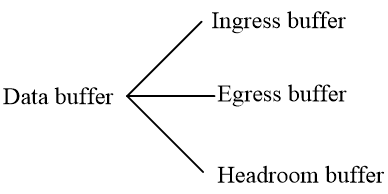- Table of Contents
- Related Documents
-
| Title | Size | Download |
|---|---|---|
| 04-Data buffer configuration | 73.58 KB |
Contents
Configuring data buffer monitoring
Configuring data buffer alarms
Configuring threshold-crossing alarms for the ingress or egress buffer
Configuring threshold-crossing alarms for the Headroom buffer
Configuring packet-drop alarms
Verifying and maintaining data buffers
Configuring data buffers
About data buffers
Data buffer types
Data buffers temporarily store packets to avoid packet loss.
The following data buffers are available:
· Ingress buffer—Stores incoming packets when the CPU is busy.
· Egress buffer—Stores outgoing packets when network congestion occurs.
· Headroom buffer—Stores packets when the ingress buffer or egress buffer is used up.
Figure 1 Data buffer structure
Data buffer tasks at a glance
To configure the data buffer, perform the following tasks:
· (Optional.) Configuring data buffer monitoring
· (Optional.) Configuring data buffer alarms
¡ Configuring threshold-crossing alarms for the ingress or egress buffer
¡ Configuring threshold-crossing alarms for the Headroom buffer
¡ Configuring packet-drop alarms
Enabling the Burst feature
About this task
The Burst feature enables the device to automatically allocate cell and packet resources. It is well suited to the following scenarios:
· Broadcast or multicast traffic is intensive, resulting in bursts of traffic.
· Traffic comes in and goes out in one of the following ways:
¡ Enters a device from a high-speed interface and goes out of a low-speed interface.
¡ Enters from multiple same-rate interfaces at the same time and goes out of an interface with the same rate.
Procedure
1. Enter system view.
system-view
2. Enable the Burst feature.
burst-mode enable
By default, the Burst feature is disabled.
Configuring data buffer monitoring
About this task
The data buffer on a switch is shared by all interfaces for buffering packets during periods of congestion.
This feature allows you to identify the interfaces that use an excessive amount of data buffer space. Then, you can diagnose those interfaces for anomalies.
You can set a per-interface buffer usage threshold. The buffer usage threshold for a queue is the same as the per-interface threshold value. The switch automatically records buffer usage for each interface. When a queue on an interface uses more buffer space than the set threshold, the system counts one threshold violation for the queue.
Procedure
1. Enter system view.
system-view
2. Set a per-interface buffer usage threshold.
buffer usage threshold slot slot-number ratio ratio
The default setting is 100%.
Configuring data buffer alarms
About data buffer alarms
This feature works with a network management system (such as IMC). Data buffer alarms include threshold-crossing alarms and packet drop alarms. The device reports these alarms to the network management system for displaying the data buffer usage.
Configuring threshold-crossing alarms for the ingress or egress buffer
Restrictions and guidelines
If you use gRPC and the gRPC transport protocol to send data to collectors, set the interval for sending threshold-crossing alarms to be greater than or equal to 10 seconds as a best practice. If you set the interval to be smaller than 10 seconds, you can use gRPC and the UDP transport protocol to send data to collectors. For more information about gRPC, see Telemetry Configuration Guide.
Prodecure
1. Enter system view.
system-view
2. Configure the alarm thresholds. Choose the options to configure as needed:
¡ Configure the global alarm threshold for a queue.
buffer { egress | ingress } usage threshold slot slot-number queue queue-id ratio ratio
The default setting is 100%.
¡ Execute the following commands in sequence to configure the alarm threshold for a queue on an interface:
interface interface-type interface-number
buffer { egress | ingress } usage threshold queue queue-id ratio ratio
By default, the global per-queue alarm threshold is used.
3. Return to system view.
quit
4. Enable threshold-crossing alarms for the ingress or egress buffer.
buffer threshold alarm { egress | ingress } enable
By default, threshold-crossing alarms are disabled for the ingress or egress buffer.
5. (Optional.) Set the interval for sending threshold-crossing alarms.
buffer threshold alarm { egress | ingress } interval interval
The default setting is 5 seconds.
The alarm thresholds and the threshold-crossing alarm sending interval take effect only when threshold-crossing alarms are enabled.
Configuring threshold-crossing alarms for the Headroom buffer
1. Enter system view.
system-view
2. Configure the alarm thresholds. Choose the options to configure as needed:
¡ Configure the global per-queue alarm threshold.
buffer usage threshold headroom slot slot-number ratio ratio
The default setting is 100%.
¡ Execute the following commands in sequence to configure the alarm threshold for a queue on an interface:
interface interface-type interface-number
buffer usage threshold headroom queue queue-id ratio ratio
By default, the global per-queue alarm threshold is used.
3. Enable threshold-crossing alarms for the Headroom buffer.
buffer threshold alarm headroom enable
By default, threshold-crossing alarms are disabled for the Headroom buffer.
4. (Optional.) Set the interval for sending threshold-crossing alarms.
buffer threshold alarm headroom interval interval
The default setting is 5 seconds.
The alarm thresholds and the threshold-crossing alarm sending interval take effect only when threshold-crossing alarms are enabled.
Configuring packet-drop alarms
About this task
This feature allows the device to periodically send packet-drop information to the NMS.
Restrictions and guidelines
This feature does not take effect on the Headroom buffer.
If you use gRPC and the gRPC transport protocol to send data to collectors, set the interval for sending packet-drop alarms to be greater than or equal to 10 seconds as a best practice. If you set the interval to be smaller than 10 seconds, you can use gRPC and the UDP transport protocol to send data to collectors. For more information about gRPC, see Telemetry Configuration Guide.
Procedure
1. Enter system view.
system-view
2. Enable packet-drop alarms.
buffer packet-drop alarm enable
By default, packet-drop alarms are disabled.
3. (Optional.) Set the interval for sending packet-drop alarms.
buffer packet-drop alarm interval interval
The default setting is 5 seconds.
This command takes effect only when packet-drop alarms are enabled.
Verifying and maintaining data buffers
Perform all display tasks in any view.
· Display buffer usage statistics for interfaces.
display buffer usage interface [ interface-type [ interface-number ] ] [ verbose ]