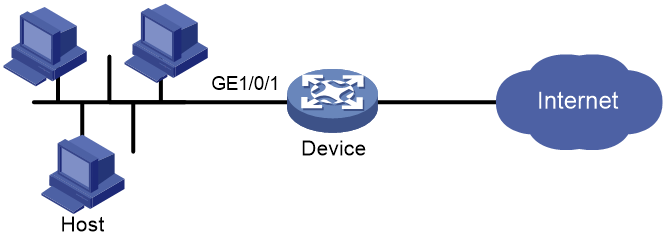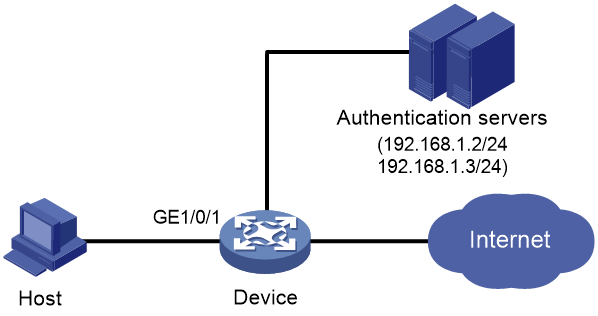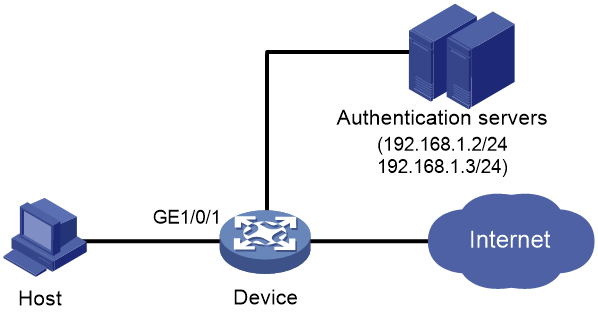- Table of Contents
-
- 12-Security Configuration Guide
- 00-Preface
- 01-Security zone configuration
- 02-AAA configuration
- 03-802.1X configuration
- 04-MAC authentication configuration
- 05-Portal configuration
- 06-Port security configuration
- 07-User profile configuration
- 08-Password control configuration
- 09-Keychain configuration
- 10-Public key management
- 11-PKI configuration
- 12-IPsec configuration
- 13-Group domain VPN configuration
- 14-SSH configuration
- 15-SSL configuration
- 16-SSL VPN configuration
- 17-ASPF configuration
- 18-APR configuration
- 19-Session management
- 20-Connection limit configuration
- 21-Object group configuration
- 22-Object policy configuration
- 23-Attack detection and prevention configuration
- 24-IP source guard configuration
- 25-ARP attack protection configuration
- 26-ND attack defense configuration
- 27-uRPF configuration
- 28-Crypto engine configuration
- 29-FIPS configuration
- 30-mGRE configuration
- Related Documents
-
| Title | Size | Download |
|---|---|---|
| 06-Port security configuration | 200.28 KB |
Restrictions: Hardware compatibility with port security
Restrictions and guidelines: Port security configuration
Port security tasks at a glance
Setting the port security mode
Setting port security's limit on the number of secure MAC addresses on a port
Configuring secure MAC addresses
Enabling inactivity aging for secure MAC addresses
Enabling the dynamic secure MAC feature
Configuring intrusion protection
Ignoring authorization information from the server
Enabling the authorization-fail-offline feature
Applying a NAS-ID profile to port security
Enabling SNMP notifications for port security
Display and maintenance commands for port security
Port security configuration examples
Example: Configuring port security in autoLearn mode
Example: Configuring port security in userLoginWithOUI mode
Example: Configuring port security in macAddressElseUserLoginSecure mode
Cannot set the port security mode
Cannot configure secure MAC addresses
Configuring port security
About port security
Port security combines and extends 802.1X and MAC authentication to provide MAC-based network access control. The feature applies to ports that use different authentication methods for users.
Major functions
Port security provides the following functions:
· Prevents unauthorized access to a network by checking the source MAC address of inbound traffic.
· Prevents access to unauthorized devices or hosts by checking the destination MAC address of outbound traffic.
· Controls MAC address learning and authentication on a port to make sure the port learns only source trusted MAC addresses.
Port security features
NTK
The need to know (NTK) feature prevents traffic interception by checking the destination MAC address in the outbound frames. The feature ensures that frames are sent only to the following hosts:
· Hosts that have passed authentication.
· Hosts whose MAC addresses have been learned or configured on the access device.
Intrusion protection
The intrusion protection feature checks the source MAC address in inbound frames for illegal frames, and takes a predefined action on each detected illegal frame. The action can be disabling the port temporarily, disabling the port permanently, or blocking frames from the illegal MAC address for 3 minutes (not user configurable).
A frame is illegal if its source MAC address cannot be learned in a port security mode or it is from a client that has failed 802.1X or MAC authentication.
Port security modes
Port security supports the following categories of security modes:
· MAC learning control—Includes two modes: autoLearn and secure. MAC address learning is permitted on a port in autoLearn mode and disabled in secure mode.
· Authentication—Security modes in this category implement MAC authentication, 802.1X authentication, or a combination of these two authentication methods.
Upon receiving a frame, the port in a security mode searches the MAC address table for the source MAC address. If a match is found, the port forwards the frame. If no match is found, the port learns the MAC address or performs authentication, depending on the security mode. If the frame is illegal, the port takes the predefined NTK or intrusion protection action, or sends SNMP notifications. Outgoing frames are not restricted by port security's NTK action unless they trigger the NTK feature.
Table 1 describes the port security modes and the security features.
|
Purpose |
Security mode |
Features that can be triggered |
|
|
Turning off the port security feature |
noRestrictions (the default mode) In this mode, port security is disabled on the port and access to the port is not restricted. |
N/A |
|
|
autoLearn |
NTK/intrusion protection |
||
|
secure |
|||
|
userLogin |
N/A |
||
|
userLoginSecure |
NTK/intrusion protection |
||
|
userLoginSecureExt |
|||
|
userLoginWithOUI |
|||
|
macAddressWithRadius |
NTK/intrusion protection |
||
|
Performing a combination of MAC authentication and 802.1X authentication |
Or |
macAddressOrUserLoginSecure |
NTK/intrusion protection |
|
macAddressOrUserLoginSecureExt |
|||
|
Else |
macAddressElseUserLoginSecure |
||
|
macAddressElseUserLoginSecureExt |
|||
The mode names are illustrated as follows:
· userLogin specifies 802.1X authentication and port-based access control. userLogin with Secure specifies 802.1X authentication and MAC-based access control. Ext indicates allowing multiple 802.1X users to be authenticated and serviced at the same time. A security mode without Ext allows only one user to pass 802.1X authentication.
· macAddress specifies MAC authentication.
· Else specifies that the authentication method before Else is applied first. If the authentication fails, whether to turn to the authentication method following Else depends on the protocol type of the authentication request.
· Or specifies that the authentication method following Or is applied first. If the authentication fails, the authentication method before Or is applied.
Controlling MAC address learning
· autoLearn.
A port in this mode can learn MAC addresses. The automatically learned MAC addresses are not added to the MAC address table as dynamic MAC address. Instead, these MAC addresses are added to the secure MAC address table as secure MAC addresses. You can also configure secure MAC addresses by using the port-security mac-address security command.
A port in autoLearn mode allows frames sourced from the following MAC addresses to pass:
¡ Secure MAC addresses.
¡ MAC addresses configured by using the mac-address dynamic or mac-address static command.
When the number of secure MAC addresses reaches the upper limit, the port transitions to secure mode.
· secure.
MAC address learning is disabled on a port in secure mode. You can configure MAC addresses by using the mac-address dynamic or mac-address static command. For more information about configuring MAC address table entries, see Layer 2—LAN Switching Configuration Guide.
A port in secure mode allows only frames sourced from the following MAC addresses to pass:
¡ Secure MAC addresses.
¡ MAC addresses configured by using the mac-address dynamic and mac-address static commands.
Performing 802.1X authentication
· userLogin.
A port in this mode performs 802.1X authentication and implements port-based access control. The port can service multiple 802.1X users. Once an 802.1X user passes authentication on the port, any subsequent 802.1X users can access the network through the port without authentication.
· userLoginSecure.
A port in this mode performs 802.1X authentication and implements MAC-based access control. The port services only one user passing 802.1X authentication.
· userLoginSecureExt.
This mode is similar to the userLoginSecure mode except that this mode supports multiple online 802.1X users.
· userLoginWithOUI.
This mode is similar to the userLoginSecure mode. The difference is that a port in this mode also permits frames from one user whose MAC address contains a specific OUI.
In this mode, the port performs OUI check at first. If the OUI check fails, the port performs 802.1X authentication. The port permits frames that pass OUI check or 802.1X authentication.
|
|
NOTE: An OUI is a 24-bit number that uniquely identifies a vendor, manufacturer, or organization. In MAC addresses, the first three octets are the OUI. |
Performing MAC authentication
macAddressWithRadius: A port in this mode performs MAC authentication, and services multiple users.
Performing a combination of MAC authentication and 802.1X authentication
· macAddressOrUserLoginSecure.
This mode is the combination of the macAddressWithRadius and userLoginSecure modes. The mode allows one 802.1X authentication user and multiple MAC authentication users to log in.
In this mode, the port performs 802.1X authentication first. If 802.1X authentication fails, MAC authentication is performed.
· macAddressOrUserLoginSecureExt.
This mode is similar to the macAddressOrUserLoginSecure mode, except that this mode supports multiple 802.1X and MAC authentication users.
· macAddressElseUserLoginSecure.
This mode is the combination of the macAddressWithRadius and userLoginSecure modes, with MAC authentication having a higher priority as the Else keyword implies. The mode allows one 802.1X authentication user and multiple MAC authentication users to log in.
In this mode, the port performs MAC authentication upon receiving non-802.1X frames. Upon receiving 802.1X frames, the port performs MAC authentication and then, if the authentication fails, 802.1X authentication.
· macAddressElseUserLoginSecureExt.
This mode is similar to the macAddressElseUserLoginSecure mode except that this mode supports multiple 802.1X and MAC authentication users as the Ext keyword implies.
Restrictions: Hardware compatibility with port security
This feature is supported only on the following ports:
|
Hardware |
Port security and port compatibility |
|
MSR810, MSR810-W, MSR810-W-DB, MSR810-LM, MSR810-W-LM, MSR810-10-PoE, MSR810-LM-HK, MSR810-W-LM-HK, MSR810-LMS-EA |
Fixed Layer 2 Ethernet ports. |
|
MSR810-LMS, MSR810-LUS |
Fixed Layer 2 Ethernet ports. |
|
MSR2600-6-X1, MSR2600-10-X1 |
Fixed Layer 2 Ethernet ports. |
|
MSR3600-28, MSR3600-51, MSR3600-28-SI, MSR3600-51-SI |
Fixed Layer 2 Ethernet ports. |
|
MSR3600-28-X1, MSR3600-28-X1-DP, MSR3600-51-X1, MSR3600-51-X1-DP |
Fixed Layer 2 Ethernet ports. |
|
MSR3610-I-DP, MSR3610-IE-DP |
Fixed Layer 2 Ethernet ports. |
|
Routers installed with an Ethernet switching module |
Layer 2 Ethernet ports on the following modules: · HMIM-8GSW. · HMIM-8GSWF. · HMIM-24GSW. · HMIM-24GSW-PoE. · SIC-4GSW. For more information about the support of the routers for these modules, see H3C MSR Router Series Comware 7 Interface Module Guide. |
The following routers can function as ACs:
· MSR810/810-W/810-W-DB/810-LM/810-W-LM/810-10-PoE/810-LM-HK/810-W-LM-HK.
· MSR2600-6-X1/2600-10-X1.
· MSR 2630.
· MSR3600-28/3600-51.
· MSR3600-28-X1/3600-28-X1-DP/3600-51-X1/3600-51-X1-DP.
· MSR3610-I-DP/3610-IE-DP.
· MSR3610-X1/3610-X1-DP/3610-X1-DC/3610-X1-DP-DC.
· MSR 3610/3620/3620-DP/3640/3660.
The following routers can function as APs:
· MSR810-W.
· MSR810-W-DB.
· MSR810-W-LM.
· MSR810-W-LM-HK.
Restrictions and guidelines: Port security configuration
This feature applies to networks, such as a WLAN, that require different authentication methods for different users on a port.
As a best practice, use the 802.1X authentication or MAC authentication feature rather than port security for scenarios that require only 802.1X authentication or MAC authentication. For more information about 802.1X and MAC authentication, see "Configuring 802.1X" and "Configuring MAC authentication."
Port security tasks at a glance
To configure port security, perform the following tasks:
1. Configuring basic features of port security
¡ Setting the port security mode
¡ Setting port security's limit on the number of secure MAC addresses on a port
¡ Configuring secure MAC addresses
¡ (Optional.) Configuring NTK
¡ (Optional.) Configuring intrusion protection
2. (Optional.) Configuring extended features of port security
¡ Ignoring authorization information from the server
¡ Enabling the authorization-fail-offline feature
¡ Applying a NAS-ID profile to port security
The extended port security features can also take effect when port security is disabled but 802.1X or MAC authentication is enabled.
3. (Optional.) Enabling SNMP notifications for port security
Enabling port security
Restrictions and guidelines
When you configure port security, follow these restrictions and guidelines:
· When port security is enabled, you cannot enable 802.1X or MAC authentication, or change the access control mode or port authorization state. Port security automatically modifies these settings in different security modes.
· You can use the undo port-security enable command to disable port security. Because the command logs off online users, make sure no online users are present.
· Enabling or disabling port security resets the following security settings to the default:
¡ 802.1X access control mode, which is MAC-based.
¡ Port authorization state, which is auto.
For more information about 802.1X authentication and MAC authentication configuration, see "Configuring 802.1X" and "Configuring MAC authentication."
Prerequisites
Before you enable port security, disable 802.1X and MAC authentication globally.
Procedure
1. Enter system view.
system-view
2. Enable port security.
port-security enable
By default, port security is disabled.
Setting the port security mode
Restrictions and guidelines
You can specify a port security mode when port security is disabled, but your configuration cannot take effect.
Changing the port security mode of a port logs off the online users of the port.
Do not enable 802.1X authentication or MAC authentication on a port where port security is enabled.
After enabling port security, you can change the port security mode of a port only when the port is operating in noRestrictions (the default) mode. To change the port security mode for a port in any other mode, first use the undo port-security port-mode command to restore the default port security mode.
Prerequisites
Before you set a port security mode for a port, complete the following tasks:
· Disable 802.1X and MAC authentication.
· Verify that the port does not belong to any link aggregation group.
· If you are configuring the autoLearn mode, set port security's limit on the number of secure MAC addresses. You cannot change the setting when the port is operating in autoLearn mode.
Procedure
1. Enter system view.
system-view
2. Set an OUI value for user authentication.
port-security oui index index-value mac-address oui-value
By default, no OUI values are configured for user authentication.
This command is required only for the userlogin-withoui mode.
You can set multiple OUIs, but when the port security mode is userlogin-withoui, the port allows one 802.1X user and only one user that matches one of the specified OUIs.
3. Enter Layer 2 Ethernet interface view.
interface interface-type interface-number
4. Set the port security mode.
port-security port-mode { autolearn | mac-authentication | mac-else-userlogin-secure | mac-else-userlogin-secure-ext | secure | userlogin | userlogin-secure | userlogin-secure-ext | userlogin-secure-or-mac | userlogin-secure-or-mac-ext | userlogin-withoui }
By default, a port operates in noRestrictions mode.
Setting port security's limit on the number of secure MAC addresses on a port
About port security's limit on the number of secure MAC addresses on a port
You can set the maximum number of secure MAC addresses that port security allows on a port for the following purposes:
· Controlling the number of concurrent users on the port.
For a port operating in a security mode (except for autoLearn and secure), the upper limit equals the smaller of the following values:
¡ The limit of the secure MAC addresses that port security allows.
¡ The limit of concurrent users allowed by the authentication mode in use.
· Controlling the number of secure MAC addresses on the port in autoLearn mode.
Port security's limit on the number of secure MAC addresses on a port is independent of the MAC learning limit described in MAC address table configuration. For more information about MAC address table configuration, see Layer 2—LAN Switching Configuration Guide.
Procedure
1. Enter system view.
system-view
2. Enter Layer 2 Ethernet interface view.
interface interface-type interface-number
3. Set the maximum number of secure MAC addresses allowed on a port.
port-security max-mac-count max-count
By default, port security does not limit the number of secure MAC addresses on a port.
Configuring secure MAC addresses
About secure MAC addresses
Secure MAC addresses are configured or learned in autoLearn mode. If the secure MAC addresses are saved, they can survive a device reboot. You can bind a secure MAC address only to one port in a VLAN.
Secure MAC addresses include static, sticky, and dynamic secure MAC addresses.
Table 2 Comparison of static, sticky, and dynamic secure MAC addresses
|
Type |
Address sources |
Aging mechanism |
Can be saved and survive a device reboot? |
|
Static |
Manually added (by using the port-security mac-address security command without the sticky keyword). |
Not available. The static secure MAC addresses never age out unless you perform any of the following tasks: · Manually remove these MAC addresses. · Change the port security mode. · Disable the port security feature. |
Yes. |
|
Sticky |
· Manually added (by using the port-security mac-address security command with the sticky keyword). · Converted from dynamic secure MAC addresses. · Automatically learned when the dynamic secure MAC feature is disabled. |
By default, sticky MAC addresses do not age out. However, you can configure an aging timer or use the aging timer together with the inactivity aging feature to remove old sticky MAC addresses. · If only the aging timer is configured, the aging timer counts up regardless of whether traffic data has been sent from the sticky MAC addresses. · If both the aging timer and the inactivity aging feature are configured, the aging timer restarts once traffic data is detected from the sticky MAC addresses. |
Yes. The secure MAC aging timer restarts at a reboot. |
|
Dynamic |
· Converted from sticky MAC addresses. · Automatically learned after the dynamic secure MAC feature is enabled. |
Same as sticky MAC addresses. |
No. All dynamic secure MAC addresses are lost at reboot. |
When the maximum number of secure MAC address entries is reached, the port changes to secure mode. In secure mode, the port cannot add or learn any more secure MAC addresses. The port allows only frames sourced from secure MAC addresses or MAC addresses configured by using the mac-address dynamic or mac-address static command to pass through.
Prerequisites
Before you configure secure MAC addresses, complete the following tasks:
· Set port security's limit on the number of MAC addresses on the port. Perform this task before you enable autoLearn mode.
· Set the port security mode to autoLearn.
· Configure the port to permit packets of the specified VLAN to pass or add the port to the VLAN. Make sure the VLAN already exists.
Adding secure MAC addresses
1. Enter system view.
system-view
2. Set the secure MAC aging timer.
port-security timer autolearn aging time-value
By default, secure MAC addresses do not age out.
3. Configure a secure MAC address.
¡ Configure a secure MAC address in system view.
port-security mac-address security [ sticky ] mac-address interface interface-type interface-number vlan vlan-id
¡ Execute the following commands in sequence to configure a secure MAC address in Layer 2 Ethernet interface view:
interface interface-type interface-number
port-security mac-address security [ sticky ] mac-address vlan vlan-id
By default, no manually configured secure MAC addresses exist.
In a VLAN, a MAC address cannot be specified as both a static secure MAC address and a sticky MAC address.
Enabling inactivity aging for secure MAC addresses
1. Enter system view.
system-view
2. Enter Layer 2 Ethernet interface view.
interface interface-type interface-number
3. Enable inactivity aging for secure MAC addresses.
port-security mac-address aging-type inactivity
By default, the inactivity aging feature is disabled for secure MAC addresses.
Enabling the dynamic secure MAC feature
1. Enter system view.
system-view
2. Enter Layer 2 Ethernet interface view.
interface interface-type interface-number
3. Enable the dynamic secure MAC feature.
port-security mac-address dynamic
By default, the dynamic secure MAC feature is disabled. Sticky MAC addresses can be saved to the configuration file. Once saved, they can survive a device reboot.
Configuring NTK
About the NTK feature
The NTK feature checks the destination MAC addresses in outbound frames to make sure frames are forwarded only to authenticated devices.
The NTK feature supports the following modes:
· ntkonly—Forwards only unicast frames with authenticated destination MAC addresses.
· ntk-withbroadcasts—Forwards only broadcast frames and unicast frames with authenticated destination MAC addresses.
· ntk-withmulticasts—Forwards only broadcast frames, multicast frames, and unicast frames with authenticated destination MAC addresses.
Restrictions and guidelines
The NTK feature drops any unicast frame with an unknown destination MAC address.
Not all port security modes support triggering the NTK feature. For more information, see Table 1.
Procedure
1. Enter system view.
system-view
2. Enter Layer 2 Ethernet interface view.
interface interface-type interface-number
3. Configure the NTK feature.
port-security ntk-mode { ntk-withbroadcasts | ntk-withmulticasts | ntkonly }
By default, NTK is disabled on a port and all frames are allowed to be sent.
Configuring intrusion protection
About intrusion protection
Intrusion protection enables a device to take one of the following actions in response to illegal frames:
· blockmac—Adds the source MAC addresses of illegal frames to the blocked MAC address list and discards the frames. All subsequent frames sourced from a blocked MAC address are dropped. A blocked MAC address is restored to normal state after being blocked for 3 minutes. The interval is fixed and cannot be changed.
· disableport—Disables the port until you bring it up manually.
· disableport-temporarily—Disables the port for a period of time. The period can be configured with the port-security timer disableport command.
Restrictions and guidelines
On a port operating in either macAddressElseUserLoginSecure mode or macAddressElseUserLoginSecureExt mode, intrusion protection is triggered only after both MAC authentication and 802.1X authentication fail for the same frame.
Procedure
1. Enter system view.
system-view
2. Enter Layer 2 Ethernet interface view.
interface interface-type interface-number
3. Configure the intrusion protection feature.
port-security intrusion-mode { blockmac | disableport | disableport-temporarily }
By default, intrusion protection is disabled.
4. (Optional.) Set the silence timeout period during which a port remains disabled.
a. quit
b. port-security timer disableport time-value
By default, the port silence timeout period is 20 seconds.
Ignoring authorization information from the server
About ignoring authorization information from the server
You can configure a port to ignore the authorization information received from the server (local or remote) after an 802.1X or MAC authentication user passes authentication.
Procedure
1. Enter system view.
system-view
2. Enter Layer 2 Ethernet interface view.
interface interface-type interface-number
3. Ignore the authorization information received from the authentication server.
port-security authorization ignore
By default, a port uses the authorization information received from the authentication server.
Enabling MAC move
About MAC move
MAC move allows 802.1X or MAC authenticated users to move between ports on a device. For example, if an authenticated 802.1X user moves to another 802.1X-enabled port on the device, the authentication session is deleted from the first port. The user is reauthenticated on the new port.
If MAC move is disabled, 802.1X or MAC users authenticated on one port cannot pass authentication after they move to another port.
802.1X or MAC authenticated users cannot move between ports on a device if the number of online users on the authentication server (local or remote) has reached the upper limit.
Restrictions and guidelines
As a best practice, enable MAC move for users that roam between ports to access the network.
Procedure
1. Enter system view.
system-view
2. Enable MAC move.
port-security mac-move permit
By default, MAC move is disabled.
Enabling the authorization-fail-offline feature
About the authorization-fail-offline feature
The authorization-fail-offline feature logs off port security users that have failed ACL or user profile authorization.
A user fails ACL or user profile authorization in the following situations:
· The device fails to authorize the specified ACL or user profile to the user.
· The server assigns a nonexistent ACL or user profile to the user.
This feature does not apply to users that fail VLAN authorization. The device logs off these users directly.
Procedure
1. Enter system view.
system-view
2. Enable the authorization-fail-offline feature.
port-security authorization-fail offline
By default, this feature is disabled, and the device does not log off users that fail ACL or user profile authorization.
Applying a NAS-ID profile to port security
About NAS-ID profiles
By default, the device sends its device name in the NAS-Identifier attribute of all RADIUS requests.
A NAS-ID profile enables you to send different NAS-Identifier attribute strings in RADIUS requests from different VLANs. The strings can be organization names, service names, or any user categorization criteria, depending on the administrative requirements.
For example, map the NAS-ID companyA to all VLANs of company A. The device will send companyA in the NAS-Identifier attribute for the RADIUS server to identify requests from any Company A users.
Restrictions and guidelines
You can apply a NAS-ID profile to port security globally or on a port. On a port, the device selects a NAS-ID profile in the following order:
1. The port-specific NAS-ID profile.
2. The NAS-ID profile applied globally.
If no NAS-ID profile is applied or no matching binding is found in the selected profile, the device uses the device name as the NAS-ID.
For more information about the NAS-ID profile configuration, see "Configuring AAA."
Procedure
1. Enter system view.
system-view
2. Apply a NAS-ID profile.
¡ Apply a NAS-ID profile globally.
port-security nas-id-profile profile-name
¡ Execute the following commands in sequence to apply a NAS-ID profile to an interface:
interface interface-type interface-number
port-security nas-id-profile profile-name
By default, no NAS-ID profile is applied in system view or in Layer 2 Ethernet interface view.
Enabling SNMP notifications for port security
About SNMP notifications for port security
Use this feature to report critical port security events to an NMS. For port security event notifications to be sent correctly, you must also configure SNMP on the device. For more information about SNMP configuration, see Network Management and Monitoring Configuration Guide.
Procedure
1. Enter system view.
system-view
2. Enable SNMP notifications for port security.
snmp-agent trap enable port-security [ address-learned | dot1x-failure | dot1x-logoff | dot1x-logon | intrusion | mac-auth-failure | mac-auth-logoff | mac-auth-logon ] *
By default, SNMP notifications are disabled for port security.
Display and maintenance commands for port security
Execute display commands in any view:
|
Task |
Command |
|
Display the port security configuration, operation information, and statistics. |
display port-security [ interface interface-type interface-number ] |
|
Display information about blocked MAC addresses. |
display port-security mac-address block [ interface interface-type interface-number ] [ vlan vlan-id ] [ count ] |
|
Display information about secure MAC addresses. |
display port-security mac-address security [ interface interface-type interface-number ] [ vlan vlan-id ] [ count ] |
Port security configuration examples
Example: Configuring port security in autoLearn mode
Network configuration
As shown in Figure 1, configure GigabitEthernet 1/0/1 on the device to meet the following requirements:
· Accept up to 64 users without authentication.
· Be permitted to learn and add MAC addresses as sticky MAC addresses, and set the secure MAC aging timer to 30 minutes.
· Stop learning MAC addresses after the number of secure MAC addresses reaches 64. If any frame with an unknown MAC address arrives, intrusion protection starts, and the port shuts down and stays silent for 30 seconds.
Procedure
# Enable port security.
<Device> system-view
[Device] port-security enable
# Set the secure MAC aging timer to 30 minutes.
[Device] port-security timer autolearn aging 30
# Set port security's limit on the number of secure MAC addresses to 64 on GigabitEthernet 1/0/1.
[Device] interface gigabitethernet 1/0/1
[Device-GigabitEthernet1/0/1] port-security max-mac-count 64
# Set the port security mode to autoLearn.
[Device-GigabitEthernet1/0/1] port-security port-mode autolearn
# Configure the port to be silent for 30 seconds after the intrusion protection feature is triggered.
[Device-GigabitEthernet1/0/1] port-security intrusion-mode disableport-temporarily
[Device-GigabitEthernet1/0/1] quit
[Device] port-security timer disableport 30
Verifying the configuration
# Verify the port security configuration.
[Device] display port-security interface gigabitethernet 1/0/1
Global port security parameters:
Port security : Enabled
AutoLearn aging time : 30 min
Disableport timeout : 30 s
MAC move : Denied
Authorization fail : Online
NAS-ID profile : Not configured
Dot1x-failure trap : Disabled
Dot1x-logon trap : Disabled
Dot1x-logoff trap : Disabled
Intrusion trap : Disabled
Address-learned trap : Disabled
Mac-auth-failure trap : Disabled
Mac-auth-logon trap : Disabled
Mac-auth-logoff trap : Disabled
OUI value list :
Index : 1 Value : 123401
GigabitEthernet1/0/1 is link-up
Port mode : autoLearn
NeedToKnow mode : Disabled
Intrusion protection mode : DisablePortTemporarily
Security MAC address attribute
Learning mode : Sticky
Aging type : Periodical
Max secure MAC addresses : 64
Current secure MAC addresses : 0
Authorization : Permitted
NAS-ID profile : Not configured
The port allows for MAC address learning, and you can view the number of learned MAC addresses in the Current secure MAC addresses field.
# Display additional information about the learned MAC addresses.
[Device] interface gigabitethernet 1/0/1
[Device-GigabitEthernet1/0/1] display this
#
interface GigabitEthernet1/0/1
port link-mode bridge
port-security max-mac-count 64
port-security port-mode autolearn
port-security mac-address security sticky 0002-0000-0015 vlan 1
port-security mac-address security sticky 0002-0000-0014 vlan 1
port-security mac-address security sticky 0002-0000-0013 vlan 1
port-security mac-address security sticky 0002-0000-0012 vlan 1
port-security mac-address security sticky 0002-0000-0011 vlan 1
#
[Device-GigabitEthernet1/0/1] quit
# Verify that the port security mode changes to secure after the number of MAC addresses learned by the port reaches 64.
[Device] display port-security interface gigabitethernet 1/0/1
# Verify that the port will be disabled for 30 seconds after it receives a frame with an unknown MAC address. (Details not shown.)
# After the port is re-enabled, delete several secure MAC addresses.
[Device] undo port-security mac-address security sticky 0002-0000-0015 vlan 1
[Device] undo port-security mac-address security sticky 0002-0000-0014 vlan 1
…
# Verify that the port security mode of the port changes to autoLearn, and the port can learn MAC addresses again. (Details not shown.)
Example: Configuring port security in userLoginWithOUI mode
Network configuration
As shown in Figure 2, a client is connected to the device through GigabitEthernet 1/0/1. The device authenticates the client with a RADIUS server in ISP domain sun. If the authentication succeeds, the client is authorized to access the Internet.
· The RADIUS server at 192.168.1.2 acts as the primary authentication server and the secondary accounting server. The RADIUS server at 192.168.1.3 acts as the secondary authentication server and the primary accounting server. The shared key for authentication is name, and the shared key for accounting is money.
· All users use the authentication, authorization, and accounting methods of ISP domain sun.
· The RADIUS server response timeout time is 5 seconds. The maximum number of RADIUS packet retransmission attempts is 5. The device sends real-time accounting packets to the RADIUS server at 15-minute intervals, and sends usernames without domain names to the RADIUS server.
Configure GigabitEthernet 1/0/1 to allow only one 802.1X user and a user that uses one of the specified OUI values to be authenticated.
Procedure
The following configuration steps cover some AAA/RADIUS configuration commands. For more information about the commands, see Security Command Reference.
Make sure the host and the RADIUS server can reach each other.
1. Configure AAA:
# Configure a RADIUS scheme named radsun.
<Device> system-view
[Device] radius scheme radsun
[Device-radius-radsun] primary authentication 192.168.1.2
[Device-radius-radsun] primary accounting 192.168.1.3
[Device-radius-radsun] secondary authentication 192.168.1.3
[Device-radius-radsun] secondary accounting 192.168.1.2
[Device-radius-radsun] key authentication simple name
[Device-radius-radsun] key accounting simple money
[Device-radius-radsun] timer response-timeout 5
[Device-radius-radsun] retry 5
[Device-radius-radsun] timer realtime-accounting 15
[Device-radius-radsun] user-name-format without-domain
[Device-radius-radsun] quit
# Configure ISP domain sun.
[Device] domain sun
[Device-isp-sun] authentication lan-access radius-scheme radsun
[Device-isp-sun] authorization lan-access radius-scheme radsun
[Device-isp-sun] accounting lan-access radius-scheme radsun
[Device-isp-sun] quit
2. Configure 802.1X:
# Set the 802.1X authentication method to CHAP. By default, the authentication method for 802.1X is CHAP.
[Device] dot1x authentication-method chap
# Specify ISP domain sun as the mandatory authentication domain for 802.1X users on GigabitEthernet 1/0/1.
[Device] interface gigabitethernet 1/0/1
[Device-GigabitEthernet1/0/1] dot1x mandatory-domain sun
[Device-GigabitEthernet1/0/1] quit
3. Configure port security:
# Enable port security.
[Device] port-security enable
# Add five OUI values. (You can add up to 16 OUI values. The port permits only one user matching one of the OUIs to pass authentication.)
[Device] port-security oui index 1 mac-address 1234-0100-1111
[Device] port-security oui index 2 mac-address 1234-0200-1111
[Device] port-security oui index 3 mac-address 1234-0300-1111
[Device] port-security oui index 4 mac-address 1234-0400-1111
[Device] port-security oui index 5 mac-address 1234-0500-1111
# Set the port security mode to userLoginWithOUI.
[Device] interface gigabitethernet 1/0/1
[Device-GigabitEthernet1/0/1] port-security port-mode userlogin-withoui
[Device-GigabitEthernet1/0/1] quit
Verifying the configuration
# Verify the RADIUS scheme configuration.
[Device] display radius scheme radsun
Total 1 RADIUS schemes
------------------------------------------------------------------
RADIUS scheme name : radsun
Index : 0
Primary authentication server:
IP : 192.168.1.2 Port: 1812
VPN : Not configured
State: Active
Test profile: Not configured
Primary accounting server:
IP : 192.168.1.3 Port: 1813
VPN : Not configured
State: Active
Second authentication server:
IP : 192.168.1.3 Port: 1812
VPN : Not configured
State: Active
Test profile: Not configured
Second accounting server:
IP : 192.168.1.2 Port: 1813
VPN : Not configured
State: Active
Accounting-On function : Disabled
extended function : Disabled
retransmission times : 50
retransmission interval(seconds) : 3
Timeout Interval(seconds) : 5
Retransmission Times : 5
Retransmission Times for Accounting Update : 5
Server Quiet Period(minutes) : 5
Realtime Accounting Interval(minutes) : 15
NAS IP Address : Not configured
VPN : Not configured
User Name Format : without-domain
Data flow unit : Megabyte
Packet unit : One
Attribute 15 check-mode : Strict
Attribute 25 : Standard
Attribute Remanent-Volume unit : Mega
------------------------------------------------------------------
# Verify that GigabitEthernet 1/0/1 allows only one 802.1X user to be authenticated.
[Device] display port-security interface gigabitethernet 1/0/1
Global port security parameters:
Port security : Enabled
AutoLearn aging time : 30 min
Disableport timeout : 30 s
MAC move : Denied
Authorization fail : Online
NAS-ID profile : Not configured
Dot1x-failure trap : Disabled
Dot1x-logon trap : Disabled
Dot1x-logoff trap : Disabled
Intrusion trap : Disabled
Address-learned trap : Disabled
Mac-auth-failure trap : Disabled
Mac-auth-logon trap : Disabled
Mac-auth-logoff trap : Disabled
OUI value list :
Index : 1 Value : 123401
Index : 2 Value : 123402
Index : 3 Value : 123403
Index : 4 Value : 123404
Index : 5 Value : 123405
GigabitEthernet1/0/1 is link-up
Port mode : userLoginWithOUI
NeedToKnow mode : Disabled
Intrusion protection mode : NoAction
Security MAC address attribute
Learning mode : Sticky
Aging type : Periodical
Max secure MAC addresses : Not configured
Current secure MAC addresses : 1
Authorization :Permitted
NAS-ID profile : Not configured
# Display information about the online 802.1X user to verify 802.1X configuration.
[Device] display dot1x
# Verify that the port also allows one user whose MAC address has an OUI among the specified OUIs to pass authentication.
[Device] display mac-address interface gigabitethernet 1/0/1
MAC Address VLAN ID State Port/NickName Aging
1234-0300-0011 1 Learned GE1/0/1 Y
Example: Configuring port security in macAddressElseUserLoginSecure mode
Network configuration
As shown in Figure 3, a client is connected to the device through GigabitEthernet 1/0/1. The device authenticates the client by a RADIUS server in ISP domain sun. If the authentication succeeds, the client is authorized to access the Internet.
Configure GigabitEthernet 1/0/1 of the device to meet the following requirements:
· Allow more than one MAC authenticated user to log on.
· For 802.1X users, perform MAC authentication first and then, if MAC authentication fails, 802.1X authentication. Allow only one 802.1X user to log on.
· Use the MAC address of each user as the username and password for authentication. A MAC address is in the hexadecimal notation with hyphens, and letters are in upper case.
· Set the total number of MAC authenticated users and 802.1X authenticated users to 64.
· Enable NTK (ntkonly mode) to prevent frames from being sent to unknown MAC addresses.
Procedure
Make sure the host and the RADIUS server can reach each other.
1. Configure RADIUS authentication/accounting and ISP domain settings. (See "Example: Configuring port security in userLoginWithOUI mode.")
2. Configure port security:
# Enable port security.
<Device> system-view
[Device] port-security enable
# Use MAC-based accounts for MAC authentication. Each MAC address must be in the hexadecimal notation with hyphens, and letters are in upper case.
[Device] mac-authentication user-name-format mac-address with-hyphen uppercase
# Specify the MAC authentication domain.
[Device] mac-authentication domain sun
# Set the 802.1X authentication method to CHAP. By default, the authentication method for 802.1X is CHAP.
[Device] dot1x authentication-method chap
# Set port security's limit on the number of MAC addresses to 64 on the port.
[Device] interface gigabitethernet 1/0/1
[Device-GigabitEthernet1/0/1] port-security max-mac-count 64
# Set the port security mode to macAddressElseUserLoginSecure.
[Device-GigabitEthernet1/0/1] port-security port-mode mac-else-userlogin-secure
# Specify ISP domain sun as the mandatory authentication domain for 802.1X users.
[Device-GigabitEthernet1/0/1] dot1x mandatory-domain sun
# Set the NTK mode of the port to ntkonly.
[Device-GigabitEthernet1/0/1] port-security ntk-mode ntkonly
[Device-GigabitEthernet1/0/1] quit
Verifying the configuration
# Verify the port security configuration.
[Device] display port-security interface gigabitethernet 1/0/1
Global port security parameters:
Port security : Enabled
AutoLearn aging time : 30 min
Disableport timeout : 30 s
MAC move : Denied
Authorization fail : Online
NAS-ID profile : Not configured
Dot1x-failure trap : Disabled
Dot1x-logon trap : Disabled
Dot1x-logoff trap : Disabled
Intrusion trap : Disabled
Address-learned trap : Disabled
Mac-auth-failure trap : Disabled
Mac-auth-logon trap : Disabled
Mac-auth-logoff trap : Disabled
OUI value list
GigabitEthernet1/0/1 is link-up
Port mode : macAddressElseUserLoginSecure
NeedToKnow mode : NeedToKnowOnly
Intrusion protection mode : NoAction
Security MAC address attribute
Learning mode : Sticky
Aging type : Periodical
Max secure MAC addresses : 64
Current secure MAC addresses : 0
Authorization : Permitted
NAS-ID profile : Not configured
# After users pass authentication, display MAC authentication information. Verify that GigabitEthernet 1/0/1 allows multiple MAC authentication users to be authenticated.
[Device] display mac-authentication interface gigabitethernet 1/0/1
Global MAC authentication parameters:
MAC authentication : Enabled
User name format : MAC address in uppercase(XX-XX-XX-XX-XX-XX)
Username : mac
Password : Not configured
Offline detect period : 300 s
Quiet period : 180 s
Server timeout : 100 s
Authentication domain : sun
Online MAC-auth users : 3
Silent MAC users:
MAC address VLAN ID From port Port index
GigabitEthernet1/0/1 is link-up
MAC authentication : Enabled
Carry User-IP : Disabled
Authentication domain : Not configured
Auth-delay timer : Disabled
Re-auth server-unreachable : Logoff
Guest VLAN : Not configured
Guest VLAN auth-period : 30 s
Critical VLAN : Not configured
Critical voice VLAN : Disabled
Host mode : Single VLAN
Max online users : 4294967295
Authentication attempts : successful 3, failed 7
Current online users : 3
MAC address Auth state
1234-0300-0011 Authenticated
1234-0300-0012 Authenticated
1234-0300-0013 Authenticated
# Display 802.1X authentication information. Verify that GigabitEthernet 1/0/1 allows only one 802.1X user to be authenticated.
[Device] display dot1x interface gigabitethernet 1/0/1
Global 802.1X parameters:
802.1X authentication : Enabled
CHAP authentication : Enabled
Max-tx period : 30 s
Handshake period : 15 s
Quiet timer : Disabled
Quiet period : 60 s
Supp timeout : 30 s
Server timeout : 100 s
Reauth period : 3600 s
Max auth requests : 2
SmartOn supp timeout : 30 s
SmartOn retry counts : 3
EAD assistant function : Disabled
EAD timeout : 30 min
Domain delimiter : @
Online 802.1X users : 1
GigabitEthernet1/0/1 is link-up
802.1X authentication : Enabled
Handshake : Enabled
Handshake reply : Disabled
Handshake security : Disabled
Unicast trigger : Disabled
Periodic reauth : Disabled
Port role : Authenticator
Authorization mode : Auto
Port access control : MAC-based
Multicast trigger : Enabled
Mandatory auth domain : sun
Guest VLAN : Not configured
Auth-Fail VLAN : Not configured
Critical VLAN : Not configured
Critical voice VLAN : Disabled
Re-auth server-unreachable : Logoff
Max online users : 4294967295
SmartOn : Disabled
EAPOL packets: Tx 16331, Rx 102
Sent EAP Request/Identity packets : 16316
EAP Request/Challenge packets: 6
EAP Success packets: 4
EAP Failure packets: 5
Received EAPOL Start packets : 6
EAPOL LogOff packets: 2
EAP Response/Identity packets : 80
EAP Response/Challenge packets: 6
Error packets: 0
Online 802.1X users: 1
MAC address Auth state
0002-0000-0011 Authenticated
# Verify that frames with an unknown destination MAC address, multicast address, or broadcast address are discarded. (Details not shown.)
Troubleshooting port security
Cannot set the port security mode
Symptom
Cannot set the port security mode for a port.
Analysis
For a port operating in a port security mode other than noRestrictions, you cannot change the port security mode by using the port-security port-mode command.
Solution
To resolve the issue:
1. Set the port security mode to noRestrictions.
[Device-GigabitEthernet1/0/1] undo port-security port-mode
2. Set a new port security mode for the port, for example, autoLearn.
[Device-GigabitEthernet1/0/1] port-security port-mode autolearn
3. If the issue persists, contact H3C Support.
Cannot configure secure MAC addresses
Symptom
Cannot configure secure MAC addresses.
Analysis
No secure MAC address can be configured on a port operating in a port security mode other than autoLearn.
Solution
To resolve the issue:
1. Set the port security mode to autoLearn.
[Device-GigabitEthernet1/0/1] undo port-security port-mode
[Device-GigabitEthernet1/0/1] port-security max-mac-count 64
[Device-GigabitEthernet1/0/1] port-security port-mode autolearn
[Device-GigabitEthernet1/0/1] port-security mac-address security 1-1-2 vlan 1
2. If the issue persists, contact H3C Support.