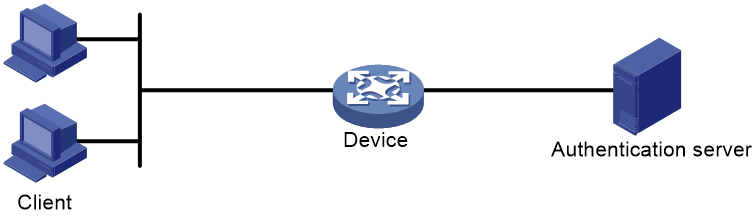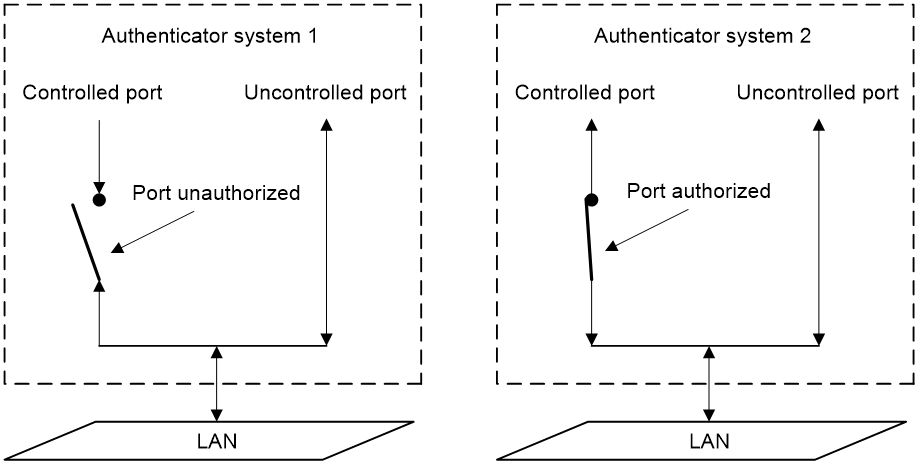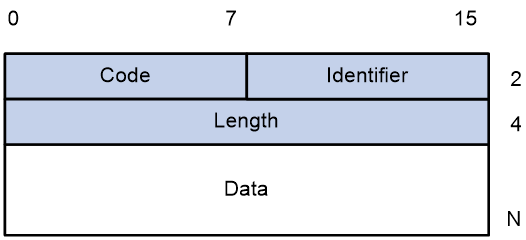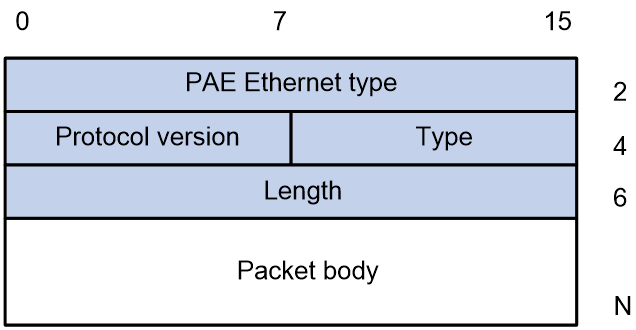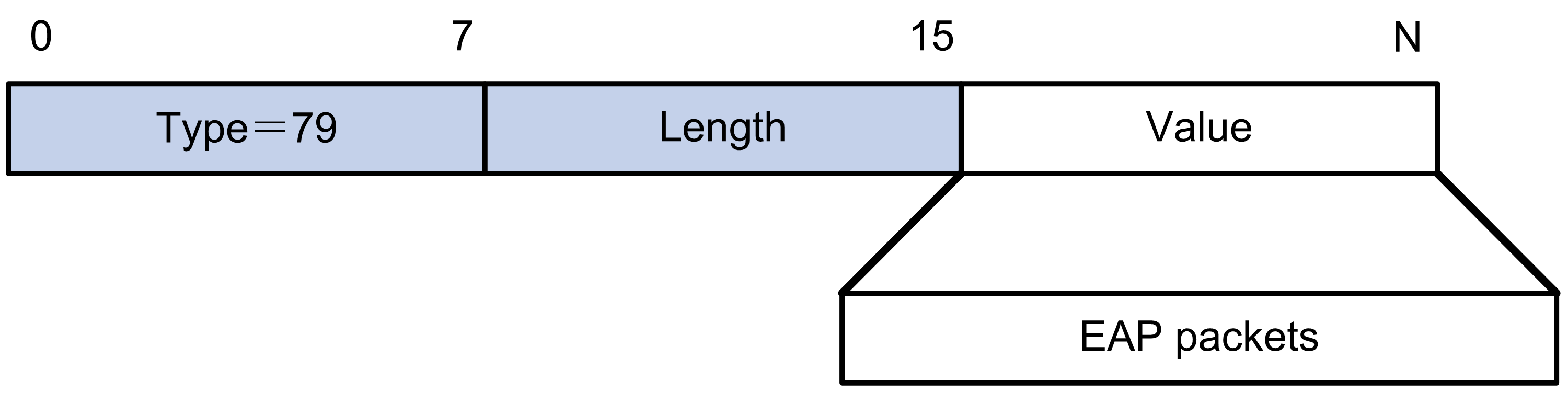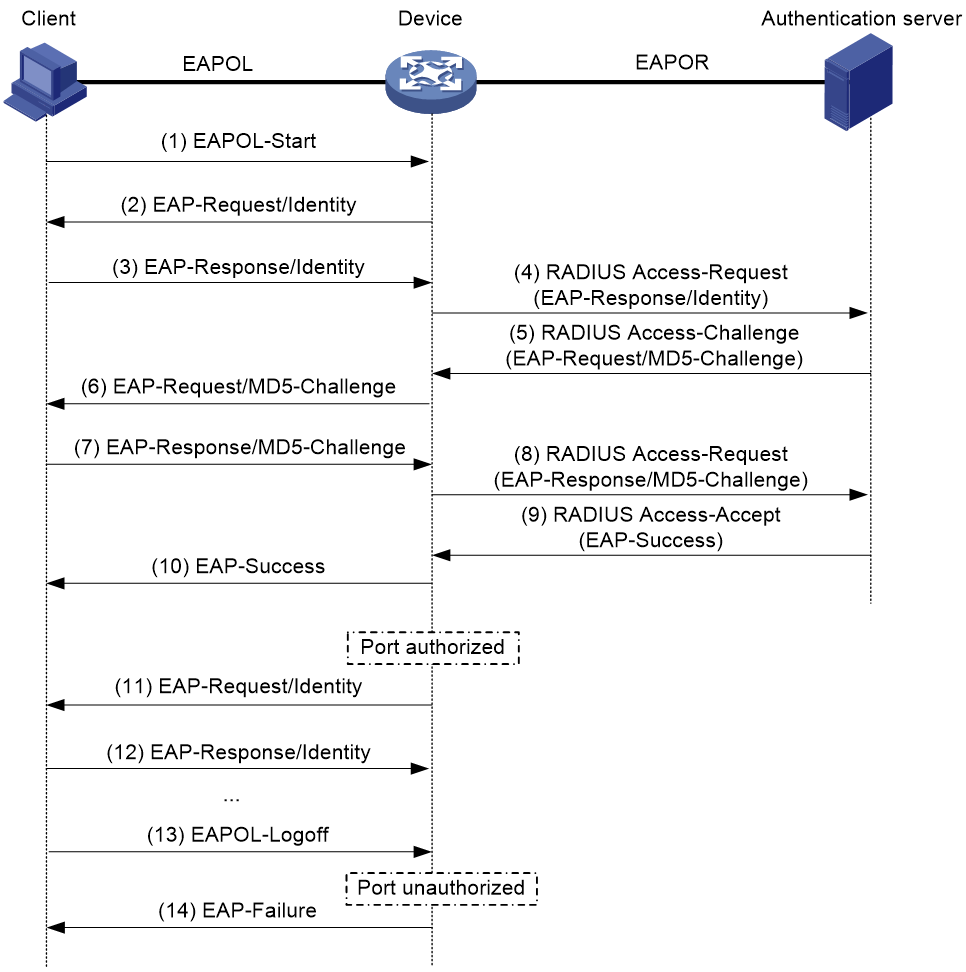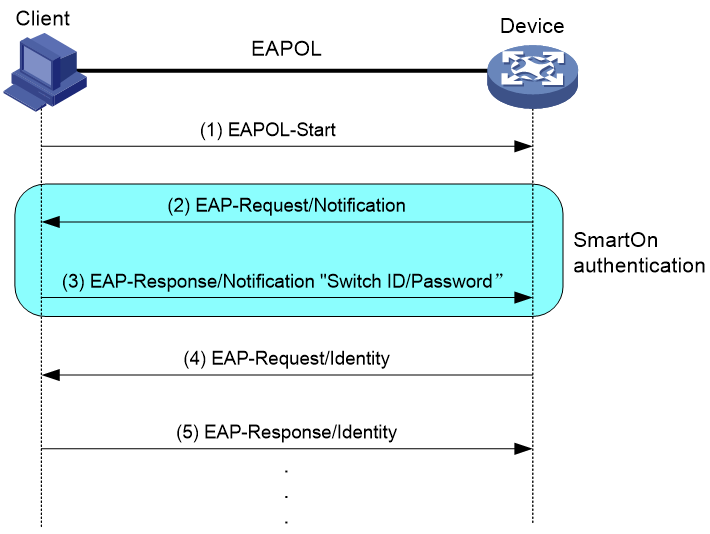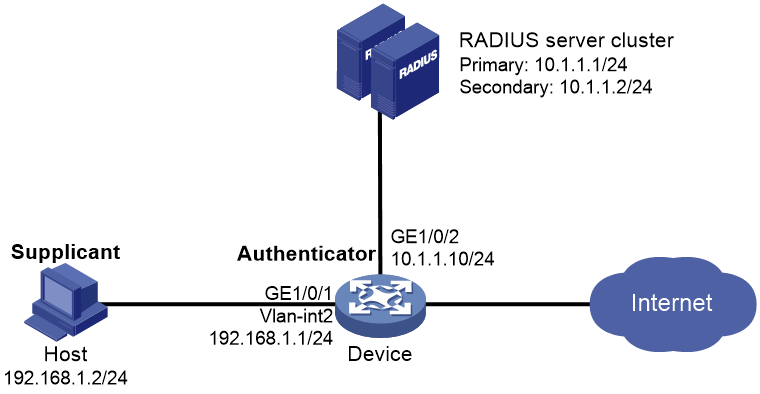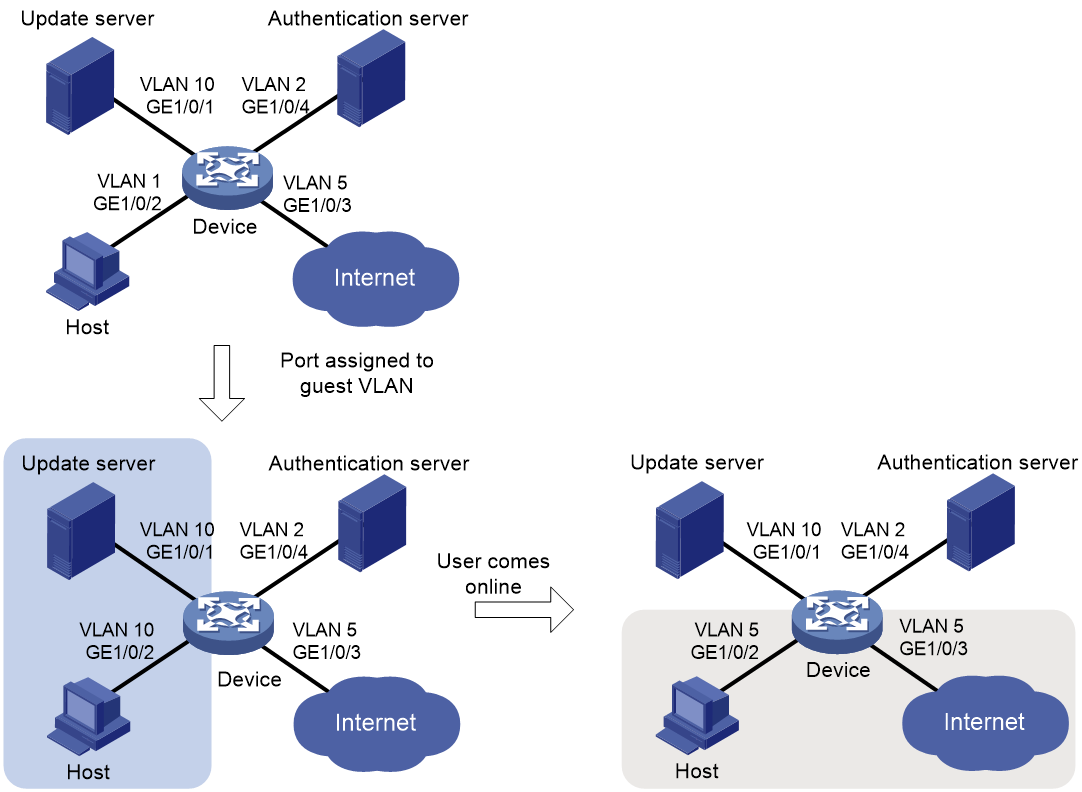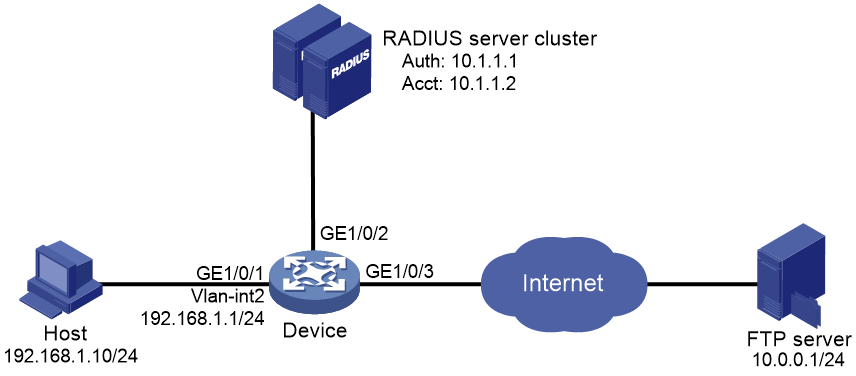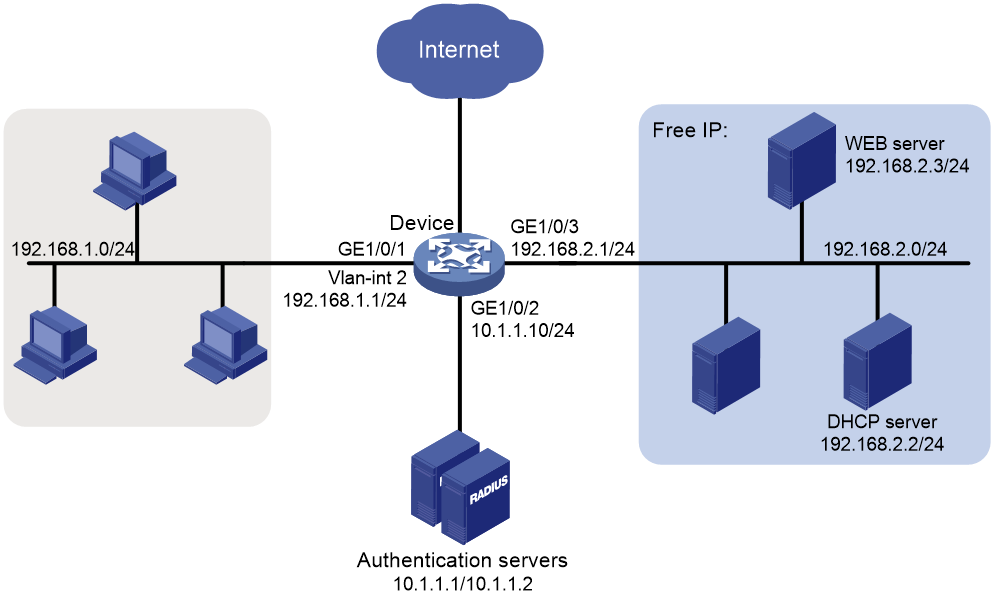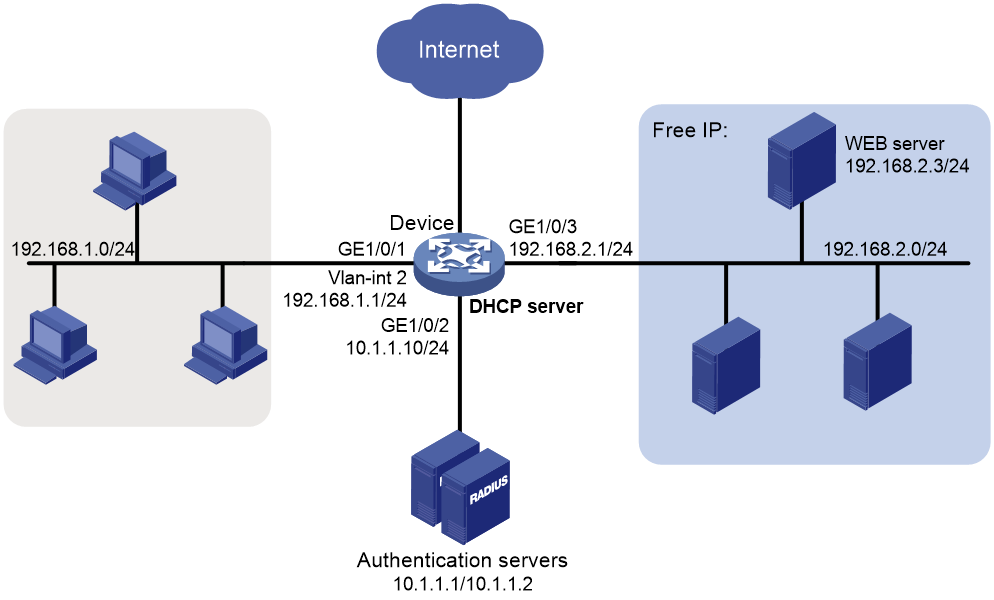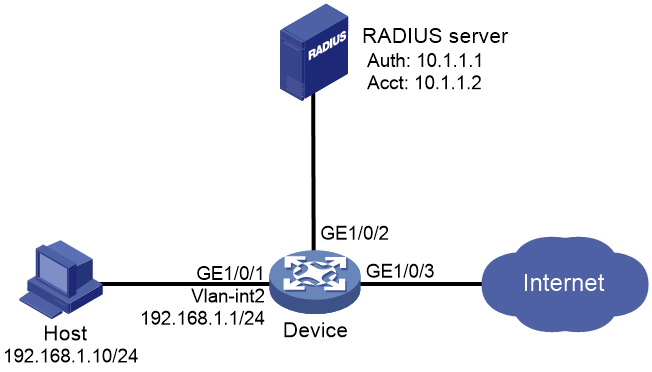- Table of Contents
-
- 12-Security Configuration Guide
- 00-Preface
- 01-Security zone configuration
- 02-AAA configuration
- 03-802.1X configuration
- 04-MAC authentication configuration
- 05-Portal configuration
- 06-Port security configuration
- 07-User profile configuration
- 08-Password control configuration
- 09-Keychain configuration
- 10-Public key management
- 11-PKI configuration
- 12-IPsec configuration
- 13-Group domain VPN configuration
- 14-SSH configuration
- 15-SSL configuration
- 16-SSL VPN configuration
- 17-ASPF configuration
- 18-APR configuration
- 19-Session management
- 20-Connection limit configuration
- 21-Object group configuration
- 22-Object policy configuration
- 23-Attack detection and prevention configuration
- 24-IP source guard configuration
- 25-ARP attack protection configuration
- 26-ND attack defense configuration
- 27-uRPF configuration
- 28-Crypto engine configuration
- 29-FIPS configuration
- 30-mGRE configuration
- Related Documents
-
| Title | Size | Download |
|---|---|---|
| 03-802.1X configuration | 498.42 KB |
Contents
Controlled/uncontrolled port and port authorization status
802.1X authentication procedures
802.1X authentication initiation
Periodic 802.1X reauthentication
Restrictions: Hardware compatibility with 802.1X
Restrictions and guidelines: 802.1X configuration
Enabling EAP relay or EAP termination
Setting the port authorization state
Specifying an access control method
Specifying a mandatory authentication domain on a port
Setting the 802.1X authentication timeout timers
Configuring 802.1X reauthentication
Configuring an 802.1X guest VLAN
Configuring an 802.1X Auth-Fail VLAN
Configuring an 802.1X critical VLAN
Enabling the 802.1X critical voice VLAN feature
Configuring the authentication trigger feature
Setting the maximum number of concurrent 802.1X users on a port
Setting the maximum number of authentication request attempts
Configuring online user handshake
Specifying supported domain name delimiters
Configuring the EAD assistant feature
Display and maintenance commands for 802.1X
802.1X authentication configuration examples
Example: Configuring basic 802.1X authentication
Example: Configuring 802.1X guest VLAN and authorization VLAN
Example: Configuring 802.1X with ACL assignment
Example: Configuring 802.1X with EAD assistant (with DHCP relay agent)
Example: Configuring 802.1X with EAD assistant (with DHCP server)
Example: Configuring 802.1X SmartOn
EAD assistant URL redirection failure
802.1X overview
About the 802.1X protocol
802.1X is a port-based network access control protocol widely used on Ethernet networks. The protocol controls network access by authenticating the devices connected to 802.1X-enabled LAN ports.
802.1X architecture
802.1X operates in the client/server model. As shown in Figure 1, 802.1X authentication includes the following entities:
· Client (supplicant)—A user terminal seeking access to the LAN. The terminal must have 802.1X software to authenticate to the access device.
· Access device (authenticator)—Authenticates the client to control access to the LAN. In a typical 802.1X environment, the access device uses an authentication server to perform authentication.
· Authentication server—Provides authentication services for the access device. The authentication server first authenticates 802.1X clients by using the data sent from the access device. Then, the server returns the authentication results to the access device to make access decisions. The authentication server is typically a RADIUS server. In a small LAN, you can use the access device as the authentication server.
Controlled/uncontrolled port and port authorization status
802.1X defines two logical ports for the network access port: controlled port and uncontrolled port. Any packet arriving at the network access port is visible to both logical ports.
· Uncontrolled port—Is always open to receive and transmit authentication packets.
· Controlled port—Filters packets depending on the port state.
¡ Authorized state—The controlled port is in authorized state when the client has passed authentication. The port allows traffic to pass through.
¡ Unauthorized state—The port is in unauthorized state when the client has failed authentication. The port controls traffic by using one of the following methods:
- Performs bidirectional traffic control to deny traffic to and from the client.
- Performs unidirectional traffic control to deny traffic from the client. The device supports only unidirectional traffic control.
Figure 2 Authorization state of a controlled port
Packet exchange methods
802.1X uses the Extensible Authentication Protocol (EAP) to transport authentication information for the client, the access device, and the authentication server. EAP is an authentication framework that uses the client/server model. The framework supports a variety of authentication methods, including MD5-Challenge, EAP-Transport Layer Security (EAP-TLS), and Protected EAP (PEAP).
802.1X defines EAP over LAN (EAPOL) for passing EAP packets between the client and the access device over a wired or wireless LAN. Between the access device and the authentication server, 802.1X delivers authentication information by either EAP relay or EAP termination.
EAP relay
EAP relay is defined in IEEE 802.1X. In this mode, the network device uses EAP over RADIUS (EAPOR) packets to send authentication information to the RADIUS server, as shown in Figure 3.
In EAP relay mode, the client must use the same authentication method as the RADIUS server. On the access device, you only need to use the dot1x authentication-method eap command to enable EAP relay.
EAP termination
As shown in Figure 4, the access device performs the following operations in EAP termination mode:
1. Terminates the EAP packets received from the client.
2. Encapsulates the client authentication information in standard RADIUS packets.
3. Uses PAP or CHAP to authenticate to the RADIUS server.
Comparing EAP relay and EAP termination
|
Packet exchange method |
Benefits |
Limitations |
|
EAP relay |
· Supports various EAP authentication methods. · The configuration and processing are simple on the access device. |
The RADIUS server must support the EAP-Message and Message-Authenticator attributes, and the EAP authentication method used by the client. |
|
EAP termination |
Works with any RADIUS server that supports PAP or CHAP authentication. |
· Supports only the following EAP authentication methods: ¡ MD5-Challenge EAP authentication. ¡ The username and password EAP authentication initiated by an iNode 802.1X client. · The processing is complex on the access device. |
Packet formats
EAP packet format
Figure 5 shows the EAP packet format.
· Code—Type of the EAP packet. Options include Request (1), Response (2), Success (3), or Failure (4).
· Identifier—Used for matching Responses with Requests.
· Length—Length (in bytes) of the EAP packet. The EAP packet length is the sum of the Code, Identifier, Length, and Data fields.
· Data—Content of the EAP packet. This field appears only in a Request or Response EAP packet. The Data field contains the request type (or the response type) and the type data. Type 1 (Identity) and type 4 (MD5-Challenge) are two examples for the type field.
EAPOL packet format
Figure 6 shows the EAPOL packet format.
· PAE Ethernet type—Protocol type. It takes the value 0x888E for EAPOL.
· Protocol version—The EAPOL protocol version used by the EAPOL packet sender.
· Type—Type of the EAPOL packet. Table 1 lists the types of EAPOL packets supported by implementation of 802.1X on the device.
Table 1 Types of EAPOL packets
|
Value |
Type |
Description |
|
0x00 |
EAP-Packet |
The client and the access device uses EAP-Packets to transport authentication information. |
|
0x01 |
EAPOL-Start |
The client sends an EAPOL-Start message to initiate 802.1X authentication to the access device. |
|
0x02 |
EAPOL-Logoff |
The client sends an EAPOL-Logoff message to tell the access device that the client is logging off. |
· Length—Data length in bytes, or length of the Packet body. If packet type is EAPOL-Start or EAPOL-Logoff, this field is set to 0, and no Packet body field follows.
· Packet body—Content of the packet. When the EAPOL packet type is EAP-Packet, the Packet body field contains an EAP packet.
EAP over RADIUS
RADIUS adds two attributes, EAP-Message and Message-Authenticator, for supporting EAP authentication. For more information about the RADIUS packet format, see "Configuring AAA."
RADIUS encapsulates EAP packets in the EAP-Message attribute, as shown in Figure 7. The Type field takes 79, and the Value field can be up to 253 bytes. If an EAP packet is longer than 253 bytes, RADIUS encapsulates it in multiple EAP-Message attributes.
Figure 7 EAP-Message attribute format
As shown in Figure 8, RADIUS includes the Message-Authenticator attribute in all packets that have an EAP-Message attribute to check their integrity. The packet receiver drops the packet if the calculated packet integrity checksum is different from the Message-Authenticator attribute value. The Message-Authenticator prevents EAP authentication packets from being tampered with during EAP authentication.
Figure 8 Message-Authenticator attribute format
802.1X authentication procedures
802.1X authentication has two methods: EAP relay and EAP termination. You choose either mode depending on support of the RADIUS server for EAP packets and EAP authentication methods.
EAP relay
Figure 9 shows the basic 802.1X authentication procedure in EAP relay mode, assuming that MD5-Challenge EAP authentication is used.
Figure 9 802.1X authentication procedure in EAP relay mode
The following steps describe the 802.1X authentication procedure:
1. When a user launches the 802.1X client and enters a registered username and password, the 802.1X client sends an EAPOL-Start packet to the access device.
2. The access device responds with an EAP-Request/Identity packet to ask for the client username.
3. In response to the EAP-Request/Identity packet, the client sends the username in an EAP-Response/Identity packet to the access device.
4. The access device relays the EAP-Response/Identity packet in a RADIUS Access-Request packet to the authentication server.
5. The authentication server uses the identity information in the RADIUS Access-Request to search its user database. If a matching entry is found, the server uses a randomly generated challenge (EAP-Request/MD5-Challenge) to encrypt the password in the entry. Then, the server sends the challenge in a RADIUS Access-Challenge packet to the access device.
6. The access device transmits the EAP-Request/MD5-Challenge packet to the client.
7. The client uses the received challenge to encrypt the password, and sends the encrypted password in an EAP-Response/MD5-Challenge packet to the access device.
8. The access device relays the EAP-Response/MD5-Challenge packet in a RADIUS Access-Request packet to the authentication server.
9. The authentication server compares the received encrypted password with the encrypted password it generated at step 5. If the two passwords are identical, the server considers the client valid and sends a RADIUS Access-Accept packet to the access device.
10. Upon receiving the RADIUS Access-Accept packet, the access device performs the following operations:
a. Sends an EAP-Success packet to the client.
b. Sets the controlled port in authorized state.
The client can access the network.
11. After the client comes online, the access device periodically sends handshake requests to check whether the client is still online. By default, if two consecutive handshake attempts fail, the device logs off the client.
13. The client can also send an EAPOL-Logoff packet to ask the access device for a logoff.
14. In response to the EAPOL-Logoff packet, the access device changes the status of the controlled port from authorized to unauthorized. Then, the access device sends an EAP-Failure packet to the client.
EAP termination
Figure 10 shows the basic 802.1X authentication procedure in EAP termination mode, assuming that CHAP authentication is used.
Figure 10 802.1X authentication procedure in EAP termination mode
In EAP termination mode, the access device rather than the authentication server generates an MD5 challenge for password encryption. The access device then sends the MD5 challenge together with the username and encrypted password in a standard RADIUS packet to the RADIUS server.
802.1X authentication initiation
Both the 802.1X client and the access device can initiate 802.1X authentication.
802.1X client as the initiator
The client sends an EAPOL-Start packet to the access device to initiate 802.1X authentication. The destination MAC address of the packet is the IEEE 802.1X specified multicast address 01-80-C2-00-00-03 or the broadcast MAC address. If any intermediate device between the client and the authentication server does not support the multicast address, you must use an 802.1X client that can send broadcast EAPOL-Start packets. For example, you can use the iNode 802.1X client.
Access device as the initiator
If the client cannot send EAPOL-Start packets, configure the access device to initiate authentication. One example is the 802.1X client available with Windows XP.
The access device supports the following modes:
· Multicast trigger mode—The access device multicasts EAP-Request/Identity packets to initiate 802.1X authentication at the identity request interval.
· Unicast trigger mode—Upon receiving a frame from an unknown MAC address, the access device sends an EAP-Request/Identity packet out of the receiving port to the MAC address. The device retransmits the packet if no response has been received within the identity request timeout interval. This process continues until the maximum number of request attempts set by using the dot1x retry command is reached.
The username request timeout timer sets both the identity request interval for the multicast trigger and the identity request timeout interval for the unicast trigger.
Access control methods
H3C implements port-based access control as defined in the 802.1X protocol, and extends the protocol to support MAC-based access control.
· Port-based access control—Once an 802.1X user passes authentication on a port, any subsequent user can access the network through the port without authentication. When the authenticated user logs off, all other users are logged off.
· MAC-based access control—Each user is separately authenticated on a port. When a user logs off, no other online users are affected.
802.1X VLAN manipulation
Authorization VLAN
The authorization VLAN controls the access of an 802.1X user to authorized network resources. The device supports authorization VLANs assigned locally or by a remote server.
|
IMPORTANT: Only remote servers can assign tagged authorization VLANs. |
Remote VLAN authorization
In remote VLAN authorization, you must configure the authorization VLAN for a user on the remote server. After the user authenticates to the server, the server assigns authorization VLAN information to the device. Then, the device assigns the user access port to the authorization VLAN as a tagged or untagged member.
The device supports assignment of the following authorization VLAN information by the remote server:
· VLAN ID.
· VLAN name, which must be the same as the VLAN description on the access device.
· A string of VLAN IDs and VLAN names.
In the string, some VLANs are represented by their IDs, and some VLANs are represented by their names.
· VLAN group name.
For more information about VLAN groups, see VLAN configuration in Layer 2—LAN Switching Configuration Guide.
· VLAN ID with a suffix of t or u.
The t and u suffixes require the device to assign the access port to the VLAN as a tagged or untagged member, respectively. For example, 2u indicates assigning the port to VLAN 2 as an untagged member.
If a VLAN name or VLAN group name is assigned, the device converts the information into a VLAN ID before VLAN assignment.
|
IMPORTANT: For the VLAN represented by its VLAN name to be assigned successfully, you must make sure the VLAN has been created on the device. To assign VLAN IDs with suffixes, make sure the access port is a hybrid or trunk port that performs port-based access control. |
To ensure a successful assignment, the authorization VLANs assigned by the remote server cannot be any of the following types:
· Reserved VLANs.
· Super VLANs.
· Private VLANs.
If the server assigns a group of VLANs, the access device selects a VLAN as described in Table 2.
Table 2 Authorization VLAN selection from a group of VLANs
|
VLAN information |
Authorization VLAN selection |
|
VLANs by IDs VLANs by names VLAN group name |
If the 802.1X-enabled port performs MAC-based access control, the device selects an authorization VLAN from the VLAN group for a user according to the following rules: · On a hybrid port with MAC-based VLAN enabled: ¡ If the port does not have online users, the device selects the VLAN with the lowest ID. ¡ If the port has online users, the device selects the VLAN that has the fewest number of online users. If two VLANs have the same number of online 802.1X users, the device selects the VLAN with the lower ID. · On an access, trunk or MAC-based VLAN disabled hybrid port: ¡ If the port does not have online users, the device selects the VLAN with the lowest ID. ¡ If the port has online users, the device examines whether the VLAN that has online users is in the VLAN group. If the VLAN is found in the group, the VLAN is assigned to the user as the authorization VLAN. If the VLAN is not found in the group, the VLAN authorization fails. If the 802.1X-enabled port performs port-based access control, the device selects the VLAN with the lowest ID from the VLAN group. All subsequent 802.1X users are assigned to that VLAN. |
|
VLAN IDs with suffixes |
1. The device selects the leftmost VLAN ID without a suffix, or the leftmost VLAN ID suffixed by u as an untagged VLAN, whichever is more leftmost. 2. The device assigns the untagged VLAN to the port as the PVID, and it assigns the remaining as tagged VLANs. If no untagged VLAN is assigned, the PVID of the port does not change. The port permits traffic from these tagged and untagged VLANs to pass through. For example, the authentication server sends the string 1u 2t 3 to the access device for a user. The device assigns VLAN 1 as an untagged VLAN and all remaining VLANs (including VLAN 3) as tagged VLANs. VLAN 1 becomes the PVID. |
Local VLAN authorization
To perform local VLAN authorization for a user, specify the VLAN ID in the authorization attribute list of the local user account for that user. For each local user, you can specify only one authorization VLAN ID. The port through which the user accesses the device is assigned to the VLAN as an untagged member.
|
IMPORTANT: Local VLAN authorization does not support assignment of tagged VLANs. |
For more information about local user configuration, see "Configuring AAA."
Authorization VLAN manipulation for an 802.1X-enabled port
Table 3 describes how the access device handles VLANs (except for the VLANs specified with suffixes) on an 802.1X-enabled port.
|
Port access control method |
VLAN manipulation |
|
Port-based |
The device assigns the port to the first authenticated user's authorization VLAN. All subsequent 802.1X users can access the VLAN without authentication. If the authorization VLAN has the untagged attribute, the device assigns the port to the authorization VLAN as an untagged member and sets the VLAN as the PVID. If the authorization VLAN has the tagged attribute, the device assigns the port to the VLAN as a tagged member without changing the PVID. |
|
MAC-based |
On a hybrid port with MAC-based VLAN enabled, the device maps the MAC address of each user to its own authorization VLAN. The PVID of the port does not change. On an access, trunk or MAC-based VLAN disabled hybrid port: · The device assigns the port to the first authenticated user's authorization VLAN and sets the VLAN as the PVID if that authorization VLAN has the untagged attribute. · If the authorization VLAN has the tagged attribute, the device assigns the port to the authorization VLAN without changing its PVID. |
|
IMPORTANT: · For users attached to an access port, make sure the authorization VLAN assigned by the server has the untagged attribute. VLAN assignment will fail if the server issues a VLAN that has the tagged attribute. · When you assign VLANs to users attached to a trunk or MAC-based VLAN disabled hybrid port, make sure there is only one untagged VLAN. If a different untagged VLAN is assigned to a subsequent user, the user cannot pass authentication. · As a best practice to enhance network security, do not use the port hybrid vlan command to assign a hybrid port to an authorization VLAN as a tagged member. |
For an 802.1X authenticated user to access the network on a hybrid port when no authorization VLANs are assigned to the user, perform one of the following tasks:
· If the port receives tagged authentication packets from the user in a VLAN, use the port hybrid vlan command to configure the port as a tagged member in the VLAN.
· If the port receives untagged authentication packets from the user in a VLAN, use the port hybrid vlan command to configure the port as an untagged member in the VLAN.
On a port with periodic online user reauthentication enabled, the MAC-based VLAN feature does not take effect on a user that has been online since before this feature was enabled. The access device creates a MAC-to-VLAN mapping for the user when the following requirements are met:
· The user passes reauthentication.
· The authorization VLAN for the user is changed.
For more information about VLAN configuration and MAC-based VLANs, see Layer 2—LAN Switching Configuration Guide.
Guest VLAN
The 802.1X guest VLAN on a port accommodates users that have not performed 802.1X authentication. Users in the guest VLAN can access a limited set of network resources, such as a software server, to download antivirus software and system patches. Once a user in the guest VLAN passes 802.1X authentication, it is removed from the guest VLAN and can access authorized network resources.
The access device handles VLANs on an 802.1X-enabled port based on its 802.1X access control method.
Port-based access control
|
Authentication status |
VLAN manipulation |
|
A user accesses the 802.1X-enabled port when the port is in auto state. |
The device assigns the port to the 802.1X guest VLAN. All 802.1X users on this port can access only resources in the guest VLAN. The guest VLAN assignment varies by port link mode. For more information, see Table 3 in "Authorization VLAN." |
|
A user in the 802.1X guest VLAN fails 802.1X authentication. |
If an 802.1X Auth-Fail VLAN is available, the device assigns the port to the Auth-Fail VLAN. All users on this port can access only resources in the Auth-Fail VLAN. If no Auth-Fail VLAN is configured, the port is still in the 802.1X guest VLAN. All users on the port are in the guest VLAN. For information about the 802.1X Auth-Fail VLAN, see "Auth-Fail VLAN." |
|
A user in the 802.1X guest VLAN passes 802.1X authentication. |
The device removes the port from the 802.1X guest VLAN and assigns the port to the authorization VLAN of the user. If the authentication server does not assign an authorization VLAN, the initial PVID of the port applies. The user and all subsequent 802.1X users are assigned to the initial port VLAN. After the user logs off, the port is assigned to the guest VLAN again. NOTE: The initial PVID of an 802.1X-enabled port refers to the PVID used by the port before the port is assigned to any 802.1X VLANs. |
MAC-based access control
|
Authentication status |
VLAN manipulation |
|
A user accesses the 802.1X-enabled port and has not performed 802.1X authentication. |
The device creates a mapping between the MAC address of the user and the 802.1X guest VLAN. The user can access only resources in the guest VLAN. |
|
A user in the 802.1X guest VLAN fails 802.1X authentication. |
If an 802.1X Auth-Fail VLAN is available, the device remaps the MAC address of the user to the Auth-Fail VLAN. The user can access only resources in the Auth-Fail VLAN. If no 802.1X Auth-Fail VLAN is configured, the user is removed from the guest VLAN and added to the initial PVID. |
|
A user in the 802.1X guest VLAN passes 802.1X authentication. |
The device remaps the MAC address of the user to the authorization VLAN. If the authentication server does not assign an authorization VLAN, the device remaps the MAC address of the user to the initial PVID on the port. |
Auth-Fail VLAN
The 802.1X Auth-Fail VLAN on a port accommodates users that have failed 802.1X authentication because of the failure to comply with the organization security strategy. For example, the VLAN accommodates users that have entered a wrong password. Users in the Auth-Fail VLAN can access a limited set of network resources, such as a software server, to download antivirus software and system patches.
The access device handles VLANs on an 802.1X-enabled port based on its 802.1X access control method.
Port-based access control
|
Authentication status |
VLAN manipulation |
|
A user accesses the port and fails 802.1X authentication. |
The device assigns the port to the Auth-Fail VLAN. All 802.1X users on this port can access only resources in the Auth-Fail VLAN. The Auth-Fail VLAN assignment varies by port link mode. For more information, see Table 3 in "Authorization VLAN." |
|
A user in the 802.1X Auth-Fail VLAN fails 802.1X authentication. |
The port is still in the Auth-Fail VLAN, and all 802.1X users on this port are in this VLAN. |
|
A user in the 802.1X Auth-Fail VLAN passes 802.1X authentication. |
The device assigns the port to the authorization VLAN of the user, and it removes the port from the Auth-Fail VLAN. If the authentication server does not assign an authorization VLAN, the initial PVID of the port applies. The user and all subsequent 802.1X users are assigned to the initial PVID. After the user logs off, the port is assigned to the guest VLAN. If no guest VLAN is configured, the port is assigned to the initial PVID of the port. |
MAC-based access control
|
Authentication status |
VLAN manipulation |
|
A user accesses the port and fails 802.1X authentication. |
The device maps the MAC address of the user to the 802.1X Auth-Fail VLAN. The user can access only resources in the Auth-Fail VLAN. |
|
A user in the 802.1X Auth-Fail VLAN fails 802.1X authentication. |
The user is still in the Auth-Fail VLAN. |
|
A user in the 802.1X Auth-Fail VLAN passes 802.1X authentication. |
The device remaps the MAC address of the user to the authorization VLAN. If the authentication server does not assign an authorization VLAN, the device remaps the MAC address of the user to the initial PVID on the port. |
Critical VLAN
The 802.1X critical VLAN on a port accommodates 802.1X users that have failed authentication because none of the RADIUS servers in their ISP domain are reachable. Users in the critical VLAN can access a limited set of network resources depending on the configuration.
The critical VLAN feature takes effect when 802.1X authentication is performed only through RADIUS servers. If an 802.1X user fails local authentication after RADIUS authentication, the user is not assigned to the critical VLAN. For more information about the authentication methods, see "Configuring AAA."
The access device handles VLANs on an 802.1X-enabled port based on its 802.1X access control method.
Port-based access control
|
Authentication status |
VLAN manipulation |
|
A user accesses the port and fails 802.1X authentication because all the RADIUS servers are unreachable. |
The device assigns the port to the critical VLAN. The 802.1X user and all subsequent 802.1X users on this port can access only resources in the 802.1X critical VLAN. The critical VLAN assignment varies by port link mode. For more information, see Table 3 in "Authorization VLAN." |
|
A user in the 802.1X critical VLAN fails authentication because all the RADIUS servers are unreachable. |
The port is still in the critical VLAN. |
|
A user in the 802.1X critical VLAN fails authentication for any reason other than unreachable servers. |
If an 802.1X Auth-Fail VLAN has been configured, the port is assigned to the Auth-Fail VLAN. If no 802.1X Auth-Fail VLAN is configured, the port is assigned to the initial PVID of the port. |
|
A user in the 802.1X critical VLAN passes 802.1X authentication. |
The device assigns the port to the authorization VLAN of the user, and it removes the port from the 802.1X critical VLAN. If the authentication server does not assign an authorization VLAN, the initial PVID of the port applies. The user and all subsequent 802.1X users are assigned to this port VLAN. After the user logs off, the port is assigned to the guest VLAN. If no 802.1X guest VLAN is configured, the initial PVID of the port is restored. |
|
A user in the 802.1X guest VLAN fails authentication because all the RADIUS servers are unreachable. |
The device assigns the port to the 802.1X critical VLAN, and all 802.1X users on this port are in this VLAN. |
|
A user in the 802.1X Auth-Fail VLAN fails authentication because all the RADIUS servers are unreachable. |
The port is still in the 802.1X Auth-Fail VLAN. All 802.1X users on this port can access only resources in the 802.1X Auth-Fail VLAN. |
|
A user that has passed authentication fails reauthentication because all the RADIUS servers are unreachable, and the user is logged out of the device. |
The device assigns the port to the 802.1X critical VLAN. |
|
IMPORTANT: When a reachable RADIUS server is detected, the device removes the port from the critical VLAN. The port sends a multicast EAP-Request/Identity to all 802.1X users on the port to trigger authentication. |
MAC-based access control
|
Authentication status |
VLAN manipulation |
|
A user accesses the port and fails 802.1X authentication because all the RADIUS servers are unreachable. |
The device maps the MAC address of the user to the 802.1X critical VLAN. The user can access only resources in the 802.1X critical VLAN. |
|
A user in the 802.1X critical VLAN fails authentication because all the RADIUS servers are unreachable. |
The user is still in the critical VLAN. |
|
If an 802.1X Auth-Fail VLAN has been configured, the device remaps the MAC address of the user to the Auth-Fail VLAN ID. If no 802.1X Auth-Fail VLAN has been configured, the device remaps the MAC address of the user to the initial PVID. |
|
|
A user in the 802.1X critical VLAN passes 802.1X authentication. |
The device remaps the MAC address of the user to the authorization VLAN. If the authentication server does not assign an authorization VLAN to the user, the device remaps the MAC address of the user to the initial PVID on the port. |
|
A user in the 802.1X guest VLAN fails authentication because all the RADIUS servers are unreachable. |
The device remaps the MAC address of the user to the 802.1X critical VLAN. The user can access only resources in the 802.1X critical VLAN. |
|
A user in the 802.1X Auth-Fail VLAN fails authentication because all the RADIUS servers are unreachable. |
The user remains in the 802.1X Auth-Fail VLAN. |
|
IMPORTANT: When a reachable RADIUS server is detected, the device removes 802.1X users from the critical VLAN on the port. The port sends a unicast EAP-Request/Identity to these users to trigger authentication. |
Critical voice VLAN
The 802.1X critical voice VLAN on a port accommodates 802.1X voice users that have failed authentication because none of the RADIUS servers in their ISP domain are reachable.
The critical voice VLAN feature takes effect when 802.1X authentication is performed only through RADIUS servers. If an 802.1X voice user fails local authentication after RADIUS authentication, the voice user is not assigned to the critical voice VLAN. For more information about the authentication methods, see "Configuring AAA."
ACL assignment
You can specify an ACL for an 802.1X user on the authentication server to control the user's access to network resources. After the user passes 802.1X authentication, the authentication server assigns the ACL to the access port of the user. The ACL will filter traffic for this user by permitting or rejecting matching traffic.. The authentication server can be the local access device or a RADIUS server. In either case, you must configure the ACL on the access device.
To change the access control criteria for the user, you can use one of the following methods:
· Modify ACL rules on the access device.
· Specify another authorization ACL on the authentication server.
The supported authorization ACLs include the following types:
· Basic ACLs, which are numbered in the range of 2000 to 2999.
· Advanced ACLs, which are numbered in the range of 3000 to 3999.
· Layer 2 ACLs, which are numbered in the range of 4000 to 4999.
For an authorization ACL to take effect, make sure the ACL exists with rules and none of the rules contains the counting, established, fragment, source-mac, or logging keyword.
For more information about ACLs, see ACL and QoS Command Reference.
User profile assignment
You can specify a user profile for an 802.1X user on the authentication server to control the user's access to network resources. After the user passes 802.1X authentication, the authentication server assigns the user profile to the user for filtering traffic. The authentication server can be the local access device or a RADIUS server. In either case, you must configure the user profile on the access device.
To change the user's access permissions, you can use one of the following methods:
· Modify the user profile configuration on the access device.
· Specify another user profile for the user on the authentication server.
For more information about user profiles, see "Configuring user profiles."
Periodic 802.1X reauthentication
Periodic 802.1X reauthentication tracks the connection status of online users and updates the authorization attributes (such as ACL and VLAN) assigned by the server.
The device reauthenticates online 802.1X users at the periodic reauthentication interval when the periodic online user reauthentication feature is enabled. The interval is controlled by a timer and the timer is user configurable. A change to the periodic reauthentication timer applies to online users only after the old timer expires and the users pass authentication.
The server-assigned session timeout timer (Session-Timeout attribute) and termination action (Termination-Action attribute) together can affect the periodic online user reauthentication feature. To display the server-assigned Session-Timeout and Termination-Action attributes, use the display dot1x connection command (see Security Command Reference).
· If the termination action is Default (logoff), periodic online user reauthentication on the device takes effect only when the periodic reauthentication timer is shorter than the session timeout timer.
· If the termination action is Radius-request, the periodic online user reauthentication settings on the device do not take effect. The device reauthenticates the online 802.1X users after the session timeout timer expires.
If no session timeout timer is assigned by the server, whether the device performs periodic 802.1X reauthentication depends on the periodic reauthentication configuration on the device. Support for the assignment of Session-Timeout and Termination-Action attributes depends on the server model.
By default, the device logs off online 802.1X users if no server is reachable for 802.1X reauthentication. The keep-online feature keeps authenticated 802.1X users online when no server is reachable for 802.1X reauthentication.
The VLANs assigned to an online user before and after reauthentication can be the same or different.
EAD assistant
Endpoint Admission Defense (EAD) is an H3C integrated endpoint access control solution to improve the threat defensive capability of a network. The solution enables the security client, security policy server, access device, and third-party server to operate together. If a terminal device seeks to access an EAD network, it must have an EAD client, which performs 802.1X authentication.
The EAD assistant feature enables the access device to redirect the HTTP requests of a user to a redirect URL for downloading and installing an EAD client. This feature eliminates the administrative task to deploy EAD clients.
EAD assistant is implemented by the following functionality:
· Free IP.
A free IP is a freely accessible network segment, which has a limited set of network resources such as software and DHCP servers. To ensure security strategy compliance, an unauthenticated user can access only this segment to perform operations. For example, the user can download EAD client from a software server or obtain a dynamic IP address from a DHCP server.
· Redirect URL.
If an unauthenticated 802.1X user is using a Web browser to access the network, EAD assistant redirects the network access requests of the user to a specific URL. For example, you can use this feature to redirect the user to the EAD client software download page.
The EAD assistant feature creates an ACL-based EAD rule automatically to open access to the redirect URL for each redirected user.
EAD rules are implemented by using ACL resources. When the EAD rule timer expires or the user passes authentication, the rule is removed. If users fail to download EAD client or fail to pass authentication before the timer expires, they must reconnect to the network to access the free IP.
SmartOn
The SmartOn feature was developed to support the NEC 802.1X client.
As shown in Figure 11, the access device performs SmartOn authentication before 802.1X authentication. The following shows the authentication process:
1. When a SmartOn-enabled port receives an EAPOL-Start packet from an 802.1X client, it sends a unicast EAP-Request/Notification packet to the client for SmartOn authentication.
2. Upon receiving an EAP-Response/Notification from the client, the device compares the switch ID and password in the packet with the switch ID and password configured on the device.
¡ If they are the same, 802.1X authentication can continue.
¡ If they do not match, SmartOn authentication fails. The access device stops 802.1X authentication for the client.
Figure 11 802.1X authentication process with the SmartOn feature
If the user attempts to use another 802.1X client for authentication, it will fail SmartOn authentication. The access device stops 802.1X authentication for the user.
|
|
NOTE: After you install the SmartOn client software, add two values QX_ID and QX_PASSWORD to the Windows registry key [HKEY_LOCAL_MACHINE\SOFTWARE\Soliton Systems K.K.\SmartOn Client\Clients\1XGate]. Specify the switch ID and password for the QX_ID and QX_PASSWORD, respectively. The switch ID and password must be the same as the switch ID and password configured on the device. |
Configuring 802.1X
Restrictions: Hardware compatibility with 802.1X
This feature is supported only on the following ports:
|
Hardware |
802.1X and port compatibility |
|
MSR810, MSR810-W, MSR810-W-DB, MSR810-LM, MSR810-W-LM, MSR810-10-PoE, MSR810-LM-HK, MSR810-W-LM-HK, MSR810-LMS-EA |
Fixed Layer 2 Ethernet ports. |
|
MSR810-LMS, MSR810-LUS |
Fixed Layer 2 Ethernet ports. |
|
MSR2600-6-X1, MSR2600-10-X1 |
Fixed Layer 2 Ethernet ports. |
|
MSR3600-28, MSR3600-51, MSR3600-28-SI, MSR3600-51-SI |
Fixed Layer 2 Ethernet ports. |
|
MSR3600-28-X1, MSR3600-28-X1-DP, MSR3600-51-X1, MSR3600-51-X1-DP |
Fixed Layer 2 Ethernet ports. |
|
MSR3610-I-DP, MSR3610-IE-DP |
Fixed Layer 2 Ethernet ports. |
|
Routers installed with an Ethernet switching module |
Layer 2 Ethernet ports on the following modules: · HMIM-8GSW. · HMIM-8GSWF. · HMIM-24GSW. · HMIM-24GSW-PoE. · SIC-4GSW. For more information about the support of the routers for these modules, see H3C MSR Router Series Comware 7 Interface Module Guide. |
The following routers can function as ACs:
· MSR810/810-W/810-W-DB/810-LM/810-W-LM/810-10-PoE/810-LM-HK/810-W-LM-HK.
· MSR2600-6-X1/2600-10-X1.
· MSR 2630.
· MSR3600-28/3600-51.
· MSR3600-28-X1/3600-28-X1-DP/3600-51-X1/3600-51-X1-DP.
· MSR3610-I-DP/3610-IE-DP.
· MSR3610-X1/3610-X1-DP/3610-X1-DC/3610-X1-DP-DC.
· MSR 3610/3620/3620-DP/3640/3660.
The following routers can function as APs:
· MSR810-W.
· MSR810-W-DB.
· MSR810-W-LM.
· MSR810-W-LM-HK.
Restrictions and guidelines: 802.1X configuration
You can configure the port security feature to perform 802.1X. Port security combines and extends 802.1X and MAC authentication. It applies to a network (a WLAN, for example) that requires different authentication methods for different users on a port. For more information about the port security feature, see "Configuring port security."
Do not change the link type of a port when the 802.1X guest VLAN, Auth-Fail VLAN, or critical VLAN on the port has users.
802.1X tasks at a glance
To configure 802.1X authentication, perform the following tasks:
2. Configuring basic 802.1X features
¡ Enabling EAP relay or EAP termination
¡ Setting the port authorization state
¡ Specifying an access control method
¡ (Optional.) Specifying a mandatory authentication domain on a port
¡ (Optional.) Setting the 802.1X authentication timeout timers
¡ (Optional.) Configuring 802.1X reauthentication
¡ (Optional.) Setting the quiet timer
3. (Optional.) Configuring 802.1X VLAN assignment
¡ Configuring an 802.1X guest VLAN
¡ Configuring an 802.1X Auth-Fail VLAN
¡ Configuring an 802.1X critical VLAN
¡ Enabling the 802.1X critical voice VLAN feature
4. (Optional.) Configuring other 802.1X features
¡ Configuring the authentication trigger feature
Perform this task when 802.1X clients cannot initiate authentication.
¡ Setting the maximum number of concurrent 802.1X users on a port
¡ Setting the maximum number of authentication request attempts
¡ Configuring online user handshake
¡ Specifying supported domain name delimiters
¡ Configuring the EAD assistant feature
Prerequisites for 802.1X
Before you configure 802.1X, complete the following tasks:
· Configure an ISP domain and AAA scheme (local or RADIUS authentication) for 802.1X users.
· If RADIUS authentication is used, create user accounts on the RADIUS server.
· If local authentication is used, create local user accounts on the access device and set the service type to lan-access.
Enabling 802.1X
Restrictions and guidelines
For 802.1X to take effect on a port, you must enable it both globally and on the port.
Do not enable 802.1X on a port that is in a link aggregation group.
If the PVID is a voice VLAN, the 802.1X feature cannot take effect on the port. For more information about voice VLANs, see Layer 2—LAN Switching Configuration Guide.
Procedure
1. Enter system view.
system-view
2. Enable 802.1X globally.
dot1x
By default, 802.1X is disabled globally.
3. Enter interface view.
interface interface-type interface-number
4. Enable 802.1X on a port.
dot1x
By default, 802.1X is disabled on a port.
Enabling EAP relay or EAP termination
About EAP mode selection
Consider the following factors to select a proper EAP mode:
· Support of the RADIUS server for EAP packets.
· Authentication methods supported by the 802.1X client and the RADIUS server.
Restrictions and guidelines
· If EAP relay mode is used, the user-name-format command configured in RADIUS scheme view does not take effect. The access device sends the authentication data from the client to the server without any modification. For more information about the user-name-format command, see AAA commands in Security Command Reference.
· You can use both EAP termination and EAP relay in any of the following situations:
¡ The client is using only MD5-Challenge EAP authentication. If EAP termination is used, you must enable CHAP authentication on the access device.
¡ The client is an iNode 802.1X client and initiates only the username and password EAP authentication. If EAP termination is used, you can enable either PAP or CHAP authentication on the access device. However, for the purpose of security, you must use CHAP authentication on the access device.
· To use EAP-TLS, PEAP, or any other EAP authentication methods, you must use EAP relay. When you make your decision, see "Comparing EAP relay and EAP termination" for help.
Procedure
1. Enter system view.
system-view
2. Configure EAP relay or EAP termination.
dot1x authentication-method { chap | eap | pap }
By default, the access device performs EAP termination and uses CHAP to communicate with the RADIUS server.
Setting the port authorization state
About port authorization states
The port authorization state determines whether the client is granted access to the network. You can control the following authorization states of a port:
· Authorized—Places the port in the authorized state, enabling users on the port to access the network without authentication.
· Unauthorized—Places the port in the unauthorized state, denying any access requests from users on the port.
· Auto—Places the port initially in unauthorized state to allow only EAPOL packets to pass. After a user passes authentication, sets the port in the authorized state to allow access to the network. You can use this option in most scenarios.
Procedure
1. Enter system view.
system-view
2. Enter interface view.
interface interface-type interface-number
3. Set the port authorization state.
dot1x port-control { authorized-force | auto | unauthorized-force }
By default, the auto state applies.
Specifying an access control method
About access control methods
The device supports port-based and MAC-based access control methods.
Procedure
1. Enter system view.
system-view
2. Enter interface view.
interface interface-type interface-number
3. Specify an access control method.
dot1x port-method { macbased | portbased }
By default, MAC-based access control applies.
Specifying a mandatory authentication domain on a port
About the mandatory authentication domain
You can place all 802.1X users in a mandatory authentication domain for authentication, authorization, and accounting on a port. No user can use an account in any other domain to access the network through the port. The implementation of a mandatory authentication domain enhances the flexibility of 802.1X access control deployment.
Procedure
1. Enter system view.
system-view
2. Enter interface view.
interface interface-type interface-number
3. Specify a mandatory 802.1X authentication domain on the port.
dot1x mandatory-domain domain-name
By default, no mandatory 802.1X authentication domain is specified.
Setting the 802.1X authentication timeout timers
About 802.1X authentication timeout timers
The network device uses the following 802.1X authentication timeout timers:
· Client timeout timer—Starts when the access device sends an EAP-Request/MD5-Challenge packet to a client. If no response is received when this timer expires, the access device retransmits the request to the client.
· Server timeout timer—Starts when the access device sends a RADIUS Access-Request packet to the authentication server. If no response is received when this timer expires, 802.1X authentication fails.
Restrictions and guidelines
In most cases, the default settings are sufficient. You can edit the timers, depending on the network conditions.
· In a low-speed network, increase the client timeout timer.
· In a network with authentication servers of different performance, adjust the server timeout timer.
Procedure
1. Enter system view.
system-view
2. Set the client timeout timer.
dot1x timer supp-timeout supp-timeout-value
The default is 30 seconds.
3. Set the server timeout timer.
dot1x timer server-timeout server-timeout-value
The default is 100 seconds.
Configuring 802.1X reauthentication
Restrictions and guidelines
Any modification to the mandatory authentication domain or EAP message handling method setting does not affect the reauthentication of online 802.1X users. The modified setting takes effect only on 802.1X users that come online after the modification.
Procedure
1. Enter system view.
system-view
2. (Optional.) Set the periodic reauthentication timer.
dot1x timer reauth-period reauth-period-value
The default setting is 3600 seconds.
3. Enter interface view.
interface interface-type interface-number
4. Enable periodic online user reauthentication.
dot1x re-authenticate
By default, the feature is disabled.
5. (Optional.) Enable the keep-online feature for 802.1X users.
dot1x re-authenticate server-unreachable keep-online
By default, this feature is disabled. The device logs off online 802.1X users if no authentication server is reachable for 802.1X reauthentication.
Use the keep-online feature according to the actual network condition. In a fast-recovery network, you can use the keep-online feature to prevent 802.1X users from coming online and going offline frequently.
Setting the quiet timer
About the quiet timer
The quiet timer enables the access device to wait a period of time before it can process any authentication request from a client that has failed an 802.1X authentication.
Restrictions and guidelines
You can edit the quiet timer, depending on the network conditions.
· In a vulnerable network, set the quiet timer to a high value.
· In a high-performance network with quick authentication response, set the quiet timer to a low value.
Procedure
1. Enter system view.
system-view
2. Enable the quiet timer.
dot1x quiet-period
By default, the timer is disabled.
3. (Optional.) Set the quiet timer.
dot1x timer quiet-period quiet-period-value
The default is 60 seconds.
Configuring an 802.1X guest VLAN
Restrictions and guidelines
· You can configure only one 802.1X guest VLAN on a port. The 802.1X guest VLANs on different ports can be different.
· Assign different IDs to the port VLAN, the voice VLAN, and the 802.1X guest VLAN on a port. The assignment makes sure the port can correctly process incoming VLAN-tagged traffic.
· When you configure multiple security features on a port, follow the guidelines in Table 4.
Table 4 Relationships of the 802.1X guest VLAN and other security features
|
Feature |
Relationship description |
Reference |
|
Super VLAN |
You cannot specify a VLAN as both a super VLAN and an 802.1X guest VLAN. |
See Layer 2—LAN Switching Configuration Guide. |
|
Port intrusion protection actions on a port that performs MAC-based access control |
The 802.1X guest VLAN feature has higher priority than the block MAC action. The 802.1X guest VLAN feature has lower priority than the shutdown port action of the port intrusion protection feature. |
See "Configuring port security." |
Prerequisites
Before you configure an 802.1X guest VLAN, complete the following tasks:
· Create the VLAN to be specified as the 802.1X guest VLAN.
· If the 802.1X-enabled port performs MAC-based access control, perform the following operations for the port:
¡ Configure the port as a hybrid port.
¡ Enable MAC-based VLAN on the port. For more information about MAC-based VLANs, see Layer 2—LAN Switching Configuration Guide.
¡ Assign the port to the 802.1X guest VLAN as an untagged member.
Procedure
1. Enter system view.
system-view
2. Enter interface view.
interface interface-type interface-number
3. Configure the 802.1X guest VLAN on the port.
dot1x guest-vlan guest-vlan-id
By default, no 802.1X guest VLAN exists on a port.
Configuring an 802.1X Auth-Fail VLAN
Restrictions and guidelines
· Assign different IDs to the port VLAN, the voice VLAN, and the 802.1X Auth-Fail VLAN on a port. The assignment makes sure the port can correctly process VLAN-tagged incoming traffic.
· You can configure only one 802.1X Auth-Fail VLAN on a port. The 802.1X Auth-Fail VLANs on different ports can be different.
· When you configure multiple security features on a port, follow the guidelines in Table 5.
Table 5 Relationships of the 802.1X Auth-Fail VLAN with other features
|
Feature |
Relationship description |
Reference |
|
Super VLAN |
You cannot specify a VLAN as both a super VLAN and an 802.1X Auth-Fail VLAN. |
See Layer 2—LAN Switching Configuration Guide. |
|
MAC authentication guest VLAN on a port that performs MAC-based access control |
The 802.1X Auth-Fail VLAN has a high priority. |
See "Configuring MAC authentication." |
|
Port intrusion protection actions on a port that performs MAC-based access control |
The 802.1X Auth-Fail VLAN feature has higher priority than the block MAC action. The 802.1X Auth-Fail VLAN feature has lower priority than the shutdown port action of the port intrusion protection feature. |
See "Configuring port security." |
Prerequisites
Before you configure an 802.1X Auth-Fail VLAN, complete the following tasks:
· Create the VLAN to be specified as the 802.1X Auth-Fail VLAN.
· If the 802.1X-enabled port performs MAC-based access control, perform the following operations for the port:
¡ Configure the port as a hybrid port.
¡ Enable MAC-based VLAN on the port. For more information about MAC-based VLANs, see Layer 2—LAN Switching Configuration Guide.
¡ Assign the port to the Auth-Fail VLAN as an untagged member.
Procedure
1. Enter system view.
system-view
2. Enter interface view.
interface interface-type interface-number
3. Configure the 802.1X Auth-Fail VLAN on the port.
dot1x auth-fail vlan authfail-vlan-id
By default, no 802.1X Auth-Fail VLAN exists on a port.
Configuring an 802.1X critical VLAN
Restrictions and guidelines for 802.1X critical VLAN configuration
· Assign different IDs to the PVID, the voice VLAN, and the 802.1X critical VLAN on a port. The assignment makes sure the port can correctly process VLAN-tagged incoming traffic.
· You can configure only one 802.1X critical VLAN on a port. The 802.1X critical VLANs on different ports can be different.
· You cannot specify a VLAN as both a super VLAN and an 802.1X critical VLAN. For information about super VLANs, see Layer 2—LAN Switching Configuration Guide.
Prerequisites
Before you configure an 802.1X critical VLAN, complete the following tasks:
· Create the VLAN to be specified as a critical VLAN.
· If the 802.1X-enabled port performs MAC-based access control, perform the following operations for the port:
¡ Configure the port as a hybrid port.
¡ Enable MAC-based VLAN on the port. For more information about MAC-based VLANs, see Layer 2—LAN Switching Configuration Guide.
¡ Assign the port to the 802.1X critical VLAN as an untagged member.
Procedure
1. Enter system view.
system-view
2. Enter interface view.
interface interface-type interface-number
3. Configure the 802.1X critical VLAN on the port.
dot1x critical vlan critical-vlan-id
By default, no 802.1X critical VLAN exists on a port.
Enabling the 802.1X critical voice VLAN feature
Restrictions and guidelines
The feature does not take effect if the voice user has been in the 802.1X Auth-Fail VLAN.
Prerequisites
Before you enable the 802.1X critical voice VLAN feature on a port, complete the following tasks:
· Enable LLDP both globally and on the port.
The device uses LLDP to identify voice users. For information about LLDP, see Layer 2—LAN Switching Configuration Guide.
· Enable voice VLAN on the port.
For information about voice VLANs, see Layer 2—LAN Switching Configuration Guide.
Procedure
1. Enter system view.
system-view
2. Enter interface view.
interface interface-type interface-number
3. Enable the 802.1X critical voice VLAN feature on a port.
dot1x critical-voice-vlan
By default, the 802.1X critical voice VLAN feature is disabled on a port.
Configuring the authentication trigger feature
About the authentication trigger feature
The authentication trigger feature enables the access device to initiate 802.1X authentication when 802.1X clients cannot initiate authentication.
This feature provides the multicast trigger and unicast trigger (see 802.1X authentication initiation in "802.1X overview").
Restrictions and guidelines
· Enable the multicast trigger on a port when the clients attached to the port cannot send EAPOL-Start packets to initiate 802.1X authentication.
· Disable the multicast trigger in a wireless LAN. Wireless clients and the wireless module of the access device can both initiate 802.1X authentication.
· Enable the unicast trigger on a port if only a few 802.1X clients are attached to the port and these clients cannot initiate authentication.
· To avoid duplicate authentication packets, do not enable both triggers on a port.
Procedure
1. Enter system view.
system-view
2. (Optional.) Set the username request timeout timer.
dot1x timer tx-period tx-period-value
The default is 30 seconds.
3. Enter interface view.
interface interface-type interface-number
4. Enable an authentication trigger.
dot1x { multicast-trigger | unicast-trigger }
By default, the multicast trigger is enabled, and the unicast trigger is disabled.
Setting the maximum number of concurrent 802.1X users on a port
About setting the maximum number of concurrent 802.1X users on a port
Perform this task to prevent the system resources from being overused.
Procedure
1. Enter system view.
system-view
2. Enter interface view.
interface interface-type interface-number
3. Set the maximum number of concurrent 802.1X users on a port.
dot1x max-user max-number
The default is 4294967295.
Setting the maximum number of authentication request attempts
About authentication request retransmission
The access device retransmits an authentication request if it does not receive any responses to the request from the client within a period of time. To set the time, use the dot1x timer tx-period tx-period-value command or the dot1x timer supp-timeout supp-timeout-value command. The access device stops retransmitting the request if it has made the maximum number of request transmission attempts but still receives no response.
Procedure
1. Enter system view.
system-view
2. Set the maximum number of attempts for sending an authentication request.
dot1x retry retries
The default setting is 2.
Configuring online user handshake
About online user handshake
The online user handshake feature checks the connectivity status of online 802.1X users. The access device sends handshake requests (EAP-Request/Identity) to online users at the interval specified by the dot1x timer handshake-period command. If the device does not receive any EAP-Response/Identity packets from an online user after it has made the maximum handshake attempts, the device sets the user to offline state. To set the maximum handshake attempts, use the dot1x retry command.
Typically, the device does not reply to 802.1X clients' EAP-Response/Identity packets with EAP-Success packets. Some 802.1X clients will go offline if they do not receive the EAP-Success packets for handshake. To avoid this issue, enable the online user handshake reply feature.
If iNode clients are deployed, you can also enable the online user handshake security feature to check authentication information in the handshake packets from clients. This feature can prevent 802.1X users that use illegal client software from bypassing iNode security check, such as dual network interface cards (NICs) detection. If a user fails the handshake security checking, the device sets the user to the offline state.
Restrictions and guidelines
· If the network has 802.1X clients that cannot exchange handshake packets with the access device, disable the online user handshake feature. This operation prevents the 802.1X connections from being incorrectly torn down.
· The SmartOn feature and the online user handshake feature are mutually exclusive. Before you enable the online user handshake feature, make sure the SmartOn feature is disabled.
· To use the online user handshake security feature, make sure the online user handshake feature is enabled.
· The online user handshake security feature takes effect only on the network where the iNode client and IMC server are used.
· Enable the online user handshake reply feature only if 802.1X clients will go offline without receiving EAP-Success packets from the device.
Procedure
1. Enter system view.
system-view
2. (Optional.) Set the handshake timer.
dot1x timer handshake-period handshake-period-value
The default is 15 seconds.
3. Enter interface view.
interface interface-type interface-number
4. Enable the online user handshake feature.
dot1x handshake
By default, the feature is enabled.
5. (Optional.) Enable the online user handshake security feature.
dot1x handshake secure
By default, the feature is disabled.
6. (Optional.) Enable the 802.1X online user handshake reply feature.
dot1x handshake reply enable
By default, the device does not reply to 802.1X clients' EAP-Response/Identity packets during the online handshake process.
Specifying supported domain name delimiters
About supported domain name delimiters
By default, the access device supports the at sign (@) as the delimiter. You can also configure the access device to accommodate 802.1X users that use other domain name delimiters. The configurable delimiters include the at sign (@), backslash (\), dot (.), and forward slash (/). Usernames that include domain names can use the format of username@domain-name, domain-name\username, username.domain-name, or username/domain-name.
If an 802.1X username string contains multiple configured delimiters, the rightmost delimiter is the domain name delimiter. For example, if you configure the backslash (\), dot (.), and forward slash (/) as delimiters, the domain name delimiter for the username string 121.123/22\@abc is the backslash (\). The username is @abc and the domain name is 121.123/22.
Restrictions and guidelines
If a username string contains none of the delimiters, the access device authenticates the user in the mandatory or default ISP domain.
If you configure the access device to send usernames with domain names to the RADIUS server, make sure the domain delimiter can be recognized by the RADIUS server. For username format configuration, see the user-name-format command in Security Command Reference.
Procedure
1. Enter system view.
system-view
2. Specify a set of domain name delimiters for 802.1X users.
dot1x domain-delimiter string
By default, only the at sign (@) delimiter is supported.
Configuring the EAD assistant feature
Restrictions and guidelines
· You must disable MAC authentication and port security globally before you enable the EAD assistant feature.
· To make the EAD assistant feature take effect on an 802.1X-enabled port, you must set the port authorization mode to auto.
· When global MAC authentication or port security is enabled, the free IP does not take effect.
· For the 802.1X guest VLAN feature to work correctly, do not enable EAD assistant together with the 802.1X guest VLAN feature.
· If you use free IP and Auth-Fail VLAN features together, make sure the resources in the Auth-Fail VLAN are on the free IP segments.
· To allow a user to obtain a dynamic IP address before it passes 802.1X authentication, make sure the DHCP server is on the free IP segment.
· The server that provides the redirect URL must be on the free IP accessible to unauthenticated users.
Procedure
1. Enter system view.
system-view
2. Enable the EAD assistant feature.
dot1x ead-assistant enable
By default, this feature is disabled.
3. Configure a free IP.
dot1x ead-assistant free-ip ip-address { mask-length | mask-address }
By default, no free IPs exist.
Repeat this command to configure multiple free IPs.
4. (Optional.) Configure the redirect URL if users will use Web browsers to access the network.
dot1x ead-assistant url url-string
By default, no redirect URL exists.
5. (Optional.) Set the EAD rule timer.
dot1x timer ead-timeout ead-timeout-value
The default setting is 30 minutes.
To avoid using up ACL resources when a large number of EAD users exist, you can shorten the EAD rule timer.
Configuring 802.1X SmartOn
About SmartOn
When the device sends a unicast EAP-Request/Notification packet to the client, it starts the SmartOn client timeout timer (set by using the dot1x smarton timer supp-timeout command).
· If the device does not receive any EAP-Response/Notification packets from the client within the timeout timer, it retransmits the EAP-Request/Notification packet to the client. After the device has made the maximum retransmission attempts but received no response, it stops the 802.1X authentication process for the client.
· If the device receives an EAP-Response/Notification packet within the timer or before the maximum retransmission attempts have been made, it starts the SmartOn authentication. If the SmartOn switch ID and the MD5 digest of the SmartOn password in the packet match those on the device, 802.1X authentication continues for the client. Otherwise, the device denies the client's 802.1X authentication request.
Restrictions and guidelines
The SmartOn feature is mutually exclusive with the 802.1X online user handshake feature.
Procedure
1. Enter system view.
system-view
2. Enter interface view.
interface interface-type interface-number
3. Enable the SmartOn feature on the port.
dot1x smarton
By default, this feature is disabled.
4. Return to system view.
quit
5. Configure the SmartOn switch ID.
dot1x smarton switchid switch-string
By default, no SmartOn switch ID exists.
6. Set the SmartOn password.
dot1x smarton password { cipher | simple } string
By default, no SmartOn password exists.
7. (Optional.) Set the SmartOn client timeout timer.
dot1x smarton timer supp-timeout supp-timeout-value
The default timer is 30 seconds.
8. (Optional.) Set the maximum attempts for retransmitting an EAP-Request/Notification packet to a client.
dot1x smarton retry retries
By default, the device allows a maximum of 3 attempts for retransmitting an EAP-Request/Notification packet to a client.
Display and maintenance commands for 802.1X
Execute display commands in any view and reset commands in user view.
|
Task |
Command |
|
Display 802.1X session information, statistics, or configuration information of specified or all ports. |
display dot1x [ sessions | statistics ] [ ap ap-name [ radio radio-id ] | interface interface-type interface-number ] |
|
Display online 802.1X user information. |
In standalone mode: display dot1x connection [ ap ap-name [ radio radio-id ] | interface interface-type interface-number | user-mac mac-address | user-name name-string ] In IRF mode: display dot1x connection [ ap ap-name [ radio radio-id ] | interface interface-type interface-number | slot slot-number | user-mac mac-address | user-name name-string ] |
|
Remove users from the 802.1X guest VLAN on a port. |
reset dot1x guest-vlan interface interface-type interface-number [ mac-address mac-address ] |
|
Clear 802.1X statistics. |
reset dot1x statistics [ ap ap-name [ radio radio-id ] | interface interface-type interface-number ] |
802.1X authentication configuration examples
Example: Configuring basic 802.1X authentication
Network configuration
As shown in Figure 12, the access device performs 802.1X authentication for users that connect to GigabitEthernet 1/0/1. Implement MAC-based access control on the port, so the logoff of one user does not affect other online 802.1X users.
Use RADIUS servers to perform authentication, authorization, and accounting for the 802.1X users. If RADIUS authentication fails, perform local authentication on the access device.
Configure the RADIUS server at 10.1.1.1/24 as the primary authentication and accounting server, and the RADIUS server at 10.1.1.2/24 as the secondary authentication and accounting server. Assign all users to ISP domain bbb.
Set the shared key to name for packets between the access device and the authentication server. Set the shared key to money for packets between the access device and the accounting server.
Procedure
For information about the RADIUS commands used on the access device in this example, see Security Command Reference.
1. Configure the RADIUS servers and add user accounts for the 802.1X users. Make sure the RADIUS servers can provide authentication, authorization, and accounting services. (Details not shown.)
2. Configure IP addresses for interfaces, as shown in Figure 12. (Details not shown.)
3. Configure user accounts for the 802.1X users on the access device:
# Add a local network access user with username localuser and password localpass in plaintext. (Make sure the username and password are the same as those configured on the RADIUS servers.)
<Device> system-view
[Device] local-user localuser class network
[Device-luser-network-localuser] password simple localpass
# Set the service type to lan-access.
[Device-luser-network-localuser] service-type lan-access
[Device-luser-network-localuser] quit
4. Configure a RADIUS scheme on the access device:
# Create a RADIUS scheme named radius1 and enter RADIUS scheme view.
[Device] radius scheme radius1
# Specify the IP addresses of the primary authentication and accounting RADIUS servers.
[Device-radius-radius1] primary authentication 10.1.1.1
[Device-radius-radius1] primary accounting 10.1.1.1
# Configure the IP addresses of the secondary authentication and accounting RADIUS servers.
[Device-radius-radius1] secondary authentication 10.1.1.2
[Device-radius-radius1] secondary accounting 10.1.1.2
# Specify the shared key between the access device and the authentication server.
[Device-radius-radius1] key authentication simple name
# Specify the shared key between the access device and the accounting server.
[Device-radius-radius1] key accounting simple money
# Exclude the ISP domain names from the usernames sent to the RADIUS servers.
[Device-radius-radius1] user-name-format without-domain
[Device-radius-radius1] quit
|
|
NOTE: The access device must use the same username format as the RADIUS server. If the RADIUS server includes the ISP domain name in the username, so must the access device. |
5. Configure the ISP domain on the access device:
# Create an ISP domain named bbb and enter ISP domain view.
[Device] domain bbb
# Apply RADIUS scheme radius1 to the ISP domain, and specify local authentication as the secondary authentication method.
[Device-isp-bbb] authentication lan-access radius-scheme radius1 local
[Device-isp-bbb] authorization lan-access radius-scheme radius1 local
[Device-isp-bbb] accounting lan-access radius-scheme radius1 local
[Device-isp-bbb] quit
6. Configure 802.1X on the access device:
# Enable 802.1X on GigabitEthernet 1/0/1.
[Device] interface gigabitethernet 1/0/1
[Device-GigabitEthernet1/0/1] dot1x
# Enable MAC-based access control on the port. By default, the port uses MAC-based access control.
[Device-GigabitEthernet1/0/1] dot1x port-method macbased
# Specify ISP domain bbb as the mandatory domain.
[Device-GigabitEthernet1/0/1] dot1x mandatory-domain bbb
[Device-GigabitEthernet1/0/1] quit
# Enable 802.1X globally.
[Device] dot1x
7. Configure the 802.1X client. If an iNode client is used, do not select the Carry version info option in the client configuration. (Details not shown.)
Verifying the configuration
# Verify the 802.1X configuration on GigabitEthernet 1/0/1.
[Device] display dot1x interface gigabitethernet 1/0/1
# Display the user connection information after an 802.1X user passes authentication.
[Device] display dot1x connection
Example: Configuring 802.1X guest VLAN and authorization VLAN
Network configuration
As shown in Figure 13, use RADIUS servers to perform authentication, authorization, and accounting for 802.1X users that connect to GigabitEthernet 1/0/2. Implement port-based access control on the port.
Configure VLAN 10 as the 802.1X guest VLAN on GigabitEthernet 1/0/2. The host and the update server are both in VLAN 10, and the host can access the update server and download the 802.1X client software.
After the host passes 802.1X authentication, the access device assigns the host to VLAN 5 where GigabitEthernet 1/0/3 is. The host can access the Internet.
Procedure
For information about the RADIUS commands used on the access device in this example, see Security Command Reference.
2. Create VLANs, and assign ports to the VLANs on the access device.
<Device> system-view
[Device] vlan 1
[Device-vlan1] port gigabitethernet 1/0/2
[Device-vlan1] quit
[Device] vlan 10
[Device-vlan10] port gigabitethernet 1/0/1
[Device-vlan10] quit
[Device] vlan 2
[Device-vlan2] port gigabitethernet 1/0/4
[Device-vlan2] quit
[Device] vlan 5
[Device-vlan5] port gigabitethernet 1/0/3
[Device-vlan5] quit
3. Configure a RADIUS scheme on the access device:
# Create RADIUS scheme 2000 and enter RADIUS scheme view.
[Device] radius scheme 2000
# Specify the server at 10.11.1.1 as the primary authentication server, and set the authentication port to 1812.
[Device-radius-2000] primary authentication 10.11.1.1 1812
# Specify the server at 10.11.1.1 as the primary accounting server, and set the accounting port to 1813.
[Device-radius-2000] primary accounting 10.11.1.1 1813
# Set the shared key to abc in plain text for secure communication between the authentication server and the device.
[Device-radius-2000] key authentication simple abc
# Set the shared key to abc in plain text for secure communication between the accounting server and the device.
[Device-radius-2000] key accounting simple abc
# Exclude the ISP domain names from the usernames sent to the RADIUS server.
[Device-radius-2000] user-name-format without-domain
[Device-radius-2000] quit
4. Configure an ISP domain on the access device:
# Create ISP domain bbb and enter ISP domain view.
[Device] domain bbb
# Apply RADIUS scheme 2000 to the ISP domain for authentication, authorization, and accounting.
[Device-isp-bbb] authentication lan-access radius-scheme 2000
[Device-isp-bbb] authorization lan-access radius-scheme 2000
[Device-isp-bbb] accounting lan-access radius-scheme 2000
[Device-isp-bbb] quit
5. Configure 802.1X on the access device:
# Enable 802.1X on GigabitEthernet 1/0/2.
[Device] interface gigabitethernet 1/0/2
[Device-GigabitEthernet1/0/2] dot1x
# Implement port-based access control on the port.
[Device-GigabitEthernet1/0/2] dot1x port-method portbased
# Set the port authorization mode to auto. By default, the port uses the auto mode.
[Device-GigabitEthernet1/0/2] dot1x port-control auto
# Specify VLAN 10 as the 802.1X guest VLAN on GigabitEthernet 1/0/2.
[Device-GigabitEthernet1/0/2] dot1x guest-vlan 10
[Device-GigabitEthernet1/0/2] quit
# Enable 802.1X globally.
[Device] dot1x
6. Configure the 802.1X client. Make sure the 802.1X client can update its IP address after the access port is assigned to the guest VLAN or an authorization VLAN. (Details not shown.)
Verifying the configuration
# Verify the 802.1X guest VLAN configuration on GigabitEthernet 1/0/2.
[Device] display dot1x interface gigabitethernet 1/0/2
# Verify that GigabitEthernet 1/0/2 is assigned to VLAN 10 before any user passes authentication on the port.
[Device] display vlan 10
# After a user passes authentication, display information on GigabitEthernet 1/0/2. Verify that GigabitEthernet 1/0/2 is assigned to VLAN 5.
[Device] display interface gigabitethernet 1/0/2
Example: Configuring 802.1X with ACL assignment
Network configuration
As shown in Figure 14, the host that connects to GigabitEthernet 1/0/1 must pass 802.1X authentication to access the Internet.
Perform 802.1X authentication on GigabitEthernet 1/0/1. Use the RADIUS server at 10.1.1.1 as the authentication and authorization server, and the RADIUS server at 10.1.1.2 as the accounting server.
Configure ACL assignment on GigabitEthernet 1/0/1 to deny access of 802.1X users to the FTP server from 8:00 to 18:00 on weekdays.
Procedure
For information about the RADIUS commands used on the access device in this example, see Security Command Reference.
1. Configure the RADIUS servers to provide authentication, authorization, and accounting services. Add user accounts and specify the ACL (ACL 3000 in this example) for the users. (Details not shown.)
2. Configure IP addresses for interfaces, as shown in Figure 14. (Details not shown.)
3. Configure a RADIUS scheme on the access device:
# Create RADIUS scheme 2000 and enter RADIUS scheme view.
<Device> system-view
[Device] radius scheme 2000
# Specify the server at 10.1.1.1 as the primary authentication server, and set the authentication port to 1812.
[Device-radius-2000] primary authentication 10.1.1.1 1812
# Specify the server at 10.1.1.2 as the primary accounting server, and set the accounting port to 1813.
[Device-radius-2000] primary accounting 10.1.1.2 1813
# Set the shared key to abc in plain text for secure communication between the authentication server and the device.
[Device-radius-2000] key authentication simple abc
# Set the shared key to abc in plain text for secure communication between the accounting server and the device.
[Device-radius-2000] key accounting simple abc
# Exclude the ISP domain names from the usernames sent to the RADIUS server.
[Device-radius-2000] user-name-format without-domain
[Device-radius-2000] quit
4. Configure an ISP domain on the access device:
# Create ISP domain bbb and enter ISP domain view.
[Device] domain bbb
# Apply RADIUS scheme 2000 to the ISP domain for authentication, authorization, and accounting.
[Device-isp-bbb] authentication lan-access radius-scheme 2000
[Device-isp-bbb] authorization lan-access radius-scheme 2000
[Device-isp-bbb] accounting lan-access radius-scheme 2000
[Device-isp-bbb] quit
5. Configure a time range named ftp from 8:00 to 18:00 on weekdays on the access device.
[Device] time-range ftp 8:00 to 18:00 working-day
6. Configure ACL 3000 to deny packets destined for the FTP server at 10.0.0.1 during the specified time range on the access device.
[Device] acl advanced 3000
[Device-acl-ipv4-adv-3000] rule 0 deny ip destination 10.0.0.1 0 time-range ftp
[Device-acl-ipv4-adv-3000] quit
7. Configure 802.1X on the access device:
# Enable 802.1X on GigabitEthernet 1/0/1.
[Device] interface gigabitethernet 1/0/1
[Device-GigabitEthernet1/0/1] dot1x
[Device-GigabitEthernet1/0/1] quit
# Enable 802.1X globally.
[Device] dot1x
8. Configure the 802.1X client. Make sure the client is able to update its IP address after the access port is assigned to the 802.1X guest VLAN or an authorization VLAN. (Details not shown.)
Verifying the configuration
# Use the user account to pass authentication. (Details not shown.)
# Verify that the user cannot ping the FTP server at any time from 8:00 to 18:00 on any weekday.
C:\>ping 10.0.0.1
Pinging 10.0.0.1 with 32 bytes of data:
Request timed out.
Request timed out.
Request timed out.
Request timed out.
Ping statistics for 10.0.0.1:
Packets: Sent = 4, Received = 0, Lost = 4 (100% loss),
The output shows that ACL 3000 is active on the user, and the user cannot access the FTP server.
Example: Configuring 802.1X with EAD assistant (with DHCP relay agent)
Network configuration
As shown in Figure 15:
· The intranet 192.168.1.0/24 is attached to GigabitEthernet 1/0/1 of the access device.
· The hosts use DHCP to obtain IP addresses.
· A DHCP server and a Web server are deployed on the 192.168.2.0/24 subnet for users to obtain IP addresses and download client software.
Deploy an EAD solution for the intranet to meet the following requirements:
· Allow unauthenticated users and users that have failed 802.1X authentication to access 192.168.2.0/24. The users can obtain IP addresses and download software.
· If these users use a Web browser to access a network other than 192.168.2.0/24, redirect them to the Web server for 802.1X client downloading.
· Allow authenticated 802.1X users to access the network.
Procedure
1. Make sure the DHCP server, the Web server, and the authentication servers have been configured correctly. (Details not shown.)
2. Configure IP addresses for interfaces, as shown in Figure 15. (Details not shown.)
3. Configure DHCP relay:
# Enable DHCP.
<Device> system-view
[Device] dhcp enable
# Enable the DHCP relay agent on VLAN-interface 2.
[Device] interface vlan-interface 2
[Device-Vlan-interface2] dhcp select relay
# Specify the DHCP server 192.168.2.2 on the relay agent interface VLAN-interface 2.
[Device-Vlan-interface2] dhcp relay server-address 192.168.2.2
[Device-Vlan-interface2] quit
4. Configure a RADIUS scheme:
# Create RADIUS scheme 2000 and enter RADIUS scheme view.
[Device] radius scheme 2000
# Specify the server at 10.1.1.1 as the primary authentication server, and set the authentication port to 1812.
[Device-radius-2000] primary authentication 10.1.1.1 1812
# Specify the server at 10.1.1.2 as the primary accounting server, and set the accounting port to 1813.
[Device-radius-2000] primary accounting 10.1.1.2 1813
# Set the shared key to abc in plain text for secure communication between the authentication server and the device.
[Device-radius-2000] key authentication simple abc
# Set the shared key to abc in plain text for secure communication between the accounting server and the device.
[Device-radius-2000] key accounting simple abc
# Exclude the ISP domain names from the usernames sent to the RADIUS server.
[Device-radius-2000] user-name-format without-domain
[Device-radius-2000] quit
5. Configure an ISP domain:
# Create ISP domain bbb and enter ISP domain view.
[Device] domain bbb
# Apply RADIUS scheme 2000 to the ISP domain for authentication, authorization, and accounting.
[Device-isp-bbb] authentication lan-access radius-scheme 2000
[Device-isp-bbb] authorization lan-access radius-scheme 2000
[Device-isp-bbb] accounting lan-access radius-scheme 2000
[Device-isp-bbb] quit
6. Configure 802.1X:
# Configure the free IP.
[Device] dot1x ead-assistant free-ip 192.168.2.0 24
# Configure the redirect URL for client software download.
[Device] dot1x ead-assistant url http://192.168.2.3
# Enable the EAD assistant feature.
[Device] dot1x ead-assistant enable
# Enable 802.1X on GigabitEthernet 1/0/1.
[Device] interface gigabitethernet 1/0/1
[Device-GigabitEthernet1/0/1] dot1x
[Device-GigabitEthernet1/0/1] quit
# Enable 802.1X globally.
[Device] dot1x
Verifying the configuration
# Verify the 802.1X configuration.
[Device] display dot1x
# Verify that you can ping an IP address on the free IP subnet from a host.
C:\>ping 192.168.2.3
Pinging 192.168.2.3 with 32 bytes of data:
Reply from 192.168.2.3: bytes=32 time<1ms TTL=128
Reply from 192.168.2.3: bytes=32 time<1ms TTL=128
Reply from 192.168.2.3: bytes=32 time<1ms TTL=128
Reply from 192.168.2.3: bytes=32 time<1ms TTL=128
Ping statistics for 192.168.2.3:
Packets: Sent = 4, Received = 4, Lost = 0 (0% loss),
Approximate round trip times in milli-seconds:
Minimum = 0ms, Maximum = 0ms, Average = 0ms
The output shows that you can access the free IP subnet before passing 802.1X authentication.
# Verify that you are redirected to the Web server when you enter in your Web browser an IP address not on the free IP. (Details not shown.)
Example: Configuring 802.1X with EAD assistant (with DHCP server)
Network configuration
As shown in Figure 16:
· The intranet 192.168.1.0/24 is attached to GigabitEthernet 1/0/1 of the access device.
· The hosts use DHCP to obtain IP addresses.
· A Web server is deployed on the 192.168.2.0/24 subnet for users to download client software.
Deploy an EAD solution for the intranet to meet the following requirements:
· Allow unauthenticated users and users that have failed 802.1X authentication to access 192.168.2.0/24. The users can download software.
· If these users use a Web browser to access a network other than 192.168.2.0/24, redirect them to the Web server for 802.1X client downloading.
· Allow authenticated 802.1X users to access the network.
Procedure
1. Make sure the Web server and the authentication servers have been configured correctly. (Details not shown.)
2. Configure IP addresses for interfaces, as shown in Figure 16. (Details not shown.)
3. Configure the DHCP server:
# Enable DHCP.
<Device> system-view
[Device] dhcp enable
# Enable the DHCP server on VLAN-interface 2.
[Device] interface vlan-interface 2
[Device-Vlan-interface2] dhcp select server
[Device-Vlan-interface2] quit
# Create DHCP address pool 0.
[Device] dhcp server ip-pool 0
# Specify subnet 192.168.1.0/24 in DHCP address pool 0.
[Device-dhcp-pool-0] network 192.168.1.0 mask 255.255.255.0
# Specify the gateway address 192.168.1.1 in DHCP address pool 0.
[Device-dhcp-pool-0] gateway-list 192.168.1.1
[Device-dhcp-pool-0] quit
4. Configure a RADIUS scheme:
# Create RADIUS scheme 2000 and enter RADIUS scheme view.
[Device] radius scheme 2000
# Specify the server at 10.1.1.1 as the primary authentication server, and set the authentication port to 1812.
[Device-radius-2000] primary authentication 10.1.1.1 1812
# Specify the server at 10.1.1.2 as the primary accounting server, and set the accounting port to 1813.
[Device-radius-2000] primary accounting 10.1.1.2 1813
# Set the shared key to abc in plain text for secure communication between the authentication server and the device.
[Device-radius-2000] key authentication simple abc
# Set the shared key to abc in plain text for secure communication between the accounting server and the device.
[Device-radius-2000] key accounting simple abc
# Exclude the ISP domain names from the usernames sent to the RADIUS server.
[Device-radius-2000] user-name-format without-domain
[Device-radius-2000] quit
5. Configure an ISP domain:
# Create ISP domain bbb and enter ISP domain view.
[Device] domain bbb
# Apply RADIUS scheme 2000 to the ISP domain for authentication, authorization, and accounting.
[Device-isp-bbb] authentication lan-access radius-scheme 2000
[Device-isp-bbb] authorization lan-access radius-scheme 2000
[Device-isp-bbb] accounting lan-access radius-scheme 2000
[Device-isp-bbb] quit
6. Configure 802.1X:
# Configure the free IP.
[Device] dot1x ead-assistant free-ip 192.168.2.0 24
# Configure the redirect URL for client software download.
[Device] dot1x ead-assistant url http://192.168.2.3
# Enable the EAD assistant feature.
[Device] dot1x ead-assistant enable
# Enable 802.1X on GigabitEthernet 1/0/1.
[Device] interface gigabitethernet 1/0/1
[Device-GigabitEthernet1/0/1] dot1x
[Device-GigabitEthernet1/0/1] quit
# Enable 802.1X globally.
[Device] dot1x
Verifying the configuration
# Verify the 802.1X configuration.
[Device] display dot1x
# Verify that you can ping an IP address on the free IP subnet from a host.
C:\>ping 192.168.2.3
Pinging 192.168.2.3 with 32 bytes of data:
Reply from 192.168.2.3: bytes=32 time<1ms TTL=128
Reply from 192.168.2.3: bytes=32 time<1ms TTL=128
Reply from 192.168.2.3: bytes=32 time<1ms TTL=128
Reply from 192.168.2.3: bytes=32 time<1ms TTL=128
Ping statistics for 192.168.2.3:
Packets: Sent = 4, Received = 4, Lost = 0 (0% loss),
Approximate round trip times in milli-seconds:
Minimum = 0ms, Maximum = 0ms, Average = 0ms
The output shows that you can access the free IP subnet before passing 802.1X authentication.
# Verify that you are redirected to the Web server when you enter in your Web browser an IP address not on the free IP. (Details not shown.)
Example: Configuring 802.1X SmartOn
Network configuration
As shown in Figure 17, configure the SmartOn feature on GigabitEthernet 1/0/1 so that the host must pass SmartOn authentication before 802.1X authentication.
Set the SmartOn password to 1234 in plain text and switch ID to XYZ. Set the SmartOn client timeout timer to 40 seconds.
Procedure
1. Configure a RADIUS scheme:
# Create RADIUS scheme 2000 and enter RADIUS scheme view.
<Device> system-view
[Device] radius scheme 2000
# Specify the server at 10.1.1.1 as the primary authentication server, and set the authentication port to 1812.
[Device-radius-2000] primary authentication 10.1.1.1 1812
# Specify the server at 10.1.1.2 as the primary accounting server, and set the accounting port to 1813.
[Device-radius-2000] primary accounting 10.1.1.2 1813
# Set the shared key to abc in plain text for secure communication between the authentication server and the device.
[Device-radius-2000] key authentication simple abc
# Set the shared key to abc in plain text for secure communication between the accounting server and the device.
[Device-radius-2000] key accounting simple abc
# Exclude the ISP domain names from the usernames sent to the RADIUS server.
[Device-radius-2000] user-name-format without-domain
[Device-radius-2000] quit
2. Configure an ISP domain:
# Create ISP domain bbb and enter ISP domain view.
[Device] domain bbb
# Apply RADIUS scheme 2000 to the ISP domain for authentication, authorization, and accounting.
[Device-isp-bbb] authentication lan-access radius-scheme 2000
[Device-isp-bbb] authorization lan-access radius-scheme 2000
[Device-isp-bbb] accounting lan-access radius-scheme 2000
[Device-isp-bbb] quit
3. Configure 802.1X and SmartOn:
# Enable 802.1X on GigabitEthernet 1/0/1.
[Device] interface gigabitethernet 1/0/1
[Device-GigabitEthernet1/0/1] dot1x
# Enable SmartOn on GigabitEthernet 1/0/1.
[Device-GigabitEthernet1/0/1] dot1x smarton
[Device-GigabitEthernet1/0/1] quit
# Set the SmartOn password to 1234 in plain text and the switch ID to XYZ.
[Device] dot1x smarton password simple 1234
[Device] dot1x smarton switchid XYZ
# Set the SmartOn client timeout timer to 40 seconds.
[Device] smarton timer supp-timeout 40
# Enable 802.1X globally.
[Device] dot1x
Troubleshooting 802.1X
EAD assistant URL redirection failure
Symptom
Unauthenticated users are not redirected to the specified redirect URL after they enter external website addresses in their Web browsers.
Analysis
Redirection will not happen for one of the following reasons:
· The address is in the string format. The operating system of the host regards the string as a website name and tries to resolve the string. If the resolution fails, the operating system sends an ARP request, but the target address is not in the dotted decimal notation. The redirection feature does redirect this kind of ARP request.
· The address is within a free IP segment. No redirection will take place, even if no host is present with the address.
· The redirect URL is not in a free IP segment.
· No server is using the redirect URL, or the server with the URL does not provide Web services.
Solution
To resolve the issue:
1. Enter a dotted decimal IP address that is not in any free IP segments.
2. Verify that the access device and the server are configured correctly.
3. If the issue persists, contact H3C Support.