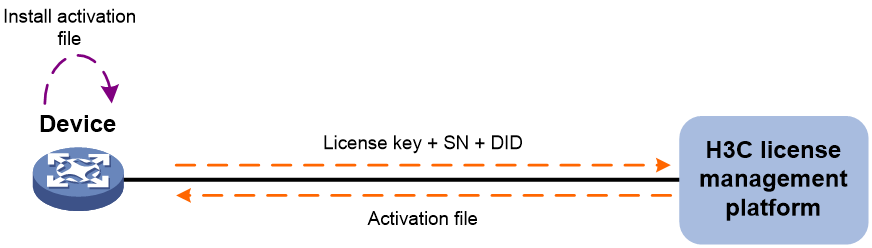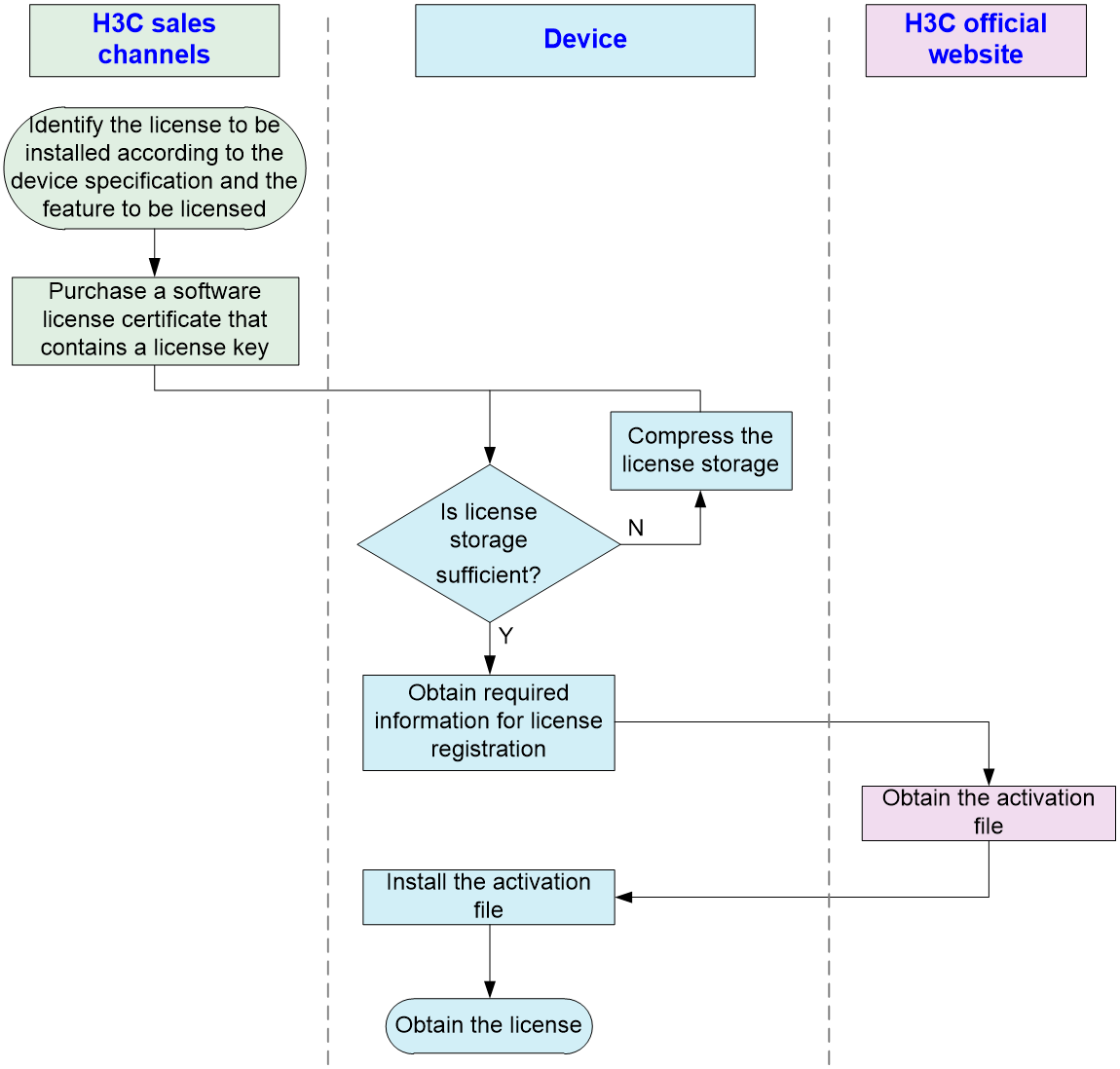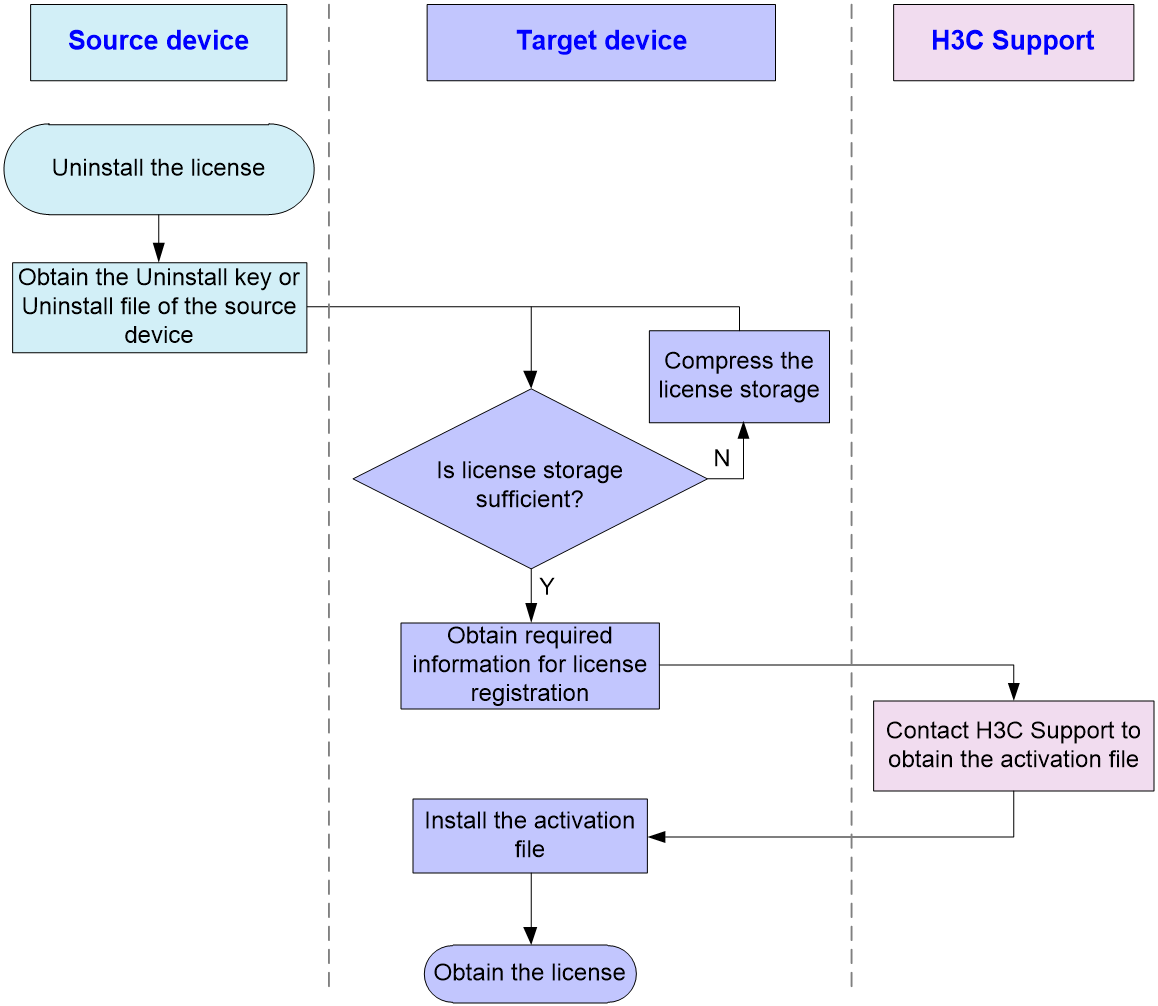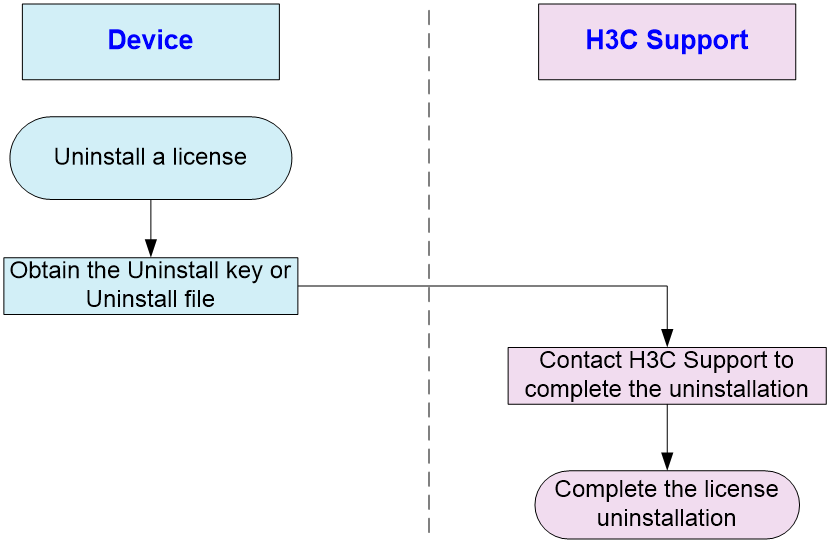- Table of Contents
-
- 01-Fundamentals Configuration Guide
- 00-Preface
- 01-CLI configuration
- 02-RBAC configuration
- 03-Login management configuration
- 04-FTP and TFTP configuration
- 05-File system management configuration
- 06-Configuration file management configuration
- 07-Software upgrade configuration
- 08-Device management configuration
- 09-Tcl configuration
- 10-Python configuration
- 11-Automatic configuration
- 12-License management
- Related Documents
-
| Title | Size | Download |
|---|---|---|
| 12-License management | 103.06 KB |
Restrictions and guidelines: License management
Management operation restrictions
Registering and installing a license
License registration and installation workflow
Identifying the license storage
Compressing the license storage
Obtaining required information for license registration
Registering a license on the H3C license management platform
License uninstallation workflow
Display and maintenance commands for license management
Managing licenses
About licenses
To use license-based features, you must purchase licenses from H3C and install the licenses.
To obtain information about license-based features, their licensing status, and license availability, execute the display license feature command on the device. Then, you can purchase and install licenses as needed.
To install a formal license for a feature:
1. Purchase a software license certificate through an official channel.
2. Access the H3C license management platform at http://www.h3c.com/en/License, and then enter the license key in the certificate and the required device information to obtain an activation file.
3. Install the activation file on the device.
Basic concepts
The following information describes the basic concepts that you might encounter when you register, install, and manage licenses.
H3C license management platform
The H3C license management platform provides product licensing services for H3C customers. You can access this system to obtain an activation file.
The H3C license management platform is accessible at http://www.h3c.com/en/License/.
Software license certificate
A software license certificate allows users to use a license-based feature. It contains license key, license capacity, and other information.
License key
A license key uniquely identifies a license.
To obtain a formal license key, purchase a software license certificate. The authorization serial number in the software license certificate is the license key.
Device serial number
A device serial number (SN or S/N) is a barcode that uniquely identifies a device. It comes with the device and must be provided when you request a license on the H3C license management platform.
Device ID (DID) and DID file
A DID is a string of characters that uniquely identifies a hardware device. A DID file stores the DID and other information. The device comes with a DID or DID file. You must provide the DID or DID file when you request a license for the device on the H3C license management platform.
Activation file
To use a license-based feature on a system, you must perform the following tasks:
1. Use the license key and the system’s SN and DID information to obtain an activation file from the H3C license management platform.
2. Install the activation file on the system.
Uninstall key and Uninstall file
When you uninstall a license, an Uninstall file that contains an Uninstall key is created. The Uninstall key is required for transferring the license.
License storage
Data in the license storage persists through reboot. This ensures licensing accuracy and continuity.
Restrictions and guidelines: License management
Management operation restrictions
· Purchase licenses from H3C official channels.
· For licenses that have been installed on the device, execute the display license command to view the license validity period. To use a license-based feature continuously, install a new license for the feature before the old license expires.
· Licenses are typically device locked. To ensure a successful licensing, use the following licensing guidelines:
a. When you purchase a license certificate, verify the following items:
- Make sure the license is compatible with the target device.
- Make sure its licensed functionality and capacity meet your requirements.
b. When you obtain an activation file, make sure the provided license key and hardware information are correct.
c. Install the activation file on the correct target device.
· Make sure no one else is performing license management tasks while you are managing licenses on the device.
File operation restrictions
When you manage DID files, activation files, or Uninstall files, follow these restrictions and guidelines:
· To avoid licensing error, do not modify the name of a DID file, activation file, or Uninstall file, or edit the file content.
· Before you install an activation file, download the activation file to the storage media of the device such as flash memory. When installing an activation file, the device automatically copies the activation file to the license folder in the root directory of the storage media. The license folder stores important files for licensing. For licensed features to function correctly, do not delete or modify the license folder or the files in this folder.
Configuring local licensing
About local licensing
Local licensing requires license activation device by device. It is applicable to small-sized networks.
To install a license on a device:
1. Obtain the license key and the device SN and DID information of the device.
2. Access the H3C license management platform to apply for an activation file based on the license key and the device's SN and DID information.
3. Install the activation file on the device to activate the license.
The activation file for a license is device locked. You cannot install the activation file for one device to activate the license on another device.
Figure 1 Local licensing procedure
Registering and installing a license
License registration and installation workflow
Figure 2 shows the procedure for registering and installing a license.
This chapter only describes the operations performed on the device and H3C license management platform. For more information, see the licensing guide for the device.
Figure 2 License registration and installation workflow
Identifying the license storage
To identify the free space of the license storage, execute the following command in any view:
display license feature
From the command output, view the Total and Usage fields to examine whether the remaining license storage is sufficient for installing new licenses. If the remaining license storage is not sufficient, compress the license storage.
Compressing the license storage
About this task
The license storage stores licensing information and has a fixed size.
You can compress the license storage to delete expired and uninstalled license information to ensure sufficient storage space for installing new licenses.
If no licenses have been installed on the device, you do not need to compress the license storage.
Prerequisites
Back up the Uninstall keys or Uninstall files for the uninstalled licenses for subsequent license transferring or license uninstallation.
If uninstalled licenses or expired licenses exist on the device, the compression operation will make the DID or DID file change. You will be unable to install the activation file obtained by using the old DID or DID file on the device. As a best practice, install all activation files registered with the old DID or DID file before performing a compression.
If you have not installed an activation file registered with the old DID, take the following actions:
· If the license storage is sufficient, install the activation file on the device.
· If the license storage is insufficient and the activation file cannot be installed after the compression, contact H3C Support.
Procedure
1. Enter system view.
system-view
2. Compress the license storage.
license compress slot slot-number
Obtaining required information for license registration
To obtain the SN and DID information, execute the following command in any view:
display license device-id slot slot-number
Registering a license on the H3C license management platform
About registering a license
License registration has the following procedures:
· Registering licenses for the first time—Register a license for a device that has not previously been registered.
· Registering upgrade licenses—Register licenses for capacity expansion, feature enhancement, or a time extension. This procedure is also applicable to the scenario that you register a new license for a device that has expired or uninstalled licenses.
If you do not know which registration procedure should be used, select registering licenses for the first time. If the selection is not correct, the website will display messages for the correct registration choice after you enter the required information.
Restrictions and guidelines
If you cannot download the activation file due to issues such as operating system and browser errors, try to re-register the license. If the issue persists, contact H3C Support.
Registering licenses for the first time
1. Visit the H3C website at http://www.h3c.com/en/License/.
2. Select Register the First Time.
3. Enter the authorization serial number in the Input the license key field and click Submit.
A dialog box opens, displaying product categories matching the license key.
4. In the dialog box, select a product category from the Product category dropdown list and click OK.
5. Enter the device SN.
6. Enter the DID or upload the DID file.
7. Enter the required contact information and verify code, select I accept all terms of H3C Legal Statement, and click Get activation key or file.
8. Download the activation file to the PC.
A copy of the activation file will also be sent to the email address that you enter in the contact information.
Registering upgrade licenses
1. Visit the H3C website at http://www.h3c.com/en/License/.
2. Select Register Upgrade Licenses.
3. Enter the authorization serial number in the Input the license key field and click Submit.
A dialog box opens, displaying product categories matching the license key.
4. In the dialog box, select a product category from the Product category dropdown list and click OK.
5. Enter the device SN.
6. Enter the DID or upload the DID file and click Submit.
7. Enter the required contact information and verify code, select I accept all terms of H3C Legal Statement, and click Get activation key or file.
8. Download the activation file to the PC.
A copy of the activation file will also be sent to the email address that you enter in the contact information.
Installing an activation file
About this task
|
CAUTION: Back up an activation file before you install it. If the activation file is inadvertently deleted or becomes unavailable for some other reason, you can use the backup activation file to restore the license. |
To obtain a license, install an activation file for the license on the device.
Prerequisites
Use FTP or TFTP to upload the activation file to be installed to the device. If FTP is used to transfer the activation file, set it in binary mode.
Procedure
1. Enter system view.
system-view
2. Install an activation file.
license activation-file install file-name slot slot-number
You can install a single .ak file or multiple .ak files through one operation. To install multiple .ak files, save all activation files in the same directory and specify the directory as the value of the file-name argument.
Transferring a license
About this task
Perform this task to transfer a license that has not expired from one device to another in the same product series.
License transferring workflow
To transfer licenses from one device to another, use the workflow in Figure 3.
This chapter describes only the operations performed on the source device. For the operations performed on the target device, see "Registering and installing a license." For more information about license transferring, contact H3C Support.
Figure 3 License transferring workflow
Obtaining an Uninstall file
1. Execute the display license command to view the activation file to be uninstalled.
2. Enter system view.
system-view
3. Uninstall an activation file.
license activation-file uninstall license-file slot slot-number
You can uninstall a single .ak file or multiple .ak files through one operation. To uninstall multiple .ak files, save all activation files in the same directory and specify the directory as the value of the license-file argument.
Uninstalling a license
About license uninstallation
A license key is bound to a device once you activate the license key on the H3C license management platform. You cannot bind this license key to another device. To unbind a license key for a license that has not expired from a device, obtain the Uninstall key or Uninstall file for the license on the device. Then, contact H3C Support to complete the license uninstallation.
To restore the license on the local device or transfer the license to another device, you must contact H3C Support to obtain a new activation file for the license. Then, install the new activation file on the target device.
License uninstallation workflow
For information about obtaining the Uninstall file, see "Obtaining an Uninstall file." For more information about license uninstallation, contact H3C Support.
Figure 4 License uninstallation workflow
Recovering an activation file
If you mistakenly delete an activation file, use the following procedure to recover the activation file:
1. Use the copy command to copy the backup activation file to the license folder in the root directory of the storage media.
2. Use the display license command to verify that the state of the recovered activation file is In use.
3. Restart the device if the license state is In use but the licensed feature cannot function correctly.
Display and maintenance commands for license management
Execute display commands in any view.
|
Task |
Command |
|
Display detailed license information. |
display license [ activation-file ] [ slot slot-number ] |
|
Display the SN and DID information. |
display license device-id slot slot-number |
|
Display brief feature license information. |
display license feature |