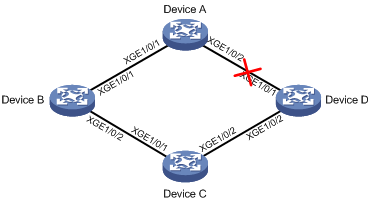- Table of Contents
-
- 10-High Availability Configuration Guide
- 00-Preface
- 01-Ethernet OAM configuration
- 02-CFD configuration
- 03-DLDP configuration
- 04-RRPP configuration
- 05-Smart Link configuration
- 06-Monitor Link configuration
- 07-VRRP configuration
- 08-BFD configuration
- 09-Track configuration
- 10-Process placement configuration
- Related Documents
-
| Title | Size | Download |
|---|---|---|
| 06-Monitor Link configuration | 96.73 KB |
Configuration restrictions and guidelines
Monitor Link configuration task list
Enabling Monitor Link globally
Configuring monitor link group member interfaces
Configuring the switchover delay for the downlink interfaces in a monitor link group
Configuring Monitor Link
Overview
Monitor Link associates the state of downlink interfaces with the state of uplink interfaces in a monitor link group. When Monitor Link shuts down the downlink interfaces because of an uplink failure, the downstream device changes connectivity to another link.
Figure 1 Monitor Link application scenario
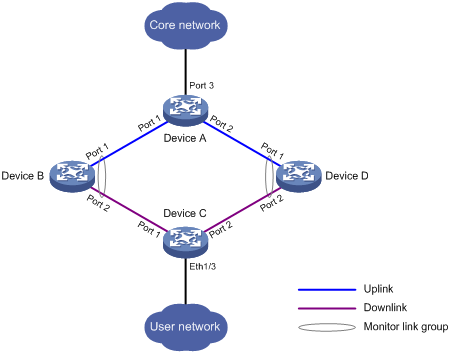
A monitor link group contains uplink and downlink interfaces. An interface can belong to only one monitor link group.
· Uplink interfaces are the monitored interfaces. The state of a monitor link group is associated with the state of its member uplink interfaces. When a monitor link group contains no uplink interface or all the uplink interfaces are down, the monitor link group goes down. As long as one member uplink interface is up, the monitor link group stays up.
· Downlink interfaces are the monitoring interfaces. The state of the downlink interfaces is associated with the state of the monitor link group. When the state of the monitor link group changes, the state of its member downlink interfaces changes to be consistent with the group state.
As shown in Figure 1:
· Port 1 and Port 2 of Device B form a monitor link group.
· Port 1 and Port 2 of Device D form another monitor link group.
· Port 1 is an uplink interface on both devices, and Port 2 is a downlink interface on both devices.
A monitor link group works independently of other monitor link groups. When a monitor link group does not contain any uplink interface or all its uplink interfaces are down, the monitor link group goes down. It forces all downlink interfaces down at the same time. When any uplink interface comes up, the monitor link group comes up and brings up all the downlink interfaces.
Configuration restrictions and guidelines
Follow these restrictions and guidelines when you configure Monitor Link:
· Do not manually shut down or bring up the downlink interfaces in a monitor link group.
· To avoid frequent state changes of downlink interfaces in the event that uplink interfaces in the monitor link group flap, you can configure a switchover delay. When the switchover delay is configured, the downlink interfaces remain down until an uplink interface remains up for a period of time. By default, the switchover delay is 0 seconds.
Monitor Link configuration task list
|
Tasks at a glance |
|
(Required.) Enabling Monitor Link globally |
|
(Required.) Creating a monitor link group |
|
(Required.) Configuring monitor link group member interfaces |
|
(Optional.) Configuring the switchover delay for the downlink interfaces in a monitor link group |
Enabling Monitor Link globally
All monitor link groups can operate only after you enable Monitor Link globally. When you disable Monitor Link globally, all monitor link groups cannot operate and the downlink interfaces brought down by the monitor link groups resume their original states.
To enable Monitor Link globally:
|
Step |
Command |
Remarks |
|
1. Enter system view. |
system-view |
N/A |
|
2. Enable Monitor Link globally. |
undo monitor-link disable |
By default, Monitor Link is enabled globally. |
Creating a monitor link group
|
Step |
Command |
Remarks |
|
1. Enter system view. |
system-view |
N/A |
|
2. Create a monitor link group and enter monitor link group view. |
monitor-link group group-id |
By default, no monitor link group is created. |
Configuring monitor link group member interfaces
You can configure member interfaces for a monitor link group in monitor link group view or interface view. Configurations made in these views have the same effect. The following interfaces can be configured as member interfaces of a monitor link group:
· Layer 2 Ethernet interfaces and Layer 2 aggregate interfaces
· Member ports of Layer 2 aggregation groups.
· S-channel interfaces and S-channel aggregate interfaces
Follow these guidelines when you configure monitor link group member interfaces:
· To avoid undesired down/up state changes on the downlink interfaces, configure uplink interfaces before you configure downlink interfaces.
· To avoid interrupting Monitor Link operation, do not assign the aggregate interface and member ports of an aggregation group to the same monitor link group.
· An interface can be assigned to only one monitor link group.
In monitor link group view
To configure member interfaces for a monitor link group in monitor link group view:
|
Step |
Command |
Remarks |
|
1. Enter system view. |
system-view |
N/A |
|
2. Enter monitor link group view. |
monitor-link group group-id |
N/A |
|
3. Configure member interfaces for the monitor link group. |
port interface-type interface-number { downlink | uplink } |
By default, a monitor link group has no member interfaces. |
In interface view
To configure member interfaces for a monitor link group in interface view:
|
Step |
Command |
Remarks |
|
1. Enter system view. |
system-view |
N/A |
|
2. Enter interface view view. |
interface interface-type interface-number |
N/A |
|
3. Configure the current interface as a member of a monitor link group. |
port monitor-link group group-id { downlink | uplink } |
By default, the interface is not a monitor link group member. |
Configuring the switchover delay for the downlink interfaces in a monitor link group
|
Step |
Command |
Remarks |
|
1. Enter system view. |
system-view |
N/A |
|
2. Enter monitor link group view. |
monitor-link group group-id |
N/A |
|
3. Configure the switchover delay for the downlink interfaces in the monitor link group. |
downlink up-delay delay |
By default, the switchover delay for the downlink interfaces is 0 seconds. The downlink interfaces come up as soon as an uplink interface comes up. |
Displaying and maintaining Monitor Link
Execute the display command in any view:
|
Task |
Command |
|
Display monitor link group information. |
display monitor-link group { group-id | all } |
Monitor Link configuration example
Network requirements
As shown in Figure 2:
· Device C is a Smart Link device, and Device A, Device B, and Device D are associated devices. Traffic of VLANs 1 through 30 on Device C is dual-uplinked to Device A through a smart link group.
· Implement dual uplink backup on Device C. When the link between Device A and Device B (or Device D) fails, Device C can detect the link fault and perform uplink switchover in the smart link group.
For more information about Smart Link, see "Configuring Smart Link."
Configuration procedure
1. Configure Device C:
# Create VLANs 1 through 30.
<DeviceC> system-view
[DeviceC] vlan 1 to 30
# Map these VLANs to MSTI 1.
[DeviceC] stp region-configuration
[DeviceC-mst-region] instance 1 vlan 1 to 30
# Activate MST region configuration.
[DeviceC-mst-region] active region-configuration
[DeviceC-mst-region] quit
# Shut down Ten-GigabitEthernet 1/0/1.
[DeviceC] interface ten-gigabitethernet 1/0/1
[DeviceC-Ten-GigabitEthernet1/0/1] shutdown
# Disable the spanning tree feature on the interface.
[DeviceC-Ten-GigabitEthernet1/0/1] undo stp enable
# Configure the interface as a trunk port.
[DeviceC-Ten-GigabitEthernet1/0/1] port link-type trunk
# Assign the interface to VLANs 1 through 30.
[DeviceC-Ten-GigabitEthernet1/0/1] port trunk permit vlan 1 to 30
[DeviceC-Ten-GigabitEthernet1/0/1] quit
# Configure Ten-GigabitEthernet 1/0/2 in the same way Ten-GigabitEthernet 1/0/1 is configured.
[DeviceC] interface ten-gigabitethernet 1/0/2
[DeviceC-Ten-GigabitEthernet1/0/2] shutdown
[DeviceC-Ten-GigabitEthernet1/0/2] undo stp enable
[DeviceC-Ten-GigabitEthernet1/0/2] port link-type trunk
[DeviceC-Ten-GigabitEthernet1/0/2] port trunk permit vlan 1 to 30
[DeviceC-Ten-GigabitEthernet1/0/2] quit
# Create smart link group 1, and configure all the VLANs mapped to MSTI 1 as the protected VLANs for smart link group 1.
[DeviceC] smart-link group 1
[DeviceC-smlk-group1] protected-vlan reference-instance 1
# Configure Ten-GigabitEthernet 1/0/1 as the primary port and Ten-GigabitEthernet 1/0/2 as the secondary port for smart link group 1.
[DeviceC-smlk-group1] port ten-gigabitethernet 1/0/1 primary
[DeviceC-smlk-group1] port ten-gigabitethernet 1/0/2 secondary
# Enable the smart link group to transmit flush messages.
[DeviceC-smlk-group1] flush enable
[DeviceC-smlk-group1] quit
# Bring up Ten-GigabitEthernet 1/0/1 and Ten-GigabitEthernet 1/0/2 again.
[DeviceC] interface ten-gigabitethernet 1/0/1
[DeviceC-Ten-GigabitEthernet1/0/1] undo shutdown
[DeviceC-Ten-GigabitEthernet1/0/1] quit
[DeviceC] interface ten-gigabitethernet 1/0/2
[DeviceC-Ten-GigabitEthernet1/0/2] undo shutdown
[DeviceC-Ten-GigabitEthernet1/0/2] quit
2. Configure Device A:
# Create VLANs 1 through 30.
<DeviceA> system-view
[DeviceA] vlan 1 to 30
# Configure Ten-GigabitEthernet 1/0/1.
[DeviceA] interface ten-gigabitethernet 1/0/1
[DeviceA-Ten-GigabitEthernet1/0/1] port link-type trunk
# Assign the interface to VLANs 1 through 30.
[DeviceA-Ten-GigabitEthernet1/0/1] port trunk permit vlan 1 to 30
# Enable flush message receiving on the interface.
[DeviceA-Ten-GigabitEthernet1/0/1] smart-link flush enable
[DeviceA-Ten-GigabitEthernet1/0/1] quit
# Configure Ten-GigabitEthernet 1/0/2 in the same way Ten-GigabitEthernet 1/0/1 is configured.
[DeviceA] interface ten-gigabitethernet 1/0/2
[DeviceA-Ten-GigabitEthernet1/0/2] port link-type trunk
[DeviceA-Ten-GigabitEthernet1/0/2] port trunk permit vlan 1 to 30
[DeviceA-Ten-GigabitEthernet1/0/2] smart-link flush enable
[DeviceA-Ten-GigabitEthernet1/0/2] quit
3. Configure Device B:
# Create VLANs 1 through 30.
<DeviceB> system-view
[DeviceB] vlan 1 to 30
# Configure Ten-GigabitEthernet 1/0/1 as a trunk port.
[DeviceB] interface ten-gigabitethernet 1/0/1
[DeviceB-Ten-GigabitEthernet1/0/1] port link-type trunk
# Assign the interface to VLANs 1 through 30.
[DeviceB-Ten-GigabitEthernet1/0/1] port trunk permit vlan 1 to 30
# Enable flush message receiving on the interface.
[DeviceB-Ten-GigabitEthernet1/0/1] smart-link flush enable
[DeviceB-Ten-GigabitEthernet1/0/1] quit
# Disable the spanning tree feature on Ten-GigabitEthernet 1/0/2.
[DeviceB] interface ten-gigabitethernet 1/0/2
[DeviceB-Ten-GigabitEthernet1/0/2] undo stp enable
# Configure the interface as a trunk port.
[DeviceB-Ten-GigabitEthernet1/0/2] port link-type trunk
# Assign the interface to VLANs 1 through 30.
[DeviceB-Ten-GigabitEthernet1/0/2] port trunk permit vlan 1 to 30
# Enable flush message receiving on the interface.
[DeviceB-Ten-GigabitEthernet1/0/2] smart-link flush enable
[DeviceB-Ten-GigabitEthernet1/0/2] quit
# Create monitor link group 1.
[DeviceB] monitor-link group 1
# Configure Ten-GigabitEthernet 1/0/1 as an uplink interface for monitor link group 1.
[DeviceB-mtlk-group1] port ten-gigabitethernet 1/0/1 uplink
# Configure Ten-GigabitEthernet 1/0/2 as a downlink interface for monitor link group 1.
[DeviceB-mtlk-group1] port ten-gigabitethernet 1/0/2 downlink
[DeviceB-mtlk-group1] quit
4. Configure Device D:
# Create VLANs 1 through 30.
<DeviceD> system-view
[DeviceD] vlan 1 to 30
# Configure Ten-GigabitEthernet 1/0/1 as a trunk port.
[DeviceD] interface ten-gigabitethernet 1/0/1
[DeviceD-Ten-GigabitEthernet1/0/1] port link-type trunk
# Assign the interface to VLANs 1 through 30.
[DeviceD-Ten-GigabitEthernet1/0/1] port trunk permit vlan 1 to 30
# Enable flush message receiving on the interface.
[DeviceD-Ten-GigabitEthernet1/0/1] smart-link flush enable
[DeviceD-Ten-GigabitEthernet1/0/1] quit
# Disable the spanning tree feature on Ten-GigabitEthernet 1/0/2.
[DeviceD] interface ten-gigabitethernet 1/0/2
[DeviceD-Ten-GigabitEthernet1/0/2] undo stp enable
# Configure the interface as a trunk port.
[DeviceD-Ten-GigabitEthernet1/0/2] port link-type trunk
# Assign the interface to VLANs 1 through 30.
[DeviceD-Ten-GigabitEthernet1/0/2] port trunk permit vlan 1 to 30
# Enable flush message receiving on the interface.
[DeviceD-Ten-GigabitEthernet1/0/2] smart-link flush enable
[DeviceD-Ten-GigabitEthernet1/0/2] quit
# Create monitor link group 1.
[DeviceD] monitor-link group 1
# Configure Ten-GigabitEthernet 1/0/1 as an uplink interface for monitor link group 1.
[DeviceD-mtlk-group1] port ten-gigabitethernet 1/0/1 uplink
# Configure Ten-GigabitEthernet 1/0/2 as a downlink interface for monitor link group 1.
[DeviceD-mtlk-group1] port ten-gigabitethernet 1/0/2 downlink
[DeviceD-mtlk-group1] quit
Verifying the configuration
# When Ten-GigabitEthernet 1/0/2 on Device A goes down because of a link fault, verify information about monitor link group 1 on Device B.
[DeviceB] display monitor-link group 1
Monitor link group 1 information:
Group status : UP
Downlink up-delay: 0(s)
Last-up-time : 16:38:26 2014/4/21
Last-down-time : 16:37:20 2014/4/21
Member Role Status
--------------------------------------------
XGE1/0/1 UPLINK UP
XGE1/0/2 DOWNLINK UP
# Verify information about monitor link group 1 on Device D.
Monitor link group 1 information:
Group status : DOWN
Downlink up-delay: 0(s)
Last-up-time : 16:37:20 2014/4/21
Last-down-time : 16:38:26 2014/4/21
Member Role Status
--------------------------------------------
XGE1/0/1 UPLINK DOWN
XGE1/0/2 DOWNLINK DOWN