- Table of Contents
-
- 10-High Availability Configuration Guide
- 00-Preface
- 01-Ethernet OAM configuration
- 02-CFD configuration
- 03-DLDP configuration
- 04-RRPP configuration
- 05-Smart Link configuration
- 06-Monitor Link configuration
- 07-VRRP configuration
- 08-BFD configuration
- 09-Track configuration
- 10-Process placement configuration
- Related Documents
-
| Title | Size | Download |
|---|---|---|
| 03-DLDP configuration | 181.78 KB |
Configuration restrictions and guidelines
Setting the interval to send advertisement packets
Setting the port shutdown mode
Configuring DLDP authentication
Displaying and maintaining DLDP
Configuring DLDP
Overview
Unidirectional links occur when one end of a link can receive packets from the other end, but the other end cannot receive packets sent by the first end.
Unidirectional fiber links occur in the following cases:
· Fibers are cross-connected.
· A fiber is not connected at one end or one fiber of a fiber pair is broken.
Figure 1 shows a correct fiber connection and the two types of unidirectional fiber connections.
Figure 1 Correct and incorrect fiber connections
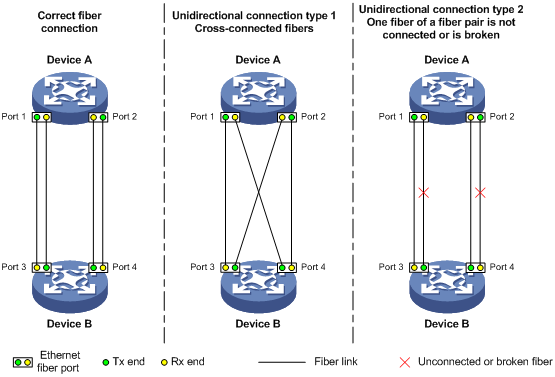
Physical layer detection mechanisms, such as auto-negotiation, can detect physical signals and faults. They cannot detect communication failures for unidirectional links where the physical layer state is connected.
As a data link layer protocol, the Device Link Detection Protocol (DLDP) detects whether the fiber link or twisted-pair link is correctly connected at the link layer, and whether the two ends can exchange packets correctly. When DLDP detects unidirectional links, it can automatically shut down the faulty port to avoid network problems. Alternatively, a user can manually shut down the faulty port. DLDP cooperates with physical layer protocols to monitor link status and avoid physical and logical unidirectional links.
Basic concepts
DLDP neighbor states
If port A and B are on the same link and port A can receive link-layer packets from port B, port B is a DLDP neighbor of port A. Two ports that can exchange packets are neighbors.
Table 1 DLDP neighbor states
|
DLDP timer |
Description |
|
Confirmed |
The link to a DLDP neighbor is bidirectional. |
|
Unconfirmed |
The state of the link to a newly discovered neighbor is not determined. |
DLDP port states
A DLDP-enabled port is called a DLDP port. A DLDP port can have multiple neighbors, and its state depends on the DLDP neighbor state.
Table 2 DLDP port states
|
State |
Description |
|
Initial |
DLDP is enabled on the port, but is disabled globally. |
|
Inactive |
DLDP is enabled on the port and globally, and the link is physically down. |
|
Bidirectional |
DLDP is enabled on the port and globally, and at least one neighbor in Confirmed state exists. |
|
Unidirectional |
DLDP is enabled on the port and globally, and no neighbor in Confirmed state exists. In this state, a port does not send or receive packets other than DLDP packets any more. |
DLDP timers
Table 3 DLDP timers
|
DLDP timer |
Description |
|
Advertisement timer |
Advertisement packet sending interval (the default is 5 seconds and is configurable). |
|
Probe timer |
Probe packet sending interval. This timer is set to 1 second. |
|
Echo timer |
The Echo timer is triggered when a probe is launched for a new neighbor. This timer is set to 10 seconds. |
|
Entry timer |
When a new neighbor joins, a neighbor entry is created and the corresponding entry timer is triggered if the neighbor is in Confirmed state. When an Advertisement is received, the device updates the corresponding neighbor entry and the Entry timer. The setting of an Entry timer is three times that of the Advertisement timer. |
|
Enhanced timer |
The Enhanced timer is triggered, together with the Echo timer, when the Entry timer expires. Enhanced timer is set to 1 second. |
|
DelayDown timer |
If a port is physically down, the device triggers the DelayDown timer (the default is 1 second and is configurable), rather than removing the corresponding neighbor entry. When the DelayDown timer expires, the device removes the corresponding DLDP neighbor information if the port is down, and does not perform any operation if the port is up. |
|
RecoverProbe timer |
This timer is set to 2 seconds. A port in the unidirectional state regularly sends RecoverProbe packets to detect whether a unidirectional link has been restored to bidirectional. |
DLDP authentication mode
You can use DLDP authentication to prevent network attacks and illegal detecting.
Table 4 DLDP authentication mode
|
Authentication mode |
Processing at the DLDP packet sending side |
Processing at the DLDP packet receiving side |
|
Non-authentication |
The sending side sets the Authentication field of DLDP packets to 0. |
The receiving side checks the authentication information of received DLDP packets and drops packets where the authentication information conflicts with the local configuration. |
|
Plaintext authentication |
The sending side sets the Authentication field to the password configured in plain text. |
|
|
MD5 authentication |
The sending side encrypts the user configured password using MD5 algorithm, assigns the digest to the Authentication field. |
How DLDP works
Detecting one neighbor
When two devices are connected through an optical fiber or network cable, enable DLDP to detect unidirectional links to the neighbor. The following illustrates the unidirectional link detection process in two cases:
· Unidirectional links occur before you enable DLDP.
Figure 2 Cross-connected fibers
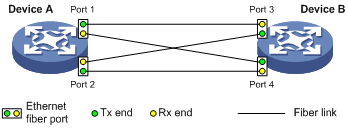
As shown in Figure 2, before you enable DLDP, the optical fibers between Device A and Device B are cross-connected. After you enable DLDP, the four ports are all up and in unidirectional state, and they send RecoverProbe packets. Take Port 1 as an example to illustrate the unidirectional link detection process.
a. Port 1 receives the RecoverProbe packet from Port 4, and returns a RecoverEcho packet.
b. Port 4 cannot receive any RecoverEcho packet from Port 1, so Port 4 cannot become the neighbor of Port 1.
c. Port 3 can receive the RecoverEcho packet from Port 1, but Port 3 is not the intended destination, so Port 3 cannot become the neighbor of Port 1.
The same process occurs on the other three ports. The four ports are all in unidirectional state.
· Unidirectional links occur after you enable DLDP.
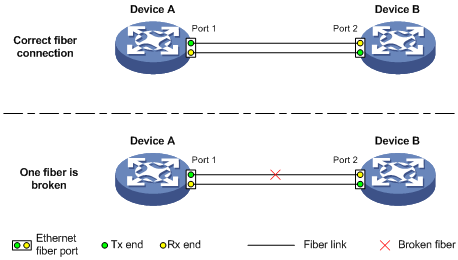
As shown in Figure 3, Device and Device B are connected through an optical fiber. After you enable DLDP, Port 1 and Port 2 establish the bidirectional neighborship in the following way:
a. Port 1 that is physically up enters the unidirectional state and sends a RecoverProbe packet.
b. After receiving the RecoverProbe packet, Port 2 returns a RecoverEcho packet.
c. After Port 1 receives the RecoverEcho packet and detects that the neighbor information in the packet matches the local information, Port 1 establishes the neighborship with Port 2 and transits to the bidirectional state. Port 1 then starts the Entry timer and periodically sends Advertisement packets.
d. After Port 2 receives the Advertisement packet, it establishes the Unconfirmed neighborship with Port 1. Port 2 then starts the Echo timer and Probe timer, and periodically sends Probe packets.
e. After receiving the Probe packet, Port 1 returns an Echo packet.
f. After Port 2 receives the Echo packet and detects that the neighbor information in the packet matches the local information, the neighbor state of Port 1 becomes Confirmed. Port 2 then transits to the bidirectional state, starts the Entry timer, and periodically sends Advertisement packets.
The bidirectional neighborship between Port 1 and Port 2 is now established.
After that, when Port 2's Rx end fails to receive signals, Port 2 is physically down and enters the Inactive state. Because Port 2's Tx end can still send signals to Port 1, Port 1 stays up. After the Entry timer for Port 2 expires, Port 1 starts the Enhanced timer and Echo timer, and sends a probe packet to Port 2. Because Port 1's Tx line is broken, Port 1 cannot receive the Echo packet from Port 2 after the Echo timer expires. Port 1 then enters the unidirectional state, and sends a Disable packet to Port 2. At the same time, Port 1 deletes the neighborship with Port 2, and starts the RecoverProbe timer. Port 2 stays in Inactive state during this process.
Detecting multiple neighbors
When multiple devices are connected through a hub, enable DLDP on all interfaces connected to the hub to detect unidirectional links among the neighbors. When no Confirmed neighbor exists, an interface enters the unidirectional state.
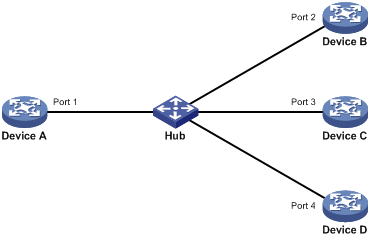
As shown in Figure 4, Device A through Device D are connected through a hub, and enabled with DLDP. When Port 1, Port 2, and Port 3 detect that the link to Port 4 fails, they deletes the neighborship with Port 4, but stay in bidirectional state.
Configuration restrictions and guidelines
When you configure DLDP, follow these configuration restrictions and guidelines:
· For DLDP to operate correctly, enable DLDP on both sides and make sure these settings are consistent: the interval to send Advertisement packets, DLDP authentication mode, and password.
· For DLDP to operate correctly, configure the full duplex mode for the ports at the two ends of the link, and configure the same speed for the two ports.
DLDP configuration task list
|
Tasks at a glance |
|
(Required.) Enabling DLDP |
|
(Optional.) Setting the interval to send advertisement packets |
|
(Optional.) Setting the DelayDown timer |
|
(Optional.) Setting the port shutdown mode |
|
(Optional.) Configuring DLDP authentication |
Enabling DLDP
To correctly configure DLDP on the device, you must enable DLDP globally and on each port.
To enable DLDP:
|
Command |
Remarks |
|
|
1. Enter system view. |
system-view |
N/A |
|
1. Enable DLDP globally. |
dldp global enable |
By default, DLDP is globally disabled. |
|
2. Enter Layer 2 Ethernet interface view. |
interface interface-type interface-number |
N/A |
|
3. Enable DLDP. |
dldp enable |
By default, DLDP is disabled on an interface. |
Setting the interval to send advertisement packets
To make sure DLDP can detect unidirectional links before network performance deteriorates, set the advertisement interval appropriate for your network environment. (As a best practice, use the default interval.)
To set the Advertisement packet sending interval:
|
Step |
Command |
Remarks |
|
1. Enter system view. |
system-view |
N/A |
|
2. Set the interval to send Advertisement packets. |
dldp interval time |
The default is 5 seconds. |
Setting the DelayDown timer
On some ports, when the Tx line fails, the port goes down and then comes up again, causing optical signal jitters on the Rx line. To avoid this problem, when a port goes down due to a Tx failure, the device triggers the DelayDown timer to prevent the corresponding neighbor entries from being removed. If the port remains down when the timer expires, the device removes the DLDP neighbor information. If the port goes up, the device takes no action.
To set the DelayDown timer:
|
Step |
Command |
Remarks |
|
1. Enter system view. |
system-view |
N/A |
|
2. Set the DelayDown timer. |
dldp delaydown-timer time |
The default is 1 second. The DelayDown timer setting applies to all DLDP-enabled ports. |
Setting the port shutdown mode
On detecting a unidirectional link, the ports can be shut down in one of the following modes:
· Auto mode—When a unidirectional link is detected, DLDP changes the DLDP port state to unidirectional. The unidirectional port periodically sends RecoverProbe packets. When a correct RecoverEcho packet is received, the link is restored to a bidirectional link, and the port state changes from unidirectional to bidirectional. This process is called link auto-recovery mechanism.
· Manual mode—When a unidirectional link is detected, DLDP does not shut down the port, and you must manually shut it down. When the link state is restored to bidirectional, you must manually bring up the port. If the network performance is low, the device is busy, or the CPU usage is high, use this mode to prevent normal links from being shut down because of false unidirectional link reports.
On a port with both remote OAM loopback and DLDP enabled, if the port shutdown mode is auto mode, the port will be shut down by DLDP when it receives a packet sent by itself. This causes remote OAM loopback failure. To prevent this, set the port shutdown mode to manual mode. For more information about Ethernet OAM, see "Configuring Ethernet OAM."
To set port shutdown mode:
|
Step |
Command |
Remarks |
|
1. Enter system view. |
system-view |
N/A |
|
2. Set port shutdown mode. |
dldp unidirectional-shutdown { auto | manual } |
The default mode is auto. |
Configuring DLDP authentication
You can guard your network against attacks and malicious probes by configuring an appropriate DLDP authentication mode, which can be plain text authentication or MD5 authentication. If your network is safe, you can choose not to authenticate.
To configure DLDP authentication:
|
Step |
Command |
Remarks |
|
1. Enter system view. |
system-view |
N/A |
|
2. Configure a DLDP authentication mode. |
dldp authentication-mode { md5 | none | simple } |
The default authentication mode is none. |
|
3. Configure the password for DLDP authentication. |
dldp authentication-password { cipher cipher | simple simple } |
By default, no password is configured for DLDP authentication. If you do not configure the authentication password after you configure the authentication mode, the authentication mode is none no matter which authentication mode you configure. |
Displaying and maintaining DLDP
Execute display commands in any view and the reset command in user view.
|
Task |
Command |
|
Display the DLDP configuration globally and of a port. |
display dldp [ interface interface-type interface-number ] |
|
Display the statistics on DLDP packets passing through a port. |
display dldp statistics [ interface interface-type interface-number ] |
|
Clear the statistics on DLDP packets passing through a port. |
reset dldp statistics [ interface interface-type interface-number ] |
DLDP configuration examples
Automatically shutting down unidirectional links
Network requirements
As shown in Figure 5, Device A and Device B are connected with two fiber pairs.
Configure DLDP to automatically shut down the faulty port upon detecting a unidirectional link, and automatically bring up the port after you clear the fault.
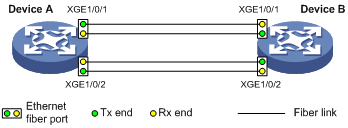
Configuration procedure
1. Configure Device A:
# Enable DLDP globally.
<DeviceA> system-view
[DeviceA] dldp global enable
# Configure Ten-GigabitEthernet 1/0/1 to operate in full duplex mode and at 10000 Mbps, and enable DLDP on the port.
[DeviceA] interface ten-gigabitethernet 1/0/1
[DeviceA-Ten-GigabitEthernet1/0/1] duplex full
[DeviceA-Ten-GigabitEthernet1/0/1] speed 10000
[DeviceA-Ten-GigabitEthernet1/0/1] dldp enable
[DeviceA-Ten-GigabitEthernet1/0/1] quit
# Configure Ten-GigabitEthernet 1/0/2 to operate in full duplex mode and at 10000 Mbps, and enable DLDP on the port.
[DeviceA] interface ten-gigabitethernet 1/0/2
[DeviceA-Ten-GigabitEthernet1/0/2] duplex full
[DeviceA-Ten-GigabitEthernet1/0/2] speed 10000
[DeviceA-Ten-GigabitEthernet1/0/2] dldp enable
[DeviceA-Ten-GigabitEthernet1/0/2] quit
# Set the port shutdown mode to auto.
[DeviceA] dldp unidirectional-shutdown auto
2. Configure Device B:
# Enable DLDP globally.
<DeviceB> system-view
[DeviceB] dldp global enable
# Configure Ten-GigabitEthernet 1/0/1 to operate in full duplex mode and at 10000 Mbps, and enable DLDP on it.
[DeviceB] interface ten-gigabitethernet 1/0/1
[DeviceB-Ten-GigabitEthernet1/0/1] duplex full
[DeviceB-Ten-GigabitEthernet1/0/1] speed 10000
[DeviceB-Ten-GigabitEthernet1/0/1] dldp enable
[DeviceB-Ten-GigabitEthernet1/0/1] quit
# Configure Ten-GigabitEthernet 1/0/2 to operate in full duplex mode and at 10000 Mbps, and enable DLDP on it.
[DeviceB] interface ten-gigabitethernet 1/0/2
[DeviceB-Ten-GigabitEthernet1/0/2] duplex full
[DeviceB-Ten-GigabitEthernet1/0/2] speed 10000
[DeviceB-Ten-GigabitEthernet1/0/2] dldp enable
[DeviceB-Ten-GigabitEthernet1/0/2] quit
# Set the port shutdown mode to auto.
[DeviceB] dldp unidirectional-shutdown auto
3. Verify the configuration:
After the configurations are complete, you can use the display dldp command to display the DLDP configuration globally and on ports.
# Display the DLDP configuration globally and on all the DLDP-enabled ports of Device A.
[DeviceA] display dldp
DLDP global status: Enabled
DLDP advertisement interval: 5s
DLDP authentication-mode: None
DLDP unidirectional-shutdown mode: Auto
DLDP delaydown-timer value: 1s
Number of enabled ports: 2
Interface Ten-GigabitEthernet1/0/1
DLDP port state: Bidirectional
Number of the port’s neighbors: 1
Neighbor MAC address: 0023-8956-3600
Neighbor port index: 1
Neighbor state: Confirmed
Neighbor aged time: 11s
Interface Ten-GigabitEthernet1/0/2
DLDP port state: Bidirectional
Number of the port’s neighbors: 1
Neighbor MAC address: 0023-8956-3600
Neighbor port index: 2
Neighbor state: Confirmed
Neighbor aged time: 12s
The output shows that both Ten-GigabitEthernet 1/0/1 and Ten-GigabitEthernet 1/0/2 are in bidirectional state, which means both links are bidirectional.
# Enable the monitoring of logs on the current terminal on Device A, and set the lowest level of the logs that can be output to the current terminal to 6.
[DeviceA] quit
<DeviceA> terminal monitor
<DeviceA> terminal logging level 6
The following log information is displayed on Device A:
<DeviceA>%Jul 11 17:40:31:089 2014 DeviceA IFNET/3/PHY_UPDOWN: Ten-GigabitEthernet1/0/1 link status is DOWN.
%Jul 11 17:40:31:091 2014 DeviceA IFNET/5/LINK_UPDOWN: Line protocol on the interface Ten-GigabitEthernet1/0/1 is DOWN.
%Jul 11 17:40:31:677 2014 DeviceA IFNET/3/PHY_UPDOWN: Ten-GigabitEthernet1/0/2 link status is DOWN.
%Jul 11 17:40:31:678 2014 DeviceA IFNET/5/LINK_UPDOWN: Line protocol on the interface Ten-GigabitEthernet1/0/2 is DOWN.
%Jul 11 17:40:38:544 2014 DeviceA IFNET/3/PHY_UPDOWN: Ten-GigabitEthernet1/0/1 link status is UP.
%Jul 11 17:40:38:836 2014 DeviceA IFNET/3/PHY_UPDOWN: Ten-GigabitEthernet1/0/2 link status is UP.
The output shows that the port status of both Ten-GigabitEthernet 1/0/1 and Ten-GigabitEthernet 1/0/2 is down and then up. The link status of both Ten-GigabitEthernet 1/0/1 and Ten-GigabitEthernet 1/0/2 is always down.
# Display the DLDP configuration globally and of all the DLDP-enabled ports.
<DeviceA> display dldp
DLDP global status: Enabled
DLDP advertisement interval: 5s
DLDP authentication-mode: None
DLDP unidirectional-shutdown mode: Auto
DLDP delaydown-timer value: 1s
Number of enabled ports: 2
Interface Ten-GigabitEthernet1/0/1
DLDP port state: Unidirectional
Number of the port’s neighbors: 0 (Maximum number ever detected: 1)
Interface Ten-GigabitEthernet1/0/2
DLDP port state: Unidirectional
Number of the port’s neighbors: 0 (Maximum number ever detected: 1)
The output shows that the DLDP port status of both Ten-GigabitEthernet 1/0/1 and Ten-GigabitEthernet 1/0/2 is unidirectional, which indicates that DLDP detects unidirectional links on them and automatically shuts down the two ports.
The unidirectional links are caused by cross-connected fibers. Correct the fiber connections. As a result, the ports shut down by DLDP automatically recover, and Device A displays the following log information:
<DeviceA>%Jul 11 17:42:57:709 2014 DeviceA IFNET/3/PHY_UPDOWN: Ten-GigabitEthernet1/0/1 link status is DOWN.
%Jul 11 17:42:58:603 2014 DeviceA IFNET/3/PHY_UPDOWN: Ten-GigabitEthernet1/0/2 link status is DOWN.
%Jul 11 17:43:02:342 2014 DeviceA IFNET/3/PHY_UPDOWN: Ten-GigabitEthernet1/0/1 link status is UP.
%Jul 11 17:43:02:343 2014 DeviceA DLDP/6/DLDP_NEIGHBOR_CONFIRMED: A neighbor was confirmed on interface Ten-GigabitEthernet1/0/1. The neighbor's system MAC is 0023-8956-3600, and the port index is 1.
%Jul 11 17:43:02:344 2014 DeviceA DLDP/6/DLDP_LINK_BIDIRECTIONAL: DLDP detected a bidirectional link on interface Ten-GigabitEthernet1/0/1.
%Jul 11 17:43:02:353 2014 DeviceA IFNET/5/LINK_UPDOWN: Line protocol on the interface Ten-GigabitEthernet1/0/1 is UP.
%Jul 11 17:43:02:357 2014 DeviceA IFNET/3/PHY_UPDOWN: Ten-GigabitEthernet1/0/2 link status is UP.
%Jul 11 17:43:02:362 2014 DeviceA DLDP/6/DLDP_NEIGHBOR_CONFIRMED: A neighbor was confirmed on interface Ten-GigabitEthernet1/0/2. The neighbor's system MAC is 0023-8956-3600, and the port index is 2.
%Jul 11 17:43:02:362 2014 DeviceA DLDP/6/DLDP_LINK_BIDIRECTIONAL: DLDP detected a bidirectional link on interface Ten-GigabitEthernet1/0/2.
%Jul 11 17:43:02:368 2014 DeviceA IFNET/5/LINK_UPDOWN: Line protocol on the interface Ten-GigabitEthernet1/0/2 is UP.
The output shows that the port status and link status of both Ten-GigabitEthernet 1/0/1 and Ten-GigabitEthernet 1/0/2 are now up and their DLDP neighbors are determined.
Manually shutting down unidirectional links
Network requirements
As shown in Figure 6, Device A and Device B are connected with two fiber pairs.
Configure DLDP to detect unidirectional links. When a unidirectional link is detected, the administrator must manually shut down the port.
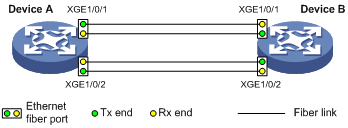
Configuration procedure
1. Configure Device A:
# Enable DLDP globally.
<DeviceA> system-view
[DeviceA] dldp enable
# Configure Ten-GigabitEthernet 1/0/1 to operate in full duplex mode and at 10000 Mbps, and enable DLDP on the port.
[DeviceA] interface ten-gigabitethernet 1/0/1
[DeviceA-Ten-GigabitEthernet1/0/1] duplex full
[DeviceA-Ten-GigabitEthernet1/0/1] speed 10000
[DeviceA-Ten-GigabitEthernet1/0/1] dldp enable
[DeviceA-Ten-GigabitEthernet1/0/1] quit
# Configure Ten-GigabitEthernet 1/0/2 to operate in full duplex mode and at 10000 Mbps, and enable DLDP on the port.
[DeviceA] interface ten-gigabitethernet 1/0/2
[DeviceA-Ten-GigabitEthernet1/0/2] duplex full
[DeviceA-Ten-GigabitEthernet1/0/2] speed 10000
[DeviceA-Ten-GigabitEthernet1/0/2] dldp enable
[DeviceA-Ten-GigabitEthernet1/0/2] quit
# Set the port shutdown mode to manual.
[DeviceA] dldp unidirectional-shutdown manual
2. Configure Device B:
# Enable DLDP globally.
<DeviceB> system-view
[DeviceB] dldp global enable
# Configure Ten-GigabitEthernet 1/0/1 to operate in full duplex mode and at 10000 Mbps, and enable DLDP on it.
[DeviceB] interface ten-gigabitethernet 1/0/1
[DeviceB-Ten-GigabitEthernet1/0/1] duplex full
[DeviceB-Ten-GigabitEthernet1/0/1] speed 10000
[DeviceB-Ten-GigabitEthernet1/0/1] dldp enable
[DeviceB-Ten-GigabitEthernet1/0/1] quit
# Configure Ten-GigabitEthernet 1/0/2 to operate in full duplex mode and at 10000 Mbps, and enable DLDP on it.
[DeviceB] interface ten-gigabitethernet 1/0/2
[DeviceB-Ten-GigabitEthernet1/0/2] duplex full
[DeviceB-Ten-GigabitEthernet1/0/2] speed 10000
[DeviceB-Ten-GigabitEthernet1/0/2] dldp enable
[DeviceB-Ten-GigabitEthernet1/0/2] quit
# Set the port shutdown mode to manual.
[DeviceB] dldp unidirectional-shutdown manual
3. Verify the configuration:
After the configurations are complete, you can use the display dldp command to display the DLDP configuration globally and on ports.
# Display the DLDP configuration globally and on all the DLDP-enabled ports of Device A.
[DeviceA] display dldp
DLDP global status: Enabled
DLDP advertisement interval: 5s
DLDP authentication-mode: None
DLDP unidirectional-shutdown mode: Manual
DLDP delaydown-timer value: 1s
Number of enabled ports: 2
Interface Ten-GigabitEthernet1/0/1
DLDP port state: Bidirectional
Number of the port’s neighbors: 1
Neighbor MAC address: 0023-8956-3600
Neighbor port index: 1
Neighbor state: Confirmed
Neighbor aged time: 11s
Interface Ten-GigabitEthernet1/0/2
DLDP port state: Bidirectional
Number of the port’s neighbors: 1
Neighbor MAC address: 0023-8956-3600
Neighbor port index: 2
Neighbor state: Confirmed
Neighbor aged time: 12s
The output shows that both Ten-GigabitEthernet 1/0/1 and Ten-GigabitEthernet 1/0/2 are in bidirectional state, which means both links are bidirectional.
# Enable the monitoring of logs on the current terminal on Device A, and set the lowest level of the logs that can be output to the current terminal to 6.
[DeviceA] quit
<DeviceA> terminal monitor
<DeviceA> terminal logging level 6
The following log information is displayed on Device A:
<DeviceA>%Jul 12 08:29:17:786 2014 DeviceA IFNET/3/PHY_UPDOWN: Ten-GigabitEthernet1/0/1 link status is DOWN.
%Jul 12 08:29:17:787 2014 DeviceA IFNET/5/LINK_UPDOWN: Line protocol on the interface Ten-GigabitEthernet1/0/1 is DOWN.
%Jul 12 08:29:17:800 2014 DeviceA IFNET/3/PHY_UPDOWN: Ten-GigabitEthernet1/0/2 link status is DOWN.
%Jul 12 08:29:17:800 2014 DeviceA IFNET/5/LINK_UPDOWN: Line protocol on the interface Ten-GigabitEthernet1/0/2 is DOWN.
%Jul 12 08:29:25:004 2014 DeviceA IFNET/3/PHY_UPDOWN: Ten-GigabitEthernet1/0/1 link status is UP.
%Jul 12 08:29:25:005 2014 DeviceA IFNET/5/LINK_UPDOWN: Line protocol on the interface Ten-GigabitEthernet1/0/1 is UP.
%Jul 12 08:29:25:893 2014 DeviceA IFNET/3/PHY_UPDOWN: Ten-GigabitEthernet1/0/2 link status is UP.
%Jul 12 08:29:25:894 2014 DeviceA IFNET/5/LINK_UPDOWN: Line protocol on the interface Ten-GigabitEthernet1/0/2 is UP.
The output shows that the port status and link status of both Ten-GigabitEthernet 1/0/1 and Ten-GigabitEthernet 1/0/2 are down and then up.
# Display the DLDP configuration globally and of all the DLDP-enabled ports.
<DeviceA> display dldp
DLDP global status: Enabled
DLDP advertisement interval: 5s
DLDP authentication-mode: None
DLDP unidirectional-shutdown mode: Manual
DLDP delaydown-timer value: 1s
Number of enabled ports: 2
Interface Ten-GigabitEthernet1/0/1
DLDP port state: Unidirectional
Number of the port’s neighbors: 0 (Maximum number ever detected: 1)
Interface Ten-GigabitEthernet1/0/2
DLDP port state: Unidirectional
Number of the port’s neighbors: 0 (Maximum number ever detected: 1)
The output shows that the DLDP port status of both Ten-GigabitEthernet 1/0/1 and Ten-GigabitEthernet 1/0/2 is unidirectional, which indicates that DLDP detects unidirectional links on them but does not shut down the two ports.
The unidirectional links are caused by cross-connected fibers. Manually shut down the two ports:
# Shut down Ten-GigabitEthernet 1/0/1.
<DeviceA> system-view
[DeviceA] interface ten-gigabitethernet 1/0/1
[DeviceA-Ten-GigabitEthernet1/0/1] shutdown
The following log information is displayed on Device A:
[DeviceA-Ten-GigabitEthernet1/0/1]%Jul 12 08:34:23:717 2014 DeviceA IFNET/3/PHY_UPDOWN: Ten-GigabitEthernet1/0/1 link status is DOWN.
%Jul 12 08:34:23:718 2014 DeviceA IFNET/5/LINK_UPDOWN: Line protocol on the interface Ten-GigabitEthernet1/0/1 is DOWN.
%Jul 12 08:34:23:778 2014 DeviceA IFNET/3/PHY_UPDOWN: Ten-GigabitEthernet1/0/2 link status is DOWN.
%Jul 12 08:34:23:779 2014 DeviceA IFNET/5/LINK_UPDOWN: Line protocol on the interface Ten-GigabitEthernet1/0/2 is DOWN.
The output shows that the port status and link status of both Ten-GigabitEthernet 1/0/1 and Ten-GigabitEthernet 1/0/2 are now down.
# Shut down Ten-GigabitEthernet 1/0/2.
[DeviceA-Ten-GigabitEthernet1/0/1] quit
[DeviceA] interface ten-gigabitethernet 1/0/2
[DeviceA-Ten-GigabitEthernet1/0/2] shutdown
Correct the fiber connections and bring up the two ports:
# Bring up Ten-GigabitEthernet 1/0/2.
[DeviceA-Ten-GigabitEthernet1/0/2] undo shutdown
The following log information is displayed on Device A:
[DeviceA-Ten-GigabitEthernet1/0/2]%Jul 12 08:46:17:677 2014 DeviceA IFNET/3/PHY_UPDOWN: Ten-GigabitEthernet1/0/2 link status is UP.
%Jul 12 08:46:17:678 2014 DeviceA IFNET/5/LINK_UPDOWN: Line protocol on the interface Ten-GigabitEthernet1/0/2 is UP.
%Jul 12 08:46:17:959 2014 DeviceA DLDP/6/DLDP_NEIGHBOR_CONFIRMED: A neighbor was confirmed on interface Ten-GigabitEthernet1/0/2. The neighbor's system MAC is 0023-8956-3600, and the port index is 2.
%Jul 12 08:46:17:959 2014 DeviceA DLDP/6/DLDP_LINK_BIDIRECTIONAL: DLDP detected a bidirectional link on interface Ten-GigabitEthernet1/0/2.
The output shows that the port status and link status of Ten-GigabitEthernet 1/0/2 are now up and its DLDP neighbors are determined.
# Bring up Ten-GigabitEthernet 1/0/1.
[DeviceA-Ten-GigabitEthernet1/0/2] quit
[DeviceA] interface ten-gigabitethernet 1/0/1
[DeviceA-Ten-GigabitEthernet1/0/1] undo shutdown
The following log information is displayed on Device A:
[DeviceA-Ten-GigabitEthernet1/0/1]%Jul 12 08:48:25:952 2014 DeviceA IFNET/3/PHY_UPDOWN: Ten-GigabitEthernet1/0/1 link status is UP.
%Jul 12 08:48:25:952 2014 DeviceA DLDP/6/DLDP_NEIGHBOR_CONFIRMED: A neighbor was confirmed on interface Ten-GigabitEthernet1/0/1. The neighbor's system MAC is 0023-8956-3600, and the port index is 1.
%Jul 12 08:48:25:953 2014 DeviceA IFNET/5/LINK_UPDOWN: Line protocol on the interface Ten-GigabitEthernet1/0/1 is UP.
%Jul 12 08:48:25:953 2014 DeviceA DLDP/6/DLDP_LINK_BIDIRECTIONAL: DLDP detected a bidirectional link on interface Ten-GigabitEthernet1/0/1.
The output shows that the port status and link status of Ten-GigabitEthernet 1/0/1 are now up and its DLDP neighbors are determined.
