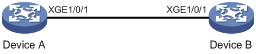- Table of Contents
-
- 10-High Availability Configuration Guide
- 00-Preface
- 01-Ethernet OAM configuration
- 02-CFD configuration
- 03-DLDP configuration
- 04-RRPP configuration
- 05-Smart Link configuration
- 06-Monitor Link configuration
- 07-VRRP configuration
- 08-BFD configuration
- 09-Track configuration
- 10-Process placement configuration
- Related Documents
-
| Title | Size | Download |
|---|---|---|
| 01-Ethernet OAM configuration | 109.64 KB |
Major functions of Ethernet OAM
Ethernet OAM configuration task list
Configuring basic Ethernet OAM functions
Configuring the Ethernet OAM connection detection timers
Configuring errored symbol event detection
Configuring errored frame event detection
Configuring errored frame period event detection
Configuring errored frame seconds event detection
Configuring the action a port takes after it receives an Ethernet OAM event from the remote end·
Configuring Ethernet OAM remote loopback
Configuration restrictions and guidelines
Enabling Ethernet OAM remote loopback for a port in system view
Enabling Ethernet OAM remote loopback for a port in interface view
Rejecting the Ethernet OAM remote loopback request from a remote port
Displaying and maintaining Ethernet OAM
Configuring Ethernet OAM
Overview
Ethernet Operation, Administration, and Maintenance (OAM) is a tool that monitors Layer 2 link status and addresses common link-related issues on the "last mile." Ethernet OAM improves Ethernet management and maintainability. You can use it to monitor the status of the point-to-point link between two directly connected devices.
Major functions of Ethernet OAM
Ethernet OAM provides the following functions:
· Link performance monitoring—Monitors the performance indices of a link, including packet loss, delay, and jitter, and collects traffic statistics of various types.
· Fault detection and alarm—Checks the connectivity of a link by sending OAM protocol data units (OAMPDUs) and reports to the network administrators when a link error occurs.
· Remote loopback—Checks link quality and locates link errors by looping back OAMPDUs.
Ethernet OAMPDUs
Ethernet OAM operates on the data link layer. Ethernet OAM reports the link status by periodically exchanging OAMPDUs between devices, so that the administrator can effectively manage the network.
Ethernet OAMPDUs include the following types shown in Table 1.
Table 1 Functions of different types of OAMPDUs
|
OAMPDU type |
Function |
|
Information OAMPDU |
Used for transmitting state information of an Ethernet OAM entity, including the information about the local device and remote devices, and customized information, to the remote Ethernet OAM entity, and maintaining OAM connections. |
|
Event Notification OAMPDU |
Used by link monitoring to notify the remote OAM entity when it detects problems on the link in between. |
|
Loopback Control OAMPDU |
Used for remote loopback control. By inserting the information used to enable/disable loopback to a loopback control OAMPDU, you can enable/disable loopback on a remote OAM entity. |
|
|
NOTE: Throughout this document, an Ethernet OAM-enabled port is called an Ethernet OAM entity or an OAM entity. |
How Ethernet OAM works
This section describes the working procedures of Ethernet OAM.
Ethernet OAM connection establishment
Ethernet OAM connection is the basis of all the other Ethernet OAM functions. OAM connection establishment is also known as the Discovery phase, where an Ethernet OAM entity discovers the remote OAM entity to establish a session.
In this phase, two connected OAM entities exchange Information OAMPDUs to advertise their OAM configuration and capabilities to each other for a comparison. If their Loopback, link detection, and link event settings match, the OAM entities establish an OAM connection.
An OAM entity operates in active mode or passive mode. OAM entities in active mode initiate OAM connections, and OAM entities in passive mode wait and respond to the OAM connection requests. To set up an OAM connection between two OAM entities, you must set at least one entity to operate in active mode.
Table 2 shows the actions that a device can perform in different modes.
Table 2 Active Ethernet OAM mode and passive Ethernet OAM mode
|
Item |
Active Ethernet OAM mode |
Passive Ethernet OAM mode |
|
Initiating OAM Discovery |
Available |
Unavailable |
|
Responding to OAM Discovery |
Available |
Available |
|
Transmitting Information OAMPDUs |
Available |
Available |
|
Transmitting Event Notification OAMPDUs |
Available |
Available |
|
Transmitting Information OAMPDUs without any TLV |
Available |
Available |
|
Transmitting Loopback Control OAMPDUs |
Available |
Unavailable |
|
Responding to Loopback Control OAMPDUs |
Available when both sides are operating in active OAM mode |
Available |
After an Ethernet OAM connection is established, the Ethernet OAM entities exchange Information OAMPDUs at the handshake packet transmission interval to detect the availability of the Ethernet OAM connection. If an Ethernet OAM entity receives no Information OAMPDU within the Ethernet OAM connection timeout time, the Ethernet OAM connection is considered disconnected.
Link monitoring
Error detection in an Ethernet is difficult, especially when the physical connection in the network is not disconnected, but network performance is degrading gradually.
Link monitoring detects link faults in various environments. Ethernet OAM entities monitor link status by exchanging Event Notification OAMPDUs. When detecting one of the link error events listed in Table 3, an OAM entity sends an Event Notification OAMPDU to its peer OAM entity. The network administrator can keep track of network status changes by retrieving the log.
Table 3 Ethernet OAM link error events
|
Ethernet OAM link events |
Description |
|
Errored symbol event |
An errored symbol event occurs when the number of detected symbol errors in the detection window (specified number of received symbols) exceeds the predefined threshold. |
|
Errored frame event |
An errored frame event occurs when the number of detected error frames in the detection window (specified detection interval) exceeds the predefined threshold. |
|
Errored frame period event |
An errored frame period event occurs when the number of frame errors in the detection window (specified number of received frames) exceeds the predefined threshold. |
|
Errored frame seconds event |
An errored frame seconds event occurs when the number of errored frame seconds (the second in which an errored frame appears is called an errored frame second) detected on a port in the detection window (specified detection interval) reaches the predefined threshold. |
Remote fault detection
Information OAMPDUs are exchanged periodically among Ethernet OAM entities across established OAM connections. In a network where traffic is interrupted due to device failures or unavailability, the flag field defined in Information OAMPDUs allows an Ethernet OAM entity to send error information (any critical link event type shown in Table 4) to its peer. You can use the log information to track ongoing link status and troubleshoot problems promptly.
|
Type |
Description |
OAMPDU transmission frequencies |
|
Link Fault |
Peer link signal is lost. |
Once per second. |
|
Dying Gasp |
An unexpected fault, such as power failure, occurred. |
Non-stop. |
|
Critical Event |
An undetermined critical event happened. |
Non-stop. |
The switch is able to receive Information OAMPDUs carrying the critical link events listed in Table 4.
The switch is able to send Information OAMPDUs carrying Link Fault events.
The switch is able to send Information OAMPDUs carrying Dying Gasp events when the switch is rebooted or relevant ports are manually shut down. Physical IRF ports, however, are unable to send this type of OAMPDUs.
The switch is unable to send Information OAMPDUs carrying Critical Events.
Remote loopback
Remote loopback is available only after the Ethernet OAM connection is established. With remote loopback enabled, the Ethernet OAM entity in active mode sends non-OAMPDUs to its peer. After receiving these frames, the peer does not forward them according to their destination addresses. Instead, it returns them to the sender along the original path.
Remote loopback enables you to check the link status and locate link failures. Performing remote loopback periodically helps to detect network faults promptly. Furthermore, performing remote loopback by network segments helps to locate network faults.
Protocols and standards
IEEE 802.3ah, Carrier Sense Multiple Access with Collision Detection (CSMA/CD) Access Method and Physical Layer Specifications
Ethernet OAM configuration task list
Configuring basic Ethernet OAM functions
To set up an Ethernet OAM connection between two Ethernet OAM entities, you must set at least one entity to operate in active mode. An Ethernet OAM entity can initiate OAM connection only in active mode.
To change the Ethernet OAM mode on an Ethernet OAM-enabled port, first disable Ethernet OAM on the port.
To configure basic Ethernet OAM functions:
|
Step |
Command |
Remarks |
|
1. Enter system view. |
System-view |
N/A |
|
2. Enter Layer 2 Ethernet port view. |
interface interface-type interface-number |
N/A |
|
3. Set the Ethernet OAM mode. |
oam mode { active | passive } |
The default is active Ethernet OAM mode. |
|
4. Enable Ethernet OAM. |
oam enable |
Ethernet OAM is disabled by default. |
Configuring the Ethernet OAM connection detection timers
After an Ethernet OAM connection is established, the Ethernet OAM entities exchange Information OAMPDUs at the handshake packet transmission interval to detect the availability of the Ethernet OAM connection. If an Ethernet OAM entity receives no Information OAMPDU within the Ethernet OAM connection timeout time, the Ethernet OAM connection is considered disconnected.
By adjusting the handshake packet transmission interval and the connection timeout timer, you can change the detection time resolution for Ethernet OAM connections.
You can configure this command in system view or port view. The configuration in system view takes effect on all ports, and the configuration in port view takes effect on the specified port. For a port, the configuration in port view takes precedence.
After the timeout timer of an Ethernet OAM connection expires, the local OAM entity ages out its connection with the peer OAM entity, causing the OAM connection to disconnect. As a best practice to keep the Ethernet OAM connections stable, set the connection timeout timer to be a minimum of five times the handshake packet transmission interval.
To configure the Ethernet OAM connection detection timers globally:
|
Step |
Command |
Remarks |
|
1. Enter system view. |
System-view |
N/A |
|
2. Configure the Ethernet OAM handshake packet transmission interval. |
oam global timer hello interval |
The default is 1000 milliseconds. |
|
3. Configure the Ethernet OAM connection timeout timer. |
oam global timer keepalive interval |
The default is 5000 milliseconds. |
To configure the Ethernet OAM connection detection timers on a port:
|
Step |
Command |
Remarks |
|
1. Enter system view. |
System-view |
N/A |
|
2. Enter Layer 2 Ethernet port view. |
interface interface-type interface-number |
N/A |
|
3. Configure the Ethernet OAM handshake packet transmission interval. |
oam timer hello interval |
By default, an interface uses the value configured globally. |
|
4. Configure the Ethernet OAM connection timeout timer. |
oam timer keepalive interval |
By default, an interface uses the value configured globally. |
Configuring link monitoring
After Ethernet OAM connections are established, the link monitoring periods and thresholds configured in this section automatically take effect on all Ethernet ports.
Configuring errored symbol event detection
An errored symbol event occurs when the number of detected symbol errors in the detection window (specified number of received symbols) exceeds the predefined threshold.
You can configure this command in system view or port view. The configuration in system view takes effect on all ports, and the configuration in port view takes effect on the specified port. For a port, the configuration in port view takes precedence.
To configure errored symbol event detection globally:
|
Step |
Command |
Remarks |
|
1. Enter system view. |
system-view |
N/A |
|
2. Configure the errored symbol event detection window. |
oam global errored-symbol-period window window-value |
By default, the errored symbol event detection window is 100000000. |
|
3. Configure the errored symbol event triggering threshold. |
oam global errored-symbol-period threshold threshold-value |
By default, the errored symbol event triggering threshold is 1. |
To configure errored symbol event detection on a port:
|
Step |
Command |
Remarks |
|
1. Enter system view. |
system-view |
N/A |
|
2. Enter Layer 2 Ethernet port view. |
interface interface-type interface-number |
N/A |
|
3. Configure the errored symbol event detection window. |
oam errored-symbol-period window window-value |
By default, an interface uses the value configured globally. |
|
4. Configure the errored symbol event triggering threshold. |
oam errored-symbol-period threshold threshold-value |
By default, an interface uses the value configured globally. |
Configuring errored frame event detection
An errored frame event occurs when the number of times that error frames in the detection window (specified detection interval) are detected exceeds the predefined threshold.
You can configure this command in system view or port view. The configuration in system view takes effect on all ports, and the configuration in port view takes effect on the specified port. For a port, the configuration in port view takes precedence.
To configure errored frame event detection globally:
|
Step |
Command |
Remarks |
|
1. Enter system view. |
system-view |
N/A |
|
2. Configure the errored frame event detection window. |
oam global errored-frame window window-value |
By default, the errored frame event detection window is 1000 milliseconds. |
|
3. Configure the errored frame event triggering threshold. |
oam global errored-frame threshold threshold-value |
By default, the errored frame event triggering threshold is 1. |
To configure errored frame event detection on a port:
|
Step |
Command |
Remarks |
|
1. Enter system view. |
system-view |
N/A |
|
2. Enter Layer 2 Ethernet port view. |
interface interface-type interface-number |
N/A |
|
3. Configure the errored frame event detection window. |
oam errored-frame window window-value |
By default, an interface uses the value configured globally. |
|
4. Configure the errored frame event triggering threshold. |
oam errored-frame threshold threshold-value |
By default, an interface uses the value configured globally. |
Configuring errored frame period event detection
An errored frame period event occurs when the number of times that frame errors in the detection window (specified number of received frames) are detected exceeds the predefined threshold.
You can configure this command in system view or port view. The configuration in system view takes effect on all ports, and the configuration in port view takes effect on the specified port. For a port, the configuration in port view takes precedence.
To configure errored frame period event detection globally:
|
Step |
Command |
Remarks |
|
1. Enter system view. |
system-view |
N/A |
|
2. Configure the errored frame period event detection window. |
oam global errored-frame-period window window-value |
By default, the errored frame period event detection window is 10000000. |
|
3. Configure the errored frame period event triggering threshold. |
oam global errored-frame-period threshold threshold-value |
By default, the errored frame period event triggering threshold is 1. |
To configure errored frame period event detection on a port:
|
Step |
Command |
Remarks |
|
1. Enter system view. |
system-view |
N/A |
|
2. Enter Layer 2 Ethernet port view. |
interface interface-type interface-number |
N/A |
|
3. Configure the errored frame period event detection window. |
oam errored-frame-period window window-value |
By default, an interface uses the value configured globally. |
|
4. Configure the errored frame period event triggering threshold. |
oam errored-frame-period threshold threshold-value |
By default, an interface uses the value configured globally. |
Configuring errored frame seconds event detection
|
|
CAUTION: Make sure the errored frame seconds triggering threshold is less than the errored frame seconds detection window. Otherwise, no errored frame seconds event can be generated. |
An errored frame seconds event occurs when the number of times that errored frame seconds are detected on a port in the detection window (specified detection interval) exceeds the predefined threshold.
You can configure this command in system view or port view. The configuration in system view takes effect on all ports, and the configuration in port view takes effect on the specified port. For a port, the configuration in port view takes precedence.
To configure errored frame seconds event detection globally:
|
Step |
Command |
Remarks |
|
1. Enter system view. |
system-view |
N/A |
|
2. Configure the errored frame seconds event detection window. |
oam global errored-frame-seconds window window-value |
By default, the errored frame seconds event detection window is 60000 milliseconds. |
|
3. Configure the errored frame seconds event triggering threshold. |
oam global errored-frame-seconds threshold threshold-value |
By default, the errored frame seconds event triggering threshold is 1. |
To configure errored frame seconds event detection on a port:
|
Step |
Command |
Remarks |
|
1. Enter system view. |
system-view |
N/A |
|
2. Enter Layer 2 Ethernet port view. |
interface interface-type interface-number |
N/A |
|
3. Configure the errored frame seconds event detection window. |
oam errored-frame-seconds window window-value |
By default, an interface uses the value configured globally. |
|
4. Configure the errored frame seconds event triggering threshold. |
oam errored-frame-seconds threshold threshold-value |
By default, an interface uses the value configured globally. |
Configuring the action a port takes after it receives an Ethernet OAM event from the remote end
This feature enables a port to log events and automatically terminate the OAM connection and set the link state to down.
To configure the action the port takes after it receives an Ethernet OAM event from the remote end:
|
Step |
Command |
Remarks |
|
1. Enter system view. |
system-view |
N/A |
|
2. Enter Layer 2 Ethernet port view. |
interface interface-type interface-number |
N/A |
|
3. Configure the action the port takes after it receives an Ethernet OAM event from the remote end. |
oam remote-failure { connection-expired | critical-event | dying-gasp | link-fault } action error-link-down |
By default, the port only logs the Ethernet OAM event it receives from the remote end. |
Configuring Ethernet OAM remote loopback
|
CAUTION: Use this function with caution, because enabling Ethernet OAM remote loopback impacts other services. |
When you enable Ethernet OAM remote loopback on a port, the port sends Loopback Control OAMPDUs to a remote port, and the remote port enters the loopback state. The port then sends test frames to the remote port. By observing how many of these test frames return, you can calculate the packet loss ratio on the link and evaluate the link performance.
You can enable Ethernet OAM remote loopback on a specific port in user view, system view, or Layer 2 Ethernet port view. The configuration effects are the same.
Configuration restrictions and guidelines
· Ethernet OAM remote loopback is available only after the Ethernet OAM connection is established, and can be performed only by Ethernet OAM entities operating in active Ethernet OAM mode.
· Remote loopback is available only on full-duplex links that support remote loopback at both ends.
· Ethernet OAM remote loopback must be supported by both the remote port and the sending port.
· Enabling Ethernet OAM remote loopback interrupts data communications. After Ethernet OAM remote loopback is disabled, all the ports involved will shut down and then come up. Ethernet OAM remote loopback can be disabled by any of the following events: disabling Ethernet OAM, disabling Ethernet OAM remote loopback, and Ethernet OAM connection timing out.
· Enabling internal loopback test on a port in remote loopback test can terminate the remote loopback test. For more information about loopback test, see Layer 2—LAN Switching Configuration Guide.
Enabling Ethernet OAM remote loopback for a port in system view
|
Step |
Command |
Remarks |
|
1. (Optional.) Enter system view. |
system-view |
N/A |
|
2. Enable Ethernet OAM remote loopback for a port. |
oam remote-loopback start interface interface-type interface-number |
By default, Ethernet OAM remote loopback is disabled. This command can be executed in user view or system view. |
Enabling Ethernet OAM remote loopback for a port in interface view
|
Step |
Command |
Remarks |
|
1. Enter system view. |
system-view |
N/A |
|
2. Enter Layer 2 Ethernet port view. |
interface interface-type interface-number |
N/A |
|
3. Enable Ethernet OAM remote loopback on the port. |
oam remote-loopback start |
By default, Ethernet OAM remote loopback is disabled. |
Rejecting the Ethernet OAM remote loopback request from a remote port
The Ethernet OAM remote loopback function impacts other services. To solve this problem, you can disable a port from being controlled by the Loopback Control OAMPDUs sent by a remote port. The local port then rejects the Ethernet OAM remote loopback request from the remote port.
To reject the Ethernet OAM remote loopback request from a remote port:
|
Step |
Command |
Remarks |
|
1. Enter system view. |
system-view |
N/A |
|
2. Enter Layer 2 Ethernet port view. |
interface interface-type interface-number |
N/A |
|
3. Reject the Ethernet OAM remote loopback request from a remote port. |
oam remote-loopback reject-request |
By default, a port does not reject the Ethernet OAM remote loopback request from a remote port. This setting does not affect the loopback test that has been performed on the port. It takes effect when the next loopback starts on the port. |
Displaying and maintaining Ethernet OAM
Execute display commands in any view and reset commands in user view:
|
Task |
Command |
|
Display information about an Ethernet OAM connection. |
display oam { local | remote } [ interface interface-type interface-number ] |
|
Display Ethernet OAM configuration. |
display oam configuration [ interface interface-type interface-number ] |
|
Display the statistics on critical events after an Ethernet OAM connection is established. |
display oam critical-event [ interface interface-type interface-number ] |
|
Display the statistics on Ethernet OAM link error events after an Ethernet OAM connection is established. |
display oam link-event { local | remote } [ interface interface-type interface-number ] |
|
Clear statistics on Ethernet OAM packets and Ethernet OAM link error events. |
reset oam [ interface interface-type interface-number ] |
Ethernet OAM configuration example
Network requirements
On the network shown in Figure 1, perform the following operations:
· Enable Ethernet OAM on Device A and Device B to auto-detect link errors between the two devices
· Determine the performance of the link between Device A and Device B by collecting statistics about the error frames received by Device A
Configuration procedure
1. Configure Device A:
# Configure Ten-GigabitEthernet 1/0/1 to operate in active Ethernet OAM mode, and enable Ethernet OAM for it.
<DeviceA> system-view
[DeviceA] interface ten-gigabitethernet 1/0/1
[DeviceA-Ten-GigabitEthernet1/0/1] oam mode active
[DeviceA-Ten-GigabitEthernet1/0/1] oam enable
# Set the errored frame event detection window to 20000 milliseconds, and set the errored frame event triggering threshold to 10.
[DeviceA] oam errored-frame period 200
[DeviceA] oam errored-frame threshold 10
[DeviceA-Ten-GigabitEthernet1/0/1] quit
2. Configure Device B:
# Configure Ten-GigabitEthernet 1/0/1 to operate in passive Ethernet OAM mode (the default), and enable Ethernet OAM for it.
<DeviceB> system-view
[DeviceB] interface ten-gigabitethernet 1/0/1
[DeviceB-Ten-GigabitEthernet1/0/1] oam mode passive
[DeviceB-Ten-GigabitEthernet1/0/1] oam enable
[DeviceB-Ten-GigabitEthernet1/0/1] quit
3. Verify the configuration:
Use the display oam critical-event command to display the statistics for Ethernet OAM critical link events. For example:
# Display the statistics for Ethernet OAM critical link events on all the ports of Device A.
[DeviceA] display oam critical-event
-----------[Ten-GigabitEthernet1/0/1] -----------
Local link status : UP
Event statistics
Link fault : Not occurred
Dying gasp : Not occurred
Critical event : Not occurred
The output shows that no critical link event occurred on the link between Device A and Device B.
Use the display oam link-event command to display the statistics for Ethernet OAM link events. For example:
# Display Ethernet OAM link event statistics for the local end of Device A.
[DeviceA] display oam link-event local
------------ [Ten-GigabitEthernet1/0/1] -----------
Link status: UP
OAM local errored frame event
Event time stamp : 5789 x 100 milliseconds
Errored frame window : 200 x 100 milliseconds
Errored frame threshold : 10 error frames
Errored frame : 13 error frames
Error running total : 350 error frames
Event running total : 17 events
The output shows that 350 errors occurred after Ethernet OAM is enabled on Device A, 17 of which were caused by error frames. The link is unstable.