- Table of Contents
- Related Documents
-
| Title | Size | Download |
|---|---|---|
| 02-QoS configuration | 768.87 KB |
Configuration procedure diagram
Applying the QoS policy to an interface
Applying the QoS policy to a VLAN
Applying the QoS policy globally
Applying the QoS policy to a control plane
Applying the QoS policy to a user profile
Displaying and maintaining QoS policies
Priority mapping configuration tasks
Configuring an interface to trust packet priority for priority mapping
Changing the port priority of an interface
Displaying and maintaining priority mapping
Priority trust mode configuration example
Priority mapping table and priority marking configuration example
Configuring traffic policing, GTS, and rate limit
Traffic evaluation and token buckets
Displaying and maintaining traffic policing, GTS, and rate limit
Traffic policing and GTS configuration example
Configuring congestion management
Congestion management configuration task list
Displaying and maintaining queuing
Configuring queue scheduling profiles
Configuring a queue scheduling profile
Displaying and maintaining queue scheduling profiles
Queue scheduling profile configuration example
Configuring the queue aging time
Configuring congestion avoidance
Configuring and applying a WRED table
Displaying and maintaining WRED
Configuring color-based priority marking
Priority marking configuration examples
Local precedence marking configuration example
Local QoS ID marking configuration example
Configuring traffic redirecting
Displaying and maintaining aggregate CAR
Aggregate CAR configuration example
Configuring class-based accounting
Appendix A Default priority maps
Appendix B Introduction to packet precedence
QoS overview
In data communications, Quality of Service (QoS) provides differentiated service guarantees for diversified traffic in terms of bandwidth, delay, jitter, and drop rate, all of which can affect QoS.
Network resources are limited. When configuring a QoS scheme, you must consider the characteristics of different applications. For example, when bandwidth is fixed, more bandwidth used by one user leaves less bandwidth for others. QoS prioritizes traffic to balance the interests of users and manages network resources.
The following section describes typical QoS service models and widely used QoS techniques.
QoS service models
This section describes several typical QoS service models.
Best-effort service model
The best-effort model is a single-service model. As the simplest service model, the best-effort model is not as reliable as other models and does not guarantee delay-free delivery.
The best-effort service model is the default model for the Internet and applies to most network applications. It uses the First In First Out (FIFO) queuing mechanism.
IntServ model
The integrated service (IntServ) model is a multiple-service model that can accommodate diverse QoS requirements. This service model provides the most granularly differentiated QoS by identifying and guaranteeing definite QoS for each data flow.
In the IntServ model, an application must request service from the network before it sends data. IntServ signals the service request with the RSVP. All nodes receiving the request reserve resources as requested and maintain state information for the application flow.
The IntServ model demands high storage and processing capabilities because it requires all nodes along the transmission path to maintain resource state information for each flow. This model is suitable for small-sized or edge networks, but not large-sized networks, for example, the core layer of the Internet, where billions of flows are present.
DiffServ model
The differentiated service (DiffServ) model is a multiple-service model that can meet diverse QoS requirements. It is easy to implement and extend. DiffServ does not signal the network to reserve resources before sending data, as IntServ does.
QoS techniques overview
The QoS techniques include the following functions:
· Traffic classification.
· Traffic policing.
· Traffic shaping.
· Rate limit.
· Congestion management.
· Congestion avoidance.
The following section briefly introduces these QoS techniques.
All QoS techniques in this document are based on the DiffServ model.
Deploying QoS in a network
Figure 1 Position of the QoS techniques in a network
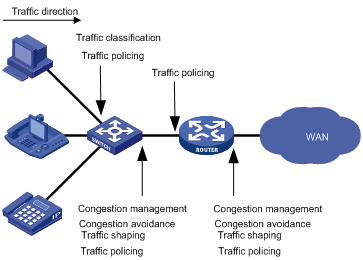
As shown in Figure 1, traffic classification, traffic shaping, traffic policing, congestion management, and congestion avoidance mainly implement the following functions:
· Traffic classification—Uses match criteria to assign packets with the same characteristics to a traffic class. Based on traffic classes, you can provide differentiated services.
· Traffic policing—Polices flows and imposes penalties to prevent aggressive use of network resources. You can apply traffic policing to both incoming and outgoing traffic of a port.
· Traffic shaping—Adapts the output rate of traffic to the network resources available on the downstream device to eliminate packet drops. Traffic shaping usually applies to the outgoing traffic of a port.
· Congestion management—Provides a resource scheduling policy to determine the packet forwarding sequence when congestion occurs. Congestion management usually applies to the outgoing traffic of a port.
· Congestion avoidance—Monitors the network resource usage. It is usually applied to the outgoing traffic of a port. When congestion worsens, congestion avoidance reduces the queue length by dropping packets.
Configuring a QoS policy
You can configure QoS by using the MQC approach or non-MQC approach. Some features support both approaches, but some support only one.
Non-MQC approach
In the non-MQC approach, you configure QoS service parameters without using a QoS policy. For example, you can use the rate limit feature to set a rate limit on an interface without using a QoS policy.
MQC approach
In the modular QoS configuration (MQC) approach, you configure QoS service parameters by using QoS policies. A QoS policy defines the shaping, policing, or other QoS actions to take on different classes of traffic. It is a set of class-behavior associations.
A traffic class is a set of match criteria for identifying traffic, and it uses the AND or OR operator.
· If the operator is AND, a packet must match all the criteria to match the traffic class.
· If the operator is OR, a packet matches the traffic class if it matches any of the criteria in the traffic class.
A traffic behavior defines a set of QoS actions to take on packets, such as priority marking and redirect.
By associating a traffic behavior with a traffic class in a QoS policy, you apply QoS actions in the traffic behavior to the traffic class.
Configuration procedure diagram
Figure 2 shows how to configure a QoS policy.
Figure 2 QoS policy configuration procedure
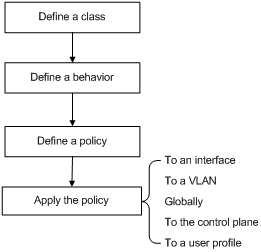
Defining a traffic class
Configuration guidelines
When you configure a traffic class, follow these restrictions and guidelines:
· If the traffic class includes the customer-vlan-id match criterion, a QoS policy that contains the traffic class can be applied only to interfaces.
· If the traffic class includes both the control-plane protocol or control-plane protocol-group criterion and other criteria, the QoS policy that contains the traffic class cannot be applied correctly.
· If the traffic class includes the control-plane protocol or control-plane protocol-group match criterion, the QoS policy that contains the traffic class can be applied only to a control plane.
· To configure multiple values for a match criterion, perform the following tasks:
¡ Set the logical operator to OR.
¡ Configure multiple if-match commands for the match criterion.
For the customer-vlan-id and service-vlan-id match criteria, you can configure multiple values in one if-match command when the logical operator is OR or AND.
· If the configured logical operator is AND for the traffic class, the actual logical operator for the rules in an ACL match criterion is OR.
Configuration procedure
|
Step |
Command |
Remarks |
|
1. Enter system view. |
system-view |
N/A |
|
2. Create a traffic class and enter traffic class view. |
traffic classifier classifier-name [ operator { and | or } ] |
By default, no traffic class is configured. |
|
3. Configure match criteria. |
if-match match-criteria |
By default, no match criterion is configured. For more information, see the if-match command in ACL and QoS Command Reference. |
Table 1 Available match criteria
|
Option |
Description |
|
acl [ ipv6 ] { acl-number | name acl-name } |
Matches an ACL. The acl-number argument has the following value ranges: · 2000 to 3999 for IPv4 ACLs. · 2000 to 3999 for IPv6 ACLs. · 4000 to 4999 for Ethernet frame header ACLs. · 5000 to 5999 for user-defined ACLs. The acl-name argument is a case-insensitive string of 1 to 63 characters, which must start with an English letter. To avoid confusion, the argument cannot be all. |
|
any |
Matches all packets. |
|
control-plane protocol protocol-name&<1-8> |
Matches control plane protocols. The protocol-name&<1-8> argument specifies a space-separated list of up to eight system-defined control plane protocols. |
|
control-plane protocol-group protocol-group-name |
Matches a control plane protocol group. The protocol-group-name argument can be critical, important, management, monitor, normal, or redirect. |
|
customer-dot1p dot1p-value&<1-8> |
Matches 802.1p priority values in inner VLAN tags of double-tagged packets. The dot1p-value&<1-8> argument specifies a space-separated list of up to eight 802.1p priority values. The value range for the dot1p-value argument is 0 to 7. |
|
customer-vlan-id vlan-id-list |
Matches VLAN IDs in inner VLAN tags of double-tagged packets. The vlan-id-list argument specifies a space-separated list of up to 10 VLAN items. Each item specifies a VLAN or a range of VLANs in the form of vlan-id1 to vlan-id2. The value for vlan-id2 must be equal to or greater than the value for vlan-id1. The value range for the vlan-id argument is 1 to 4094. |
|
destination-mac mac-address |
Matches a destination MAC address. |
|
dscp dscp-value&<1-8> |
Matches DSCP values. The dscp-value&<1-8> argument specifies a space-separated list of up to eight DSCP values. The value range for the dscp-value argument is 0 to 63 or keywords shown in Table 10. |
|
ip-precedence ip-precedence-value&<1-8> |
Matches IP precedence values. The ip-precedence-value&<1-8> argument specifies a space-separated list of up to eight IP precedence values. The value range for the ip-precedence-value argument is 0 to 7. |
|
protocol protocol-name |
Matches a protocol. The protocol-name argument can be ARP, IP, or IPv6. |
|
qos-local-id local-id-value |
Matches a local QoS ID in the range of 1 to 4095. The switch supports local QoS IDs in the range of 1 to 3999. |
|
service-dot1p dot1p-value&<1-8> |
Matches 802.1p priority values in outer VLAN tags. The dot1p-value&<1-8> argument specifies a space-separated list of up to eight 802.1p priority values. The value range for the dot1p-value argument is 0 to 7. |
|
service-vlan-id vlan-id-list |
Matches VLAN IDs in outer VLAN tags. The vlan-id-list argument specifies a space-separated list of up to 10 VLAN items. Each item specifies a VLAN or a range of VLANs in the form of vlan-id1 to vlan-id2. The value for vlan-id2 must be equal to or greater than the value for vlan-id1. The value range for the vlan-id argument is 1 to 4094. |
|
source-mac mac-address |
Matches a source MAC address. |
Defining a traffic behavior
A traffic behavior is a set of QoS actions (such as traffic filtering, shaping, policing, and priority marking) to perform on a traffic class.
To define a traffic behavior:
|
Step |
Command |
Remarks |
|
1. Enter system view. |
system-view |
N/A |
|
2. Create a traffic behavior and enter traffic behavior view. |
traffic behavior behavior-name |
By default, no traffic behavior is configured. |
|
3. Configure actions in the traffic behavior. |
See the subsequent chapters, depending on the purpose of the traffic behavior: traffic policing, traffic filtering, priority marking, traffic accounting, and so on. |
By default, no action is configured for a traffic behavior. |
Defining a QoS policy
You associate a traffic behavior with a traffic class in a QoS policy to perform the actions defined in the traffic behavior for the traffic class of packets.
When an ACL is used by a QoS policy for traffic classification, the action (permit or deny) in the ACL is ignored, and the actions in the associated traffic behavior are performed.
To associate a traffic class with a traffic behavior in a QoS policy:
|
Step |
Command |
Remarks |
|
1. Enter system view. |
system-view |
N/A |
|
2. Create a QoS policy and enter QoS policy view. |
qos policy policy-name |
By default, no QoS policy is configured. |
|
3. Associate a traffic class with a traffic behavior to create a class-behavior association in the QoS policy. |
classifier classifier-name behavior behavior-name [ mode dcbx | insert-before before-classifier-name ] * |
By default, a traffic class is not associated with a traffic behavior. Repeat this step to create more class-behavior associations. |
Applying the QoS policy
You can apply a QoS policy to the following destinations:
· Interface—The QoS policy takes effect on the traffic sent or received on the interface.
· VLAN—The QoS policy takes effect on the traffic sent or received on all ports in the VLAN.
· Globally—The QoS policy takes effect on the traffic sent or received on all ports.
· Control plane—The QoS policy takes effect on the traffic received on the control plane.
· User profile—The QoS policy takes effect on the traffic sent or received by the online users of the user profile.
You can modify traffic classes, traffic behaviors, and class-behavior associations in a QoS policy even after it is applied. If a traffic class uses an ACL for traffic classification, you can delete or modify the ACL (such as add rules to, delete rules from, and modify rules of the ACL).
QoS policies applied to an interface, a VLAN, and globally are in descending order of priority. The switch first matches the criteria in the QoS policy applied to an interface. If there is a match, the switch executes the QoS policy applied to the interface and ignores the QoS policies applied to the VLAN and globally.
Applying the QoS policy to an interface
You can apply QoS policies to the following interfaces:
· Layer 2 Ethernet interfaces.
· Layer 2 aggregate interfaces.
· S-channel interfaces.
· S-channel aggregate interfaces.
· VSI interfaces.
· VSI aggregate interfaces.
For information about the preceding interfaces except Ethernet interfaces, see EVB Configuration Guide.
Only the mirroring action is supported in the outbound direction of Layer 2 aggregate interfaces.
A QoS policy can be applied to multiple interfaces, but only one QoS policy can be applied in one direction (inbound or outbound) of an interface.
The QoS policy applied to the outgoing traffic on an interface does not regulate local packets, which are critical protocol packets sent by the local system for operation maintenance. The most common local packets include link maintenance, routing, LDP, RSVP, and SSH packets.
To apply the QoS policy to an interface:
|
Step |
Command |
Remarks |
|
1. Enter system view. |
system-view |
N/A |
|
2. Enter Layer 2 Ethernet interface view. |
interface interface-type interface-number |
N/A |
|
3. Apply the QoS policy to the interface. |
qos apply policy policy-name { inbound | outbound } |
By default, no QoS policy is applied to an interface. |
|
|
NOTE: If both packet filtering with the permit statement and QoS policies are configured on an interface, the car and filter actions in the QoS policies do not take effect. For information about packet filtering, see "Configuring ACLs." |
Applying the QoS policy to a VLAN
You can apply a QoS policy to a VLAN to regulate traffic of the VLAN.
QoS policies cannot be applied to dynamic VLANs.
To apply the QoS policy to a VLAN:
|
Step |
Command |
Remarks |
|
1. Enter system view. |
system-view |
N/A |
|
2. Apply the QoS policy to VLANs. |
qos vlan-policy policy-name vlan vlan-id-list { inbound | outbound } |
By default, no QoS policy is applied to a VLAN. |
Applying the QoS policy globally
You can apply a QoS policy globally to the inbound or outbound direction of all ports.
To apply the QoS policy globally:
|
Step |
Command |
Remarks |
|
1. Enter system view. |
system-view |
N/A |
|
2. Apply the QoS policy globally. |
qos apply policy policy-name global { inbound | outbound } |
By default, no QoS policy is applied globally. |
Applying the QoS policy to a control plane
A switch provides the data plane and the control plane.
· Data plane—The units (such as various dedicated forwarding chips) at the data plane are responsible for receiving, transmitting, and switching (forwarding) packets. They deliver super processing speeds and throughput.
· Control plane—The units (such as CPUs) at the control plane are processing units running most routing and switching protocols. They are responsible for protocol packet resolution and calculation. Compared with data plane units, the control plane units allow for great packet processing flexibility but have lower throughput.
When the data plane receives packets that it cannot recognize or process, it transmits them to the control plane. If the transmission rate exceeds the processing capability of the control plane, the control plane will be busy handling undesired packets and fail to handle legitimate packets correctly or timely. As a result, protocol performance is affected.
To address this problem, apply a QoS policy to the control plane to take QoS actions, such as traffic filtering or rate limiting, on inbound traffic. This makes sure the control plane can correctly receive, transmit, and process packets.
By default, the switch is configured with predefined control plane QoS policies, which take effect on the control planes by default. A predefined control plane QoS policy uses the protocol type or protocol group type to identify the type of packets sent to the control plane. You can use protocol types or protocol group types in if-match commands in traffic class view for traffic classification. Then you can reconfigure traffic behaviors for these traffic classes as required. You can use the display qos policy control-plane pre-defined command to display predefined control plane QoS policies.
Configuration restrictions and guidelines
If a QoS policy applied to the control plane uses if-match control-plane protocol-group or if-match control-plane protocol for traffic classification in a class, the action in the associated traffic behavior can only be car or the combination of car and accounting packet, and only the cir keyword in the car action can be applied normally.
Configuration procedure
To apply the QoS policy to a control plane:
|
Step |
Command |
Remarks |
|
1. Enter system view. |
system-view |
N/A |
|
2. Enter control plane view. |
control-plane slot slot-number |
N/A |
|
3. Apply the QoS policy to the control plane. |
qos apply policy policy-name inbound |
By default, no QoS policy is applied to a control plane. |
Applying the QoS policy to a user profile
You can apply a QoS policy to multiple user profiles. In one direction of each user profile, only one policy can be applied. To modify a QoS policy already applied to a user profile, first remove the applied QoS policy.
When you apply a QoS policy to a user profile, follow these restrictions and guidelines:
· The QoS policy supports only the car and accounting actions in its behaviors.
· The QoS policy cannot be empty, because a user profile configured with an empty QoS policy cannot be activated.
· The switch supports two authentication methods (802.1X and MAC) for online users.
To apply a QoS policy to a user profile:
|
Step |
Command |
Remarks |
|
1. Enter system view. |
system-view |
N/A |
|
2. Enter user profile view. |
user-profile profile-name |
The configuration made in user profile view takes effect only after it is successfully issued to the driver. |
|
3. Apply the QoS policy. |
qos apply policy policy-name { inbound | outbound } |
By default, no QoS policy is applied to a user profile. Use the inbound keyword to apply the QoS policy to the incoming traffic of the device (traffic sent by the online users). Use the outbound keyword to apply the QoS policy to the outgoing traffic of the device (traffic received by the online users). |
Displaying and maintaining QoS policies
Execute display commands in any view and reset commands in user view.
|
Task |
Command |
|
Display traffic class configuration. |
display traffic classifier user-defined [ classifier-name ] [ slot slot-number ] |
|
Display traffic behavior configuration. |
display traffic behavior user-defined [ behavior-name ] [ slot slot-number ] |
|
Display QoS and ACL resource usage. |
display qos-acl resource [ slot slot-number ] |
|
Display QoS policy configuration. |
display qos policy user-defined [ policy-name [ classifier classifier-name ] ] [ slot slot-number ] |
|
Display QoS policy configuration on the specified or all interfaces. |
display qos policy interface [ interface-type interface-number ] [ inbound | outbound ] |
|
Display information about QoS policies applied to VLANs. |
display qos vlan-policy { name policy-name | vlan vlan-id } [ slot slot-number ] [ inbound | outbound ] |
|
Display information about QoS policies applied globally. |
display qos policy global [ slot slot-number ] [ inbound | outbound ] |
|
Display information about QoS policies applied to a control plane. |
display qos policy control-plane slot slot-number |
|
Display information about the predefined QoS policy applied to the control plane. |
display qos policy control-plane pre-defined [ slot slot-number ] |
|
Clear the statistics of the QoS policy applied in a certain direction of a VLAN. |
reset qos vlan-policy [ vlan vlan-id ] [ inbound | outbound ] |
|
Clear the statistics for a QoS policy applied globally. |
reset qos policy global [ inbound | outbound ] |
|
Clear the statistics for the QoS policy applied to a control plane. |
reset qos policy control-plane slot slot-number |
Configuring priority mapping
Overview
When a packet arrives, a device assigns a set of QoS priority parameters to the packet based on either a priority field carried in the packet or the port priority of the incoming port. This process is called priority mapping. During this process, the device can modify the priority of the packet according to the priority mapping rules. The set of QoS priority parameters decides the scheduling priority and forwarding priority of the packet.
Priority mapping is implemented with priority maps and involves the following priorities:
· 802.1p priority.
· DSCP.
· EXP.
· IP precedence.
· Local precedence.
· Drop priority.
Introduction to priorities
Priorities include the following types: priorities carried in packets, and priorities locally assigned for scheduling only.
Packet-carried priorities include 802.1p priority, DSCP precedence, IP precedence, and EXP. These priorities have global significance and affect the forwarding priority of packets across the network. For more information about these priorities, see "Appendixes."
Locally assigned priorities only have local significance. They are assigned by the switch only for scheduling. These priorities include the local precedence and drop priority, as follows:
· Local precedence—Used for queuing. A local precedence value corresponds to an output queue. A packet with higher local precedence is assigned to a higher priority output queue to be preferentially scheduled.
· Drop priority—Used for making packet drop decisions. Packets with the highest drop priority are dropped preferentially.
Priority maps
The switch provides various types of priority maps. By looking through a priority map, the switch decides which priority value to assign to a packet for subsequent packet processing. The switch provides the following priority mapping tables:
· dot1p-dp—802.1p-to-drop priority mapping table.
· dot1p-exp—802.1p-to-EXP priority mapping table.
· dot1p-lp—802.1p-to-local priority mapping table.
· dscp-dot1p—DSCP-to-802.1p priority mapping table, which is applicable only to IP packets.
· dscp-dp—DSCP-to-drop priority mapping table, which is applicable only to IP packets.
· dscp-dscp—DSCP-to-DSCP priority mapping table, which is applicable only to IP packets.
· exp-dot1p—EXP-to-802.1p priority mapping table.
· exp-dp—EXP-to-drop priority mapping table.
The default priority maps (as shown in "Appendix A Default priority maps") are available for priority mapping. They are adequate in most cases. If a default priority map cannot meet your requirements, you can modify the priority map as required.
Priority trust mode on a port
The priority trust mode on a port determines which priority is used for priority mapping table lookup. Port priority was introduced to use for priority mapping in addition to the priority fields carried in packets. Two types of queues exist on the switch:
· Unicast queues—Unicast queues are numbered from 0 to 7. An incoming unicast packet is placed in a unicast queue according to the priority mapping result.
· Non-unicast queues—Non-unicast queues are numbered from 0 to 3. An incoming non-unicast packet is placed in a non-unicast queue according to the priority mapping result.
The Switch Series provides the following priority trust modes:
· Using the 802.1p priority carried in packets for priority mapping.
Table 2 Priority mapping results of trusting the 802.1p priority (when the default dot1p-lp priority mapping table is used)
|
802.1p priority carried in packets |
Local precedence |
Unicast queue ID |
Non-unicast queue ID |
|
0 |
2 |
2 |
0 |
|
1 |
0 |
0 |
|
|
2 |
1 |
1 |
|
|
3 |
3 |
3 |
|
|
4 |
4 |
4 |
|
|
5 |
5 |
5 |
1 |
|
6 |
6 |
6 |
2 |
|
7 |
7 |
7 |
3 |
|
|
NOTE: When the 802.1p priority carried in packets is trusted, the port priority is used for priority mapping for packets which do not carry VLAN tags (namely, do not carry 802.1p priorities.) The priority mapping results are the same as not trusting packet priority, as shown in Table 4. |
· Using the DSCP carried in packets for priority mapping.
Table 3 Priority mapping results of trusting the DSCP (when the default dscp-dot1p and dot1p-lp priority mapping tables are used)
|
DSCP value carried in packets |
Local precedence |
Unicast queue ID |
Non-unicast queue ID |
|
0 to 7 |
2 |
2 |
0 |
|
8 to 15 |
0 |
0 |
|
|
16 to 23 |
1 |
1 |
|
|
24 to 31 |
3 |
3 |
|
|
32 to 39 |
4 |
4 |
|
|
40 to 47 |
5 |
5 |
1 |
|
48 to 55 |
6 |
6 |
2 |
|
56 to 63 |
7 |
7 |
3 |
· Using the port priority as the 802.1p priority for priority mapping. The port priority is user configurable.
Table 4 Priority mapping results of not trusting packet priority (when the default dot1p-lp priority mapping table is used)
|
Port priority |
Local precedence |
Unicast queue ID |
Non-unicast queue ID |
|
0 (default) |
2 |
2 |
0 |
|
1 |
0 |
0 |
|
|
2 |
1 |
1 |
|
|
3 |
3 |
3 |
|
|
4 |
4 |
4 |
|
|
5 |
5 |
5 |
1 |
|
6 |
6 |
6 |
2 |
|
7 |
7 |
7 |
3 |
The priority mapping process varies with priority trust mode. For more information, see the subsequent section.
Priority mapping process
On receiving an Ethernet packet on a port, the switch marks the scheduling priorities (local precedence and drop precedence) for the Ethernet packet. This procedure is done according to the priority trust mode of the receiving port and the 802.1Q tagging status of the packet, as shown in Figure 3.
Figure 3 Priority mapping process for an Ethernet packet
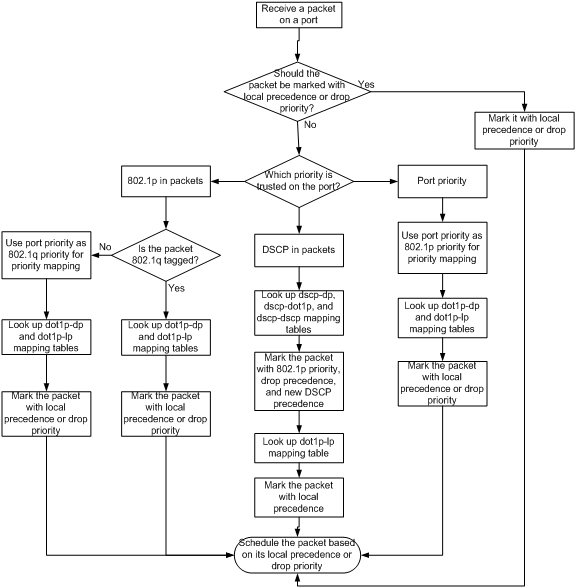
A switch marks a received MPLS packet with a scheduling priority based on the priority trust mode and the packet EXP value, as shown in Figure 4.
Figure 4 Priority mapping process for an MPLS packet
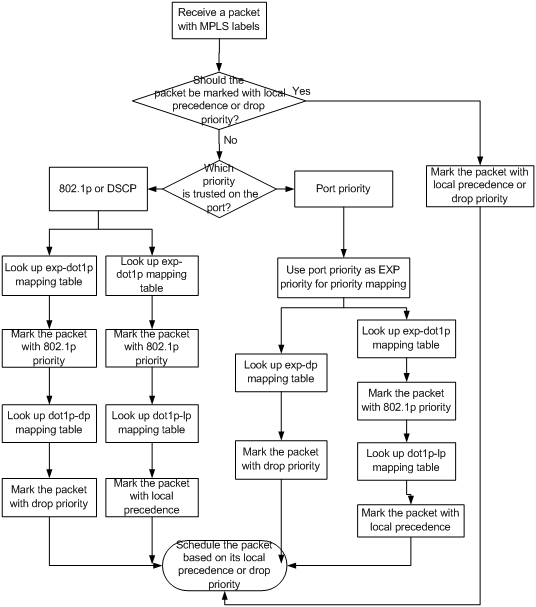
For information about priority marking, see "Configuring priority marking."
Priority mapping configuration tasks
You can modify priority mappings by modifying priority mapping tables, priority trust mode on a port, and port priority.
To configure priority mapping, perform the following tasks:
|
Tasks at a glance |
|
(Optional.) Configuring a priority map |
|
(Required.) Perform one of the following tasks: · Configuring an interface to trust packet priority for priority mapping |
Configuring a priority map
|
Command |
Remarks |
|
|
1. Enter system view. |
system-view |
N/A |
|
2. Enter priority map view. |
qos map-table { dot1p-dp | dot1p-exp | dot1p-lp | dscp-dot1p | dscp-dp | dscp-dscp | exp-dot1p | exp-dp } |
N/A |
|
3. Configure mappings for the priority map. |
import import-value-list export export-value |
By default, the default priority maps are used. For more information, see "Appendixes." Newly configured mappings overwrite the old ones. |
Configuring an interface to trust packet priority for priority mapping
You can configure the switch to trust a particular priority field carried in packets for priority mapping on interfaces.
When you configure the following trusted packet priority type on an interface, use the following available keywords:
· dot1p—Uses the 802.1p priority of received packets for mapping.
· dscp—Uses the DSCP precedence of received IP packets for mapping.
· none—Uses the port priority as the 802.1p priority for mapping.
To configure the trusted packet priority type on an interface:
|
Step |
Command |
Remarks |
|
1. Enter system view. |
system-view |
N/A |
|
2. Enter Layer 2 Ethernet interface view. |
interface interface-type interface-number |
N/A |
|
3. Configure the trusted packet priority type. |
·
Configure the interface
to trust the DSCP precedence. ·
Configure the interface to trust the 802.1p priority of
received packets. ·
Configure the interface not to trust any packet priority. |
Use one of these commands. By default, an interface does not trust any packet priority. |
Changing the port priority of an interface
If an interface does not trust any packet priority, the switch uses its port priority to look for the set of priority parameters for the incoming packets. By changing port priority, you can prioritize traffic received on different interfaces.
To change the port priority of an interface:
|
Step |
Command |
Remarks |
|
1. Enter system view. |
system-view |
N/A |
|
2. Enter Layer 2 Ethernet interface view. |
interface interface-type interface-number |
N/A |
|
3. Set the port priority of the interface. |
qos priority priority-value |
The default setting is 0. |
Displaying and maintaining priority mapping
Execute display commands in any view.
|
Task |
Command |
|
Display priority map configuration. |
display qos map-table { dot1p-dp | dot1p-exp | dot1p-lp | dscp-dot1p | dscp-dp | dscp-dscp | exp-dot1p | exp-dp } |
|
Display the trusted packet priority type on a port. |
display qos trust interface [ interface-type interface-number ] |
Priority trust mode configuration example
Network requirements
As shown in Figure 5, the packets from Switch A and Switch B to Switch C are not VLAN tagged.
Configure Switch C to preferentially process packets from Switch A to Server when Ten-GigabitEthernet 1/0/3 of Switch C is congested.

Configuration procedure
# Assign port priority to Ten-GigabitEthernet 1/0/1 and Ten-GigabitEthernet 1/0/2. Make sure the priority of Ten-GigabitEthernet 1/0/1 is higher than that of Ten-GigabitEthernet 1/0/2, and no trusted packet priority type is configured on Ten-GigabitEthernet 1/0/1 or Ten-GigabitEthernet 1/0/2.
<SwitchC> system-view
[SwitchC] interface ten-gigabitethernet 1/0/1
[SwitchC-Ten-GigabitEthernet1/0/1] qos priority 3
[SwitchC-Ten-GigabitEthernet1/0/1] quit
[SwitchC] interface ten-gigabitethernet 1/0/2
[SwitchC-Ten-GigabitEthernet1/0/2] qos priority 1
[SwitchC-Ten-GigabitEthernet1/0/2] quit
Priority mapping table and priority marking configuration example
Network requirements
As shown in Figure 6:
· The Marketing department connects to Ten-GigabitEthernet 1/0/1 of the switch, which sets the 802.1p priority of traffic from the Marketing department to 3.
· The R&D department connects to Ten-GigabitEthernet 1/0/2 of the switch, which sets the 802.1p priority of traffic from the R&D department to 4.
· The Management department connects to Ten-GigabitEthernet 1/0/3 of the switch, which sets the 802.1p priority of traffic from the Management department to 5.
Configure port priority, 802.1p-to-local mapping table, and priority marking to implement the plan as described in Table 5.
|
Traffic destination |
Traffic priority order |
Queuing plan |
||
|
Traffic source |
Output queue |
Queue priority |
||
|
Public servers |
R&D department > Management department > Marketing department |
R&D department |
6 |
High |
|
Management department |
4 |
Medium |
||
|
Marketing department |
2 |
Low |
||
|
Internet |
Management department > Marketing department > R&D department |
R&D department |
2 |
Low |
|
Management department |
6 |
High |
||
|
Marketing department |
4 |
Medium |
||
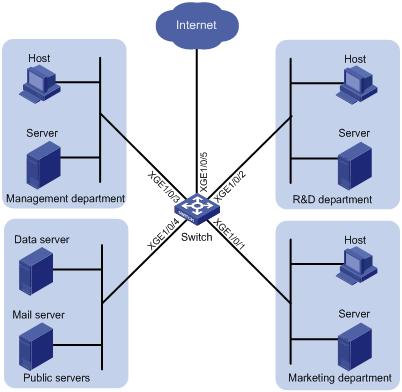
Configuration procedure
1. Enable trusting port priority:
# Set the port priority of Ten-GigabitEthernet 1/0/1 to 3.
<Switch> system-view
[Switch] interface ten-gigabitethernet 1/0/1
[Switch-Ten-GigabitEthernet1/0/1] qos priority 3
[Switch-Ten-GigabitEthernet1/0/1] quit
# Set the port priority of Ten-GigabitEthernet 1/0/2 to 4.
[Switch] interface ten-gigabitethernet 1/0/2
[Switch-Ten-GigabitEthernet1/0/2] qos priority 4
[Switch-Ten-GigabitEthernet1/0/2] quit
# Set the port priority of Ten-GigabitEthernet 1/0/3 to 5.
[Switch] interface ten-gigabitethernet 1/0/3
[Switch-Ten-GigabitEthernet1/0/3] qos priority 5
[Switch-Ten-GigabitEthernet1/0/3] quit
2. Configure the 802.1p-to-local mapping table to map 802.1p priority values 3, 4, and 5 to local precedence values 2, 6, and 4. This guarantees the R&D department, management department, and marketing department decreased priorities to access the public server.
[Switch] qos map-table dot1p-lp
[Switch-maptbl-dot1p-lp] import 3 export 2
[Switch-maptbl-dot1p-lp] import 4 export 6
[Switch-maptbl-dot1p-lp] import 5 export 4
[Switch-maptbl-dot1p-lp] quit
3. Configure priority marking:
# Mark the HTTP traffic of the management department, marketing department, and R&D department to the Internet with 802.1p priorities 4, 5, and 3, respectively. Use the priority mapping table you have configured to map the 802.1p priorities to local precedence values 6, 4, and 2, respectively, for differentiated traffic treatment.
# Create ACL 3000 to match HTTP traffic.
[Switch] acl number 3000
[Switch-acl-adv-3000] rule permit tcp destination-port eq 80
[Switch-acl-adv-3000] quit
# Create a class named http and use ACL 3000 in the class.
[Switch] traffic classifier http
[Switch-classifier-http] if-match acl 3000
[Switch-classifier-http] quit
# Configure a priority marking policy for the management department, and apply the policy to the incoming traffic of Ten-GigabitEthernet 1/0/3.
[Switch] traffic behavior admin
[Switch-behavior-admin] remark dot1p 4
[Switch-behavior-admin] quit
[Switch] qos policy admin
[Switch-qospolicy-admin] classifier http behavior admin
[Switch-qospolicy-admin] quit
[Switch] interface ten-gigabitethernet 1/0/3
[Switch-Ten-GigabitEthernet1/0/3] qos apply policy admin inbound
# Configure a priority marking policy for the marketing department, and apply the policy to the incoming traffic of Ten-GigabitEthernet 1/0/1.
[Switch] traffic behavior market
[Switch-behavior-market] remark dot1p 5
[Switch-behavior-market] quit
[Switch] qos policy market
[Switch-qospolicy-market] classifier http behavior market
[Switch-qospolicy-market] quit
[Switch] interface ten-gigabitethernet 1/0/1
[Switch-Ten-GigabitEthernet1/0/1] qos apply policy market inbound
# Configure a priority marking policy for the R&D department, and apply the policy to the incoming traffic of Ten-GigabitEthernet 1/0/2.
[Switch] traffic behavior rd
[Switch-behavior-rd] remark dot1p 3
[Switch-behavior-rd] quit
[Switch] qos policy rd
[Switch-qospolicy-rd] classifier http behavior rd
[Switch-qospolicy-rd] quit
[Switch] interface ten-gigabitethernet 1/0/2
[Switch-Ten-GigabitEthernet1/0/2] qos apply policy rd inbound
Configuring traffic policing, GTS, and rate limit
Overview
Traffic policing helps assign network resources (including bandwidth) and increase network performance. For example, you can configure a flow to use only the resources committed to it in a certain time range. This avoids network congestion caused by burst traffic.
Traffic policing, Generic Traffic Shaping (GTS), and rate limit control the traffic rate and resource usage according to traffic specifications. You can use token buckets for evaluating traffic specifications.
Traffic evaluation and token buckets
Token bucket features
A token bucket is analogous to a container that holds a certain number of tokens. Each token represents a certain forwarding capacity. The system puts tokens into the bucket at a constant rate. When the token bucket is full, the extra tokens cause the token bucket to overflow.
Evaluating traffic with the token bucket
A token bucket mechanism evaluates traffic by looking at the number of tokens in the bucket. If the number of tokens in the bucket is enough for forwarding the packets, the following events occur:
· The traffic conforms to the specification (called conforming traffic).
· The corresponding tokens are taken away from the bucket.
Otherwise, the traffic does not conform to the specification (called excess traffic).
A token bucket has the following configurable parameters:
· Mean rate at which tokens are put into the bucket, which is the permitted average rate of traffic. It is usually set to the committed information rate (CIR).
· Burst size or the capacity of the token bucket. It is the maximum traffic size permitted in each burst. It is usually set to the committed burst size (CBS). The set burst size must be greater than the maximum packet size.
Each arriving packet is evaluated.
Complicated evaluation
You can set two token buckets, bucket C and bucket E, to evaluate traffic in a more complicated environment and achieve more policing flexibility. For example, traffic policing can use the following mechanisms:
· Single rate two color—Uses one token bucket and the following parameters:
¡ CIR—Rate at which tokens are put into bucket C. It sets the average packet transmission or forwarding rate allowed by bucket C.
¡ CBS—Size of bucket C, which specifies the transient burst of traffic that bucket C can forward.
When a packet arrives, the following rules apply:
¡ If bucket C has enough tokens to forward the packet, the packet is colored green.
¡ Otherwise, the packet is colored red.
· Single rate three color—Uses two token buckets and the following parameters:
¡ CIR—Rate at which tokens are put into bucket C. It sets the average packet transmission or forwarding rate allowed by bucket C.
¡ CBS—Size of bucket C, which specifies the transient burst of traffic that bucket C can forward.
¡ EBS—Size of bucket E minus size of bucket C. The EBS specifies the transient burst of traffic that bucket E can forward. The EBS cannot be 0. The size of E bucket is the sum of the CBS and EBS.
When a packet arrives, the following rules apply:
¡ If bucket C has enough tokens, the packet is colored green.
¡ If bucket C does not have enough tokens but bucket E has enough tokens, the packet is colored yellow.
¡ If neither bucket C nor bucket E has enough tokens, the packet is colored red.
· Two rate three color—Uses two token buckets and the following parameters:
¡ CIR—Rate at which tokens are put into bucket C. It sets the average packet transmission or forwarding rate allowed by bucket C.
¡ CBS—Size of bucket C, which specifies the transient burst of traffic that bucket C can forward.
¡ PIR—Rate at which tokens are put into bucket E, which specifies the average packet transmission or forwarding rate allowed by bucket E.
¡ EBS—Size of bucket E, which specifies the transient burst of traffic that bucket E can forward.
When a packet arrives, the following rules apply:
¡ If bucket C has enough tokens, the packet is colored green.
¡ If bucket C does not have enough tokens but bucket E has enough tokens, the packet is colored yellow.
¡ If neither bucket C nor bucket E has enough tokens, the packet is colored red.
Traffic policing
Traffic policing supports policing the inbound traffic and the outbound traffic.
A typical application of traffic policing is to supervise the specification of traffic entering a network and limit it within a reasonable range. Another application is to "discipline" the extra traffic to prevent aggressive use of network resources by an application. For example, you can limit bandwidth for HTTP packets to less than 50% of the total. If the traffic of a session exceeds the limit, traffic policing can drop the packets or reset the IP precedence of the packets. Figure 7 shows an example of policing outbound traffic on an interface.
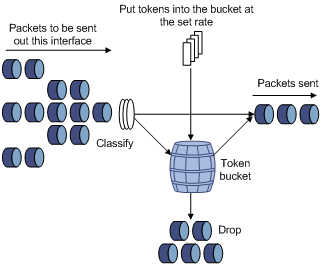
Traffic policing is widely used in policing traffic entering the ISP networks. It can classify the policed traffic and take predefined policing actions on each packet depending on the evaluation result as follows:
· Forwarding the packet if the evaluation result is "conforming."
· Dropping the packet if the evaluation result is "excess."
· Forwarding the packet with its precedence re-marked if the evaluation result is "conforming." Priorities that can be re-marked include 802.1p priority, DSCP precedence, and local precedence.
GTS
GTS supports shaping the outbound traffic. GTS limits the outbound traffic rate by buffering exceeding traffic. You can use GTS to adapt the traffic output rate on a device to the input traffic rate of its connected device to avoid packet loss.
The differences between traffic policing and GTS are as follows:
· Packets to be dropped with traffic policing are retained in a buffer or queue with GTS, as shown in Figure 8. When enough tokens are in the token bucket, the buffered packets are sent at an even rate.
· GTS can result in additional delay and traffic policing does not.
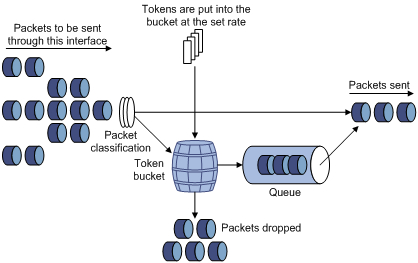
For example, in Figure 9, Switch B performs traffic policing on packets from Switch A and drops packets exceeding the limit. To avoid packet loss, you can perform GTS on the outgoing interface of Switch A so that packets exceeding the limit are cached in Switch A. Once resources are released, GTS takes out the cached packets and sends them out.
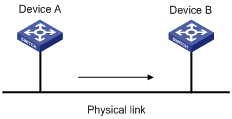
Rate limit
Rate limit controls the rate of inbound and outbound traffic. The outbound traffic is taken for example.
The rate limit of a physical interface specifies the maximum rate for sending or receiving packets (including critical packets).
Rate limit also uses token buckets for traffic control. When rate limit is configured on an interface, a token bucket handles all packets to be sent through the interface for rate limiting. If enough tokens are in the token bucket, packets can be forwarded. Otherwise, packets are put into QoS queues for congestion management. In this way, the traffic passing the physical interface is controlled.
Figure 10 Rate limit implementation
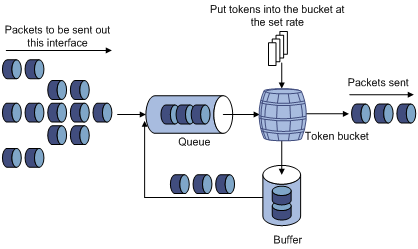
The token bucket mechanism limits traffic rate when accommodating bursts. It allows bursty traffic to be transmitted if enough tokens are available. If tokens are scarce, packets cannot be transmitted until efficient tokens are generated in the token bucket. It restricts the traffic rate to the rate for generating tokens.
Rate limit controls the total rate of all packets on a physical interface. It is easier to use than traffic policing in controlling the total traffic rate on a physical interface.
Configuring traffic policing
|
Step |
Command |
Remarks |
|
1. Enter system view. |
system-view |
N/A |
|
2. Create a traffic class and enter traffic class view. |
traffic classifier classifier-name [ operator { and | or } ] |
By default, no traffic class is configured. |
|
3. Configure match criteria. |
if-match match-criteria |
By default, no match criterion is configured. For more information about the if-match command, see ACL and QoS Command Reference. |
|
4. Return to system view. |
quit |
N/A |
|
5. Create a traffic behavior and enter traffic behavior view. |
traffic behavior behavior-name |
By default, no traffic behavior is configured. |
|
6. Configure a traffic policing action. |
Use either of the commands. By default, no traffic policing action is configured. |
|
|
7. Return to system view. |
quit |
N/A |
|
8. Create a QoS policy and enter QoS policy view. |
qos policy policy-name |
By default, no QoS policy is configured. |
|
9. Associate the traffic class with the traffic behavior in the QoS policy. |
classifier classifier-name behavior behavior-name [ insert-before before-classifier-name ] |
By default, a traffic class is not associated with a traffic behavior. |
|
10. Return to system view. |
quit |
N/A |
|
11. Apply the QoS policy. |
· Applying the QoS policy to an interface · Applying the QoS policy to a VLAN · Applying the QoS policy globally |
Choose one of the application destinations as needed. By default, no QoS policy is applied. |
|
12. (Optional.) Display traffic policing configuration. |
display traffic behavior user-defined [ behavior-name ] |
Available in any view. |
Configuring GTS
The switch supports configuring queue-based GTS by using the non-MQC approach. In queue-based GTS, you set GTS parameters for packets of a queue.
To configure GTS:
|
Command |
Remarks |
|
|
1. Enter system view. |
system-view |
N/A |
|
2. Enter Layer 2 Ethernet interface view. |
interface interface-type interface-number |
N/A |
|
3. Configure GTS for a queue. |
qos gts queue queue-id cir committed-information-rate [ cbs committed-burst-size ] |
By default, GTS is not configured on an interface. |
Configuring the rate limit
The rate limit of a physical interface specifies the maximum rate of incoming packets or outgoing packets.
To configure the rate limit:
|
Step |
Command |
Remarks |
|
1. Enter system view. |
system-view |
N/A |
|
2. Enter Layer 2 Ethernet interface view. |
interface interface-type interface-number |
N/A |
|
3. Configure the rate limit for the interface. |
qos lr { inbound | outbound } cir committed-information-rate [ cbs committed-burst-size ] |
By default, rate limit is not configured on an interface. |
Displaying and maintaining traffic policing, GTS, and rate limit
Execute display commands in any view.
|
Task |
Command |
|
Display QoS and ACL resource usage. |
display qos-acl resource [ slot slot-number ] |
|
Display traffic behavior configuration. |
display traffic behavior user-defined [ behavior-name ] |
|
Display GTS configuration on an interface. |
display qos gts interface [ interface-type interface-number ] |
|
Display rate limit configuration on an interface. |
display qos lr interface [ interface-type interface-number ] |
Traffic policing and GTS configuration example
Network requirements
As shown in Figure 11, perform traffic control on Ten-GigabitEthernet 1/0/1 of Switch A for traffic received from the server and Host A to meet the following requirements:
· Limit the rate of traffic from Server to 102400 kbps: Transmit the conforming traffic normally, mark the excess traffic with DSCP value 0, and then transmit the traffic.
· Limit the rate of traffic from Host A to 25600 kbps: Transmit the conforming traffic normally, and drop the excess traffic.
Perform traffic control on Ten-GigabitEthernet 1/0/1 and Ten-GigabitEthernet 1/0/2 of Switch B to meet the following requirements:
· Limit the total incoming traffic rate of Ten-GigabitEthernet 1/0/1 to 204800 kbps and drop the excess traffic.
· Limit the outgoing HTTP traffic (traffic accessing the Internet) rate of Ten-GigabitEthernet 1/0/2 to 102400 kbps and drop the excess traffic.
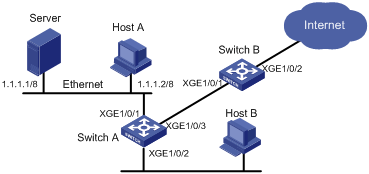
Configuration procedures
1. Configure Switch A:
# Configure ACL 2001 and ACL 2002 to match traffic from Server and Host A, respectively.
<SwitchA> system-view
[SwitchA] acl number 2001
[SwitchA-acl-basic-2001] rule permit source 1.1.1.1 0
[SwitchA-acl-basic-2001] quit
[SwitchA] acl number 2002
[SwitchA-acl-basic-2002] rule permit source 1.1.1.2 0
[SwitchA-acl-basic-2002] quit
# Create a class named server and use ACL 2001 as the match criterion. Create a class named host and use ACL 2002 as the match criterion.
[SwitchA] traffic classifier server
[SwitchA-classifier-server] if-match acl 2001
[SwitchA-classifier-server] quit
[SwitchA] traffic classifier host
[SwitchA-classifier-host] if-match acl 2002
[SwitchA-classifier-host] quit
# Create a behavior named server and configure the CAR action for the behavior as follows: Set the CIR to 102400 kbps, and mark the excess packets (red packets) with DSCP value 0 and transmit them.
[SwitchA] traffic behavior server
[SwitchA-behavior-server] car cir 102400 red remark-dscp-pass 0
[SwitchA-behavior-server] quit
# Create a behavior named host and configure the CAR action for the behavior as follows: Set the CIR to 25600 kbps.
[SwitchA] traffic behavior host
[SwitchA-behavior-host] car cir 25600
[SwitchA-behavior-host] quit
# Create a QoS policy named car and associate class server with behavior server and class host with behavior host.
[SwitchA] qos policy car
[SwitchA-qospolicy-car] classifier server behavior server
[SwitchA-qospolicy-car] classifier host behavior host
[SwitchA-qospolicy-car] quit
# Apply QoS policy car to the incoming traffic of Ten-GigabitEthernet 1/0/1.
[SwitchA] interface Ten-GigabitEthernet 1/0/1
[SwitchA-Ten-GigabitEthernet1/0/1] qos apply policy car inbound
2. Configure Switch B:
# Configure advanced ACL 3001 to match HTTP traffic.
<SwitchB> system-view
[SwitchB] acl number 3001
[SwitchB-acl-adv-3001] rule permit tcp destination-port eq 80
[SwitchB-acl-adv-3001] quit
# Create a class named http and use ACL 3001 as the match criterion.
[SwitchB] traffic classifier http
[SwitchB-classifier-http] if-match acl 3001
[SwitchB-classifier-http] quit
# Create a class named class and configure the class to match all packets.
[SwitchB] traffic classifier class
[SwitchB-classifier-class] if-match any
[SwitchB-classifier-class] quit
# Create a behavior named car_inbound and configure the CAR action for the behavior as follows: Set the CIR to 204800 kbps.
[SwitchB] traffic behavior car_inbound
[SwitchB-behavior-car_inbound] car cir 204800
[SwitchB-behavior-car_inbound] quit
# Create a behavior named car_outbound and configure a CAR action for the behavior as follows: Set the CIR to 102400 kbps.
[SwitchB] traffic behavior car_outbound
[SwitchB-behavior-car_outbound] car cir 102400
[SwitchB-behavior-car_outbound] quit
# Create a QoS policy named car_inbound and associate class class with traffic behavior car_inbound in the QoS policy.
[SwitchB] qos policy car_inbound
[SwitchB-qospolicy-car_inbound] classifier class behavior car_inbound
[SwitchB-qospolicy-car_inbound] quit
# Create a QoS policy named car_outbound and associate class http with traffic behavior car_outbound in the QoS policy.
[SwitchB] qos policy car_outbound
[SwitchB-qospolicy-car_outbound] classifier http behavior car_outbound
[SwitchB-qospolicy-car_outbound] quit
# Apply QoS policy car_inbound to the incoming traffic of Ten-GigabitEthernet 1/0/1.
[SwitchB] interface Ten-GigabitEthernet 1/0/1
[SwitchB-Ten-GigabitEthernet1/0/1] qos apply policy car_inbound inbound
# Apply QoS policy car_outbound to the outgoing traffic of Ten-GigabitEthernet 1/0/2.
[SwitchB] interface Ten-GigabitEthernet 1/0/2
[SwitchB-Ten-GigabitEthernet1/0/2] qos apply policy car_outbound outbound
Configuring congestion management
Overview
Congestion occurs on a link or node when traffic size exceeds the processing capability of the link or node. It is typical of a statistical multiplexing network and can be caused by link failures, insufficient resources, and various other causes.
Figure 12 shows two typical congestion scenarios.
Figure 12 Traffic congestion scenarios

Congestion produces the following negative results:
· Increased delay and jitter during packet transmission.
· Decreased network throughput and resource use efficiency.
· Network resource (memory, in particular) exhaustion and even system breakdown.
Congestion is unavoidable in switched networks and multiuser application environments. To improve the service performance of your network, take measures to manage and control it.
The key to congestion management is defining a resource dispatching policy to prioritize packets for forwarding when congestion occurs.
Congestion management uses queuing and scheduling algorithms to classify and sort traffic leaving a port.
The Switch Series supports the following queue-scheduling mechanisms.
SP queuing
SP queuing is designed for mission-critical applications that require preferential service to reduce the response delay when congestion occurs.
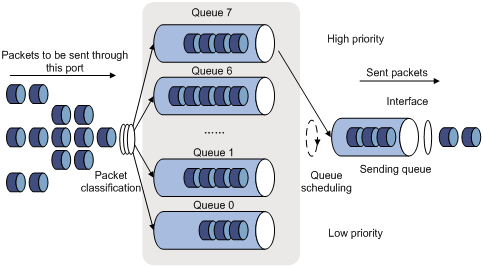
In Figure 13, SP queuing classifies eight queues on a port into eight classes, numbered 7 to 0 in descending priority order.
SP queuing schedules the eight queues in descending order of priority. SP queuing sends packets in the queue with the highest priority first. When the queue with the highest priority is empty, it sends packets in the queue with the second highest priority, and so on. You can assign mission-critical packets to a high priority queue to make sure they are always served first. Common service packets can be assigned to low priority queues to be transmitted when high priority queues are empty.
The disadvantage of SP queuing is that packets in the lower priority queues cannot be transmitted if packets exist in the higher priority queues for a long time. In the worst case, lower priority traffic might never get serviced.
WRR queuing
WRR queuing schedules all the queues in turn to ensure every queue is served for a certain time, as shown in Figure 14.
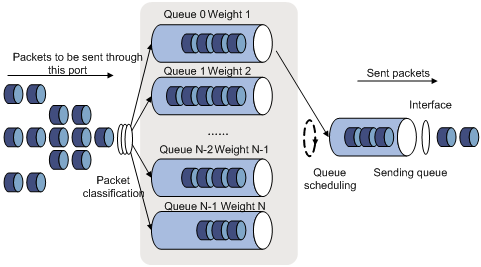
Assume a port provides eight output queues. WRR assigns each queue a weight value (represented by w7, w6, w5, w4, w3, w2, w1, or w0) to decide the proportion of resources assigned to the queue.
The switch implements the weight of a queue by scheduling a certain number of bytes (byte-count WRR) or packets (packet-based WRR) for that queue. Take byte-count WRR as an example: On a 10 Gbps port, you can configure the weight values of WRR queuing to 5, 5, 3, 3, 1, 1, 1, and 1 (corresponding to w7, w6, w5, w4, w3, w2, w1, and w0, respectively). In this way, the queue with the lowest priority can get a minimum of 500 Mbps of bandwidth. WRR solves the problem that SP queuing might fail to serve packets in low-priority queues for a long time.
The switch supports WRR priority queue groups. You can assign the output queues to WRR priority queue group 1 and WRR priority queue group 2. You can configure the weight for each queue and WRR schedules queues in each group based on the weights in a round robin manner. WRR schedules the traffic of group 1 and the traffic of group 2 in the ratio of 1:1.
WFQ queuing
Figure 15 WFQ queuing
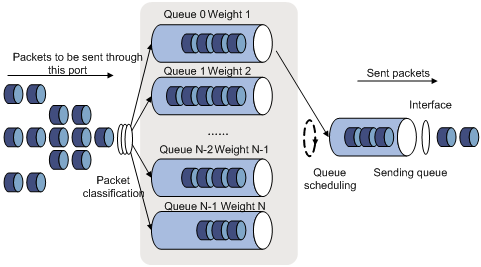
WFQ is similar to WRR. The difference is that WFQ enables you to set guaranteed bandwidth that a WFQ queue can get during congestion.
The switch supports WFQ priority queue groups. You can assign the output queues to WFQ priority queue group 1 and WFQ priority queue group 2. You can configure the weight for each queue and WFQ schedules queues in each group based on the weights in a round robin manner. WFQ schedules the traffic of group 1 and the traffic of group 2 in the ratio of 1:1.
SP+WRR queuing
You can configure some queues on an interface to use SP queuing and others to use WRR queuing by assigning the queues to the SP group and WRR groups (group 1 and group 2). With this SP+WRR queuing method, the system first schedules the queues in the SP group and then schedules queues in the WRR groups when all queues in the SP group are empty. The queues in the SP group are scheduled based on their priorities. The queues in a WRR group are scheduled based on their weights, and the two WRR groups are scheduled in the ratio of 1:1.
SP+WFQ queuing
You can configure some queues on an interface to use SP queuing and others to use WFQ queuing by assigning the queues to the SP group and WFQ groups (group 1 and group 2). With this SP+WFQ queuing method, the system schedules traffic as follows:
1. The system schedules the traffic conforming to the minimum guaranteed bandwidth in each WFQ group and schedules the traffic of the two WFQ groups in the ratio of 1:1 in a round robin manner.
2. The system uses SP to schedule queues in the SP group.
3. If there is remaining bandwidth, the system schedules the traffic of queues in each WFQ group based on their weights and schedules the traffic of the two WFQ groups in the ratio of 1:1 ratio in a round robin manner.
Congestion management configuration task list
|
Remarks |
|
|
(Required.) Configuring queuing |
Perform one of the tasks. |
|
(Optional.) Configuring queue scheduling profiles |
N/A |
|
(Optional.) Configuring the queue aging time |
N/A |
Configuring queuing
Configuring SP queuing
Configuration procedure
To configure SP queuing:
|
Step |
Command |
Remarks |
|
1. Enter system view. |
system-view |
N/A |
|
2. Enter Layer 2 Ethernet interface view. |
interface interface-type interface-number |
N/A |
|
3. Configure SP queuing. |
qos sp |
By default, byte-count WRR queuing is used. |
Configuration example
Configure Ten-GigabitEthernet 1/0/1 to use SP queuing:
# Enter system view
<Sysname> system-view
# Configure Ten-GigabitEthernet1/0/1 to use SP queuing.
[Sysname] interface ten-gigabitethernet 1/0/1
[Sysname-Ten-GigabitEthernet1/0/1] qos sp
Configuring WRR queuing
Configuration procedure
To configure WRR queuing:
|
Step |
Command |
Remarks |
|
1. Enter system view. |
system-view |
N/A |
|
2. Enter Layer 2 Ethernet interface view. |
interface interface-type interface-number |
N/A |
|
3. Enable byte-count or packet-based WRR queuing. |
qos wrr { byte-count | weight } |
By default, byte-count WRR queuing is used. |
|
4. Assign a queue to a WRR group, and configure scheduling parameters for the queue. |
qos wrr queue-id group { 1 | 2 } { byte-count | weight } schedule-value |
Select weight or byte-count according to the type (byte-count or packet-based) of WRR you have enabled. By default, all queues are in group 1, and the weights of queues 0 through 7 are 1, 2, 3, 4, 5, 9, 13, and 15, respectively. |
Configuration example
1. Network requirements
Enable packet-based WRR on port Ten-GigabitEthernet 1/0/1, assign queues 0 through 3 to WRR group 1, with their weights being 1, 2, 4, 6, respectively, and assign queues 4 through 7 to WRR group 2, with their weights being 1, 2, 4, 6, respectively.
2. Configuration procedure
# Enter system view.
<Sysname> system-view
# Configure WRR queuing on Ten-GigabitEthernet 1/0/1.
[Sysname] interface Ten-GigabitEthernet 1/0/1
[Sysname-Ten-GigabitEthernet1/0/1] qos wrr weight
[Sysname-Ten-GigabitEthernet1/0/1] qos wrr 0 group 1 weight 1
[Sysname-Ten-GigabitEthernet1/0/1] qos wrr 1 group 1 weight 2
[Sysname-Ten-GigabitEthernet1/0/1] qos wrr 2 group 1 weight 4
[Sysname-Ten-GigabitEthernet1/0/1] qos wrr 3 group 1 weight 6
[Sysname-Ten-GigabitEthernet1/0/1] qos wrr 4 group 2 weight 1
[Sysname-Ten-GigabitEthernet1/0/1] qos wrr 5 group 2 weight 2
[Sysname-Ten-GigabitEthernet1/0/1] qos wrr 6 group 2 weight 4
[Sysname-Ten-GigabitEthernet1/0/1] qos wrr 7 group 2 weight 6
Configuring WFQ queuing
Configuration procedure
To configure WFQ queuing:
|
Step |
Command |
Remarks |
|
1. Enter system view. |
system-view |
N/A |
|
2. Enter Layer 2 Ethernet interface view. |
interface interface-type interface-number |
N/A |
|
3. Enable byte-count or packet-based WFQ queuing. |
qos wfq { byte-count | weight } |
By default, byte-count WRR queuing is used. |
|
4. Assign a queue to a WFQ group, and configure scheduling parameters for the queue. |
qos wfq queue-id group { 1 | 2 } { byte-count | weight } schedule-value |
Select weight or byte-count according to the type (byte-count or packet-based) of WFQ you have enabled. By default, all queues are in WFQ group 1 and have a weight of 1. |
|
5. (Optional.) Configure the minimum guaranteed bandwidth for a WFQ queue. |
qos bandwidth queue queue-id min bandwidth-value |
The default setting is 64 kbps for each queue. |
Configuration example
1. Network requirements
¡ Configure byte-count WFQ queuing on interface Ten-GigabitEthernet 1/0/1.
¡ Assign queues 1, 3, 4, 5, and 6 to WFQ group 1, with their weights being 2, 5, 10, 10, and 10, respectively, and assign queues 0, 2, and 7 to WFQ group 2, with their weights being 1, 2, and 4, respectively.
¡ Configure the minimum guaranteed bandwidth as 100 Mbps for each queue.
2. Configuration procedure
# Enter system view.
<Sysname> system-view
# Configure byte-count WFQ queuing on interface Ten-GigabitEthernet 1/0/1.
[Sysname] interface ten-gigabitethernet 1/0/1
[Sysname-Ten-GigabitEthernet1/0/1] qos wfq byte-count
[Sysname-Ten-GigabitEthernet1/0/1] qos wfq 1 group 1 byte-count 2
[Sysname-Ten-GigabitEthernet1/0/1] qos wfq 3 group 1 byte-count 5
[Sysname-Ten-GigabitEthernet1/0/1] qos wfq 4 group 1 byte-count 10
[Sysname-Ten-GigabitEthernet1/0/1] qos wfq 5 group 1 byte-count 10
[Sysname-Ten-GigabitEthernet1/0/1] qos wfq 6 group 1 byte-count 10
[Sysname-Ten-GigabitEthernet1/0/1] qos wfq 0 group 2 byte-count 1
[Sysname-Ten-GigabitEthernet1/0/1] qos wfq 2 group 2 byte-count 2
[Sysname-Ten-GigabitEthernet1/0/1] qos wfq 7 group 2 byte-count 4
[Sysname-Ten-GigabitEthernet1/0/1] qos bandwidth queue 0 min 100000
[Sysname-Ten-GigabitEthernet1/0/1] qos bandwidth queue 1 min 100000
[Sysname-Ten-GigabitEthernet1/0/1] qos bandwidth queue 2 min 100000
[Sysname-Ten-GigabitEthernet1/0/1] qos bandwidth queue 3 min 100000
[Sysname-Ten-GigabitEthernet1/0/1] qos bandwidth queue 4 min 100000
[Sysname-Ten-GigabitEthernet1/0/1] qos bandwidth queue 5 min 100000
[Sysname-Ten-GigabitEthernet1/0/1] qos bandwidth queue 6 min 100000
[Sysname-Ten-GigabitEthernet1/0/1] qos bandwidth queue 7 min 100000
Configuring SP+WRR queuing
Configuration procedure
To configure SP+WRR queuing:
|
Step |
Command |
Remarks |
|
1. Enter system view. |
system-view |
N/A |
|
2. Enter Layer 2 Ethernet interface view. |
interface interface-type interface-number |
N/A |
|
3. Enable byte-count or packet-based WRR queuing. |
qos wrr { byte-count | weight } |
By default, byte-count WRR queuing is used. |
|
4. Assign a queue to the SP group. |
qos wrr queue-id group sp |
By default, all the queues on a WRR-enabled port are in WRR group 1. |
|
5. Assign a queue to a WRR group, and configure the scheduling weight for the queue. |
qos wrr queue-id group { 1 | 2 } { weight | byte-count } schedule-value |
By default, all queues are in WRR group 1, and the weights of queues 0 through 7 are 1, 2, 3, 4, 5, 9, 13, and 15, respectively. Select weight or byte-count according to the type (byte-count or packet-based) of WRR you have enabled. |
Configuration example
1. Network requirements
¡ Configure SP+WRR queuing on Ten-GigabitEthernet 1/0/1, and use byte-count WRR.
¡ Assign queues 4 through 7 on Ten-GigabitEthernet 1/0/1 to the SP group.
¡ Assign queues 0 and 1 on Ten-GigabitEthernet 1/0/1 to WRR group 1, with the weights being 1 and 2, respectively. Assign queues 2 and 3 to WRR group 2, with the weights being 1 and 3, respectively.
2. Configuration procedure
# Enter system view.
<Sysname> system-view
# Configure SP+WRR queuing on Ten-GigabitEthernet1/0/1.
[Sysname] interface Ten-GigabitEthernet 1/0/1
[Sysname-Ten-GigabitEthernet1/0/1] qos wrr byte-count
[Sysname-Ten-GigabitEthernet1/0/1] qos wrr 4 group sp
[Sysname-Ten-GigabitEthernet1/0/1] qos wrr 5 group sp
[Sysname-Ten-GigabitEthernet1/0/1] qos wrr 6 group sp
[Sysname-Ten-GigabitEthernet1/0/1] qos wrr 7 group sp
[Sysname-Ten-GigabitEthernet1/0/1] qos wrr 0 group 1 byte-count 1
[Sysname-Ten-GigabitEthernet1/0/1] qos wrr 1 group 1 byte-count 2
[Sysname-Ten-GigabitEthernet1/0/1] qos wrr 2 group 2 byte-count 1
[Sysname-Ten-GigabitEthernet1/0/1] qos wrr 3 group 2 byte-count 3
Configuring SP+WFQ queuing
Configuration procedure
To configure SP+WFQ queuing:
|
Step |
Command |
Remarks |
|
1. Enter system view. |
system-view |
N/A |
|
2. Enter Layer 2 Ethernet interface view. |
interface interface-type interface-number |
N/A |
|
3. Enable byte-count or packet-based WFQ queuing. |
qos wfq { byte-count | weight } |
By default, byte-count WRR queuing is used. |
|
4. Assign a queue to the SP group. |
qos wfq queue-id group sp |
By default, all the queues on a WFQ-enabled port are in WFQ group 1. |
|
5. Assign a queue to the WFQ queue scheduling group, and configure a scheduling weight for the queue. |
qos wfq queue-id group { 1 | 2 } { weight | byte-count } schedule-value |
By default, all the queues on a WFQ-enabled port are in WFQ group 1 and have a weight of 1. Select weight or byte-count according to the type (byte-count or packet-based) of WFQ you have enabled. |
|
6. (Optional.) Configure the minimum guaranteed bandwidth for a queue. |
qos bandwidth queue queue-id min bandwidth-value |
The default setting is 64 kbps for each queue in a WFQ group. |
Configuration example
1. Network requirements
¡ Configure SP+WFQ queuing on interface Ten-GigabitEthernet 1/0/1, and use packet-based WFQ.
¡ Assign queues 4 through 7 to the SP group.
¡ Assign queues 0 and 1 to WFQ group 1, with the weights being 1 and 2, respectively. Assign queues 2 and 3 to WFQ group 2, with the weights being 1 and 3, respectively.
¡ Configure the minimum guaranteed bandwidth for each of the four queues as 128 Mbps.
2. Configuration procedure
# Enter system view.
<Sysname> system-view
# Configure SP+WFQ queuing on Ten-GigabitEthernet 1/0/1.
[Sysname] interface ten-gigabitEthernet 1/0/1
[Sysname-Ten-GigabitEthernet1/0/1] qos wfq weight
[Sysname-Ten-GigabitEthernet1/0/1] qos wfq 4 group sp
[Sysname-Ten-GigabitEthernet1/0/1] qos wfq 5 group sp
[Sysname-Ten-GigabitEthernet1/0/1] qos wfq 6 group sp
[Sysname-Ten-GigabitEthernet1/0/1] qos wfq 7 group sp
[Sysname-Ten-GigabitEthernet1/0/1] qos wfq 0 group 1 weight 1
[Sysname-Ten-GigabitEthernet1/0/1] qos bandwidth queue 4 min 128000
[Sysname-Ten-GigabitEthernet1/0/1] qos wfq 1 group 1 weight 2
[Sysname-Ten-GigabitEthernet1/0/1] qos bandwidth queue 5 min 128000
[Sysname-Ten-GigabitEthernet1/0/1] qos wfq 2 group 2 weight 1
[Sysname-Ten-GigabitEthernet1/0/1] qos bandwidth queue 6 min 128000
[Sysname-Ten-GigabitEthernet1/0/1] qos wfq 3 group 2 weight 3
[Sysname-Ten-GigabitEthernet1/0/1] qos bandwidth queue 7 min 128000
Displaying and maintaining queuing
Execute display commands in any view.
|
Task |
Command |
|
Display SP queuing configuration. |
display qos queue sp interface [ interface-type interface-number ] |
|
Display WRR queuing configuration. |
display qos queue wrr interface [ interface-type interface-number ] |
|
Display WFQ queuing configuration. |
display qos queue wfq interface [ interface-type interface-number ] |
|
Display queue-based outbound traffic statistics. |
display qos queue-statistics interface [ interface-type interface-number ] outbound |
Configuring queue scheduling profiles
In a queue scheduling profile, you can configure scheduling parameters for each queue. By applying the queue scheduling profile to an interface, you can implement congestion management on the interface.
Queue scheduling profiles support three queue scheduling methods: SP, WRR, and WFQ. In a queue scheduling profile, you can configure SP+WRR or SP+WFQ. When SP+WRR or SP+WFQ is configured, the scheduling priority is as follows:
· The SP group has higher priority than WRR groups and WFQ groups.
· Queues in the SP group are scheduled in descending order of queue IDs.
· WRR or WFQ groups are scheduled in the 1:1 ratio.
· In a WRR or WFQ group, queues are scheduled based on their weights.
When SP and WRR groups are configured in a queue scheduling profile, Figure 16 shows the scheduling order.
Figure 16 Queue scheduling profile configured with both SP and WRR
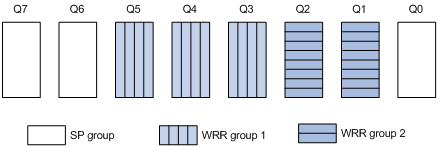
· Queue 7 has the highest priority. Its packets are sent preferentially.
· Queue 6 has the second highest priority. Packets in queue 6 are sent when queue 7 is empty.
· Queue 0 has the third highest priority, and it is scheduled when queue 7 and queue 6 are empty.
· Queues 3 through 5 in WRR group 1 are scheduled according to their weights when queue 7, queue 6, and queue 0 are empty.
· Queues 1 and 2 in WRR group 2 are scheduled according to their weights when all other queues are empty.
Configuring a queue scheduling profile
You can modify the scheduling parameters in a queue scheduling profile already applied to an interface. The modification takes effect immediately.
To configure a queue scheduling profile:
|
Step |
Command |
Remarks |
|
1. Enter system view. |
system-view |
N/A |
|
2. Create a queue scheduling profile and enter queue scheduling profile view. |
qos qmprofile profile-name |
By default, no queue scheduling profile exists. |
|
3. Configure queue scheduling parameters. |
·
Configure a queue to use SP: ·
Configure a queue to use WRR: ·
Configure a queue to use WFQ: |
By default, all queues use WRR. You can configure all queues to use one queuing method or different queuing methods (WRR+WFQ is not allowed). |
|
4. Return to system view. |
quit |
N/A |
|
5. Enter Layer 2 Ethernet interface view. |
interface interface-type interface-number |
N/A |
|
6. Apply the queue scheduling profile to the outbound direction of the interface. |
qos apply qmprofile profile-name |
By default, no queue scheduling profile is applied to an interface. Only one queue scheduling profile can be applied to an interface. |
Displaying and maintaining queue scheduling profiles
Execute display commands in any view.
|
Task |
Command |
|
Display the configuration of queue scheduling profiles. |
display qos qmprofile configuration [ profile-name ] [ slot slot-number ] |
|
Display the queue scheduling profiles applied to interfaces. |
display qos qmprofile interface [ interface-type interface-number ] |
Queue scheduling profile configuration example
Network requirements
Configure a queue scheduling profile on interface Ten-GigabitEthernet 1/0/1 to meet the following requirements:
· Queue 7 has the highest priority, and its packets are sent preferentially.
· Queue 4, queue 5, and queue 6 in WRR group 1 are scheduled according to their weights, which are 1, 5, and 10, respectively. When queue 7 is empty, WRR group 1 is scheduled.
· Queues 0 through 3 in WRR group 2 are scheduled according to their weights, which are 1, 1, 10, and 15, respectively. When queues 4 through 7 are all empty, WRR group 2 is scheduled.
Configuration procedure
# Enter system view.
<Sysname> system-view
# Create a queue scheduling profile named qm1.
[Sysname] qos qmprofile qm1
[Sysname-qmprofile-qm1]
# Configure queue 7 to use SP queuing.
[Sysname-qmprofile-qm1] queue 7 sp
# Assign queue 4, queue 5, and queue 6 to WRR group 1, with the weights of 1, 5, and 10, respectively.
[Sysname-qmprofile-qm1] queue 4 wrr group 1 weight 1
[Sysname-qmprofile-qm1] queue 5 wrr group 1 weight 5
[Sysname-qmprofile-qm1] queue 6 wrr group 1 weight 10
# Assign queues 0 through 3 to WRR group 2, with their weights as 1, 1, 10, and 15, respectively.
[Sysname-qmprofile-qm1] queue 0 wrr group 2 weight 1
[Sysname-qmprofile-qm1] queue 1 wrr group 2 weight 1
[Sysname-qmprofile-qm1] queue 2 wrr group 2 weight 10
[Sysname-qmprofile-qm1] queue 3 wrr group 2 weight 15
[Sysname-qmprofile-qm1] quit
# Apply queue scheduling profile qm1 to Ten-GigabitEthernet 1/0/1.
[Sysname] interface Ten-GigabitEthernet 1/0/1
[Sysname-Ten-GigabitEthernet1/0/1] qos apply qmprofile qm1
Configuring the queue aging time
When the configured aging time expires, packets already in queues are dropped.
To configure the queue aging time:
|
Step |
Command |
Remarks |
|
1. Enter system view. |
system-view |
N/A |
|
2. Configure the queue aging time. |
By default, the queue aging time is 0 milliseconds (the aging function is disabled). |
Configuring congestion avoidance
Overview
Avoiding congestion before it occurs is a proactive approach to improving network performance. As a flow control mechanism, congestion avoidance:
· Actively monitors network resources (such as queues and memory buffers).
· Drops packets when congestion is expected to occur or deteriorate.
When dropping packets from a source end, congestion avoidance cooperates with the flow control mechanism at the source end to regulate the network traffic size. The combination of the local packet drop policy and the source-end flow control mechanism helps maximize throughput and network use efficiency and minimize packet loss and delay.
Tail drop
Congestion management techniques drop all packets that are arriving at a full queue. This tail drop mechanism results in global TCP synchronization. If packets from multiple TCP connections are dropped, these TCP connections go into the state of congestion avoidance and slow start to reduce traffic, but traffic peak occurs later. Consequently, the network traffic jitters all the time.
RED and WRED
You can use Random Early Detection (RED) or Weighted Random Early Detection (WRED) to avoid global TCP synchronization.
Both RED and WRED avoid global TCP synchronization by randomly dropping packets. When the sending rates of some TCP sessions slow down after their packets are dropped, other TCP sessions remain at high sending rates. Link bandwidth is efficiently used, because TCP sessions at high sending rates always exist.
The RED or WRED algorithm sets an upper limit and lower limit for each queue, and processes the packets in a queue as follows:
· When the queue size is shorter than the lower limit, no packet is dropped.
· When the queue size reaches the upper limit, all subsequent packets are dropped.
· When the queue size is between the lower limit and the upper limit, the received packets are dropped based on the user-configured drop probability.
If the current queue size is compared with the upper limit and lower limit to determine the drop policy, burst traffic is not fairly treated. To solve this problem, WRED compares the average queue size with the upper limit and lower limit to determine the drop probability.
The average queue size reflects the queue size change trend but is not sensitive to burst queue size changes, and burst traffic can be fairly treated.
ECN
By dropping packets, WRED alleviates the influence of congestion on the network. However, the network resources for transmitting packets from the sender to the device which drops the packets are wasted. When congestion occurs, it is a better idea to inform the sender of the congestion status and have the sender proactively slow down the packet sending rate or decrease the window size of packets. This better utilizes the network resources.
RFC 2482 defined an end-to-end congestion notification mechanism named Explicit Congestion Notification (ECN). ECN uses the DS field in the IP header to mark the congestion status along the packet transmission path. A ECN-capable terminal can determine whether congestion occurs on the transmission path according to the packet contents, and then adjusts the packet sending speed to avoid deteriorating congestion. ECN defines the last two bits (ECN field) in the DS field of the IP header as follows:
· Bit 6 indicates whether the sending terminal device supports ECN, and is called the "ECN-Capable Transport (ECT)" bit.
· Bit 7 indicates whether the packet has experienced congestion along the transmission path, and is called the "Congestion Experienced (CE)" bit.
For more information about the DS field, see "Appendixes."
In actual applications, the packets with ECT set to 1 and CE set to 0 and the packets with ECT set to 0 and CE set to 1 are considered as packets that an ECN-capable endpoint transmits.
After you enable ECN on a device, congestion management processes packets as follows:
· When the average queue size is below the lower limit, no packet is dropped, and the ECN fields of packets are not identified or marked.
· When the average queue size exceeds the lower limit and is below the upper limit, before the device drops a packet which should be dropped according to the drop probability, the device examines the ECN field of the packet.
¡ If the ECN field shows that the packet is sent out of ECN-capable terminal, the device sets both the ECT bit and the CE bit to 1 and forwards the packet.
¡ If the ECN field shows that the packet has experienced congestion along the transmission path (both the ECT bit and the CE bit are 1), the device forwards the packet without modifying the ECN field.
¡ If both the ECT bit and the CE bit are 0s, the device drops the packet.
· When the average queue size exceeds the upper limit, the device drops the packet, regardless of whether the packet is sent out from an ECN-capable terminal.
ECN is enabled on a per-queue basis. You can configure the switch to identify and mark the ECN fields of packets for a specific queue.
Configuring and applying a WRED table
The switch supports the queue-based WRED table. You can configure separate drop parameters for different queues. When congestion occurs, packets of a queue are randomly dropped based on drop parameters of the queue.
Determine the following parameters before configuring WRED:
· Upper limit and lower limit—When the average queue size is smaller than the lower limit, packets are not dropped. When the average queue size is between the lower limit and the upper limit, the packets are dropped based on the user-configured drop probability. When the average queue size exceeds the upper limit, subsequent packets are dropped.
· Drop precedence—A parameter used for packet drop. The value 0 corresponds to green packets, the value 1 corresponds to yellow packets, and the value 2 corresponds to red packets. Red packets are dropped preferentially.
· Exponent for average queue size calculation—The greater the exponent, the less sensitive the average queue size is to real-time queue size changes. The formula for calculating the average queue size is average queue size = (previous average queue size x (1 – 2–n)) + (current queue size x 2–n), where n is the exponent.
· Drop probability in percentage—The larger the value is, the greater the drop probability is.
Configuration procedure
A WRED table can be applied to multiple interfaces. For a WRED table already applied to an interface, you can modify the values of the WRED table, but you cannot remove the WRED table.
To configure and apply a WRED table:
|
Step |
Command |
Remarks |
|
1. Enter system view. |
system-view |
N/A |
|
2. Create a WRED table and enter its view. |
qos wred queue table table-name |
N/A |
|
3. (Optional.) Set the WRED exponent for average queue size calculation. |
queue queue-id weighting-constant exponent |
The default setting is 9. |
|
4. (Optional.) Configure drop parameters. |
queue queue-id [ drop-level drop-level ] low-limit low-limit high-limit high-limit [ discard-probability discard-prob ] |
By default, the lower limit is 100, the upper limit is 1000, and the drop probability is 10%. |
|
5. (Optional.) Enable ECN for a queue. |
queue queue-id ecn |
By default, ECN is not enabled on any queue. |
|
6. Enter Layer 2 Ethernet interface view. |
interface interface-type interface-number |
N/A |
|
7. Apply the WRED table to the interface. |
qos wred apply [ table-name ] |
By default, no WRED table is applied to an interface, and tail drop is used on an interface. |
Configuration example
Network requirements
Apply a WRED table to interface Ten-GigabitEthernet 1/0/2, so that the packets are dropped as follows when congestion occurs:
· For the interface to preferentially forward higher-priority traffic, configure a lower drop probability for a queue with a greater queue ID. Set different drop parameters for queue 0, queue 3, and queue 7.
· Drop packets according to their colors.
¡ In queue 0, set the drop probability to 25%, 50%, and 75% for green, yellow, and red packets, respectively.
¡ In queue 3, set the drop probability to 5%, 10%, and 25% for green, yellow, and red packets, respectively.
¡ In queue 7, set the drop probability to 1%, 5%, and 10% for green, yellow, and red packets, respectively.
· Enable ECN for queue 7.
Configuration procedure
# Configure a queue-based WRED table, and set different drop parameters for packets with different drop levels in different queues.
<Sysname> system-view
[Sysname] qos wred queue table queue-table1
[Sysname-wred-table-queue-table1] queue 0 drop-level 0 low-limit 128 high-limit 512 discard-probability 25
[Sysname-wred-table-queue-table1] queue 0 drop-level 1 low-limit 128 high-limit 512 discard-probability 50
[Sysname-wred-table-queue-table1] queue 0 drop-level 2 low-limit 128 high-limit 512 discard-probability 75
[Sysname-wred-table-queue-table1] queue 3 drop-level 0 low-limit 256 high-limit 640 discard-probability 5
[Sysname-wred-table-queue-table1] queue 3 drop-level 1 low-limit 256 high-limit 640 discard-probability 10
[Sysname-wred-table-queue-table1] queue 3 drop-level 2 low-limit 256 high-limit 640 discard-probability 25
[Sysname-wred-table-queue-table1] queue 7 drop-level 0 low-limit 512 high-limit 1024 discard-probability 1
[Sysname-wred-table-queue-table1] queue 7 drop-level 1 low-limit 512 high-limit 1024 discard-probability 5
[Sysname-wred-table-queue-table1] queue 7 drop-level 2 low-limit 512 high-limit 1024 discard-probability 10
[Sysname-wred-table-queue-table1] queue 7 ecn
[Sysname-wred-table-queue-table1] quit
# Apply the queue-based WRED table to interface Ten-GigabitEthernet 1/0/2.
[Sysname] interface Ten-GigabitEthernet 1/0/2
[Sysname-Ten-GigabitEthernet1/0/2] qos wred apply queue-table1
Displaying and maintaining WRED
Execute display commands in any view.
|
Task |
Command |
|
Display WRED configuration and statistics for interfaces. |
display qos wred interface [ interface-type interface-number ] |
|
Display the configuration of WRED tables. |
display qos wred table [ name table-name ] [ slot slot-number ] |
Configuring traffic filtering
You can filter in or filter out traffic of a class by associating the class with a traffic filtering action. For example, you can filter packets sourced from an IP address according to network status.
Configuration procedure
To configure traffic filtering:
|
Step |
Command |
Remarks |
|
1. Enter system view. |
system-view |
N/A |
|
2. Create a traffic class and enter traffic class view. |
traffic classifier classifier-name [ operator { and | or } ] |
By default, no traffic class is configured. |
|
3. Configure match criteria. |
if-match match-criteria |
By default, no match criterion is configured. |
|
4. Return to system view. |
quit |
N/A |
|
5. Create a traffic behavior and enter traffic behavior view. |
traffic behavior behavior-name |
By default, no traffic behavior is configured. |
|
6. Configure the traffic filtering action. |
filter { deny | permit } |
By default, no traffic filtering action is configured. If a traffic behavior has the filter deny action, all the other actions except for class-based accounting in the traffic behavior do not take effect. |
|
7. Return to system view. |
quit |
N/A |
|
8. Create a QoS policy and enter QoS policy view. |
qos policy policy-name |
By default, no QoS policy is configured. |
|
9. Associate the traffic class with the traffic behavior in the QoS policy. |
classifier classifier-name behavior behavior-name [ insert-before before-classifier-name ] |
By default, a traffic class is not associated with a traffic behavior. |
|
10. Return to system view. |
quit |
N/A |
|
11. Apply the QoS policy. |
· Applying the QoS policy to an interface · Applying the QoS policy to a VLAN |
Choose one of the application destinations as needed. By default, no QoS policy is applied. |
|
12. (Optional.) Display the traffic filtering configuration. |
display traffic behavior user-defined [ behavior-name ] |
Available in any view. |
Configuration example
Network requirements
As shown in Figure 17, configure traffic filtering on Ten-GigabitEthernet 1/0/1 to deny the incoming packets with port 21 as the source port.
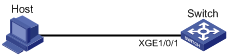
Configuration procedure
# Create advanced ACL 3000, and configure a rule to match packets whose source port number is 21.
<Switch> system-view
[Switch] acl number 3000
[Switch-acl-adv-3000] rule 0 permit tcp source-port eq 21
[Switch-acl-adv-3000] quit
# Create a traffic class named classifier_1, and use ACL 3000 as the match criterion in the traffic class.
[Switch] traffic classifier classifier_1
[Switch-classifier-classifier_1] if-match acl 3000
[Switch-classifier-classifier_1] quit
# Create a traffic behavior named behavior_1, and configure the traffic filtering action to drop packets.
[Switch] traffic behavior behavior_1
[Switch-behavior-behavior_1] filter deny
[Switch-behavior-behavior_1] quit
# Create a QoS policy named policy, and associate traffic class classifier_1 with traffic behavior behavior_1 in the QoS policy.
[Switch] qos policy policy
[Switch-qospolicy-policy] classifier classifier_1 behavior behavior_1
[Switch-qospolicy-policy] quit
# Apply QoS policy policy to the incoming traffic of Ten-GigabitEthernet 1/0/1.
[Switch] interface ten-gigabitethernet 1/0/1
[Switch-Ten-GigabitEthernet1/0/1] qos apply policy policy inbound
Configuring priority marking
Overview
Priority marking sets the priority fields or flag bits of packets to modify the priority of packets. For example, you can use priority marking to set IP precedence or DSCP for a traffic class of IP packets to control the forwarding of these packets.
To configure priority marking to set the priority fields or flag bits for a class of packets, perform the following tasks:
1. Configure a traffic behavior with a priority marking action.
2. Associate the traffic class with the traffic behavior.
Priority marking can be used together with priority mapping. For more information, see "Configuring priority mapping."
Color-based priority marking
Packet coloring methods
The color of a packet indicates the device's evaluation for the packet transmission priority. The device can color a packet by using either of the following methods:
Traffic policing
Traffic policing is a common traffic control technology. Traffic policing uses the token bucket mechanism to evaluate the incoming or outgoing packets and colors the packets according to the evaluation result. By configuring different traffic control polices for packets in different colors, you can provide differentiated services for different traffic flows and ensure that the network resources are well utilized.
The device supports evaluating traffic by using two token buckets (bucket C and bucket E), and it colors a packet according to the number of tokens in the token buckets.
The device supports coloring packets by using either of the following traffic policing functions: common CAR and aggregate CAR. For more information about coloring packets by using token buckets and about common CAR and aggregate CAR, see "Configuring traffic policing, GTS, and rate limit" and "Configuring aggregate CAR."
Mapping drop precedence
Without traffic policing configured, a switch looks up the 802.1p priority of a packet in the 802.1p-to-drop priority mapping table, allocates the drop precedence value to the packet, and colors the packet according to the drop precedence value. Drop precedence value 0 denotes green packets, 1 denotes yellow packets, and 2 denotes red packets. For more information about priority mapping tables, see "Configuring priority mapping."
Configuring color-based priority marking
Configuring priority marking based on colors obtained through traffic policing
After traffic policing evaluates and colors packets, the switch can mark traffic with various priority values (including DSCP values, 802.1p priority values, and local precedence values) by color. Configure priority marking by using either of the following methods:
· Configuring the priority marking actions by color in the traffic policing action.
· Configuring the priority marking actions by color in the behavior where the traffic policing action is configured.
You can use both methods to mark multiple priority values for packets in the same color. However, do not use the two methods to mark different values of the same priority type for packets. Otherwise, the QoS policy configured with the behavior cannot be applied normally.
In a traffic behavior, an aggregate CAR action cannot be configured together with a priority marking action. Otherwise, the QoS policy configured with the behavior cannot be applied normally.
The switch implements both common CAR and aggregate CAR by using a QoS policy. For more information about configuring classes and behaviors in a QoS policy, see "Configuring traffic policing, GTS, and rate limit" and "Configuring aggregate CAR."
Configuring priority marking based on colors obtained through mapping drop precedence
When packets are colored based on drop precedence values, you can create priority marking actions for packets in different colors in a traffic behavior and mark DSCP values, 802.1p priority values, and local precedence values for packets.
Configuration procedure
To configure priority marking:
|
Step |
Command |
Remarks |
|
1. Enter system view. |
system-view |
N/A |
|
2. Create a traffic class and enter traffic class view. |
traffic classifier classifier-name [ operator { and | or } ] |
By default, no traffic class is configured. |
|
3. Configure match criteria. |
if-match match-criteria |
By default, no match criterion is configured. For more information about the if-match command, see ACL and QoS Command Reference. |
|
4. Return to system view. |
quit |
N/A |
|
5. Create a traffic behavior and enter traffic behavior view. |
traffic behavior behavior-name |
By default, no traffic behavior is configured. |
|
6. Configure a priority marking action. |
·
Set the DSCP value for packets: ·
Set the 802.1p priority for packets or
configure the inner-to-outer tag priority copying function: ·
Set the drop priority for packets: ·
Set the IP precedence for packets: ·
Set the local precedence for packets: ·
Set the local QoS ID for packets: ·
Set the CVLAN for packets: ·
Set the SVLAN for packets: |
By default, no priority marking action is configured. The switch supports local QoS IDs in the range of 1 to 3999. The remark local-precedence, remark qos-local-id, and remark drop-precedence commands apply only to the incoming traffic. The customer VLAN (CVLAN) is the private network VLAN of the customer, and the service provider VLAN (SVLAN) is the public network VLAN assigned by the service provider to the customer. For more information about the CVLAN and SVLAN, see Layer 2—LAN Switching Configuration Guide. |
|
7. Return to system view. |
quit |
N/A |
|
8. Create a QoS policy and enter QoS policy view. |
qos policy policy-name |
By default, no QoS policy is configured. |
|
9. Associate the traffic class with the traffic behavior in the QoS policy. |
classifier classifier-name behavior behavior-name [ insert-before before-classifier-name ] |
By default, a traffic class is not associated with a traffic behavior. |
|
10. Return to system view. |
quit |
N/A |
|
11. Apply the QoS policy. |
· Applying the QoS policy to an interface · Applying the QoS policy to a VLAN |
Choose one of the application destinations as needed. By default, no QoS policy is applied. |
|
12. (Optional.) Display the priority marking configuration. |
display traffic behavior user-defined [ behavior-name ] |
Available in any view. |
Priority marking configuration examples
Local precedence marking configuration example
Network requirements
As shown in Figure 18, configure priority marking on the switch to meet the following requirements:
|
Traffic source |
Destination |
Processing priority |
|
Host A, B |
Data server |
High |
|
Host A, B |
Mail server |
Medium |
|
Host A, B |
File server |
Low |
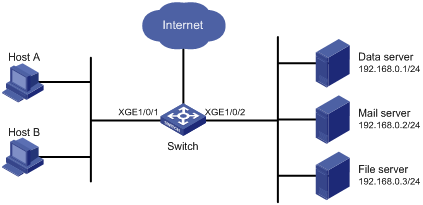
Configuration procedure
# Create advanced ACL 3000, and configure a rule to match packets with destination IP address 192.168.0.1.
<Switch> system-view
[Switch] acl number 3000
[Switch-acl-adv-3000] rule permit ip destination 192.168.0.1 0
[Switch-acl-adv-3000] quit
# Create advanced ACL 3001, and configure a rule to match packets with destination IP address 192.168.0.2.
[Switch] acl number 3001
[Switch-acl-adv-3001] rule permit ip destination 192.168.0.2 0
[Switch-acl-adv-3001] quit
# Create advanced ACL 3002, and configure a rule to match packets with destination IP address 192.168.0.3.
[Switch] acl number 3002
[Switch-acl-adv-3002] rule permit ip destination 192.168.0.3 0
[Switch-acl-adv-3002] quit
# Create a traffic class named classifier_dbserver, and use ACL 3000 as the match criterion in the traffic class.
[Switch] traffic classifier classifier_dbserver
[Switch-classifier-classifier_dbserver] if-match acl 3000
[Switch-classifier-classifier_dbserver] quit
# Create a traffic class named classifier_mserver, and use ACL 3001 as the match criterion in the traffic class.
[Switch] traffic classifier classifier_mserver
[Switch-classifier-classifier_mserver] if-match acl 3001
[Switch-classifier-classifier_mserver] quit
# Create a traffic class named classifier_fserver, and use ACL 3002 as the match criterion in the traffic class.
[Switch] traffic classifier classifier_fserver
[Switch-classifier-classifier_fserver] if-match acl 3002
[Switch-classifier-classifier_fserver] quit
# Create a traffic behavior named behavior_dbserver, and configure the action of setting the local precedence value to 4.
[Switch] traffic behavior behavior_dbserver
[Switch-behavior-behavior_dbserver] remark local-precedence 4
[Switch-behavior-behavior_dbserver] quit
# Create a traffic behavior named behavior_mserver, and configure the action of setting the local precedence value to 3.
[Switch] traffic behavior behavior_mserver
[Switch-behavior-behavior_mserver] remark local-precedence 3
[Switch-behavior-behavior_mserver] quit
# Create a traffic behavior named behavior_fserver, and configure the action of setting the local precedence value to 2.
[Switch] traffic behavior behavior_fserver
[Switch-behavior-behavior_fserver] remark local-precedence 2
[Switch-behavior-behavior_fserver] quit
# Create a QoS policy named policy_server, and associate traffic classes with traffic behaviors in the QoS policy.
[Switch] qos policy policy_server
[Switch-qospolicy-policy_server] classifier classifier_dbserver behavior behavior_dbserver
[Switch-qospolicy-policy_server] classifier classifier_mserver behavior behavior_mserver
[Switch-qospolicy-policy_server] classifier classifier_fserver behavior behavior_fserver
[Switch-qospolicy-policy_server] quit
# Apply QoS policy policy_server to the incoming traffic of Ten-GigabitEthernet 1/0/1.
[Switch] interface Ten-GigabitEthernet 1/0/1
[Switch-Ten-GigabitEthernet1/0/1] qos apply policy policy_server inbound
[Switch-Ten-GigabitEthernet1/0/1] quit
Local QoS ID marking configuration example
Local QoS ID marking allows you to mark the same local QoS ID for packets of multiple classes and configure a new class to match the local QoS ID to group these packets into the new class. With this feature, you can perform QoS actions for the old classes respectively and perform other QoS actions for the new class. In this way, you can perform layers of QoS actions for the specific packets.
Network requirements
As shown in Figure 19, configure local QoS ID marking and traffic policing to limit the outgoing traffic of the Management department and the R&D department to 102400 kbps, respectively, and limit the outgoing traffic of the Marketing department (containing two sub-departments) to 204800 kbps.
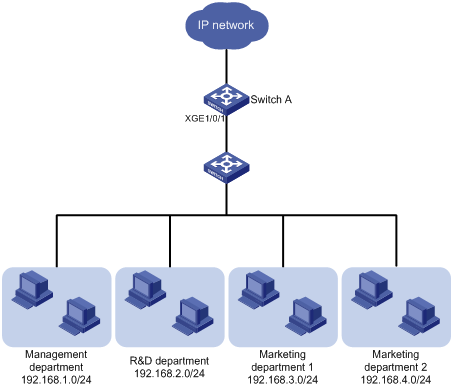
Configuration considerations
· Configure two classes to match the traffic from the Management department and the R&D department, respectively, and then configure traffic policing behaviors for the two classes.
· Mark the same local QoS ID for the traffic from the two sub-departments of the Marketing department, configure a class to match packets with the local QoS ID, and then configure a traffic policing behavior for the class to limit the outgoing traffic of the two sub-departments.
Configuration procedure
1. Limit the upstream traffic of the Management department and R&D department:
# Configure IPv4 basic ACL 2001 to match the outgoing traffic of the Management department.
<SwitchA> system-view
[SwitchA] acl number 2001
[SwitchA-acl-basic-2001] rule permit source 192.168.1.0 0.0.0.255
[SwitchA-acl-basic-2001] quit
# Configure IPv4 basic ACL 2002 to match the outgoing traffic of the R&D department.
[SwitchA] acl number 2002
[SwitchA-acl-basic-2002] rule permit source 192.168.2.0 0.0.0.255
[SwitchA-acl-basic-2002] quit
# Create a class named admin, and use ACL 2001 as the match criterion.
[SwitchA] traffic classifier admin
[SwitchA-classifier-admin] if-match acl 2001
[SwitchA-classifier-admin] quit
# Create a class named rd, and use ACL 2002 as the match criterion.
[SwitchA] traffic classifier rd
[SwitchA-classifier-rd] if-match acl 2002
[SwitchA-classifier-rd] quit
# Create a traffic behavior named car_admin_rd, and configure traffic policing to limit the traffic rate to 102400 kbps.
[SwitchA] traffic behavior car_admin_rd
[SwitchA-behavior-car_admin_rd] car cir 102400
[SwitchA-behavior-car_admin_rd] quit
# Create a QoS policy named car, and associate classes admin and rd with behavior car_admin_rd.
[SwitchA] qos policy car
[SwitchA-qospolicy-car] classifier admin behavior car_admin_rd
[SwitchA-qospolicy-car] classifier rd behavior car_admin_rd
[SwitchA-qospolicy-car] quit
2. Limit the upstream traffic of the marketing department:
# Configure IPv4 basic ACL 2003 to match the outgoing traffic of the sub-department 1 of the marketing department.
[SwitchA] acl number 2003
[SwitchA-acl-basic-2003] rule permit source 192.168.3.0 0.0.0.255
[SwitchA-acl-basic-2003] quit
# Configure IPv4 basic ACL 2004 to match the outgoing traffic of the sub-department 2 of the Marketing department.
[SwitchA] acl number 2004
[SwitchA-acl-basic-2004] rule permit source 192.168.4.0 0.0.0.255
[SwitchA-acl-basic-2004] quit
# Configure class marketing to match the outgoing traffic of the two sub-departments of the marketing department.
[SwitchA] traffic classifier marketing operator or
[SwitchA-classifier-marketing] if-match acl 2003
[SwitchA-classifier-marketing] if-match acl 2004
[SwitchA-classifier-marketing] quit
# Configure behavior remark_local_id to mark traffic with local QoS ID 100.
[SwitchA] traffic behavior remark_local_id
[SwitchA-behavior-remark_local_id] remark qos-local-id 100
[SwitchA-behavior-remark_local_id] quit
# Configure class marketing_car to match the outgoing traffic of the two sub-departments of the Marketing department.
[SwitchA] traffic classifier marketing_car
[SwitchA-classifier-marketing_car] if-match qos-local-id 100
[SwitchA-classifier-marketing_car] quit
# Create a behavior named marketing_car, and configure traffic policing to limit the traffic rate to 204800 kbps.
[SwitchA] traffic behavior marketing_car
[SwitchA-behavior-marketing_car] car cir 204800
[SwitchA-behavior-marketing_car] quit
# In QoS policy car, associate class marketing with behavior remark_local_id to mark the outgoing traffic of the Marketing department with local QoS ID 100.
[SwitchA] qos policy car
[SwitchA-qospolicy-car] classifier marketing behavior remark_local_id
# In QoS policy car, associate class marketing_car with behavior marketing_car to limit the traffic rate of traffic with local QoS ID 100.
[SwitchA-qospolicy-car] classifier marketing_car behavior marketing_car
[SwitchA-qospolicy-car] quit
# Apply QoS policy car to the incoming traffic of Ten-GigabitEthernet1/0/1.
[SwitchA] interface ten-gigabitethernet 1/0/1
[SwitchA-Ten-GigabitEthernet1/0/1] qos apply policy car inbound
Configuring nesting
Nesting adds a VLAN tag to the matching packets to allow the VLAN-tagged packets to pass through the corresponding VLAN. For example, you can add an outer VLAN tag to packets from a customer network to a service provider network. This allows the packets to pass through the service provider network by carrying a VLAN tag assigned by the service provider.
Configuration procedure
To configure nesting:
|
Step |
Command |
Remarks |
|
1. Enter system view. |
system-view |
N/A |
|
2. Create a traffic class and enter traffic class view. |
traffic classifier classifier-name [ operator { and | or } ] |
By default, no traffic class exists. |
|
3. Configure match criteria. |
if-match match-criteria |
By default, no match criterion is configured for a traffic class. For more information about the match criteria, see the if-match command in ACL and QoS Command Reference. |
|
4. Return to system view. |
quit |
N/A |
|
5. Create a traffic behavior and enter traffic behavior view. |
traffic behavior behavior-name |
By default, no traffic behavior exists. |
|
6. Configure a VLAN tag adding action. |
nest top-most vlan vlan-id |
By default, no VLAN tag adding action is configured for a traffic behavior. |
|
7. Return to system view. |
quit |
N/A |
|
8. Create a QoS policy and enter QoS policy view. |
qos policy policy-name |
By default, no QoS policy exists. |
|
9. Associate the traffic class with the traffic behavior in the QoS policy. |
classifier classifier-name behavior behavior-name [ insert-before before-classifier-name ] |
By default, no class-behavior association is configured for a QoS policy. |
|
10. Return to system view. |
quit |
N/A |
|
11. Apply the QoS policy. |
· Applying the QoS policy to an interface |
Choose one of the application destinations as needed. By default, a QoS policy is not applied. |
Configuration example
Network requirements
As shown in Figure 20, Site 1 and Site 2 in VPN A are two branches of a company, and they use VLAN 5 to transmit traffic. Because Site 1 and Site 2 are located in different areas, the two sites use the VPN access service of a service provider. The service provider assigns VLAN 100 to the two sites.
Configure nesting, so that the two branches can communicate through the service provider network.
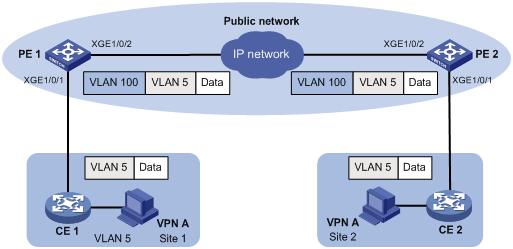
Configuration procedure
Configuring PE 1
# Create a class named test to match packets with VLAN ID 5.
<PE1> system-view
[PE1] traffic classifier test
[PE1-classifier-test] if-match service-vlan-id 5
[PE1-classifier-test] quit
# Configure an action to add outer VLAN tag 100 in traffic behavior test.
[PE1] traffic behavior test
[PE1-behavior-test] nest top-most vlan 100
[PE1-behavior-test] quit
# Create a QoS policy named test, and associate class test with behavior test in the QoS policy.
[PE1] qos policy test
[PE1-qospolicy-test] classifier test behavior test
[PE1-qospolicy-test] quit
# Configure the downlink port (Ten-GigabitEthernet 1/0/1) as a hybrid port, and assign the port to VLAN 100 as an untagged member.
[PE1] interface Ten-GigabitEthernet 1/0/1
[PE1-Ten-GigabitEthernet1/0/1] port link-type hybrid
[PE1-Ten-GigabitEthernet1/0/1] port hybrid vlan 100 untagged
# Apply QoS policy test to the incoming traffic of Ten-GigabitEthernet 1/0/1.
[PE1-Ten-GigabitEthernet1/0/1] qos apply policy test inbound
[PE1-Ten-GigabitEthernet1/0/1] quit
# Configure the uplink port (Ten-GigabitEthernet 1/0/2) as a trunk port, and assign it to VLAN 100.
[PE1] interface Ten-GigabitEthernet 1/0/2
[PE1-Ten-GigabitEthernet1/0/2] port link-type trunk
[PE1-Ten-GigabitEthernet1/0/2] port trunk permit vlan 100
[PE1-Ten-GigabitEthernet1/0/2] quit
Configuring PE 2
Configure PE 2 in the same way PE 1 is configured.
Configuring traffic redirecting
Traffic redirecting redirects packets matching the specified match criteria to a location for processing.
The following redirect actions are supported:
· Redirecting traffic to the CPU—Redirects packets that require processing by the CPU to the CPU.
· Redirecting traffic to an interface—Redirects packets that require processing by an interface to the interface. This action applies only to Layer 2 packets, and the target interface must be a Layer 2 interface.
Configuration procedure
To configure traffic redirecting:
|
Step |
Command |
Remarks |
|
1. Enter system view. |
system-view |
N/A |
|
2. Create a traffic class and enter traffic class view. |
traffic classifier classifier-name [ operator { and | or } ] |
By default, no traffic class exists. |
|
3. Configure match criteria. |
if-match match-criteria |
By default, no match criterion is configured for a traffic class. For more information about the match criteria, see the if-match command in ACL and QoS Command Reference. |
|
4. Return to system view. |
quit |
N/A |
|
5. Create a traffic behavior and enter traffic behavior view. |
traffic behavior behavior-name |
By default, no traffic behavior exists. |
|
6. Configure a traffic redirecting action. |
redirect { cpu | interface interface-type interface-number } |
By default, no traffic redirecting action is configured for a traffic behavior. The actions of redirecting traffic to the CPU and redirecting traffic to an interface are mutually exclusive with each other in the same traffic behavior. The last redirecting action configured takes effect. |
|
7. Return to system view. |
quit |
N/A |
|
8. Create a QoS policy and enter QoS policy view. |
qos policy policy-name |
By default, no QoS policy exists. |
|
9. Associate the traffic class with the traffic behavior in the QoS policy. |
classifier classifier-name behavior behavior-name [ insert-before before-classifier-name ] |
By default, no class-behavior association is configured for a QoS policy. |
|
10. Return to system view. |
quit |
N/A |
|
11. Apply the QoS policy. |
· Applying the QoS policy to an interface · Applying the QoS policy to a VLAN |
Choose one of the application destinations as needed. By default, a QoS policy is not applied. |
|
12. (Optional.) Display traffic redirecting configuration. |
display traffic behavior user-defined [ behavior-name ] |
Available in any view. |
Configuration example
Network requirements
As shown in Figure 21:
· Switch A is connected to Switch B through two links. Switch A and Switch B are each connected to other devices.
· Ten-GigabitEthernet 1/0/2 of Switch A and Ten-GigabitEthernet 1/0/2 of Switch B belong to VLAN 200.
· Ten-GigabitEthernet 1/0/3 of Switch A and Ten-GigabitEthernet 1/0/3 of Switch B belong to VLAN 201.
· On Switch A, the IP address of VLAN-interface 200 is 200.1.1.1/24, and that of VLAN-interface 201 is 201.1.1.1/24.
· On Switch B, the IP address of VLAN-interface 200 is 200.1.1.2/24, and that of VLAN-interface 201 is 201.1.1.2/24.
Configure the actions of redirecting traffic to an interface to meet the following requirements:
· Packets with source IP address 2.1.1.1 received on Ten-GigabitEthernet 1/0/1 of Switch A are forwarded to Ten-GigabitEthernet 1/0/2.
· Packets with source IP address 2.1.1.2 received on Ten-GigabitEthernet 1/0/1 of Switch A are forwarded to Ten-GigabitEthernet 1/0/3.
· Other packets received on Ten-GigabitEthernet 1/0/1 of Switch A are forwarded according to the routing table.
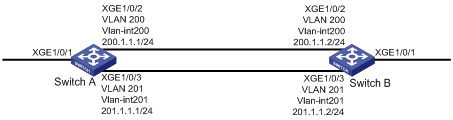
Configuration procedure
# Create basic ACL 2000, and configure a rule to match packets with source IP address 2.1.1.1.
<SwitchA> system-view
[SwitchA] acl number 2000
[SwitchA-acl-basic-2000] rule permit source 2.1.1.1 0
[SwitchA-acl-basic-2000] quit
# Create basic ACL 2001, and configure a rule to match packets with source IP address 2.1.1.2.
[SwitchA] acl number 2001
[SwitchA-acl-basic-2001] rule permit source 2.1.1.2 0
[SwitchA-acl-basic-2001] quit
# Create a traffic class named classifier_1, and use ACL 2000 as the match criterion in the traffic class.
[SwitchA] traffic classifier classifier_1
[SwitchA-classifier-classifier_1] if-match acl 2000
[SwitchA-classifier-classifier_1] quit
# Create a traffic class named classifier_2, and use ACL 2001 as the match criterion in the traffic class.
[SwitchA] traffic classifier classifier_2
[SwitchA-classifier-classifier_2] if-match acl 2001
[SwitchA-classifier-classifier_2] quit
# Create a traffic behavior named behavior_1, and configure the action of redirecting traffic to Ten-GigabitEthernet 1/0/2.
[SwitchA] traffic behavior behavior_1
[SwitchA-behavior-behavior_1] redirect interface ten-gigabitethernet 1/0/2
[SwitchA-behavior-behavior_1] quit
# Create a traffic behavior named behavior_2, and configure the action of redirecting traffic to Ten-GigabitEthernet 1/0/3.
[SwitchA] traffic behavior behavior_2
[SwitchA-behavior-behavior_2] redirect interface ten-gigabitethernet 1/0/3
[SwitchA-behavior-behavior_2] quit
# Create a QoS policy named policy, associate traffic class classifier_1 with traffic behavior behavior_1, and associate traffic class classifier_2 with traffic behavior behavior_2 in the QoS policy.
[SwitchA] qos policy policy
[SwitchA-qospolicy-policy] classifier classifier_1 behavior behavior_1
[SwitchA-qospolicy-policy] classifier classifier_2 behavior behavior_2
[SwitchA-qospolicy-policy] quit
# Apply QoS policy policy to the incoming traffic of Ten-GigabitEthernet 1/0/1.
[SwitchA] interface ten-gigabitethernet 1/0/1
[SwitchA-Ten-GigabitEthernet1/0/1] qos apply policy policy inbound
Configuring aggregate CAR
An aggregate CAR action is created globally and can be directly applied to interfaces or used in the traffic behaviors associated with different traffic classes to police multiple traffic flows as a whole. The total rate of the traffic flows must conform to the traffic policing specifications set in the aggregate CAR action.
Configuration procedure
|
Command |
Remarks |
|
|
1. Enter system view. |
system-view |
N/A |
|
2. Configure an aggregate CAR action. |
Use either of the commands. By default, no aggregate CAR action is configured. |
|
|
3. Enter traffic behavior view. |
traffic behavior behavior-name |
N/A |
|
4. Reference the aggregate CAR in the traffic behavior. |
car name agg-car-name |
N/A |
Displaying and maintaining aggregate CAR
Execute display commands in any view and reset commands in user view.
|
Task |
Command |
|
Display statistics for aggregate CAR actions. |
display qos car name [ car-name ] |
|
Clear statistics for aggregate CAR actions. |
reset qos car name [ car-name ] |
Aggregate CAR configuration example
Network requirements
As shown in Figure 22, configure an aggregate CAR to rate-limit the traffic of VLAN 10 and VLAN 100 received on Ten-GigabitEthernet 1/0/1 by using these parameters: CIR is 2560 kbps, CBS is 20480 bytes, and the action for red packets is discard.
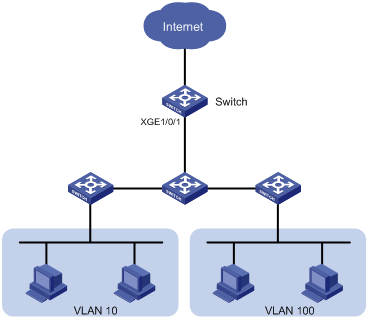
Configuration procedure
# Configure an aggregate CAR action named aggcar-1 according to the rate limit requirements.
[Switch] qos car aggcar-1 aggregative cir 2560 cbs 20480 red discard
# Create class 1 to match traffic of VLAN 10. Create behavior 1 and use aggregate CAR action aggcar-1 in the behavior.
[Switch] traffic classifier 1
[Switch-classifier-1] if-match customer-vlan-id 10
[Switch-classifier-1] quit
[Switch] traffic behavior 1
[Switch-behavior-1] car name aggcar-1
[Switch-behavior-1] quit
# Create class 2 to match traffic of VLAN 100. Create behavior 2 and use aggregate CAR action aggcar-1 in the behavior.
[Switch] traffic classifier 2
[Switch-classifier-2] if-match customer-vlan-id 100
[Switch-classifier-2] quit
[Switch] traffic behavior 2
[Switch-behavior-2] car name aggcar-1
[Switch-behavior-2] quit
# Create a QoS policy named car, associate class 1 with behavior 1, and associate class 2 with behavior 2.
[Switch] qos policy car
[Switch-qospolicy-car] classifier 1 behavior 1
[Switch-qospolicy-car] classifier 2 behavior 2
[Switch-qospolicy-car] quit
# Apply QoS policy car to the incoming traffic of Ten-GigabitEthernet 1/0/1.
[Switch] interface ten-gigabitethernet 1/0/1
[Switch-Ten-GigabitEthernet1/0/1]qos apply policy car inbound
Configuring class-based accounting
Configuration procedure
To configure class-based accounting:
|
Step |
Command |
Remarks |
|
1. Enter system view. |
system-view |
N/A |
|
2. Create a traffic class and enter traffic class view. |
traffic classifier classifier-name [ operator { and | or } ] |
By default, no traffic class is configured. |
|
3. Configure match criteria. |
if-match match-criteria |
By default, no match criterion is configured. For more information about the if-match command, see ACL and QoS Command Reference. |
|
4. Return to system view. |
quit |
N/A |
|
5. Create a traffic behavior and enter traffic behavior view. |
traffic behavior behavior-name |
By default, no traffic behavior is configured. |
|
6. Configure an accounting action. |
accounting { byte | packet } |
By default, no traffic accounting action is configured. A QoS policy that contains an accounting action cannot be applied globally. |
|
7. Return to system view. |
quit |
N/A |
|
8. Create a QoS policy and enter QoS policy view. |
qos policy policy-name |
By default, no QoS policy is configured. |
|
9. Associate the traffic class with the traffic behavior in the QoS policy. |
classifier classifier-name behavior behavior-name [ insert-before before-classifier-name ] |
By default, a traffic class is not associated with a traffic behavior. |
|
10. Return to system view. |
quit |
N/A |
|
11. Apply the QoS policy. |
· Applying the QoS policy to an interface · Applying the QoS policy to a VLAN |
Choose one of the application destinations as needed. By default, no QoS policy is applied. |
|
12. Display traffic accounting configuration. |
· display qos policy control-plane slot slot-number · display qos policy interface [ interface-type interface-number ] [ inbound | outbound ] · display qos vlan-policy { name policy-name | vlan [ vlan-id ] } [ slot slot-number ] [ inbound | outbound ] |
Available in any view. |
Configuration example
Network requirements
As shown in Figure 23, configure class-based accounting on Ten-GigabitEthernet 1/0/1 to collect statistics for the incoming packets with 1.1.1.1/24 as the source IP address.

Configuration procedure
# Create basic ACL 2000, and configure a rule to match packets with source IP address 1.1.1.1.
<Switch> system-view
[Switch] acl number 2000
[Switch-acl-basic-2000] rule permit source 1.1.1.1 0
[Switch-acl-basic-2000] quit
# Create a traffic class named classifier_1, and use ACL 2000 as the match criterion in the traffic class.
[Switch] traffic classifier classifier_1
[Switch-classifier-classifier_1] if-match acl 2000
[Switch-classifier-classifier_1] quit
# Create a traffic behavior named behavior_1, and configure the class-based accounting action.
[Switch] traffic behavior behavior_1
[Switch-behavior-behavior_1] accounting packet
[Switch-behavior-behavior_1] quit
# Create a QoS policy named policy, and associate traffic class classifier_1 with traffic behavior behavior_1 in the QoS policy.
[Switch] qos policy policy
[Switch-qospolicy-policy] classifier classifier_1 behavior behavior_1
[Switch-qospolicy-policy] quit
# Apply QoS policy policy to the incoming traffic of Ten-GigabitEthernet 1/0/1.
[Switch] interface Ten-GigabitEthernet 1/0/1
[Switch-Ten-GigabitEthernet1/0/1] qos apply policy policy inbound
[Switch-Ten-GigabitEthernet1/0/1] quit
# Display traffic statistics to verify the configuration.
[Switch] display qos policy interface Ten-GigabitEthernet 1/0/1
Interface: Ten-GigabitEthernet1/0/1
Direction: Inbound
Policy: policy
Classifier: classifier_1
Operator: AND
Rule(s) :
If-match acl 2000
Behavior: behavior_1
Accounting enable:
28529 (Packets)
Appendixes
Appendix A Default priority maps
For the default dot1p-exp, dscp-dscp, and exp-dot1p priority maps, an input value yields a target value equal to it.
Table 6 Default dot1p-lp and dot1p-dp priority maps
|
Input priority value |
dot1p-lp map |
dot1p-dp map |
|
dot1p |
lp |
dp |
|
0 |
2 |
0 |
|
1 |
0 |
0 |
|
2 |
1 |
0 |
|
3 |
3 |
0 |
|
4 |
4 |
0 |
|
5 |
5 |
0 |
|
6 |
6 |
0 |
|
7 |
7 |
0 |
Table 7 Default exp-dp priority map
|
Input priority value |
dot1p-dp map |
|
exp |
dp |
|
0 |
0 |
|
1 |
0 |
|
2 |
0 |
|
3 |
0 |
|
4 |
0 |
|
5 |
0 |
|
6 |
0 |
|
7 |
0 |
Table 8 Default dscp-dp and dscp-dot1p priority maps
|
Input priority value |
dscp-dp map |
dscp-dot1p map |
|
dscp |
dp |
dot1p |
|
0 to 7 |
0 |
0 |
|
8 to 15 |
0 |
1 |
|
16 to 23 |
0 |
2 |
|
24 to 31 |
0 |
3 |
|
32 to 39 |
0 |
4 |
|
40 to 47 |
0 |
5 |
|
48 to 55 |
0 |
6 |
|
56 to 63 |
0 |
7 |
Appendix B Introduction to packet precedence
IP precedence and DSCP values
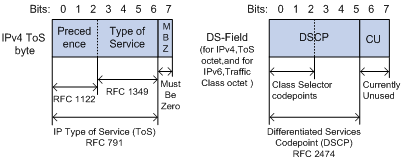
As shown in Figure 24, the ToS field in the IP header contains eight bits. The first three bits (0 to 2) represent IP precedence from 0 to 7. According to RFC 2474, the ToS field is redefined as the differentiated services (DS) field, where a DSCP value is represented by the first six bits (0 to 5) and is in the range 0 to 63. The remaining two bits (6 and 7) are reserved.
Table 9 IP precedence
|
IP precedence (decimal) |
IP precedence (binary) |
Description |
|
0 |
000 |
Routine |
|
1 |
001 |
priority |
|
2 |
010 |
immediate |
|
3 |
011 |
flash |
|
4 |
100 |
flash-override |
|
5 |
101 |
critical |
|
6 |
110 |
internet |
|
7 |
111 |
network |
|
DSCP value (decimal) |
DSCP value (binary) |
Description |
|
46 |
101110 |
ef |
|
10 |
001010 |
af11 |
|
12 |
001100 |
af12 |
|
14 |
001110 |
af13 |
|
18 |
010010 |
af21 |
|
20 |
010100 |
af22 |
|
22 |
010110 |
af23 |
|
26 |
011010 |
af31 |
|
28 |
011100 |
af32 |
|
30 |
011110 |
af33 |
|
34 |
100010 |
af41 |
|
36 |
100100 |
af42 |
|
38 |
100110 |
af43 |
|
8 |
001000 |
cs1 |
|
16 |
010000 |
cs2 |
|
24 |
011000 |
cs3 |
|
32 |
100000 |
cs4 |
|
40 |
101000 |
cs5 |
|
48 |
110000 |
cs6 |
|
56 |
111000 |
cs7 |
|
0 |
000000 |
be (default) |
802.1p priority
802.1p priority lies in the Layer 2 header. It applies to occasions where Layer 3 header analysis is not needed and QoS must be assured at Layer 2.
Figure 25 An Ethernet frame with an 802.1Q tag header

As shown in Figure 25, the 4-byte 802.1Q tag header consists of the 2-byte tag protocol identifier (TPID) and the 2-byte tag control information (TCI). The value of the TPID is 0x8100. Figure 26 shows the format of the 802.1Q tag header. The Priority field in the 802.1Q tag header is called the "802.1p priority", because its use is defined in IEEE 802.1p. Table 11 shows the values for 802.1p priority.

Table 11 Description on 802.1p priority
|
802.1p priority (decimal) |
802.1p priority (binary) |
Description |
|
0 |
000 |
best-effort |
|
1 |
001 |
background |
|
2 |
010 |
spare |
|
3 |
011 |
excellent-effort |
|
4 |
100 |
controlled-load |
|
5 |
101 |
video |
|
6 |
110 |
voice |
|
7 |
111 |
network-management |
EXP values
The EXP field is in MPLS labels for MPLS QoS purposes.
Figure 27 MPLS label structure
![]()
As shown in Figure 27, the EXP field is 3-bit long and is in the range of 0 to 7.

