- Table of Contents
- Related Documents
-
| Title | Size | Download |
|---|---|---|
| 06-Software Upgrade Configuration | 237.75 KB |
Contents
Upgrading BootWare by rebooting the device·
Upgrading system software by rebooting the device
Upgrading software by installing hotfixes
Hotfix configuration task list
Installing and running a patch in one step
Installing a patch step by step
Uninstalling a patch step by step
Displaying and maintaining software upgrade
Reboot-method software upgrade example
Hotfix-method software upgrade example
Disabling the password recovery feature
Displaying the password recovery feature status
Handling console login password loss when password recovery is enabled
Handling super password loss when password recovery is enabled
Handling user password loss when password recovery is disabled
Upgrading software includes upgrading the BootWare and system software. Each time the device is powered on, it runs the BootWare image to initialize hardware and display hardware information and then runs the system software image (called the "boot file" in software code). Then, you can access the software features, as shown inFigure 1.
Figure 1 System startup process
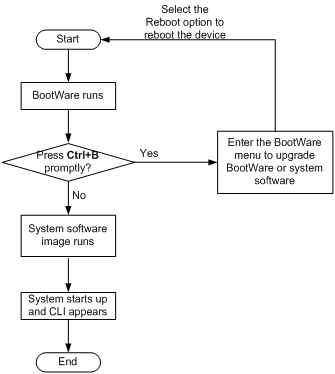
Software upgrade methods
You can use one of the following methods to upgrade system software:
|
Upgrading method |
Software types |
Remarks |
|
Upgrading from the CLI: |
|
|
|
Reboot approach |
· BootWare image · System software image (excluding patches) |
You must reboot the entire device to complete the upgrade. This approach causes service interruption. |
|
Hotfix approach |
System software image |
Hotfixes repair software defects without requiring a reboot or causing service interruption. Hotfixes do not add new features to system software images. |
|
Upgrading from the BootWare menu |
· BootWare image · System software image |
Use this method when the device cannot correctly start up. For information about this upgrading method, see the release notes for your device. |
This chapter covers only the CLI approach to upgrading software.
Upgrading BootWare by rebooting the device
BootWare is called bootrom in CLI.
To upgrade BootWare by rebooting the device:
|
Step |
Command |
Remarks |
|
1. Use FTP or TFTP to transfer the BootWare image to the root directory of the device's storage medium. |
See "Configuring FTP" or "Configuring TFTP." |
If the storage medium has been partitioned, the file must be saved on the first partition. |
|
2. Read or upgrade BootWare on the device. |
bootrom { read | update file file-url } [ all | part ] |
N/A |
|
3. Reboot the device. |
reboot |
N/A |
Upgrading system software by rebooting the device
|
Step |
Command |
Remarks |
|
1. Use FTP or TFTP to transfer the system software image to the root directory of the device's storage medium. |
See "Configuring FTP" or "Configuring TFTP." |
The image file must be saved in the root directory for a successful upgrade. If the storage medium has been partitioned, the file must be saved on the first partition. |
|
2. Specify the file as the startup software image in user view. |
boot-loader file file-url |
N/A |
|
3. Reboot the device. |
reboot |
N/A |
Upgrading software by installing hotfixes
Hotfixes can repair software defects without rebooting the device.
Basic concepts
Patch, patch file, and patch package file
A patch fixes certain software defects.
A patch file contains one or more patches. After being loaded to the patch memory area, each patch is assigned a unique number, which starts from 1. For example, if a patch file has three patches, they are numbered 1, 2, and 3.
A patch package file contains patch files for multiple modules. It enables you to use one command to bulk-fix bugs for multiple modules.
Incremental patch
Incremental patches are dependent on previous patches and cannot separately run. For example, if a patch file has three patches, patch 3 can be running only after patch 1 and 2 take effect. You cannot run patch 3 separately.
Patches that have been released are all incremental patches.
Common patch and temporary patch
Common patches are formally released to users.
A common patch always includes the functions of its previous temporary patches. The system deletes all the temporary patches before loading the common patch.
Patch states
A patch is in IDLE, DEACTIVE, ACTIVE, or RUNNING state, depending on the patch manipulation command.
Patch manipulation commands include patch load (load), patch active (run temporarily), patch run (confirm running), patch deactive (stop running), patch delete (delete), patch install (install), and undo patch install (uninstall).
For example, if you execute the patch active command, patches in DEACTIVE state change to the ACTIVE state.
Figure 2 shows the patch manipulation commands and how they affect the patch state.
|
|
IMPORTANT: Patch state information is saved in Flash memory in the patchstate file. To make sure the device can correctly find the patches, do not edit, delete, move the file, or change the file name. |
Figure 2 Impact of patch manipulation commands on patch state
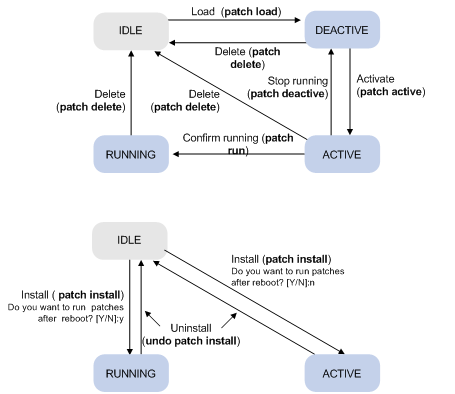
IDLE state
Patches that have not been loaded are in IDLE state. You cannot install or run these patches. As shown in Figure 3, the patch memory area can load up to eight patches.
The patch memory area supports up to 200 patches.
Figure 3 Patches that are not loaded to the patch memory area
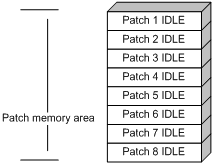
DEACTIVE state
Patches in DEACTIVE state have been loaded to the patch memory area but have not yet run in the system. Suppose that the patch file you are loading has seven patches. After the seven patches successfully pass the version check and CRC check, they are loaded to the patch memory area and are in DEACTIVE state. In the patch area, patch states are as shown in Figure 4.
Figure 4 Patch states in the patch memory area after a patch file is loaded
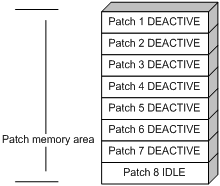
ACTIVE state
Patches in ACTIVE state run temporarily in the system and become DEACTIVE at a reboot. For the seven patches in Figure 4, if you activate the first five patches, their states change from DEACTIVE to ACTIVE. Figure 5 shows the patch states in the system.
The patches that are in ACTIVE state change to the DEACTIVE state at a reboot.
Figure 5 Patches are activated
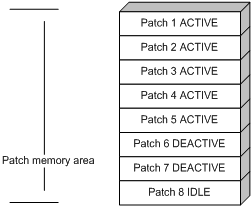
RUNNING state
After you confirm ACTIVE patches, their states change to RUNNING and persist after a reboot. In contrast to ACTIVE patches, RUNNING patches continue to take effect after a reboot. For example, if you confirm the first three patches in Figure 5, their state changes from ACTIVE to RUNNING, and the RUNNING state persists after a reboot. Figure 6 shows the patch states in the system.
Figure 6 Patches in RUNNING state
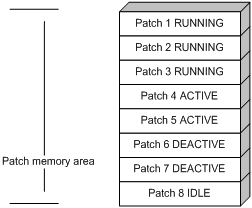
Hotfix configuration task list
|
Task |
Remarks |
|
|
Installing patches: |
Use either approach. Step-by-step patch installation allows you to control the patch status. |
|
|
Optional. |
Installation prerequisites
To ensure a successful hotfix operation and normal device operation after the hotfix operation:
· Make sure each patch file you are installing matches the device model and software version.
· Save patch files to the root directory of the device's storage medium.
· Correctly name a patch file in the patch_PATCH-FLAG suffix.bin format. The PATCH-FLAG suffix is predefined and must be the same as the first three characters of the value for the Version field in the output from the display patch information command. If a patch file is not correctly named, the system cannot identify the file. If the PATCH-FLAG is PATCH-MPU, the corresponding patch file name must be patch_mpu.bin.
Installing and running a patch in one step
To install and run patches in one step, use the patch install command. This command changes the state of installed patches from IDLE to ACTIVE or RUNNING, depending on your choice.
When executing the patch install command, you must choose to run installed patches or disable running them after a reboot. If you choose to have installed patches continue to run after a reboot, the installed patches are set in RUNNING state and remain in this state after a reboot. If not, the installed patches are set in ACTIVE state and change to the DEACTIVE state at a reboot.
To install and run patches in one step:
|
Step |
Command |
Remarks |
|
1. Enter system view. |
system-view |
N/A |
|
2. Install patches in one step. |
patch install { patch-location | file patch-package } |
· patch-location: Specifies the directory where the patch file is located. · file patch-package: Specifies a patch package file name. |
To uninstall all ACTIVE and RUNNING patches in one step, use the undo patch install command. For information about the step-by-step patch uninstall approach, see Uninstalling a patch step by step.
Installing a patch step by step
In contrast to the one-step patch installation approach, step-by-step patch installation enables you to control patch status during the patch installation process.
Step-by-step patch installation task list
|
Task |
Remarks |
|
Optional. To install a patch package, skip this step. |
|
|
Required. |
|
|
Required. |
|
|
Optional. |
Specifying the patch file location
For reliable patch loading, H3C recommends saving patch files to the root directory of Flash memory. To use a storage medium other than Flash memory, you must specify the patch file location.
If the device has only one storage medium, this task is not required.
To configure the patch file location:
|
Step |
Command |
Remarks |
|
1. Enter system view. |
system-view |
N/A |
|
2. Specify the patch file location. |
patch location patch-location |
By default, the patch file location is flash:. |
|
|
NOTE: If you execute the patch install patch-location command, the directory specified for the patch-location argument replaces the directory specified with the patch location command after the upgrade is complete. |
Loading a patch file
Loading the correct patch files is the basis of other hotfix operations.
If you install a patch from a patch file, the system loads the patch file from Flash memory by default.
If you install a patch from a patch package, the system finds the correct patch file in the patch package file and loads the patch file.
|
|
IMPORTANT: Set the file transfer mode to binary mode before using FTP or TFTP to upload or download patch files to or from the Flash memory of the device. Otherwise, patch files cannot be parsed properly. |
To load a patch file:
|
Step |
Command |
|
1. Enter system view. |
system-view |
|
2. Load the patch file from the storage medium to the patch memory area. |
patch load [ file patch-package ] |
Activating patches
Activating a patch changes its state to ACTIVE. An ACTIVE patch runs in memory until a reboot occurs. To have a patch continue to run after a reboot, you must change its state to RUNNING.
To activate patches:
|
Step |
Command |
|
1. Enter system view. |
system-view |
|
2. Activate patches. |
patch active [ patch-number ] |
Confirming ACTIVE patches
To have an ACTIVE patch continue to run after a reboot, perform the task in this section.
After you confirm an ACTIVE patch, its state changes to RUNNING and persists after a reboot.
To confirm ACTIVE patches:
|
Step |
Command |
|
1. Enter system view. |
system-view |
|
2. Confirm ACTIVE patches. |
patch run [ patch-number ] |
Uninstalling a patch step by step
To uninstall a patch in the step-by-step approach, first stop running the patch and then remove it from the patch memory area.
Stopping running patches
When you stop running a patch, the patch state becomes DEACTIVE, and the system runs the way it did before it was installed with the patch.
To stop running patches:
|
Step |
Command |
|
1. Enter system view. |
system-view |
|
2. Stop running patches. |
patch deactive [ patch-number ] |
Removing patches from the patch memory area
After being removed from the patch memory area, a patch is still retained in IDLE state in the storage medium. The system runs the way it did before it was installed with the patch.
To remove patches from the patch memory area:
|
Step |
Command |
|
1. Enter system view. |
system-view |
|
2. Remove patches from the patch memory area. |
patch delete [ patch-number ] |
Displaying and maintaining software upgrade
|
Task |
Command |
Remarks |
|
Display information about the system software image. |
display boot-loader [ | { begin | exclude | include } regular-expression ] |
Available in any view. |
|
Display information about the patch package. |
display patch [ | { begin | exclude | include } regular-expression ] |
Available in any view. |
|
Display the patch information. |
display patch information [ | { begin | exclude | include } regular-expression ] |
Available in any view. |
Software upgrade examples
Reboot-method software upgrade example
Network requirement
As shown in Figure 7, the latest application wa4600a_fat.bin is saved in the aaa directory of the FTP server. The AP and FTP server can reach each other, and the PC and AP can reach each other. The PC can Telnet to the AP.
Upgrade the software version of the AP by rebooting the AP.
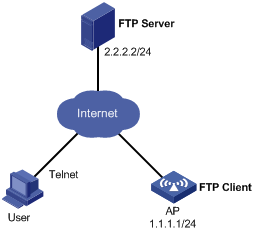
Configuration procedure
1. Configure the FTP server (configurations may vary with different types of servers):
# Set the access parameters for the FTP client (including enabling the FTP server function, setting the FTP username to aaa and password to hello, and setting the user to have access to the flash:/aaa directory).
<FTP-Server> system-view
[FTP-Server] ftp server enable
[FTP-Server] local-user aaa
[FTP-Server-luser-aaa] password cipher hello
[FTP-Server-luser-aaa] service-type ftp
[FTP-Server-luser-aaa] authorization-attribute work-directory flash:/aaa
2. Configure the AP:
# Log in to the FTP server (the prompt may vary with servers).
<AP> ftp 2.2.2.2
Trying 2.2.2.2 ...
Press CTRL+K to abort
Connected to 2.2.2.2.
220 WFTPD 2.0 service (by Texas Imperial Software) ready for new user
User(2.2.2.2:(none)):aaa
331 Give me your password, please
Password:
230 Logged in successfully
[ftp]
# Download file wa4600a_fat.bin from the FTP server.
[ftp] binary
[ftp] get wa4600a_fat.bin
[ftp] bye
<AP>
# Reboot the AP.
<AP> reboot
Start to check configuration with next startup configuration file, please wait.
........DONE!
This command will reboot the device. Continue? [Y/N]:y
3. Use the display version command to verify the upgrade.
Hotfix-method software upgrade example
Network requirements
As shown in Figure 8, the software running on the AP has defects. The patch file patch_xxx.bin is saved on the TFTP server. The AP and TFTP server can reach each other.
Hotfix the software running on the AP.
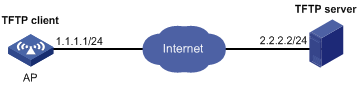
Configuration procedure
1. Configure the TFTP server (the configuration varies depending on server type):
# Enable the TFTP server function. (Details not shown.)
# Save the patch file patch_xxx.bin to the directory of the TFTP server. (Details not shown.)
2. Configure the AP:
|
|
CAUTION: Make sure the flash of the AP has sufficient space for storing the patch file. |
# Before upgrading the software, use the save command to save the current system configuration. (Details not shown.)
# Load the patch file patch_xxx.bin from the TFTP server to the root directory of the device's storage medium.
<AP> tftp 2.2.2.2 get patch_xxx.bin
# Install the patch.
<AP> system-view
[AP] patch install flash:
Patches will be installed. Continue? [Y/N]:y
Do you want to continue running patches after reboot? [Y/N]:y
Installing patches........
Installation completed, and patches will continue to run after reboot.
Handling user password loss
User passwords include console login passwords and super passwords. Loss of a console login password prevents a user from accessing the device. Loss of a super password prevents a user from obtaining the user role for that super password.
The password recovery feature allows a user to configure a new password while retaining the original configuration file. To prevent unauthorized access to the original configuration file, H3C recommends that you disable the password recovery feature.
If the password recovery feature is disabled, a console user must restore the factory-default configuration before they can configure new passwords. Restoring the factory default configuration deletes the next-startup configuration file.
Figure 9 shows the procedures for handling user password loss. Both procedures interrupt ongoing services.
Figure 9 Handling user password loss
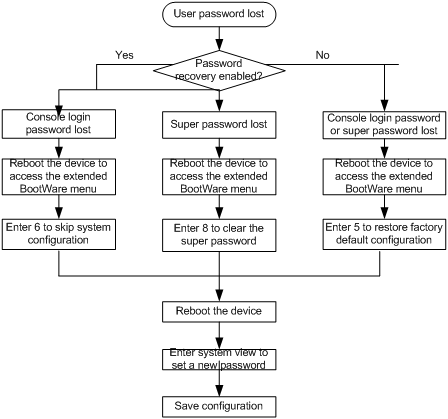
The following sections describe the tasks related to handling user password loss.
Disabling the password recovery feature
|
Step |
Command |
Remarks |
|
1. Enter system view. |
system-view |
N/A |
|
2. Disable the password recovery feature. |
undo password-recovery enable |
By default, the password recovery feature is enabled. |
Displaying the password recovery feature status
# Reboot the device.
System is starting...
Press Ctrl+D to access BASIC-BOOTWARE MENU
Booting Normal Extend BootWare
The Extend BootWare is self-decompressing...........................Done!
****************************************************************************
* *
* H3C WA4620i-ACN BootWare, Version 2.06 *
* *
****************************************************************************
Copyright (c) 2004-2017 New H3C Technologies Co., Ltd.
Compiled Date : Mar 27 2017
CPU Type : APM86791
CPU L1 Cache : 32KB
CPU Clock Speed : 1000MHz
Memory Type : SDRAM
Memory Size : 256MB
BootWare Size : 512KB
Flash Size : 16MB
CPLD Version : 001
PCB Version : Ver.A
BootWare Validating...
Press Ctrl+B to enter extended boot menu...
# Press Ctrl+B, and press Enter to access the extended BootWare menu.
Password recovery capability is enabled.
Note: The current operating device is flash
Enter < Storage Device Operation > to select device.
===========================<EXTEND-BOOTWARE MENU>===========================
|<1> Boot System |
|<2> Enter Serial SubMenu |
|<3> Enter Ethernet SubMenu |
|<4> File Control |
|<5> Restore to Factory Default Configuration |
|<6> Skip Current System Configuration |
|<7> BootWare Operation Menu |
|<8> Clear Super Password |
|<9> Storage Device Operation |
|<0> Reboot |
============================================================================
Ctrl+C: Display Copyright
Ctrl+F: Format File System
Enter your choice(0-9):
Handling console login password loss when password recovery is enabled
# Enter 6 in the extended BootWare menu to skip system configuration. This step does not delete the original configuration file.
Flag Set Success.
# Enter 0 to reboot the device when the extended BootWare menu appears again. The device reboots with empty configuration.
# Replace the running configuration with the configuration in the startup.cfg configuration file. Skip this step if you do not want to restore the original configuration.
<Sysname> system-view
[Sysname] configuration replace file startup.cfg
Current configuration will be lost, save current configuration? [Y/N]:n
Info: Now replacing the current configuration. Please wait...
Info: Succeeded in replacing current configuration with the file startup.cfg.
# Set a new console login password.
<Sysname> system-view
[Sysname] user-interface console 0
[Sysname-ui-console0] authentication-mode password
[Sysname-ui-console0] set authentication password cipher 123456
|
|
NOTE: A plaintext password or ciphertext password configured by using the set authentication password command is saved in cipher text in the configuration file. |
# Save the configuration to the default configuration file.
[Sysname] save
Handling super password loss when password recovery is enabled
# Enter 8 in the extended BootWare menu to clear the super password. This step does not delete the original configuration file.
Clear Super Password Success!
# Enter 0 to reboot the device when the extended BootWare menu appears again. The device reboots with empty configuration.
# Replace the running configuration with the configuration in the startup.cfg configuration file. Skip this step if you do not want to restore the original configuration.
<Sysname> system-view
[Sysname] configuration replace file startup.cfg
Current configuration will be lost, save current configuration? [Y/N]:n
Info: Now replacing the current configuration. Please wait...
Info: Succeeded in replacing current configuration with the file startup.cfg.
# Set a new super password.
<Sysname> system-view
[Sysname] super password cipher 123456
|
|
NOTE: A plaintext password or ciphertext password configured by using the super password command is saved in cipher text in the configuration file. |
# Save the configuration to the default configuration file.
[Sysname] save
Handling user password loss when password recovery is disabled
# Enter 5 in the extended BootWare menu to restore the factory-default configuration. This step deletes the configuration file.
The current mode is no password recovery. The configuration files will be
deleted, and the system will start up with factory defaults, Are you sure to
continue?[Y/N]Y
Setting...Done.
# Enter 0 to reboot the device when the extended BootWare menu appears again. The device reboots with the factory default configuration.
# Configure a new console login password (see Handling console login password loss when password recovery is enabled) or a new super password (see Handling super password loss when password recovery is enabled).
# Save the configuration to the default configuration file.
[Sysname] save

