- Table of Contents
-
- 04-Layer 2—LAN Switching Configuration Guide
- 00-Preface
- 01-MAC address table configuration
- 02-Ethernet link aggregation configuration
- 03-Port isolation configuration
- 04-VLAN configuration
- 05-QinQ configuration
- 06-Loop detection configuration
- 07-Spanning tree configuration
- 08-LLDP configuration
- 09-Layer 2 forwarding configuration
- 10-VLAN termination configuration
- Related Documents
-
| Title | Size | Download |
|---|---|---|
| 02-Ethernet link aggregation configuration | 319.04 KB |
Configuring Ethernet link aggregation
About Ethernet link aggregation
Ethernet link aggregation application scenario
Aggregate interface, aggregation group, and member port
How static link aggregation works
How dynamic link aggregation works
Load sharing modes for link aggregation groups
Ethernet link aggregation tasks at a glance
Configuring an aggregation group
Restrictions and guidelines for aggregation group configuration
Configuring a Layer 2 aggregation group
Configuring a Layer 3 aggregation group
Configuring an aggregate interface
Setting the minimum and maximum numbers of Selected ports for an aggregation group
Configuring the description of an aggregate interface
Configuring jumbo frame support
Specifying ignored VLANs for a Layer 2 aggregate interface
Setting the MTU for a Layer 3 aggregate interface
Setting the expected bandwidth for an aggregate interface
Configuring an edge aggregate interface
Shutting down an aggregate interface
Restoring the default settings for an aggregate interface
Configuring load sharing for link aggregation groups
Setting load sharing modes for link aggregation groups
Enabling link-aggregation load sharing enhancement for MPLS packets
Enabling local-first load sharing for link aggregation
Specifying a traffic processing slot for an interface
Enabling BFD for an aggregation group
Enabling link-aggregation traffic redirection
About link-aggregation traffic redirection
Restrictions and guidelines for link-aggregation traffic redirection
Enabling link-aggregation traffic redirection for an aggregation group
Display and maintenance commands for Ethernet link aggregation
Ethernet link aggregation configuration examples
Example: Configuring a Layer 2 static aggregation group
Example: Configuring a Layer 2 dynamic aggregation group
Example: Configuring a Layer 2 edge aggregate interface
Example: Configuring a Layer 3 static aggregation group
Configuring Ethernet link aggregation
About Ethernet link aggregation
Ethernet link aggregation bundles multiple physical Ethernet links into one logical link (called an aggregate link). Link aggregation provides the following benefits:
· Increased bandwidth beyond the limits of a single individual link. In an aggregate link, traffic is distributed across the member ports.
· Improved link reliability. The member ports dynamically back up one another. When a member port fails, its traffic is automatically switched to other member ports.
Ethernet link aggregation application scenario
As shown in Figure 1, Device A and Device B are connected by three physical Ethernet links. These physical Ethernet links are combined into an aggregate link called link aggregation 1. The bandwidth of this aggregate link can reach up to the total bandwidth of the three physical Ethernet links. At the same time, the three Ethernet links back up one another. When a physical Ethernet link fails, the traffic transmitted on the failed link is switched to the other two links.
Figure 1 Ethernet link aggregation diagram

Aggregate interface, aggregation group, and member port
Each link aggregation is represented by a logical aggregate interface. Each aggregate interface has an automatically created aggregation group, which contains member ports to be used for aggregation. The type and number of an aggregation group are the same as its aggregate interface.
Supported aggregate interface types
An aggregate interface can be one of the following types:
· Layer 2—A Layer 2 aggregate interface is created manually. The member ports in a Layer 2 aggregation group can only be Layer 2 Ethernet interfaces.
· Layer 3—A Layer 3 aggregate interface is created manually. The member ports in its Layer 3 aggregation group can only be Layer 3 Ethernet interfaces.
On a Layer 3 aggregate interface, you can create subinterfaces. A Layer 3 aggregate subinterface processes traffic only for the VLAN numbered with the same ID as the subinterface number.
The port rate of an aggregate interface equals the total rate of its Selected member ports. Its duplex mode is the same as that of the Selected member ports. For more information about Selected member ports, see "Aggregation states of member ports in an aggregation group."
Aggregation states of member ports in an aggregation group
A member port in an aggregation group can be in any of the following aggregation states:
· Selected—A Selected port can forward traffic.
· Unselected—An Unselected port cannot forward traffic.
· Individual—An Individual port can forward traffic as a normal physical port. This state is peculiar to the member ports of edge aggregate interfaces. A member port is placed in Individual state if it has not received LACPDUs before the first expiration of the LACP timeout timer after either of the following event occurs:
¡ The aggregate interface is configured as an edge aggregate interface.
¡ The member port goes down and then comes up after it is placed in Unselected or Selected state.
For more information about edge aggregate interfaces, see "Edge aggregate interface."
Operational key
When aggregating ports, the system automatically assigns each port an operational key based on port information, such as port rate and duplex mode. Any change to this information triggers a recalculation of the operational key.
In an aggregation group, all Selected ports have the same operational key.
Configuration types
Port configuration includes the attribute configuration and protocol configuration. Attribute configuration affects the aggregation state of the port but the protocol configuration does not.
Attribute configuration
To become a Selected port, a member port must have the same attribute configuration as the aggregate interface. Table 1 describes the attribute configuration.
Table 1 Attribute configuration
|
Feature |
Attribute configuration |
|
Port isolation |
Membership of the port in an isolation group. Isolation group number. |
|
QinQ |
QinQ status (enabled/disabled), TPID for VLAN tags, and VLAN transparent transmission. For information about QinQ, see "Configuring QinQ." |
|
VLAN |
VLAN attribute settings: · Permitted VLAN IDs. · PVID. · Link type (trunk, hybrid, or access). · PVLAN port type (promiscuous, trunk promiscuous, host, or trunk secondary). · IP subnet-based VLAN configuration. · Protocol-based VLAN configuration. · VLAN tagging mode. For information about VLANs, see "Configuring VLANs." |
Protocol configuration
Protocol configuration of a member port does not affect the aggregation state of the member port. MAC address learning and spanning tree settings are examples of the protocol configuration.
Link aggregation modes
An aggregation group operates in one of the following modes:
· Static—Static aggregation is stable. An aggregation group in static mode is called a static aggregation group. The aggregation states of the member ports in a static aggregation group are not affected by the peer ports.
· Dynamic—An aggregation group in dynamic mode is called a dynamic aggregation group. Dynamic aggregation is implemented through IEEE 802.3ad Link Aggregation Control Protocol (LACP). The local system and the peer system automatically maintain the aggregation states of the member ports. Dynamic link aggregation reduces the administrators' workload.
How static link aggregation works
Reference port selection process
When setting the aggregation states of the ports in an aggregation group, the system automatically chooses a member port as the reference port. A Selected port must have the same operational key and attribute configurations as the reference port.
The system chooses a reference port from the member ports in up state.
The candidate reference ports are organized into different priority levels following these rules:
1. In descending order of port priority.
2. Full duplex.
3. In descending order of speed.
4. Half duplex.
5. In descending order of speed.
From the candidate ports with the same attribute configurations as the aggregate interface, the one with the highest priority level is chosen as the reference port.
· If multiple ports have the same priority level, the port that has been Selected (if any) is chosen. If multiple ports with the same priority level have been Selected, the one with the smallest port number is chosen.
· If multiple ports have the same priority level and none of them has been Selected, the port with the smallest port number is chosen.
Setting the aggregation state of each member port
After the reference port is chosen, the system sets the aggregation state of each member port in the static aggregation group.
Figure 2 Setting the aggregation state of a member port in a static aggregation group
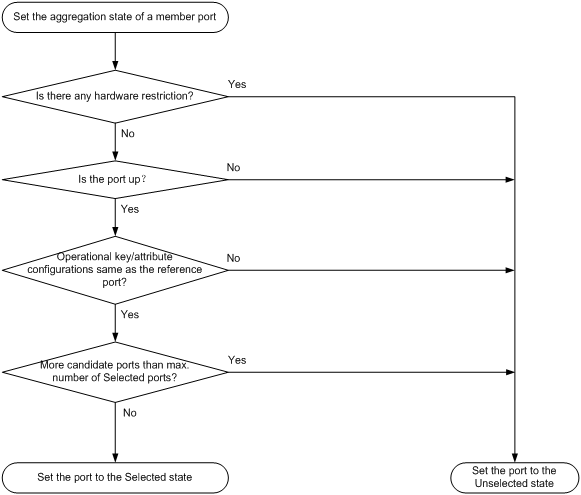
After the limit on Selected ports is reached, the aggregation state of a new member port varies by following conditions:
· The port is placed in Unselected state if the port and the Selected ports have the same port priority. This mechanism prevents traffic interruption on the existing Selected ports. A device reboot can cause the device to recalculate the aggregation states of member ports.
· The port is placed in Selected state when the following conditions are met:
¡ The port and the Selected ports have different port priorities, and the port has a higher port priority than a minimum of one Selected port.
¡ The port has the same attribute configurations as the aggregate interface.
Any operational key or attribute configuration change might affect the aggregation states of link aggregation member ports.
Dynamic link aggregation
About LACP
Dynamic aggregation is implemented through IEEE 802.3ad Link Aggregation Control Protocol (LACP).
LACP uses LACPDUs to exchange aggregation information between LACP-enabled devices. Each member port in a dynamic aggregation group can exchange information with its peer. When a member port receives an LACPDU, it compares the received information with information received on the other member ports. In this way, the two systems reach an agreement on which ports are placed in Selected state.
LACP functions
LACP offers basic LACP functions and extended LACP functions, as described in Table 2.
|
Category |
Description |
|
Basic LACP functions |
Implemented through the basic LACPDU fields, including the system LACP priority, system MAC address, port priority, port number, and operational key. |
|
Extended LACP functions |
Implemented by extending the LACPDU with new TLV fields. Extended LACP can implement LACP MAD for the IRF feature. · If a device supports both extended LACP and IRF, it can participate in LACP MAD as either an IRF member device or an intermediate device. · If a device supports extended LACP but not IRF, it can participate in LACP MAD only as an intermediate device. For more information about IRF and the LACP MAD mechanism, see Virtual Technologies Configuration Guide. |
LACP operating modes
LACP can operate in active or passive mode.
When LACP is operating in passive mode on a local member port and its peer port, both ports cannot send LACPDUs. When LACP is operating in active mode on either end of a link, both ports can send LACPDUs.
LACP priorities
LACP priorities include system LACP priority and port priority, as described in Table 3. The smaller the priority value, the higher the priority.
|
Type |
Description |
|
System LACP priority |
Used by two peer devices (or systems) to determine which one is superior in link aggregation. In dynamic link aggregation, the system that has higher system LACP priority sets the Selected state of member ports on its side. The system that has lower priority sets the aggregation state of local member ports the same as their respective peer ports. |
|
Port priority |
Determines the likelihood of a member port to be a Selected port on a system. A port with a higher port priority is more likely to become Selected. |
LACP timeout interval
The LACP timeout interval specifies how long a member port waits to receive LACPDUs from the peer port. If a local member port has not received LACPDUs from the peer within the LACP timeout interval, the member port considers the peer as failed.
The LACP timeout interval also determines the LACPDU sending rate of the peer. LACP timeout intervals include the following types:
· Short timeout interval—3 seconds. If you use the short timeout interval, the peer sends one LACPDU per second.
· Long timeout interval—90 seconds. If you use the long timeout interval, the peer sends one LACPDU every 30 seconds.
How dynamic link aggregation works
Choosing a reference port
The system chooses a reference port from the member ports in up state. A Selected port must have the same operational key and attribute configurations as the reference port.
The local system (the actor) and the peer system (the partner) negotiate a reference port by using the following workflow:
1. The two systems determine the system with the smaller system ID.
A system ID contains the system LACP priority and the system MAC address.
a. The two systems compare their LACP priority values.
The lower the LACP priority, the smaller the system ID. If the LACP priority values are the same, the two systems proceed to step b.
b. The two systems compare their MAC addresses.
The lower the MAC address, the smaller the system ID.
2. The system with the smaller system ID chooses the port with the smallest port ID as the reference port.
A port ID contains a port priority and a port number. The lower the port priority, the smaller the port ID.
a. The system chooses the port with the lowest priority value as the reference port.
If the ports have the same priority, the system proceeds to step b.
b. The system compares their port numbers.
The smaller the port number, the smaller the port ID.
The port with the smallest port number and the same attribute configurations as the aggregate interface is chosen as the reference port.
Setting the aggregation state of each member port
After the reference port is chosen, the system with the smaller system ID sets the state of each member port on its side.
Figure 3 Setting the state of a member port in a dynamic aggregation group
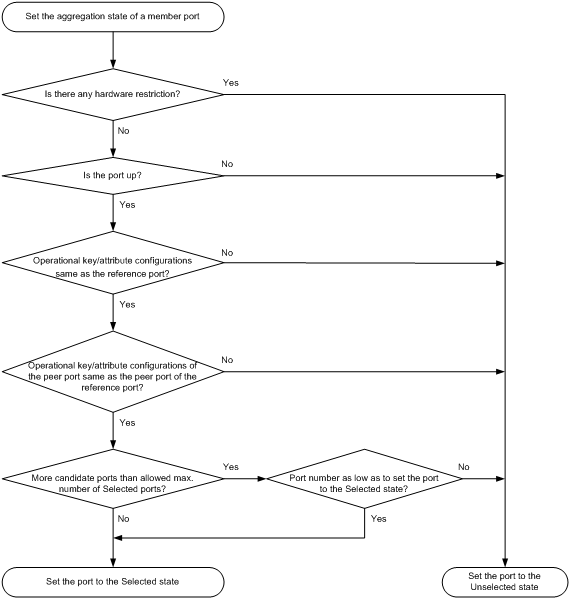
The system with the greater system ID can detect the aggregation state changes on the peer system. The system with the greater system ID sets the aggregation state of local member ports the same as their peer ports.
When you aggregate interfaces in dynamic mode, follow these guidelines:
· A dynamic link aggregation group chooses only full-duplex ports as the Selected ports.
· For stable aggregation and service continuity, do not change the operational key or attribute configurations on any member port.
· When a member port changes to the Selected or Unselected state, its peer port changes to the same aggregation state.
· After the Selected port limit is reached, a newly joining port becomes a Selected port if it is more eligible than a current Selected port.
Edge aggregate interface
Dynamic link aggregation fails on a server-facing aggregate interface if dynamic link aggregation is configured only on the device. The device forwards traffic by using only one of the physical ports that are connected to the server.
To improve link reliability, configure the aggregate interface as an edge aggregate interface. This feature enables all member ports of the aggregation group to forward traffic. When a member port fails, its traffic is automatically switched to other member ports.
After dynamic link aggregation is configured on the server, the device can receive LACPDUs from the server. Then, link aggregation between the device and the server operates correctly.
An edge aggregate interface takes effect only when it is configured on an aggregate interface corresponding to a dynamic aggregation group.
Load sharing modes for link aggregation groups
In a link aggregation group, traffic can be load shared across the Selected ports based on any of the following modes:
· Per-flow load sharing—Distributes traffic on a per-flow basis. The load sharing mode classifies packets into flows and forwards packets of the same flow on the same link. This mode can be one of or a combination of the following traffic classification criteria:
¡ Ingress port.
¡ Source or destination IP.
¡ Source or destination MAC.
¡ Source or destination port number.
¡ MPLS label.
¡ Protocol number.
· Bandwidth usage-based load sharing—Distributes a data flow to the Selected port that had the lowest bandwidth usage when the first packet of that data flow arrived. In this mode, each flow is identified by an IP five-tuple (source and destination IP addresses, source and destination ports, and protocol). For packets that do not contain the IP five-tuple, the default load sharing mode applies.
· Per-packet load sharing—Distributes traffic on a per-packet basis.
Ethernet link aggregation tasks at a glance
To configure Ethernet link aggregation, perform the following tasks:
1. Configuring an aggregation group
¡ Configuring a Layer 2 aggregation group
¡ Configuring a Layer 3 aggregation group
2. (Optional.) Configuring an aggregate interface
¡ Setting the minimum and maximum numbers of Selected ports for an aggregation group
¡ Configuring the description of an aggregate interface
¡ Configuring jumbo frame support
¡ Specifying ignored VLANs for a Layer 2 aggregate interface
To have the system ignore the permit state and tagging mode of a VLAN when it decides Selected ports, perform this task.
¡ Setting the MTU for a Layer 3 aggregate interface
¡ Setting the expected bandwidth for an aggregate interface
¡ Configuring an edge aggregate interface
An edge aggregate interface uses all member ports to forward traffic when the aggregation peer is not enabled with dynamic link aggregation.
¡ Shutting down an aggregate interface
¡ Restoring the default settings for an aggregate interface
3. (Optional.) Configuring load sharing for link aggregation groups
¡ Setting load sharing modes for link aggregation groups
¡ Enabling link-aggregation load sharing enhancement for MPLS packets
¡ Enabling local-first load sharing for link aggregation
4. (Optional.) Enabling BFD for an aggregation group
5. (Optional.) Enabling link-aggregation traffic redirection
This feature redirects traffic on an unavailable Selected port to the remaining available Selected ports of an aggregation group to avoid traffic interruption.
Configuring an aggregation group
Restrictions and guidelines for aggregation group configuration
Layer 2 aggregation group restrictions
You cannot assign an interface to a Layer 2 aggregation group if any features in Table 4 are configured on that interface.
Table 4 Features incompatible with Layer 2 aggregation member interfaces
|
Feature on the interface |
Reference |
|
MAC authentication |
MAC authentication in Security Configuration Guide |
|
Port security |
Port security in Security Configuration Guide |
|
802.1X |
802.1X in Security Configuration Guide |
|
Ethernet service instance bound to a cross connect |
MPLS L2VPN in MPLS Configuration Guide |
|
Ethernet service instance bound to a VPLS VSI |
VPLS in MPLS Configuration Guide |
Layer 2 link aggregation is not supported by the following interface modules:
· DSIC-9FSW.
· DSIC-9FSW-PoE.
· MSR810-LMS.
· MSR810-LUS.
· SIC-4FSW.
· SIC-4FSW-PoE.
Layer 3 aggregation group restrictions
You cannot assign an interface to a Layer 3 aggregation group if any features in Table 5 are configured on that interface.
Table 5 Features incompatible with Layer 3 aggregation member interfaces
|
Feature on the interface |
Reference |
|
Interface bound to a cross connect |
MPLS L2VPN in MPLS Configuration Guide |
|
Interface bound to a VSI |
VPLS in MPLS Configuration Guide |
Aggregation member port restrictions
Deleting an aggregate interface also deletes its aggregation group and causes all member ports to leave the aggregation group.
Attribute and protocol configuration restrictions
For a link aggregation, attribute configuration changes on the aggregate interface are automatically synchronized to all member ports. If an attribute setting on the aggregate interface fails to be synchronized to a Selected member port, the port might change to the Unselected state. To have the port become Selected again, you can change the attribute configurations on the aggregate interface or the member port. The configurations that have been synchronized from the aggregate interface are retained on the member ports even after the aggregate interface is deleted.
Any attribute configuration change on a member port might affect the aggregation states and running services of the member ports. The system displays a warning message every time you try to change an attribute configuration setting on a member port.
The protocol configurations for an aggregate interface take effect only on the current aggregate interface. The protocol configurations for a member port take effect only when the port leaves its aggregation group.
Configuration consistency requirements
You must configure the same aggregation mode at the two ends of an aggregate link.
· For a successful static aggregation, make sure the ports at both ends of each link are in the same aggregation state.
· For a successful dynamic aggregation, make sure the ports at both ends of a link are assigned to the correct aggregation group. The two ends can automatically negotiate the aggregation state of each member port.
Configuring a Layer 2 aggregation group
Configuring a Layer 2 static aggregation group
1. Enter system view.
system-view
2. Create a Layer 2 aggregate interface and enter Layer 2 aggregate interface view.
interface bridge-aggregation interface-number
When you create a Layer 2 aggregate interface, the system automatically creates a Layer 2 static aggregation group numbered the same as that interface.
3. Return to system view.
quit
4. Assign an interface to the Layer 2 aggregation group:
a. Enter Layer 2 Ethernet interface view.
interface interface-type interface-number
b. Assign the interface to the Layer 2 aggregation group.
port link-aggregation group group-id
Repeat the substeps to assign more interfaces to the aggregation group.
5. (Optional.) Set the port priority of the interface.
link-aggregation port-priority priority
The default port priority of an interface is 32768.
Configuring a Layer 2 dynamic aggregation group
1. Enter system view.
system-view
2. Set the system LACP priority.
lacp system-priority priority
By default, the system LACP priority is 32768.
Changing the system LACP priority might affect the aggregation states of the ports in a dynamic aggregation group.
3. Create a Layer 2 aggregate interface and enter Layer 2 aggregate interface view.
interface bridge-aggregation interface-number
When you create a Layer 2 aggregate interface, the system automatically creates a Layer 2 static aggregation group numbered the same as that interface.
4. Configure the aggregation group to operate in dynamic mode.
link-aggregation mode dynamic
By default, an aggregation group operates in static mode.
5. Return to system view.
quit
6. Assign an interface to the Layer 2 aggregation group:
a. Enter Layer 2 Ethernet interface view.
interface interface-type interface-number
b. Assign the interface to the Layer 2 aggregation group.
port link-aggregation group group-id
Repeat these substeps to assign more Layer 2 Ethernet interfaces to the aggregation group.
7. Set the LACP operating mode for the interface.
¡ Set the LACP operating mode to passive.
lacp mode passive
¡ Set the LACP operating mode to active.
undo lacp mode
By default, LACP is operating in active mode.
8. (Optional.) Set the port priority for the interface.
link-aggregation port-priority priority
The default setting is 32768.
9. (Optional.) Set the short LACP timeout interval (3 seconds) for the interface.
lacp period short
By default, the long LACP timeout interval (90 seconds) is used by the interface.
Configuring a Layer 3 aggregation group
Configuring a Layer 3 static aggregation group
1. Enter system view.
system-view
2. Create a Layer 3 aggregate interface and enter Layer 3 aggregate interface view.
interface route-aggregation interface-number
When you create a Layer 3 aggregate interface, the system automatically creates a Layer 3 static aggregation group numbered the same as that interface.
3. Return to system view.
quit
4. Assign an interface to the Layer 3 aggregation group:
a. Enter Layer 3 Ethernet interface view.
interface interface-type interface-number
b. Assign the interface to the Layer 3 aggregation group.
port link-aggregation group group-id
Repeat the substeps to assign more interfaces to the aggregation group.
5. (Optional.) Set the port priority of the interface.
link-aggregation port-priority priority
The default port priority of an interface is 32768.
Configuring a Layer 3 dynamic aggregation group
1. Enter system view.
system-view
2. Set the system LACP priority.
lacp system-priority priority
By default, the system LACP priority is 32768.
Changing the system LACP priority might affect the aggregation states of the ports in the dynamic aggregation group.
3. Create a Layer 3 aggregate interface and enter Layer 3 aggregate interface view.
interface route-aggregation interface-number
When you create a Layer 3 aggregate interface, the system automatically creates a Layer 3 static aggregation group numbered the same as that interface.
4. Configure the aggregation group to operate in dynamic mode.
link-aggregation mode dynamic
By default, an aggregation group operates in static mode.
5. Return to system view.
quit
6. Assign an interface to the Layer 3 aggregation group:
a. Enter Layer 3 Ethernet interface view.
interface interface-type interface-number
b. Assign the interface to the Layer 3 aggregation group.
port link-aggregation group group-id
Repeat these two substeps to assign more Layer 3 Ethernet interfaces to the aggregation group.
7. Set the LACP operating mode for the interface.
¡ Set the LACP operating mode to passive.
lacp mode passive
¡ Set the LACP operating mode to active.
undo lacp mode
By default, LACP is operating in active mode.
8. (Optional.) Set the port priority of the interface.
link-aggregation port-priority priority
The default setting is 32768.
9. (Optional.) Set the short LACP timeout interval (3 seconds) for the interface.
lacp period short
By default, the long LACP timeout interval (90 seconds) is used by the interface.
Configuring an aggregate interface
Most settings that can be made on Layer 2 or Layer 3 Ethernet interfaces can also be made on Layer 2 or Layer 3 aggregate interfaces.
Setting the minimum and maximum numbers of Selected ports for an aggregation group
About the minimum and maximum numbers of Selected ports for an aggregation group
The bandwidth of an aggregate link increases as the number of Selected member ports increases. To avoid congestion, you can set the minimum number of Selected ports required for bringing up an aggregate interface.
This minimum threshold setting affects the aggregation states of aggregation member ports and the state of the aggregate interface.
· When the number of member ports eligible to be Selected ports is smaller than the minimum threshold, the following events occur:
¡ The eligible member ports are placed in Unselected state.
¡ The link layer state of the aggregate interface becomes down.
· When the number of member ports eligible to be Selected ports reaches or exceeds the minimum threshold, the following events occur:
¡ The eligible member ports are placed in Selected state.
¡ The link layer state of the aggregate interface becomes up.
The maximum number of Selected ports allowed in an aggregation group is limited by either manual configuration or hardware limitation, whichever value is smaller.
You can implement backup between two ports by performing the following tasks:
· Assigning two ports to an aggregation group.
· Setting the maximum number of Selected ports to 1 for the aggregation group.
Then, only one Selected port is allowed in the aggregation group, and the Unselected port acts as a backup port.
Restrictions and guidelines
The minimum and maximum numbers of Selected ports must be the same between the local and peer aggregation groups.
For an aggregation group, the maximum number of Selected ports must be equal to or higher than the minimum number of Selected ports.
Procedure
1. Enter system view.
system-view
2. Enter aggregate interface view.
¡ Enter Layer 2 aggregate interface view.
interface bridge-aggregation interface-number
¡ Enter Layer 3 aggregate interface view.
interface route-aggregation interface-number
3. Set the minimum number of Selected ports for the aggregation group.
link-aggregation selected-port minimum min-number
By default, the minimum number of Selected ports is not specified for an aggregation group.
4. Set the maximum number of Selected ports for the aggregation group.
link-aggregation selected-port maximum max-number
By default, the maximum number of Selected ports for an aggregation group is the hardware limitation.
Configuring the description of an aggregate interface
About the aggregate interface description
You can configure the description of an aggregate interface for administration purposes, for example, describing the purpose of the interface.
Procedure
1. Enter system view.
system-view
2. Enter aggregate interface view.
¡ Enter Layer 2 aggregate interface view.
interface bridge-aggregation interface-number
¡ Enter Layer 3 aggregate interface view.
interface route-aggregation interface-number
¡ Enter Layer 3 aggregate subinterface view.
interface route-aggregation interface-number.subnumber }
3. Configure the interface description.
description text
By default, the description of an interface is interface-name Interface.
Configuring jumbo frame support
About jumbo frames
An aggregate interface might receive frames larger than 1536 bytes during high-throughput data exchanges, such as file transfers. These frames are called jumbo frames.
How an aggregate interface processes jumbo frames depends on whether jumbo frame support is enabled on the interface.
· If configured to deny jumbo frames, the aggregate interface discards jumbo frames.
· If enabled with jumbo frame support, the aggregate interface performs the following operations:
¡ Processes jumbo frames within the allowed length.
¡ Discards jumbo frames that exceed the allowed length.
Procedure
1. Enter system view.
system-view
2. Enter aggregate interface view.
¡ Enter Layer 2 aggregate interface view.
interface bridge-aggregation interface-number
¡ Enter Layer 3 aggregate interface view.
interface route-aggregation interface-number
3. Allow jumbo frames.
jumboframe enable [ size ]
By default, an aggregate interface allows jumbo frames with a maximum length of 1536 bytes to pass through.
If you execute this command multiple times, the most recent configuration takes effect.
Specifying ignored VLANs for a Layer 2 aggregate interface
About ignored VLANs
By default, to become Selected, the member ports must have the same VLAN permit state and tagging mode as the corresponding Layer 2 aggregate interface. To have the system ignore the permit state and tagging mode of a VLAN when choosing Selected ports, specify the VLAN as an ignored VLAN.
Restrictions and guidelines
This feature takes effect only when the link type of a Layer 2 aggregate interface is hybrid or trunk.
Procedure
1. Enter system view.
system-view
2. Enter Layer 2 aggregate interface view.
interface bridge-aggregation interface-number
3. Specify ignored VLANs.
link-aggregation ignore vlan vlan-id-list
By default, a Layer 2 aggregate interface does not ignore any VLANs.
Setting the MTU for a Layer 3 aggregate interface
About the MTU
The MTU of an interface affects IP packets fragmentation and reassembly on the interface.
Procedure
1. Enter system view.
system-view
2. Enter Layer 3 aggregate interface or subinterface view.
interface route-aggregation { interface-number | interface-number.subnumber }
3. Set the MTU.
mtu size
The default setting is 1500 bytes.
Setting the expected bandwidth for an aggregate interface
About expected bandwidth
Expected bandwidth is an informational parameter used only by higher-layer protocols for calculation. You cannot adjust the actual bandwidth of an interface by performing this task.
Procedure
1. Enter system view.
system-view
2. Enter aggregate interface view.
¡ Enter Layer 2 aggregate interface view.
interface bridge-aggregation interface-number
¡ Enter Layer 3 aggregate interface view.
interface route-aggregation interface-number
¡ Enter Layer 3 aggregate subinterface view.
interface route-aggregation interface-number.subnumber }
3. Set the expected bandwidth for the interface.
bandwidth bandwidth-value
By default, the expected bandwidth (in kbps) is the interface baud rate divided by 1000.
Configuring an edge aggregate interface
Restrictions and guidelines
This configuration takes effect only on aggregate interface in dynamic mode.
Link-aggregation traffic redirection cannot operate correctly on an edge aggregate interface. For more information about link-aggregation traffic redirection, see "Enabling link-aggregation traffic redirection."
Procedure
1. Enter system view.
system-view
2. Enter aggregate interface view.
¡ Enter Layer 2 aggregate interface view.
interface bridge-aggregation interface-number
¡ Enter Layer 3 aggregate interface view.
interface route-aggregation interface-number
3. Configure the aggregate interface as an edge aggregate interface.
lacp edge-port
By default, an aggregate interface does not operate as an edge aggregate interface.
Shutting down an aggregate interface
Restrictions and guidelines
Shutting down or bringing up an aggregate interface affects the aggregation states and link states of member ports in the corresponding aggregation group as follows:
· When an aggregate interface is shut down, all its Selected ports become Unselected and all member ports go down.
· When an aggregate interface is brought up, the aggregation states of all its member ports are recalculated.
Procedure
1. Enter system view.
system-view
2. Enter aggregate interface view.
¡ Enter Layer 2 aggregate interface view.
interface bridge-aggregation interface-number
¡ Enter Layer 3 aggregate interface view.
interface route-aggregation interface-number
¡ Enter Layer 3 aggregate subinterface view.
interface route-aggregation interface-number.subnumber }
3. Shut down the interface.
shutdown
By default, an interface is not manually shut down.
Restoring the default settings for an aggregate interface
Restrictions and guidelines
|
|
CAUTION: The default command might interrupt ongoing network services. Make sure you are fully aware of the impacts of this command when you execute it on a live network. |
The default command might fail to restore the default settings for some commands for reasons such as command dependencies and system restrictions.
To resolve this issue:
1. Use the display this command in interface view to identify these commands.
2. Use their undo forms or follow the command reference to restore their default settings.
3. If the restoration attempt still fails, follow the error message instructions to resolve the issue.
Procedure
1. Enter system view.
system-view
2. Enter aggregate interface view.
¡ Enter Layer 2 aggregate interface view.
interface bridge-aggregation interface-number
¡ Enter Layer 3 aggregate interface view.
interface route-aggregation interface-number
¡ Enter Layer 3 aggregate subinterface view.
interface route-aggregation interface-number.subnumber }
3. Restore the default settings for the aggregate interface.
default
Configuring load sharing for link aggregation groups
Setting load sharing modes for link aggregation groups
About load sharing modes
You can set the global or group-specific load sharing mode. A link aggregation group preferentially uses the group-specific load sharing mode. If the group-specific load sharing mode is not available, the group uses the global load sharing mode.
Setting the global link-aggregation load sharing mode
1. Enter system view.
system-view
2. Set the global link-aggregation load sharing mode.
link-aggregation global load-sharing mode { destination-ip | destination-mac | destination-port | mpls-label1 | source-ip | source-mac | source-port } *
Support for the keywords depends on the device model. For more information, see the command reference.
By default, link aggregation groups distribute traffic based on source and destination IP addresses.
Setting the group-specific load sharing mode
1. Enter system view.
system-view
2. Enter Layer 3 aggregate interface view.
interface route-aggregation interface-number
3. Set the load sharing mode for the aggregation group.
link-aggregation load-sharing mode { destination-ip | destination-port | source-ip | source-port } *
By default, an aggregation group uses the global link-aggregation load sharing mode.
Enabling link-aggregation load sharing enhancement for MPLS packets
About link-aggregation load sharing enhancement for MPLS packets
In an MPLS L3VPN network, MPLS packets might not be distributed evenly on aggregate links if traffic load sharing is performed based on MPLS labels. To improve load sharing performance, enable this feature for aggregate interfaces to use the IP five-tuple for MPLS packet distribution. The IP five-tuple contains the source IP address, source port number, destination IP address, destination port number, and protocol number. The actual load sharing result depends on the load sharing modes you set.
Restrictions and guidelines
Enable this feature only on the provider (P) device. For information about the P device, see MPLS L3VPN configuration in MPLS Configuration Guide.
MPLS L2VPN does not support MPLS packet distribution based on IP five-tuple information. Do not use this feature on an MPLS L2VPN network. For more information about MPLS L2VPN, see MPLS Configuration Guide.
Procedure
1. Enter system view.
system-view
2. Enter Layer 3 aggregate interface view.
interface route-aggregation interface-number
3. Enable the aggregate interface to use the IP five-tuple for MPLS packet distribution.
link-aggregation load-sharing mpls enhanced
By default, link-aggregation load sharing enhancement is disabled for MPLS packets.
Enabling local-first load sharing for link aggregation
About local-first load sharing for link aggregation
Use local-first load sharing in a multidevice link aggregation scenario to distribute traffic preferentially across member ports on the ingress slot.
When you aggregate ports on different member devices in an IRF fabric, you can use local-first load sharing to reduce traffic on IRF links, as shown in Figure 4. For more information about IRF, see Virtual Technologies Configuration Guide.
Figure 4 Load sharing for multidevice link aggregation in an IRF fabric
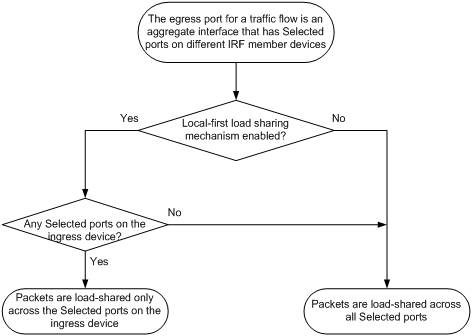
Hardware and feature compatibility
|
Hardware |
Feature compatibility |
|
MSR810, MSR810-W, MSR810-W-DB, MSR810-LM, MSR810-W-LM, MSR810-10-PoE, MSR810-LM-HK, MSR810-W-LM-HK, MSR810-LMS-EA |
No |
|
MSR810-LMS, MSR810-LUS |
No |
|
MSR2600-6-X1, MSR2600-10-X1 |
No |
|
MSR 2630 |
Yes |
|
MSR3600-28, MSR3600-51 |
Yes |
|
MSR3600-28-SI, MSR3600-51-SI |
No |
|
MSR3600-28-X1, MSR3600-28-X1-DP, MSR3600-51-X1, MSR3600-51-X1-DP |
Yes |
|
MSR3610-I-DP, MSR3610-IE-DP |
No |
|
MSR3610-X1, MSR3610-X1-DP, MSR3610-X1-DC, MSR3610-X1-DP-DC |
Yes |
|
MSR 3610, MSR 3620, MSR 3620-DP, MSR 3640, MSR 3660 |
Yes |
|
MSR3610-G, MSR3620-G |
No |
Procedure
1. Enter system view.
system-view
2. Enable local-first load sharing for link aggregation globally.
link-aggregation load-sharing mode local-first
By default, local-first load sharing is enabled globally.
Specifying a traffic processing slot for an interface
About the traffic processing slot
By default, traffic on a Layer 3 aggregate interface is processed on the slot at which the traffic arrives. You can specify a traffic processing slot for all traffic on a Layer 3 aggregate interface to be processed on the same slot. If the aggregate interface contains subinterfaces, traffic on the subinterfaces is also processed on the specified slot.
For high availability, you can specify one primary and one backup traffic processing slot by using the service command and the service standby command, respectively.
If you specify both primary and backup slots for an interface, traffic on that interface is processed as follows:
· The backup slot takes over when the primary slot becomes unavailable. The backup slot continues to process traffic for the interface after the primary slot becomes available again. The switchover will not occur until the backup slot becomes unavailable.
· When no specified traffic processing slots are available, the traffic is processed on the slot at which it arrives. Then, the processing slot that first becomes available again takes over.
If you do not specify a primary or a backup traffic processing slot for an interface, traffic on that interface is processed on the slot at which the traffic arrives.
Hardware and feature compatibility
Support for this feature depends on the device model. For more information, see the command reference.
Restrictions and guidelines
To avoid processing slot switchover, specify the primary slot before specifying the backup slot. If you specify the backup slot before specifying the primary slot, traffic is switched over to the primary slot immediately after you specify the primary slot.
Procedure
1. Enter system view.
system-view
2. Enter Layer 3 aggregate interface view.
interface route-aggregation interface-number
3. Specify a primary traffic processing slot for the interface.
service slot slot-number
By default, no traffic processing slot is specified for an interface.
4. Specify a backup traffic processing slot for the interface.
service standby slot slot-number
By default, no traffic processing slot is specified for an interface.
Enabling BFD for an aggregation group
About BFD for Ethernet link aggregation
You can use BFD to monitor member link status in an aggregation group. After you enable BFD on an aggregate interface, each Selected port in the aggregation group establishes a BFD session with its peer port. BFD operates differently depending on the aggregation mode.
· BFD on a static aggregation—When BFD detects a link failure, BFD notifies the Ethernet link aggregation module that the peer port is unreachable. The local port is then placed in Unselected state. However, the BFD session between the local and peer ports remains, and the local port keeps sending BFD packets. When BFD on the local port receives packets from the peer port upon link recovery, BFD notifies the Ethernet link aggregation module that the peer port is reachable. Then, the local port is placed in Selected state again. This mechanism ensures that the local and peer ports of a static aggregate link have the same aggregation state.
· BFD on a dynamic aggregation—When BFD detects a link failure, BFD notifies the Ethernet link aggregation module that the peer port is unreachable. At the same time, BFD clears the session and stops sending BFD packets. When the local port is placed in Selected state again upon link recovery, the local port establishes a new session with the peer port and BFD notifies the Ethernet link aggregation module that the peer port is reachable. Because BFD provides fast failure detection, the local and peer systems of a dynamic aggregate link can negotiate the aggregation state of their member ports faster.
For more information about BFD, see High Availability Configuration Guide.
Hardware and feature compatibility
|
Hardware |
Feature compatibility |
|
MSR810, MSR810-W, MSR810-W-DB, MSR810-LM, MSR810-W-LM, MSR810-10-PoE, MSR810-LM-HK, MSR810-W-LM-HK, MSR810-LMS-EA |
MSR810-10-PoE: Yes Other models: No |
|
MSR810-LMS, MSR810-LUS |
Yes |
|
MSR2600-6-X1, MSR2600-10-X1 |
No |
|
MSR 2630 |
Yes |
|
MSR3600-28, MSR3600-51 |
Yes |
|
MSR3600-28-SI, MSR3600-51-SI |
Yes |
|
MSR3600-28-X1, MSR3600-28-X1-DP, MSR3600-51-X1, MSR3600-51-X1-DP |
Yes |
|
MSR3610-I-DP, MSR3610-IE-DP |
Yes |
|
MSR3610-X1, MSR3610-X1-DP, MSR3610-X1-DC, MSR3610-X1-DP-DC |
Yes |
|
MSR 3610, MSR 3620, MSR 3620-DP, MSR 3640, MSR 3660 |
Yes |
|
MSR3610-G, MSR3620-G |
Yes |
Restrictions and guidelines
When you enable BFD for an aggregation group, follow these restrictions and guidelines:
· Make sure the source and destination IP addresses are reversed between the two ends of an aggregate link. For example, if you execute link-aggregation bfd ipv4 source 1.1.1.1 destination 2.2.2.2 at the local end, execute link-aggregation bfd ipv4 source 2.2.2.2 destination 1.1.1.1 at the peer end. The source and destination IP addresses cannot be the same.
· The BFD parameters configured on an aggregate interface take effect on all BFD sessions established by the member ports in its aggregation group. BFD on a link aggregation supports only control packet mode for session establishment and maintenance. The two ends of an established BFD session can only operate in Asynchronous mode.
· As a best practice, do not configure BFD for any protocols on a BFD-enabled aggregate interface.
· Make sure the number of member ports in a BFD-enabled aggregation group is less than or identical to the number of BFD sessions supported by the device. If the aggregation group contains more member ports than the supported sessions, some Selected ports might change to the Unselected state.
· If the number of BFD sessions differs between the two ends of an aggregate link, check their settings for inconsistency in the maximum number of Selected ports. You must make sure the two ends have the same setting for the maximum number of Selected ports.
Procedure
1. Enter system view.
system-view
2. Enter aggregate interface view.
¡ Enter Layer 2 aggregate interface view.
interface bridge-aggregation interface-number
¡ Enter Layer 3 aggregate interface view.
interface route-aggregation interface-number
3. Enable BFD for the aggregation group.
link-aggregation bfd ipv4 source ip-address destination ip-address
By default, BFD is disabled for an aggregation group.
Enabling link-aggregation traffic redirection
About link-aggregation traffic redirection
This feature operates on dynamic link aggregation groups. It redirects traffic on a Selected port to the remaining available Selected ports of an aggregation group if the port is shut down by using the shutdown command or the slot that hosts the port reboots.
|
|
NOTE: The device does not redirect traffic to member ports that become Selected during the traffic redirection process. |
This feature ensures zero packet loss for known unicast traffic, but does not protect unknown unicast traffic.
You can enable link-aggregation traffic redirection globally or for an aggregation group. Global link-aggregation traffic redirection settings take effect on all aggregation groups. A link aggregation group preferentially uses the group-specific link-aggregation traffic redirection settings. If group-specific link-aggregation traffic redirection is not configured, the group uses the global link-aggregation traffic redirection settings.
Restrictions and guidelines for link-aggregation traffic redirection
Link-aggregation traffic redirection applies only to dynamic link aggregation groups.
To prevent traffic interruption, enable link-aggregation traffic redirection at both ends of the aggregate link.
To prevent packet loss that might occur at a reboot, do not enable the spanning tree feature together with link-aggregation traffic redirection.
Link-aggregation traffic redirection does not operate correctly on an edge aggregate interface.
Enabling link-aggregation traffic redirection for an aggregation group
1. Enter system view.
system-view
2. Enter Layer 3 aggregate interface view.
interface route-aggregation interface-number
3. Enable link-aggregation traffic redirection for the aggregation group.
link-aggregation lacp traffic-redirect-notification enable
By default, link-aggregation traffic redirection is disabled for an aggregation group.
Display and maintenance commands for Ethernet link aggregation
Execute display commands in any view and reset commands in user view.
|
Task |
Command |
|
Display information about aggregate interfaces. |
display interface [ { bridge-aggregation | route-aggregation } [ interface-number ] ] [ brief [ description | down ] ] |
|
Display the local system ID. |
display lacp system-id |
|
Display the global or group-specific link-aggregation load sharing modes. |
display link-aggregation load-sharing mode [ interface [ { bridge-aggregation | route-aggregation } interface-number ] ] |
|
Display detailed link aggregation information about link aggregation member ports. |
display link-aggregation member-port [ interface-list ] |
|
Display summary information about all aggregation groups. |
display link-aggregation summary |
|
Display detailed information about the specified aggregation groups. |
display link-aggregation verbose [ { bridge-aggregation | route-aggregation } [ interface-number ] ] |
|
Clear statistics for the specified aggregate interfaces. |
reset counters interface [ { bridge-aggregation | route-aggregation } [ interface-number ] ] |
|
Clear LACP statistics for the specified link aggregation member ports. |
reset lacp statistics [ interface interface-list ] |
Ethernet link aggregation configuration examples
Example: Configuring a Layer 2 static aggregation group
Network configuration
On the network shown in Figure 5, perform the following tasks:
· Configure a Layer 2 static aggregation group on both Device A and Device B.
· Enable VLAN 10 at one end of the aggregate link to communicate with VLAN 10 at the other end.
· Enable VLAN 20 at one end of the aggregate link to communicate with VLAN 20 at the other end.
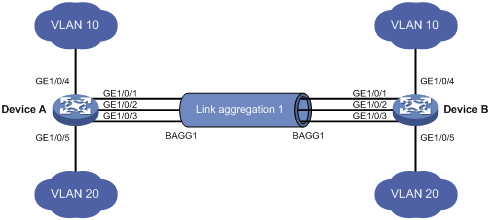
Procedure
1. Configure Device A:
# Create VLAN 10, and assign port GigabitEthernet 1/0/4 to VLAN 10.
<DeviceA> system-view
[DeviceA] vlan 10
[DeviceA-vlan10] port gigabitethernet 1/0/4
[DeviceA-vlan10] quit
# Create VLAN 20, and assign port GigabitEthernet 1/0/5 to VLAN 20.
[DeviceA] vlan 20
[DeviceA-vlan20] port gigabitethernet 1/0/5
[DeviceA-vlan20] quit
# Create Layer 2 aggregate interface Bridge-Aggregation 1.
[DeviceA] interface bridge-aggregation 1
[DeviceA-Bridge-Aggregation1] quit
# Assign ports GigabitEthernet 1/0/1 through GigabitEthernet 1/0/3 to link aggregation group 1.
[DeviceA] interface gigabitethernet 1/0/1
[DeviceA-GigabitEthernet1/0/1] port link-aggregation group 1
[DeviceA-GigabitEthernet1/0/1] quit
[DeviceA] interface gigabitethernet 1/0/2
[DeviceA-GigabitEthernet1/0/2] port link-aggregation group 1
[DeviceA-GigabitEthernet1/0/2] quit
[DeviceA] interface gigabitethernet 1/0/3
[DeviceA-GigabitEthernet1/0/3] port link-aggregation group 1
[DeviceA-GigabitEthernet1/0/3] quit
# Configure Layer 2 aggregate interface Bridge-Aggregation 1 as a trunk port and assign it to VLANs 10 and 20.
[DeviceA] interface bridge-aggregation 1
[DeviceA-Bridge-Aggregation1] port link-type trunk
[DeviceA-Bridge-Aggregation1] port trunk permit vlan 10 20
[DeviceA-Bridge-Aggregation1] quit
2. Configure Device B in the same way Device A is configured. (Details not shown.)
Verifying the configuration
# Display detailed information about all aggregation groups on Device A.
[DeviceA] display link-aggregation verbose
Loadsharing Type: Shar -- Loadsharing, NonS -- Non-Loadsharing
Port Status: S -- Selected, U -- Unselected, I -- Individual
Flags: A -- LACP_Activity, B -- LACP_Timeout, C -- Aggregation,
D -- Synchronization, E -- Collecting, F -- Distributing,
G -- Defaulted, H -- Expired
Aggregate Interface: Bridge-Aggregation1
Aggregation Mode: Static
Loadsharing Type: Shar
Port Status Priority Oper-Key
--------------------------------------------------------------------------------
GE1/0/1 S 32768 1
GE1/0/2 S 32768 1
GE1/0/3 S 32768 1
The output shows that link aggregation group 1 is a Layer 2 static aggregation group that contains three Selected ports.
Example: Configuring a Layer 2 dynamic aggregation group
Network configuration
On the network shown in Figure 6, perform the following tasks:
· Configure a Layer 2 dynamic aggregation group on both Device A and Device B.
· Enable VLAN 10 at one end of the aggregate link to communicate with VLAN 10 at the other end.
· Enable VLAN 20 at one end of the aggregate link to communicate with VLAN 20 at the other end.
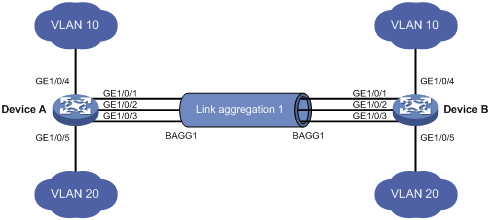
Procedure
1. Configure Device A:
# Create VLAN 10, and assign the port GigabitEthernet 1/0/4 to VLAN 10.
<DeviceA> system-view
[DeviceA] vlan 10
[DeviceA-vlan10] port gigabitethernet 1/0/4
[DeviceA-vlan10] quit
# Create VLAN 20, and assign the port GigabitEthernet 1/0/5 to VLAN 20.
[DeviceA] vlan 20
[DeviceA-vlan20] port gigabitethernet 1/0/5
[DeviceA-vlan20] quit
# Create Layer 2 aggregate interface Bridge-Aggregation 1, and set the link aggregation mode to dynamic.
[DeviceA] interface bridge-aggregation 1
[DeviceA-Bridge-Aggregation1] link-aggregation mode dynamic
[DeviceA-Bridge-Aggregation1] quit
# Assign ports GigabitEthernet 1/0/1 through GigabitEthernet 1/0/3 to link aggregation group 1.
[DeviceA] interface gigabitethernet 1/0/1
[DeviceA-GigabitEthernet1/0/1] port link-aggregation group 1
[DeviceA-GigabitEthernet1/0/1] quit
[DeviceA] interface gigabitethernet 1/0/2
[DeviceA-GigabitEthernet1/0/2] port link-aggregation group 1
[DeviceA-GigabitEthernet1/0/2] quit
[DeviceA] interface gigabitethernet 1/0/3
[DeviceA-GigabitEthernet1/0/3] port link-aggregation group 1
[DeviceA-GigabitEthernet1/0/3] quit
# Configure Layer 2 aggregate interface Bridge-Aggregation 1 as a trunk port and assign it to VLANs 10 and 20.
[DeviceA] interface bridge-aggregation 1
[DeviceA-Bridge-Aggregation1] port link-type trunk
[DeviceA-Bridge-Aggregation1] port trunk permit vlan 10 20
[DeviceA-Bridge-Aggregation1] quit
2. Configure Device B in the same way Device A is configured. (Details not shown.)
Verifying the configuration
# Display detailed information about all aggregation groups on Device A.
[DeviceA] display link-aggregation verbose
Loadsharing Type: Shar -- Loadsharing, NonS -- Non-Loadsharing
Port Status: S -- Selected, U -- Unselected, I -- Individual
Flags: A -- LACP_Activity, B -- LACP_Timeout, C -- Aggregation,
D -- Synchronization, E -- Collecting, F -- Distributing,
G -- Defaulted, H -- Expired
Aggregate Interface: Bridge-Aggregation1
Aggregation Mode: Dynamic
Loadsharing Type: Shar
System ID: 0x8000, 000f-e267-6c6a
Local:
Port Status Priority Oper-Key Flag
--------------------------------------------------------------------------------
GE1/0/1 S 32768 1 {ACDEF}
GE1/0/2 S 32768 1 {ACDEF}
GE1/0/3 S 32768 1 {ACDEF}
Remote:
Actor Partner Priority Oper-Key SystemID Flag
--------------------------------------------------------------------------------
GE1/0/1 1 32768 1 0x8000, 000f-e267-57ad {ACDEF}
GE1/0/2 2 32768 1 0x8000, 000f-e267-57ad {ACDEF}
GE1/0/3 3 32768 1 0x8000, 000f-e267-57ad {ACDEF}
The output shows that link aggregation group 1 is a Layer 2 dynamic aggregation group that contains three Selected ports.
Example: Configuring a Layer 2 edge aggregate interface
Network configuration
As shown in Figure 7, a Layer 2 dynamic aggregation group is configured on the device. The server is not configured with dynamic link aggregation.
Configure an edge aggregate interface so that both GigabitEthernet 1/0/1 and GigabitEthernet 1/0/2 can forward traffic to improve link reliability.

Procedure
# Create Layer 2 aggregate interface Bridge-Aggregation 1, and set the link aggregation mode to dynamic.
<Device> system-view
[Device] interface bridge-aggregation 1
[Device-Bridge-Aggregation1] link-aggregation mode dynamic
# Configure Layer 2 aggregate interface Bridge-Aggregation 1 as an edge aggregate interface.
[Device-Bridge-Aggregation1] lacp edge-port
[Device-Bridge-Aggregation1] quit
# Assign ports GigabitEthernet 1/0/1 and GigabitEthernet 1/0/2 to link aggregation group 1.
[Device] interface gigabitethernet 1/0/1
[Device-GigabitEthernet1/0/1] port link-aggregation group 1
[Device-GigabitEthernet1/0/1] quit
[Device] interface gigabitethernet 1/0/2
[Device-GigabitEthernet1/0/2] port link-aggregation group 1
[Device-GigabitEthernet1/0/2] quit
Verifying the configuration
# Display detailed information about all aggregation groups on the device when the server is not configured with dynamic link aggregation.
[Device] display link-aggregation verbose
Loadsharing Type: Shar -- Loadsharing, NonS -- Non-Loadsharing
Port Status: S -- Selected, U -- Unselected, I -- Individual
Flags: A -- LACP_Activity, B -- LACP_Timeout, C -- Aggregation,
D -- Synchronization, E -- Collecting, F -- Distributing,
G -- Defaulted, H -- Expired
Aggregate Interface: Bridge-Aggregation1
Aggregation Mode: Dynamic
Loadsharing Type: Shar
System ID: 0x8000, 000f-e267-6c6a
Local:
Port Status Priority Oper-Key Flag
--------------------------------------------------------------------------------
GE1/0/1 I 32768 1 {AG}
GE1/0/2 I 32768 1 {AG}
Remote:
Actor Partner Priority Oper-Key SystemID Flag
--------------------------------------------------------------------------------
GE1/0/1 0 32768 0 0x8000, 0000-0000-0000 {DEF}
GE1/0/2 0 32768 0 0x8000, 0000-0000-0000 {DEF}
The output shows that GigabitEthernet 1/0/1 and GigabitEthernet 1/0/2 are in Individual state when they do not receive LACPDUs from the server. Both GigabitEthernet 1/0/1 and GigabitEthernet 1/0/2 can forward traffic. When one port fails, its traffic is automatically switched to the other port.
Example: Configuring a Layer 3 static aggregation group
Network configuration
On the network shown in Figure 8, perform the following tasks:
· Configure a Layer 3 static aggregation group on both Device A and Device B.
· Configure IP addresses and subnet masks for the corresponding Layer 3 aggregate interfaces.

Procedure
1. Configure Device A:
# Create Layer 3 aggregate interface Route-Aggregation 1, and configure an IP address and subnet mask for the aggregate interface.
<DeviceA> system-view
[DeviceA] interface route-aggregation 1
[DeviceA-Route-Aggregation1] ip address 192.168.1.1 24
[DeviceA-Route-Aggregation1] quit
# Assign Layer 3 Ethernet interfaces GigabitEthernet 1/0/1 through GigabitEthernet 1/0/3 to aggregation group 1.
[DeviceA] interface gigabitethernet 1/0/1
[DeviceA-GigabitEthernet1/0/1] port link-aggregation group 1
[DeviceA-GigabitEthernet1/0/1] quit
[DeviceA] interface gigabitethernet 1/0/2
[DeviceA-GigabitEthernet1/0/2] port link-aggregation group 1
[DeviceA-GigabitEthernet1/0/2] quit
[DeviceA] interface gigabitethernet 1/0/3
[DeviceA-GigabitEthernet1/0/3] port link-aggregation group 1
[DeviceA-GigabitEthernet1/0/3] quit
2. Configure Device B in the same way Device A is configured. (Details not shown.)
Verifying the configuration
# Display detailed information about all aggregation groups on Device A.
[DeviceA] display link-aggregation verbose
Loadsharing Type: Shar -- Loadsharing, NonS -- Non-Loadsharing
Port Status: S -- Selected, U -- Unselected, I -- Individual
Flags: A -- LACP_Activity, B -- LACP_Timeout, C -- Aggregation,
D -- Synchronization, E -- Collecting, F -- Distributing,
G -- Defaulted, H -- Expired
Aggregate Interface: Route-Aggregation1
Aggregation Mode: Static
Loadsharing Type: Shar
Port Status Priority Oper-Key
--------------------------------------------------------------------------------
GE1/0/1 S 32768 1
GE1/0/2 S 32768 1
GE1/0/3 S 32768 1
The output shows that link aggregation group 1 is a Layer 3 static aggregation group that contains three Selected ports.
Example: Configuring a Layer 3 dynamic aggregation group
Network configuration
On the network shown in Figure 9, perform the following tasks:
· Configure a Layer 3 dynamic aggregation group on both Device A and Device B.
· Configure IP addresses and subnet masks for the corresponding Layer 3 aggregate interfaces.

Procedure
1. Configure Device A:
# Create Layer 3 aggregate interface Route-Aggregation 1.
<DeviceA> system-view
[DeviceA] interface route-aggregation 1
# Set the link aggregation mode to dynamic.
[DeviceA-Route-Aggregation1] link-aggregation mode dynamic
# Configure an IP address and subnet mask for Route-Aggregation 1.
[DeviceA-Route-Aggregation1] ip address 192.168.1.1 24
[DeviceA-Route-Aggregation1] quit
# Assign Layer 3 Ethernet interfaces GigabitEthernet 1/0/1 through GigabitEthernet 1/0/3 to aggregation group 1.
[DeviceA] interface gigabitethernet 1/0/1
[DeviceA-GigabitEthernet1/0/1] port link-aggregation group 1
[DeviceA-GigabitEthernet1/0/1] quit
[DeviceA] interface gigabitethernet 1/0/2
[DeviceA-GigabitEthernet1/0/2] port link-aggregation group 1
[DeviceA-GigabitEthernet1/0/2] quit
[DeviceA] interface gigabitethernet 1/0/3
[DeviceA-GigabitEthernet1/0/3] port link-aggregation group 1
[DeviceA-GigabitEthernet1/0/3] quit
2. Configure Device B in the same way Device A is configured. (Details not shown.)
Verifying the configuration
# Display detailed information about all aggregation groups on Device A.
[DeviceA] display link-aggregation verbose
Loadsharing Type: Shar -- Loadsharing, NonS -- Non-Loadsharing
Port Status: S -- Selected, U -- Unselected, I -- Individual
Flags: A -- LACP_Activity, B -- LACP_Timeout, C -- Aggregation,
D -- Synchronization, E -- Collecting, F -- Distributing,
G -- Defaulted, H -- Expired
Aggregate Interface: Route-Aggregation1
Aggregation Mode: Dynamic
Loadsharing Type: Shar
System ID: 0x8000, 000f-e267-6c6a
Local:
Port Status Priority Oper-Key Flag
--------------------------------------------------------------------------------
GE1/0/1 S 32768 1 {ACDEF}
GE1/0/2 S 32768 1 {ACDEF}
GE1/0/3 S 32768 1 {ACDEF}
Remote:
Actor Partner Priority Oper-Key SystemID Flag
--------------------------------------------------------------------------------
GE1/0/1 1 32768 1 0x8000, 000f-e267-57ad {ACDEF}
GE1/0/2 2 32768 1 0x8000, 000f-e267-57ad {ACDEF}
GE1/0/3 3 32768 1 0x8000, 000f-e267-57ad {ACDEF}
The output shows that link aggregation group 1 is a Layer 3 dynamic aggregation group that contains three Selected ports.
Example: Configuring Layer 3 aggregation load sharing
Network configuration
On the network shown in Figure 10, perform the following tasks:
· Configure Layer 3 static aggregation groups 1 and 2 on Device A and Device B, respectively.
· Configure IP addresses and subnet masks for the corresponding Layer 3 aggregate interfaces.
· Configure link aggregation group 1 to load share packets based on source IP addresses.
· Configure link aggregation group 2 to load share packets based on destination IP addresses.
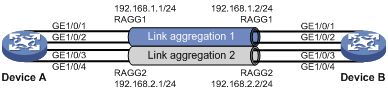
Procedure
1. Configure Device A:
# Create Layer 3 aggregate interface Route-Aggregation 1.
<DeviceA> system-view
[DeviceA] interface route-aggregation 1
# Configure Layer 3 aggregation group 1 to load share packets based on source IP addresses.
[DeviceA-Route-Aggregation1] link-aggregation load-sharing mode source-ip
# Configure an IP address and subnet mask for Layer 3 aggregate interface Route-Aggregation 1.
[DeviceA-Route-Aggregation1] ip address 192.168.1.1 24
[DeviceA-Route-Aggregation1] quit
# Assign Layer 3 Ethernet interfaces GigabitEthernet 1/0/1 and GigabitEthernet 1/0/2 to aggregation group 1.
[DeviceA] interface gigabitethernet 1/0/1
[DeviceA-GigabitEthernet1/0/1] port link-aggregation group 1
[DeviceA-GigabitEthernet1/0/1] quit
[DeviceA] interface gigabitethernet 1/0/2
[DeviceA-GigabitEthernet1/0/2] port link-aggregation group 1
[DeviceA-GigabitEthernet1/0/2] quit
# Create Layer 3 aggregate interface Route-Aggregation 2.
[DeviceA] interface route-aggregation 2
# Configure Layer 3 aggregation group 2 to load share packets based on destination IP addresses.
[DeviceA-Route-Aggregation2] link-aggregation load-sharing mode destination-ip
# Configure an IP address and subnet mask for Layer 3 aggregate interface Route-Aggregation 2.
[DeviceA-Route-Aggregation2] ip address 192.168.2.1 24
[DeviceA-Route-Aggregation2] quit
# Assign Layer 3 Ethernet interfaces GigabitEthernet 1/0/3 and GigabitEthernet 1/0/4 to aggregation group 2.
[DeviceA] interface gigabitethernet 1/0/3
[DeviceA-GigabitEthernet1/0/3] port link-aggregation group 2
[DeviceA-GigabitEthernet1/0/3] quit
[DeviceA] interface gigabitethernet 1/0/4
[DeviceA-GigabitEthernet1/0/4] port link-aggregation group 2
[DeviceA-GigabitEthernet1/0/4] quit
2. Configure Device B in the same way Device A is configured. (Details not shown.)
Verifying the configuration
# Display detailed information about all aggregation groups on Device A.
[DeviceA] display link-aggregation verbose
Loadsharing Type: Shar -- Loadsharing, NonS -- Non-Loadsharing
Port Status: S -- Selected, U -- Unselected, I -- Individual
Flags: A -- LACP_Activity, B -- LACP_Timeout, C -- Aggregation,
D -- Synchronization, E -- Collecting, F -- Distributing,
G -- Defaulted, H -- Expired
Aggregate Interface: Route-Aggregation1
Aggregation Mode: Static
Loadsharing Type: Shar
Port Status Priority Oper-Key
--------------------------------------------------------------------------------
GE1/0/1 S 32768 1
GE1/0/2 S 32768 1
Aggregate Interface: Route-Aggregation2
Aggregation Mode: Static
Loadsharing Type: Shar
Port Status Priority Oper-Key
--------------------------------------------------------------------------------
GE1/0/3 S 32768 2
GE1/0/4 S 32768 2
The output shows that:
· Link aggregation groups 1 and 2 are both load-shared Layer 3 static aggregation groups.
· Each aggregation group contains two Selected ports.
# Display all the group-specific load sharing modes on Device A.
[DeviceA] display link-aggregation load-sharing mode interface
Route-Aggregation1 Load-Sharing Mode:
source-ip address
Route-Aggregation2 Load-Sharing Mode:
destination-ip address
The output shows that:
· Link aggregation group 1 distributes packets based on source IP addresses.
· Link aggregation group 2 distributes packets based on destination IP addresses.

