- Table of Contents
- Related Documents
-
| Title | Size | Download |
|---|---|---|
| 05-Time range configuration | 72.23 KB |
You can implement a service based on the time of the day by apply a time range to it. A time-based service only takes effect in any time periods specified by the time range. For example, you can implement time-based ACL rules by applying a time range to them. If a time range does not exist, the service based on the time range does not take effect.
The following basic types of time range are available:
· Periodic time range—Recurs periodically on a day or days of the week.
· Absolute time range—Represents only a period of time and does not recur.
A time range is uniquely identified by the time range name. You can create a maximum of 1024 time ranges, each with a maximum of 32 periodic statements and 12 absolute statements. The active period of a time range is calculated as follows:
1. Combining all periodic statements
2. Combining all absolute statements
3. Taking the intersection of the two statement sets as the active period of the time range
Configuration procedure
|
Step |
Command |
Remarks |
|
1. Enter system view. |
system-view |
N/A |
|
2. Create or edit a time range. |
time-range time-range-name { start-time to end-time days [ from time1 date1 ] [ to time2 date2 ] | from time1 date1 [ to time2 date2 ] | to time2 date2 } |
No time range exists. |
Displaying and maintaining time ranges
Execute the display command in any view.
|
Task |
Command |
|
Display time range configuration and status |
display time-range { time-range-name | all } |
Time range configuration example
By default, Ethernet, VLAN, and aggregate interfaces are down. To configure such an interface, bring the interface up by executing the undo shutdown command.
Network requirements
As shown in Figure 1, configure an ACL on Device A to allow Host A to access the server only during 8:00 and 18:00 on working days from June 2011 to the end of the year.
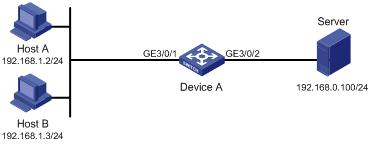
Configuration procedure
# Create a periodic time range during 8:00 and 18:00 on working days from June 2011 to the end of the year.
<DeviceA> system-view
[DeviceA] time-range work 8:0 to 18:0 working-day from 0:0 6/1/2011 to 24:0 12/31/2011
# Create an IPv4 basic ACL numbered 2001, and configure a rule in the ACL to permit only packets from 192.168.1.2/32 during the time range work.
[DeviceA] acl number 2001
[DeviceA-acl-basic-2001] rule permit source 192.168.1.2 0 time-range work
[DeviceA-acl-basic-2001] rule deny source any time-range work
[DeviceA-acl-basic-2001] quit
# Apply IPv4 basic ACL 2001 to filter outgoing packets on interface GigabitEthernet 3/0/2.
[DeviceA] interface gigabitethernet 3/0/2
[DeviceA-GigabitEthernet3/0/2] packet-filter 2001 outbound
[DeviceA-GigabitEthernet3/0/2] quit
Verifying the configuration
# Display time range configuration and status on Device A.
[DeviceA] display time-range all
Current time is 13:58:35 5/20/2011 Friday
Time-range : work ( Active )
08:00 to 18:00 working-day
from 00:00 6/1/2011 to 00:00 1/1/2012
The output shows that the time range work is active.

