- Table of Contents
- Related Documents
-
| Title | Size | Download |
|---|---|---|
| 01-ACL configuration | 199.03 KB |
Contents
Configuring an IPv4 advanced ACL
Configuring an IPv6 advanced ACL
Configuring an Ethernet frame header ACL
Configuring a user-defined ACL
Configuring IPv6 for the ACL hardware mode
Configuring packet filtering with ACLs
Applying an ACL to filter packets globally
Applying an ACL to an interface for packet filtering
Applying an ACL to a VLAN for packet filtering
Setting the interval for generating and outputting packet filtering logs
Setting the packet filtering default action
Enabling hardware-count for the packet filtering default action
Displaying and maintaining ACLs
IPv4 ACL configuration example
IPv6 ACL configuration example
IPv4 packet filtering configuration example
A switch can operate in standalone mode (the default) or IRF mode. For more information about the IRF mode, see IRF Configuration Guide.
Overview
An access control list (ACL) is a set of rules (or permit or deny statements) for identifying traffic based on criteria such as source IP address, destination IP address, and port number.
ACLs are primarily used for packet filtering. "Configuring packet filtering with ACLs" provides an example. You can use ACLs in QoS, security, routing, and other feature modules for identifying traffic. The packet drop or forwarding decisions varies with the modules that use ACLs.
ACL categories
|
Category |
ACL number |
IP version |
Match criteria |
|
Basic ACLs |
2000 to 2999 |
IPv4 |
Source IPv4 address |
|
IPv6 |
Source IPv6 address |
||
|
Advanced ACLs |
3000 to 3999 |
IPv4 |
Source IPv4 address, destination IPv4 address, packet priority, protocols over IPv4, and other Layer 3 and Layer 4 header fields |
|
IPv6 |
Source IPv6 address, destination IPv6 address, packet priority, protocols over IPv6, and other Layer 3 and Layer 4 header fields |
||
|
Ethernet frame header ACLs |
4000 to 4999 |
IPv4 and IPv6 |
Layer 2 header fields, such as source and destination MAC addresses, 802.1p priority, and link layer protocol type |
|
User-defined ACLs |
5000 to 5999 |
IPv4 and IPv6 |
User specified matching patterns in protocol headers |
Numbering and Naming ACLs
Each ACL category has a unique range of ACL numbers. When creating an ACL, you must assign it a number. In addition, you can assign the ACL a name for ease of identification. After creating an ACL with a name, you cannot rename it or delete its name.
For an IPv4 basic or advanced ACLs, its ACL number and name must be unique in IPv4. For an IPv6 basic or advanced ACL, its ACL number and name must be unique in IPv6.
Match order
The rules in an ACL are sorted in a specific order. When a packet matches a rule, the device stops the match process and performs the action defined in the rule. If an ACL contains overlapping or conflicting rules, the matching result and action to take depend on the rule order.
The following ACL match orders are available:
· config—Sorts ACL rules in ascending order of rule ID. A rule with a lower ID is matched before a rule with a higher ID. If you use this approach, carefully check the rules and their order.
· auto—Sorts ACL rules in depth-first order. Depth-first ordering makes sure any subset of a rule is always matched before the rule. Table 1 lists the sequence of tie breakers that depth-first ordering uses to sort rules for each type of ACL.
|
|
NOTE: The match order of user-defined ACLs can only be config. |
Table 1 Sort ACL rules in depth-first order
|
ACL category |
Sequence of tie breakers |
|
IPv4 basic ACL |
1. VPN instance 2. More 0s in the source IP address wildcard (more 0s means a narrower IP address range) 3. Rule configured earlier |
|
IPv4 advanced ACL |
1. VPN instance 2. Specific protocol type rather than IP (IP represents any protocol over IP) 3. More 0s in the source IP address wildcard mask 4. More 0s in the destination IP address wildcard 5. Narrower TCP/UDP service port number range 6. Rule configured earlier |
|
IPv6 basic ACL |
1. VPN instance 2. Longer prefix for the source IP address (a longer prefix means a narrower IP address range) 3. Rule configured earlier |
|
IPv6 advanced ACL |
1. VPN instance 2. Specific protocol type rather than IP (IP represents any protocol over IPv6) 3. Longer prefix for the source IPv6 address 4. Longer prefix for the destination IPv6 address 5. Narrower TCP/UDP service port number range 6. Rule configured earlier |
|
Ethernet frame header ACL |
1. More 1s in the source MAC address mask (more 1s means a smaller MAC address) 2. More 1s in the destination MAC address mask 3. Rule configured earlier |
A wildcard mask, also called an inverse mask, is a 32-bit binary number represented in dotted decimal notation. In contrast to a network mask, the 0 bits in a wildcard mask represent "do care" bits, and the 1 bits represent "don't care" bits. If the "do care" bits in an IP address are identical to the "do care" bits in an IP address criterion, the IP address matches the criterion. All "don't care" bits are ignored. The 0s and 1s in a wildcard mask can be noncontiguous. For example, 0.255.0.255 is a valid wildcard mask.
Rule numbering
ACL rules can be manually numbered or automatically numbered. This section describes how automatic ACL rule numbering works.
Rule numbering step
If you do not assign an ID to the rule you are creating, the system automatically assigns it a rule ID. The rule numbering step sets the increment by which the system automatically numbers rules. For example, the default ACL rule numbering step is 5. If you do not assign IDs to rules you are creating, they are automatically numbered 0, 5, 10, 15, and so on. The wider the numbering step, the more rules you can insert between two rules.
By introducing a gap between rules rather than contiguously numbering rules, you have the flexibility of inserting rules in an ACL. This feature is important for a config-order ACL, where ACL rules are matched in ascending order of rule ID.
Automatic rule numbering and renumbering
The ID automatically assigned to an ACL rule takes the nearest higher multiple of the numbering step to the current highest rule ID, starting with 0.
For example, if the numbering step is 5 (the default), and there are five ACL rules numbered 0, 5, 9, 10, and 12, the newly defined rule is numbered 15. If the ACL does not contain any rule, the first rule is numbered 0.
Whenever the step changes, the rules are renumbered, starting from 0. For example, if there are five rules numbered 5, 10, 13, 15, and 20, changing the step from 5 to 2 causes the rules to be renumbered 0, 2, 4, 6, and 8.
Fragments filtering with ACLs
Traditional packet filtering matches only first fragments of packets, and allows all subsequent non-first fragments to pass through. Attackers can fabricate non-first fragments to attack networks.
To avoid the risks, the H3C ACL implementation does the follows:
· Filters all fragments by default, including non-first fragments.
· Allows for matching criteria modification, for example, filters fragments only.
Configuration task list
|
Tasks at a glance |
|
(Required.) Perform at least one of the following tasks: ¡ Configuring an IPv4 basic ACL ¡ Configuring an IPv6 basic ACL ¡ Configuring an IPv4 advanced ACL ¡ Configuring an IPv6 advanced ACL |
|
(Optional.) Copying an ACL |
|
(Optional.) Configuring IPv6 for the ACL hardware mode |
|
(Optional.) Configuring packet filtering with ACLs |
Configuring a basic ACL
This section describes procedures for configuring IPv4 and IPv6 basic ACLs.
Configuring an IPv4 basic ACL
IPv4 basic ACLs match packets based only on source IP addresses.
To configure an IPv4 basic ACL:
|
Step |
Command |
Remarks |
|
1. Enter system view. |
system-view |
N/A |
|
2. Create an IPv4 basic ACL and enter its view. |
acl number acl-number [ name acl-name ] [ match-order { auto | config } ] |
By default, no ACL exists. IPv4 basic ACLs are numbered in the range of 2000 to 2999. You can use the acl name acl-name command to enter the view of a named ACL. |
|
3. (Optional.) Configure a description for the IPv4 basic ACL. |
description text |
By default, an IPv4 basic ACL has no ACL description. |
|
4. (Optional.) Set the rule numbering step. |
step step-value |
The default setting is 5. |
|
5. Create or edit a rule. |
rule [ rule-id ] { deny | permit } [ counting | fragment | logging | source { source-address source-wildcard | any } | time-range time-range-name | vpn-instance vpn-instance-name ] * |
By default, an IPv4 basic ACL does not contain any rule. The logging keyword takes effect only when the module (for example, packet filtering) that uses the ACL supports logging. On a PE or MCE, this option does not apply to packets received from a VPN site. For more information about PE and MCE, see MPLS Configuration Guide. |
|
6. (Optional.) Add or edit a rule comment. |
rule rule-id comment text |
By default, no rule comments are configured. |
Configuring an IPv6 basic ACL
IPv6 basic ACLs match packets based only on source IP addresses.
To configure an IPv6 basic ACL:
|
Step |
Command |
Remarks |
|
1. Enter system view. |
system-view |
N/A |
|
2. Create an IPv6 basic ACL view and enter its view. |
acl ipv6 number acl-number [ name acl-name ] [ match-order { auto | config } ] |
By default, no ACL exists. IPv6 basic ACLs are numbered in the range of 2000 to 2999. You can use the acl ipv6 name acl-name command to enter the view of a named ACL. |
|
3. (Optional.) Configure a description for the IPv6 basic ACL. |
description text |
By default, an IPv6 basic ACL has no ACL description. |
|
4. (Optional.) Set the rule numbering step. |
step step-value |
The default setting is 5. |
|
5. Create or edit a rule. |
rule [ rule-id ] { deny | permit } [ counting | fragment | logging | routing [ type routing-type ] | source { source-address source-prefix | source-address/source-prefix | any } | time-range time-range-name | vpn-instance vpn-instance-name ] * |
By default, an IPv6 basic ACL does not contain any rule. The logging keyword takes effect only when the module (for example, packet filtering) that uses the ACL supports logging. The vpn-instance keyword is option is not supported in the current software version. The option is reserved for future support. |
|
6. (Optional.) Add or edit a rule comment. |
rule rule-id comment text |
By default, no rule comments are configured. |
Configuring an advanced ACL
This section describes procedures for configuring IPv4 and IPv6 advanced ACLs.
Configuring an IPv4 advanced ACL
IPv4 advanced ACLs match packets based on source IP addresses, destination IP addresses, packet priorities, protocols over IP, and other protocol header information, such as TCP/UDP source and destination port numbers, TCP flags, ICMP message types, and ICMP message codes.
Compared to IPv4 basic ACLs, IPv4 advanced ACLs allow more flexible and accurate filtering.
To configure an IPv4 advanced ACL:
|
Step |
Command |
Remarks |
|
1. Enter system view. |
system-view |
N/A |
|
2. Create an IPv4 advanced ACL and enter its view. |
acl number acl-number [ name acl-name ] [ match-order { auto | config } ] |
By default, no ACL exists. IPv4 advanced ACLs are numbered in the range of 3000 to 3999. You can use the acl name acl-name command to enter the view of a named ACL. |
|
3. (Optional.) Configure a description for the IPv4 advanced ACL. |
description text |
By default, an IPv4 advanced ACL has no ACL description. |
|
4. (Optional.) Set the rule numbering step. |
step step-value |
The default setting is 5. |
|
5. Create or edit a rule. |
rule [ rule-id ] { deny | permit } protocol [ { { ack ack-value | fin fin-value | psh psh-value | rst rst-value | syn syn-value | urg urg-value } * | established } | counting | destination { dest-address dest-wildcard | any } | destination-port operator port1 [ port2 ] | { dscp dscp | { precedence precedence | tos tos } * } | fragment | icmp-type { icmp-type [ icmp-code ] | icmp-message } | logging | source { source-address source-wildcard | any } | source-port operator port1 [ port2 ] | time-range time-range-name | vpn-instance vpn-instance-name ] * |
By default, an IPv4 advanced ACL does not contain any rule. The logging keyword takes effect only when the module (for example, packet filtering) that uses the ACL supports logging. On a PE or MCE, this option does not apply to packets received from a VPN site. For more information about PE and MCE, see MPLS Configuration Guide. |
|
6. (Optional.) Add or edit a rule comment. |
rule rule-id comment text |
By default, no rule comments are configured. |
Configuring an IPv6 advanced ACL
IPv6 advanced ACLs match packets based on the source IPv6 addresses, destination IPv6 addresses, packet priorities, protocols carried over IPv6, and other protocol header fields such as the TCP/UDP source port number, TCP/UDP destination port number, ICMPv6 message type, and ICMPv6 message code.
Compared to IPv6 basic ACLs, IPv6 advanced ACLs allow more flexible and accurate filtering.
To configure an IPv6 advanced ACL:
|
Step |
Command |
Remarks |
|
1. Enter system view. |
system-view |
N/A |
|
2. Create an IPv6 advanced ACL and enter its view. |
acl ipv6 number acl-number [ name acl-name ] [ match-order { auto | config } ] |
By default, no ACL exists. IPv6 advanced ACLs are numbered in the range of 3000 to 3999. You can use the acl ipv6 name acl-name command to enter the view of a named ACL. |
|
3. (Optional.) Configure a description for the IPv6 advanced ACL. |
description text |
By default, an IPv6 advanced ACL has no ACL description. |
|
4. (Optional.) Set the rule numbering step. |
step step-value |
The default setting is 5. |
|
5. Create or edit a rule. |
rule [ rule-id ] { deny | permit } protocol [ { { ack ack-value | fin fin-value | psh psh-value | rst rst-value | syn syn-value | urg urg-value } * | established } | counting | destination { dest-address dest-prefix | dest-address/dest-prefix | any } | destination-port operator port1 [ port2 ] | dscp dscp | flow-label flow-label-value | fragment | icmp6-type { icmp6-type icmp6-code | icmp6-message } | logging | routing [ type routing-type ] | source { source-address source-prefix | source-address/source-prefix | any } | source-port operator port1 [ port2 ] | time-range time-range-name | vpn-instance vpn-instance-name ] * |
By default, IPv6 advanced ACL does not contain any rule. The logging keyword takes effect only when the module (for example, packet filtering) that uses the ACL supports logging. The vpn-instance keyword is option is not supported in the current software version. The option is reserved for future support. |
|
6. (Optional.) Add or edit a rule comment. |
rule rule-id comment text |
By default, no rule comments are configured. |
Configuring an Ethernet frame header ACL
Ethernet frame header ACLs, also called "Layer 2 ACLs," match packets based on Layer 2 protocol header fields, such as source MAC address, destination MAC address, 802.1p priority (VLAN priority), and link layer protocol type.
To configure an Ethernet frame header ACL:
|
Step |
Command |
Remarks |
|
1. Enter system view. |
system-view |
N/A |
|
2. Create an Ethernet frame header ACL and enter its view. |
acl number acl-number [ name acl-name ] [ match-order { auto | config } ] |
By default, no ACL exists. Ethernet frame header ACLs are numbered in the range of 4000 to 4999. You can use the acl name acl-name command to enter the view of a named ACL. |
|
3. (Optional.) Configure a description for the Ethernet frame header ACL. |
description text |
By default, an Ethernet frame header ACL has no ACL description. |
|
4. (Optional.) Set the rule numbering step. |
step step-value |
The default setting is 5. |
|
5. Create or edit a rule. |
rule [ rule-id ] { deny | permit } [ cos vlan-pri | counting | dest-mac dest-address dest-mask | { lsap lsap-type lsap-type-mask | type protocol-type protocol-type-mask } | source-mac source-address source-mask | time-range time-range-name ] * |
By default, an Ethernet frame header ACL does not contain any rule. The lsap keyword is not supported in the current software version. The keyword is reserved for future support. |
|
6. (Optional.) Add or edit a rule comment. |
rule rule-id comment text |
By default, no rule comments are configured. |
Configuring a user-defined ACL
User-defined ACLs allow you to customize rules based on information in protocol headers. You can define a user-defined ACL to match packets in which a specific number of bytes after the specified offset (relative to the specified header), matches the specified match pattern after being ANDed with a match pattern mask.
To configure a user-defined ACL:
|
Step |
Command |
Remarks |
|
1. Enter system view. |
system-view |
N/A |
|
2. Create a user-defined ACL and enter its view. |
acl number acl-number [ name acl-name ] |
By default, no ACL exists. User-defined ACLs are numbered in the range of 5000 to 5999. You can use the acl name acl-name command to enter the view of a named ACL. |
|
3. (Optional.) Configure a description for the user-defined ACL. |
description text |
By default, a user-defined ACL has no ACL description. |
|
4. Create or edit a rule. |
rule [ rule-id ] { deny | permit } [ { { ipv4 | ipv6 | l2 | l4 } rule-string rule-mask offset }&<1-8> ] [ counting | time-range time-range-name ] * |
By default, a user-defined ACL does not contain any rule. |
|
5. (Optional.) Add or edit a rule comment. |
rule rule-id comment text |
By default, no rule comments are configured. |
Copying an ACL
You can create an ACL by copying an existing ACL (source ACL). The new ACL (destination ACL) has the same properties and content as the source ACL, but not the same ACL number and name.
To successfully copy an ACL, make sure:
· The destination ACL number is from the same category as the source ACL number.
· The source ACL already exists, but the destination ACL does not.
To copy an ACL:
|
Step |
Command |
|
1. Enter system view. |
system-view |
|
2. Copy an existing ACL to create a new ACL. |
acl [ ipv6 ] copy { source-acl-number | name source-acl-name } to { dest-acl-number | name dest-acl-name } |
Configuring IPv6 for the ACL hardware mode
|
|
IMPORTANT: After you configure this feature, to make the configuration take effect, you must save the configuration and then restart the device. |
Devices with different IPv6 states for ACL hardware mode cannot form an IRF fabric. For more information about IRF, see IRF Configuration Guide.
When the switch has EF or EF cards, you can enable or disable IPv6 for the ACL hardware mode as needed:
· When IPv6 is disabled for the ACL hardware mode, the EC or EF card supports only IPv4 basic, IPv4 advanced, and Ethernet frame header ACLs.
· When IPv6 is enabled for the ACL hardware mode, the EC or EF card supports IPv4 basic, IPv4 advanced, Ethernet frame header, IPv6 basic, IPv6 advanced, and user-defined ACLs.
Enabling or disabling IPv6 for the ACL hardware mode changes the ACL rule length and the maximum number of ACL rules supported on EC and EF cards, and might invalidate the ACL configurations. Use this feature with caution.
To enable or disable IPv6 for the ACL hardware mode:
|
Step |
Command |
Remarks |
|
1. Enter system view. |
system-view |
N/A |
|
2. Enable or disable IPv6 for the ACL hardware mode. |
acl hardware-mode ipv6 { disable | enable } |
By default, IPv6 is disabled for the ACL hardware mode. |
Configuring packet filtering with ACLs
This section describes procedures for applying an ACL to filter incoming or outgoing IPv4 or IPv6 packets on the specified interface. When ACLs are applied to filter packets, the ACL applied globally, the ACL applied to an interface, and the ACL applied to a VLAN are in the descending priority order.
|
|
NOTE: User-defined ACLs cannot be used to filter outgoing packets. |
Applying an ACL to filter packets globally
|
Step |
Command |
Remarks |
|
1. Enter system view. |
system-view |
N/A |
|
2. Apply an ACL to all physical interfaces to filter packets. |
packet-filter [ ipv6 ] { acl-number | name acl-name } global { inbound | outbound } [ hardware-count ] |
By default, physical interfaces do not filter packets. |
|
|
NOTE: You can apply up to 32 ACLs to the same direction of all physical interfaces. |
Applying an ACL to an interface for packet filtering
|
Step |
Command |
Remarks |
|
1. Enter system view. |
system-view |
N/A |
|
2. Enter interface view. |
interface interface-type interface-number |
N/A |
|
3. Apply an ACL to the interface to filter packets. |
packet-filter [ ipv6 ] { acl-number | name acl-name } { inbound | outbound } [ hardware-count ] |
By default, an interface does not filter packets. |
|
|
NOTE: · You can apply up to 32 ACLs to the same direction of an interface. · When you use the packet-filter command in VLAN interface view to filter the outgoing IPv4 packets, the command takes effect on only Layer 3 unicast packets. |
Applying an ACL to a VLAN for packet filtering
|
Step |
Command |
Remarks |
|
1. Enter system view. |
system-view |
N/A |
|
2. Apply an ACL to a VLAN to filter packets. |
packet-filter [ ipv6 ] { acl-number | name acl-name } vlan vlan-list { inbound | outbound } [ hardware-count ] |
By default, the system does not filter packets in a VLAN. |
|
|
NOTE: You can apply up to 32 ACLs to the same direction of an interface. |
Setting the interval for generating and outputting packet filtering logs
After you set the interval, the device periodically generates packet filtering logs and sends them to the information center, including the number of matching packets and the matched ACL rules. For more information about information center, see Network Management Configuration Guide.
To set the interval for generating and outputting packet filtering logs:
|
Step |
Command |
Remarks |
|
1. Enter system view. |
system-view |
N/A |
|
2. Set the interval for generating and outputting packet filtering logs. |
acl [ ipv6 ] logging interval interval |
The default setting is 0 minutes, which mean that no packet filtering logs are generated. |
Setting the packet filtering default action
|
Step |
Command |
Remarks |
|
1. Enter system view. |
system-view |
N/A |
|
2. Set the packet filtering default action to deny. |
packet-filter default deny |
By default, the packet filter permits packets that do not match any ACL rule to pass. |
Enabling hardware-count for the packet filtering default action
When you enable the hardware-count feature for the packet filtering default action on an interface, the interface counts how many times the packet filtering default action has been performed.
To enable the hardware-count feature for the packet filtering default action on an interface, make sure you have applied ACLs to the interface for packet filtering.
To enable hardware-count for the packet filtering default action:
|
Step |
Command |
Remarks |
|
1. Enter system view. |
system-view |
N/A |
|
2. Enter interface view |
interface interface-type interface-number |
N/A |
|
3. Enable hardware-count for the packet filtering default action on the interface. |
packet-filter default { inbound | outbound } hardware-count |
By default, hardware-count is disabled for the packet filtering default action. |
Displaying and maintaining ACLs
Execute display commands in any view and reset commands in user view.
|
Task |
Command |
|
Display ACL configuration and match statistics. |
display acl [ ipv6 ] { acl-number | all | name acl-name } |
|
Display the IPv6 status for the ACL hardware mode on EC and EF cards. |
display acl hardware-mode |
|
Display whether an ACL has been successfully applied to an interface for packet filtering (in standalone mode). |
display packet-filter { interface [ interface-type interface-number ] [ inbound | outbound ] | { global | interface vlan-interface vlan-interface-number | vlan [ vlan-id ] } [ inbound | outbound ] [ slot slot-number ] } |
|
Display whether an ACL has been successfully applied to an interface for packet filtering (in IRF mode). |
display packet-filter { interface [ interface-type interface-number ] [ inbound | outbound ] | { global | interface vlan-interface vlan-interface-number | vlan [ vlan-id ] } [ inbound | outbound ] [ chassis chassis-number slot slot-number ] } |
|
Display match statistics and default action statistics for packet filtering ACLs. |
display packet-filter statistics { global | interface interface-type interface-number | vlan vlan-id } { inbound | outbound } [ default | [ ipv6 ] { acl-number | name acl-name } ] [ brief ] |
|
Display the accumulated statistics for packet filtering ACLs. |
display packet-filter statistics sum { inbound | outbound } [ ipv6 ] { acl-number | name acl-name } [ brief ] |
|
Display detailed ACL packet filtering information (in standalone mode). |
display packet-filter verbose { global | interface interface-type interface-number | vlan vlan-id } { inbound | outbound } [ [ ipv6 ] { acl-number | name acl-name } ] [ slot slot-number ] |
|
Display detailed ACL packet filtering information (in IRF mode). |
display packet-filter verbose { global | interface interface-type interface-number | vlan vlan-id } { inbound | outbound } [ [ ipv6 ] { acl-number | name acl-name } ] [ chassis chassis-number slot slot-number ] |
|
Display QoS and ACL resource usage (in standalone mode). |
display qos-acl resource [ slot slot-number ] |
|
Display QoS and ACL resource usage (in IRF mode). |
display qos-acl resource [ chassis chassis-number slot slot-number ] |
|
Clear ACL statistics. |
reset acl [ ipv6 ] counter { acl-number | all | name acl-name } |
|
Clear match statistics (including the accumulated statistics) and default action statistics for packet filtering ACLs. |
reset packet-filter statistics { global | interface [ interface-type interface-number ] | vlan [ vlan-id ] } { inbound | outbound } [ default | [ ipv6 ] { acl-number | name acl-name } ] |
ACL configuration examples
|
|
IMPORTANT: By default, Ethernet, VLAN, and aggregate interfaces are down. To configure these interfaces, use the undo shutdown command to bring them up first. |
IPv4 ACL configuration example
Network requirements
A company interconnects its departments through a switch A. Configure an ACL to:
· Permit access from the President's office at any time to the salary server.
· Deny access from any other department to the salary server during office hours (from 8:00 to 18:00) on working days.
Figure 1 Network diagram
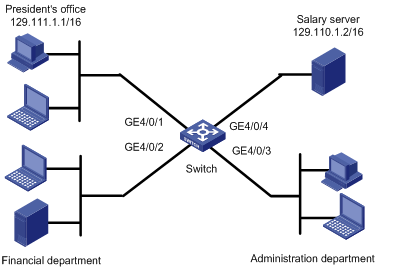
Configuration procedure
1. Create a periodic time range from 8:00 to 18:00 on working days.
<Switch> system-view
[Switch] time-range trname 8:00 to 18:00 working-day
# Create ACL 3000, and configure an ACL rule for it.
[Switch] acl number 3000
[Switch-acl-adv-3000] rule 1 permit ip source 129.111.1.2 0.0.0.0 destination 129.110.1.2 0.0.0.0
[Switch-acl-adv-3000] quit
# Create ACL 3001, and configure an ACL rule for it.
[Switch] acl number 3001
[Switch-acl-adv-3001] rule 1 permit ip source any destination 129.110.1.2 0.0.0.0 time-range trname
[Switch-acl-adv-3001] quit
3. Define a QoS policy and apply the policy to ports:
# Create traffic classes and define traffic behaviors.
[Switch] traffic classifier test_permit
[Switch-classifier-test_permit] if-match acl 3000
[Switch-classifier-test_permit] quit
[Switch] traffic behavior test_permit
[Switch-behavior-test_permit] filter permit
[Switch-behavior-test_permit] quit
[Switch] traffic classifier test_deny
[Switch-classifier-test_deny] if-match acl 3001
[Switch-classifier-test_deny] quit
[Switch] traffic behavior test_deny
[Switch-behavior-test_deny] filter deny
[Switch-behavior-test_deny] quit
# Create a QoS policy.
[Switch] qos policy test
[Switch-qospolicy-test] classifier test_permit behavior test_permit
[Switch-qospolicy-test] classifier test_deny behavior test_deny
[Switch-qospolicy-test] quit
# Apply the QoS policy to ports GigabitEthernet 4/0/1 through GigabitEthernet 4/0/3 in the inbound direction.
[Switch] interface gigabitethernet 4/0/1
[Switch-GigabitEthernet4/0/1] qos apply policy test inbound
[Switch-GigabitEthernet4/0/1] quit
[Switch] interface gigabitethernet 4/0/2
[Switch-GigabitEthernet4/0/2] qos apply policy test inbound
[Switch-GigabitEthernet4/0/2] quit
[Switch] interface gigabitethernet 4/0/3
[Switch-GigabitEthernet4/0/3] qos apply policy test inbound
[Switch-GigabitEthernet4/0/3] quit
IPv6 ACL configuration example
Network requirements
Perform packet filtering in the inbound direction of interface GigabitEthernet 4/0/1 to deny all IPv6 packets but those with source addresses in the range 4050::9000 to 4050::90FF.
Configuration procedure
# Create ACL 2000, and define an ACL rule for it.
<Switch> system-view
[Switch] acl ipv6 number 2000
[Switch-acl6-basic-2000] rule permit source 4050::9000/120
[Switch-acl6-basic-2000] quit
# Create ACL 2001, and define an ACL rule for it.
[Switch] acl ipv6 number 2001
[Switch-acl6-basic-2001] rule permit source any
[Switch-acl6-basic-2001] quit
# Define a class and a traffic behavior to permit packets with source addresses in the range 4050::9000 to 4050::90FF.
[Switch] traffic classifier c_permit
[Switch-classifier-c_permit] if-match acl ipv6 2000
[Switch-classifier-c_permit] quit
[Switch] traffic behavior b_permit
[Switch-behavior-b_permit] filter permit
[Switch-behavior-b_permit] quit
# Define a class and a traffic behavior to deny other packets.
[Switch] traffic classifier c_deny
[Switch-classifier-c_deny] if-match acl ipv6 2001
[Switch-classifier-c_deny] quit
[Switch] traffic behavior b_deny
[Switch-behavior-b_deny] filter deny
[Switch-behavior-b_deny] quit
# Configure a QoS policy.
[Switch] qos policy test
[Switch-qospolicy-test] classifier c_permit behavior b_permit
[Switch-qospolicy-test] classifier c_deny behavior b_deny
[Switch-qospolicy-test] quit
# Apply the QoS policy to port GigabitEthernet 4/0/1 in the inbound direction.
[Switch] interface gigabitethernet 4/0/1
[Switch-GigabitEthernet4/0/1] qos apply policy test inbound
[Switch-GigabitEthernet4/0/1] quit
IPv4 packet filtering configuration example
Network requirements
As shown in Figure 2, Host A and Host B connect to the switch to access the Internet.
Configure packet filtering on the VLAN interface of the switch so that everyday from 8:00 to 18:00, the VLAN-interface denies only IPv4 packets sourced from Host A. Configure the switch to output IPv4 packet filtering logs to the console at 10-minute intervals.
As actual requirements change, edit the ACL so that the VLAN interface denies only IPv4 packets sourced from Host B.
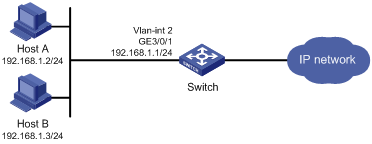
Configuration procedure
# Create a time range named study; set it to be active from 08:00 to 18:00 everyday.
<Switch> system-view
[Switch] time-range study 8:00 to 18:00 daily
# Configure VLAN 2, and assign interface GigabitEthernet 3/0/1 to this VLAN.
[Switch] vlan 2
[Switch-vlan2] port GigabitEthernet 3/0/1
[Switch-vlan2] quit
# Configure a basic IPv4 ACL 2009.
[Switch] acl number 2009
# Create an ACL rule to deny IPv4 packets sourced from 192.168.1.2/32, and configure the rule to log packet filtering events and count rule matches.
[Switch-acl-basic-2009] rule 5 deny source 192.168.1.2 0 time-range study logging counting
[Switch-acl-basic-2009] quit
# Enable the switch to generate and output IPv4 packet filtering logs at 10-minute intervals.
[Switch] acl logging frequence 10
# Apply ACL 2009 to filter incoming packets on VLAN-interface 2.
[Switch] interface vlan-interface 2
[Switch-Vlan-interface2] ip address 192.168.1.1 24
[Switch-Vlan-interface2] packet-filter 2009 inbound
[Switch-Vlan-interface2] quit
# Configure the switch to output informational log messages to the console.
[Switch] info-center source default channel 0 log level informational
# Edit ACL rule 5 in ACL 2009 to deny IPv4 packets sourced from 192.168.1.3/32. The rule takes effect on VLAN-interface 2 immediately after the modification. (The switch supports dynamic modification of ACLs in use.)
[Switch] acl number 2009
[Switch-acl-basic-2009] rule 5 deny source 192.168.1.3 0
