- Table of Contents
-
- 01-Fundamentals Configuration Guide
- 00-Preface
- 01-CLI Configuration
- 02-Login Management Configuration
- 03-FTP and TFTP Configuration
- 04-File System Management
- 05-Configuration File Management Configuration
- 06-Software Upgrade Configuration
- 07-ISSU Configuration
- 08-Device Management Configuration
- 09-Automatic Configuration
- Related Documents
-
| Title | Size | Download |
|---|---|---|
| 07-ISSU Configuration | 282.4 KB |
Contents
ISSU version compatibility check
Displaying and maintaining ISSU
MPU-based ISSU upgrade example (compatible or partially compatible version)
MPU-based ISSU upgrade example (four members, compatible or partially compatible version)
Member switch-based ISSU upgrade example (compatible or partially compatible version)
Member switch-based ISSU upgrade example (four members, compatible or partially compatible version)
Member switch-based ISSU upgrade example (incompatible version)
Member switch-based ISSU upgrade example (four members, incompatible version)
Member switches-based ISSU upgrade example (four members, incompatible version)
|
|
NOTE: ISSU applies to switches operating in IRF mode only. For more information about the IRF mode, see IRF Configuration Guide. |
Overview
In-Service Software Upgrade (ISSU) provides a fast way to upgrade an IRF fabric without or with the least service interruption.
During an ISSU upgrade, you can perform version rollback and use specific display commands to view information about version compatibility and upgrade status.
How ISSU works
You can upgrade an IRF fabric by using ISSU either on a per main processing unit (MPU) basis or on a per member switch basis. The upgrade principles and required upgrade procedures depend on the result of the ISSU version compatibility check.
ISSU version compatibility check
The system software image that supports ISSU contains a version compatibility list, which records the version of the system software image and the compatibility information of other software versions. At the beginning of an ISSU upgrade process, the system automatically performs version compatibility check by querying the version compatibility list. Version compatibility check results determine whether the ISSU upgrade can proceed, the ISSU upgrade procedure, and the operations to be executed during the ISSU upgrade process. Before the upgrade process, download the system software image, and then view whether the current and new system software images are compatible with the display version comp-matrix [ file upgrading-filename ] command.
The compatibility check result can be any of the following:
· Compatible—The fundamental modules that support the operation of the switch and the service modules are compatible. The ISSU upgrade between the two versions can proceed successfully.
· Partially compatible or basic-level compatible—The fundamental modules that support the operation of the switch are compatible, and some protocol modules are incompatible. The system disables the incompatible modules automatically and the ISSU upgrade between the two versions can proceed successfully.
· Incompatible—The fundamental modules that support the operation of the switch are incompatible. In this case, you need to provide the force keyword when you execute the issu load command, and the interface cards can upgrade only through the reboot upgrade method.
· Unknown—The queried version record is not in the version compatibility list. The compatibility information between the system software image and the queried version is unknown. The current system cannot be upgraded to the queried version through ISSU.
ISSU implementation
Available ISSU upgrade methods are as follows:
· MPU-based ISSU upgrade, for compatible and partially compatible versions only.
· Member switch-based ISSU upgrade for compatible and partially compatible versions.
· Member switch-based ISSU upgrade for incompatible versions.
· Member switches-based ISSU upgrade, for incompatible versions only.
MPU-based ISSU upgrade (for compatible and partially compatible versions only)
With this method, an IRF fabric is considered as a single switch with one global active MPU, multiple global standby MPUs, and multiple interface cards.
|
|
NOTE: The global active MPU is the active MPU of the master switch. You can configure and manage the entire IRF fabric at the command-line interface (CLI) of the global active MPU. All MPUs except the active MPU of the master switch are global standby MPUs. |
The following describes the upgrade procedure:
1. Upgrade the standby MPU of the master when the global active MPU operates.
2. Perform an active and standby switchover, so that the upgraded standby MPU becomes the new global standby MPU and each interface card is upgraded by installing a hotfix.
3. Upgrade the other MPUs one by one.
This method ensures non-stop services or the least service interruption during the ISSU upgrade process because data and state synchronization during the operation of the IRF fabric provides high consistency among all MPUs, and the interface cards are upgraded by installing a hotfix without rebooting them.
This method requires that the master have both an active MPU and a standby MPU installed and the new system software image contain hotfixes for all service cards of the IRF fabric.
During MPU-based ISSU upgrade, no master/slave switchover occurs.
This method is not applicable when the version compatibility check result is incompatible.
|
|
NOTE: · The upgrade programs for the MPUs and service cards are compressed in the system software image. To upgrade system software image, use the issu load command. · You can use the display version comp-matrix file upgrading-filename command to display the upgrade method of each service card if you upgrade the current version to the version specified by the upgrading-filename argument. If the upgrade method of a service card is displayed as Hotfix, it means the hotfix upgrade method will be applied and the service on this service card will not be interrupted; if Reboot is displayed, it means the service card will reboot during the upgrade process and the service on this service card will be interrupted for a short time. |
Member switch-based ISSU upgrade for compatible and partially compatible versions
With this method, each member switch is considered as a separate switch. The following describes the upgrade procedure:
1. Upgrade a slave when the master operates normally.
2. Set the priority of the slave so that the slave has a higher priority than the master.
3. Perform a master/slave switchover so that the slave becomes the new master.
4. Upgrade the former master and the other switches one by one.
This method does not require upgrade hotfixes in the system software image. It upgrades each member switch through switch reboot, thus causing a brief interruption to the traffic passing through the member switches. H3C recommends that you aggregate links on different interface cards or even different switches to avoid traffic interruption during the upgrade process.
A master/slave switchover is required to implement member switch-based ISSU upgrade.
This method is not applicable when the version compatibility check result is incompatible.
Member switch-based ISSU upgrade for incompatible versions
With this method, each member switch is considered as a separate switch. The following describes the upgrade procedure:
1. Upgrade a slave when the master operates normally.
2. Perform a master/slave switchover, so that the slave becomes the new master and the former master and the other switches get upgraded.
This method does not require upgrade hotfixes in the system software image. It upgrades each member switch through switch reboot, thus causing a brief interruption to the traffic passing through the member switches. H3C recommends that you aggregate links on different interface cards or even different switches to avoid traffic interruption during the upgrade process.
A master/slave switchover is required to implement member switch-based ISSU upgrade.
This method requires that the IRF connection is a ring connection if there are more than two members. If you do not follow this guideline, the IRF fabric will be partitioned during upgrade and the upgrade process will be out of control.
This method is not applicable when the version compatibility check result is compatible or partially compatible.
Member switches-based ISSU upgrade (for incompatible versions only)
With this method, multiple member switches are considered as a whole. The following describes the upgrade procedure:
1. When the master operates normally, upgrade two or more slaves.
2. Perform a master/slave switchover so that an upgraded slave (the one with the highest priority) becomes the new master and the former master and the other switches get upgraded.
This method does not require upgrade hotfixes in the system software image. It upgrades each member switch through switch reboot, thus causing a brief interruption to the traffic passing through the member switches. H3C recommends that you aggregate links on different interface cards or even different switches to avoid traffic interruption during the upgrade process.
A master/slave switchover is required to implement member switch-based ISSU upgrade.
This method requires that the IRF connection is a ring connection if there are more than two members. If you do not follow this guideline, the IRF will be partitioned during upgrade and the upgrade process will be out of control.
The slaves to be upgraded first must be physically connected.
This method is not applicable when the version compatibility check result is compatible or partially compatible.
This method is a good choice for upgrading a four-member IRF fabric. By upgrading more than one member first, this method helps improve the reliability of the ISSU upgrade and the service continuity during the upgrade.
ISSU upgrade steps and states
ISSU state introduction
During the ISSU upgrade process, the switch may be in one of the five states. See Table 1.
Table 1 ISSU state description
|
State |
Description |
|
Init |
No ISSU states or an ISSU upgrade has completed. |
|
Load |
The standby MPU or a member switch is being upgraded or has been upgraded. The rollback timer is created successfully and runs normally. |
|
Switchover |
The upgraded standby MPU or member switch has become the new active MPU or master. |
|
Accept |
The upgrading operation of the new active MPU or the new master is accepted, and the rollback timer is automatically deleted. No auto-rollback is performed during this ISSU upgrade process. |
|
Commit (the state of the standby MPU) |
Multiple standby MPUs or member switches are available in the system, and at least one standby MPU or member switch has not upgraded to the new version. In this state, neither manual nor auto-rollback is performed during this ISSU upgrade process. |
ISSU upgrade steps and state changes
ISSU states include Init, Load, Switchover, Accept, and Commit. Each ISSU state corresponds to an ISSU operation. The ISSU state changes and operations during the upgrade process may vary depending on the software version compatibility state between the upgrade and the current version. See Figure 1, Figure 2, Figure 3, and Figure 4.
The ISSU upgrade process proceeds step by step, and each operation corresponds to an ISSU state. Except for the state change caused by expiration of the rollback timer, the ISSU state changes only when you execute the corresponding command. For example, in Figure 1, “Upgrade the global standby MPU”, “Switchover & upgrade interface cards”, “Accept the upgrade of the new global active MPU”, and “Upgrade another MPU” are the ISSU operations, and are completed by executing the issu load, issu run switchover, issu accept, and issu commit commands respectively. Rollback is also an ISSU operation, which can be triggered by either the expiration of the rollback timer or the execution of the issu rollback command.
The arrows in the figures indicate the directions of state changes. For example, if you execute the issu load command on the switch in the init state, the local standby MPU of the master upgrades to the new version and its ISSU state changes to load. If you execute the issu rollback command on the IRF member switch in load state, the local standby MPU of the master rolls back to the previous version and the ISSU state changes back to init.
Figure 1 MPU-based upgrade for compatible/partially compatible versions
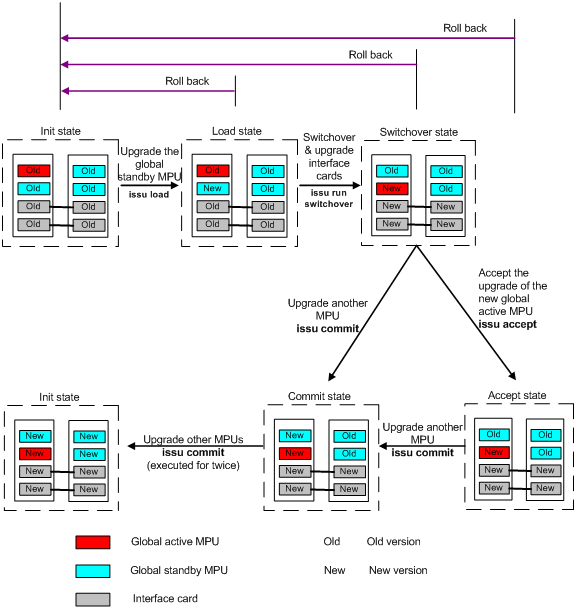
Figure 1 Member switch-based upgrade for compatible/partially compatible versions
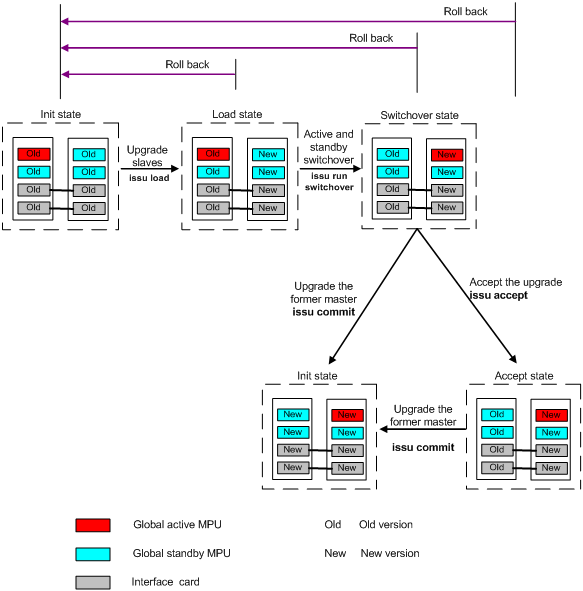
Figure 2 Member switch-based upgrade for incompatible versions
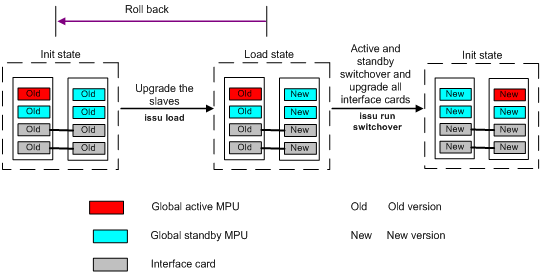
Figure 3 Member switches-based upgrade for incompatible versions
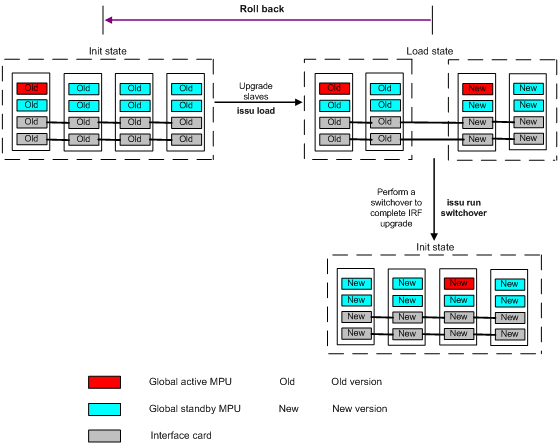
|
|
CAUTION: During a member switch-based ISSU upgrade process for incompatible versions, if the IRF fabric comprises two members, the IRF fabric partitions after the issu load command is executed. Then, the master and the slave form two different IRF fabrics respectively. The IRF fabric formed by the slave is disabled, and the service interfaces on the slave are shut down temporarily and cannot forward service packets. Upon the execution of the issu run switchover command, the system automatically restores all service interfaces on the slave, two switches form an IRF fabric again, and the original slave becomes the master. |
Performing an ISSU upgrade
ISSU upgrade prerequisites
Before performing an ISSU upgrade, perform the following operations:
1. Save the current configuration with the save command.
2. Verify the running status and software version of each MPU and interface card with the display device command. Make sure that all interface cards operate normally, and all MPUs have the same software version.
3. Verify the system software image information with the display boot-loader command. Make sure that the active MPUs use the same system software image, which means the two files have the same file path, name, and content.
4. Verify the active-standby state with the display switchover state command. Make sure that the standby MPU is in real-time backup state.
5. Use FTP, TFTP or other method to copy the new system software image to the root directory of the storage medium (of the same type) on all MPUs.
6. Use the dir command to verify that the new system software image and the old system software image exist on all MPUs and the file paths are the same on these boards.
|
|
NOTE: To avoid upgrade failure, do not modify the current configuration, reboot a card, plug and unplug the cables connecting physical IRF ports, perform an active and standby switchover, delete/modify the system software image, or load/unload a hotfix during the ISSU upgrade. |
Performing an MPU-based ISSU upgrade
Execute the display version comp-matrix file upgrading-filename command. If the compatibility information between the current version and the upgrade version is Compatible or Partially compatible and the upgrade methods of all interface cards are Hotfix, the MPU-based ISSU upgrade method applies; otherwise, you must use the member switch-based ISSU upgrade.
To perform an MPU-based ISSU upgrade for a compatible or partially compatible version:
|
Step |
Command |
Remarks |
|
1. Enter system view. |
system-view |
N/A |
|
2. Upgrade the standby MPU of the master. |
issu load file upgrading-filename chassis chassis-number slot slot-number |
chassis-number is the member ID of the master switch, slot-number is the number of the slot hosting the standby MPU. Execution of this command reboots the standby MPU of the master. |
|
3. Perform a manual active and standby switchover to make the standby MPU of the master become the new global active MPU and upgrade all interface cards by installing a hotfix. |
issu run switchover chassis chassis-number slot slot-number |
The values of the chassis-number and slot-number arguments provided in this command must be the same as those specified in the issu load command. Execution of this command reboots the former global active MPU. |
|
4. Accept the ISSU upgrade. |
issu accept chassis chassis-number slot slot-number |
Optional. The values of the chassis-number and slot-number arguments provided in this command must be the same as those specified in the issu load command. |
|
5. Upgrade the MPUs that are not upgraded yet. |
issu commit chassis chassis-number slot slot-number |
The chassis-number argument is the member ID of the switch hosting a MPU to be upgraded, and the slot-number argument is the slot number of the MPU. Use this command repeatedly to upgrade multiple MPUs. If two MPUs on the same member switch need to be upgraded, upgrade them one by one; otherwise, all interfaces cards on this member switch will reboot. Execution of this command reboots the MPUs specified in the command. |
Performing a member switch-based or member switches-based ISSU upgrade (recommended)
Execute the display version comp-matrix file upgrading-filename command, and then view the command output:
· If the compatibility information between the current version and the upgrade version is Compatible or Partially compatible, follow the ISSU upgrade steps for a compatible or partially compatible version.
· If the compatibility information between the current version and the upgrade version is Incompatible, follow the ISSU upgrade steps for an incompatible version.
· If the compatibility information between the current version and the upgrade version is Unknown, the IRF member switch cannot be upgraded through ISSU.
To perform a member switch-based ISSU upgrade for a compatible or partially compatible version:
|
Step |
Command |
Remarks |
|
1. Enter system view. |
system-view |
N/A |
|
2. Upgrade a slave switch. |
issu load file upgrading-filename chassis chassis-number |
The chassis-number argument is the member ID of the slave switch to be upgraded. Executing this command reboots the slave. |
|
3. Perform a manual master/slave switchover to make the former slave become the new master. |
issu run switchover chassis chassis-number |
The value of the chassis-number argument provided in this command must be the same as that specified in the issu load command. Executing this command reboots the former master. |
|
4. Accept the ISSU upgrade. |
issu accept chassis chassis-number |
Optional. The value of the chassis-number argument provided in this command must be the same as that specified in the issu load command. |
|
5. Upgrade the other member switches. |
issu commit chassis chassis-number |
The chassis-number argument is the member ID of a switch to be upgraded. Use this command repeatedly to upgrade multiple member switches. Executing this command reboots the member switch being upgraded. |
To perform a member switch-based ISSU upgrade for an incompatible version:
|
Step |
Command |
Remarks |
|
1. Enter system view. |
system-view |
N/A |
|
2. Upgrade a slave switch. |
issu load file upgrading-filename chassis chassis-number force |
The chassis-number argument is the member ID of the slave switch to be upgraded. Executing this command reboots the slave. |
|
3. Perform a manual master/slave switchover to upgrade the whole IRF fabric. |
issu run switchover [ chassis chassis-number ] |
The value of the chassis-number argument provided in this command must be the same as that specified in the issu load command. Executing this command reboot the former master and the other member switches. |
To perform a member switches-based ISSU upgrade for an incompatible version:
|
Step |
Command |
Remarks |
|
1. Enter system view. |
system-view |
N/A |
|
2. Upgrade multiple slave switches. |
issu load file upgrading-filename { chassis chassis-number } &<2-10> force |
The chassis-number argument is the member ID of a slave switch to be upgraded. &<2-10> means that you can specify multiple slave switches. Executing this command reboots the specified slave switches. |
|
3. Perform a manual master/slave switchover to upgrade the whole IRF fabric. |
issu run switchover |
Executing this command reboots the former master and the member switches that are not upgraded yet (if any). |
|
|
NOTE: · Before performing a master/slave switchover, make sure that upgraded slave switch has the highest priority among the IRF member switches. You can view the member switch priorities by executing the display irf command, and use the irf member priority command to modify the priority of the upgraded slave switch to make it has the highest priority. For more information about the display irf and irf member priority commands, see IRF Command Reference. · If you do not execute the issu accept or issu commit command before the rollback timer expires, the ISSU upgrade ends automatically, the software reverts to the previous version and the MPUs resume their former roles. · After using the issu commit command, you cannot perform a version rollback operation with the issu rollback command. |
Performing a version rollback
You may need to cancel the upgrade during an upgrade process, for example, the new system software image is broken. The ISSU provides the version rollback function to enable the switch in the upgrade process to roll back to the previous version.
Version rollback is triggered by either of the following events:
· Auto-rollback triggered by rollback timer expiration. With the issu load command executed, the system automatically creates a version rollback timer. If you do not execute the issu accept or issu commit command before the rollback timer expires, the system automatically stops the ISSU process and reverts to the previous software version. If you execute the issu accept or issu commit command, the system deletes the rollback timer and does not perform the rollback operation in this upgrade process.
· Manual rollback at the CLI. When the switch is in the load, switchover, or accept state, you can use the issu rollback command to reboot the upgraded cards with the system software image of the previous version or delete the upgrade hotfixes. In this case, the system reverts to the previous version and the MPUs resume their former roles.
|
|
NOTE: · During a compatible ISSU upgrade, issuing the issu commit command completes the upgrade and disables the version rollback function. To roll back to the previous version, perform a new ISSU upgrade. · During an incompatible ISSU upgrade, issuing the issu run switchover command completes the upgrade, deletes the rollback timer, and disables the version rollback function. To roll back to the previous version, perform a new ISSU upgrade. |
|
|
CAUTION: After executing the issu load or issu run switch command, when the standby MPU is in the reboot process and the upgrading process of the standby MPU is not complete, if the rollback timer expires or you perform a manual rollback at this time, the version rollback will fail. Therefore, make sure the following: · Do not set the rollback timer to a small value, for example, the rollback timer cannot be shorter than the system boot time. · Do not perform version rollback immediately after executing the issu load or issu run switch command. |
Configuring auto-rollback
To configure auto-rollback:
|
Step |
Command |
Remarks |
|
1. Enter system view. |
system-view |
N/A |
|
2. Set the rollback timer. |
issu rollback-timer minutes |
Optional. By default, the rollback timer is set to 45 minutes. |
Performing a manual rollback
To perform a manual rollback for MPU-based ISSU upgrade:
|
Step |
Command |
Remarks |
|
1. Enter system view. |
system-view |
N/A |
|
2. Cancel the ISSU upgrade and roll back to the previous version. |
issu rollback chassis chassis-number slot slot-number |
The values of the chassis-number and slot-number arguments provided in this command must be the same as those specified in the issu load command. |
To perform a manual rollback for member switch-based ISSU upgrade:
|
Step |
Command |
Remarks |
|
1. Enter system view. |
system-view |
N/A |
|
2. Cancel the ISSU upgrade and roll back to the previous version. |
issu rollback [ chassis chassis-number ] |
The value of the chassis-number argument provided in this command must be the same as that specified in the issu load command. |
To perform a manual rollback for member switches-based ISSU upgrade:
|
Step |
Command |
|
1. Enter system view. |
system-view |
|
2. Cancel the ISSU upgrade and roll back to the previous version. |
issu rollback |
Displaying and maintaining ISSU
|
Task |
Command |
Remarks |
|
Display information about the rollback timer. |
display issu rollback-timer [ | { begin | exclude | include } regular-expression ] |
Available in any view |
|
Display the ISSU upgrade state. |
display issu state [ | { begin | exclude | include } regular-expression ] |
Available in any view |
|
Display version compatibility information. |
display version comp-matrix [ file upgrading-filename] [ | { begin | exclude | include } regular-expression ] |
Available in any view |
MPU-based ISSU upgrade example (compatible or partially compatible version)
Network requirements
As shown in Figure 5:
· The IRF fabric is made up of two member switches, each of which has an active MPU in slot 0 and a standby MPU in slot 1.
· The current system software image of the IRF fabric is soft-version1. The latest system software image soft-version2.bin is saved on the TFTP server. The two versions are compatible (this example also applies if the two versions are partially compatible).
· The IRF fabric and the TFTP server can reach each other.
Use ISSU to upgrade the software version of the IRF fabric to soft-version2.
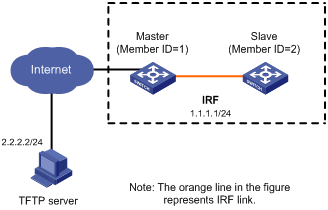
Upgrade procedure
1. Prepare the TFTP server
Obtain the right system software image for software version upgrade through legal channels (such as H3C official websites, agents, or technical staff), and then save the file to the working path on the TFTP server to make the file accessible to the TFTP client. (Details not shown)
2. Configure the IRF fabric
# Download system software image soft-version2.bin to the root directory of the storage medium on all MPUs of the IRF fabric.
<IRF> tftp 2.2.2.2 get soft-version2.bin
File will be transferred in binary mode
Downloading file from remote TFTP server, please wait……
TFTP: 10058752 bytes received in 141 second(s)
File downloaded successfully.
<IRF> copy soft-version2.bin chassis1#slot1#flash:/
<IRF> copy soft-version2.bin chassis2#slot0#flash:/
<IRF> copy soft-version2.bin chassis2#slot1#flash:/
# Display the compatibility information between soft-version2.bin and the current version.
<IRF> display version comp-matrix file soft-version2.bin
Number of Matrices in Table = 1
Matrix for H3C S9512E
==============================================
Start Flag (210307696)
My Image ver: S9500E-CMW520-R1726
Peer Version Compatibility
--------------------------
S9500E-CMW520-R1726 (Compatible)
Chasis 1 slot 3: Hotfix
Chasis 1 slot 5: Hotfix
Chasis 2 slot 3: Hotfix
Chasis 2 slot 5: Hotfix
The above output shows that the current version and soft-version2.bin are completely compatible and all interface cards can be upgraded by installing a hotfix. Therefore, you can upgrade the software version of the IRF fabric by following the MPU-based ISSU upgrade steps.
# Upgrade the standby MPU of the master.
<IRF> system-view
[IRF] save
The current configuration will be written to the device. Are you sure? [Y/N]:Y
Please input the file name(*.cfg)[flash:/config.cfg]
(To leave the existing filename unchanged, press the enter key):
flash:/config.cfg exists, overwrite? [Y/N]:Y
Validating file. Please wait............................
The current configuration is saved to the active main board successfully.
Configuration is saved to device successfully.
[IRF] issu load file soft-version2.bin chassis 1 slot 1
This command will begin ISSU, and the specified board will reboot and be upgraded. Please save the current running configuration first; otherwise, the configuration may be lost.Continue? [Y/N]:y
# After the standby MPU reboots, perform an active and standby switchover and upgrade the interface cards.
[IRF] issu run switchover chassis 1 slot 1
Master will reboot, switch the specified board to master and update the line card. Continue? [Y/N]:y
# Accept the upgrade to the new global active MPU and interface cards.
[IRF] issu accept chassis 1 slot 1
# Upgrade other MPUs.
[IRF] issu commit chassis 1 slot 0
The specified board will reboot and be upgraded. Continue? [Y/N]:y
[IRF] issu commit chassis 2 slot 0
The specified board will reboot and be upgraded. Continue? [Y/N]:y
[IRF] issu commit chassis 2 slot 1
The specified board will reboot and be upgraded. Continue? [Y/N]:y
The ISSU upgrade process is completed and the software of the IRF fabric is upgraded to the new version. No master and slave switchover occurred during the upgrade.
3. Verify the configuration
# During the ISSU upgrade process of the IRF fabric, ping the IRF fabric from the TFTP server. The IRF fabric can be successfully pinged.
# After the upgrade is complete, verify whether the current system software image on the IRF fabric is soft-version2.bin.
[IRF] display boot-loader
# Verify whether the current running version of the IRF fabric is the target version.
[IRF] display version
MPU-based ISSU upgrade example (four members, compatible or partially compatible version)
Network requirements
As shown in Figure 6:
· The IRF fabric is made up of four member switches, each of which has an active MPU in slot 0 and a standby MPU in slot 1.
· The current system software image of the IRF fabric is soft-version1. The latest system software image soft-version2.bin is saved on the TFTP server. The two versions are compatible (this example also applies if the two versions are partially compatible).
· The IRF fabric and the TFTP server can reach each other.
Use ISSU to upgrade the software version of the IRF fabric to soft-version2.
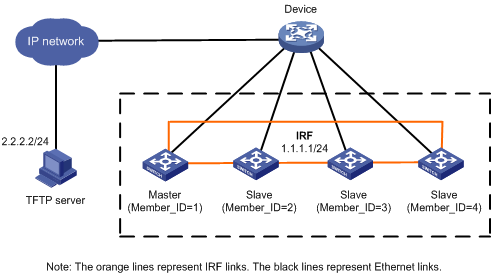
Upgrade procedure
1. Prepare the TFTP server
Obtain the right system software image for software version upgrade through legal channels (such as H3C official websites, agents, or technical staff), and then save the file to the working path on the TFTP server to make the file accessible to the TFTP client. (Details not shown)
2. Upgrade the IRF fabric
# Download system software image soft-version2.bin to the root directory of the storage medium on all MPUs of the IRF fabric.
<IRF> tftp 2.2.2.2 get soft-version2.bin
File will be transferred in binary mode
Downloading file from remote TFTP server, please wait……
TFTP: 10058752 bytes received in 141 second(s)
File downloaded successfully.
<IRF> copy soft-version2.bin chassis1#slot1#flash:/
<IRF> copy soft-version2.bin chassis2#slot0#flash:/
<IRF> copy soft-version2.bin chassis2#slot1#flash:/
<IRF> copy soft-version2.bin chassis3#slot0#flash:/
<IRF> copy soft-version2.bin chassis3#slot1#flash:/
<IRF> copy soft-version2.bin chassis4#slot0#flash:/
<IRF> copy soft-version2.bin chassis4#slot1#flash:/
# Display the compatibility information between soft-version2.bin and the current version.
<IRF> display version comp-matrix file soft-version2.bin
Number of Matrices in Table = 1
Matrix for H3C S9512E
==============================================
Start Flag (210307696)
My Image ver: S9500E-CMW520-R1726
Peer Version Compatibility
--------------------------
S9500E-CMW520-R1726 (Compatible)
Chasis 1 slot 3: Hotfix
Chasis 1 slot 5: Hotfix
Chasis 2 slot 3: Hotfix
Chasis 2 slot 5: Hotfix
Chasis 3 slot 4: Hotfix
Chasis 3 slot 5: Hotfix
Chasis 4 slot 5: Hotfix
Chasis 4 slot 6: Hotfix
The above output shows that the current version and soft-version2.bin are completely compatible and all interface cards can be upgraded by installing a hotfix. Therefore, you can upgrade the software version of the IRF fabric by following the MPU-based ISSU upgrade steps.
# Upgrade the standby MPU of the master.
<IRF> system-view
[IRF] save
The current configuration will be written to the device. Are you sure? [Y/N]:Y
Please input the file name(*.cfg)[flash:/config.cfg]
(To leave the existing filename unchanged, press the enter key):
flash:/config.cfg exists, overwrite? [Y/N]:Y
Validating file. Please wait............................
The current configuration is saved to the active main board successfully.
Configuration is saved to device successfully.
[IRF] issu load file soft-version2.bin chassis 1 slot 1
This command will begin ISSU, and the specified board will reboot and be upgraded. Please save the current running configuration first; otherwise, the configuration may be lost.Continue? [Y/N]:y
# After the standby MPU reboots, perform an active and standby switchover and upgrade the interface cards.
[IRF] issu run switchover chassis 1 slot 1
Master will reboot, switch the specified board to master and update the line card. Continue? [Y/N]:y
# Accept the upgrade to the new global active MPU and interface cards.
[IRF] issu accept chassis 1 slot 1
# Upgrade other MPUs.
[IRF] issu commit chassis 1 slot 0
The specified board will reboot and be upgraded. Continue? [Y/N]:y
[IRF] issu commit chassis 2 slot 0
The specified board will reboot and be upgraded. Continue? [Y/N]:y
[IRF] issu commit chassis 2 slot 1
The specified board will reboot and be upgraded. Continue? [Y/N]:y
[IRF] issu commit chassis 3 slot 0
The specified board will reboot and be upgraded. Continue? [Y/N]:y
[IRF] issu commit chassis 3 slot 1
The specified board will reboot and be upgraded. Continue? [Y/N]:y
[IRF] issu commit chassis 4 slot 0
The specified board will reboot and be upgraded. Continue? [Y/N]:y
[IRF] issu commit chassis 4 slot 1
The specified board will reboot and be upgraded. Continue? [Y/N]:y
The ISSU upgrade process is completed and the software of the IRF fabric is upgraded to the new version. No master and slave switchover occurred during the upgrade.
3. Verify the configuration
# During the ISSU upgrade process of the IRF fabric, ping the IRF fabric from the TFTP server. The IRF fabric can be successfully pinged.
# After the upgrade is complete, verify whether the current system software image on the IRF fabric is soft-version2.bin.
[IRF] display boot-loader
# Verify whether the current running version of the IRF fabric is the target version.
[IRF] display version
Member switch-based ISSU upgrade example (compatible or partially compatible version)
Network requirements
As shown in Figure 7:
· The IRF fabric is made up of a master and a slave. The master has an MPU in slot 0, and the slave has an active MPU in slot 0 and a standby MPU in slot 1.
· The current system software image of the IRF fabric is soft-version1. The latest system software image soft-version2.bin is saved on the TFTP server. The two versions are compatible (this example also applies if the two versions are partially compatible).
· The IRF fabric and the TFTP server can reach each other.
Use ISSU to upgrade the software version of the IRF fabric to soft-version2.
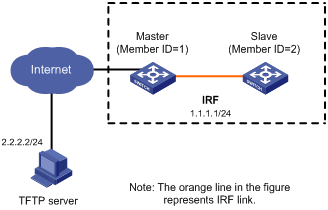
Upgrade procedure
1. Prepare the TFTP server
Obtain the right system software image for software version upgrade through legal channels (such as H3C official websites, agents, or technical staff), and then save the file to the working path on the TFTP server to make the file accessible to the TFTP client. (Details not shown)
2. Upgrade the IRF fabric
# Download system software image soft-version2.bin to the root directory of the storage medium on all MPUs of the IRF fabric.
<IRF> tftp 2.2.2.2 get soft-version2.bin
File will be transferred in binary mode
Downloading file from remote TFTP server, please wait……
TFTP: 10058752 bytes received in 141 second(s)
File downloaded successfully.
<IRF> copy soft-version2.bin chassis1#slot1#flash:/
<IRF> copy soft-version2.bin chassis2#slot0#flash:/
<IRF> copy soft-version2.bin chassis2#slot1#flash:/
# Display the compatibility information between soft-version2.bin and the current version.
<IRF> display version comp-matrix file soft-version2.bin
Number of Matrices in Table = 1
Matrix for H3C S9512E
==============================================
Start Flag (210307696)
My Image ver: S9500E-CMW520-R1726
Peer Version Compatibility
--------------------------
S9500E-CMW520-R1726 (Compatible)
Chasis 1 slot 3: Reboot
Chasis 1 slot 5: Reboot
Chasis 2 slot 7: Reboot
Chasis 2 slot 8: Reboot
The above output shows that the current version and soft-version2.bin are completely compatible and all interface cards cannot be upgraded by installing a hotfix. Therefore, you can upgrade the software version of the IRF fabric by following the member switch-based ISSU upgrade steps.
# Upgrade the slave.
<IRF> system-view
[IRF] save
The current configuration will be written to the device. Are you sure? [Y/N]:Y
Please input the file name(*.cfg)[flash:/config.cfg]
(To leave the existing filename unchanged, press the enter key):
flash:/config.cfg exists, overwrite? [Y/N]:Y
Validating file. Please wait............................
The current configuration is saved to the active main board successfully.
Configuration is saved to device successfully.
[IRF] issu load file soft-version2.bin chassis 2
This command will begin ISSU, and the specified board will reboot and be upgraded. Please save the current running configuration first; otherwise, the configuration may be lost.Continue? [Y/N]:y
# After the slave reboots, perform a master/slave switchover.
[IRF] issu run switchover chassis 2
Master will reboot, switch the specified chassis to master. Continue? [Y/N]:y
# Accept the upgrade to the new master (with the member ID 2).
[IRF] issu accept chassis 2
# Upgrade the former master.
[IRF] issu commit chassis 1
The specified board will reboot and be upgraded. Continue? [Y/N]:y
The ISSU upgrade process is completed and the software of the IRF fabric is upgraded to the new version. The master is now the switch with the member ID 2.
3. Verify the configuration
# Verify whether the current system software image on the IRF fabric is soft-version2.bin.
[IRF] display boot-loader
# Verify whether the current running version of the IRF fabric is the target version.
[IRF] display version
Member switch-based ISSU upgrade example (four members, compatible or partially compatible version)
Network requirements
As shown in Figure 8:
· The IRF fabric is made up of four member switches. The master has an MPU in slot 0, and each slave has an active MPU in slot 0 and a standby MPU in slot 1.
· The current system software image of the IRF fabric is soft-version1. The latest system software image soft-version2.bin is saved on the TFTP server. The two versions are compatible (this example also applies if the two versions are partially compatible).
· The IRF fabric and the TFTP server can reach each other.
Use ISSU to upgrade the software version of the IRF fabric to soft-version2.
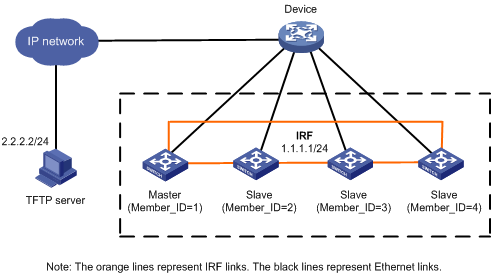
Upgrade procedure
1. Prepare the TFTP server
Obtain the right system software image for software version upgrade through legal channels (such as H3C official websites, agents, or technical staff), and then save the file to the working path on the TFTP server to make the file accessible to the TFTP client. (Details not shown)
2. Upgrade the IRF fabric
# Download system software image soft-version2.bin to the root directory of the storage medium on all MPUs of the IRF fabric.
<IRF> tftp 2.2.2.2 get soft-version2.bin
File will be transferred in binary mode
Downloading file from remote TFTP server, please wait……
TFTP: 10058752 bytes received in 141 second(s)
File downloaded successfully.
<IRF> copy soft-version2.bin chassis1#slot1#flash:/
<IRF> copy soft-version2.bin chassis2#slot0#flash:/
<IRF> copy soft-version2.bin chassis2#slot1#flash:/
<IRF> copy soft-version2.bin chassis3#slot0#flash:/
<IRF> copy soft-version2.bin chassis3#slot1#flash:/
<IRF> copy soft-version2.bin chassis4#slot0#flash:/
<IRF> copy soft-version2.bin chassis4#slot1#flash:/
# Display the compatibility information between soft-version2.bin and the current version.
<IRF> display version comp-matrix file soft-version2.bin
Number of Matrices in Table = 1
Matrix for H3C S9512E
==============================================
Start Flag (210307696)
My Image ver: S9500E-CMW520-R1726
Peer Version Compatibility
--------------------------
S9500E-CMW520-R1726 (Compatible)
Chasis 1 slot 3: Reboot
Chasis 1 slot 5: Reboot
Chasis 2 slot 7: Reboot
Chasis 2 slot 8: Reboot
Chasis 3 slot 3: Reboot
Chasis 3 slot 5: Reboot
Chasis 4 slot 7: Reboot
Chasis 4 slot 8: Reboot
The above output shows that the current version and soft-version2.bin are completely compatible and all interface cards cannot be upgraded by installing a hotfix. Therefore, you can upgrade the software version of the IRF fabric by following the member switch-based ISSU upgrade steps.
# Set the priority of a slave so that the slave has a higher priority than the current master. Then, upgrade the slave.
<IRF> system-view
[IRF]display irf
Switch Slot Role Priority CPU-Mac Description
*+1 0 Master 31 0210-fc01-0000 -----
1 1 Slave 30 0210-fc01-0001 -----
2 0 Slave 1 0210-fc02-0000 -----
2 1 Slave 1 0210-fc02-0001 -----
3 0 Slave 30 0210-fc03-0000 -----
3 1 Slave 30 0210-fc03-0001 -----
4 0 Slave 30 0210-fc04-0000 -----
4 1 Slave 30 0210-fc04-0001 -----
--------------------------------------------------
* indicates the device is the master.
+ indicates the device through which the user logs in.
The Bridge MAC of the IRF is: 0003-7807-1000
Auto upgrade : yes
Mac persistent : always
Domain ID : 1
Auto merge : no
[IRF] irf member 2 priority 32
[IRF] save
The current configuration will be written to the device. Are you sure? [Y/N]:Y
Please input the file name(*.cfg)[flash:/config.cfg]
(To leave the existing filename unchanged, press the enter key):
flash:/config.cfg exists, overwrite? [Y/N]:Y
Validating file. Please wait............................
The current configuration is saved to the active main board successfully.
Configuration is saved to device successfully.
[IRF] issu load file soft-version2.bin chassis 2
This command will begin ISSU, and the specified board will reboot and be upgraded. Please save the current running configuration first; otherwise, the configuration may be lost.Continue? [Y/N]:y
# After the slave reboots, perform a master/slave switchover.
[IRF] issu run switchover chassis 2
Master will reboot, switch the specified chassis to master. Continue? [Y/N]:y
# Accept the upgrade to the new master (with the member ID 2).
[IRF] issu accept chassis 2
# Upgrade the former master and the other member switches.
[IRF] issu commit chassis 1
The specified board will reboot and be upgraded. Continue? [Y/N]:y
[IRF] issu commit chassis 3
The specified board will reboot and be upgraded. Continue? [Y/N]:y
[IRF] issu commit chassis 4
The specified board will reboot and be upgraded. Continue? [Y/N]:y
The ISSU upgrade process is completed and the software of the IRF fabric is upgraded to the new version. The master is now the switch with the member ID 2.
3. Verify the configuration
# Verify whether the current system software image on the IRF fabric is soft-version2.bin.
[IRF] display boot-loader
# Verify whether the current running version of the IRF fabric is the target version.
[IRF] display version
Member switch-based ISSU upgrade example (incompatible version)
Network requirements
As shown in Figure 9:
· The IRF fabric is made up of two member switches, each of which has an active MPU in slot 0 and a standby MPU in slot 1.
· The current system software image of the IRF fabric is soft-version1. The latest system software image is soft-version2.bin and is saved on the TFTP server. The two versions are incompatible.
· The IRF fabric and the TFTP server can reach each other.
Use ISSU to upgrade the software version of the IRF fabric to soft-version2.bin.
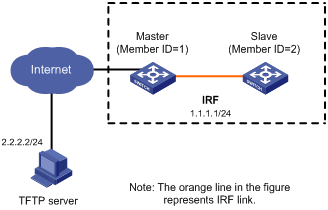
Upgrade procedure
1. Prepare the TFTP server
Obtain the right system software image for software version upgrade through legal channels (such as H3C official websites, agents, or technical staff), and then save the file to the working path on the TFTP server to make the file accessible to the TFTP client. (Details not shown)
2. Upgrade the IRF fabric
# Download the system software image soft-version2.bin to the root directory of the storage medium on all MPUs of the IRF fabric.
<IRF> tftp 2.2.2.2 get soft-version2.bin
File will be transferred in binary mode
Downloading file from remote TFTP server, please wait……
TFTP: 10058752 bytes received in 141 second(s)
File downloaded successfully.
<IRF> copy soft-version2.bin chassis1#slot1#flash:/
<IRF> copy soft-version2.bin chassis2#slot0#flash:/
<IRF> copy soft-version2.bin chassis2#slot1#flash:/
# Display the compatibility information between soft-version2.bin and the current version.
<IRF> display version comp-matrix file cfa0:/soft-version2.bin
Number of Matrices in Table = 1
Matrix for H3C S9512E
==============================================
Start Flag (210307696)
My Image ver: S9500E-CMW520-R1726
Peer Version Compatibility
--------------------------
S9500E-CMW520-R1726 (Incompatible)
Chasis 1 slot 3: Reboot
Chasis 1 slot 5: Reboot
Chasis 2 slot 7: Reboot
Chasis 2 slot 8: Reboot
The above output shows that the current version and soft-version2.bin are incompatible. Therefore, you can upgrade the software version of the IRF fabric by following the member switch-based ISSU upgrade steps.
# Upgrade the slave.
<IRF> system-view
[IRF] save
The current configuration will be written to the device. Are you sure? [Y/N]:Y
Please input the file name(*.cfg)[flash:/config.cfg]
(To leave the existing filename unchanged, press the enter key):
flash:/config.cfg exists, overwrite? [Y/N]:Y
Validating file. Please wait............................
The current configuration is saved to the active main board successfully.
Configuration is saved to device successfully.
[IRF] issu load file soft-version2.bin chassis 2 force
This command will begin ISSU, and the specified board will reboot and be upgraded. Please save the current running configuration first; otherwise, the configuration may be lost.Continue? [Y/N]:y
# After the slave reboots, perform a master/slave switchover to complete the IRF fabric upgrade.
[IRF] issu run switchover chassis 2
Master will reboot, switch the specified chassis to master. Continue? [Y/N]:y
The ISSU upgrade process is completed and the software of the IRF fabric is upgraded to the new version. The master is now the switch with the member ID 2.
3. Verify the configuration
# Verify whether the current system software image on the IRF fabric is soft-version2.bin.
[IRF] display boot-loader
# Verify whether the current running version of the IRF fabric is the target version.
[IRF] display version
Member switch-based ISSU upgrade example (four members, incompatible version)
Network requirements
As shown in Figure 10:
· The IRF fabric is made up of four member switches, each of which has an active MPU in slot 0 and a standby MPU in slot 1.
· The current system software image of the IRF fabric is soft-version1. The latest system software image is soft-version2.bin and is saved on the TFTP server. The two versions are incompatible.
· The IRF fabric and the TFTP server can reach each other.
Perform a member switch-based ISSU upgrade to upgrade the software version of the IRF fabric to soft-version2.bin.
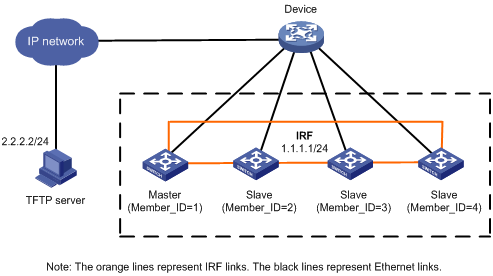
Upgrade procedure
1. Prepare the TFTP server
Obtain the right system software image for software version upgrade through legal channels (such as H3C official websites, agents, or technical staff), and then save the file to the working path on the TFTP server to make the file accessible to the TFTP client. (Details not shown)
2. Upgrade the IRF fabric
# Download the system software image soft-version2.bin to the root directory of the storage medium on all MPUs of the IRF fabric.
<IRF> tftp 2.2.2.2 get soft-version2.bin
File will be transferred in binary mode
Downloading file from remote TFTP server, please wait……
TFTP: 10058752 bytes received in 141 second(s)
File downloaded successfully.
<IRF> copy soft-version2.bin chassis1#slot1#flash:/
<IRF> copy soft-version2.bin chassis2#slot0#flash:/
<IRF> copy soft-version2.bin chassis2#slot1#flash:/
<IRF> copy soft-version2.bin chassis3#slot0#flash:/
<IRF> copy soft-version2.bin chassis3#slot1#flash:/
<IRF> copy soft-version2.bin chassis4#slot0#flash:/
<IRF> copy soft-version2.bin chassis4#slot1#flash:/
# Display the compatibility information between soft-version2.bin and the current version.
<IRF> display version comp-matrix file cfa0:/soft-version2.bin
Number of Matrices in Table = 1
Matrix for H3C S9512E
==============================================
Start Flag (210307696)
My Image ver: S9500E-CMW520-R1726
Peer Version Compatibility
--------------------------
S9500E-CMW520-R1726 (Incompatible)
Chasis 1 slot 3: Reboot
Chasis 1 slot 5: Reboot
Chasis 2 slot 7: Reboot
Chasis 2 slot 8: Reboot
Chasis 3 slot 3: Reboot
Chasis 3 slot 5: Reboot
Chasis 4 slot 7: Reboot
Chasis 4 slot 8: Reboot
The above output shows that the current version and soft-version2.bin are incompatible. Therefore, you can upgrade the software version of the IRF fabric by following the member switch-based ISSU upgrade steps.
# Upgrade a slave.
<IRF> system-view
[IRF] save
The current configuration will be written to the device. Are you sure? [Y/N]:Y
Please input the file name(*.cfg)[flash:/config.cfg]
(To leave the existing filename unchanged, press the enter key):
flash:/config.cfg exists, overwrite? [Y/N]:Y
Validating file. Please wait............................
The current configuration is saved to the active main board successfully.
Configuration is saved to device successfully.
[IRF] issu load file soft-version2.bin chassis 2 force
This command will begin ISSU, and the specified board will reboot and be upgraded. Please save the current running configuration first; otherwise, the configuration may be lost.Continue? [Y/N]:y
# After the slave reboots, perform a master/slave switchover to complete the IRF fabric upgrade.
[IRF] issu run switchover chassis 2
Master will reboot, switch the specified chassis to master. Continue? [Y/N]:y
The ISSU upgrade process is completed and the software of the IRF fabric is upgraded to the new version. The master is now the switch with the member ID 2.
3. Verify the configuration
# Verify whether the current system software image on the IRF fabric is soft-version2.bin.
[IRF] display boot-loader
# Verify whether the current running version of the IRF fabric is the target version.
[IRF] display version
Member switches-based ISSU upgrade example (four members, incompatible version)
Network requirements
As shown in Figure 11:
· The IRF fabric is made up of four member switches, each of which has an active MPU in slot 0 and a standby MPU in slot 1.
· The current system software image of the IRF fabric is soft-version1. The latest system software image is soft-version2.bin and is saved on the TFTP server. The two versions are incompatible.
· The IRF fabric and the TFTP server can reach each other.
Perform a member switches-based ISSU upgrade to upgrade the software version of the IRF fabric to soft-version2.bin.
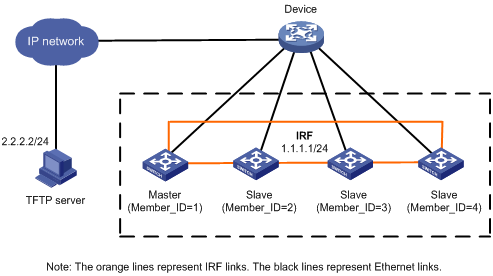
Upgrade procedure
1. Prepare the TFTP server
Obtain the right system software image for software version upgrade through legal channels (such as H3C official websites, agents, or technical staff), and then save the file to the working path on the TFTP server to make the file accessible to the TFTP client. (Details not shown)
2. Upgrade the IRF fabric
# Download the system software image soft-version2.bin to the root directory of the storage medium on all MPUs of the IRF fabric.
<IRF> tftp 2.2.2.2 get soft-version2.bin
File will be transferred in binary mode
Downloading file from remote TFTP server, please wait……
TFTP: 10058752 bytes received in 141 second(s)
File downloaded successfully.
<IRF> copy soft-version2.bin chassis1#slot1#flash:/
<IRF> copy soft-version2.bin chassis2#slot0#flash:/
<IRF> copy soft-version2.bin chassis2#slot1#flash:/
<IRF> copy soft-version2.bin chassis3#slot0#flash:/
<IRF> copy soft-version2.bin chassis3#slot1#flash:/
<IRF> copy soft-version2.bin chassis4#slot0#flash:/
<IRF> copy soft-version2.bin chassis4#slot1#flash:/
# Display the compatibility information between soft-version2.bin and the current version.
<IRF> display version comp-matrix file cfa0:/soft-version2.bin
Number of Matrices in Table = 1
Matrix for H3C S9512E
==============================================
Start Flag (210307696)
My Image ver: S9500E-CMW520-R1726
Peer Version Compatibility
--------------------------
S9500E-CMW520-R1726 (Incompatible)
Chasis 1 slot 3: Reboot
Chasis 1 slot 5: Reboot
Chasis 2 slot 7: Reboot
Chasis 2 slot 8: Reboot
Chasis 3 slot 3: Reboot
Chasis 3 slot 5: Reboot
Chasis 4 slot 7: Reboot
Chasis 4 slot 8: Reboot
The above output shows that the current version and soft-version2.bin are incompatible. Therefore, you can upgrade the software version of the IRF fabric by following the member switches-based ISSU upgrade steps.
# Upgrade two slaves.
<IRF> system-view
[IRF] save
The current configuration will be written to the device. Are you sure? [Y/N]:Y
Please input the file name(*.cfg)[flash:/config.cfg]
(To leave the existing filename unchanged, press the enter key):
flash:/config.cfg exists, overwrite? [Y/N]:Y
Validating file. Please wait............................
The current configuration is saved to the active main board successfully.
Configuration is saved to device successfully.
[IRF] issu load file soft-version2.bin chassis 2 chassis 3 force
This command will begin ISSU, and the specified board will reboot and be upgraded. Please save the current running configuration first; otherwise, the configuration may be lost.Continue? [Y/N]:y
# After the two slaves reboot, perform a master/slave switchover to complete the IRF fabric upgrade.
[IRF] issu run switchover
The system will continue to upgrade the software and reboot the other chassis. Continue? [Y/N]:y
The ISSU upgrade process is completed and the software of the IRF fabric is upgraded to the new version. The master is now the switch with the member ID 2.
3. Verify the configuration
# Verify whether the current system software image on the IRF fabric is soft-version2.bin.
[IRF] display boot-loader
# Verify whether the current running version of the IRF fabric is the target version.
[IRF] display version

