| Title | Size | Downloads |
|---|---|---|
| H3C SNA Center Troubleshooting Guide-E11xx-5W100-book.pdf | 249.32 KB |
- Table of Contents
- Related Documents
-
|
H3C SNA Center |
Troubleshooting Guide |
|
|
Document version: 5W100-20190827
Copyright © 2019 New H3C Technologies Co., Ltd. All rights reserved.
No part of this manual may be reproduced or transmitted in any form or by any means without prior written consent of New H3C Technologies Co., Ltd.
Except for the trademarks of New H3C Technologies Co., Ltd., any trademarks that may be mentioned in this document are the property of their respective owners.
The information in this document is subject to change without notice.
Contents
Contacting technical support 2
Troubleshooting SNA Installer 3
SNA Center installation failure caused by cluster node errors· 4
Login failure after a cluster reboot 4
Troubleshooting component deployment 6
SeerAnalyzer component deployment failure· 6
Component installation package uploading failure· 7
Introduction
This document provides information about troubleshooting common software issues with H3C SNA Center.
General guidelines
To help identify the cause of the issue, collect system and configuration information, including:
· SNA Center and component versions.
· Symptom, time of failure, and configuration.
· Network topology information, including the network diagram, port connections, and points of failure.
· Log messages. For more information about collecting log messages, see "Collecting log messages."
· Steps you have taken and their effect.
Collecting log messages
1. Open a browser, enter http://sna_center_ip_address:10080/portal/ in the address bar, and then press Enter.
2. Enter the password and username and then click Log in.
3. In the System area, click Settings.
Figure 1 Home page

4. Click Logs on the top navigation bar, and then select Information from the navigation pane.
5. On the page that opens, click the Diagnosis Logs tab.
Figure 2 Diagnosis Logs page

6. In the filtering area, select a component, specify the start time and end time, and then click Export to download the filtered diagnosis log messages.
If you do not specify any component or time range, the system exports all diagnosis log messages.
7. Repeat steps 5 and 6 to download operation and system log messages.
Contacting technical support
· Information described in "General guidelines."
· Product serial numbers.
This information will help the support engineer assist you as quickly as possible.
You can contact H3C Support at service@h3c.com.
Troubleshooting SNA Installer
This section provides troubleshooting information for common SNA Installer issues.
Invalid host name
Symptom
The Create cluster page of the SNA Installer deployment wizard indicates that the host name is invalid. The host name must be a string of up to 63 characters and can contain only lower-case letters, digits, hyphens (-), and dots (.) but cannot start or end with a hyphen (-) or dot (.).
Solution
To resolve the issue:
1. Access the server that hosts the SNA Installer remotely and modify the host name as required.
[root@sna001 /]# hostnamectl --static set-hostname new-hostname
2. Reboot the server for the change to take effect.
[root@sna001 /]# reboot –f
3. If the issue persists, contact H3C Support.
Troubleshooting SNA Center
This section provides troubleshooting information for common SNA Center issues.
SNA Center installation failure caused by cluster node errors
Symptom
During the SNA Center installation process, the SNA Installer prompts that a master node in the cluster operates abnormally.
Solution
This issue might occur if a network error or unexpected server power-off occurs.
To resolve the issue:
1. Verify that the SNA Installer and the faulty node can reach each other and the node is not powered off unexpectedly.
2. Log in to SNA Installer by using the VIP of the cluster, click the set icon ![]() for the faulty node, and select Repair. The system automatically deletes residential data caused by the failed installation.
for the faulty node, and select Repair. The system automatically deletes residential data caused by the failed installation.
3. Try to install the SNA Center again.
4. If the issue persists, contact H3C Support.
Login failure after a cluster reboot
Symptom
After a reboot of the entire SNA Installer cluster, the SNA Installer login page can be accessed, but the login attempts fail. All pods in namespace base-service are in running state.
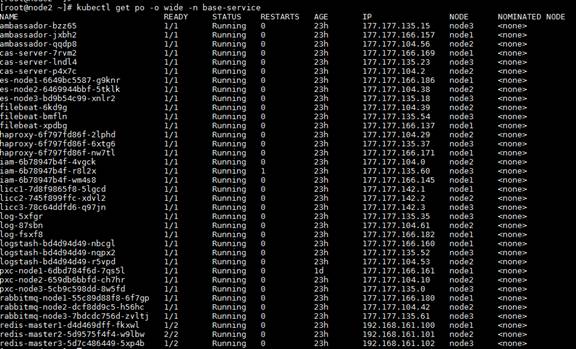
Solution
This issue might occur if the Percona XtraDB Cluster (PXC) fails to recover after the cluster reboot.
To resolve the issue:
1. Access the server on which the SNA Center resides remotely, and execute the kubectl delete pod pod-name –n dnec command to delete all PXC pods. The system will create a new pod for PXC.
2. Wait for the pod to be created and enter running state and then try to log in to SNA Installer again.
You can execute the kubectl get pods –n dnec command to view the pod state.
3. If the issue persists, contact H3C Support.
Troubleshooting component deployment
This section provides troubleshooting information for common component deployment issues.
SeerAnalyzer component deployment failure
Symptom
During SeerAnalyzer deployment, the system prompts invalid parameters and the Deploy button is unavailable.
Solution
This issue occurs because big data-related settings were not configured as shown in Figure 3 when the SNA Center was installed.
Figure 3 Configuring big data-related parameters
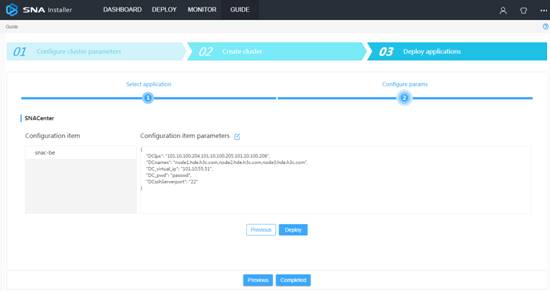
To resolve the issue:
1. Access the server on which the SNA Center resides remotely.
2. Access directory /opt/matrix/app/install/metadata/SNACenter/snacenter/snac-be/config and edit the snac-be.json file as described in Table 1.
Table 1 Parameters in the snac-be.json file
Parameter | Description |
DCIps | Specify the IP addresses of the Big Data cluster nodes 1, 2, and 3. Use commas to separate the IP addresses. |
DCnames | Specify the domain names of the Big Data cluster nodes 1, 2, and 3. Use commas to separate the domain names. |
DC_virtual_ip | Specify the virtual IP address of the Big Data cluster (IP address of the primary master node). |
DC_pwd | Specify the password for logging in to the Big Data cluster through SSH. |
DCsshServerport | Specify the SSH service port for the Big Data cluster. |
3. Save the file and redeploy SeerAnalyzer.
4. If the issue persists, contact H3C Support.
Component installation package uploading failure
Symptom
When a component installation package is being uploaded, the uploading progress gets stuck at 0%.
Solution
This issue might occur if the component deployment service fails to start up correctly.
To resolve the issue:
1. Access the CLI of the server on which the SNA Center resides. Execute the kubectl get pods –n dnec | grep dnec-deploy command to verify that the pod of the component deployment service is in running state.
Figure 4 Verifying the state of the component deployment service pod
![]()
2. If the pod is not in running state, use the kubectl delete pod pod-name –n dnec command to delete the pod. The system will automatically create a pod for the service. Wait for the newly created pod to enter running state and then try to upload the package again.
Figure 5 Deleting a pod
![]()
3. If the issue persists, contact H3C Support.
Component upgrade failure
Symptom
During component upgrade, the system prompts upgrade failure and a rollback operation is required.
Solution
To resolve the issue:
1. Perform either of the following tasks to roll back the configuration:
¡ For an upgrade between two different versions, click Roll Back.
¡ For an upgrade between the same version, log in to the three servers and delete the uploaded installation package from the /opt/matrix/app/install/packages directory on each server. Re-upload the package for the previous version, and then click Roll Back.
2. If the issue persists, contact H3C Support.
Incomplete page display
Symptom
After a component installation or upgrade, logging in to the SNA Center opens a dashboard instead of the home page, and the page display is incomplete.
Solution
This issue might occur if the browser cache is not cleared.
To resolve the issue:
1. Clear the browser cache and re-log in to the SNA Center.
2. If the issue persists, contact H3C Support.

