- Released At: 19-11-2019
- Page Views:
- Downloads:
- Table of Contents
- Related Documents
-
|
|
|
H3C SOHO Switch Troubleshooting Guide |
|
(Comware V5 ) |
|
|
Copyright © 2018 New H3C Technologies Co., Ltd. All rights reserved.
No part of this manual may be reproduced or transmitted in any form or by any means without prior written consent of New H3C Technologies Co., Ltd.
Except for the trademarks of New H3C Technologies Co., Ltd., any trademarks that may be mentioned in this document are the property of their respective owners.
The information in this document is subject to change without notice.
Contents
Troubleshooting link aggregation
Layer 3 packet forwarding failure
1000-Mbps SFP fiber port fails to come up
PoE power supply in abnormal state
Introduction
This document provides information about troubleshooting common software and hardware issues with H3C Comware 5 SOHO switches.
This document is not restricted to specific software versions.
The H3C SOHO switches include the following models:
· S2100.
· S2600.
· S3110.
· S3110-SI.
· S5000PV2-EI.
· S5110.
· S5110-D.
· S5110-SI.
· S1850.
· IE4100.
· IE4300.
Troubleshooting ACLs
This section provides troubleshooting information for common ACL issues.
ACL deployment failure
Symptom
An ACL fails to be deployed due to insufficient resources, or an ACL is deployed without any error messages but the ACL does not take effect.
Troubleshooting flowchart
Figure 1 Flowchart for troubleshooting ACL deployment failure
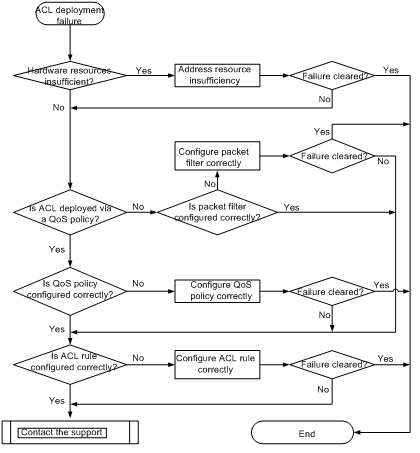
Solution
To resolve the issue:
1. Determine the reason for the issue.
If the Reason: Not enough hardware resource message is displayed, the ACL fails to be deployed due to insufficient resources or because the ACL has been referenced.
You can also use the display acl resource command to view the ACL resource usage. If the Remaining field is 0 or a small value, no ACL can be deployed. If ACL resources are sufficient, go to step 2 for an ACL that is deployed in a QoS policy and go to step 3 for an ACL that is deployed in a packet filter. Use the display qos policy interface command to check whether an ACL is deployed in a QoS policy.
2. Check the QoS policy configuration.
a. Use the one of the following commands to check whether the QoS policy lacks traffic classes and traffic behaviors:
- display qos policy interface
- display qos vlan-policy
- display qos policy global
If yes, add the traffic classes and traffic behaviors.
b. Use the display traffic classifier user-defined and display traffic behavior user-defined commands to check whether the traffic classes and traffic behaviors in the QoS policy are correctly configured.
If yes, go to step 4. If not, correct the configuration.
3. Use the display packet-filter command to check whether the packet filter configuration is correct.
If yes, go to step 4. If not, correct the configuration.
4. Use the display acl command to check whether the ACL rule configuration is correct.
If yes, go to step 5. If not, correct the configuration.
5. If the issue persists, contact H3C Support.
Related commands
This section lists the commands that you might use for troubleshooting ACLs.
|
Command |
Description |
|
display acl resource |
Displays QoS and ACL resource usage. |
|
display packet-filter |
Displays ACL application information for packet filtering. |
|
display qos policy global |
Displays QoS policies applied globally. |
|
display qos policy interface |
Displays the QoS policies applied to interfaces. |
|
display qos vlan-policy |
Displays QoS policies applied to VLANs. |
|
display traffic behavior user-defined |
Displays traffic behaviors. |
|
display traffic classifier user-defined |
Displays traffic classes. |
Troubleshooting link aggregation
Link aggregation failure
Symptom
An aggregate link cannot be set up.
Troubleshooting flowchart
Figure 2 Flowchart for troubleshooting a link aggregation failure
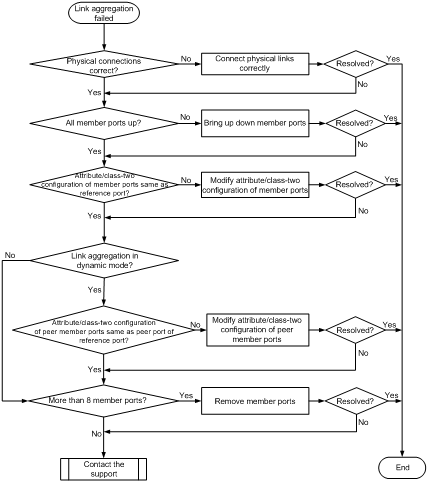
Solution
To resolve the issue:
1. Verify that all physical interfaces are correctly connected.
2. Verify that all member ports are up:
a. Execute the display interface command to display the status of the member ports.
b. If the member ports are down, follow the procedure in "Port failure to come up" to resolve the issue.
3. Verify that the member ports have the same attribute configuration and class-two configuration as the reference port:
a. Execute the display link-aggregation verbose command to display the Selected state of the member ports.
b. Execute the display current-configuration interface command to display the configuration of the aggregate interface and Unselected ports.
c. Reconfigure the Unselected ports with the same attribute configuration and class-two configuration as the reference port.
4. Identify the aggregation mode of the aggregation group.
? If the aggregation mode is static, go to step 6.
? If the aggregation mode is dynamic, go to step 5.
5. Verify that the peer member ports have the same attribute configuration and class-two configuration as the peer port of the reference port:
a. Execute the display current-configuration interface command on the peer device to display the configuration of the peer member ports.
b. Configure the peer member ports to make sure the peer ports have the same attribute configuration and class-two configuration as the peer port of the reference port.
7. If the issue persists, contact H3C Support.
Related commands
This section lists the commands that you might use for troubleshooting link aggregation.
|
Command |
Description |
|
display current-configuration interface |
Displays the running configuration of an interface. |
|
display interface |
Displays interface information. |
|
display link-aggregation verbose |
Displays detailed information about aggregation groups. |
Troubleshooting ports
This section provides troubleshooting information for common port issues.
Port failure to come up
Symptom
When a port is connected to a peer port, the port cannot come up.
Troubleshooting flowchart
Figure 3 Troubleshooting a port's failure to come up
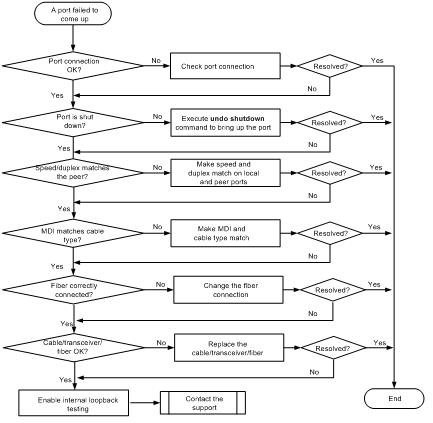
Solution
To resolve the issue:
1. Verify that the physical connection of the port is normal. Unplug and then plug the cable to examine whether the port can come up.
2. Verify that the port is not manually shut down.
a. Execute the display interface brief command, and view the second column (Link) for the interface in the command output.
b. If the second column displays ADM, execute the undo shutdown command to bring up the port.
3. Verify that the speed and duplex mode of the local port match the speed and duplex mode of the peer port.
a. Execute the display interface brief command to examine whether the speed and duplex mode of the port match the speed and duplex mode of the peer port.
b. If they do not match, use the speed command and the duplex command to set the speed and duplex mode for the port.
4. Verify that the MDI configuration of the port matches the cable type.
a. Examine the MDI configurations of the local port and the peer port.
b. If the MDI configurations of the two ends are different and not auto, use a crossover cable to connect the ports.
c. If the MDI configurations of the two ends are the same and not auto, use a straight-through cable to connect the ports.
5. Verify that the fibers are correctly connected.
a. Verify that the transmit interface of the local transceiver module is connected to the receive interface of the peer transceiver module.
b. Verify that the receive interface of the local transceiver module is connected to the transmit interface of the peer transceiver module.
6. Verify that the cable, transceiver module, and fiber are operating correctly.
a. Unplug the cable or fiber, and plug the cable or fiber to a port that can properly come up. If the new port cannot come up, the cable or fiber fails. Replace the cable or fiber.
b. Verify a transceiver module in the same way you verify a cable.
c. For a fiber port, verify that the transceiver module type and wavelength match. When the transceiver module label does not have the related information, execute the display transceiver interface command.
<Sysname> display transceiver interface gigabitethernet 1/0/25
GigabitEthernet1/0/25 transceiver information:
Transceiver Type : 1000_BASE_SX_SFP
Connector Type : LC
Wavelength(nm) : 1310
Transfer Distance(km) : 2000(50um),2000(62.5um)
Digital Diagnostic Monitoring : YES
Vendor Name : FINISAR CORP.
Part Number : FTLF1217P2BTL
Serial Number : PK433HA
7. Enable internal loopback testing on the port to verify that the hardware of the port is operating properly.
[Sysname-GigabitEthernet1/0/2] loopback internal
%Apr 26 12:40:25:309 2000 60CPWR IFNET/4/LINK UPDOWN:
GigabitEthernet1/0/2: link status is UP
%Apr 26 12:40:25:531 2000 60CPWR IFNET/4/LINK UPDOWN:
GigabitEthernet1/0/2: link status is DOWN
Loop internal succeeded!
8. If the issue persists, contact H3C Support.
Related commands
This section lists the commands that you might use for troubleshooting ports.
|
Command |
Description |
|
display device |
Displays device information. |
|
display interface brief |
Displays brief interface information. |
|
display transceiver interface |
Displays the key parameters of transceiver modules. |
|
loopback internal |
Enables internal loopback testing on an Ethernet interface. |
Miscellaneous
Layer 2 forwarding failure
Symptom
Layer 2 packet loss occurs when the switch forwards packets to a peer on the same network segment and in the same VLAN.
Troubleshooting flowchart
Figure 4 Troubleshooting Layer 2 forwarding failure
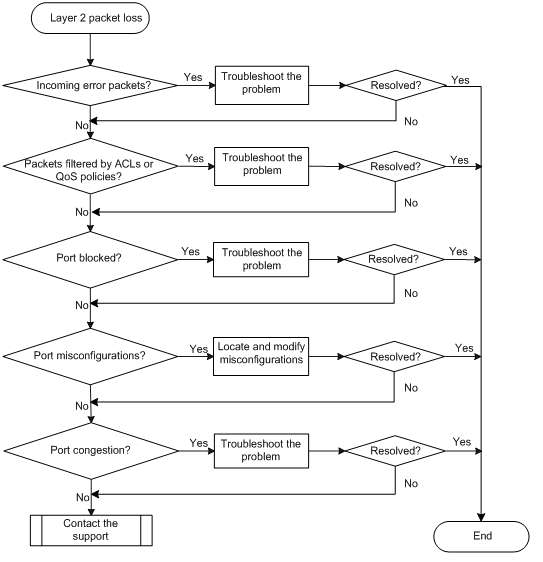
Solution
To resolve the issue:
1. Check for error packets received on the local port:
a. Execute the display interface command and check for error packets.
<H3C> display interface GigabitEthernet1/0/36
GigabitEthernet1/0/36 current state: UP
IP Packet Frame Type: PKTFMT_ETHNT_2, Hardware Address: 000f-e200-002b
……
Last 300 seconds output: 0 packets/sec 10 bytes/sec -%
Input (total): 57 packets, 7838 bytes
0 unicasts, 50 broadcasts, 2 multicasts, 0 pauses
Input (normal): 52 packets, - bytes
0 unicasts, 50 broadcasts, 2 multicasts, 0 pauses
Input: 5 input errors, 0 runts, - giants, - throttles
5 CRC, - frame, 0 overruns, 0 aborts
- ignored, - parity errors
b. If error packets are detected, check for the following failures:
- Interface hardware failure—To test such a failure, connect the cable that is connected to the local port to a correctly operating port (for example, Port A) with the same configurations as the local port. If Port A forwards traffic correctly, you can determine that the hardware of the local port is faulty. Replace the local port with a correctly operating port.
- Transceiver module, fiber, or twisted pair failure—To test and resolve such a failure, replace the transceiver module, fiber, or twisted pair with a good one.
- Inconsistent configurations—Verify that the configurations (including speed and duplex mode) of the peer are consistent with the local port. If they are inconsistent, modify the configurations of the local port.
c. If the problem persists, contact H3C Support.
2. Verify that packets are not mistakenly discarded by ACLs:
a. Examine the ACL and QoS policy settings used for packet filtering on the port, on the VLAN of the port, or globally. If packets are mistakenly discarded, modify the ACL or QoS policy settings.
- To display the ACL configuration for packet filtering on the port, execute the display packet-filter command.
- To display the QoS policy configuration on the port, execute the display qos policy command.
- To display the QoS policy configuration on the VLAN of the port, execute the display qos vlan-policy command.
- To display the global QoS policy configuration, execute the display qos policy global command.
b. Verify that packets are not discarded by ACLs automatically created by the IP source guard feature:
- Execute the display this command in Ethernet interface view to determine if IP source guard commands are configured on the port.
- If the port is enabled with IPv4SG and has IPv4SG bindings or IPv6SG bindings configured, determine if the packets are discarded for lack of matching IPSG bindings. Edit the IP source guard settings as needed. To display the IPv4SG and IPv6SG bindings, execute the display ip source binding and display ipv6 source binding commands.
3. Verify that the port is not blocked:
? Execute the display stp brief command to determine if the port is set to the Discarding state by STP (a port in Discarding state cannot forward traffic). If the port is in Discarding state, disable STP on the port or configure the port as an edge port if the port is connected to a terminal device.
? If the port belongs to an aggregation group, execute the display link-aggregation verbose command determine if the port is in Unselected state (a port in Unselected state cannot forward traffic). Find the cause if the port is in Unselected state. For example, the attribute configurations of the port are different from the configurations of the reference port.
4. Examine the following configurations that might cause packet loss:
? VLAN configuration—Execute the display this command in Ethernet interface view to verify that the port is in the VLAN of the packets. If it is not, add the port to the VLAN.
? Blackhole MAC address entries—Execute the display mac-address blackhole command to display blackhole MAC address entries. If the packets are discarded because they match a blackhole MAC address entry, delete the entry by using the undo mac-address blackhole mac-address vlan vlan-id command.
? Rate limit—Execute the display qos lr interface command to display the rate limit configuration on the port. If rate limit is configured on the port, make sure the committed information rate (CIR) is appropriate. To adjust the CIR value, execute the qos lr { inbound | outbound } cir committed-information-rate command.
? Storm suppression—Execute the display this command in Ethernet interface view to display the configuration of storm suppression. Storm suppression includes broadcast suppression, multicast suppression, and unknown unicast suppression. To adjust the suppression thresholds, execute the broadcast-suppression, multicast-suppression, and unicast-suppression commands, respectively.
5. Execute the display interface command to check the bandwidth usage on the port for risks of congestions.
If congestion occurs, locate and resolve the problem by referencing related congestion management documents.
6. If the issue persists, contact H3C Support.
Related commands
This section lists the commands that you might use for troubleshooting Layer 2 forwarding failure.
|
Command |
Description |
|
display interface |
Displays Ethernet interface information. |
|
display ip source binding |
Displays IPv4 source guard binding entries. |
|
display ipv6 source binding |
Displays IPv6 source guard binding entries. |
|
display link-aggregation verbose |
Displays detailed information about the aggregation groups that correspond to the aggregate interfaces. |
|
display mac-address blackhole |
Displays blackhole MAC address entries. |
|
display packet-filter |
Displays whether an ACL has been successfully applied to an interface for packet filtering. |
|
display qos lr interface |
Displays the rate limit configuration and statistics on a specified interface or all the interfaces. |
|
display qos policy |
Displays user-defined QoS policy configuration information. |
|
display qos policy global |
Displays information about global QoS policies. |
|
display qos policy interface |
Displays information about the QoS policies applied to an interface or all interfaces. |
|
display qos vlan-policy |
Displays information about QoS policies applied to VLANs. |
|
display this |
Displays the running configuration in the current view. |
Layer 3 packet forwarding failure
Symptom
Layer 3 packet forwarding failure occurs on the device.
Troubleshooting flowchart
Figure 5 Flowchart for troubleshooting Layer 3 packet forwarding failure
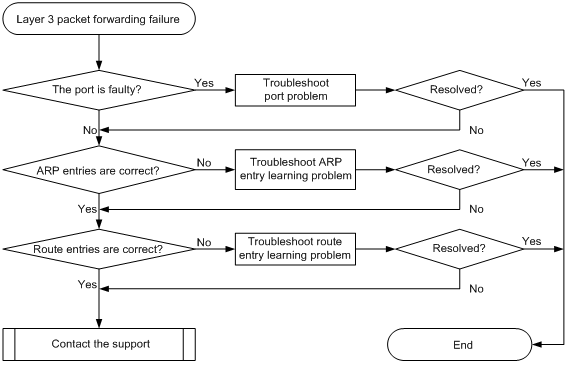
Solution
To resolve the issue:
1. Verify that the port is functioning correctly. For more information, see "Layer 2 forwarding failure" to locate hardware and configuration problems of the port.
? If the port is faulty, troubleshoot the port problem as described in "Layer 2 forwarding failure."
? If the port is not faulty, go to step 2.
2. Verify that the ARP entries are correct.
Use the display arp command to check whether the device has learned the ARP entries of the gateway and the whether the learned ARP entries are correct.
? If the device has not learned the ARP entries or learns incorrect ARP entries, use the debugging arp packet command to locate the cause. For the ARP entries that are not learned, you can use the arp static command to manually add them.
? The number of ARP entries has reached the upper limit.
- If the number of learned ARP entries has reached the upper limit of the system, no more ARP entries are learned, and the system will return the relevant message.
- If the number of learned ARP entries has reached the upper limit of the hardware forwarding resources, exceeding ARP entries are not used for Layer 3 forwarding. Even though they can be used to forward packets through the CPU, the forwarding efficiency is very low.
? If the device has correctly learned the ARP entries, go to step 3.
3. Verify that the route entries are correct.
Use the display ip routing-table command to check whether the device has learned correct route entries.
? If the device has learned incorrect route entries, use the relevant routing protocol to further troubleshoot the problem.
? Overlapping networks exist, for example, 192.168.1.0/24 and 192.168.1.32/27, which are not supposed to exist in a properly planned network. If the destination address of a packet matches both networks, typically, the one with longer mask applies to packet forwarding according to the longest match rule. However, if the packet matches the direct network and the device has learned the relevant ARP entry, the direct network applies to packet forwarding.
? If the number of route entries has reached the upper limit of the hardware resources, exceeding route entries are not used for Layer 3 forwarding.
4. If the issue persists, contact H3C Support.
Related commands
This section lists the commands that you might use for troubleshooting Layer 3 packet forwarding failure.
|
Command |
Description |
|
debugging arp packet |
Enables ARP packet debugging. |
|
display arp |
Displays ARP entries. |
|
display ip routing-table |
Displays routing table information. |
1000-Mbps SFP fiber port fails to come up
Symptom
A 1000-Mbps SFP fiber port fails to come up.
Troubleshooting flowchart
Figure 6 Troubleshooting link up failure on a port
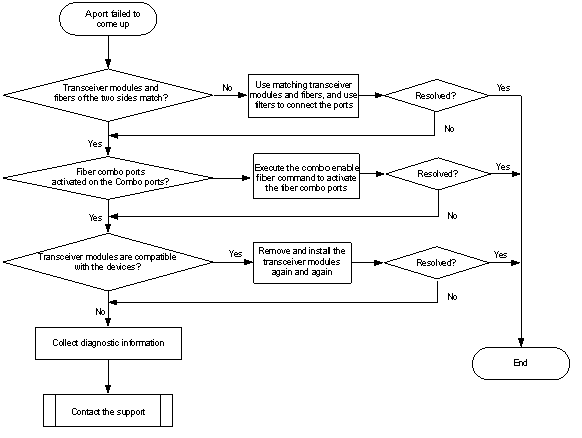
Solution
To resolve the issue:
1. Verify that the transceiver module and fiber of the local port match the transceiver module and fiber of the peer port.
2. Identify whether the fiber combo ports are activated on the Combo ports. If not, enter the physical interface views and execute the combo enable fiber command. Make sure the ports are connected with optical fibers.
3. Remove and install the transceiver modules again and again to trigger the device to identify the transceiver modules. Make sure the transceiver modules are compatible with the devices.
4. If the issue persists, use the display diagnostic-information command to save the operating statistics for multiple feature modules.
5. If the issue persists, contact H3C Support.
Related commands
This section lists the commands that you might use for troubleshooting system management.
|
Command |
Description |
|
combo enable fiber |
Activates the fiber combo port. In this case, use optical fibers to connect the port. |
|
display diagnostic-information |
Displays or saves the operating statistics for multiple feature modules. |
PoE power supply in abnormal state
Symptom
PoE power supply is abnormal.
Troubleshooting flowchart
Figure 7 Flowchart for troubleshooting PoE power supply failure
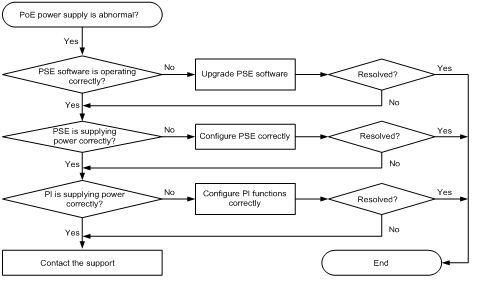
Solution
To resolve the issue:
1. Verify that the PSE software is operating correctly:
a. Execute the display poe device command in any view to check the State field. If the State field displays faulty, it indicates that the PSE has failed.
<Sysname> display poe device
PSE ID SlotNo SubSNo PortNum MaxPower(W) State Model
1 1 0 24 370 faulty LSW-BCM-POE
The output shows that the PSE is faulty.
b. Execute the poe update command to upgrade the PSE software.
<Sysname> system-view
[Sysname] poe update full ver_3_9_0_release.bin
This command will fully update firmware on the specific PSE(s), Continue? [Y/N]:y
System is downloading firmware into the hardware. Please wait ..................
Update firmware on the specific PSE(s) successfully!
The output shows that the PSE software is upgraded successfully.
c. Execute the display poe device command again. If the State field displays on or off, it indicates that the PSE failure has been resolved.
[Sysname] display poe device
PSE ID SlotNo SubSNo PortNum MaxPower(W) State Model
1 1 0 24 370 on LSW-BCM-POE
2. Verify that the PSE is supplying power correctly.
a. Execute the display poe pse command in any view to check the current power, average power, and peak power of the PSE, and the state of non-standard PD detection.
[Sysname] display poe pse
PSE ID : 1
PSE Slot No : 1
PSE SubSlot No : 0
PSE Model : LSW-BCM-POE
PSE Current Power : 0 W
PSE Average Power : 0 W
PSE Peak Power : 0 W
PSE Max Power : 370 W
PSE Remaining Guaranteed : 370 W
PSE CPLD Version : -
PSE Software Version : 130
PSE Hardware Version : 57617
PSE Legacy Detection : disabled
PSE Utilization-threshold : 80
b. Replace the current PSE with another one with larger power if the current power, average power, and peak power of the PSE all reach or are close to the maximum PSE power.
c. Execute the poe legacy enable command to enable the PSE to detect nonstandard PDs if the PSE Legacy Detection field displays disabled.
3. Verify that the PI is supplying power correctly.
a. Execute the display poe interface interface-type interface-number command in any view to check the current, average, and peak power, and the current and voltage of the PI.
[Sysname] display poe interface Ethernet 1/0/1
Port Power Enabled : disabled
Port Power Priority : low
Port Operating Status : power-deny
Port IEEE Class : 0
Port Detection Status : disabled
Port Power Mode : signal
Port Current Power : 0 mW
Port Average Power : 0 mW
Port Peak Power : 0 mW
Port Max Power : 30000 mW
Port Current : 0 mA
Port Voltage : 0.0 V
Port PD Description :
b. Execute the poe max-power command again to configure the maximum PI power if the current power, average power, and peak power of the port all reach or are close to the maximum power of the port.
4. If this issue persists, contact H3C Support.
Related commands
This section lists the commands that you might use for troubleshooting PoE.
|
Command |
Description |
|
display poe device |
Displays general PSE information. |
|
display poe interface interface-type interface-number |
Displays power supply information for PIs. |
|
display poe pse |
Displays detailed PSE information. |
|
poe legacy enable |
Enables the PSE to detect nonstandard PDs. |
|
poe max-power |
Sets the PI maximum power. |

