- Released At: 30-07-2021
- Page Views:
- Downloads:
- Table of Contents
- Related Documents
-
|
|
|
H3C SecCenter SMP |
|
Licensing Guide |
|
|
|
|
Document version: 5W100-20210726
Copyright © 2021 New H3C Technologies Co., Ltd. All rights reserved.
No part of this manual may be reproduced or transmitted in any form or by any means without prior written consent of New H3C Technologies Co., Ltd.
Except for the trademarks of New H3C Technologies Co., Ltd., any trademarks that may be mentioned in this document are the property of their respective owners.
The information in this document is subject to change without notice.
Contents
Restrictions and guidelines: Local licensing management
Management operation restrictions and guidelines
Registering and installing a license
Obtaining device information from the device
Requesting an activation file on H3C License Management Platform
Installing an activation file on the device
Q: What is a license key and what is an activation file?
Q: Can I modify the system time of the device after a license is installed?
Q: Might the DID file for the device change? What impact does a DID file change have?
Q: How do I retrieve a lost license key?
Q: How do I retrieve an activation file?
Q: How do I transfer licenses when a node fails or when license transfer is required?
Appendix B H3C SecCenter SMP license compatibility matrixes
Appendix C H3C SecCenter SMP license matrixes
Overview
H3C offers licensing options for you to deploy features and expand resource capacity on an as needed basis. You can purchase licenses from H3C and install the licenses as needed.
For information about licenses available for the products in this document, see "Appendix B H3C SecCenter SMP license compatibility matrixes."
License types
H3C offers trial (or temporary) and formal licenses. Support for trial licenses varies by product. The validity period varies by license. For more information about the license options available for the products in this document, see "Appendix C H3C SecCenter SMP license matrixes."
Trial licenses
Trial licenses are provided for you to verify the functionality of premium features so you can make an educated purchase decision.
A trial license is time limited and cannot be uninstalled or transferred.
When a trial license expires, the license-based feature becomes unavailable. To continue to use the feature, you must purchase and install a formal license for it.
To obtain a trial license for a feature:
1. Contact your H3C sales representative or technical support.
2. Register the trial license key with H3C License Management Platform to obtain an activation file.
3. Install the activation file to activate the feature.
Formal licenses
To gain most from a license-based feature, purchase a formal license for it.
The formal licenses for the products in this document cannot be uninstalled or transferred. To upgrade a formal license, contact your H3C sales representatives or H3C technical support.
Formal licenses are available with different validity periods. For more information, see "Appendix C H3C SecCenter SMP license matrixes."
To install a formal license for a feature:
1. Purchase a software license certificate through an official channel.
2. Access H3C License Management Platform, and then enter the license key in the certificate and the required device information to obtain an activation file.
3. Install the activation file in the target system.
Concepts
The following information describes the basic concepts that you might encounter when you register, install, and manage licenses.
H3C License Management Platform
H3C License Management Platform provides product licensing services for H3C customers. You can access this system to obtain license activation file, transfer licenses, or remove the device and license binding for an uninstalled license.
H3C License Management Platform is accessible at http://www.h3c.com/en/License.
Software license certificate
A software license certificate allows users to use a license-based feature. It contains license key, license capacity, and other information.
|
|
NOTE: Some of the H3C devices come with software license certificates. If they do not address all your requirements for premium features, purchase software license certificates separately. |
License key
A license key uniquely identifies a license.
· To obtain a formal license key, purchase a software license certificate. The authorization serial number in the software license certificate is the license key.
· To obtain a trial license key, contact your H3C sales representative or H3C technical support.
Device serial number
A device serial number (SN or S/N) is a barcode that uniquely identifies a device. It comes with the device and must be provided when you request a license in H3C License Management Platform.
Device ID (DID) and DID file
A DID is a string of characters that uniquely identifies a hardware device. A DID file stores the DID and other information. The product comes with a DID or DID file. You must provide the DID or DID file when you request a license for the device on H3C License Management Platform.
Activation file
An activation file (AF) binds a license to a system.
To use a license-based feature on a system, you must perform the following tasks:
1. Use the license key and the system’s SN and DID information to obtain an activation file from H3C License Management Platform.
2. Install the activation file on the system.
License consolidation
License consolidation combines multiple licenses to create one activation file. It delivers the following benefits:
· Ease of license installation and management—This feature enables you to install one activation file to activate multiple licenses, without having to install one activation file for each of them.
· Storage conservation—This feature enables the device to store one activation file for multiple licenses. Licenses that support consolidation are called consolidable licenses.
Technical support
To obtain assistance, contact H3C by email or phone or access documents at the H3C website.
· Email:
¡ China: service@h3c.com
¡ Hongkong, China: service_hk@h3c.com
¡ Other countries or regions: h3cts@h3c.com
· Technical support hotline:
To find contacts for your local area, access the H3C global contacts page at https://www.h3c.com/en/Support/Online_Help/Service_Hotlines/
· Website: http://www.h3c.com
Local licensing
About local licensing
Local licensing requires license activation device by device. It is applicable to small-sized networks.
To install a license on a device:
1. Obtain the license key and the SN and DID information of the device.
2. Access H3C License Management Platform to request an activation file based on the license key and the device's SN and DID information.
3. Install the activation file on the device to activate the license.
The activation file for a license is device locked. You cannot install the activation file for one device to activate the license on another device.
Figure 1 Local licensing procedure
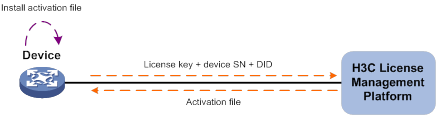
Restrictions and guidelines: Local licensing management
Management operation restrictions and guidelines
· Purchase licenses from H3C authorized channels.
· To identify the validity periods of the licenses that have been installed on the device, open the Licenses page. If the license for a feature is time limited, install a new license for the feature before the old license expires.
Figure 2 Identifying the validity periods of licenses

· Licenses are typically device locked. To ensure a successful licensing, use the following licensing guidelines:
a. When you purchase a license certificate, verify the following items:
- Make sure the license is compatible with the target device.
- Make sure its licensed functionality and capacity meet your requirements.
b. When you obtain an activation file, make sure the provided license key and hardware information are correct.
c. Install the activation file on the correct target device.
· Make sure no one else is performing license management tasks while you are managing licenses on the device.
· Unless otherwise stated, all character strings entered on H3C License Management Platform are case sensitive. As a best practice to ensure a successful licensing, copy and paste license keys, device SNs, and values for other critical fields as long as possible.
File operation restrictions
When you operate DID files or activation files, follow these restrictions and guidelines:
· To avoid licensing error, do not modify the file name or edit the file content.
· Before you install an activation file, download the activation file to the PC that acts as the configuration console. Log in to the system from a Web browser, and upload the activation file to the system. The system will automatically install the activation file to activate the license.
Registering and installing a license
Figure 3 shows the licensing procedure.
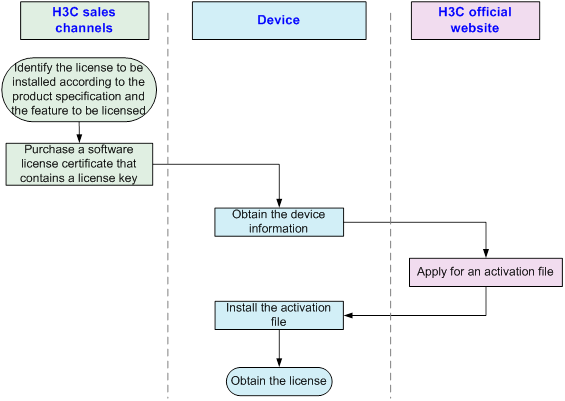
Obtaining a license key
After you obtain a license key, back up it and keep the backup license key in a safe place for future use.
Obtaining a formal license key
1. Log in to the Web interface of the product and identify features that require licenses on the Licenses page. License-based features vary by product.
Figure 4 Identifying features that require licenses

2. To use a license-based feature, purchase a software license certificate for it. The authorization serial number in the software license certificate is the license key.
Obtaining a trial license key
If you need a trial license key to verify the functionality of a feature before you making a purchase decision, contact your H3C sales representative or H3C Support.
Obtaining device information from the device
Device information is required for license registration on H3C License Management Platform.
To obtain the device DID file:
1. Open the Web login page of the platform and click Product Registration on the login page. Alternatively, log in to the Web interface of the platform, navigate to System Settings > System Management > Licenses, and then click Obtain Activation Key.
2. In the dialog box that opens, select license operation Apply for a new license or upgrade the existing license, select your country or region, and then click Next.
Figure 5 Selecting the basic operation
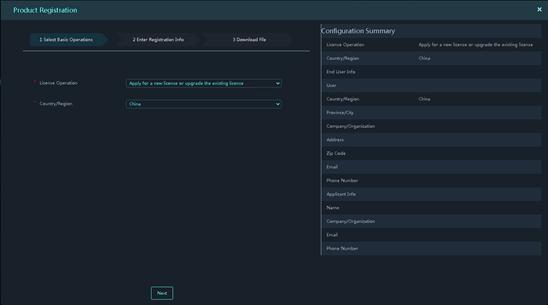
3. Configure user and applicant parameters, and then click Next.
Figure 6 Configuring user and applicant parameters
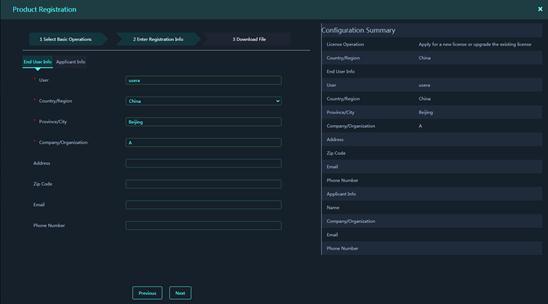
4. Click Download to obtain the device DID file.
Figure 7 Downloading the device DID file

Requesting an activation file on H3C License Management Platform
About this task
On H3C License Management Platform, you can bind one or multiple license keys to one device or perform the binding operation for multiple devices in one request
Adding license keys
1. Access H3C License Management Platform at http://www.h3c.com/en/License.
2. Access the page for license activation, and then use one of the following methods to add license keys:
¡ To add license keys one by one:
- Click Add.
- Copy and paste a license key in the empty License Key box that opens, and then click Add or click the plus sign next to the box.
Alternatively, click the ![]() icon, and then upload
the QR code image for the license key. Make sure the uploaded image is complete
and clear for the platform to correctly recognize it.
icon, and then upload
the QR code image for the license key. Make sure the uploaded image is complete
and clear for the platform to correctly recognize it.
- Repeat this step until all license keys are added.
¡ To add a license key and have the system automatically display the remaining license keys in the same contract as the provided license key:
- Click Search & Add.
- In the dialog box that opens, enter the license key and its software barcode, click Search, select the licenses that are displayed, and then click Add.
¡ To add license keys in bulk.
- Click Import & Add.
- In the dialog box that opens, click the Download Excel License Key Import Template link.
- Click Select File to upload the template file that contains the license keys.
3. Select license keys to be activated, and then click Next.
Binding license keys to devices
|
|
IMPORTANT: The device information varies by device model. Enter the device information as prompted on H3C License Management Platform. For information about obtaining device information, see "Obtaining device information from the device." |
To bind license keys to devices:
1. Enter information about the device to be bound to each license key:
¡ To bind a license key to a device:
- Click the empty Device ID box in the
license key entry or click the ![]() icon next to the box.
icon next to the box.
- In the dialog box that opens, enter the required device information, and then click OK.
¡ To bind multiple license keys to the same device:
- Select the license keys, and then click Bulk Bind to Device.
- In the dialog box that opens, enter the required device information, and then click OK.
¡ To add license key and device bindings in bulk:
- Select the target license keys, and then click Export to export the selected license keys to an excel file.
- Open the excel file, and then enter device information for each license key.
- Click Import to import the Excel file.
|
|
IMPORTANT: A device does not support importing device information if it requires a DID file for license key binding. The exported Excel file contains information to help you identify such a device. For these devices, use other methods to bind their license keys. |
2. Review the bindings carefully.
Each license key will be locked to the device to which each of them is bound.
3. Make sure you understand the impact of the binding operation, and then select the option that explicitly states so.
4. Click Next.
Specifying customer information
Enter customer information as described in Table 1 and then click Next.
|
Parameter |
Description |
|
End Customer Company/Organization |
(Required.) Company or organization that uses the licenses. |
|
Your Company/Organization |
(Required.) Company or organization with which the license applicant works. |
|
Contact Person |
(Required.) Name of the contact person. |
|
Phone Number |
(Required.) Contact phone number. |
|
Email Address |
(Required.) Contact email address.
H3C License Management Platform will send the generated activation files to this email address. Make sure the email address is correct and available. |
|
Zip/Postal Code |
(Optional.) Zip code or postal code for the contact address. |
|
Address |
(Optional.) Contact address. |
|
Project Name |
(Optional.) Project name. |
|
Verification Code |
(Required.) The verification code is case insensitive. |
Reviewing information and activating the licenses
1. Review the license key and device information and then select I accept all terms of H3C Legal Statement.
2. Click Confirm & Activate.
3. Double-check the license key and device information, and then click OK.
The platform automatically generates an activation file for each binding and sends them to the specified email address.
4. Perform one of the following tasks to obtain activation files:
¡ Click Get Activation Info to download an activation file to the local disk.
¡ Click Bulk Get Activation Info to obtain all activation files generated for this request.
¡ Access the email box at the specified address to obtain the activation files.
|
|
IMPORTANT: · Typically, H3C License Management Platform generates one activation file for one license key. · If you request multiple licenses for one device, H3C License Management Platform might generate only one activation file for multiple license keys. The number of activation files does not affect the availability of the licenses. After you install all generated activation files on the license server, you can use all of the licenses. · It takes some time for H3C License Management Platform to generate multiple activation files. In this scenario, you cannot download the activation files from the webpage. To obtain the activation files, you must access the email box at the specified address. · If you do not receive an activation file for a license key from the platform and cannot use the license key to re-apply for license activation, contact H3C Support. |
Installing an activation file on the device
About this task
|
|
CAUTION: Back up an activation file before you install it. If the activation file is inadvertently deleted or becomes unavailable for some other reason, you can use the backup activation file to restore the license. |
To use a license-based feature, install an activation file for the feature on the device.
To install an activation file:
1. Open the Web login page of the platform and click Product Registration on the login page. Alternatively, log in to the Web interface of the platform, navigate to System Settings > System Management > Licenses, and then click Import License File.
2. In the dialog box that opens, select license operation Register the product with the license file, select your country or region, and then click Next.
Figure 8 Product registration

3. Click Browse to upload the activation file to the platform. The platform will automatically install the activation file.
Figure 9 Uploading the activation file
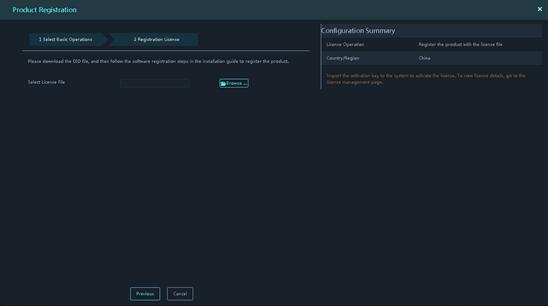
Viewing license information
After installing a license, you can view information about the license from the Web interface of the product.
To view license information:
1. Log in to the Web interface of the platform.
2. Navigate to System Settings > System Management > Licenses.
3. On the page that opens, view license information.
Figure 10 Viewing license information

Appendix A FAQ
License activation
Q: What is a license key and what is an activation file?
A: A license key uniquely identifies a license. An activation file uniquely binds a license key to a device. To use a license-based feature on a device, you must install the activation file for that license on the device.
· To obtain a license key, purchase a software license certificate from an H3C approved sales channel.
· To obtain an activation file, access H3C License Management Platform at http://www.h3c.com/en/License. Then, request an activation file based on the license key and hardware information of the target device.
Q: Can I modify the system time of the device after a license is installed?
A: It depends on the license validity period.
· For a permanent license or a days-restricted license, modifying the system time does not affect the license validity period.
· For a date-restricted license, system time modification might shorten the license validity period. As a best practice, do not modify the system time after the activation file is installed.
Q: Might the DID file for the device change? What impact does a DID file change have?
A: The DID file would not change unless you replace hardware components on the device, for example, change the device CPU or mainboard.
The DID file change does not affect the activated licenses on the device. However, you will be unable to install the activation files obtained by using the old DID on the device. To resolve the issue, contact H3C Support.
To obtain a new activation file, you must export the new DID file from the device.
Q: Do I need to purchase and install new licenses for licensed features on the device after a software upgrade?
A: No, you do not need to do this. Unexpired licenses will continue to take effect after the device software upgrades.
Q: Will activated license activation files be lost after the device reboots or the device software upgrades?
A: No, they will not.
License retrieval
Q: How do I retrieve a lost license key?
A: If you lose the license key before obtaining an activation file, contact H3C Support to retrieve the license key based on the license purchase contract.
If you lose the license key after obtaining an activation file, contact H3C Support and provide the activation file or the device information.
Q: How do I retrieve an activation file?
A: You will be unable to use a licensed feature if its activation file is lost or inadvertently deleted. To retrieve an activation file, use one of the following methods:
· Use the backup activation file.
· Find the activation file from the email box of the applicant.
· Contact H3C Support and provide the license key or device information to retrieve the activation file.
Q: How do I transfer licenses when a node fails or when license transfer is required?
A: Contact H3C Support for help.
License consolidation
Q: What license keys should I submit for license capacity expansion, validity extension, or feature add-on in a license consolidation environment?
A: To expand the capacity or extend the validity period of a feature, you must provide the following license keys:
· Provide a license key to expand the capacity or extend the validity period of the feature:
¡ If a formal license has been installed for the feature, the license key must be a formal license key.
¡ If a trial license has been installed for the feature, the license key can be a trial or formal license.
· If any temporary licenses have been installed on the device, you must also provide their license keys.
To activate a new feature, you must provide the following license keys:
· Provide a formal or trial license key for the feature.
· If any temporary licenses have been installed on the device, you must also provide their license keys.
Q: Can I use a trial license key to expand capacity or extend validity for a formal license in a license consolidation environment?
A: No, you cannot. You can use trial license keys to expand capacity or extend validity only for trial licenses.
Q: How do I prevent installed trial licenses from becoming invalid after I install a new license or upgrade a license in a license consolidation environment?
A: In a license consolidation environment, the installed trial licenses do not automatically merge into new licenses. To continue to use them, submit the license keys for the installed trial licenses together with the new license key when you obtain an activation file for the new license.
Appendix B H3C SecCenter SMP license compatibility matrixes
Table 2 shows the licenses available for H3C SecCenter SMP products.
Table 2 Licenses for H3C SecCenter SMP products
|
Code |
License |
Remarks |
|
3130A3UU |
H3C SecCenter SMP Base Platform Software License |
Grants access to the system. To access and use the system, you must install a base platform software license. By default, this license contains one asset node. |
|
3130A3US |
H3C SecCenter SMP IPS License |
Controls IPS management for assets. |
|
3130A3UP |
H3C SecCenter SMP Hierarchical Management License |
Controls hierarchical management for subplatforms. |
|
3130A43X |
H3C SecCenter SMP Additional 1 Node License |
· License for adding manageable assets to the system. · You can use the license to add assets of any type. |
Appendix C H3C SecCenter SMP license matrixes
Table 3 shows the license matrixes for H3C SecCenter SMP products.
Table 3 H3C SecCenter SMP license matrix
|
Feature |
Licensing method |
Software version |
Formal licenses |
Start time of formal license validity period |
|
H3C SecCenter SMP Base Platform Software License |
Local licensing |
E1107P01 (or later) |
Permanent |
Date and time when the activation file for the license is generated on the license management platform. |
|
H3C SecCenter SMP IPS License |
Local licensing |
E1107P01 (or later) |
Permanent |
Date and time when the activation file for the license is generated on the license management platform. |
|
H3C SecCenter SMP Hierarchical Management License |
Local licensing |
E1107P01 (or later) |
Permanent |
Date and time when the activation file for the license is generated on the license management platform. |
|
H3C SecCenter SMP Additional 1 Node License |
Local licensing |
E1107P01 (or later) |
Permanent |
Date and time when the activation file for the license is generated on the license management platform. |

