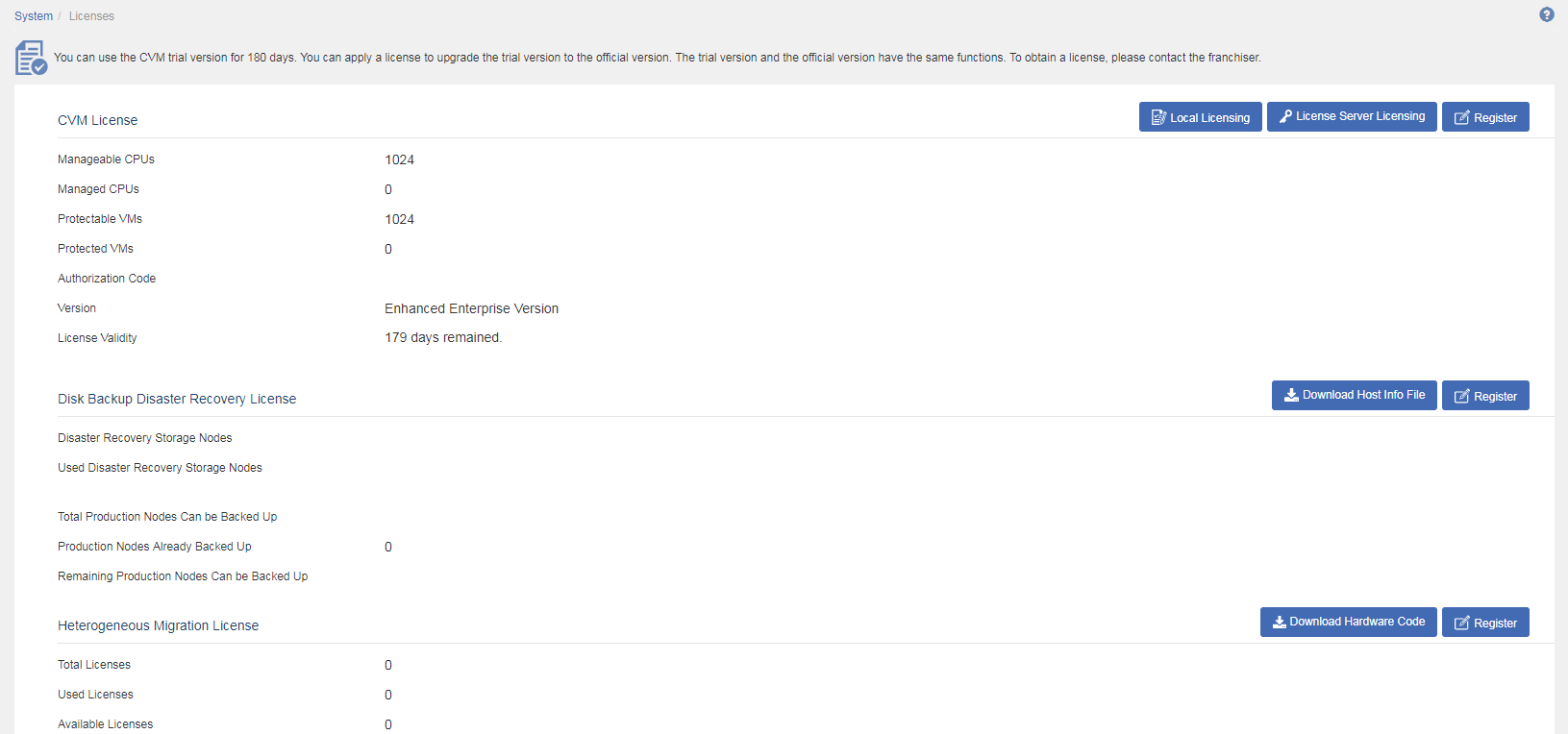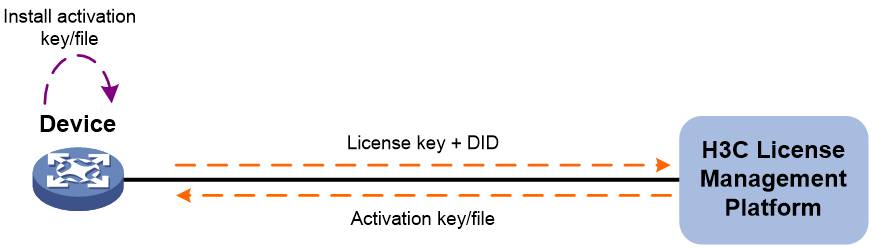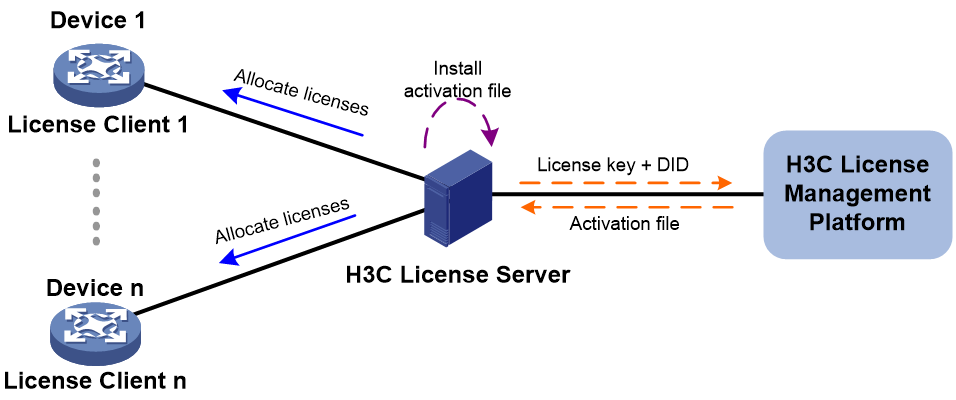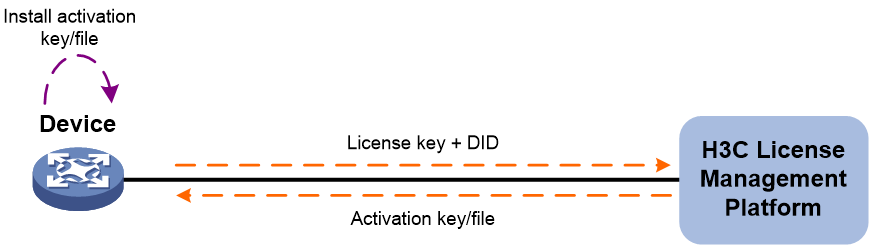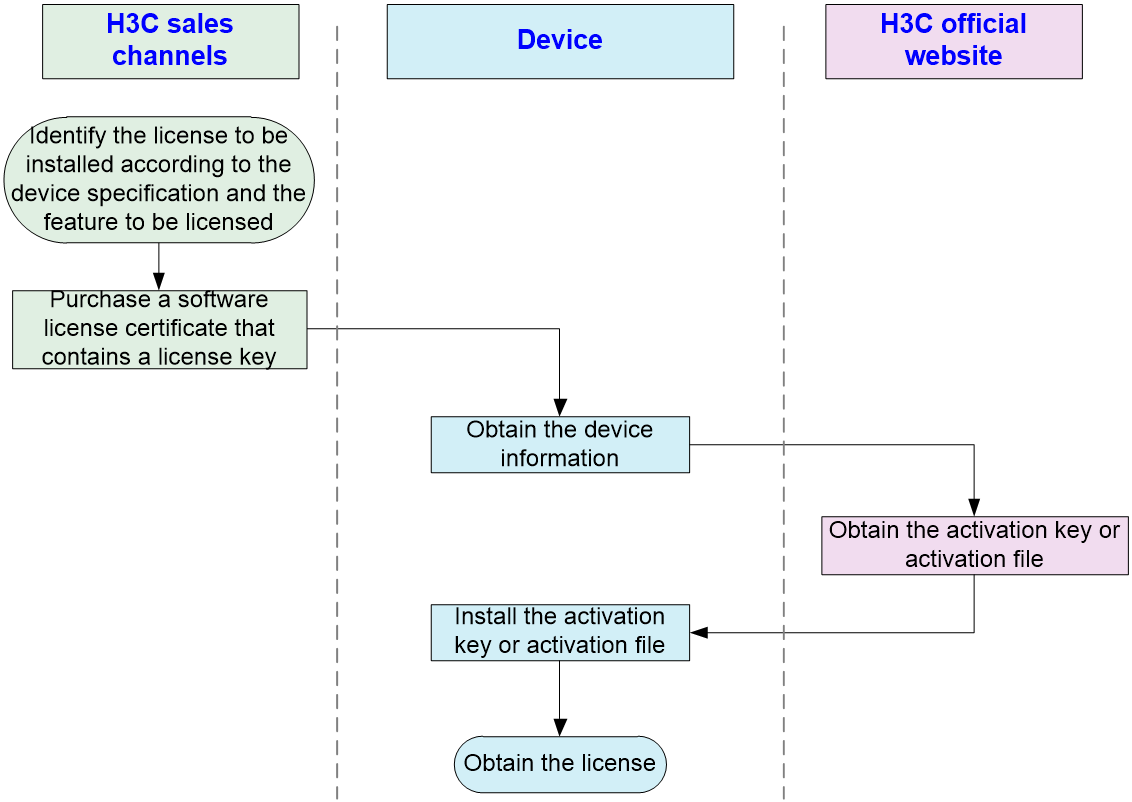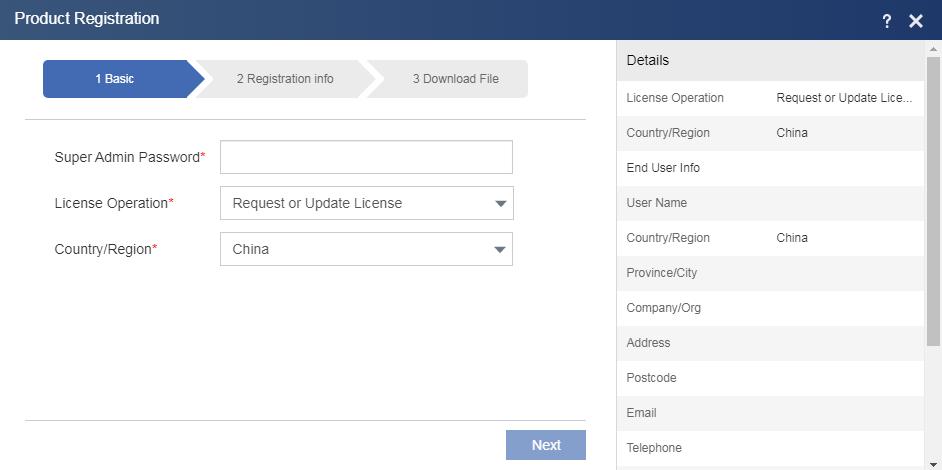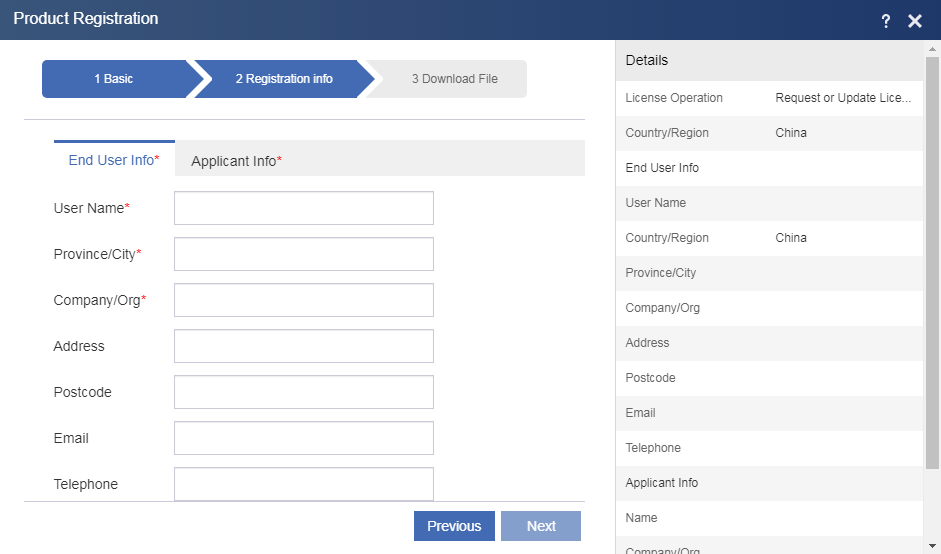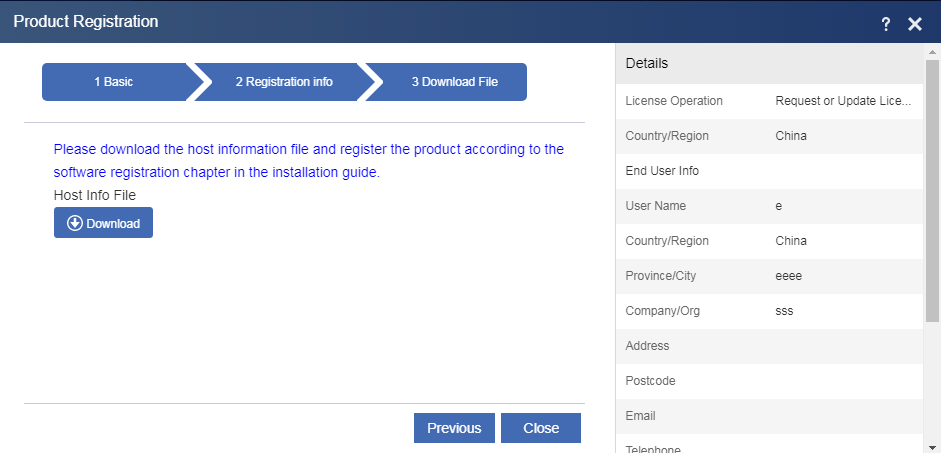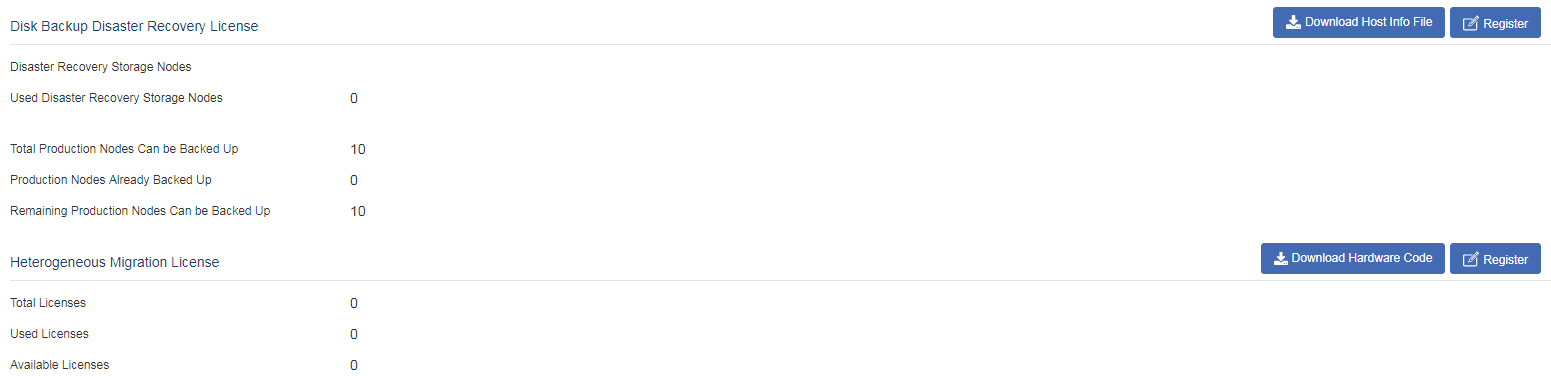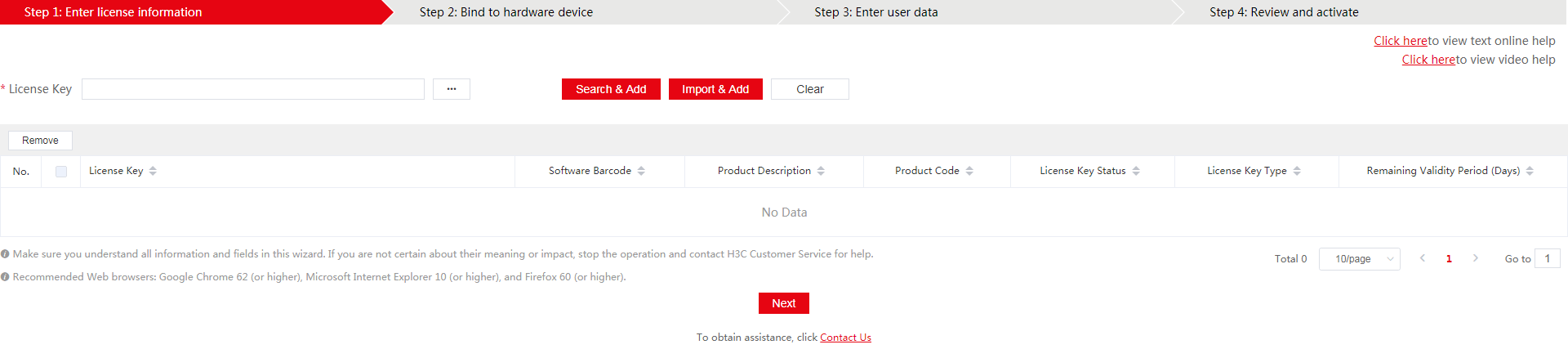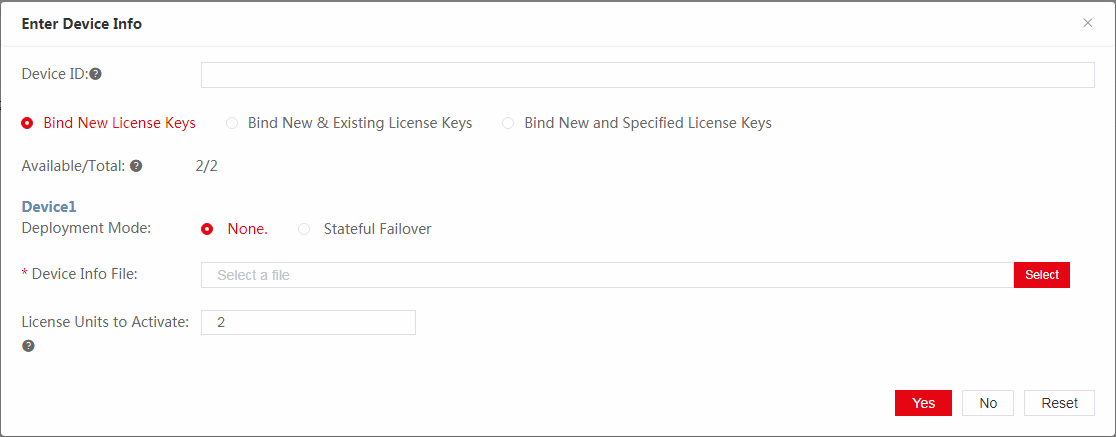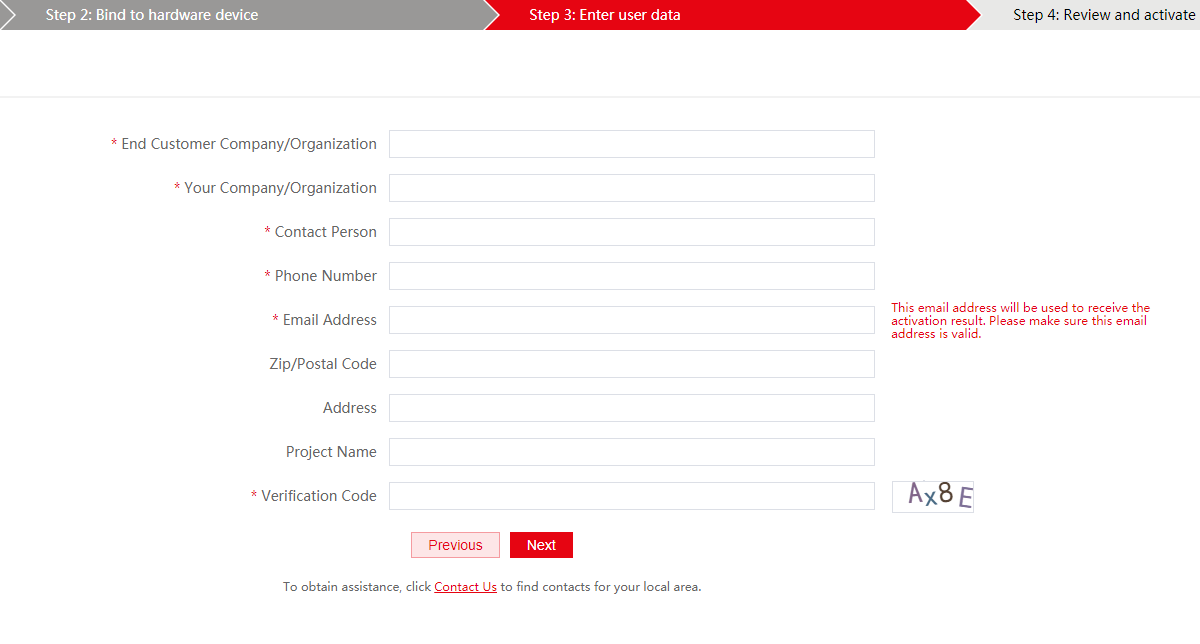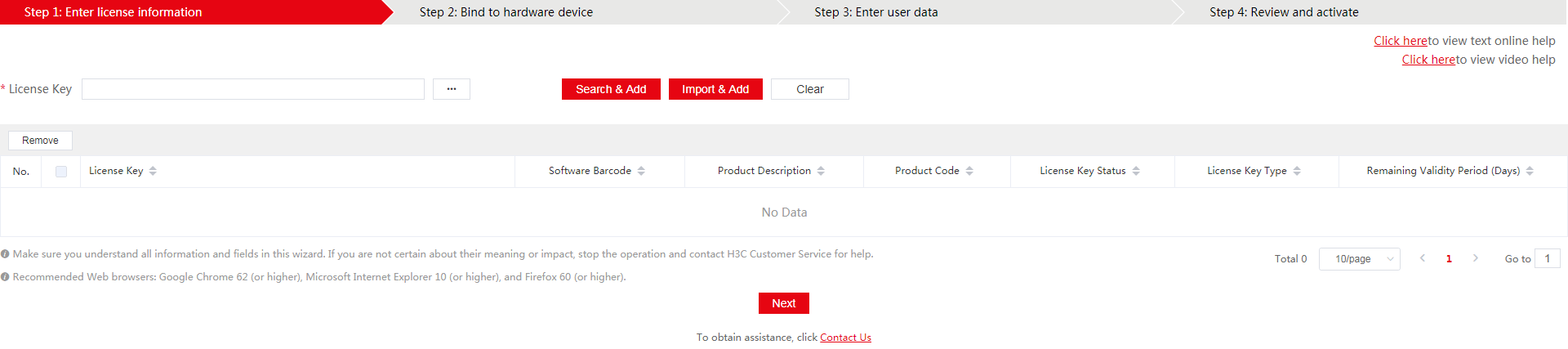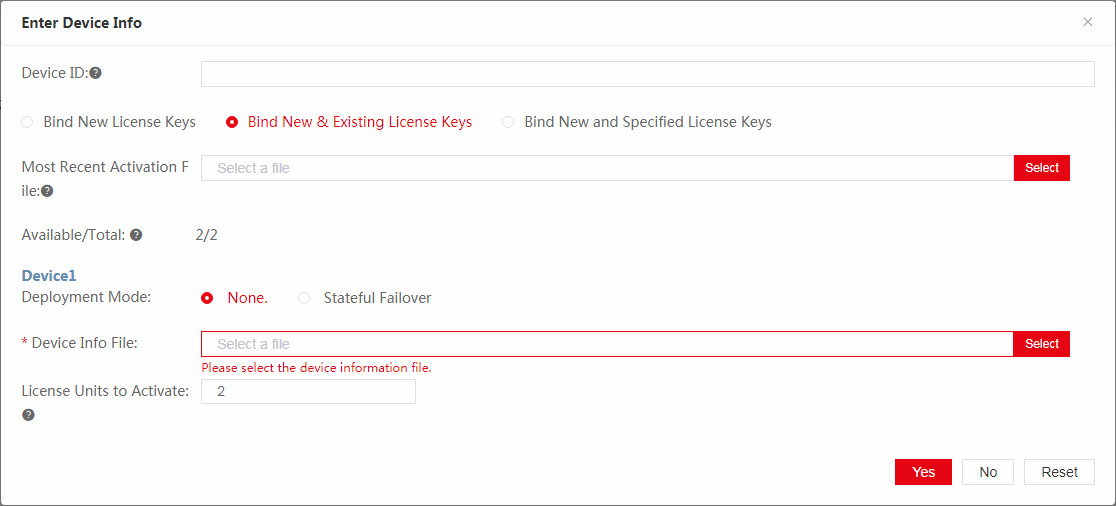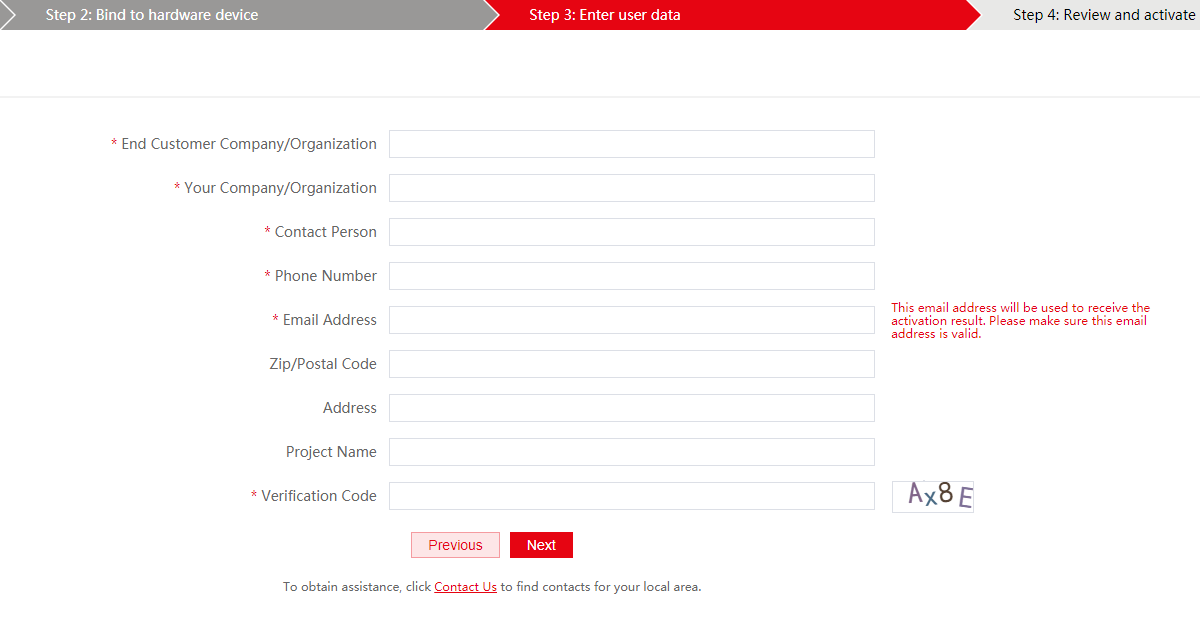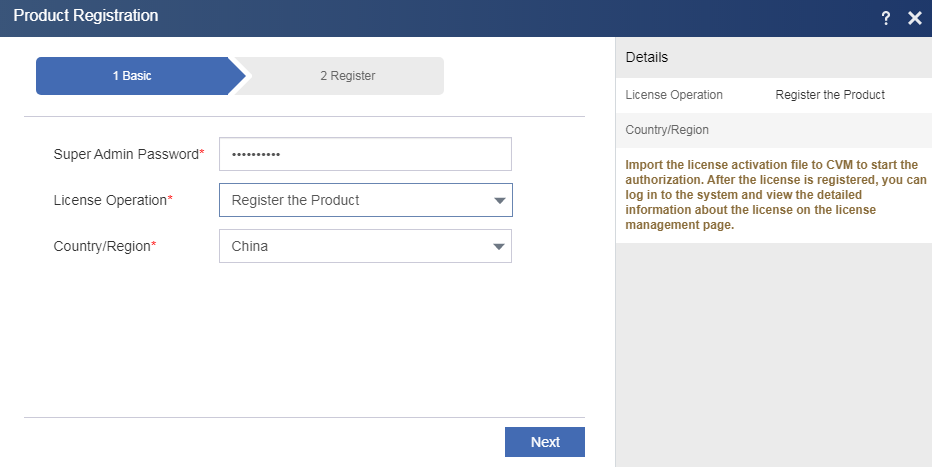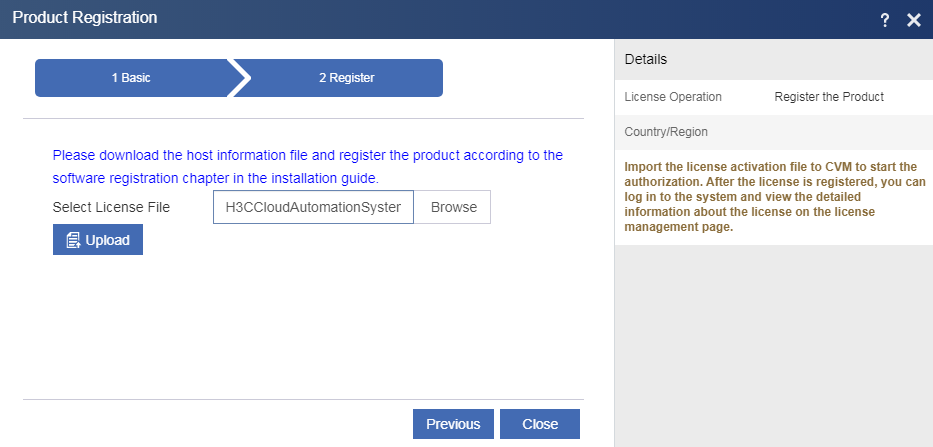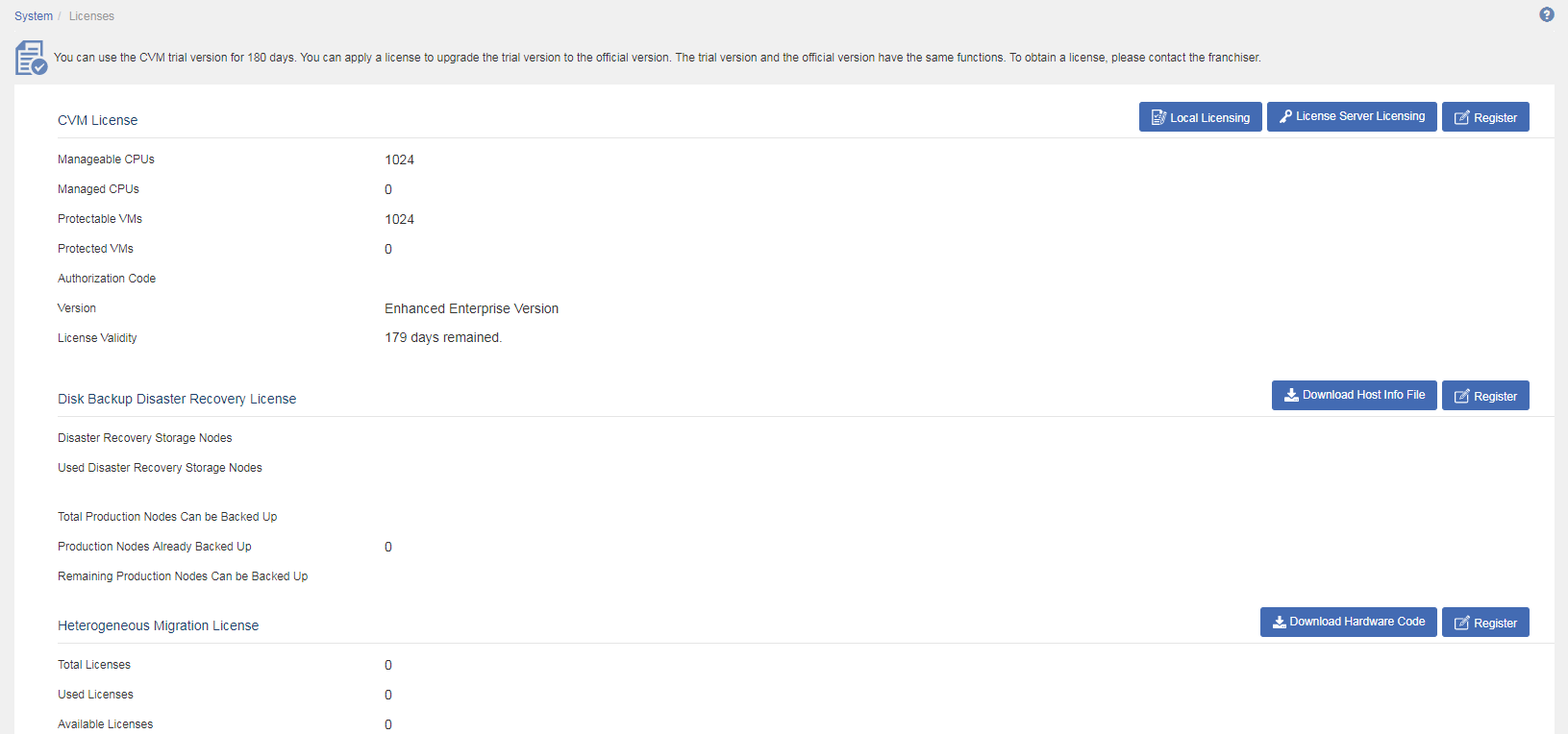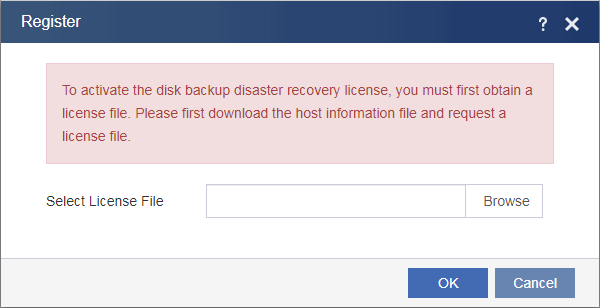| Title | Size | Downloads |
|---|---|---|
| H3C CAS Local Licensing Guide-5W100-book.pdf | 432.35 KB |
- Table of Contents
- Related Documents
-
| Title | Size | Download |
|---|---|---|
| book | 432.35 KB |
H3C CAS
Local Licensing Guide
Document version: 5W100-20210827
Copyright © 2021 New H3C Technologies Co., Ltd. All rights reserved.
No part of this manual may be reproduced or transmitted in any form or by any means without prior written consent of New H3C Technologies Co., Ltd.
Except for the trademarks of New H3C Technologies Co., Ltd., any trademarks that may be mentioned in this document are the property of their respective owners.
The information in this document is subject to change without notice.
Contents
Obtaining information about license-based features
Restrictions and guidelines: Local licensing management
Management operation restrictions and guidelines
Registering and installing a license
Obtaining a formal license key
Obtaining the host information file or hardware code file
Obtaining the host information file
Obtaining the hardware code file (heterogeneous migration/disk backup disaster recovery)
Requesting a license for the first time
Specifying customer information
Reviewing information and activating the licenses
Registering a software license
Q: What is a license key and what is an activation key or activation file?
Q: How do I expand a formal license when the formal license is used together with a trial license?
Q: Do I need to purchase and install new licenses for licensed features after a software upgrade?
How do I uninstall a local license?
Q: Can I uninstall an expired license?
Q: Can I install an uninstalled activation file on the management platform again?
Q: How do I retrieve a lost license key?
Q: How do I retrieve an activation key or activation file?
Q: How do I transfer licenses when a host fails or when license transfer is required?
Overview
H3C offers licensing options for you to deploy features and expand resource capacity on an as needed basis. To use license-based features, you purchase licenses from H3C and install the licenses.
Obtaining information about license-based features
To obtain information about license-based features, their licensing status, and license availability, log in to CAS, and then access the System > Licenses page. Then, you can purchase and install licenses as needed.
Figure 1 displays the CAS license management page. Information displayed on the page varies by software version.
Figure 1 CAS license management page
License types
H3C offers preinstalled, trial (or temporary), and formal licenses. Support for preinstalled and trial licenses varies by product. For more information about the license options available for CAS, see H3C CAS License Matrixes.
Preinstalled licenses
Preinstalled licenses are built into a system and are available for use on initial startup of the system. Users do not need to activate them.
A preinstalled license is typically time limited and cannot be uninstalled or transferred.
When a preinstalled license expires, the license-based feature becomes unavailable. To continue to use the feature, you must purchase and install a formal license for it.
Trial licenses
Trial licenses are provided for you to verify the functionality of premium features so you can make an educated purchase decision.
A trial license is time limited and cannot be uninstalled or transferred.
When a trial license expires, the license-based feature becomes unavailable. To continue to use the feature, you must purchase and install a formal license for it.
To obtain a trial license for a feature:
1. Contact your H3C sales representative or technical support.
2. Register the trial license key with H3C License Management Platform to obtain an activation key or file.
3. Install the activation key or file to activate the feature.
Formal licenses
To gain most from a license-based feature, purchase a formal license for it.
Formal licenses are available with different validity periods and their support for uninstallation and transfer of formal licenses depends on product model. For more information, see H3C CAS License Matrixes.
To install a formal license for a feature:
1. Purchase a software license certificate through an official channel.
2. Access H3C License Management Platform, and then enter the license key in the certificate and the required device information to obtain an activation key or activation file.
3. Install the activation key or activation file in the target system.
Concepts
The following information describes the basic concepts that you might encounter when you register, install, and manage licenses.
H3C License Management Platform
H3C License Management Platform provides product licensing services for H3C customers.
H3C License Management Platform is accessible at http://www.h3c.com/en/License.
Software license certificate
A software license certificate allows users to use a license-based feature. It contains license key, license capacity, and other information.
|
|
NOTE: Some of the H3C devices come with software license certificates. If they do not address all your requirements for premium features, purchase software license certificates separately. |
License key
A license key uniquely identifies a license.
· To obtain a formal license key, purchase a software license certificate. The authorization serial number in the software license certificate is the license key.
· To obtain a trial license key, contact your H3C sales representative or H3C technical support. Support for trial licenses depends on the device model. For more information, see H3C CAS License Matrixes.
Host information file
A host information file is a character string that uniquely identifies a host. It must be provided when you request a CAS license in H3C License Management Platform.
Activation key and activation file
An activation key (AK) or activation file (AF) binds a license to a system.
To use a license-based feature on a system, you must perform the following tasks:
1. Use the license key and the system’s host information to obtain an activation key or file from H3C License Management Platform.
2. Install the activation key or file on the system.
Licensing methods
The system supports local licensing and remote licensing.
· With local licensing, you install and manage licenses on the device.
· With remote licensing, you install and manage licenses on a license server, which allocates licenses to its license clients (nodes on the network).
Local licensing is suitable for small-sized networks, and remote licensing is suitable for large-sized networks, as shown in Table 1. This guide describes only local licensing. For information about remote licensing, see H3C Software Products Remote Licensing Guide.
|
Licensing method |
License installed on |
License used on |
Applicable scenarios |
|
Local licensing |
Local device |
Local device |
Applicable to small-sized network. You must activate licenses device by device. |
|
Remote licensing |
H3C license server |
License clients |
Applicable to large-sized network. You activate licenses on the license server, which then automatically assigns licenses to its clients either proactively or on request. |
Technical support
To obtain assistance, contact H3C by email or phone or access documents at the H3C website.
· Email:
¡ China: [email protected]
¡ Hongkong, China: [email protected]
¡ Other countries or regions: [email protected]
· Technical support hotline:
To find contacts for your local area, access the H3C global contacts page at https://www.h3c.com/en/Support/Online_Help/Service_Hotlines/
· Website: http://www.h3c.com
About local licensing
Local licensing requires license activation on the CAS management platform. It is applicable to small-sized networks.
To install a license on a CAS management platform:
1. Obtain the license key and the host information file of the host where the CAS management platform is installed.
2. Access H3C License Management Platform to request an activation key or activation file based on the license key and the host information file.
3. Install the activation key or activation file on the CAS management platform to activate the license.
The activation key or file for a license is device locked. You cannot install the activation key or activation file for one CAS management platform to activate the license on the CAS management platform installed on another host.
Figure 2 Local licensing procedure
Restrictions and guidelines: Local licensing management
Management operation restrictions and guidelines
· Purchase licenses from H3C authorized channels.
· To identify the validity periods of the licenses that have been installed, log in to CAS, and then access the System > Licenses page. If the license for a feature is time limited, install a new license for the feature before the old license expires.
· Licenses are typically device locked. To ensure a successful licensing, use the following licensing guidelines:
a. When you purchase a license certificate, verify the following items:
- Make sure the license is compatible with the target device.
- Make sure its licensed functionality and capacity meet your requirements.
b. When you obtain an activation key or file, make sure the provided license key and hardware information are correct.
c. Install the activation key or file on the correct target CAS management platform.
· Make sure no one else is performing license management tasks while you are managing licenses on the CAS management platform.
· Unless otherwise stated, all character strings entered on H3C License Management Platform are case sensitive. As a best practice to ensure a successful licensing, copy and paste license keys, Uninstall keys, and values for other critical fields as long as possible.
File operation restrictions
When you operate host information files, activation files, or Uninstall files, follow these restrictions and guidelines:
· To avoid licensing error, do not modify the file name or edit the file content.
· Before you install an activation file, download the activation file to the local disk, and then upload the activation file to the CAS management platform.
Obtaining a license key
After you obtain a license key, back up it and keep the backup license key in a safe place for future use.
Obtaining a formal license key
To use a license-based feature, purchase a software license certificate for it. The authorization serial number in the software license certificate is the license key.
Obtaining a trial license key
If you need a trial license key to verify the functionality of a feature before you making a purchase decision, contact your H3C sales representative or H3C Support.
Obtaining the host information file or hardware code file
In the CVM stateful failover scenario, follow these restrictions and guidelines when you obtain the host information file or hardware code file:
· In a version earlier than E0706, you must obtain the host information file (host.info) on both the primary and backup CVM hosts. Obtain the host information file of the primary CVM host first. Before obtaining the host information file of the backup CVM host, perform a primary/backup switchover. To perform a primary/backup switchover, select System > Stateful Failover and then click Primary/Backup Switchover.
· In E0706 or later, you can obtain the host information files of both the primary and backup CVM hosts on the primary CVM host. No primary/backup switchover is required.
· The heterogeneous migration license and disk backup disaster recovery license do not support stateful failover. To enable the primary and backup CVM platforms to support heterogeneous migration and disk backup disaster recovery, obtain the hardware codes of both the primary and backup CVM hosts.
To use the disk backup disaster recovery or heterogeneous migration feature, obtain the hardware code file as described in "Obtaining the hardware code file (heterogeneous migration/disk backup disaster recovery." To request other licenses, obtain the host information file as described in "Obtaining the host information file."
Obtaining the host information file
1. On the login page of CAS, click Product Registration > Local Licensing.
2. Enter the super admin password (Cloud@1234 by default), select Request or Update License from the License Operation field, select a country or region, and then click Next.
Figure 4 Specifying a license action
3. Provide end user information and applicant information as required, and then click Next.
Figure 5 Providing end user and applicant information
4. Click Download to download the host information file (host.info).
Figure 6 Downloading the host information file
Obtaining the hardware code file (heterogeneous migration/disk backup disaster recovery)
1. From the navigation pane, select System > Licenses.
2. In the Disk Backup Disaster Recovery License or Heterogeneous Migration License area, click Download Hardware Code.
The hardware code file (HardInfo.dat) is automatically downloaded to the local disk.
Figure 7 Obtaining the hardware code file
Obtaining the activation file
On H3C License Management Platform, you can bind one or multiple license keys to one CAS management platform or perform the binding operation for multiple CAS management platforms in one request.
Requesting a license for the first time
1. Access H3C License Management Platform at http://www.h3c.com/en/License.
2. Access the page for license activation, and then use one of the following methods to add license keys:
¡ To add license keys one by one:
- Copy and paste a license key in the empty License Key box that opens, and then click Search & Add.
Alternatively, click the ![]() icon,
and then upload the QR code image for the license key. Make sure the uploaded
image is complete and clear for the platform to correctly recognize it.
icon,
and then upload the QR code image for the license key. Make sure the uploaded
image is complete and clear for the platform to correctly recognize it.
- Repeat this step until all license keys are added.
¡ To add license keys in bulk.
- Click Import & Add.
- In the dialog box that opens, click the Download Excel License Key Import Template link.
- Click Select File to upload the template file that contains the license keys.
Figure 8 Adding license keys
3. Select license keys to be activated, and then click Next.
Binding license keys to devices
1. To bind license keys one by one, click the ![]() icon in the Device ID column. To bind multiple
license keys in bulk, click Bulk
Bind. Configure the following parameters:
icon in the Device ID column. To bind multiple
license keys in bulk, click Bulk
Bind. Configure the following parameters:
¡ Device ID—Enter the device identifier. You can use the combination of device model, IP address, and physical location as the device identifier.
¡ License key binding mode—Select Bind New License Keys when you request a license for the first time.
¡ Device Info File—Click Select to upload the host information file.
|
|
NOTE: To obtain an activation file for the heterogeneous migration or disk backup disaster recovery license, upload the hardware code file (HardInfo.dat) of the target host. To obtain an activation file for other licenses, upload the host information file (host.info) of the target host. |
Figure 9 Binding license keys to devices
|
|
NOTE: In a stateful failover scenario, select Stateful Failover for the Deployment Mode parameter, enter the service contract number, and then upload the host information files of the primary and backup hosts. |
2. Review the bindings carefully.
Each license key will be locked to the device to which each of them is bound.
3. Make sure you understand the impact of the binding operation, and then select the option that explicitly states so.
4. Click Next.
Specifying customer information
Enter customer information as described in Table 2 and then click Next.
Figure 10 Specifying customer information
|
Parameter |
Description |
|
End Customer Company/Organization |
(Required.) Company or organization that uses the licenses. |
|
Your Company/Organization |
(Required.) Company or organization with which the license applicant works. |
|
Contact Person |
(Required.) Name of the contact person. |
|
Phone Number |
(Required.) Contact phone number. |
|
Email Address |
(Required.) Contact email address. H3C License Management Platform will send the generated activation keys or activation files to this email address. Make sure the email address is correct and available. |
|
Zip/Postal Code |
(Optional.) Zip code or postal code for the contact address. |
|
Address |
(Optional.) Contact address. |
|
Project Name |
(Optional.) Project name. |
|
Verification Code |
(Required.) Enter the verification code as displayed. |
Reviewing information and activating the licenses
1. Review the license key and device information and then select I accept all terms of H3C Legal Statement.
2. Click Confirm & Activate.
3. Double-check the license key and device information, and then click OK.
The platform automatically generates an activation key or activation file for each binding and sends them to the specified email address.
4. Perform one of the following tasks to obtain activation keys or activation files:
¡ Click Get Activation Info to download an activation key or activation file to the local disk.
¡ Click Bulk Get Activation Info to obtain all activation keys or activation files generated for this request.
¡ Access the email box at the specified address to obtain the activation keys or activation files.
|
IMPORTANT: · Typically, H3C License Management Platform generates one activation key or activation file for one license key. · If you request multiple licenses for one device, H3C License Management Platform might generate only one activation key or activation file for multiple license keys. The number of activation keys or activation files does not affect the availability of the licenses. After you install all generated activation keys or activation files, you can use all of the licenses. · It takes some time for H3C License Management Platform to generate multiple activation files. In this scenario, you cannot download the activation files from the webpage. To obtain the activation files, you must access the email box at the specified address. · If you do not receive an activation key or activation file for a license key from the platform and cannot use the license key to re-apply for license activation, contact H3C Support. |
Expanding a license
You can expand a license to manage more physical CPUs or upgrade the license from the standard edition to the enterprise edition or from the enterprise edition to the enhanced enterprise edition.
Restrictions and guidelines
When you bind a new license key to a host for a license, follow these restrictions and guidelines:
· If the license is a trial license, H3C License Management Platform cannot automatically obtain the most recent history activation file when you upload the host information file. You must enter the license key for the license in addition to the new license key.
· If the license is a formal license, H3C License Management Platform automatically obtains the host information file bound to the most recent history activation file after you upload that activation file to the platform. To obtain the activation file, export the license on the Licenses page. As a best practice, use this method. Alternatively, you can upload the host information file to H3C License Management Platform for the platform to automatically obtain the most recent history activation file. If the host information file has changes (for example, NIC information changes), the platform might fail to obtain the most recent history activation file. In this case, H3C License Management Platform uses the new license key to activate instead of expanding the license.
If the CAS host information file has changes, use the following information to identify whether you can expand a license directly on H3C License Management Platform:
· If the host information file does not have great changes (not all NICs are replaced, the main board is not replaced, or not all MAC addresses of the NICs are changed), you can directly expand a license on H3C License Management Platform. When you bind a new license key to the host, upload the most recent history activation file. The platform automatically obtains the host information file bound to that activation file. Although the host information file is not identical to the new host information file, you can obtain an activation file successfully and install the activation file correctly on CAS.
· If the host information file has great changes (all NICs are replaced, the main board is replaced, or all MAC addresses of the NICs are changed), you must first contact H3C Support to transfer the license to the new hardware. Then, you can expand the license on H3C License Management Platform. If you expand the license on H3C License Management Platform without contacting H3C Support to transfer the license to the new hardware, the following conditions exist:
¡ If you upload the new host information file, the platform cannot automatically obtain the most recent history activation file. The platform uses the new license key to activate instead of expanding the license.
¡ If you upload the most recent history activation file, the host information file automatically obtained by the platform is greatly different from the new host information file. The activation file obtained based on the old host information file cannot be installed correctly on CAS. If you replace the old host information file with the new one when binding a new license key to the host, the platform uses the new license key to activate instead of expanding the license.
Adding license keys
1. Access H3C License Management Platform at http://www.h3c.com/en/License.
2. Access the page for license activation, and then use one of the following methods to add license keys:
¡ To add license keys one by one:
- Copy and paste a license key in the empty License Key box that opens, and then click Search & Add.
Alternatively, click the ![]() icon,
and then upload the QR code image for the license key. Make sure the uploaded
image is complete and clear for the platform to correctly recognize it.
icon,
and then upload the QR code image for the license key. Make sure the uploaded
image is complete and clear for the platform to correctly recognize it.
- Repeat this step until all license keys are added.
¡ To add license keys in bulk.
- Click Import & Add.
- In the dialog box that opens, click the Download Excel License Key Import Template link.
- Click Select File to upload the template file that contains the license keys.
Figure 11 Adding license keys
3. Select the license keys to be activated, and then click Next.
Binding license keys
1. To bind license keys one by one, click the ![]() icon in the Device ID column. To bind multiple
license keys in bulk, click Bulk
Bind. Configure the following parameters:
icon in the Device ID column. To bind multiple
license keys in bulk, click Bulk
Bind. Configure the following parameters:
¡ Device ID—Enter the device identifier. You can use the combination of device model, IP address, and physical location as the device identifier.
¡ License key binding mode: Select Bind New & Existing License Keys when you expand an existing license.
¡ Most Recent Activation File—Click Select to upload the history activation file (.lic). Then, H3C License Management Platform will automatically obtain the license information and device information related to this history activation file, and bind the new license keys and history license keys to the device information file.
¡ Device Info File—Click Select to upload the host information file. After you upload the most recent activation file, H3C License Management Platform will automatically obtain the host information file.
|
|
NOTE: To obtain an activation file for the heterogeneous migration or disk backup disaster recovery license, upload the hardware code file (HardInfo.dat) of the target host. To obtain an activation file for CAS CVM or CIC, upload the host information file (host.info) of the target host. |
Figure 12 Binding license keys
|
|
NOTE: In a stateful failover scenario, select Stateful Failover for the Deployment Mode parameter, and enter the service contract number. Then, you can upload the most recent activation file or upload the host information files of the primary and backup hosts. |
2. Review the bindings carefully.
Each license key will be locked to the device to which each of them is bound.
3. Make sure you understand the impact of the binding operation, and then select the option that explicitly states so.
4. Click Next.
Specifying customer information
Configure the parameters in Table 3, and then click Next.
Figure 13 Specifying customer information
|
Parameter |
Remarks |
|
End Customer Company/Organization |
(Required.) Company or organization that uses the licenses. |
|
Your Company/Organization |
(Required.) Company or organization with which the license applicant works. |
|
Contact Person |
(Required.) Name of the contact person. |
|
Phone Number |
(Required.) Contact phone number. |
|
Email Address |
(Required.) Contact email address. H3C License Management Platform will send the generated activation keys or files to this email address. Make sure the email address is correct and available. |
|
Zip/Postal Code |
(Optional.) Zip code or postal code for the contact address. |
|
Address |
(Optional.) Contact address. |
|
Project Name |
(Optional.) Project name. |
|
Verification Code |
(Required.) Enter the verification code as displayed. |
Reviewing information and activating the licenses
1. Review the license key and device information, and then select I accept all terms of H3C Legal Statement.
2. Click Confirm & Activate.
3. Double-check the license and device information, and then click OK.
The platform automatically generates an activation key or file for each binding and sends them to the specified email address.
4. Perform one of the following tasks to obtain activation files:
¡ Click Get Activation Info to copy the activation key or download the activation file to the local disk.
¡ Click Bulk Get Activation Info to obtain all activation keys and activation files generated for this request.
¡ Access the email box at the specified address to obtain the activation keys or files.
|
|
NOTE: · Typically, H3C License Management Platform generates one activation key or activation file for one license key. · If you request multiple licenses for one device, H3C License Management Platform might generate only one activation key or activation file for multiple license keys. The number of activation keys or activation files does not affect the availability of the licenses. After you install all generated activation keys or activation files, you can use all of the licenses. · It takes some time for H3C License Management Platform to generate multiple activation files. In this scenario, you cannot download the activation files from the webpage. To obtain the activation files, you must access the email box at the specified address. · If you do not receive an activation file for a license key from the platform and you cannot use the license key to re-apply for license activation, contact H3C Support. |
Registering a license
To register a license for the heterogeneous migration or disk backup disaster recovery feature, see "Registering a feature license." To register other types of licenses, see "Registering a software license."
Registering a software license
|
|
NOTE: Follow these guidelines when activating licenses in the CVM stateful failover scenario: · In a version earlier than E0703, you must activate the license on both the primary and backup CVM hosts. Activate the license on the primary CVM host first. Before activating the license on the backup CVM host, perform a primary/backup switchover. To perform a primary/backup switchover, select System > Stateful Failover from the left navigation pane and then click Primary/Backup Switchover. · In E0703 or later, you only need to activate the license on the primary CVM host. No primary/backup switchover is required. |
1. On the login page of CAS, click Product Registration > Local Licensing.
2. Enter the super admin password (Cloud@1234 by default), select Register the Product from the License Operation field, select a country or region, and then click Next.
Figure 14 Specifying a license activation action
3. Select the license activation file (.lic) and then click Upload.
Figure 15 Uploading the license activation file
The system displays a notification that indicates successful activation if the activation succeeds.
|
|
NOTE: To view license information, access CAS and select System > Licenses. |
Registering a feature license
1. Log in to CAS.
2. Click System on the top navigation bar, and then select Licenses from the left navigation pane.
Figure 16 License management page
3. Click Register in the Disk Backup Disaster Recovery License or Heterogeneous Migration License area.
4. Upload the corresponding activation file, and then click OK.
Figure 17 Registering a license
Appendix A FAQ
License activation
Q: What is a license key and what is an activation key or activation file?
A: A license key uniquely identifies a license. An activation key or activation file uniquely binds a license key to a device or host where the software is installed. To use a license-based feature on a device or software, you must install the activation key or activation file for that license on the device or software.
· To obtain a license key, purchase a software license certificate from an H3C approved sales channel.
· To obtain an activation key or activation file, access H3C License Management Platform at http://www.h3c.com/en/License. Then, request an activation key or activation file based on the license key and hardware information of the target device.
Q: How do I expand a formal license when the formal license is used together with a trial license?
A: To expand the formal license, register all formal license keys. The formal license can be expanded as long as the formal license keys can cover the trial license keys.
Q: Might the host information file for the device change? What impact does a host information file change have?
A: The host information file would change if the hardware (such as a CPU, network adapter, or main board) on the server is replaced.
· The host information file change might affect the activated licenses on the management platform. If the management platform prompts license errors, contact H3C Support.
· You will be unable to install the activation keys or activation files obtained by using the old host information file on the device. To resolve the issue, contact H3C Support.
· To obtain a new activation file, you must export the new host information file from the device.
Q: Do I need to purchase and install new licenses for licensed features after a software upgrade?
A: No, you do not need to do this. Unexpired licenses will continue to take effect after the software upgrades.
License uninstallation
How do I uninstall a local license?
A: To uninstall a local license, contact H3C Support.
Q: Can I uninstall an expired license?
A: No, you cannot.
Q: Can I install an uninstalled activation file on the management platform again?
A: No. An activation file will become invalid after you uninstall it. You can restore the license through license transfer. To perform license transfer, contact H3C Support.
License retrieval
Q: How do I retrieve a lost license key?
A: If you lose the license key before obtaining an activation key or activation file, contact H3C Support to retrieve the license key based on the license purchase contract.
If you lose the license key after obtaining an activation key or activation file, contact H3C Support and provide the activation key or file or the host information.
Q: How do I retrieve an activation key or activation file?
A: You will be unable to use a licensed feature if its activation key or activation file is lost or inadvertently deleted. To retrieve an activation key or activation file, use one of the following methods:
· Use the backup activation key or activation file.
· Find the activation key or activation file from the email box of the applicant.
· Contact H3C Support and provide the license key or host information to retrieve the activation key or activation file.
Q: How do I transfer licenses when a host fails or when license transfer is required?
A: Contact H3C Support for help.