- Table of Contents
-
- 07-IP Multicast Configuration Guide
- 00-Preface
- 01-Multicast Overview
- 02-IGMP Snooping Configuration
- 03-PIM Snooping Configuration
- 04-Multicast VLAN Configuration
- 05-Multicast Routing and Forwarding Configuration
- 06-IGMP Configuration
- 07-PIM Configuration
- 08-MSDP Configuration
- 09-MBGP Configuration
- 10-Multicast VPN Configuration
- 11-MLD Snooping Configuration
- 12-IPv6 PIM Snooping Configuration
- 13-IPv6 Multicast VLAN Configuration
- 14-IPv6 Multicast Routing and Forwarding Configuration
- 15-MLD Configuration
- 16-IPv6 PIM Configuration
- 17-IPv6 MBGP Configuration
- Related Documents
-
| Title | Size | Download |
|---|---|---|
| 12-IPv6 PIM Snooping Configuration | 155.12 KB |
Contents
Displaying and maintaining IPv6 PIM snooping
IPv6 PIM snooping configuration example
Troubleshooting IPv6 PIM snooping
IPv6 PIM snooping does not work
Some downstream IPv6 PIM-capable routers cannot receive multicast data
IPv6 PIM snooping overview
IPv6 Protocol Independent Multicast (IPv6 PIM) snooping runs on Layer 2 devices. It determines which ports are interested in multicast data by analyzing the received IPv6 PIM messages, and adds the ports to a multicast forwarding entry to make sure that multicast data can be forwarded to only the ports that are interested in the data.
Figure 1 Multicast packet transmission without or with IPv6 PIM snooping
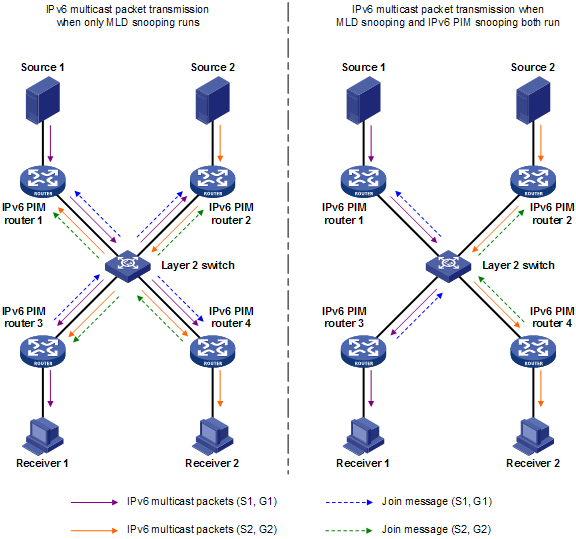
As shown in Figure 1, Source 1 sends multicast data to multicast group G1, and Source 2 sends multicast data to multicast group G2. Receiver 1 belongs to G1, and Receiver 2 belongs to G2. The Layer 2 switch’s interfaces that connect to the IPv6 PIM-capable routers are in the same VLAN.
· When running MLD snooping without IPv6 PIM snooping, the Layer 2 switch maintains the router ports according to IPv6 PIM hello messages received from IPv6 PIM-capable routers, broadcasts all other types of received IPv6 PIM messages in the VLAN, and forwards all multicast data to all router ports in the VLAN. Each IPv6 PIM-capable router in the VLAN, whether interested in the multicast data or not, will receive all multicast data and all IPv6 PIM messages except for IPv6 PIM hello messages.
· If the Layer 2 switch runs both MLD snooping and IPv6 PIM snooping, it determines whether an IPv6 PIM-capable router is interested in the multicast data addressed to a multicast group according to the received IPv6 PIM messages that the router sends, and adds the port that connects to the router to a multicast forwarding entry. Then, the Layer 2 switch can correctly forward IPv6 PIM messages and the multicast data only to the router according to the multicast forwarding entry, saving network bandwidth.
|
|
NOTE: · For more information about MLD snooping and the router port, see the chapter “Configuring MLD snooping.” · For more information about IPv6 PIM, see the chapter “Configuring IPv6 PIM.” |
Configuring IPv6 PIM snooping
To configure IPv6 PIM snooping:
|
Step |
Command |
Remarks |
|
1. Enter system view. |
system-view |
N/A |
|
2. Enable MLD snooping globally and enter MLD snooping view. |
mld-snooping |
Disabled by default |
|
3. Return to system view. |
quit |
N/A |
|
4. Enter VLAN view. |
vlan vlan-id |
N/A |
|
5. Enable MLD snooping in the VLAN. |
mld-snooping enable |
Disabled by default |
|
6. Enable IPv6 PIM snooping in the VLAN. |
pim-snooping ipv6 enable |
Disabled by default |
Displaying and maintaining IPv6 PIM snooping
|
Command |
Remarks |
|
|
Display IPv6 PIM snooping neighbor information. |
display pim-snooping ipv6 neighbor [ vlan vlan-id ] [ slot slot-number ] [ | { begin | exclude | include } regular-expression ] |
Available in any view |
|
Display IPv6 PIM snooping routing entries. |
display pim-snooping ipv6 routing-table [ vlan vlan-id ] [ slot slot-number ] [ | { begin | exclude | include } regular-expression ] |
Available in any view |
|
Display the statistics of IPv6 PIM messages that IPv6 PIM snooping obtains. |
display pim-snooping ipv6 statistics [ | { begin | exclude | include } regular-expression ] |
Available in any view |
|
Clear the statistics of IPv6 PIM messages that IPv6 PIM snooping obtains. |
reset pim-snooping ipv6 statistics |
Available in user view |
IPv6 PIM snooping configuration example
Network requirements
As shown in Figure 2, Source 1 and Source 2 are connected to Router A and Router B, and Receiver 1 and Receiver 2 are connected to Router C and Router D, respectively. Router A, Router B, Router C, and Router D are interconnected through Router E.
Source 1 sends multicast data to IPv6 multicast group FF1E::101, and Source 2 sends multicast data to IPv6 multicast group FF2E::101. Receiver 1 belongs to multicast group FF1E::101, and Receiver 2 belongs to multicast group FF2E::101. Router C and Router D run MLD on their interface GigabitEthernet 3/1/1. Router A, Router B, Router C, and Router D run IPv6 PIM-SM, and interface GigabitEthernet 3/1/2 on Router A acts as a C-BSR and C-RP.
Configure MLD snooping and IPv6 PIM snooping on Router E so that Router E forwards IPv6 PIM messages and multicast data to only the routers that are interested in the multicast data.

Configuration procedure
1. Enable IPv6 forwarding, and assign IPv6 addresses:
Enable IPv6 forwarding on the devices, configure an IPv6 address and prefix length for each interface according to Figure 2. (Details not shown)
2. Configure Router A:
# Enable IPv6 multicast routing, enable IPv6 PIM-SM on each interface, and configure interface GigabitEthernet 3/1/2 as a C-BSR and C-RP.
<RouterA> system-view
[RouterA] multicast ipv6 routing-enable
[RouterA] interface GigabitEthernet 3/1/1
[RouterA-GigabitEthernet3/1/1] pim ipv6 sm
[RouterA-GigabitEthernet3/1/1] quit
[RouterA] interface GigabitEthernet 3/1/2
[RouterA-GigabitEthernet3/1/2] pim ipv6 sm
[RouterA-GigabitEthernet3/1/2] quit
[RouterA] pim ipv6
[RouterA-pim6] c-bsr 1001::1
[RouterA-pim6] c-rp 1001::1
3. Configure Router B:
# Enable IPv6 multicast routing, and enable IPv6 PIM-SM on each interface.
<RouterB> system-view
[RouterB] multicast ipv6 routing-enable
[RouterB] interface GigabitEthernet 3/1/1
[RouterB-GigabitEthernet3/1/1] pim ipv6 sm
[RouterB-GigabitEthernet3/1/1] quit
[RouterB] interface GigabitEthernet 3/1/2
[RouterB-GigabitEthernet3/1/2] pim ipv6 sm
4. Configure Router C:
# Enable IPv6 multicast routing, enable IPv6 PIM-SM on each interface, and enable MLD on GigabitEthernet 3/1/1.
<RouterC> system-view
[RouterC] multicast ipv6 routing-enable
[RouterC] interface GigabitEthernet 3/1/1
[RouterC-GigabitEthernet3/1/1] pim ipv6 sm
[RouterC-GigabitEthernet3/1/1] mld enable
[RouterC-GigabitEthernet3/1/1] quit
[RouterC] interface GigabitEthernet 3/1/2
[RouterC-GigabitEthernet3/1/2] pim ipv6 sm
5. Configure Router D:
The configuration on Router D is similar to that on Router C. (Details not shown)
6. Configure Router E:
# Enable MLD snooping globally.
<RouterE> system-view
[RouterE] mld-snooping
[RouterE-mld-snooping] quit
# Switch the link mode of GigabitEthernet 3/1/1 through GigabitEthernet 3/1/4 to Layer 2 mode, create VLAN 100, assign GigabitEthernet 3/1/1 through GigabitEthernet 3/1/4 to this VLAN, and enable MLD snooping and IPv6 PIM snooping in the VLAN.
[RouterE] interface GigabitEthernet 3/1/1
[RouterE-GigabitEthernet3/1/1] port link-mode bridge
[RouterE-GigabitEthernet3/1/1] quit
[RouterE] interface GigabitEthernet 3/1/2
[RouterE-GigabitEthernet3/1/2] port link-mode bridge
[RouterE-GigabitEthernet3/1/2] quit
[RouterE] interface GigabitEthernet 3/1/3
[RouterE-GigabitEthernet3/1/3] port link-mode bridge
[RouterE-GigabitEthernet3/1/3] quit
[RouterE] interface GigabitEthernet 3/1/4
[RouterE-GigabitEthernet3/1/4] port link-mode bridge
[RouterE-GigabitEthernet3/1/4] quit
[RouterE] vlan 100
[RouterE-vlan100] port GigabitEthernet 3/1/1 to GigabitEthernet 3/1/4
[RouterE-vlan100] mld-snooping enable
[RouterE-vlan100] pim-snooping ipv6 enable
[RouterE-vlan100] quit
7. Verify the configuration:
# On Router E, display the IPv6 PIM snooping neighbor information of VLAN 100.
[RouterE] display pim-snooping ipv6 neighbor vlan 100
Total number of neighbors: 4
VLAN ID: 100
Total number of neighbors: 4
Neighbor Port Expires Option Flags
FE80::1 GE3/1/1 02:02:23 LAN Prune Delay
FE80::2 GE3/1/2 03:00:05 LAN Prune Delay
FE80::3 GE3/1/3 02:22:13 LAN Prune Delay
FE80::4 GE3/1/4 03:07:22 LAN Prune Delay
The output shows that Router A, Router B, Router C, and Router D are IPv6 PIM snooping neighbors.
# On Router E, display the IPv6 PIM snooping routing information of VLAN 100.
[RouterE] display pim-snooping ipv6 routing-table vlan 100
Total 2 entry(ies)
FSM Flag: NI-no info, J-join, PP-prune pending
VLAN ID: 100
Total 2 entry(ies)
(*, FF1E::101)
Upstream neighbor: FE80::1
Total number of downstream ports: 1
1: GE3/1/3
(*, FF2E::101)
Upstream neighbor: FE80::1
Total number of downstream ports: 1
1: GE3/1/4
The output shows that Router E will forward the multicast data intended for multicast group 224.1.1.1 to only Router C, and forward the multicast data intended for multicast group 225.1.1.1 to only Router D.
Troubleshooting IPv6 PIM snooping
IPv6 PIM snooping does not work
Symptom
IPv6 PIM snooping does not work.
Analysis
MLD snooping or IPv6 PIM snooping is not enabled on the router.
Solution
1. Use the display current-configuration command to determine the status of MLD snooping and IPv6 PIM snooping.
2. If MLD snooping is not enabled, enter system view and use the mld-snooping command to enable MLD snooping globally. Then, enter VLAN view and use the mld-snooping enable and pim-snooping ipv6 enable commands to enable MLD snooping and IPv6 PIM snooping in the VLAN.
3. If IPv6 PIM snooping is not enabled, enter VLAN view and use the pim-snooping ipv6 enable command to enable IPv6 PIM snooping in the VLAN.
Some downstream IPv6 PIM-capable routers cannot receive multicast data
Symptom
In a network with fragmented join/prune messages, some downstream IPv6 PIM-capable routers cannot receive multicast data.
Analysis
IPv6 PIM snooping cannot reassemble messages, and it cannot maintain the status of downstream routers that the join/prune message fragments carry. To ensure the normal operation of the system, IPv6 PIM snooping must broadcast join/prune message fragments in the VLAN. However, if the VLAN has a IPv6 PIM-capable router that is not enabled with the neighbor tracking function, namely join suppression, the broadcast join/prune message fragments might suppress the join messages of other IPv6 PIM-capable routers in the VLAN. As a result, some IPv6 PIM-capable routers cannot receive the multicast data addresses to a specific multicast group because they did not send join messages. To solve this problem, disable the neighbor tracking function on all IPv6 PIM-capable routers that connect to the IPv6 PIM snooping-capable router in the VLAN.
Solution
1. Use the pim ipv6 hello-option neighbor-tracking command to enable the neighbor tracking function on the interfaces of IPv6 PIM-capable routers that connect to the IPv6 PIM snooping-capable router.
2. If an IPv6 PIM-capable router cannot be enabled with the neighbor tracking function, be sure to disable IPv6 PIM snooping on the IPv6 PIM snooping-capable router.
