- Table of Contents
-
- 05-Layer 3 - IP Services Configuration Guide
- 00-Preface
- 01-ARP Configuration
- 02-IP Addressing Configuration
- 03-DHCP Configuration
- 04-DNS Configuration
- 05-NAT Configuration
- 06-IP Performance Optimization Configuration
- 07-Adjacency Table Configuration
- 08-UDP Helper Configuration
- 09-IPv6 Basics Configuration
- 10-DHCPv6 Configuration
- 11-IPv6 DNS Configuration
- 12-NAT-PT Configuration
- 13-Tunneling Configuration
- 14-GRE Configuration
- Related Documents
-
| Title | Size | Download |
|---|---|---|
| 11-IPv6 DNS Configuration | 133.96 KB |
Configuring the IPv6 DNS client
Configuring static domain name resolution
Configuring dynamic domain name resolution
Displaying and maintaining IPv6 DNS·
IPv6 DNS configuration examples
Static domain name resolution configuration example
Dynamic domain name resolution configuration example
Introduction to IPv6 DNS
IPv6 Domain Name System (DNS) is responsible for translating domain names into IPv6 addresses. Like IPv4 DNS, IPv6 DNS includes static domain name resolution and dynamic domain name resolution. The functions and implementations of the two types of domain name resolution are the same as those of IPv4 DNS. For more information, see the chapter “IPv4 DNS configuration.”
Configuring the IPv6 DNS client
Configuring static domain name resolution
Configuring static domain name resolution refers to specifying the mappings between host names and IPv6 addresses. Static domain name resolution allows applications such as Telnet to contact hosts by using host names instead of IPv6 addresses.
To configure static domain name resolution:
|
Step |
Command |
Remarks |
|
1. Enter system view. |
system-view |
N/A |
|
2. Configure a mapping between a host name and an IPv6 address. |
ipv6 host hostname ipv6-address |
Not configured by default |
|
|
NOTE: · A host name can be mapped to one IPv6 address only. If you map a host name to different IPv6 addresses, the last configuration takes effect. · You can configure up to 50 mappings between domain name and IPv6 address on the router. |
Configuring dynamic domain name resolution
To send DNS queries to a correct server for resolution, dynamic domain name resolution needs to be enabled and a DNS server needs to be configured.
In addition, you can configure a DNS suffix that the system will automatically add to the provided domain name for resolution.
To configure dynamic domain name resolution:
|
Step |
Command |
Remarks |
|
1. Enter system view. |
system-view |
N/A |
|
2. Enable dynamic domain name resolution. |
dns resolve |
Disabled by default. |
|
3. Specify a DNS server. |
dns server ipv6 ipv6-address [ interface-type interface-number ] |
Not specified by default. If the IPv6 address of a DNS server is a link-local address, you need to specify the interface-type and interface-number arguments. |
|
4. Configure a DNS suffix. |
dns domain domain-name |
Not configured by default, that is, only the provided domain name is resolved. |
|
|
NOTE: · For more information about the dns resolve and dns domain commands, see Layer 3—IP Services Command Reference. · You can configure up to six DNS servers, including those with IPv4 addresses. · You can specify up to ten DNS suffixes. |
Displaying and maintaining IPv6 DNS
|
Task |
Command |
Remarks |
|
Display the static IPv6 domain name resolution table. |
display ipv6 host [ | { begin | exclude | include } regular-expression ] |
Available in any view |
|
Display IPv6 DNS server information. |
display dns ipv6 server [ dynamic ] [ | { begin | exclude | include } regular-expression ] |
Available in any view |
|
Display DNS suffixes. |
display dns domain [ dynamic ] [ | { begin | exclude | include } regular-expression ] |
Available in any view |
|
|
NOTE: For more information about the display dns domain, display dns host ipv6, and reset dns host ipv6 commands, see Layer 3—IP Services Command Reference. |
IPv6 DNS configuration examples
Static domain name resolution configuration example
Network requirements
As shown in Figure 1, static domain name resolution is configured on the device, so the device can use the domain name host.com to access the host whose IPv6 address is 1::2.
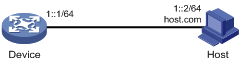
Configuration procedure
# Configure a mapping between host name host.com and IPv6 address 1::2.
<Device> system-view
[Device] ipv6 host host.com 1::2
# Enable IPv6 packet forwarding.
[Device] ipv6
# Use the ping ipv6 host.com command to verify that the device can use static domain name resolution to resolve domain name host.com into IPv6 address 1::2.
[Device] ping ipv6 host.com
PING host.com (1::2):
56 data bytes, press CTRL_C to break
Reply from 1::2
bytes=56 Sequence=1 hop limit=128 time = 3 ms
Reply from 1::2
bytes=56 Sequence=2 hop limit=128 time = 1 ms
Reply from 1::2
bytes=56 Sequence=3 hop limit=128 time = 1 ms
Reply from 1::2
bytes=56 Sequence=4 hop limit=128 time = 2 ms
Reply from 1::2
bytes=56 Sequence=5 hop limit=128 time = 2 ms
--- host.com ping statistics ---
5 packet(s) transmitted
5 packet(s) received
0.00% packet loss
round-trip min/avg/max = 1/1/3 ms
Dynamic domain name resolution configuration example
Network requirements
As shown in Figure 2, the IPv6 address of the DNS server is 2::2/64 and the name suffix is com. The mapping between domain name host and IPv6 address 1::1/64 is stored in the com domain.
Dynamic domain name resolution and the domain name suffix are configured on the device that serves as a DNS client, and thus the device can use domain name host to access the host with the domain name host.com and the IPv6 address 1::1/64.
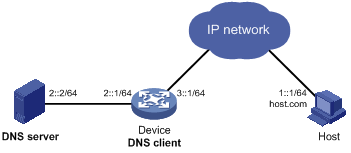
Configuration procedure
|
|
NOTE: · Before performing the following configuration, make sure that the device and the host are accessible to each another via available routes, and the IPv6 addresses of the interfaces are configured as shown Figure 2. · This configuration may vary with different DNS servers. The following configuration is performed on a PC running Windows Server 2003. Make sure that the DNS server supports the IPv6 DNS function so that the server can process IPv6 DNS packets, and the interfaces of the DNS server can forward IPv6 packets. |
1. Configure the DNS server:
# Enter the DNS server configuration page.
Select Start > Programs > Administrative Tools > DNS.
# Create zone com.
As shown in Figure 3, right click Forward Lookup Zones, select New Zone, and then follow the instructions to create a new zone named com.
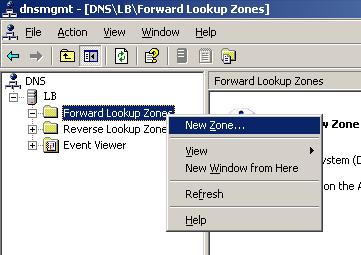
# Create a mapping between the host name and the IPv6 address.
As shown in Figure 4, right click zone com.
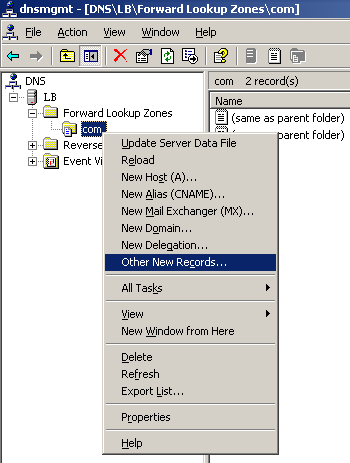
In Figure 4, select Other New Records to bring up a dialog box as shown in Figure 5. Select IPv6 Host (AAA) as the resource record type.
Figure 5 Selecting the resource record type
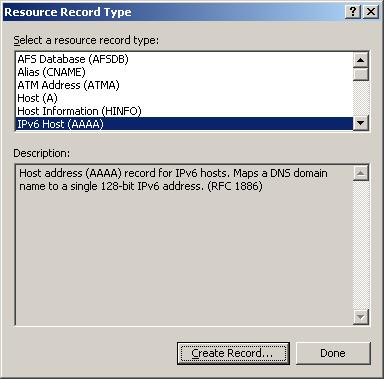
As shown in Figure 6, type host name host and IPv6 address 1::1, and then click OK.
Figure 6 Adding a mapping between domain name and IPv6 address
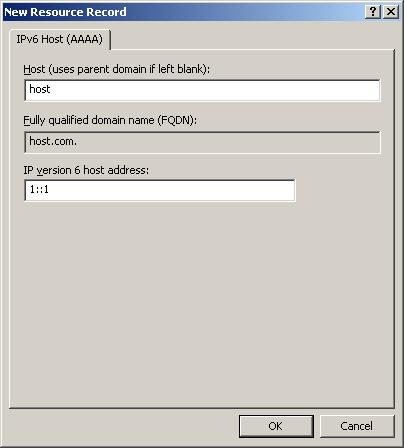
2. Configure the DNS client:
# Enable dynamic domain name resolution.
<Device> system-view
[Device] dns resolve
# Specify the DNS server 2::2.
[Device] dns server ipv6 2::2
# Configure com as the DNS suffix.
[Device] dns domain com
3. Configuration verification:
# Use the ping ipv6 host command on the device to verify that the communication between the device and the host is normal and that the corresponding destination IP address is 1::1.
[Device] ping ipv6 host
Trying DNS resolve, press CTRL_C to break
Trying DNS server (2::2)
PING host.com (1::1):
56 data bytes, press CTRL_C to break
Reply from 1::1
bytes=56 Sequence=1 hop limit=126 time = 2 ms
Reply from 1::1
bytes=56 Sequence=2 hop limit=126 time = 1 ms
Reply from 1::1
bytes=56 Sequence=3 hop limit=126 time = 1 ms
Reply from 1::1
bytes=56 Sequence=4 hop limit=126 time = 1 ms
Reply from 1::1
bytes=56 Sequence=5 hop limit=126 time = 1 ms
--- host.com ping statistics ---
5 packet(s) transmitted
5 packet(s) received
0.00% packet loss
round-trip min/avg/max = 1/1/2 ms
