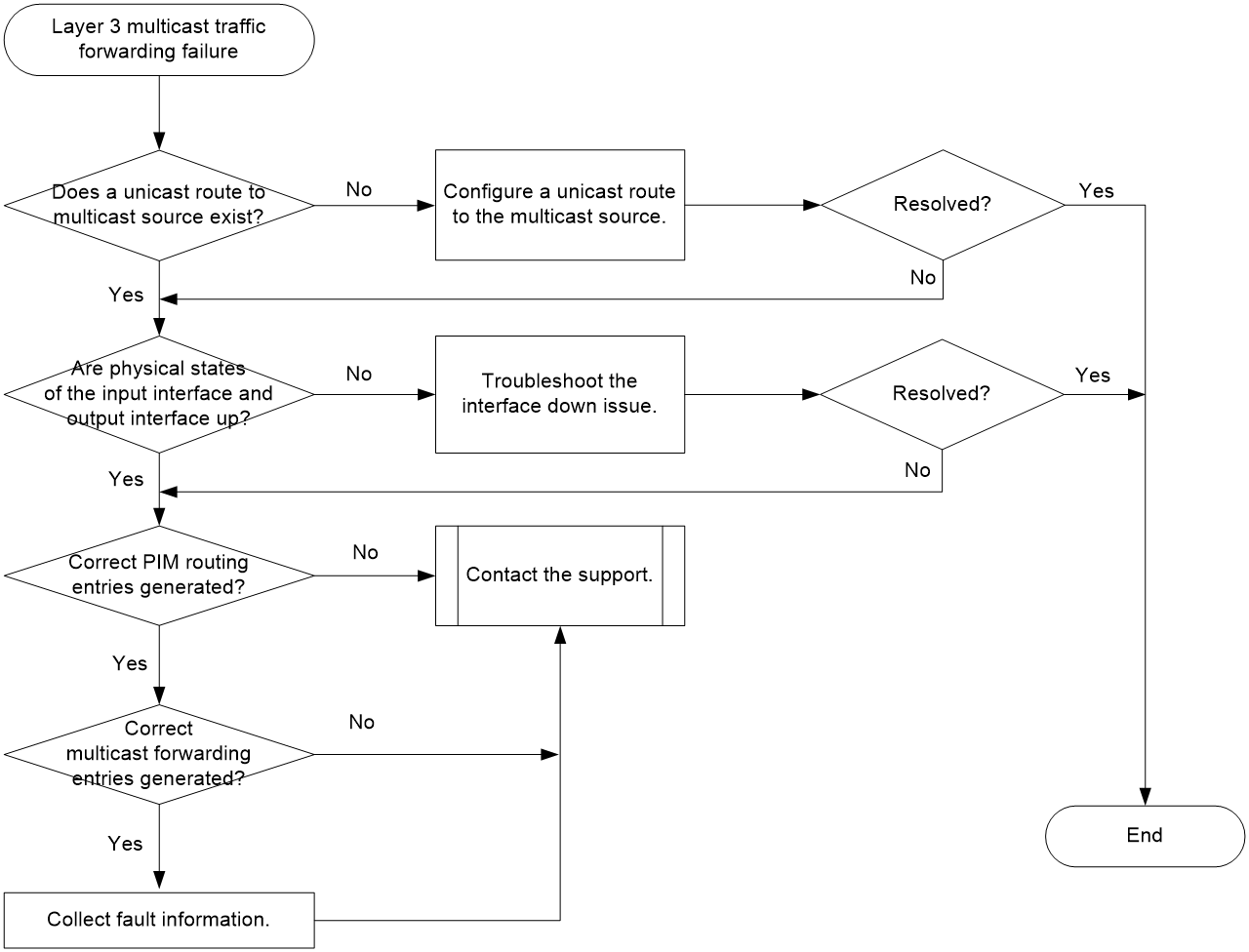- Table of Contents
- Related Documents
-
| Title | Size | Download |
|---|---|---|
| 02-Layer 3 Multicast Troubleshooting Guide | 90.96 KB |
Troubleshooting multicast
Layer 3 multicast issues
Layer 3 multicast traffic forwarding failure
Symptom
A device fails to forward Layer 3 multicast traffic.
Common causes
The following are the common causes of this type of issue:
· No unicast routes exist.
· The interface state is incorrect.
· The device does not generate PIM routing entries or generates an incorrect PIM routing entry.
· The device does not generate multicast forwarding entries or generates an incorrect multicast forwarding entry.
Troubleshooting flow
Figure 1 shows the troubleshooting flowchart.
Figure 1 Flowchart for troubleshooting Layer 3 multicast traffic forwarding failure
Solution
1. Verify that a unicast route to the multicast source exists.
Execute the display ip routing-table ip-address command, and check the unicast route to the multicast source. Specify the multicast source address for the ip-address argument.
¡ If no unicast route to the multicast source exists, configure one.
¡ If a unicast route to the multicast source exists, proceed to step 2.
2. Verify that the physical states of the input interface and output interface are up.
Execute the display interface command to check the physical states of the input interface and output interface.
¡ If the physical state of either interface is down, troubleshoot the interface down issue.
¡ If the physical states of both interfaces are up, proceed to step 3.
Execute the display pim routing-table command to check for correct PIM routing entries.
¡ If the device has not generated a correct PIM routing entry, contact the support.
¡ If the device has generated a correct PIM routing entry, proceed to step 4.
Execute the display multicast forwarding-table command to check for correct multicast forwarding entries.
¡ If the device has not generated a correct multicast forwarding entry, collect the results of each step and the configuration file, and contact the support.
¡ If the device has generated a correct multicast forwarding entry, also collect the results of each step and the configuration file, and contact the support.
Related alarm and log messages
Alarm messages
N/A
Log messages
N/A
IGMP or MLD entry establishment failure
Symptom
A device fails to establish IGMP or MLD entries.
Common causes
The following are the common causes of this type of issue:
· The device is not enabled with IP multicast routing.
· The physical state of the interface connected to the subnet of hosts is down.
· The interface connected to the subnet of hosts is not configured with a primary IP address.
· The interface connected to the subnet of hosts is not enabled with IGMP or MLD.
· The multicast group address is in the SSM group range, but the IGMP or MLD version is incorrect.
· An SSM group range is configured, but the multicast group address is not permitted by the ACL.
· An IGMP or MLD multicast group policy is configured, but the multicast group address is not permitted by the ACL.
Troubleshooting flow
Figure 2 shows the troubleshooting flowchart.
Figure 2 Flowchart for failure troubleshooting IGMP or MLD entry establishment failure
Solution
1. Verify that the device is enabled with IP multicast routing.
Execute the display current-configuration | include multicast command to identify whether IP multicast routing has been enabled.
¡ If IP multicast routing has not been enabled, execute the multicast routing command to enable it.
¡ If IP multicast routing has been enabled, proceed to step 2.
2. Verify that the physical state of the interface connected to the subnet of hosts is up.
Execute the display interface interface-type interface-number command, and check the Current state field for the physical state of the interface.
¡ If the physical state is up, proceed to step 3.
¡ If the physical state is down, troubleshoot the interface down issue.
3. Verify that the interface is configured with a primary IP address.
Execute the display this command on the interface connecting the device to hosts, and check for the primary IP address.
¡ If the primary IP address is not configured, use the ip address command to configure it.
¡ If the primary IP address is configured, proceed to step 4.
4. Verify that the interface connected to the subnet of hosts is enabled with IGMP or MLD.
Execute the display current-configuration interface command to identify whether IGMP or MLD is enabled on the interface.
¡ If no, enable IGMP or MLD on the interface.
¡ If yes, proceed to step 5.
5. Identify whether the multicast group address is in the default SSM group range.
¡ For IGMP, the default SSM group range is 232.0.0.0/8.
- If the multicast group address is in the default SSM group range, verify that the IGMP version is IGMPv3 and IGMPv3 packets are correct. If the issue persists, proceed to step 6.
- If the multicast group address is not in the default SSM group range, proceed to step 7.
¡ For MLD, the default IPv6 SSM group range is FF3x::/32.
- If the multicast group address is in the default IPv6 SSM group range, verify that the MLD version is MLDv2. If the issue persists, proceed to step 6.
- If the multicast group address is not in the default SSM group range, proceed to step 7.
6. Identify whether an SSM group range is configured on the interface.
Execute the display current-configuration configuration pim or display current-configuration configuration pim6 command to identify whether an SSM group range is configured.
¡ If an SSM group range is configured, identify whether the multicast group address is permitted by the ACL.
- If no, execute the undo ssm-policy command in PIM view or modify the ACL so that the multicast group address can be permitted.
- If yes, proceed to step 7.
¡ If an SSM group range is not configured, proceed to step 7.
7. Identify whether an IGMP or MLD multicast group policy is configured on the interface.
Execute the display current-configuration command to identify whether an IGMP or MLD multicast group policy is configured.
¡ If yes, identify whether the multicast group address is permitted by the ACL.
- If no, execute the undo igmp group-policy or undo mld group-policy command or modify the ACL so that the multicast group address can be permitted.
- If yes, proceed to step 8.
¡ If no, proceed to step 8.
8. If the issue persists, collect the following information and contact the support:
¡ Results of each step.
¡ The configuration file, log messages, and alarm messages.
Related alarm and log messages
Alarm messages
N/A
Log messages
N/A