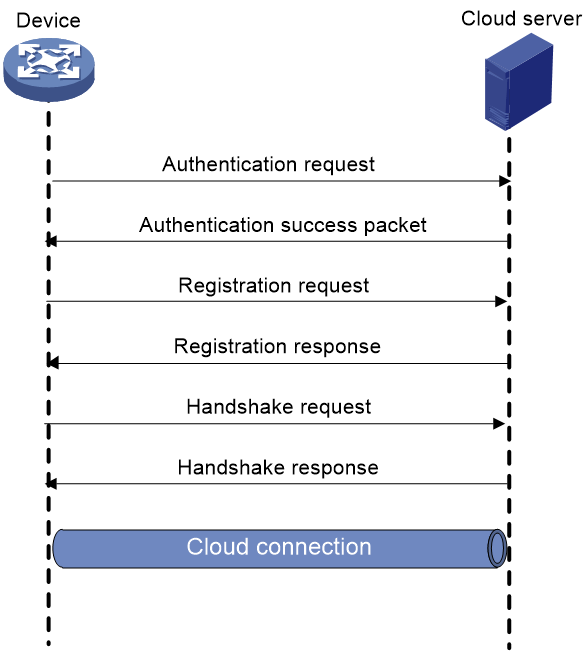- Table of Contents
-
- 01-Fundamentals Configuration Guide
- 00-Preface
- 01-CLI configuration
- 02-RBAC configuration
- 03-Login management configuration
- 04-FTP and TFTP configuration
- 05-File system management configuration
- 06-Configuration file management configuration
- 07-Software upgrade configuration
- 08-Device management configuration
- 09-Tcl configuration
- 10-Python configuration
- 11-License management
- 12-MAC learning through a Layer 3 device configuration
- 13-Cloud connection configuration
- Related Documents
-
| Title | Size | Download |
|---|---|---|
| 13-Cloud connection configuration | 93.18 KB |
Cloud connection establishment
Restrictions: Hardware compatibility with cloud connections
Unbinding the device from the cloud server
Display and maintenance commands for cloud connections
Configuring cloud connections
About cloud connections
A cloud connection is a management tunnel established between a local device and the cloud server. It enables you to manage the local device from the cloud server without accessing the network where the device resides.
Multiple subconnections
After a local device establishes a connection with the cloud server, service modules on the local device can establish multiple subconnections with the microservices on the cloud server. These subconnections are independent from each other and provide separate communication channels for different services. This mechanism avoids interference among different services.
Cloud connection establishment
As shown in Figure 1, the cloud connection between the device and the cloud server is established as follows:
1. The device sends an authentication request to the cloud server.
2. The cloud server sends an authentication success packet to the device.
The device passes the authentication only if the serial number of the device has been added to the cloud server. If the authentication fails, the cloud server sends an authentication failure packet to the device.
3. The device sends a registration request to the cloud server.
4. The cloud server sends a registration response to the device.
The registration response contains the uniform resource locator (URL) used to establish a cloud connection.
5. The device uses the URL to send a handshake request (changing the protocol from HTTP to WebSocket) to the cloud server.
6. The cloud server sends a handshake response to the device to finish establishing the cloud connection.
7. After the cloud connection is established, the device automatically obtains the subconnection URLs and establishes subconnections with the cloud server based on the service needs.
Figure 1 Establishing a cloud connection
Restrictions: Hardware compatibility with cloud connections
|
Hardware platform |
Module type |
Cloud connection compatibility |
|
M9006 M9010 M9014 |
Blade IV firewall module |
Yes |
|
Blade V firewall module |
Yes |
|
|
NAT module |
No |
|
|
M9010-GM |
Encryption module |
Yes |
|
M9016-V |
Blade V firewall module |
Yes |
|
M9008-S M9012-S |
Blade IV firewall module |
Yes |
|
Intrusion prevention service (IPS) module |
Yes |
|
|
Video network gateway module |
Yes |
|
|
M9008-S-V |
Blade IV firewall module |
Yes |
|
M9000-AI-E4 |
Blade V firewall module |
Yes |
|
M9000-AI-E8 M9000-AI-E16 |
Blade V firewall module |
Yes |
|
M9000-AK001 |
Blade V firewall module |
Yes |
|
M9000-X06 M9000-X06-B M9000-X06-B-G M9000-X06-G M9000-X10 |
Blade VI firewall module |
Yes |
|
M9000-AI-X06 M9000-AI-X10 |
Blade VI firewall module |
Yes |
Configuring the cloud server
For a successful cloud connection establishment, add the serial number of the device to be managed to the cloud server. For more information about the cloud server settings, see the installation guide for the cloud server.
Configuring the local device
About this task
You can specify a cloud server by its domain name and log in to the server through the domain name on a remote PC to manage the local device.
For a device to establish a cloud connection to the cloud server, perform either of the following tasks:
· Specify the domain name of the cloud server on the device through CLI.
· Configure VLAN interface 1 of the device as a DHCP client and the cloud server as the DHCP server. The device obtains the IP address of the DHCP server and parses the option 253 field in the DHCP packets to obtain the domain name of the cloud server. For more information about the option 253 field, see DHCP configuration in Layer 3—IP Services Configuration Guide.
To establish cloud connections to the cloud server, a password is required. A device can use either of the following methods to obtain the password for establishing cloud connections to the cloud server:
· Execute the cloud-management server password command on the device to specify the password for establishing cloud connections to the cloud server.
· Configure VLAN interface 1 of the device as a DHCP client and the cloud server as the DHCP server. The device obtains the IP address of the DHCP server and parses the option 252 field in the DHCP packets to obtain the password for connection to the cloud server. For more information about the option 252 field, see DHCP configuration in Layer 3—IP Services Configuration Guide.
If the local device does not receive a response from the cloud server within three keepalive intervals, the device sends a registration request to re-establish the cloud connection.
To prevent NAT entry aging, the local device sends ping packets to the cloud server periodically.
Restrictions and guidelines
You can specify one primary server by using the cloud-management server domain command and a maximum of eight backup servers by repeating the cloud-management backup-server domain command. Each server domain name supports a maximum of three port numbers.
When establishing a cloud connection, the device can connect to only one cloud server at one time according to the sequence in which the servers are stored. The server domain names are stored in alphabet order and port numbers are in descending order. To view the connected server, execute the display cloud-management state command.
If multiple servers exist in the intranet and the NAT device has only one public IP address, you can execute this command to specify different port numbers for one server domain name.
When establishing a cloud connection, the first specified server has the highest priority. When the connected server fails, the device switches to another server and does not switch back to the original server even if the original server recovers.
The domain name obtained through DHCP has a higher priority than the domain name configured manually.
If a device obtains the domain name of the cloud server through DHCP after establishing a cloud connection to the cloud server with the manually configured domain name, the device performs the following tasks:
· If the automatically obtained and manually configured domain names are identical, the device retains the cloud connection.
· If the automatically obtained and manually configured domain names are different, the device tears down the cloud connection and then establishes a cloud connection to the cloud server with the automatically obtained domain name.
The password obtained through DHCP has a higher priority than the password configured manually.
If a device obtains the password for connection to the cloud server through DHCP after establishing a cloud connection to the cloud server with the manually configured password, the device performs the following tasks:
· If the automatically obtained and manually configured passwords are identical, the device retains the cloud connection.
· If the automatically obtained and manually configured passwords are different, the device tears down the cloud connection and then establishes a cloud connection to the cloud server with the automatically obtained password.
Reduce the ping interval value if the network condition is poor or the NAT entry aging time is short. When you use the cloud server for cloud connections, you must set the password for establishing cloud connections to the cloud server.
Prerequisites
Before configuring this feature, make sure a DNS server is configured to translate domain names.
To obtain the domain name of the cloud server automatically, first configure the option 253 field as the domain name of the cloud server.
To obtain the password for connection to the cloud server automatically, first configure the option 252 field as the password of the cloud server.
Procedure
1. Enter system view.
system-view
2. Specify the primary cloud server by its domain name.
cloud-management server domain domain-name [ port port-number ] [ vpn-instance vpn-instance-name ] [ source-ip ipv4-address ]
By default, no primary cloud server is specified.
3. (Optional.) Specify a backup cloud server by its domain name.
cloud-management backup-server domain domain-name [ port port-number ] [ vpn-instance vpn-instance-name ] [ source-ip ipv4-address ]
By default, no backup cloud server is specified.
4. (Optional.) Set the keepalive interval.
cloud-management keepalive interval
By default, the keepalive interval is 180 seconds.
5. (Optional.) Set the ping interval.
cloud-management ping interval
By default, the ping interval is 60 seconds.
6. (Optional.) Specify the TCP port number used by the device to initiate the authentication to the cloud server.
cloud-management server port port-number
By default, TCP port number 19443 is used by the device to initiate the authentication to a cloud server.
7. (Optional.) Set the password for establishing cloud connections to the cloud server.
cloud-management server password { cipher | simple } string
By default, no password is set for establishing cloud connections to the cloud server.
Unbinding the device from the cloud server
About this task
A device can be registered on the cloud server by only one user.
To register a device that has been registered by another user, you need to take the following steps:
1. Obtain a verification code for device unbinding from the cloud server.
2. Execute the command on the device for sending the verification code to the cloud server.
3. Register the device on the cloud server.
Procedure
1. Enter system view.
system-view
2. Send the verification code for device unbinding to the cloud server.
cloud-management unbinding-code code
Display and maintenance commands for cloud connections
Execute display commands in any view.
|
Task |
Command |
|
Display cloud connection state information. |
display cloud-management state |