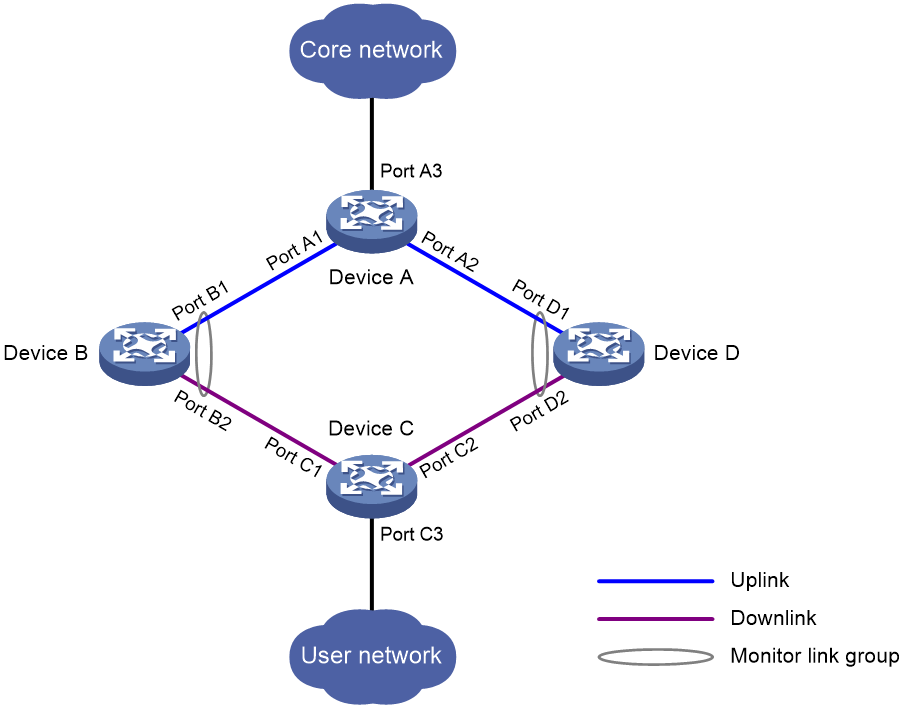- Table of Contents
- Related Documents
-
| Title | Size | Download |
|---|---|---|
| 01-Monitor Link configuration | 103.56 KB |
Contents
Restrictions and guidelines: Monitor Link configuration
Monitor Link tasks at a glance
Enabling Monitor Link globally
Configuring monitor link group member interfaces
Configuring monitor link group member interfaces in monitor link group view
Configuring monitor link group member interfaces in interface view
Enabling Monitor Link to monitor BGP instance process state
Configuring the uplink interface threshold for triggering monitor link group state switchover
Configuring the switchover delay for the downlink interfaces in a monitor link group
Configuring Monitor Link
About Monitor Link
Monitor Link is an H3C-proprietary solution that associates the state of downlink interfaces with the state of uplink interfaces in a monitor link group. When Monitor Link shuts down the downlink interfaces because of an uplink failure, the downstream device changes connectivity to another link.
Figure 1 Monitor Link application scenario
A monitor link group contains uplink and downlink interfaces. An interface can belong to only one monitor link group.
· Uplink interfaces are the monitored interfaces.
· Downlink interfaces are the monitoring interfaces.
As shown in Figure 1:
· Port B1 and Port B2 of Device B form a monitor link group. Port B1 is an uplink interface, and Port B2 is a downlink interface.
· Port D1 and Port D2 of Device D form another monitor link group. Port D1 is an uplink interface, and Port D2 is a downlink interface.
A monitor link group works independently of other monitor link groups. When a monitor link group does not contain any uplink interface or all its uplink interfaces are down, the monitor link group goes down. It forces all downlink interfaces down at the same time. When any uplink interface comes up, the monitor link group comes up and brings up all the downlink interfaces.
Restrictions and guidelines: Monitor Link configuration
Follow these restrictions and guidelines when you configure Monitor Link:
· Do not manually shut down or bring up the downlink interfaces in a monitor link group.
· To avoid frequent state changes of downlink interfaces in the event that uplink interfaces in the monitor link group flap, you can configure a switchover delay. The switchover delay is the time that the downlink interfaces wait before they come up following an uplink interface.
Monitor Link tasks at a glance
To configure Monitor Link, perform the following tasks:
· Enabling Monitor Link globally
· Creating a monitor link group
· Configuring monitor link group member interfaces
· Enabling Monitor Link to monitor BGP instance process state
· (Optional.) Configuring the uplink interface threshold for triggering monitor link group state switchover
· (Optional.) Configuring the switchover delay for the downlink interfaces in a monitor link group
Enabling Monitor Link globally
About this task
All monitor link groups can operate only after you enable Monitor Link globally. When you disable Monitor Link globally, all monitor link groups cannot operate and the downlink interfaces brought down by the monitor link groups resume their original states.
Procedure
1. Enter system view.
system-view
2. Enable Monitor Link globally.
undo monitor-link disable
By default, Monitor Link is enabled globally.
Creating a monitor link group
1. Enter system view.
system-view
2. Create a monitor link group and enter monitor link group view.
monitor-link group group-id
Configuring monitor link group member interfaces
Restrictions and guidelines
· An interface can be assigned to only one monitor link group.
· To avoid undesired down/up state changes on the downlink interfaces, configure uplink interfaces before you configure downlink interfaces.
· If you have configured an interface as the downlink interface of a monitor link group, do not configure its subinterfaces as the uplink interfaces of any monitor link group. Otherwise, the Monitor Link operation might be interrupted.
· The state of subinterfaces is associated with the state of the interface. Do not add the interface and its subinterfaces to the same monitor link group. Otherwise, the monitor link group performance might be affected.
· If you have configured a Selected port of an aggregation group as the downlink interface of a monitor link group, do not configure an Unselected port of the aggregation group as the uplink interface of the monitor link group.
· Do not add an aggregate interface and its member ports to the same monitor link group.
· You can configure member interfaces for a monitor link group in monitor link group view or interface view. Configurations made in these views have the same effect. The configuration is supported by the following interfaces:
¡ Layer 2 Ethernet interfaces and Layer 2 aggregate interfaces.
¡ Layer 3 Ethernet interfaces/subinterfaces and Layer 3 aggregate interfaces/subinterfaces.
¡ Loopback interfaces.
Configuring monitor link group member interfaces in monitor link group view
1. Enter system view.
system-view
2. Enter monitor link group view.
monitor-link group group-id
3. Configure member interfaces for the monitor link group.
port interface-type { interface-number | interface-number.subnumber } { downlink | uplink }
By default, no member interfaces exist in a monitor link group.
Configuring monitor link group member interfaces in interface view
1. Enter system view.
system-view
2. Enter interface view or subinterface view.
interface interface-type { interface-number | interface-number.subnumber }
3. Configure the interface as a member of a monitor link group.
port monitor-link group group-id { downlink | uplink }
By default, the interface is not a monitor link group member.
Enabling Monitor Link to monitor BGP instance process state
About this task
The Monitor Link group can monitor not only uplink interfaces but also BGP process and session state information:
· BGP process state changes are counted as uplink interface state changes. When a BGP process goes down (the BGP process exists), Monitor Link takes it as an uplink interface down event. When the BGP process comes up, Monitor Link takes it as an uplink interface up event.
· BGP session state changes are counted as uplink interface state changes. When a BGP session goes down, Monitor Link takes it as an uplink interface down event. When the BGP session comes up, Monitor Link takes it as an uplink interface up event. For more information about monitoring BGP session state, see advanced BGP configuration in Layer 3—IP Routing Configuration Guide.
The monitor link group goes down and forces all downlink interfaces down when the number of monitored uplink interfaces in up state is below the uplink interface threshold. When the number of uplink interfaces in up state is greater than or equal to the uplink interface threshold, the monitor link group comes up and restores all downlink interfaces to up state.
Restrictions and guidelines
When the BGP processes and sessions monitored by the monitor link group belong to the same BGP instance, the following situations exist:
· When BGP sessions in up state exist in the BGP instance, Monitor link counts only the number of BGP sessions in up state when counting the number of uplink interfaces in up state. In this case, Monitor link does not count the number of BGP processes in up state.
· When no BGP sessions in up state exist in the BGP instance, Monitor link only checks whether the BGP instance process is up when counting the number of uplink interfaces in up state.
Procedure
1. Enter system view.
system-view
2. Enter monitor link group view.
monitor-link group group-id
3. Enable Monitor Link to monitor the process state of the specified BGP instance.
monitor bgp instance-name
Configuring the uplink interface threshold for triggering monitor link group state switchover
1. Enter system view.
system-view
2. Enter monitor link group view.
monitor-link group group-id
3. Configure the uplink interface threshold for triggering monitor link group state switchover.
uplink up-port-threshold number-of-port
By default, the uplink interface threshold for triggering monitor link group state switchover is 1.
Configuring the switchover delay for the downlink interfaces in a monitor link group
1. Enter system view.
system-view
2. Enter monitor link group view.
monitor-link group group-id
3. Configure the switchover delay for the downlink interfaces in the monitor link group.
downlink up-delay delay
By default, the switchover delay is 0 seconds. The downlink interfaces come up as soon as an uplink interface comes up.
Verifying and maintaining Monitor Link
To display Monitor Link group information, execute the following command in any view:
display monitor-link [ bgp ] group { group-id | all }