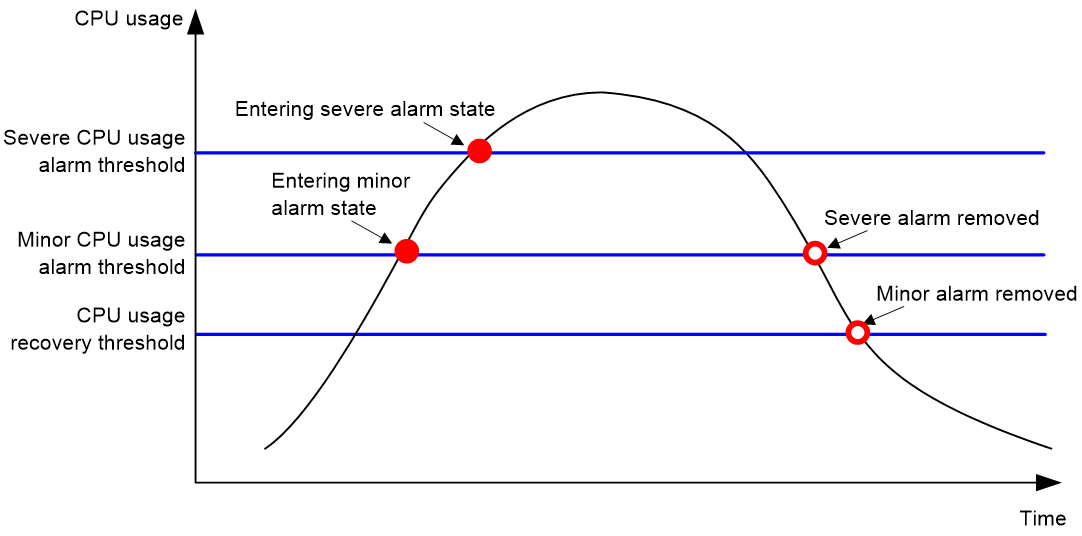- Table of Contents
-
- 01-Fundamentals Configuration Guide
- 00-Preface
- 01-CLI configuration
- 02-RBAC configuration
- 03-Login management configuration
- 04-FTP and TFTP configuration
- 05-File system management configuration
- 06-Configuration file management configuration
- 07-Software upgrade configuration
- 08-GIR configuration
- 09-Automatic configuration
- 10-Target configuration management configuration
- 11-Device management configuration
- 12-Tcl configuration
- 13-Python configuration
- 14-Management with BootWare
- Related Documents
-
| Title | Size | Download |
|---|---|---|
| 11-Device management configuration | 437.84 KB |
Device management restrictions and guidelines
Device management tasks at a glance
Restrictions and guidelines for configuring the system time
System time configuration tasks at a glance
Setting the system time at the CLI
Obtaining the UTC time through NTP or PTP
Setting the daylight saving time
Enabling displaying the copyright statement
Disabling password recovery capability
Setting the system operating mode
Setting the operating mode for an interface card
Setting the operating mode for a subslot
Setting the port status detection timer
Monitoring kernel memory fragments
Configuring resource monitoring
Setting the temperature alarm thresholds
Configuring error logging for software and hardware forwarding entries
Configuring consistency error logging for software and hardware forwarding entries
Configuring parity error and ECC error logging for entries on forwarding chips
Configuring uncorrectable parity error and ECC error logging for entries on forwarding chips
Configuring overtemperature auto shutdown
Setting the card power-on control mode
Configuring hardware failure detection and protection
About hardware failure detection and protection
Specifying the actions to be taken for hardware failures
Enabling hardware failure protection for interfaces
Enabling hardware failure protection for aggregation groups
Enabling card reboot upon a hardware error
Enabling data forwarding path failure detection
Setting the fan operating mode
Verifying and diagnosing transceiver modules
Diagnosing transceiver modules
Enabling alarm upon detection of a third-party transceiver module
Specifying an ITU channel number for a transceiver module
Enabling a lane on a transceiver module
Configuring CDR on transmit or receive lanes
Setting the power mode for a transceiver module
Restrictions and guidelines for task scheduling
Isolating switching fabric modules
Specifying the number of automatically isolated switching fabric modules
Enabling removal interrupt signal reporting
Restrictions and guidelines for device reboot
Rebooting devices immediately at the CLI
Restoring the factory-default configuration
Enabling automatic device reboot upon an unrecoverable SEU error on a card chip
Display and maintenance commands for device management configuration
Managing the device
About device management
This chapter describes how to configure basic device parameters and manage the device. You can perform the configuration tasks in this chapter in any order.
Device management restrictions and guidelines
After being powered on, a card takes some time to start up and complete configuration and data restoration and synchronization. Before configuring the card, use the display device and display system stable state commands to verify that the card is in Normal and Stable states. Failing to follow this rule might cause configuration failures and even device exceptions.
Device management tasks at a glance
All device management tasks are optional. You can perform any of the tasks in any order.
· Configuring basic parameters
¡ Enabling displaying the copyright statement
· Configuring security parameters
¡ Disabling password recovery capability
· Adjusting device capacities
¡ Setting the system operating mode
¡ Setting the operating mode for an interface card
¡ Setting the operating mode for a subslot
¡ Setting the port status detection timer
· Monitoring the device
¡ Configuring resource monitoring
¡ Setting the temperature alarm thresholds
¡ Configuring error logging for software and hardware forwarding entries
¡ Configuring overtemperature auto shutdown
¡ Setting the card power-on control mode
¡ Configuring uncorrectable parity error and ECC error logging for entries on forwarding chips
¡ Configuring hardware failure detection and protection
¡ Enabling data forwarding path failure detection
· Managing resources
¡ Setting the fan operating mode
¡ Verifying and diagnosing transceiver modules
¡ Specifying an ITU channel number for a transceiver module
¡ Enabling a lane on a transceiver module
¡ Configuring CDR on transmit or receive lanes
¡ Setting the power mode for a transceiver module
· Maintaining the device
¡ Isolating switching fabric modules
¡ Specifying the number of automatically isolated switching fabric modules
¡ Enabling removal interrupt signal reporting
¡ Restoring the factory-default configuration
Configuring the device name
About this task
A device name (also called hostname) identifies a device in a network and is used in CLI view prompts. For example, if the device name is Sysname, the user view prompt is <Sysname>.
Procedure
1. Enter system view.
system-view
sysname sysname
By default, the device name is H3C.
Configuring the system time
About the system time
Correct system time is essential to network management and communication. Configure the system time correctly before you run the device on the network.
The device can use one of the following methods to obtain the system time:
· Uses the locally set system time, and then uses the clock signals generated by its built-in crystal oscillator to maintain the system time.
· Periodically obtains the UTC time from an NTP or PTP source and uses the UTC time, time zone, and daylight saving time to calculate the system time. For more information about NTP and PTP, see Network Management and Monitoring Configuration Guide.
The system time calculated by using the UTC time from a time source is more precise.
Restrictions and guidelines for configuring the system time
After you execute the clock protocol none command, the clock datetime command determines the system time, whether or not the time zone or daylight saving time has been configured.
If you configure or change the time zone or daylight saving time after the device obtains the system time, the device recalculates the system time. To view the system time, use the display clock command.
System time configuration tasks at a glance
To configure the system time, perform the following tasks:
1. Configuring the system time
Choose one of the following tasks:
¡ Setting the system time at the CLI
¡ Obtaining the UTC time through NTP or PTP
2. (Optional.) Setting the time zone
Make sure each network device uses the time zone of the place where the device resides.
3. (Optional.) Setting the daylight saving time
Make sure each network device uses the daylight saving time parameters of the place where the device resides.
Setting the system time at the CLI
1. Enter system view.
system-view
2. Configure the device to use the local system time.
clock protocol none
By default, the device uses NTP to obtain the UTC time.
If you execute this command multiple times, the most recent configuration takes effect.
3. Return to user view.
quit
4. Set the local system time.
clock datetime time date
By default, the factory-default system time is used.
|
CAUTION: This command changes the system time, which affects the execution of system time-related features (for example, scheduled tasks) and collaborative operations of the device with other devices (for example, log reporting and statistics collection). Before executing this command, make sure you fully understand its impact on your live network. |
Obtaining the UTC time through NTP or PTP
1. Enter system view.
system-view
2. Specify the system time source.
clock protocol { ntp | ptp } mdc mdc-id
By default, the device uses NTP to obtain the UTC time.
If you execute this command multiple times, the most recent configuration takes effect.
3. Configure time protocol parameters.
For more information about NTP and PTP configuration, see Network Management and Monitoring Configuration Guide.
Setting the time zone
1. Enter system view.
system-view
2. Set the time zone.
clock timezone zone-name { add | minus } zone-offset
By default, the system uses the UTC time zone.
Setting the daylight saving time
1. Enter system view.
system-view
2. Set the daylight saving time.
clock summer-time name start-time start-date end-time end-date add-time
By default, the daylight saving time is not set.
Enabling displaying the copyright statement
About this task
This feature enables the device to display the copyright statement in the following situations:
· When a Telnet or SSH user logs in.
· When a console user quits user view. This is because the device automatically tries to restart the user session.
If you disable displaying the copyright statement, the device does not display the copyright statement in any situations.
Procedure
1. Enter system view.
system-view
2. Enable displaying the copyright statement.
copyright-info enable
By default, displaying the copyright statement is enabled.
Configuring banners
About this task
Banners are messages that the system displays when a user logs in.
The system supports the following banners:
· Legal banner—Appears after the copyright statement.
· Message of the Day (MOTD) banner—Appears after the legal banner and before the login banner.
· Login banner—Appears only when password or scheme authentication is configured.
· Shell banner—Appears before the user enters user view.
The system displays the banners in the following order: legal banner, MOTD banner, login banner, and shell banner.
Banner input methods
You can configure a banner by using one of the following methods:
· Input the entire command line in a single line.
The banner cannot contain carriage returns. The entire command line, including the command keywords, the banner, and the delimiters, can have a maximum of 511 characters. The delimiters for the banner can be any printable character but must be the same. You cannot press Enter before you input the end delimiter.
For example, you can configure the shell banner "Have a nice day." as follows:
<Sysname> system-view
[Sysname] header shell %Have a nice day.%
· Input the command line in multiple lines.
The banner can contain carriage returns. A carriage return is counted as two characters.
To input a banner configuration command line in multiple lines, use one of the following methods:
¡ Press Enter after the final command keyword, type the banner, and end the final line with the delimiter character %. The banner plus the delimiter can have a maximum of 1999 characters.
For example, you can configure the banner "Have a nice day." as follows:
<Sysname> system-view
[Sysname] header shell
Please input banner content, and quit with the character '%'.
Have a nice day.%
¡ After you type the final command keyword, type any printable character as the start delimiter for the banner and press Enter. Then, type the banner and end the final line with the same delimiter. The banner plus the end delimiter can have a maximum of 1999 characters.
For example, you can configure the banner "Have a nice day." as follows:
<Sysname> system-view
[Sysname] header shell A
Please input banner content, and quit with the character 'A'.
Have a nice day.A
¡ After you type the final command keyword, type the start delimiter and part of the banner. Make sure the final character of the final string is different from the start delimiter. Then, press Enter, type the rest of the banner, and end the final line with the same delimiter. The banner plus the start and end delimiters can have a maximum of 2002 characters.
For example, you can configure the banner "Have a nice day." as follows:
<Sysname> system-view
[Sysname] header shell AHave a nice day.
Please input banner content, and quit with the character 'A'.
A
Procedure
1. Enter system view.
system-view
2. Configure one or more banners:
¡ Configure the legal banner.
header legal text
¡ Configure the MOTD banner.
header motd text
¡ Configure the login banner.
header login text
¡ Configure the shell banner.
header shell text
Disabling password recovery capability
About this task
Password recovery capability controls console user access to the device configuration and SDRAM from BootWare menus. For more information about BootWare menus, see the release notes.
If password recovery capability is enabled, a console user can access the device configuration without authentication to configure a new password.
If password recovery capability is disabled, console users must restore the factory-default configuration before they can configure new passwords. Restoring the factory-default configuration deletes the next-startup configuration files.
To enhance system security, disable password recovery capability.
Restrictions and guidelines
To access the device configuration without authentication, you must connect to the active MPU and access the BootWare menu while the MPU is starting up.
Procedure
1. Enter system view.
system-view
2. Disable password recovery capability.
undo password-recovery enable
By default, password recovery capability is enabled.
Setting the system operating mode
About this task
The device can operate in one of the following modes:
· sdn-wan—SDN-WAN mode.
· standard—Standard mode.
Supported features and feature specifications vary by system operating mode. BRAS-related features are supported only in standard mode. For support information about other features, see the documents for the features. For more information about BRAS-related features, see BRAS Services Configuration Guide.
Restrictions and guidelines
Change to the operating mode takes effect after a system reboot.
Procedure
1. Enter system view.
system-view
2. Set the system operating mode.
system-working-mode { sdn-wan | standard }
By default, the device operates in standard mode.
Setting the operating mode for an interface card
About this task
Some interface cards can operate in multiple modes to provide different types of interfaces. Use this feature to set the operating mode for an interface card.
Restrictions and guidelines
If you change the operating mode for an interface subcard, the subcard reboots automatically to operate in the new operating mode.
If you replace a failed interface subcard with a new interface subcard of the same model, the new interface subcard operates in the current operating mode specified on the device.
This feature is supported only on MIC-SP4L and RX-NIC-LGQ2L subcards.
The following operating modes are available for the MIC-SP4L subcard:
· oc-3-atm—Specifies the oc-3-atm mode. All interfaces on the subcard act as ATM interfaces.
· oc-3-pos—Specifies the oc-3-pos mode. All interfaces on the subcard act as POS interfaces.
· oc-12-atm—Specifies the oc-12-atm mode. All interfaces on the subcard act as ATM interfaces.
· oc-12-pos—Specifies the oc-12-pos mode. All interfaces on the subcard act as POS interfaces.
The oc-3-atm and oc-12-atm modes are available only for MIC-SP4L subcards installed on the following cards: CSPEX-1104-E, CSPEX-1304X, CSPEX-1404X, and CSPEX-1504X.
On a subcard operating in oc-12-atm or oc-12-pos mode, only the first interface is available.
The following operating modes are available for the RX-NIC-LGQ2L subcard:
· ethernet—Specifies the standard Ethernet mode. All interfaces on the subcard act as Ethernet interfaces. For more information about Ethernet interfaces, see Ethernet interface configuration in Interface Configuration Guide.
· flexe—Specifies the flexible Ethernet mode. All interfaces on the subcard act as FlexE physical interfaces. For more information about FlexE physical interfaces, see FlexE interface configuration in Interface Configuration Guide.
Procedure
1. Enter system view.
system-view
2. Set the operating mode for an interface card.
In standalone mode:
card-mode slot slot-number subslot subslot-number mode-name
In IRF mode:
card-mode chassis chassis-number slot slot-number subslot subslot-number mode-name
By default, the operating mode is oc-3-pos for the MIC-SP4L subcard, and ethernet for theRX-NIC-LGQ2L subcard.
Setting the operating mode for a subslot
Restrictions and guidelines
This feature is supported only on the RX-NIC-LGQ4L subcard:
For more information about the ethernet and ethernet-flexe operating modes, see FlexE interface configuration in Interface Configuration Guide.
If a subcard installed in the specified subslot does not support this feature, the feature setting will be deleted or fails to be configured.
After this feature is configured for a subslot, the following rules apply:
· The subcard on the subslot reboots for the configuration to take effect.
· The device removes the settings not supported by the subcard interfaces in the subslot in the current operating mode.
Procedure
1. Enter system view.
system-view
2. Set the operating mode for a subslot.
In standalone mode:
subslot-working-mode slot slot-number subslot subslot-number { ethernet | ethernet-flexe }
In IRF mode:
subslot-working-mode chassis chassis-number slot slot-number subslot subslot-number { ethernet | ethernet-flexe }
Setting the port status detection timer
About this task
The device starts a port status detection timer when a port is shut down by a protocol. If the port has been in down state before the timer expires, the device will set the port status to the port's physical status. This feature configures the port status detection timer.
Procedure
1. Enter system view.
system-view
2. Set the port status detection timer.
shutdown-interval time
The default setting is 30 seconds.
Monitoring CPU usage
About this task
To monitor CPU usage, the device performs the following operations:
· Samples CPU usage at 1-minute intervals, and compares the samples with CPU usage thresholds to identify the CPU usage status and send alarms or notifications accordingly.
· Samples and saves CPU usage at a configurable interval if CPU usage tracking is enabled. You can use the display cpu-usage history command to display the historical CPU usage statistics in a coordinate system.
The device supports the following CPU usage thresholds:
· Minor threshold—If the CPU usage increases above the minor threshold but is less than or equal to the severe threshold, the CPU usage enters minor alarm state. The device sends minor alarms periodically until the CPU usage increases above the severe threshold or the minor alarm is removed.
· Severe threshold—If the CPU usage increases above the severe threshold, the CPU usage enters severe alarm state. The device sends severe alarms periodically until the severe alarm is removed.
· Recovery threshold—If the CPU usage decreases below the recovery threshold, the CPU usage enters recovered state. The device sends a recovery notification.
CPU usage alarms and notifications can be sent to NETCONF, SNMP, and the information center to be encapsulated as NETCONF events, SNMP traps and informs, and log messages. For more information, see NETCONF, SNMP, and information center in Network Management and Monitoring Configuration Guide.
Figure 1 CPU alarms and alarm-removed notifications
Procedure
1. Enter system view.
system-view
2. Set the CPU usage thresholds.
In standalone mode:
monitor cpu-usage threshold cpu-threshold [ minor-threshold minor-threshold recovery-threshold recovery-threshold ] [ slot slot-number [ cpu cpu-number ] ]
In IRF mode:
monitor cpu-usage threshold cpu-threshold [ minor-threshold minor-threshold recovery-threshold recovery-threshold ] [ chassis chassis-number slot slot-number [ cpu cpu-number ] ]
The default settings are as follows:
¡ Severe CPU usage alarm threshold—99%.
¡ Minor CPU usage alarm threshold—79%.
¡ CPU usage recovery threshold—69%.
|
CAUTION: If you set the severe CPU usage threshold to a too low value, the device will reach the threshold easily. Normal service processing will be affected. |
3. Set the CPU usage alarm resending intervals.
In standalone mode:
monitor resend cpu-usage { minor-interval minor-interval | severe-interval severe-interval } * [ slot slot-number [ cpu cpu-number ] ]
In IRF mode:
monitor resend cpu-usage { minor-interval minor-interval | severe-interval severe-interval } * [ chassis chassis-number slot slot-number [ cpu cpu-number ] ]
By default, the minor CPU usage alarm resending interval and severe CPU usage alarm resending interval are 300 seconds and 60 seconds, respectively.
4. Set the sampling interval for CPU usage tracking.
In standalone mode:
monitor cpu-usage interval interval [ slot slot-number [ cpu cpu-number ] ]
In IRF mode:
monitor cpu-usage interval interval [ chassis chassis-number slot slot-number [ cpu cpu-number ] ]
By default, the sampling interval for CPU usage tracking is 1 minute.
5. Enable CPU usage tracking.
In standalone mode:
monitor cpu-usage enable [ slot slot-number [ cpu cpu-number ] ]
In IRF mode:
monitor cpu-usage enable [ chassis chassis-number slot slot-number [ cpu cpu-number ] ]
By default, CPU usage tracking is enabled.
Monitoring CPU core usage
About this task
The device samples CPU core usage at 5-second intervals and calculates the average value during each CPU core usage statistics interval. If the value during an interval is greater than a CPU core usage threshold, the device issues an alarm on the event.
CPU core usage alarms and notifications can be sent to NETCONF, SNMP, and the information center to be encapsulated as NETCONF events, SNMP traps and informs, and log messages. For more information, see NETCONF, SNMP, and information center in Network Management and Monitoring Configuration Guide.
Restrictions and guidelines
As a best practice, set the CPU core usage statistics interval to a multiple of 5. If you do not do so, the effective statistics interval is the biggest multiple of 5 that is smaller than the setting. For example, if you set this statistics interval to 12 seconds, the effective statistics interval is 10 seconds.
Procedure
1. Enter system view.
system-view
2. Set CPU core alarm resending intervals.
In standalone mode:
monitor resend cpu-usage core-interval { minor-interval minor-interval | severe-interval severe-interval } * [ slot slot-number [ cpu cpu-number ] ]
In IRF mode:
monitor resend cpu-usage core-interval { minor-interval minor-interval | severe-interval severe-interval } * [ chassis chassis-number slot slot-number [ cpu cpu-number ] ]
By default, the resending interval is 60 seconds for severe CPU core usage alarms and 300 seconds for minor CPU core usage alarms.
Monitoring memory
Monitoring memory usage
About this task
The device samples memory usage at 1-minute intervals, and compares the sampled value with the memory usage threshold. If the sampled value exceeds the threshold, the device sends a trap to report high CPU usage.
Procedure
1. Enter system view.
system-view
2. Set the memory usage threshold.
In standalone mode:
memory-threshold [ slot slot-number [ cpu cpu-number ] ] usage memory-threshold
In IRF mode:
memory-threshold [ chassis chassis-number slot slot-number [ cpu cpu-number ] ] usage memory-threshold
By default, the memory usage threshold is 100%.
3. Set the memory usage alarm resending interval.
In standalone mode:
memory-threshold [ slot slot-number [ cpu cpu-number ] ] usage resend-interval interval-value
In IRF mode:
memory-threshold [ chassis chassis-number slot slot-number [ cpu cpu-number ] ] usage resend-interval interval-value
By default, the memory usage alarm resending interval is 300 seconds.
Monitoring free memory
About this task
The device monitors the amount of free memory space in real time. If the amount of free memory space reaches a free-memory threshold, the system generates an alarm notification and sends it to affected service modules or processes. If the amount of free memory space drops below a free-memory threshold, the system generates an alarm-removed notification and sends it to affected service modules or processes
As shown in Table 1 and Figure 2, the system supports the following free-memory thresholds listed in ascending severity level:
· Sufficient-memory threshold.
· Early-warning threshold. An early warning alarm warns you of an approaching insufficient-memory condition.
· Normal state threshold.
· Minor alarm threshold.
· Severe alarm threshold.
· Critical alarm threshold.
Table 1 Memory alarm notifications and memory alarm-removed notifications
|
Notification |
Triggering condition |
Remarks |
|
Early-warning notification |
The amount of free memory space decreases below the early-warning threshold. |
After generating and sending an early-warning notification, the system does not generate and send any additional early-warning notifications until the early warning is removed. |
|
Minor alarm notification |
The amount of free memory space decreases below the minor alarm threshold. |
After generating and sending a minor alarm notification, the system does not generate and send any additional minor alarm notifications until the minor alarm is removed. |
|
Severe alarm notification |
The amount of free memory space decreases below the severe alarm threshold. |
After generating and sending a severe alarm notification, the system does not generate and send any additional severe alarm notifications until the severe alarm is removed. |
|
Critical alarm notification |
The amount of free memory space decreases below the critical alarm threshold. |
After generating and sending a critical alarm notification, the system does not generate and send any additional critical alarm notifications until the critical alarm is removed. |
|
Critical alarm-removed notification |
The amount of free memory space increases above the severe alarm threshold. |
N/A |
|
Severe alarm-removed notification |
The amount of free memory space increases above the minor alarm threshold. |
N/A |
|
Minor alarm-removed notification |
The amount of free memory space increases above the normal state threshold. |
N/A |
|
Early-warning alarm-removed notification |
The amount of free memory space increases above the sufficient-memory threshold. |
N/A |
Figure 2 Memory alarm notifications and alarm-removed notifications
Procedure
1. Enter system view.
system-view
2. Set the free-memory thresholds.
In standalone mode:
memory-threshold [ ratio ] [ slot slot-number [ cpu cpu-number ] ] minor minor-value severe severe-value critical critical-value normal normal-value [ early-warning early-warning-value secure secure-value ]
In IRF mode:
memory-threshold [ ratio ] [ chassis chassis-number slot slot-number [ cpu cpu-number ] ] minor minor-value severe severe-value critical critical-value normal normal-value [ early-warning early-warning-value secure secure-value ]
The default settings are as follows:
¡ Minor alarm threshold—96 MB.
¡ Severe alarm threshold—64 MB.
¡ Critical alarm threshold—48 MB.
¡ Normal state threshold—128 MB.
3. Set memory depletion alarm resending intervals.
In standalone mode:
monitor resend memory-threshold { critical-interval critical-interval | early-warning-interval early-warning-interval | minor-interval minor-interval | severe-interval severe-interval } * [ slot slot-number [ cpu cpu-number ] ]
In IRF mode:
monitor resend memory-threshold { critical-interval critical-interval | early-warning-interval early-warning-interval | minor-interval minor-interval | severe-interval severe-interval } * [ chassis chassis-number slot slot-number [ cpu cpu-number ] ]
The default settings are as follows:
¡ Early warning resending interval—1 hour.
¡ Minor alarm resending interval—12 hours.
¡ Severe alarm resending interval—3 hours.
¡ Critical alarm resending interval—1 hour.
Monitoring kernel memory fragments
About this task
A running kernel thread's process requires memory allocation from the system. The system allocates and releases this memory as a whole. If the process is still running and some memory blocks have been used but are no longer used, these memory blocks will not be released in advance. These free but currently unusable memory blocks are also referred to as memory fragments. This feature allows the device to monitor the kernel memory fragment ratio at intervals. If the kernel memory fragment ratio increases to or above the alarm threshold, the kernel memory usage is low and an alarm notification is generated. If the kernel memory fragment ratio decreases below the alarm threshold, the kernel memory usage returns to the normal state and a recovery notification is generated.
Procedure
1. Enter system view.
system-view
2. Set the kernel memory fragment ratio alarm threshold.
In standalone mode:
monitor kernel memory fragment ratio ratio-value [ slot slot-number [ cpu cpu-number ] ]
In IRF mode:
monitor kernel memory fragment ratio ratio-value [ chassis chassis-number slot slot-number [ cpu cpu-number ] ]
By default, the kernel memory fragment ratio alarm threshold is 20%.
3. Set the interval for collecting kernel memory fragment information.
In standalone mode:
monitor kernel memory fragment interval interval-value [ slot slot-number [ cpu cpu-number ] ]
In IRF mode:
monitor kernel memory fragment interval interval-value [ chassis chassis-number slot slot-number [ cpu cpu-number ] ]
By default, the interval is five minutes for collecting kernel memory fragment information.
Monitoring DMA memory
About this task
To ensure correct operation of services that use Direct Memory Access (DMA) memory, the system monitors the amount of free DMA memory space regularly. If the amount of free DMA memory space decreases to or below the alarm threshold, the system generates a notification that the DMA memory space is insufficient. If the amount of free DMA memory space increases above the normal state threshold, the system generates a notification that the DMA memory space is sufficient.
DMA memory alarms and notifications can be sent to NETCONF, SNMP, and the information center to be encapsulated as NETCONF events, SNMP traps and informs, and log messages. For more information, see NETCONF, SNMP, and information center in Network Management and Monitoring Configuration Guide.
Procedure
1. Enter system view.
system-view
2. Set the DMA memory thresholds.
In standalone mode:
memory-threshold dma [ slot slot-number [ cpu cpu-number ] ] [ ratio ] critical critical-value normal normal-value
In IRF mode:
memory-threshold dma [ chassis chassis-number slot slot-number [ cpu cpu-number ] ] [ ratio ] critical critical-value normal normal-value
By default, the DMA memory alarm threshold is 2048 KB, and the normal state threshold is 4096 KB.
3. Set the DMA memory alarm resending interval.
In standalone mode:
monitor resend memory-threshold dma critical-interval critical-interval [ slot slot-number [ cpu cpu-number ] ]
In IRF mode:
monitor resend memory-threshold dma critical-interval critical-interval [ chassis chassis-number slot slot-number [ cpu cpu-number ] ]
By default, the DMA memory alarm resending interval is 300 seconds.
Monitoring disk usage
About this task
This feature enables the device to periodically sample the usage of a disk and compare the usage with the threshold. If the disk usage exceeds the threshold, the device sends a high disk usage alarm.
Disk usage alarms and notifications can be sent to NETCONF and the information center to be encapsulated as NETCONF events and informs, and log messages. For more information, see NETCONF and information center in Network Management and Monitoring Configuration Guide.
Procedure
1. Enter system view.
system-view
2. Set the disk usage sampling interval.
monitor disk-usage interval interval
By default, the disk usage sampling interval is 300 seconds.
3. Set the disk usage threshold.
In standalone mode:
monitor disk-usage [ slot slot-number [ cpu cpu-number ] ] disk disk-name threshold threshold-value
In IRF mode:
monitor disk-usage [ chassis chassis-number slot slot-number [ cpu cpu-number ] ] disk disk-name threshold threshold-value
By default, the disk usage threshold is 95%.
Configuring resource monitoring
About this task
The resource monitoring feature enables the device to monitor the available amounts of types of resources, for example, the space for ARP entries. The device samples the available amounts periodically and compares the samples with resource depletion thresholds to identify the resource depletion status.
The device supports a minor resource depletion threshold and a severe resource depletion threshold for each supported resource type.
· If the available amount is equal to or less than the minor resource depletion threshold but greater than the severe resource depletion threshold, the resource type is in minor alarm state.
· If the available amount is equal to or less than the severe resource depletion threshold, the resource type is in severe alarm state.
· If the available amount increases above the minor resource depletion threshold, the resource type is in recovered state.
When a resource type enters severe alarm state, the device issues a severe alarm. If the resource type stays in severe alarm state, the device resends severe alarms periodically.
When a resource type enters minor alarm state, the device issues a minor alarm. If the resource type stays in minor alarm state or changes from severe alarm state to minor alarm state, the device identifies whether resending of minor resource depletion alarms is enabled. If the feature is disabled, the device does not issue additional minor alarms. If the feature is enabled, the device resends minor alarms periodically.
Resource depletion alarms can be sent to NETCONF, SNMP, and the information center to be encapsulated as NETCONF events, SNMP traps and informs, and log messages. For more information, see NETCONF, SNMP, and information center in Network Management and Monitoring Configuration Guide.
Figure 3 Resource depletion alarms and alarm-removed notifications
Restrictions and guidelines
This feature is not supported on the CSPEX-1204 card.
The resources to be monitored vary by card model.
Procedure
1. Enter system view.
system-view
2. Set resource depletion thresholds.
In standalone mode:
resource-monitor resource resource-name slot slot-number cpu cpu-number { by-absolute | by-percent } minor-threshold minor-threshold severe-threshold severe-threshold
In IRF mode:
resource-monitor resource resource-name chassis chassis-number slot slot-number cpu cpu-number { by-absolute | by-percent } minor-threshold minor-threshold severe-threshold severe-threshold
The default settings vary by resource type. Use the display resource-monitor command to display the resource depletion thresholds.
3. Specify destinations for resource depletion alarms.
resource-monitor output { netconf-event | snmp-notification | syslog } *
By default, resource depletion alarms are sent to NETCONF, SNMP, and the information center.
4. Enable resending of minor resource depletion alarms.
resource-monitor minor resend enable
By default, resending of minor resource depletion alarms is enabled.
Setting the temperature alarm thresholds
About this task
The device monitors its temperature based on the following thresholds:
· Low-temperature threshold.
· High-temperature warning threshold.
· High-temperature alarming threshold.
When the device temperature drops below the low-temperature threshold or reaches the high-temperature warning or alarming threshold, the device performs the following operations:
· Sends alarms and notifications.
· Sets LEDs on the device panel.
Temperature alarms and notifications can be sent to NETCONF, SNMP, and the information center to be encapsulated as NETCONF events, SNMP traps and informs, and log messages. For more information, see NETCONF, SNMP, and information center in Network Management and Monitoring Configuration Guide.
Restrictions and guidelines
The high-temperature alarming threshold must be higher than the high-temperature warning threshold, and the high-temperature warning threshold must be higher than the low-temperature threshold.
Procedure
1. Enter system view.
system-view
2. Configure the temperature alarm thresholds.
In standalone mode:
temperature-limit slot slot-number { hotspot | inflow | outflow } sensor-number lowlimit warninglimit [ alarmlimit ]
In IRF mode:
temperature-limit chassis chassis-number slot slot-number { hotspot | inflow | outflow } sensor-number lowlimit warninglimit [ alarmlimit ]
The defaults vary by card model. To view the default temperature alarm thresholds, use the undo temperature-limit command to restore the default, and then execute the display environment command.
Configuring error logging for software and hardware forwarding entries
Configuring consistency error logging for software and hardware forwarding entries
About this task
To forward packets, the device generates hardware forwarding entries on forwarding chips and software forwarding entries in memory at the same time. The device automatically detects whether the hardware forwarding entries and the software forwarding entries are consistent.
After you configure this feature. if the number of consistency errors reaches the logging threshold after the forwarding chip scans software and hardware forwarding entries, the device generates and sends a log message to the information center module. The information center module determines how and where to send the message. For more information about the information center module, see information center configuration in Network Management and Monitoring Configuration Guide.
Procedure
1. Enter system view.
system-view
2. Set the logging threshold for consistency errors between software and hardware forwarding entries.
parity-error consistency-check threshold value
The default logging threshold is 10.
3. Enable consistency error logging for software and hardware forwarding entries.
parity-error consistency-check log enable
By default, consistency error logging is enabled for software and hardware forwarding entries.
Configuring parity error and ECC error logging for entries on forwarding chips
About this task
The device automatically detects parity errors and ECC errors in entries on forwarding chips.
After you configure this feature, the device collects parity errors and ECC errors periodically. If the number of parity errors and ECC errors in a statistics period reaches or exceeds the logging threshold, the device generates and sends a parity error and ECC error log message to the information center module. The information center module determines how and where to send the message. For more information about the information center module, see information center configuration in Network Management and Monitoring Configuration Guide.
Procedure
1. Enter system view.
system-view
2. Set the parity error and ECC error statistics period for entries on forwarding chips.
parity-error monitor period value
By default, the parity error and ECC error statistics period for entries on forwarding chips is 300 seconds.
3. Set the parity error and ECC error logging threshold for entries on forwarding chips.
parity-error monitor threshold value
By default, the parity error and ECC error logging threshold for entries on forwarding chips is 50.
4. Enable parity error and ECC error logging for entries on forwarding chips.
parity-error monitor log enable
By default, parity error and ECC error logging is enabled for entries on forwarding chips.
Configuring uncorrectable parity error and ECC error logging for entries on forwarding chips
About this task
The device automatically detects parity errors and ECC errors in entries on forwarding chips and tries to correct the error when an error is detected. This feature enables the device to collect uncorrectable parity error and ECC error statistics periodically. If the number of uncorrectable parity errors and ECC errors reaches the logging threshold within a statistics period, the device generates and sends an uncorrectable parity error and ECC error log message to the information center module. The information center module determines how and where to send the log message. For more information about the information center module, see information center configuration in Network Management and Monitoring Configuration Guide.
Procedure
1. Enter system view.
system-view
2. Set the statistics period for uncorrectable parity error and ECC errors for entries on forwarding chips.
parity-error unrecoverable period value
By default, the statistics period for uncorrectable parity error and ECC errors for entries on forwarding chips is 60 seconds.
3. Set the logging threshold for uncorrectable parity errors and ECC errors for entries on forwarding chips.
parity-error unrecoverable threshold value
By default, the logging threshold for uncorrectable parity errors and ECC errors for entries on forwarding chips is 1.
4. Enable uncorrectable parity error and ECC error logging for entries on forwarding chips.
parity-error unrecoverable log enable
By default, uncorrectable parity error and ECC error logging is enabled for entries on forwarding chips
5. (Optional.) Enable automatic system reboot upon generation of an uncorrectable parity error and ECC error log.
parity-error unrecoverable reboot
By default, the device does not reboot automatically upon generation of an uncorrectable parity error and ECC error log.
Configuring overtemperature auto shutdown
About this task
When the temperature on a card reaches the shutdown temperature threshold, the overtemperature auto shutdown feature automatically shuts down the card. You can restore power supply for the cards as appropriate by using the power-off high-temp-board clear command.
Restrictions and guidelines
This feature is available only for switching fabric modules and the following cards:
|
Card category |
Cards |
|
CEPC |
CEPC-XP4LX, CEPC-XP24LX, CEPC-XP48RX, CEPC-CP4RX, CEPC-CP4RXA, CEPC-CP4RX-L, CEPC-CQ8L, CEPC-CQ8LA, CEPC-CQ8L1A, CEPC-CQ16L1 |
|
CSPEX |
CSPEX-1304X, CSPEX-1404X, CSPEX-1502X, CSPEX-1504X, CSPEX-1504XA, CSPEX-1602X, CSPEX-1602XA, CSPEX-1804X, CSPEX-1512X, CSPEX-1612X, CSPEX-1812X, CSPEX-1802X, CSPEX-1802XA, CSPEX-2612XA, CSPEX-1812X-E, CSPEX-2304X-G, CSPEX-1502XA, CSPEX-1104-E, CSPEX-1204 |
|
SPE |
RX-SPE200, RX-SPE200-E |
|
CSPC |
CSPC-GE16XP4L-E, CSPC-GE24L-E, CSPC-GP24GE8XP2L-E |
|
IM |
IM-MSUX |
Procedure
1. Enter system view.
system-view
2. Enable the overtemperature auto shutdown feature.
power-off high-temp-board enable
By default, the overtemperature auto shutdown feature is enabled.
3. Restore power supply for cards shut down because of overtemperature.
In standalone mode:
power-off high-temp-board clear
In IRF mode:
power-off high-temp-board clear chassis chassis-number
Setting the card power-on control mode
About this task
When you install a service module or switching fabric module, the device calculates the following items:
· Total power reserved for fans and MPUs.
· Total maximum power of all service modules and switching fabric modules, including the newly installed module.
In strict mode, the device powers on the newly installed module only if the sum of the two items is equal to or less than the rated power of the device.
In loose mode, the device powers on the newly installed module as long as the sum of the two items is equal to or less than the rated power of the device * 1.2.
Procedure
1. Enter system view.
system-view
2. Set the card power-on control mode.
power control-mode { loose | strict }
By default, the card power-on control mode is strict.
Configuring hardware failure detection and protection
About hardware failure detection and protection
The device can automatically detect hardware failures on components and the forwarding plane, and take actions in response.
Specifying the actions to be taken for hardware failures
About this task
The device can take the following actions in response to hardware failures:
· isolate—Performs the following tasks as appropriate to reduce impact from the failures:
¡ Shuts down the relevant ports.
¡ Prohibits loading software for the relevant cards.
¡ Isolates the relevant cards.
¡ Powers off the relevant cards.
· reset—Restarts the relevant components or cards to recover from failures.
· warning—Sends traps to report the failures.
Procedure
1. Enter system view.
system-view
2. Specify the action to be taken in response to a type of hardware failures.
hardware-failure-detection { chip | forwarding } { off | isolate | reset | warning }
By default, the system takes the warning action in response to hardware failures on chips and takes the reset action in response to hardware failures on the forwarding plane.
Enabling hardware failure protection for interfaces
About this task
After you enable hardware failure protection on an interface, the system automatically shuts down the interface when it detects a hardware failure on the interface. An interface shut down this way is in Protect Down state.
Restrictions and guidelines
Before enabling hardware failure protection on an interface, make sure a backup link is available for service continuity.
To view the status of an interface, use the display interface command.
After the failure on an interface is removed, bring the interface up by using the undo shutdown command.
Procedure
1. Enter system view.
system-view
2. Set the action to be taken in response to failures on the forwarding plane to isolate.
hardware-failure-detection forwarding isolate
By default, the system takes the action of warning (sending traps) in response to forwarding-plane failures.
3. Enter Ethernet interface view.
interface interface-type interface-number
4. Enable hardware failure protection for the interface.
hardware-failure-protection auto-down
By default, hardware failure protection is enabled.
Enabling hardware failure protection for aggregation groups
About this task
Hardware failure protection for aggregation groups uses the following rules upon detecting a hardware failure on an aggregation group member interface:
· Shuts down the interface if the undo hardware-failure-protection auto-down command is executed on the interface, and the interface is not the only member in up state in the group.
· Does not shut down the interface if the undo hardware-failure-protection auto-down command is executed on the interface, and the interface is the only member in up state in the group.
· Shuts down the interface if the hardware-failure-protection auto-down command is executed on the interface, no matter whether the interface is the only member in up state in the group.
Procedure
1. Enter system view.
system-view
2. Set the action to be taken in response to failures on the forwarding plane to isolate.
hardware-failure-detection forwarding isolate
By default, the system takes the action of warning in response to forwarding-plane failures.
3. (Optional.) Disable hardware failure protection for a member interface in the aggregation group.
a. Enter Ethernet interface view.
interface interface-type interface-number
b. Disable hardware failure protection for the interface.
undo hardware-failure-protection auto-down
By default, hardware failure protection is enabled.
Configure this command on every member interface in the aggregation group.
c. Exit to system view.
quit
4. Enable hardware failure protection for aggregation groups.
hardware-failure-protection aggregation
By default, hardware failure protection is disabled for aggregation groups.
Enabling card reboot upon a hardware error
About this task
After you configure this feature, the system automatically reboots a card upon detection of a chip hardware error on the card.
Restrictions and guidelines
This feature is available only for the following cards:
|
Card category |
Cards |
|
CEPC |
CEPC-XP4LX, CEPC-XP24LX, CEPC-XP48RX, CEPC-CP4RX, CEPC-CP4RXA, CEPC-CP4RX-L, CEPC-CQ8L, CEPC-CQ8LA, CEPC-CQ8L1A, CEPC-CQ16L1 |
|
CSPEX |
CSPEX-1304X, CSPEX-1404X, CSPEX-1502X, CSPEX-1504X, CSPEX-1504XA, CSPEX-1602X, CSPEX-1602XA, CSPEX-1804X, CSPEX-1512X, CSPEX-1612X, CSPEX-1812X, CSPEX-1802X, CSPEX-1802XA, CSPEX-2612XA, CSPEX-1812X-E, CSPEX-2304X-G, CSPEX-1502XA |
|
SPE |
RX-SPE200, RX-SPE200-E |
Procedure
1. Enter system view.
system-view
2. Enable the system to automatically reboot a card upon detection of a chip hardware error on the card.
hardware-failure-detection card-reboot enable
By default, the system automatically reboots a card upon detection of a chip hardware error on the card.
Enabling data forwarding path failure detection
About this task
You can enable the device to automatically detect data forwarding path failures and to output log information.
Procedure
1. Enter system view.
system-view
2. Enable data forwarding path failure detection.
forward-path-detection enable
By default, data forwarding path failure detection is enabled.
Displaying NSR status
About this task
Nonstop routing (NSR) backs up protocol status and data from the active process to the standby process to ensure forwarding continuity. You can display NSR status information for all modules that support NSR.
Procedure
To display NSR status information for modules that support the NSR feature, execute the following command in any view:
display non-stop-routing status
Setting the fan operating mode
About this task
This feature allows fans to operate at different speeds to meet the requirements of the device.
Procedure
1. Enter system view.
system-view
2. Set the fan operating mode.
In standalone mode:
fan-speed { auto | high | middle | low }
In IRF mode:
fan-speed [ chassis chassis-number ] { auto | high | middle | low }
Verifying and diagnosing transceiver modules
Verifying transceiver modules
About this task
You can use one of the following methods to verify the genuineness of a transceiver module:
· Display the key parameters of a transceiver module, including its transceiver type, connector type, central wavelength of the transmit laser, transfer distance, and vendor name.
· Display its electronic label. The electronic label is a profile of the transceiver module and contains the permanent configuration, including the serial number, manufacturing date, and vendor name. The data was written to the transceiver module or the device's storage component during debugging or testing of the transceiver module or device.
The device regularly checks transceiver modules for their vendor names. If a transceiver module does not have a vendor name or the vendor name is not H3C, the device repeatedly outputs traps and log messages. For information about logging rules, see Network Management and Monitoring Configuration Guide.
Procedure
To verify transceiver modules, execute the following commands in any view:
· Display the key parameters of transceiver modules.
display transceiver interface [ interface-type interface-number ]
· Display the electrical label information of transceiver modules.
display transceiver manuinfo interface [ interface-type interface-number ]
Diagnosing transceiver modules
About this task
The device provides the alarm and digital diagnosis functions for transceiver modules. When a transceiver module fails or is not operating correctly, you can perform the following tasks:
· Check the alarms that exist on the transceiver module to identify the fault source.
· Examine the key parameters monitored by the digital diagnosis function, including the temperature, voltage, laser bias current, TX power, and RX power.
Transceiver alarms and notifications can be sent to SNMP and the information center to be encapsulated as SNMP traps and informs and log messages. For more information, see SNMP and information center in Network Management and Monitoring Configuration Guide.
Procedure
To diagnose transceiver modules, execute the following commands in any view:
· Display transceiver alarms.
display transceiver alarm interface [ interface-type interface-number ]
· Display the current values of the digital diagnosis parameters on transceiver modules.
display transceiver diagnosis interface [ interface-type interface-number ]
Enabling alarm upon detection of a third-party transceiver module
About this task
Upon installation of a transceiver module, the system reads vendor information from it to determine whether it is a third-party transceiver module. If it is a third-party module, the device sends a notification and a log message to notify the user of replacing it with an H3C transceiver module. You can use display transceiver manuinfo to obtain vendor information for a transceiver module.
Procedure
1. Enter system view.
system-view
2. Enable alarm upon detection of a third-party transceiver module.
transceiver third-party alarm enable
By default, alarm is enabled upon detection of a third-party transceiver module.
Specifying an ITU channel number for a transceiver module
About this task
ITU numbers and identifies fiber signals by wavelength and frequency. A transceiver module sends signals of a specific wavelength and frequency based on the specified ITU channel number.
This feature is required in dense wavelength division multiplexing scenarios.
Restrictions and guidelines
This feature is supported only on HPE X130 10G SFP+ LC LH80 Tunable Transceiver (JL250A), SFP-XG-LH80-Tunable, and CFP2-200G-DCO-Tunable transceiver modules.
Procedure
1. Enter system view.
system-view
2. Enter Ethernet interface view.
interface interface-type interface-number
3. Specify an ITU channel number.
itu-channel channel-number
By default, the ITU channel number is 1.
Enabling a lane on a transceiver module
Restrictions and guidelines
This feature is supported only on the SFP and QSFP transceiver modules.
Use this feature only to verify that a transceiver module operates correctly.
Disabling a lane on a transceiver module will stop signal transmission on the lane.
Disabling a lane will stop signal transmission on the fiber port where the lane is located.
This configuration is saved in a register on the transceiver module. It is not saved to the configuration file.
Procedure
1. Enter system view.
system-view
2. Enter Ethernet interface view.
interface interface-type interface-number
3. Enable a lane on the transceiver module.
transceiver lane channel-number enable
By default, the lanes on the transceiver module are enabled.
Configuring CDR on transmit or receive lanes
Restrictions and guidelines
This feature is supported only on a QSFP transceiver module.
Enabling clock and data recovery (CDR) can reduce the jitter to improve transmission performance, and disabling CDR degrades transmission performance. Both the enable and disable operations might cause oscillation on device ports.
This configuration is saved in a register on the transceiver module. It is not saved to the configuration file.
Procedure
1. Enter system view.
system-view
2. Enter Ethernet interface view.
interface interface-type interface-number
3. Configure CDR on transmit or receive lanes of a transceiver module.
transceiver lane [ lane-number ] cdr { tx | rx } { on | off }
By default, CDR is enabled on transmit and receive lanes of a transceiver module.
Setting the power mode for a transceiver module
Restrictions and guidelines
This feature is supported only on a QSFP transceiver module.
A transceiver module typically operates in high power mode. If a transceiver module will be idle for a long time, you can switch it to low power mode to reduce power consumption. In low power mode, the transceiver module does not transmit signals. For a transceiver module to transmit signals, you must configure it to operate in high power mode.
This configuration is saved in a register on the transceiver module. It is not saved to the configuration file.
Procedure
1. Enter system view.
system-view
2. Enter Ethernet interface view.
interface interface-type interface-number
3. Set the power mode for the transceiver module.
transceiver power-mode { high | low }
By default, the high power mode is configured.
Scheduling a task
About task scheduling
You can schedule the device to automatically execute a command or a set of commands without administrative interference.
You can configure a periodic schedule or a non-periodic schedule. A non-periodic schedule is not saved to the configuration file and is lost when the device reboots. A periodic schedule is saved to the startup configuration file and is automatically executed periodically.
Restrictions and guidelines for task scheduling
· The default system time is always restored at reboot. To make sure a task schedule can be executed as expected, reconfigure the system time or configure NTP after you reboot the device. For more information about NTP, see Network Management and Monitoring Configuration Guide.
· To assign a command (command A) to a job, you must first assign the job the command or commands for entering the view of command A.
· Make sure all commands in a schedule are compliant to the command syntax. The system does not check the syntax when you assign a command to a job.
· A schedule cannot contain any one of these commands: telnet, ftp, ssh2, and monitor process.
· A schedule does not support user interaction. If a command requires a yes or no answer, the system always assumes that a Y or Yes is entered. If a command requires a character string input, the system assumes that either the default character string (if any) or a null string is entered.
· A schedule is executed in the background, and no output (except for logs, traps, and debug information) is displayed for the schedule.
· You can assign multiple user roles to a schedule. A command in a schedule can be executed if it is permitted by one or more user roles of the schedule.
The security log manager user role is mutually exclusive with other user roles. That is, if the security log manager user role has been assigned, the system will automatically remove the existing other user roles. If the other user roles have been assigned, the system will automatically remove the existing security log manager user role.
Procedure
1. Enter system view.
system-view
2. Create a job.
scheduler job job-name
3. Assign a command to the job.
command id command
By default, no command is assigned to a job.
You can assign multiple commands to a job. A command with a smaller ID is executed first.
4. Exit to system view.
quit
5. Create a schedule.
scheduler schedule schedule-name
6. Assign a job to the schedule.
job job-name
By default, no job is assigned to a schedule.
You can assign multiple jobs to a schedule. The jobs will be executed concurrently.
7. Assign user roles to the schedule.
user-role role-name
By default, a schedule has the user role of the schedule creator.
8. Specify the execution time for the schedule.
Choose one option as needed:
¡ Execute the schedule at specific points of time.
time at time date
time once at time [ month-date month-day | week-day week-day&<1-7> ]
¡ Execute the schedule after a period of time.
time once delay time
¡ Execute the schedule at the specified time on every specified day in a month or week.
time repeating at time [ month-date [ month-day | last ] | week-day week-day&<1-7> ]
¡ Execute the schedule at intervals from the specified time on.
time repeating [ at time [date ] ] interval interval
By default, no execution time is specified for a schedule.
The time commands overwrite each other. The most recently configured command takes effect.
9. (Optional.) Set the schedule log file size limit.
scheduler logfile size value
By default, the schedule log file size limit is 16 KB.
The schedule log file stores log messages for execution results of commands in jobs. After the limit is reached, the system deletes the oldest log messages to store the new log messages. If the remaining space of the log file is not enough for a single log message, the system truncates the message and does not store the extra part.
Example: Scheduling a task
Network configuration
As shown in Figure 4, two interfaces of the device are connected to users.
To save energy, configure the device to perform the following operations:
· Enable the interfaces at 8:00 a.m. every Monday through Friday.
· Disable the interfaces at 18:00 every Monday through Friday.
Procedure
# Enter system view.
<Sysname> system-view
# Configure a job for disabling interface Ten-GigabitEthernet 3/1/1.
[Sysname] scheduler job shutdown-Ten-GigabitEthernet3/1/1
[Sysname-job-shutdown-Ten-GigabitEthernet3/1/1] command 1 system-view
[Sysname-job-shutdown-Ten-GigabitEthernet3/1/1] command 2 interface ten-gigabitethernet 3/1/1
[Sysname-job-shutdown-Ten-GigabitEthernet3/1/1] command 3 shutdown
[Sysname-job-shutdown-Ten-GigabitEthernet3/1/1] quit
# Configure a job for enabling interface Ten-GigabitEthernet 3/1/1.
[Sysname] scheduler job start-Ten-GigabitEthernet3/1/1
[Sysname-job-start-Ten-GigabitEthernet3/1/1] command 1 system-view
[Sysname-job-start-Ten-GigabitEthernet3/1/1] command 2 interface ten-gigabitethernet 3/1/1
[Sysname-job-start-Ten-GigabitEthernet3/1/1] command 3 undo shutdown
[Sysname-job-start-Ten-GigabitEthernet3/1/1] quit
# Configure a job for disabling interface Ten-GigabitEthernet 3/1/2.
[Sysname] scheduler job shutdown-Ten-GigabitEthernet3/1/2
[Sysname-job-shutdown-Ten-GigabitEthernet3/1/2] command 1 system-view
[Sysname-job-shutdown-Ten-GigabitEthernet3/1/2] command 2 interface ten-gigabitethernet 3/1/2
[Sysname-job-shutdown-Ten-GigabitEthernet3/1/2] command 3 shutdown
[Sysname-job-shutdown-Ten-GigabitEthernet3/1/2] quit
# Configure a job for enabling interface Ten-GigabitEthernet 3/1/2.
[Sysname] scheduler job start-Ten-GigabitEthernet3/1/2
[Sysname-job-start-Ten-GigabitEthernet3/1/2] command 1 system-view
[Sysname-job-start-Ten-GigabitEthernet3/1/2] command 2 interface ten-gigabitethernet 3/1/2
[Sysname-job-start-Ten-GigabitEthernet3/1/2] command 3 undo shutdown
[Sysname-job-start-Ten-GigabitEthernet3/1/2] quit
# Configure a periodic schedule for enabling the interfaces at 8:00 a.m. every Monday through Friday.
[Sysname] scheduler schedule START-pc1/pc2
[Sysname-schedule-START-pc1/pc2] job start-Ten-GigabitEthernet3/1/1
[Sysname-schedule-START-pc1/pc2] job start-Ten-GigabitEthernet3/1/2
[Sysname-schedule-START-pc1/pc2] time repeating at 8:00 week-day mon tue wed thu fri
[Sysname-schedule-START-pc1/pc2] quit
# Configure a periodic schedule for disabling the interfaces at 18:00 every Monday through Friday.
[Sysname] scheduler schedule STOP-pc1/pc2
[Sysname-schedule-STOP-pc1/pc2] job shutdown-Ten-GigabitEthernet3/1/1
[Sysname-schedule-STOP-pc1/pc2] job shutdown-Ten-GigabitEthernet3/1/2
[Sysname-schedule-STOP-pc1/pc2] time repeating at 18:00 week-day mon tue wed thu fri
[Sysname-schedule-STOP-pc1/pc2] quit
Verifying the configuration
# Display the configuration information of all jobs.
[Sysname] display scheduler job
Job name: shutdown-Ten-GigabitEthernet3/1/1
system-view
interface ten-gigabitethernet 3/1/1
shutdown
Job name: shutdown-Ten-GigabitEthernet3/1/2
system-view
interface ten-gigabitethernet 3/1/2
shutdown
Job name: start-Ten-GigabitEthernet3/1/1
system-view
interface ten-gigabitethernet 3/1/1
undo shutdown
Job name: start-Ten-GigabitEthernet3/1/2
system-view
interface ten-gigabitethernet 3/1/2
undo shutdown
# Display the schedule information.
[Sysname] display scheduler schedule
Schedule name : START-pc1/pc2
Schedule type : Run on every Mon Tue Wed Thu Fri at 08:00:00
Start time : Wed Sep 28 08:00:00 2011
Last execution time : Wed Sep 28 08:00:00 2011
Last completion time : Wed Sep 28 08:00:03 2011
Execution counts : 1
-----------------------------------------------------------------------
Job name Last execution status
start-Ten-GigabitEthernet3/1/1 Successful
start-Ten-GigabitEthernet3/1/2 Successful
Schedule name : STOP-pc1/pc2
Schedule type : Run on every Mon Tue Wed Thu Fri at 18:00:00
Start time : Wed Sep 28 18:00:00 2011
Last execution time : Wed Sep 28 18:00:00 2011
Last completion time : Wed Sep 28 18:00:01 2011
Execution counts : 1
-----------------------------------------------------------------------
Job name Last execution status
shutdown-Ten-GigabitEthernet3/1/1 Successful
shutdown-Ten-GigabitEthernet3/1/2 Successful
# Display schedule log information.
[Sysname] display scheduler logfile
Job name : start-Ten-GigabitEthernet3/1/1
Schedule name : START-pc1/pc2
Execution time : Wed Sep 28 08:00:00 2011
Completion time : Wed Sep 28 08:00:02 2011
--------------------------------- Job output -----------------------------------
<Sysname>system-view
System View: return to User View with Ctrl+Z.
[Sysname]interface ten-gigabitethernet 3/1/1
[Sysname-Ten-GigabitEthernet3/1/1]undo shutdown
Job name : start-Ten-GigabitEthernet3/1/2
Schedule name : START-pc1/pc2
Execution time : Wed Sep 28 08:00:00 2011
Completion time : Wed Sep 28 08:00:02 2011
--------------------------------- Job output -----------------------------------
<Sysname>system-view
System View: return to User View with Ctrl+Z.
[Sysname]interface ten-gigabitethernet 3/1/2
[Sysname-Ten-GigabitEthernet3/1/2]undo shutdown
Job name : shutdown-Ten-GigabitEthernet3/1/1
Schedule name : STOP-pc1/pc2
Execution time : Wed Sep 28 18:00:00 2011
Completion time : Wed Sep 28 18:00:01 2011
--------------------------------- Job output -----------------------------------
<Sysname>system-view
System View: return to User View with Ctrl+Z.
[Sysname]interface ten-gigabitethernet 3/1/1
[Sysname-Ten-GigabitEthernet3/1/1]shutdown
Job name : shutdown-Ten-GigabitEthernet3/1/2
Schedule name : STOP-pc1/pc2
Execution time : Wed Sep 28 18:00:00 2011
Completion time : Wed Sep 28 18:00:01 2011
--------------------------------- Job output -----------------------------------
<Sysname>system-view
System View: return to User View with Ctrl+Z.
[Sysname]interface ten-gigabitethernet 3/1/2
[Sysname-Ten-GigabitEthernet3/1/2]shutdown
Isolating switching fabric modules
About this task
Isolating a switching fabric module isolates the module from the data plane. An isolated switching fabric module continues to communicate with the MPU, and can forward traffic immediately after the isolation is canceled. The isolation does not affect protocol packet parsing and protocol calculation on the control plane.
Restrictions and guidelines
You can isolate switching fabric modules to identify whether switching fabric modules can forward traffic correctly.
Before replacing a switching fabric module, you can isolate the module to prevent packet loss.
Do not reboot the device when a switching fabric module is isolated.
To use an isolated switching fabric module or channel, use the undo switch-fabric isolate command to cancel the isolation.
This feature does not take effect for CSPC-GE16XP4L-E, CSPC-GE24L-E, CSPC-GP24GE8XP2L-E, CSPEX-1104-E, and SPEX-1204 cards. Traffic of these cards go through an isolated switching fabric module or channel as normal.
Procedure
1. Enter system view.
system-view
2. Isolate a switching fabric module or channel.
In standalone mode:
switch-fabric isolate slot slot-number
In IRF mode:
switch-fabric isolate chassis chassis-number slot slot-number
By default, a switching fabric module is not isolated and can forward traffic.
|
CAUTION: · Isolate a switching fabric module only if required. If the device has multiple switching fabric modules, isolating a switching fabric module or channel decreases the forwarding bandwidth and reduces the forwarding performance. · Do not isolate the only switching fabric module of the device. |
Specifying the number of automatically isolated switching fabric modules
About this task
After you configure this feature, the system automatically isolates switching fabric modules when a failure is detected on switching fabric modules. If the device has four switching fabric modules, a maximum of two switching fabric modules can be isolated. If the device has five switching fabric modules, a maximum of three switching fabric modules can be isolated.
Restrictions and guidelines
This feature does not take effect when the number of switching fabric modules is less than or equal to 2 on the device.
Procedure
1. Enter system view.
system-view
2. Specify the number of switching fabric modules that are automatically isolated by the system.
isolate fabric-number fabric-number
By default, the system can automatically isolate one switching fabric module.
Enabling removal interrupt signal reporting
About this task
After this feature is configured, removing a switching fabric module triggers one removal interrupt signal. Upon receiving the signal, the system switches traffic on the switching fabric module to other switching fabric modules to ensure service continuity.
Procedure
1. Enter system view.
system-view
2. Enable removal interrupt signal reporting from switching fabric modules.
switch-fabric removal-signal-report enable
By default, removal interrupt signal reporting from switching fabric modules is disabled.
Rebooting the device
About device reboot
The following device reboot methods are available:
· Schedule a reboot at the CLI, so the device automatically reboots at the specified time or after the specified period of time.
· Immediately reboot the device at the CLI.
During the reboot process, the device performs the following operations:
a. Resets all of its chips.
b. Uses the BootWare to verify the startup software package, decompress the package, and load the images.
c. Initializes the system.
· Power off and then power on the device. This method might cause data loss, and is the least-preferred method.
Using the CLI, you can reboot the device from a remote host.
Restrictions and guidelines for device reboot
For data security, the device does not reboot while it is performing file operations.
Rebooting devices immediately at the CLI
Prerequisites
Perform the following steps in any view:
1. Verify that the next-startup configuration file is correctly specified.
display startup
For more information about the display startup command, see Fundamentals Command Reference.
2. Verify that the startup image files are correctly specified.
display boot-loader
If one main startup image file is damaged or does not exist, you must specify another main startup image file before rebooting the device.
For more information about the display boot-loader command, see Fundamentals Command Reference.
3. Save the running configuration to the next-startup configuration file.
save
To avoid configuration loss, save the running configuration before a reboot.
For more information about the save command, see Fundamentals Command Reference.
Procedure
To reboot the device immediately at the CLI, execute one of the following commands in user view:
In standalone mode:
reboot [ slot slot-number [ cpu cpu-number | subslot subslot-number ] ] [ force ]
In IRF mode:
reboot [ chassis chassis-number [ slot slot-number [ cpu cpu-number | subslot subslot-number ] ] ] [ force ]
Scheduling a device reboot
Restrictions and guidelines
(In standalone mode.) The automatic reboot configuration is canceled if an active/standby switchover occurs.
(In IRF mode.) The automatic reboot configuration is effective on all member devices. It will be canceled if a switchover between the global active MPU and a global standby MPU occurs.
The device supports only one device reboot schedule. If you execute the scheduler reboot command multiple times, the most recent configuration takes effect.
Procedure
To schedule a reboot, execute one of the following commands in user view:
· scheduler reboot at time [ date ]
· scheduler reboot delay time
By default, no device reboot time is specified.
|
CAUTION: This task enables the device to reboot at a scheduled time, which causes service interruption. Before configuring this task, make sure you fully understand its impact on your live network. |
Restoring the factory-default configuration
About this task
If you want to use the device in a different scenario or you cannot troubleshoot the device by using other methods, use this task to restore the factory-default configuration.
This task does not delete .bin files.
Procedure
1. Execute the following command in user view to restore the factory-default configuration for the device:
restore factory-default
2. Reboot the device.
reboot
|
CAUTION: This command restores the device to the factory default settings. Before executing this command, make sure you fully understand its impact on your live network. |
When the command prompts you to choose whether to save the running configuration, enter N. If you choose to save the running configuration, the device loads the saved configuration at startup.
Enabling automatic device reboot upon an unrecoverable SEU error on a card chip
About this task
After you configure this feature, the device automatically reboots after an unrecoverable SEU error is detected on a card chip.
Restrictions and guidelines
This feature is available only for the following cards:
|
Card category |
Cards |
|
CSPEX |
CSPEX-1104-E, CSPEX-1204 |
|
CSPC |
CSPC-GE24L-E, CSPC-GP24GE8XP2L-E, CSPC-GE16XP4L-E |
Procedure
1. Enter system view.
system-view
2. Enable automatic reboot of the device after an unrecoverable SEU error is detected on a card chip.
seu-error unrecoverable reboot
By default, the device automatically reboots after an unrecoverable SEU error is detected on a card chip.
Display and maintenance commands for device management configuration
Execute display commands in any view. Execute the reset scheduler logfile and reset transceiver interface commands in user view. Execute the reset alarm active and reset version-update-record commands in system view.
|
Task |
Command |
|
Display alarm information. |
In standalone mode: display alarm [ slot slot-number [ cpu cpu-number ] ] In IRF mode: display alarm [ chassis chassis-number slot slot-number [ cpu cpu-number ] ] |
|
Display information about active alarms. |
display alarm active [ verbose ] |
|
Display information about historical alarms that have been cleared. |
display alarm history [ verbose ] |
|
Display the system time, date, time zone, and daylight saving time. |
display clock |
|
Display the copyright statement. |
display copyright |
|
Display CPU usage statistics. |
In standalone mode: display cpu-usage [ summary ] [ slot slot-number [ cpu cpu-number [ core { core-number| all } ] ] ] display cpu-usage [ control-plane ] [ summary ] [ slot slot-number [ cpu cpu-number ] In IRF mode: display cpu-usage [ summary ] [ chassis chassis-number slot slot-number [ cpu cpu-number [ core { core-number | all } ] ] ] display cpu-usage [ control-plane ] [ summary ] [ chassis chassis-number slot slot-number [ cpu cpu-number ] |
|
Display CPU usage monitoring settings. |
In standalone mode: display cpu-usage configuration [ slot slot-number [ cpu cpu-number ] ] In IRF mode: display cpu-usage configuration [ chassis chassis-number slot slot-number [ cpu cpu-number ] ] |
|
Display the historical CPU usage statistics in a coordinate system. |
In standalone mode: display cpu-usage history [ job job-id ] [ slot slot-number [ cpu cpu-number ] ] In IRF mode: display cpu-usage history [ job job-id ] [ chassis chassis-number slot slot-number [ cpu cpu-number ] ] |
|
Display CPU overload records. |
In standalone mode: display cpu-usage overload show-number [ stack-info ] slot slot-number [ cpu cpu-number ] In IRF mode: display cpu-usage overload show-number [ stack-info ] chassis chassis-number slot slot-number [ cpu cpu-number ] |
|
Display summary CPU overload information. |
display cpu-usage overload summary |
|
Display device information. |
In standalone mode: display device [ cf-card | flash | sd-card ] [ slot slot-number [ cpu cpu-number ] [ subslot subslot-number ] | verbose ] In IRF mode: display device [ cf-card | flash | sd-card ] [ chassis chassis-number [ slot slot-number [ cpu cpu-number ] [ subslot subslot-number ] ] | verbose ] |
|
Display electronic label information for the device. |
In standalone mode: display device manuinfo [ slot slot-number [ cpu cpu-number ] [ subslot subslot-number ] ] In IRF mode: display device manuinfo [ chassis chassis-number [ slot slot-number [ cpu cpu-number ] [ subslot subslot-number ] ] ] |
|
Display electronic label information for the backplane. |
In standalone mode: display device manuinfo chassis-only In IRF mode: display device manuinfo chassis chassis-number chassis-only |
|
Display electronic label information for a fan tray. |
In standalone mode: display device manuinfo fan fan-id In IRF mode: display device manuinfo chassis chassis-number fan fan-id |
|
Display electronic label information for a power tray. |
In standalone mode: display device manuinfo power power-id In IRF mode: display device manuinfo chassis chassis-number power power-id |
|
Display or save operating information for features and hardware modules. |
display diagnostic-information [ hardware | infrastructure | l2 | l3 | service ] [ key-info | verbose ] [ filename ] [ slot slot-number ] [ background ] |
|
Display device temperature information. |
In standalone mode: display environment [ slot slot-number ] In IRF mode: display environment [ chassis chassis-number [ slot slot-number ] ] |
|
Display fan tray operating status information. |
In standalone mode: display fan [ fan-id ] In IRF mode: display fan [ chassis chassis-number [ fan-id ] ] |
|
Display the current fan operating mode and the speeds of fans. |
In standalone mode: display fan-speed In IRF mode: display fan-speed [ chassis chassis-number ] |
|
Display hardware failure detection and fix information. |
display hardware-failure-detection |
|
Display hardware failure protection information. |
display hardware-failure-protection [ aggregation | port { auto-down | interface-type interface-number } ] |
|
Display CPU and memory usage. |
In standalone mode: display health [ slot slot-number [ cpu cpu-number ] ] In IRF mode: display health [ chassis chassis-number [ slot slot-number [ cpu cpu-number ] ] ] |
|
Display kernel memory allocation failure information. |
In standalone mode: display kernel memory alloc-failure [ slot slot-number [ cpu cpu-number ] ] In IRF mode: display kernel memory alloc-failure [ chassis chassis-number slot slot-number [ cpu cpu-number ] ] |
|
Display kernel memory fragment statistics. |
In standalone mode: display kernel memory fragment free [ slot slot-number [ cpu cpu-number ] ] In IRF mode: display kernel memory fragment free [ chassis chassis-number slot slot-number [ cpu cpu-number ] ] |
|
Display memory usage statistics. |
In standalone mode: display memory [ summary ] [ slot slot-number [ cpu cpu-number ] ] In IRF mode: display memory [ summary ] [ chassis chassis-number slot slot-number [ cpu cpu-number ] ] |
|
Display DMA memory usage statistics. |
In standalone mode: display memory dma [ slot slot-number [ cpu cpu-number ] ] In IRF mode: display memory dma [ chassis chassis-number slot slot-number [ cpu cpu-number ] ] |
|
Display memory alarm thresholds and statistics. |
In standalone mode: display memory-threshold [ slot slot-number [ cpu cpu-number ] ] In IRF mode: display memory-threshold [ chassis chassis-number slot slot-number [ cpu cpu-number ] ] |
|
Display DMA memory alarm information. |
In standalone mode: display memory-threshold dma [ slot slot-number [ cpu cpu-number ] ] In IRF mode: display memory-threshold dma [ chassis chassis-number slot slot-number [ cpu cpu-number ] ] |
|
Display NSR status information for modules that support the NSR feature. |
display non-stop-routing status |
|
Display power module information. |
In standalone mode: display power [ power-id ] In IRF mode: display power [ chassis chassis-number [ power-id ] ] |
|
Display whether the overtemperature auto shutdown feature is enabled. |
display power-off high-temp-board |
|
Display power information about power modules and cards. |
In standalone mode: display power-information [ verbose ] In IRF mode: display power-information [ chassis chassis-number ] [ verbose ] |
|
Display resource monitoring information. |
In standalone mode: display resource-monitor [ resource resource-name ] [ slot slot-number [ cpu cpu-number ] ] In IRF mode: display resource-monitor [ resource resource-name ] [ chassis chassis-number slot slot-number [ cpu cpu-number ] ] |
|
Display job configuration information. |
display scheduler job [ job-name ] |
|
Display job execution log information. |
display scheduler logfile |
|
Display the automatic reboot schedule. |
display scheduler reboot |
|
Display schedule information. |
display scheduler schedule [ schedule-name ] |
|
Display system stability and status information. |
display system stable state [ mdc { mdc-id | all } ] [ summary ] |
|
Display system working mode information. |
display system-working-mode |
|
Display transceiver alarms. |
display transceiver alarm interface [ interface-type interface-number ] |
|
Display transceiver types, receive power, and transmit power of all transceiver modules on the device. |
display transceiver brief |
|
Display the current values of the digital diagnosis parameters on transceiver modules. |
display transceiver diagnosis interface [ interface-type interface-number ] |
|
Display the key parameters of transceiver modules. |
display transceiver interface [ interface-type interface-number ] |
|
Display ITU channel information for transceiver modules. This command is supported only on the HPE X130 10G SFP+ LC LH80 tunable Transceiver (JL250A), SFP-XG-LH80-Tunable, and CFP2-200G-DCO-Tunable transceiver modules. |
display transceiver itu-channel interface [ interface-type interface-number [ supported-channel ] ] |
|
Display electronic label information for transceiver modules. |
display transceiver manuinfo interface [ interface-type interface-number ] |
|
Display status information for transceiver modules. This command is supported only on the SFP and QSFP transceiver modules. |
display transceiver status interface [ interface-type interface-number ] |
|
Display system version information. |
display version |
|
Display startup software image upgrade records. |
display version-update-record |
|
Clear startup software image upgrade records. |
reset version-update-record |
|
Clear job execution log information. |
reset scheduler logfile |