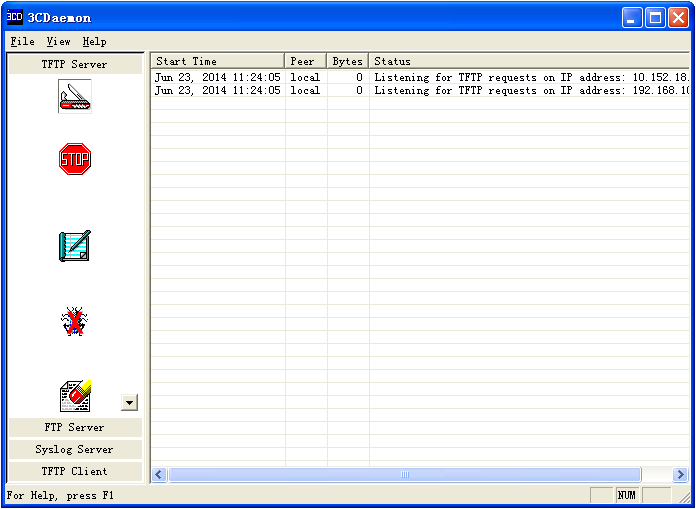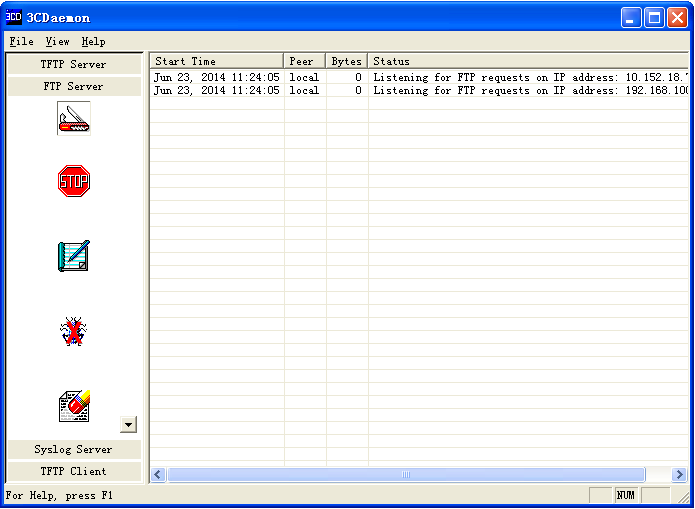- Table of Contents
- Related Documents
-
| Title | Size | Download |
|---|---|---|
| 03-Software Upgrade Examples | 195.79 KB |
General restrictions and guidelines
Example: Using the switch as a TFTP client to upgrade software
Applicable hardware and software versions
Example: Using the switch as an FTP client to upgrade software
Applicable hardware and software versions
Example: Using the switch as an FTP server to upgrade software
Introduction
This document provides software upgrade examples.
Prerequisites
This document is not restricted to specific software or hardware versions.
The configuration examples in this document were created and verified in a lab environment, and all the devices were started with the factory default configuration. When you are working on a live network, make sure you understand the potential impact of every command on your network.
This document assumes that you have basic knowledge of FTP and TFTP.
General restrictions and guidelines
When you upgrade software, follow these restrictions and guidelines:
· Make sure the switch has sufficient storage space for the upgrade file. If the switch does not have sufficient storage space, delete unused files by using the delete /unreserved file-url command.
· Save the configuration before the upgrade for the configuration to survive a reboot.
Example: Using the switch as a TFTP client to upgrade software
Network configuration
As shown in Figure 1, use TFTP to download a software upgrade file from a TFTP server to upgrade the switch.
Applicable hardware and software versions
The following matrix shows the hardware and software versions to which this configuration example is applicable:
|
Hardware |
Software version |
|
S9850-G switch series |
Release 6010P03 and later |
|
S6850-G switch series S6805-G switch series |
Release 6010P03 and later |
|
S6530X switch series |
Release 8108P22 and later |
|
S5590-HI switch series |
Release 6010P03 and later |
|
S5590-EI switch series S5500V3-HI switch series |
Release 6010P03 and later |
|
S6520X-EI-G switch series S6520XP-EI-G switch series |
Release 7748 and later |
|
S5590XP-HI-G switch series |
Release 7748 and later |
|
S5560-EI-G switch series |
Release 7748 and later |
|
S5500-D-G switch series S5100-D-G switch series |
Release 6010P03 and later |
|
S5130S-HI-G switch series |
Release 6010P03 and later |
|
S5130S-EI-G switch series (except S5130S-30C-EI-G and S5130S-54C-EI-G switches) |
Release 6010P03 and later |
|
S5130S-30C-EI-G switch S5130S-54C-EI-G switch |
Release 7748 and later |
Procedures
1. Configure the TFTP server:
# Assign the IP address 192.168.100.14/24 to the TFTP server. (Details not shown.)
# Start the TFTP server and specify a working directory. This example uses the 3CDaemon TFTP server. (Details not shown.)
Figure 2 Configuring the TFTP server
2. Upgrade the switch:
# Assign an IP address to M-GigabitEthernet 0/0/0. Make sure the switch can reach the TFTP server.
<Switch> system-view
System View: return to User View with Ctrl+Z.
[Switch] interface m-gigabitethernet 0/0/0
[Switch-M-GigabitEthernet0/0/0] ip address 192.168.100.66 255.255.255.0
[Switch-M-GigabitEthernet0/0/0] quit
[Switch] quit
# Verify that the switch can ping the TFTP server.
<Switch> ping 192.168.100.14
Ping 192.168.100.14 (192.168.100.14): 56 data bytes, press CTRL_C to break
56 bytes from 192.168.100.14: icmp_seq=0 ttl=64 time=10.701 ms
56 bytes from 192.168.100.14: icmp_seq=1 ttl=64 time=2.678 ms
56 bytes from 192.168.100.14: icmp_seq=2 ttl=64 time=2.282 ms
56 bytes from 192.168.100.14: icmp_seq=3 ttl=64 time=1.617 ms
56 bytes from 192.168.100.14: icmp_seq=4 ttl=64 time=1.701 ms
--- Ping statistics for 192.168.100.14 ---
5 packet(s) transmitted, 5 packet(s) received, 0.0% packet loss
round-trip min/avg/max/std-dev = 1.617/3.796/10.701/3.474 ms
# Save the configuration.
<Switch> save
The current configuration will be written to the device. Are you sure? [Y/N]:y
Please input the file name(*.cfg)[flash:/startup.cfg]
(To leave the existing filename unchanged, press the enter key):
flash:/startup.cfg exists, overwrite? [Y/N]:y
Validating file. Please wait...
Saved the current configuration to mainboard device successfully.
# Use TFTP to download the upgrade file switch.ipe from the TFTP server to the root directory of the storage medium on the switch.
<Switch> tftp 192.168.100.14 get switch.ipe
% Total % Received % Xferd Average Speed Time Time Time Current
Dload Upload Total Spent Left Speed
100 58.7M 100 58.7M 0 0 1193k 0 0:00:50 0:00:50 --:--:-- 1127k
# Specify switch.ipe as the main startup image file.
<Switch> boot-loader file flash:/switch.ipe slot 1 main
Verifying the file flash:/switch.ipe on slot 1.....Done.
Images in IPE:
boot.bin
system.bin
This command will set the main startup software images. Continue? [Y/N]:y
Add images to slot 1.
Decompressing file switch.bin to flash:/boot.bin.........Done.
Decompressing file switch.bin to flash:/system.bin...........................Done.
The images that have passed all examinations will be used as the main startup software images at the next reboot on slot 1.
# Reboot the switch.
<Switch> reboot
Verifying the configuration
# Verify that the software has been upgraded.
<Switch> display version
H3C Comware Software, Version 7.1.070, Release xxxx
Copyright (c) 2004-2019 New H3C Technologies Co., Ltd. All rights reserved.
H3C S5590-28T8XC-HI uptime is 0 weeks, 0 days, 0 hours, 19 minutes
Last reboot reason : User reboot
Boot image: flash:/boot.bin
Boot image version: 7.1.070, Release xxxx
Compiled Jun 18 2019 17:52:09
System image: flash:/system.bin
System image version: 7.1.070, Release xxxx
Compiled Jun 18 2019 17:52:09
---- More ----
# Display the current software images and startup software images.
<Switch> display boot-loader
Software images on slot 1:
Current software images:
flash:/boot.bin
flash:/system.bin
Main startup software images:
flash:/boot.bin
flash:/system.bin
Backup startup software images:
None
Configuration files
#
interface M-GigabitEthernet0/0/0
ip address 192.168.100.66 255.255.255.0
#
Example: Using the switch as an FTP client to upgrade software
Network configuration
As shown in Figure 3, use FTP to download a software upgrade file from an FTP server to upgrade the switch.
Applicable hardware and software versions
The following matrix shows the hardware and software versions to which this configuration example is applicable:
|
Hardware |
Software version |
|
S9850-G switch series |
Release 6010P03 and later |
|
S6850-G switch series S6805-G switch series |
Release 6010P03 and later |
|
S6530X switch series |
Release 8108P22 and later |
|
S5590-HI switch series |
Release 6010P03 and later |
|
S5590-EI switch series S5500V3-HI switch series |
Release 6010P03 and later |
|
S6520X-EI-G switch series S6520XP-EI-G switch series |
Release 7748 and later |
|
S5590XP-HI-G switch series |
Release 7748 and later |
|
S5560-EI-G switch series |
Release 7748 and later |
|
S5500-D-G switch series S5100-D-G switch series |
Release 6010P03 and later |
|
S5130S-HI-G switch series |
Release 6010P03 and later |
|
S5130S-EI-G switch series (except S5130S-30C-EI-G and S5130S-54C-EI-G switches) |
Release 6010P03 and later |
|
S5130S-30C-EI-G switch S5130S-54C-EI-G switch |
Release 7748 and later |
Procedures
1. Configure the FTP server:
# Assign the IP address 192.168.100.14/24 to the FTP server. (Details not shown.)
# Start the FTP server and specify a working directory. This example uses the 3CDaemon FTP server. (Details not shown.)
# Add a local user account. (Details not shown.)
# Set the username to 123456 and the password to 123456 for the user account.
Figure 4 Configuring the FTP server
2. Upgrade the switch:
# Assign an IP address to M-GigabitEthernet 0/0/0. Make sure the switch can reach the FTP server.
<Switch> system-view
System View: return to User View with Ctrl+Z.
[Switch] interface m-gigabitethernet 0/0/0
[Switch-M-GigabitEthernet0/0/0] ip address 192.168.100.66 255.255.255.0
[Switch-M-GigabitEthernet0/0/0] quit
[Switch] quit
# Verify that the switch can ping the FTP server.
<Switch> ping 192.168.100.14
Ping 192.168.100.14 (192.168.100.14): 56 data bytes, press CTRL_C to break
56 bytes from 192.168.100.14: icmp_seq=0 ttl=64 time=10.701 ms
56 bytes from 192.168.100.14: icmp_seq=1 ttl=64 time=2.678 ms
56 bytes from 192.168.100.14: icmp_seq=2 ttl=64 time=2.282 ms
56 bytes from 192.168.100.14: icmp_seq=3 ttl=64 time=1.617 ms
56 bytes from 192.168.100.14: icmp_seq=4 ttl=64 time=1.701 ms
--- Ping statistics for 192.168.100.14 ---
5 packet(s) transmitted, 5 packet(s) received, 0.0% packet loss
round-trip min/avg/max/std-dev = 1.617/3.796/10.701/3.474 ms
# Save the configuration.
<Switch> save
The current configuration will be written to the device. Are you sure? [Y/N]:y
Please input the file name(*.cfg)[flash:/startup.cfg]
(To leave the existing filename unchanged, press the enter key):
flash:/startup.cfg exists, overwrite? [Y/N]:y
Validating file. Please wait...
Configuration is saved to mainboard device successfully.
# Use the username 123456 and the password 123456 to log in to the FTP server.
<Switch> ftp 192.168.100.14
Connected to 192.168.100.14 (192.168.100.14).
220 3Com 3CDaemon FTP Server Version 2.0
User (192.168.100.14:(none)): 123456
331 User name ok, need password
Password:
230 User logged in
Remote system type is UNIX.
Using binary mode to transfer files.
# Use FTP to download the upgrade file switch.ipe from the FTP server to the root directory of the storage medium on the switch.
ftp> get switch.ipe
227 Entering passive mode (192,168,100,14,8,86)
125 Using existing data connection
226 Closing data connection; File transfer successful.
50445056 bytes received in 53.6 seconds (1.25 Mbyte/s)
ftp> quit
# Specify switch.ipe as the main startup image file.
<Switch> boot-loader file flash:/switch.ipe slot 1 main
Verifying the file flash:/switch.ipe on slot 1.....Done.
Images in IPE:
boot.bin
system.bin
This command will set the main startup software images. Continue? [Y/N]:y
Add images to slot 1.
Decompressing file switch.bin to flash:/boot.bin.........Done.
Decompressing file switch.bin to flash:/system.bin.................................Done.
The images that have passed all examinations will be used as the main startup software images at the next reboot on on slot 1.
# Reboot the switch.
<Switch> reboot
Verifying the configuration
# Verify that the software has been upgraded.
<Switch> display version
H3C Comware Software, Version 7.1.070, Release xxxx
Copyright (c) 2004-2019 New H3C Technologies Co., Ltd. All rights reserved.
H3C S5590-28T8XC-HI uptime is 0 weeks, 0 days, 0 hours, 19 minutes
Last reboot reason : User reboot
Boot image: flash:/boot.bin
Boot image version: 7.1.070, Release xxxx
Compiled Jun 18 2019 17:52:09
System image: flash:/system.bin
System image version: 7.1.070, Release xxxx
Compiled Jun 18 2019 17:52:09
---- More ----
# Display the current software images and startup software images.
<Switch> display boot-loader
Software images on slot 1:
Current software images:
flash:/boot.bin
flash:/system.bin
Main startup software images:
flash:/boot.bin
flash:/system.bin
Backup startup software images:
None
Configuration files
#
interface M-GigabitEthernet0/0/0
ip address 192.168.100.66 255.255.255.0
#
Example: Using the switch as an FTP server to upgrade software
Network configuration
As shown in Figure 5:
· Enable the FTP server on the switch.
· Use FTP to upload a software upgrade file from an FTP client to upgrade the switch.
Applicable hardware and software versions
The following matrix shows the hardware and software versions to which this configuration example is applicable:
|
Hardware |
Software version |
|
S9850-G switch series |
Release 6010P03 and later |
|
S6850-G switch series S6805-G switch series |
Release 6010P03 and later |
|
S6530X switch series |
Release 8108P22 and later |
|
S5590-HI switch series |
Release 6010P03 and later |
|
S5590-EI switch series S5500V3-HI switch series |
Release 6010P03 and later |
|
S6520X-EI-G switch series S6520XP-EI-G switch series |
Release 7748 and later |
|
S5590XP-HI-G switch series |
Release 7748 and later |
|
S5560-EI-G switch series |
Release 7748 and later |
|
S5500-D-G switch series S5100-D-G switch series |
Release 6010P03 and later |
|
S5130S-HI-G switch series |
Release 6010P03 and later |
|
S5130S-EI-G switch series (except S5130S-30C-EI-G and S5130S-54C-EI-G switches) |
Release 6010P03 and later |
|
S5130S-30C-EI-G switch S5130S-54C-EI-G switch |
Release 7748 and later |
Analysis
To use the switch as an FTP server, you must create a local user account on the switch to provide FTP service.
Restrictions and guidelines
You must set the file transfer mode to binary for FTP to transfer files correctly.
Procedures
1. Configure the FTP server:
# Assign an IP address to M-GigabitEthernet 0/0/0.
<Switch> system-view
System View: return to User View with Ctrl+Z.
[Switch] interface m-gigabitethernet 0/0/0
[Switch-M-GigabitEthernet0/0/0] ip address 192.168.100.66 255.255.255.0
[Switch-M-GigabitEthernet0/0/0] quit
# Add a local user account. Set the username to abc and the password to hello123456.
[Switch] local-user abc
[Switch-luser-abc] password simple hello123456
# Assign the network-admin user role to the user account.
[Switch-luser-abc] authorization-attribute user-role network-admin
# Remove the default network-operator user role.
[Switch-luser-abc] undo authorization-attribute user-role network-operator
# Assign FTP service to the user account.
[Switch-luser-abc] service-type ftp
[Switch-luser-abc] quit
# Enable the FTP server.
[Switch] ftp server enable
[Switch] quit
# Save the configuration.
<Switch> save
The current configuration will be written to the device. Are you sure? [Y/N]:y
Please input the file name(*.cfg)[flash:/startup.cfg]
(To leave the existing filename unchanged, press the enter key):
flash:/startup.cfg exists, overwrite? [Y/N]:y
Validating file. Please wait...
Saved the current configuration to mainboard device successfully.
2. Configure the FTP client:
# Assign the IP address 192.168.100.14/24 to the FTP client. Make sure the FTP client can reach the switch. (Details not shown.)
# Use the username abc and the password 123456 to log in to the FTP server.
C:\Documents and Settings\Administrator> ftp 192.168.100.66
Connected to 192.168.100.66.
220 FTP service ready.
User (192.168.100.66:(none)): abc
331 Password required for abc.
Password:
230 User logged in.
# Access the directory that contains the upgrade file.
ftp> lcd E:\
Local directory now E:\
# Set the file transfer mode to binary.
ftp> binary
200 TYPE is now 8-bit binary
# Transfer the upgrade file switch.ipe to the root directory of the storage medium on the FTP server.
ftp> put switch.ipe
200 PORT command successful
150 Connecting to port 2903
226 File successfully transferred
ftp: 50445056 sent in 1.05Seconds 67282.77Kbytes/sec.
# Verify that the image file is saved on the FTP server.
ftp> ls switch.ipe
200 PORT command successful
150 Connecting to port 3391
switch.ipe
226 1 matches total
ftp: 24 bytes received in 0.00Seconds 24000.00Kbytes/sec.
# Close the FTP connection.
ftp> bye
3. Upgrade the switch:
# Specify switch.ipe as the main startup image file.
<Switch> boot-loader file flash:/switch.ipe slot 1 main
Verifying the IPE file and the images.....Done.
Verifying the file flash:/switch.ipe on slot 1.....Done.
Images in IPE:
boot.bin
system.bin
This command will set the main startup software images. Continue? [Y/N]:y
Add images to slot 1.
Decompressing file switch.bin to flash:/boot.bin.........Done.
Decompressing file switch.bin to flash:/system.bin.................................Done.
The images that have passed all examinations will be used as the main startup software images at the next reboot on slot 1.
# Reboot the switch.
<Switch> reboot
Verifying the configuration
# Verify that the software has been upgraded.
<Switch> display version
H3C Comware Software, Version 7.1.070, Release xxxx
Copyright (c) 2004-2019 New H3C Technologies Co., Ltd. All rights reserved.
H3C S5590-28T8XC-HI uptime is 0 weeks, 0 days, 0 hours, 19 minutes
Last reboot reason : User reboot
Boot image: flash:/boot.bin
Boot image version: 7.1.070, Release xxxx
Compiled Jun 18 2019 17:52:09
System image: flash:/system.bin
System image version: 7.1.070, Release xxxx
Compiled Jun 18 2019 17:52:09
---- More ----
# Display the current software images and startup software images.
<Switch> display boot-loader
Software images on slot 1:
Current software images:
flash:/boot.bin
flash:/system.bin
Main startup software images:
flash:/boot.bin
flash:/system.bin
Backup startup software images:
None
Configuration files
#
interface M-GigabitEthernet0/0/0
ip address 192.168.100.66 255.255.255.0
#
local-user abc class manage
password hash $h$6$YMVbbwFL/vviWcQu$+CuTbYCehNZtZo5RCXiadpYbXYWa2omt5TUtEh3UPCg3fZjxYCp5WzbuE2GoowVi2YA/BK+mnSZJZqi5jRDuCg==
service-type ftp
authorization-attribute user-role network-admin
#
ftp server enable
#