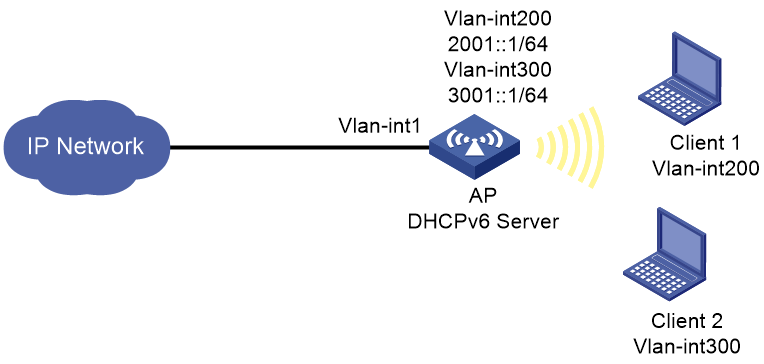- Table of Contents
-
- H3C Access Points Comware 7 Configuration Examples-6W102
- 00-Preface
- 01-H3C Access Points WPA2-PSK Encryption Configuration Examples (V7)
- 02-H3C Access Points Client Rate Limiting Configuration Examples (V7)
- 03-H3C Access Points NAT Configuration Examples (V7)
- 04-H3C Access Points PPPoE Configuration Examples (V7)
- 05-H3C Access Points Mesh WDS Configuration Examples (V7)
- 06-H3C Access Points Local MAC Authentication (IPv6) Configuration Examples (V7)
- 07-H3C Access Points IPv6 Configuration Examples (V7)
- 08-H3C Access Points Layer 2 IPv6 Multicast Configuration Examples (V7)
- 09-H3C Access Points Interoperation of Fat APs and Switch for WLAN Access and Roaming Configuration Examples (V7)
- 10-H3C Access Points Remote 802.1X Authentication Configuration Examples (V7)
- 11-H3C Access Points Remote MAC Authentication Configuration Examples (V7)
- Related Documents
-
| Title | Size | Download |
|---|---|---|
| 07-H3C Access Points IPv6 Configuration Examples (V7) | 66.54 KB |
|
H3C Access Points |
|
Comware 7 IPv6 Access |
|
Configuration Examples |
Copyright © 2022 New H3C Technologies Co., Ltd. All rights reserved.
No part of this manual may be reproduced or transmitted in any form or by any means without prior written consent of New H3C Technologies Co., Ltd.
Except for the trademarks of New H3C Technologies Co., Ltd., any trademarks that may be mentioned in this document are the property of their respective owners.
The information in this document is subject to change without notice.
Introduction
The following information provides an example for configuring IPv6 access.
Prerequisites
This document applies to Comware 7-based APs. Procedures and information in the examples might be slightly different depending on the software or hardware version of the access points.
The configuration examples in this document were created and verified in a lab environment, and all the devices were started with the factory default configuration. When you are working on a live network, make sure you understand the potential impact of every command on your network.
This document assumes that you have basic knowledge of DHCPv6, WLAN authentication, and WLAN access.
Example: Configuring IPv6 access
Network configuration
As shown in Figure 1, the clients associate with the AP to access the network. Configure the AP to act as a DHCP server to assign addresses to client 1 and assign a prefix in prefix range 3001::/64 to client 2. Make sure the following requirements are met:
· Client 1 joins VLAN 200 and client 2 joins VLAN 300.
· The WLAN uses IPv6 addresses.
Procedures
1. Configure VLAN interfaces:
# Create VLAN 200 and VLAN-interface 200, and assign an IP address to the VLAN interface. Client 1 will join this VLAN after coming online.
[AP] vlan 200
[AP-vlan200] quit
[AP] interface vlan-interface 200
[AP-Vlan-interface200] ipv6 address 2001::1/64
[AP-Vlan-interface200] quit
# Create VLAN 300 and VLAN-interface 300, and assign an IP address to the VLAN interface. Client 2 will join this VLAN after coming online.
[AP] vlan 300
[AP-vlan300] quit
[AP] interface vlan-interface 300
[AP-Vlan-interface300] ipv6 address 3001::1/64
[AP-Vlan-interface300] quit
# Configure uplink interface VLAN-interface 1 to use DHCP for IP address acquisition.
[AP] interface vlan-interface 1
[AP-Vlan-interface1] ip address dhcp-alloc
[AP-Vlan-interface1] quit
2. Configure the DHCPv6 service:
# Enable the DHCPv6 server on the VLAN interfaces.
[AP] interface vlan-interface 200
[AP-Vlan-interface200] ipv6 dhcp select server
[AP-Vlan-interface200] quit
[AP] interface vlan-interface 300
[AP-Vlan-interface300] ipv6 dhcp select server
[AP-Vlan-interface300] quit
# Disable RA message suppression, and set both the managed address configuration flag (M) and the other stateful configuration flag (O) to 1 in RA advertisements to be sent.
[AP] interface vlan-interface 200
[AP-Vlan-interface200] undo ipv6 nd ra halt
[AP-Vlan-interface200] ipv6 nd autoconfig managed-address-flag
[AP-Vlan-interface200] ipv6 nd autoconfig other-flag
[AP-Vlan-interface200] quit
[AP] interface vlan-interface 300
[AP-Vlan-interface300] undo ipv6 nd ra halt
[AP-Vlan-interface300] ipv6 nd autoconfig managed-address-flag
[AP-Vlan-interface300] ipv6 nd autoconfig other-flag
[AP-Vlan-interface300] quit
# Create a DHCPv6 address pool 1, and specify subnet 2000::0/64. The AP will use this address pool to assign addresses to client 1.
[AP] ipv6 dhcp pool 1
[AP-dhcp6-pool-1] network 2000::0/64
[AP-dhcp6-pool-1] quit
# Create prefix pool 1, and specify prefix 3001::/64 with an assigned prefix length of 64.
[AP] ipv6 dhcp prefix-pool 1 prefix 3001::/64 assign-len 64
# Create a DHCPv6 address pool 2, and specify gateway address 3001::1. The AP will use this address pool to assign addresses to client 2.
[AP] ipv6 dhcp pool 2
[AP-dhcp6-pool-2] gateway-list 3001::1
# Apply prefix pool 1 to address pool 2.
[AP-dhcp6-pool-2] prefix-pool 1
[AP-dhcp6-pool-2] quit
3. Configure wireless services:
# Create service template 1 and enter its view.
[AP] wlan service-template 1
# Configure the SSID as service1.
[AP-wlan-st-1] ssid service1
# Specify VLAN 200 for the service template.
[AP-wlan-st-1] vlan 200
# Enable the service template.
[AP-wlan-st-1] service-template enable
# Enable snooping DHCPv6 packets and snooping ND packets.
[AP-wlan-st-1] client ipv6-snooping dhcpv6-learning enable
[AP-wlan-st-1] client ipv6-snooping nd-learning enable
[AP-wlan-st-1] quit
# Create service template 2 and enter its view.
[AP] wlan service-template 2
# Configure the SSID as service2.
[AP-wlan-st-2] ssid service2
# Specify VLAN 300 for the service template.
[AP-wlan-st-2] vlan 300
# Enable the service template.
[AP-wlan-st-2] service-template enable
# Enable snooping DHCPv6 packets and snooping ND packets.
[AP-wlan-st-2] client ipv6-snooping dhcpv6-learning enable
[AP-wlan-st-2] client ipv6-snooping nd-learning enable
[AP-wlan-st-2] quit
4. Bind service templates to radio interfaces:
# Enter interface view of interface WLAN-Radio 1/0/1.
[AP] interface wlan-radio 1/0/1
# Bind service template 1 to interface WLAN-Radio 1/0/1.
[AP-WLAN-Radio1/0/1] service-template 1
# Bind service template 2 to interface WLAN-Radio 1/0/1.
[AP-WLAN-Radio1/0/1] service-template 2
[AP-WLAN-Radio1/0/1] quit
Verifying the configuration
# Verify that client 1 and client 2 can access the IPv6 WLAN successfully.
[AP] display wlan client ipv6
MAC address AP name IPv6 address VLAN
3829-5a40-9589 fatap 2001::4D34:CD98:CB21:D6F7 200
68ef-4338-9513 fatap 3001::2 300
Related documentation
· Network Connectivity Command Reference in H3C Access Points Command References
· Network Connectivity Configuration Guide in H3C Access Points Configuration Guides
· WLAN Access Command Reference in H3C Access Points Command References
· WLAN Access Configuration Guide in H3C Access Points Configuration Guides