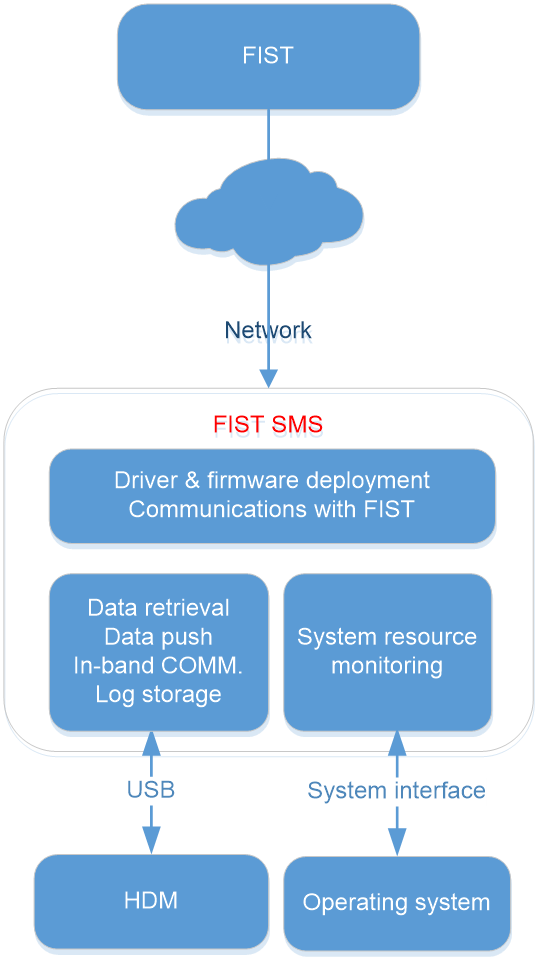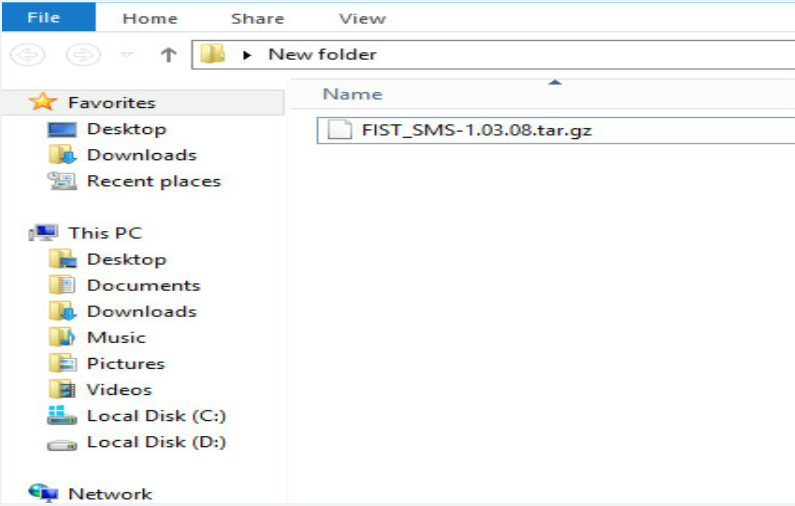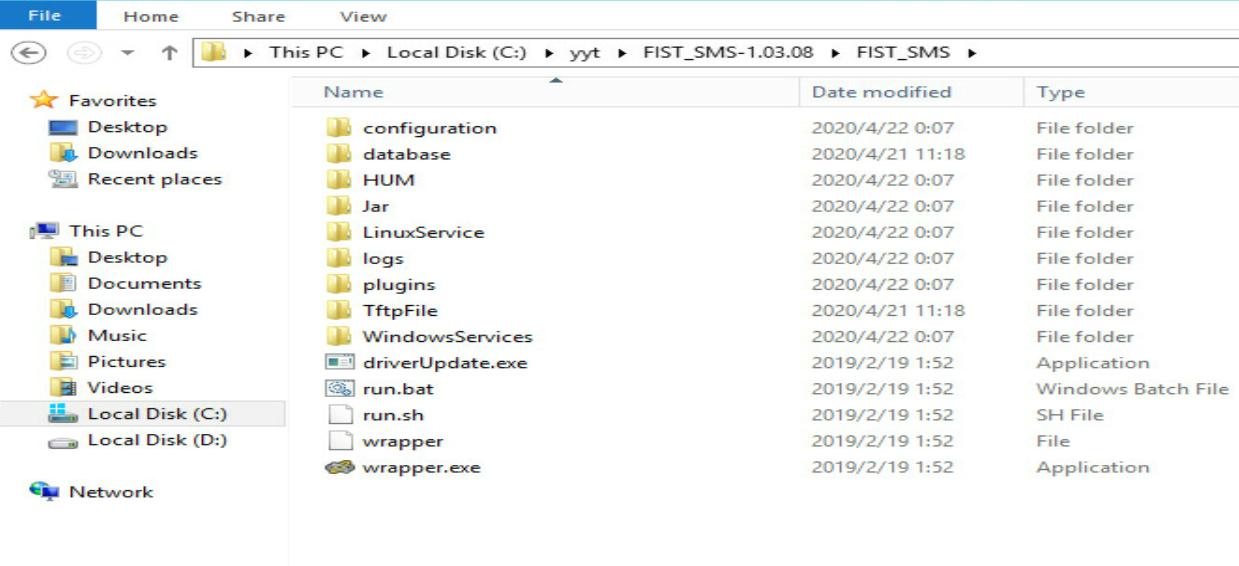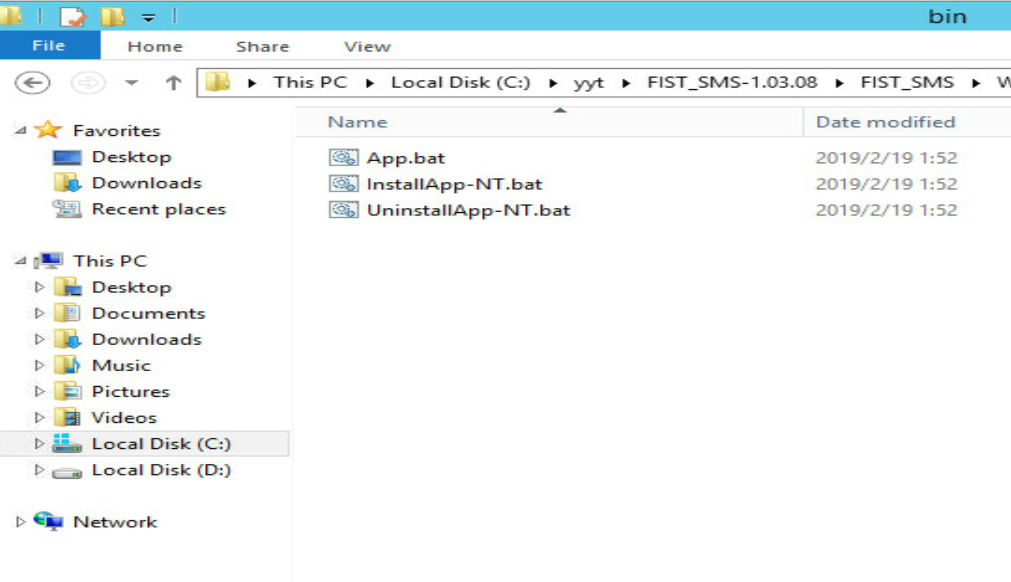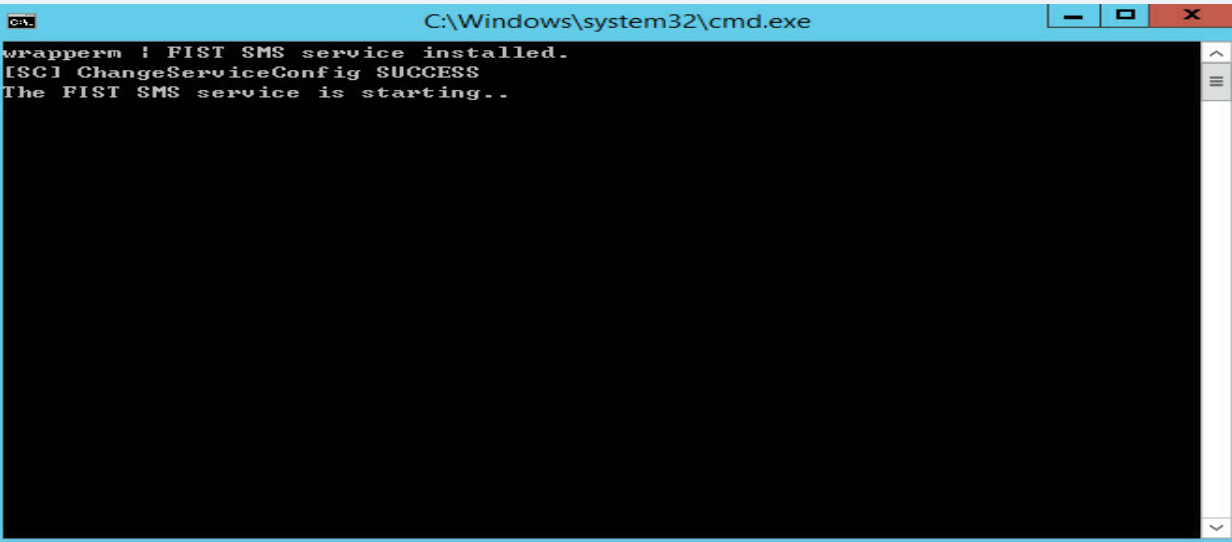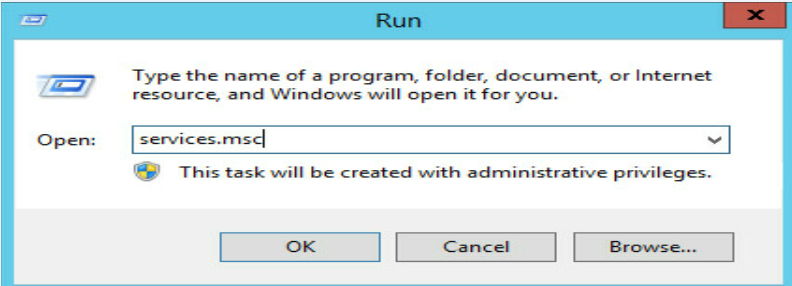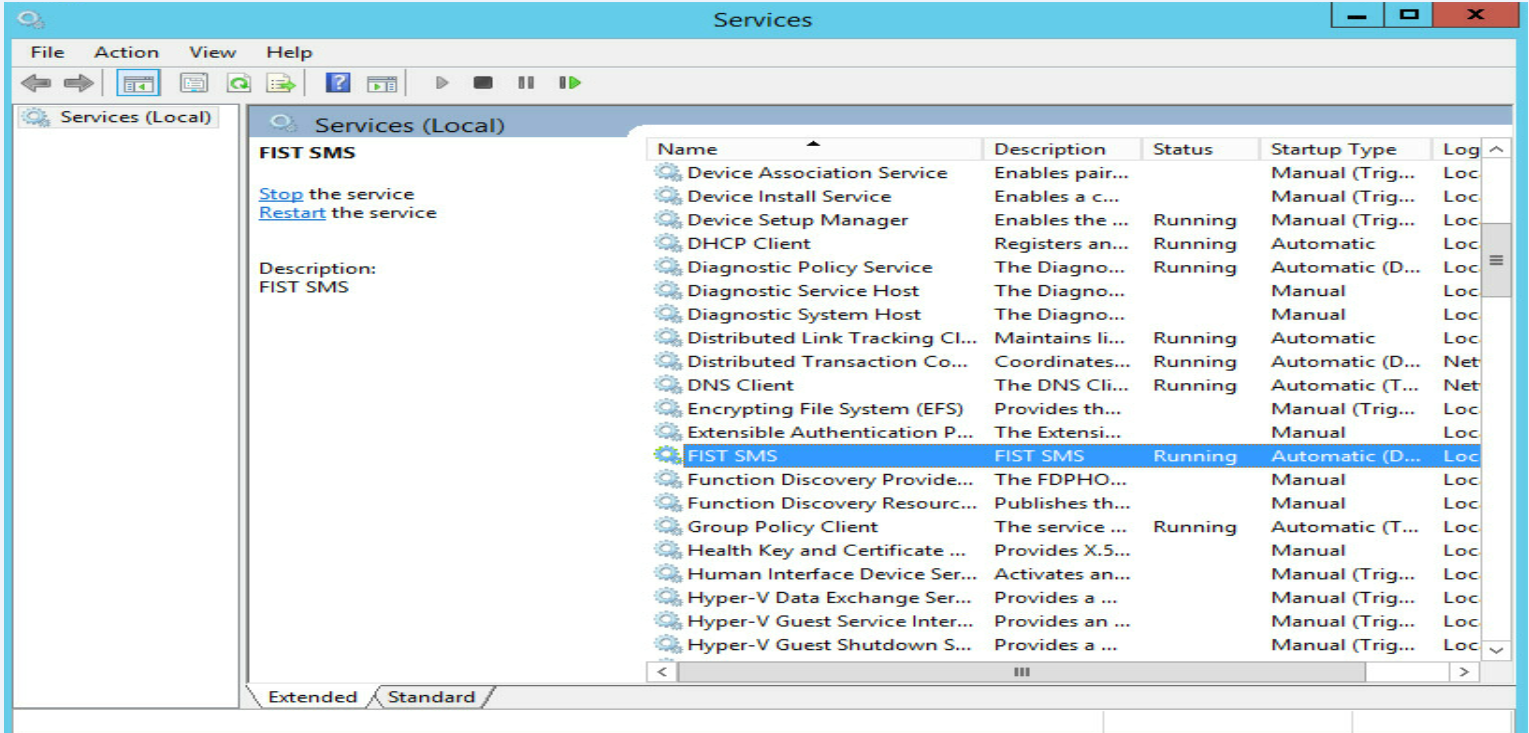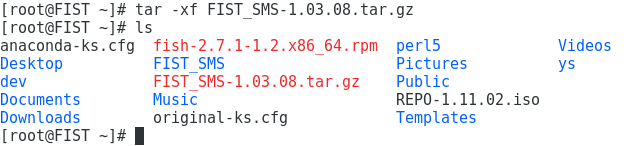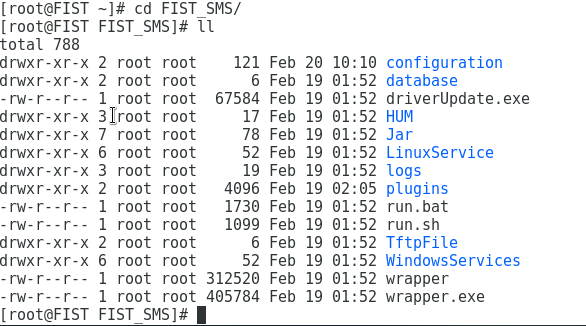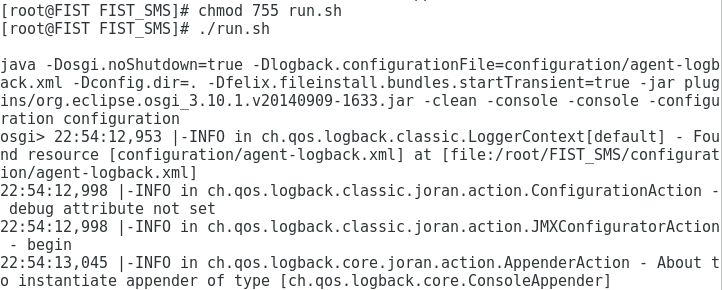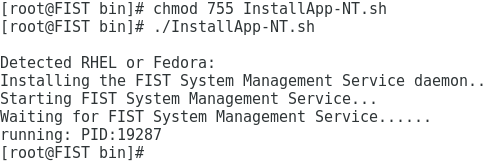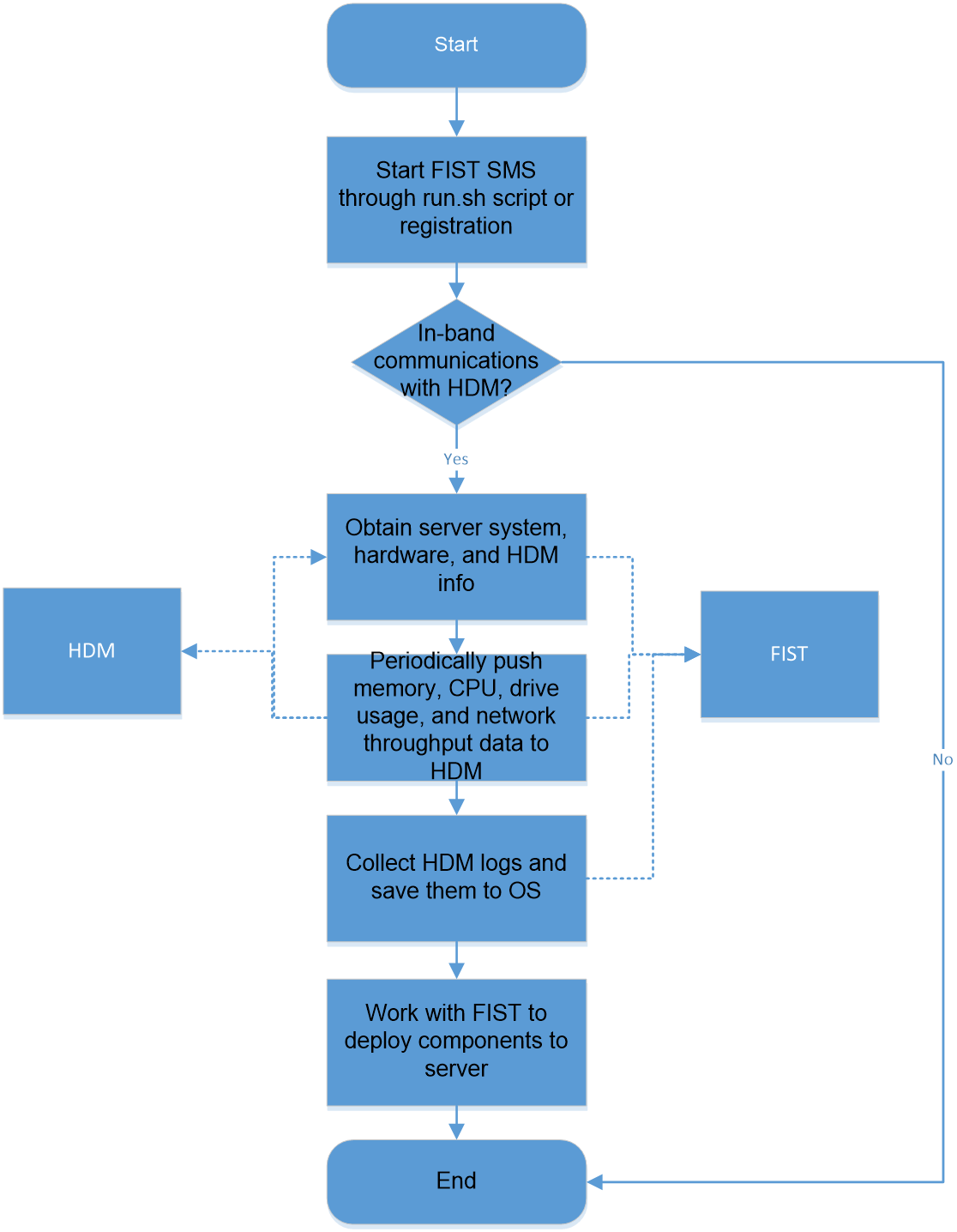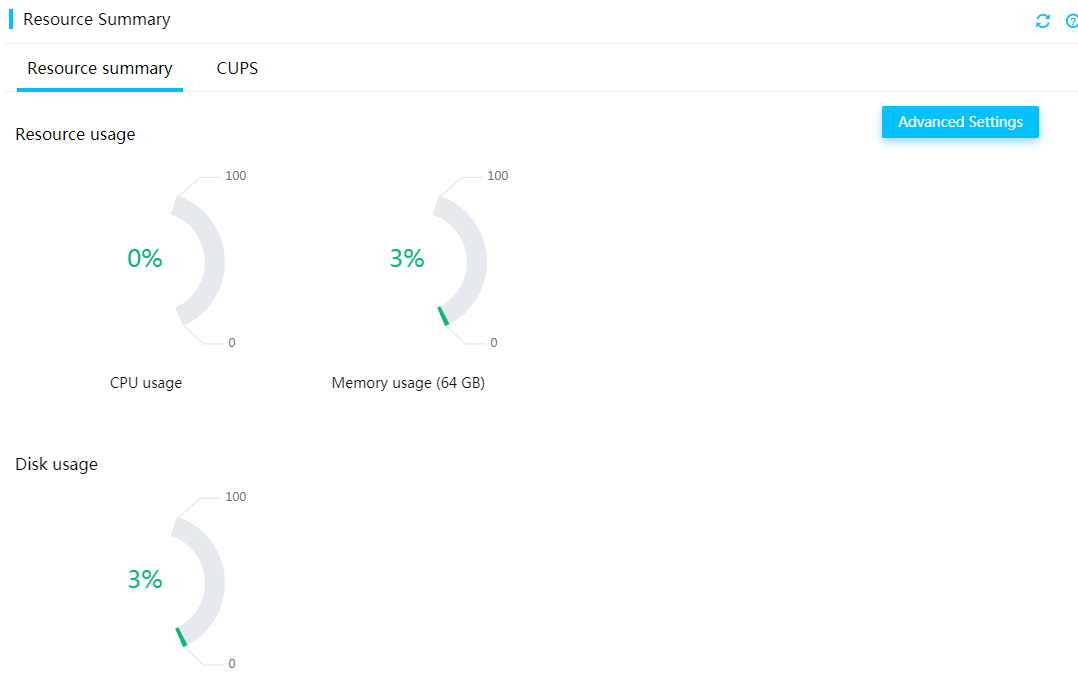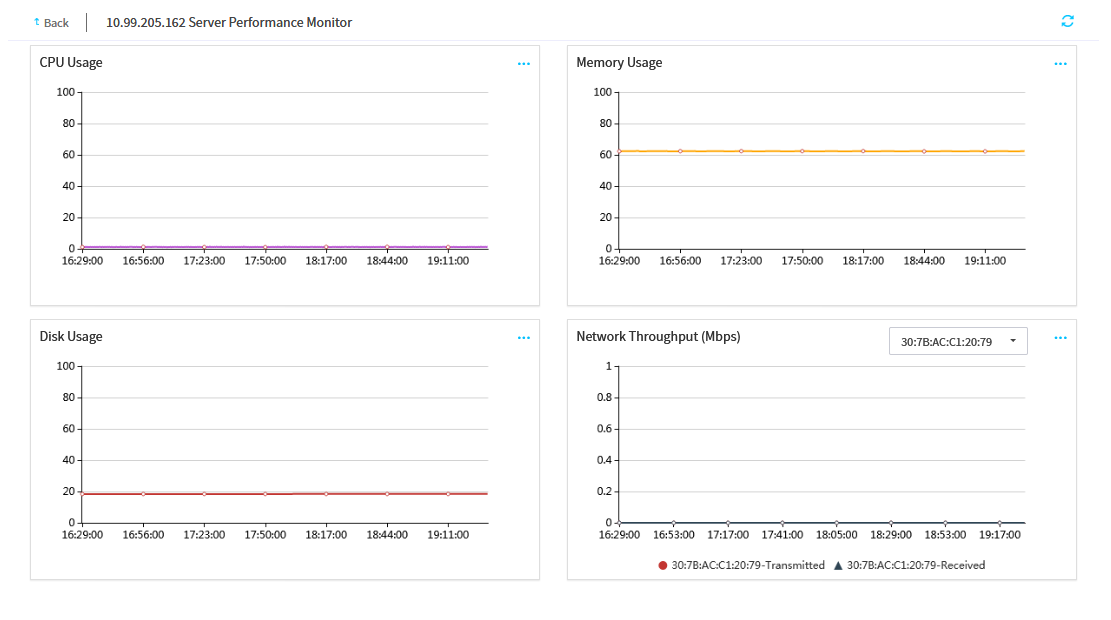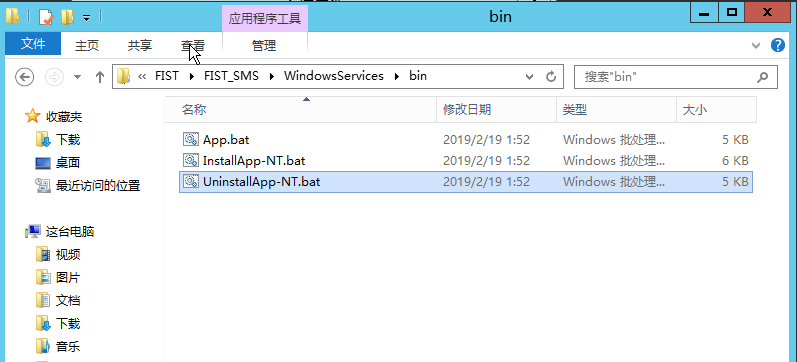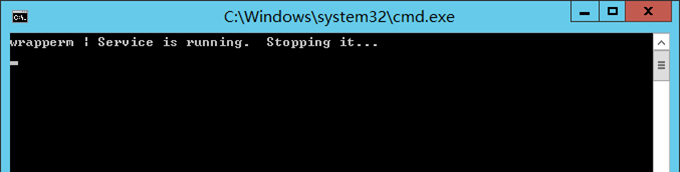- Table of Contents
- Related Documents
-
| Title | Size | Download |
|---|---|---|
| 01-Text | 1.08 MB |
Contents
Prepare for FIST SMS installation
Obtain the FIST SMS installation package
Install and start FIST SMS in Windows
Install and start FIST SMS in Linux
Uninstall FIST SMS from Windows
About FIST SMS
The H3C FIST System Management Service (FIST SMS) is the software installed in the operating system of a server to enhance HDM and FIST management capabilities.
FIST SMS provides the following functions:
· Enhances the in-band management capabilities of HDM on the server.
· Enhances the out-of-band management capabilities of FIST on the server.
Figure 1 FIST SMS management model
Applicable products
This document is applicable to the following products:
· H3C UniServer B16000
· H3C UniServer B5700 G5
· H3C UniServer R4300 G5
· H3C UniServer R4330 G5
· H3C UniServer R4700 G5
· H3C UniServer R4900 G5
· H3C UniServer R4930 G5
· H3C UniServer R4950 G5
· H3C UniServer R5300 G5
· H3C UniServer R5500 G5
· H3C UniServer R6900 G5
· H3C UniServer B5700 G3
· H3C UniServer B5800 G3
· H3C UniServer B7800 G3
· H3C UniServer E3200 G3
· H3C UniServer R2700 G3
· H3C UniServer R2900 G3
· H3C UniServer R4300 G3
· H3C UniServer R4700 G3
· H3C UniServer R4900 G3
· H3C UniServer R4950 G3
· H3C UniServer R5300 G3
· H3C UniServer R6700 G3
· H3C UniServer R6900 G3
· H3C UniServer R8900 G3
Prepare for FIST SMS installation
|
IMPORTANT: · To allow FIST to manage a server through FIST SMS, disable the firewall on the server or add port 12580 and port 6900 to the allowlist of the firewall after FIST SMS is installed. · FIST SMS can be installed only on physical servers. |
Table 1 shows the requirements for installing FIST SMS on a server.
Table 1 FIST SMS installation requirements
|
Item |
Requirements |
|
Operating system |
Linux: · Red Hat Enterprise Linux 6.8 (64 bit) (includes KVM) · Red Hat Enterprise Linux 6.9 (64 bit) (includes KVM) · Red Hat Enterprise Linux 6.10 (64 bit) (includes KVM) · Red Hat Enterprise Linux 7.3 (64 bit) (includes KVM) · Red Hat Enterprise Linux 7.7 (64 bit) (includes KVM) · CentOS 6.9 (64 bit) · CentOS 6.10 (64 bit) · CentOS 7.7(64 bit) Windows: Microsoft Windows Server 2012 R2 (64 bit) |
|
Software |
OpenJDK version 1.8 (64-bit) NOTE: As from FIST SMS-1.03.37, to install FIST SMS in the Windows operating system, you do not need to first install the OpenJDK software. |
|
Privileges required for FIST SMS installation |
Administrative privileges |
Guidelines
The webpage screenshots used in this document are for illustration only and might differ from your products.
Install and start FIST SMS
Obtain the FIST SMS installation package
Download the FIST SMS installation package from Support > Software Download > Servers > Software package page of a server model on the H3C website.
Install and start FIST SMS
|
IMPORTANT: As a best practice, do not run FIST SMS and FIST server simultaneously in the operating system. |
If a server is managed by FIST as an HDM server node, you can install FIST SMS on the server remotely through FIST. For information about the procedure, see H3C Servers FIST User Guide.
The following information describes the procedure for installing and starting FIST SMS on a server locally.
Install and start FIST SMS in Windows
Install FIST SMS in Windows
1. Save the installation package of FIST SMS to the installation directory on the server, as shown in Figure 2. This example uses version 1.03.08.
Figure 2 Saving the FIST SMS installation package to the installation directory
2. Decompress the installation package, as shown in Figure 3.
Figure 3 Decompressing the FIST SMS installation package
Start FIST SMS in Windows
You can start FIST SMS by using one of the following methods:
· Method 1—Start FIST SMS directly by double clicking the run.bat file in the FIST SMS installation package. FIST SMS will stop running after a system reboot.
· Method 2—Use the registry to start FIST SMS. FIST SMS will keep running after a system reboot. As a best practice, use this method.
Before you start FIST SMS on a server, make sure TCP port 12580 is available on the server.
To use the registry to start FIST SMS:
1. Access the \WindowsServices\bin directory of the FIST SMS installation directory, as shown in Figure 4, and then double-click the InstallApp-NT.bat script file.
Figure 4 Accessing the \WindowsServices\bin directory
2. In the window that opens, register and start FIST SMS.
Figure 5 Registering and starting FIST SMS
3. Press WIN+R to open the Run dialog box, enter the serices.msc command, and then press Enter or click OK.
Figure 6 Executing the services.msc command in the Run dialog box
4. Verify that FIST SMS is running.
5. (Optional.) To stop or restart the FIST SMS service, click Stop or Restart in the left pane.
Figure 7 Verifying the status of FIST SMS
Install and start FIST SMS in Linux
Install FIST SMS in Linux
1. Log in to the Linux server as the root user, as shown in Figure 8.
Figure 8 Logging in as the root user
2. Download the FIST SMS installation package and save the package to the root directory of the server. This example uses FIST SMS of version 1.03.08.
3. Execute the tar -xf FIST_SMS-1.03.08.tar.gz command to decompress the installation package, as shown in Figure 9.
Figure 9 Decompressing the FIST SMS installation package
Start FIST SMS in Linux
You can start FIST SMS by using one of the following methods:
· Method 1—Start FIST SMS directly. FIST SMS will stop running after a system reboot.
· Method 2—Register and then FIST SMS. FIST SMS will keep running after a system reboot. As a best practice, use this method.
Before you start FIST SMS on a server, make sure TCP port 12580 is available on the server.
Start FIST SMS directly
1. Open the terminal window.
2. Execute the cd /FIST SMS/ command to access the directory where FIST SMS resides.
Figure 10 Accessing the FIST SMS directory
3. Execute the chmod 755 run.sh command to make the run.sh file executable.
4. Enter the ./run.sh command to execute the run.sh script file.
Now, FIST SMS is started, as shown in Figure 11.
Register and start FIST SMS
1. Open the terminal window.
2. Execute the cd /FIST_SMS/LinuxService/bin command to access the /LinuxService/bin directory.
Figure 12 Accessing the /LinuxService/bin directory
3. Execute the chmod 755 InstallApp-NT.sh command to make the InstallApp-NT.sh file executable. Then, execute the ./InstallApp-NT.sh command to register and start FIST SMS.
Figure 13 Registering and starting FIST SMS
Check FIST SMS status
1. Execute the service FIST_SMS status command to check the status of the FIST SMS service, as shown in Figure 14.
Figure 14 Checking the status of the FIST SMS service
2. To stop the FIST SMS service, execute the service FIST_SMS stop command, as shown Figure 15.
Figure 15 Stopping the FIST SMS service
3. To start the FIST SMS service, execute the service FIST_SMS start command, as shown in Figure 16.
Figure 16 Starting the FIST SMS service
FIST SMS functions
Data collection
FIST SMS can obtain and monitor the CPU, memory, drive, NIC, and version information of the server it runs on.
Table 1 describes the information collected by FIST SMS.
Table 2 Information collected by FIST SMS
|
Item |
Collected info |
|
OS |
Basic OS information, including the OS name, version, system time, and time zone. |
|
CPU |
Basic CPU information, including the CPU model, frequency, count, and system CPU usage. |
|
Memory |
Basic memory information, including the memory capacity and usage. |
|
NIC |
Basic NIC information, including the NIC model, IPv4 address, subnet mask, MAC address, and network throughput. |
|
Drive |
Total available capacity of the system drive and disk usage. |
|
Version info |
· HDM, BIOS, FIST SMS version information. · BIOS boot option and boot mode. · Product name. · Warranty serial number. |
HDM-related functions
System resource monitoring
FIST SMS can push memory, CPU, disk usage, and network throughput data of the server to HDM in real time. You can view the information in HDM on the Dashboard > Monitoring page.
HDM can obtain the system resource information of a server only after FIST SMS is installed on the server.
Figure 18 System resource monitoring in HDM
FIST-related functions
Performance monitoring
After a server that has FIST SMS installed is added to FIST, you can view the server's physical resource usage information in FIST. FIST collects the CPU usage, disk space usage, memory usage, and network throughput statistics of managed FIST SMS server nodes at 30-second monitor intervals. You can view the past 30 days' resource usage data for a server in FIST.
Figure 19 shows the performance monitoring page of a FIST SMS server node in FIST. See Table 3 for descriptions of the charts on the page.
For more information about the performance monitoring function of FIST, see H3C Servers FIST User Guide.
Figure 19 Viewing the physical resource usage information of a server in FIST
Table 3 Performance monitoring item description
|
Item |
Description |
|
CPU Usage |
CPU usage of applications running on the server. |
|
Disk Space Usage |
Percentage of used disk space to the total available disk space. |
|
Memory Usage |
Percentage of memory space used by all processes to the total available memory space. |
|
Network Throughput |
Amount of data transferred through a network adapter in a given unit of time. In the upper left corner of the chart, you can select the network adapter whose network throughput data to display on the chart. |
Component update
When using FIST to update a component on a server, you can choose whether to update the component through FIST SMS or HDM. The update methods supported by a component vary by component type. For example, FIST can update hardware drivers and firmware only through FIST SMS, and can update server firmware such as BIOS, HDM and CPLD through either HDM or FIST SMS. For more information about the component update function of FIST, see H3C Servers FIST User Guide.
Uninstall FIST SMS
Uninstall FIST SMS from Windows
Uninstall directly started FIST SMS
1. Close the Command Prompt window.
2. Access the directory where FIST SMS resides, and then delete the installation folder of FIST SMS.
3. Access the directory where the FIST SMS installation package resides, and then delete the package.
Uninstall FIST SMS started through the registry
1. Access the \WindowsServices\bin directory of the FIST SMS installation directory, as shown in Figure 20, and then double-click the UninstallApp-NT.bat script file.
Figure 20 Accessing the \WindowsServices\bin directory
The system starts to stop and uninstall FIST SMS, as shown in Figure 21. The window closes automatically after the uninstallation is complete.
Figure 21 Uninstalling FIST SMS
2. After FIST SMS is uninstalled, access the directory where FIST SMS resides, and then delete the installation folder of FIST SMS.
3. Access the directory where the FIST SMS installation package resides, and then delete the package.
Uninstall FIST SMS from Linux
Uninstall directly started FIST SMS
1. Open the terminal window.
2. Execute the rm -rf FIST_SMS FIST_SMS-1.03.08.tar.gz command to delete the installation folder and installation package of FIST SMS, as shown in Figure 22.
Figure 22 Deleting the installation folder and installation package of FIST SMS
3. Execute the ls command to verify that the installation folder and installation package of FIST SMS are deleted successfully.
Uninstall registered FIST SMS
1. Open the terminal window.
2. Execute the cd FIST_SMS/LinuxService/bin command to access the /LinuxService/bin directory, as shown in Figure 23.
Figure 23 Accessing the /LinuxService/bin directory
3. Execute the chmod 755 UNInstallApp-NT.sh command to make the UNInstallApp-NT.sh file executable. Then, execute the ./UNInstallApp-NT.sh script to uninstall FIST SMS.
Figure 24 Uninstalling FIST SMS
Acronyms
|
Acronym |
Full name |
|
BIOS |
Basic Input Output System |
|
CPLD |
Complex Programmable Logic Device |
|
CPU |
Central Processing Unit |
|
FIST |
Fast Intelligent Scalable Toolkit |
|
FIST SMS |
FIST System Management Service |
|
HDM |
Hardware Device Management |
|
OS |
Operating System |