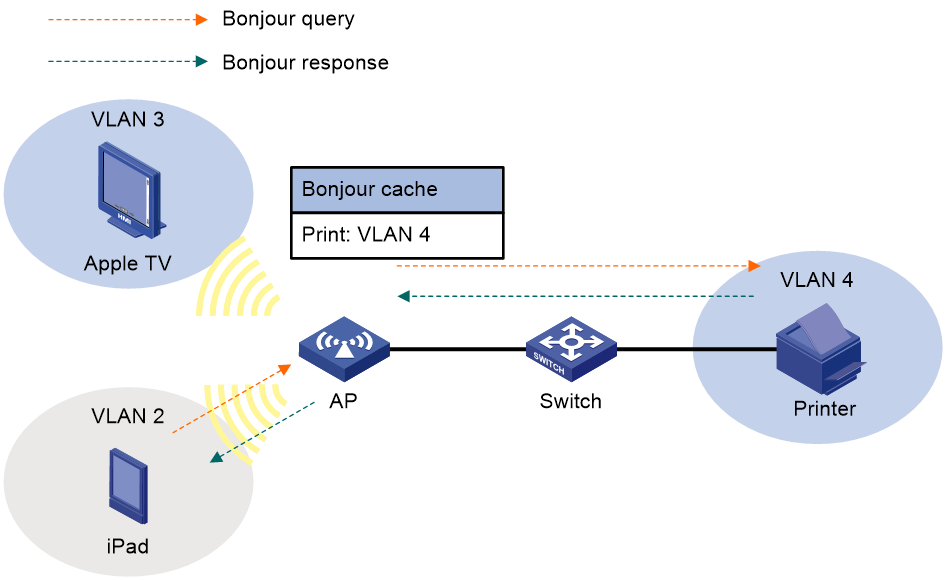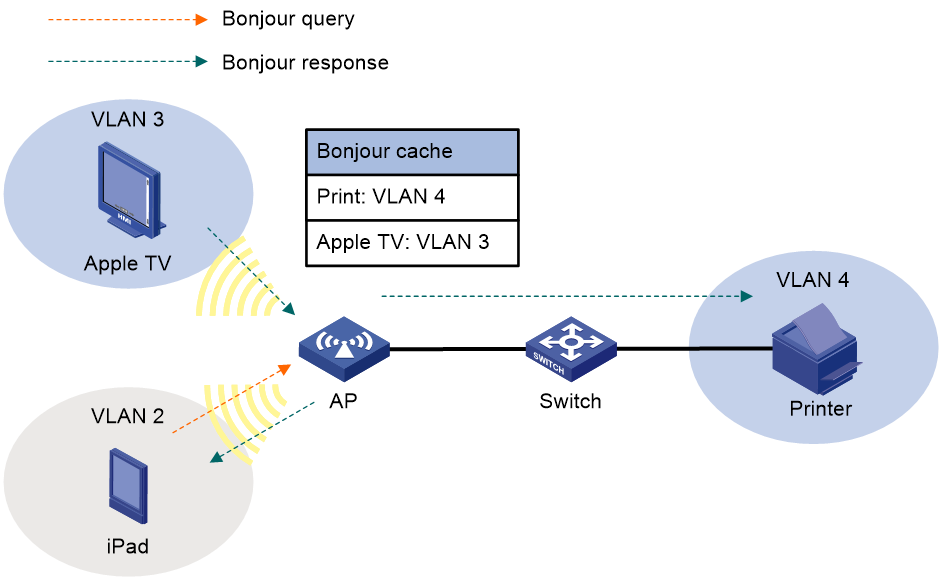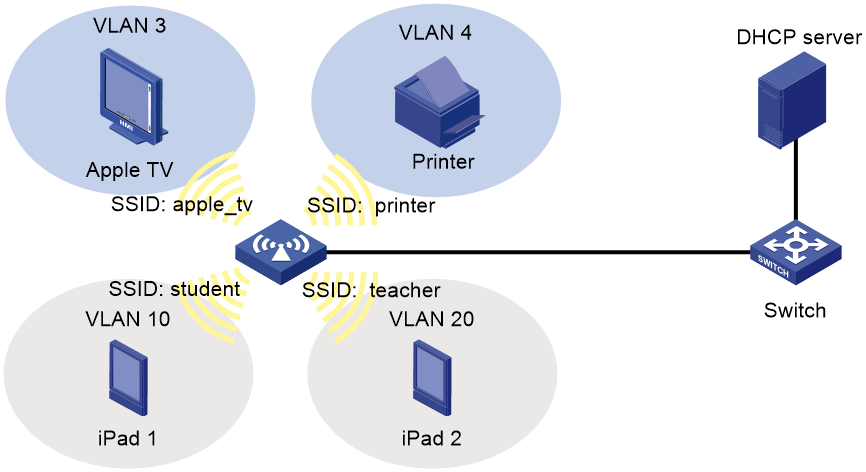- Table of Contents
- Related Documents
-
| Title | Size | Download |
|---|---|---|
| 03-Bonjour gateway configuration | 138.47 KB |
Bonjour service advertisement snooping and caching
Bonjour query snooping and responding
Bonjour gateway tasks at a glance
Creating a Bonjour service type
Activating a Bonjour service type
Specifying a Bonjour service mode
Setting the threshold to start sending multicast responses
Enabling active query for Bonjour services
Display and maintenance commands for Bonjour gateway
Bonjour gateway configuration examples
Example: Configuring Bonjour gateway
Configuring Bonjour gateway
About Bonjour gateway
Bonjour is a set of zero configuration network protocols developed by Apple Inc. based on Multicast DNS (mDNS) services. Bonjour is designed to make network configuration easier for users. It enables service devices to automatically advertise service information and enables clients to automatically discover service devices without obtaining information about the devices.
However, Bonjour supports only link-local multicast addresses. To address this issue, the AC can act as a Bonjour gateway to manage clients and service devices and forward mDNS packets across VLANs. This enables Bonjour to be applied in large-scale networks.
Benefits
Bonjour gateway provides the following benefits through the snooping and caching of Bonjour service advertisements and the snooping and responding of Bonjour queries:
· mDNS traffic control.
· Inter-VLAN forwarding of mDNS packets.
Bonjour service advertisement snooping and caching
As shown in the following figure, Bonjour service advertisement snooping operates as follows:
1. Apple TV and Printer send service advertisements to advertise their service information.
2. Upon receiving the service advertisements, the Bonjour gateway caches them.
3. iPad requests the service of Apple TV or Printer.
4. The Bonjour gateway sends a response to iPad because the requested service is in the Bonjour cache.
Figure 1 Bonjour service advertisement snooping and caching
Bonjour query snooping and responding
As shown in the following figure, the Bonjour gateway performs the Bonjour query snooping and responding operation by using the following process if the service query it receives is not in the Bonjour cache:
5. Upon receiving a query for the printing service from a client (iPad in the figure), the AP sends the query to the Bonjour gateway (AC) through the CAPWAP tunnel.
6. The Bonjour gateway forwards the query to the configured service VLANs because it does not find a printing service entry in the Bonjour cache.
7. Upon receiving the query, the printer sends a response to the Bonjour gateway upon receiving the query.
8. The Bonjour gateway caches the response and forwards it to iPad.
Figure 2 Bonjour query snooping and responding
Bonjour gateway tasks at a glance
To configure Bonjour gateway, perform the following tasks:
· (Optional.) Creating a Bonjour service type
· (Optional.) Activating a Bonjour service type
· (Optional.) Specifying a Bonjour service mode
· Configuring a Bonjour policy
· (Optional.) Setting the threshold to start sending multicast responses
· (Optional.) Enabling active query for Bonjour services
Enabling Bonjour gateway
Restrictions and guidelines
Bonjour gateway takes effect only when you enable it both globally and for an interface.
Procedure
1. Enter system view.
system-view
2. Enable Bonjour gateway globally.
bonjour global enable
By default, Bonjour gateway is disabled globally.
3. Enter interface view.
interface interface-type interface-number
4. Enable Bonjour gateway.
bonjour enable
By default, Bonjour gateway is enabled.
Creating a Bonjour service type
About this task
To create a Bonjour service type, you must specify the UDP or TCP protocol and specify a description for the service type. Table 1 lists the default service types by their names and service type strings. The default service types cannot be modified for deleted.
Table 1 Apple Bonjour protocols and service type strings
|
Name |
Service type strings |
|
afpovertcp |
AppleTalkFiling Protocol |
|
airplay |
Airplay |
|
airport |
Airport Base Station |
|
apple-sasl |
Apple Password Server |
|
daap |
Digital Audio Access Protocol |
|
dacp |
Digital Audio Control Protocol |
|
distcc |
Distributed Compiler |
|
dpap |
Digital Photo Access Protocol |
|
eppc |
Remote AppleEvents |
|
ftp |
File Transfer Protocol |
|
http |
Hypertext Transfer Protocol |
|
ica-networking |
Image Capture Sharing |
|
ichat |
iChat Instant Messaging Protocol |
|
ipp |
Internet Printing Protocol over HTTP |
|
ipps |
Internet Printing Protocol over HTTPS |
|
nfs |
Network File System |
|
pdl-stream |
PDL Data Stream |
|
printer |
Line Printer Daemon |
|
raop |
Remote Audio Output Protocol |
|
riousbprint |
Remote I/O USB Printer Protocol |
|
servermgr |
Server Admin |
|
ssh |
Secure Shell |
|
telnet |
Remote Login |
|
webdav |
WebDav File System |
|
workstation |
Workgroup Manager |
|
xserveraid |
Xerver RAID |
Procedure
1. Enter system view.
system-view
2. Create a Bonjour service type.
bonjour service type user-defined-service-type { tcp | udp } description text
Activating a Bonjour service type
About this task
After you activate a Bonjour service type, the Bonjour gateway sends a query for each service of the service type if Bonjour gateway is enabled globally.
When you activate a Bonjour service type, you can specify the maximum number of service entries for the service type. If you do not specify this limit, the number of service entries for the service type is not limited.
When you deactivate a Bonjour service type, all service entries of the service type are removed.
Procedure
1. Enter system view.
system-view
2. Activate a Bonjour service type.
bonjour activate service type { pre-defined-service-type | user-define user-defined-service-type } [ max-entry-count count-value ]
By default:
¡ If the Bonjour gateway operates in custom service mode, no service type is activated.
¡ If the Bonjour gateway operates in typical mode, only the airplay, ipp, ipps, printer, and raop service types are activated.
By default, the number of service entries for each service type is not limited.
Specifying a Bonjour service mode
About this task
You can configure the Bonjour gateway to operate in the following modes:
· Typical—Only the airplay, ipp, ipps, printer, and raop service types are activated, and no limit is set for the number of service entries for each service type. In this mode, you cannot manually activate or deactivate a service type.
· Custom—No service type is activated by default. You can manually activate or deactivate any service types.
Procedure
1. Enter system view.
system-view
2. Specify a Bonjour service mode.
bonjour service-mode { custom | typical }
By default, the typical service mode is used.
Configuring a Bonjour policy
About this task
You can apply a Bonjour policy to a user profile, AP, AP group, or service template to manage the service types and service VLANs.
If you configure the type of service that can be discovered by clients, the Bonjour gateway forwards queries and service advertisements based on the following rules:
· For a query, if the service type in the query does not match the specified service type, the Bonjour gateway discards the query.
· For a service advertisement, the Bonjour gateway forwards it only when it matches all the configured options.
If you specify a service VLAN list, the Bonjour gateway forwards queries and service advertisements only to the VLANs in the list.
Restrictions and guidelines
If a service uses multiple protocols, you must configure multiple service types on the Bonjour gateway to enable the Bonjour gateway to forward queries for the service. For example, you must configure both the ipp and ipps service types for the airprint service.
Procedure
1. Enter system view.
system-view
2. Create a Bonjour policy and enter Bonjour policy view.
bonjour policy policy-name
3. Configure the type of service that can be discovered by clients.
service type { pre-defined-service-type | user-defined user-defined-service-type } [ ip ipv4-address | ipv6 ipv6-address | instance instance-name | mac mac-address ]
By default, no service type is configured. Clients can discover all services.
4. Specify the VLANs to which the Bonjour gateway can forward queries and responses.
service vlan vlan-id-list [ access-vlan ]
By default, no service VLAN list is specified.
To enable the Bonjour gateway to forward queries and responses to the VLANs to which the clients belong, specify the access-vlan keyword.
Applying a Bonjour policy
About this task
You can apply a Bonjour policy to a service template, an interface, or a user profile. If you apply different Bonjour policies in different views, all Bonjour policies take effect.
Restrictions and guidelines
If a client re-accesses the WLAN through a new service template immediately after the client disconnects from the WLAN, the client still uses the Bonjour policy for the original service template within a specific time period. The new Bonjour policy takes effect only when the client is restarted.
Procedure
1. Enter system view.
system-view
2. Enter service template view, user profile view, or interface view.
¡ Enter service template view.
wlan service-template service-template-name
¡ Enter user profile view.
user-profile profile-name
¡ Enter interface view.
interface interface-type interface-number
3. Apply a Bonjour policy.
bonjour apply policy policy-name
By default:
¡ In service template view, no Bonjour policy is applied.
¡ In user profile view, no Bonjour policy is applied.
¡ In interface view, no Bonjour policy is applied.
Setting the threshold to start sending multicast responses
About this task
Perform this task to set the threshold for the Bonjour gateway to start sending multicast instead of unicast responses to clients to increase network resource efficiency.
The Bonjour gateway can send one multicast response instead of multiple unicast responses to clients when the following conditions are met:
· The clients associated with the same BSS request the same service.
· The number of the previously mentioned clients reaches the threshold within 10 seconds.
Before the threshold is reached, the gateway sends only unicast responses. After the threshold is reached, the gateway sends unicast or multicast responses as required by clients.
Restrictions and guidelines
As a best practice, set a small threshold (the default value 10, for example) when audio or video services are used.
Procedure
1. Enter system view.
system-view
2. Set the threshold to start sending multicast responses.
bonjour stop-m2u threshold threshold-number
By default, the threshold to start sending multicast responses is 10.
Enabling active query for Bonjour services
About this task
The Bonjour gateway updates its Bonjour cache through passive query or active query:
· Passive query—The Bonjour gateway sends a query for a Bonjour service at 80% to 82% of the TTL of the Bonjour service. If no response is received, the Bonjour gateway sends queries for the Bonjour service at 85% to 87%, 90% to 92%, and 95% to 97% of this TTL. If no response is received within the TTL, the Bonjour gateway deletes the entry for the service. Passive query is enabled by default. To view the TTL of a service, use the display bonjour-service command.
· Active query—The Bonjour gateway sends queries for an active Bonjour service at the specified intervals and updates the service entry based on the responses. If no response is received within the TTL of the Bonjour service, the Bonjour gateway deletes the entry for the service.
Procedure
1. Enter system view.
system-view
2. Enable active query for Bonjour services.
bonjour query
By default, active query for Bonjour services is disabled.
3. (Optional.) Set the interval at which the Bonjour gateway sends queries for a service.
bonjour query interval interval-number
By default, the Bonjour gateway sends queries for a service every 15 minutes.
Display and maintenance commands for Bonjour gateway
Execute display commands in any view and the reset command in system view.
|
Task |
Command |
|
Display activated Bonjour service types. |
display bonjour active-service-type |
|
Display Bonjour policy information. |
display bonjour policy [ policy-name ] |
|
Display information about Bonjour services discovered by the Bonjour gateway. |
display bonjour service |
|
Clear Bonjour service information. |
reset bonjour service { type { pre-defined-service-type | user-defined user-defined-service-type } [ instance instance-name ] | all } |
Bonjour gateway configuration examples
Example: Configuring Bonjour gateway
Network configuration
As shown in Figure 3, Apple TV, Printer, iPad 1, and iPad 2 associate with the AP through service templates with SSIDs apple_tv, printer, student, and teacher, respectively. Apple TV, Printer, iPad 1, and iPad 2 belong to VLANs 3, 4, 10, and 20, respectively.
Configure Bonjour gateway to ensure that iPad 2 can request the services of both Apple TV and Printer and that iPad 1 can only request the service of Printer.
Procedure
1. Configure the DHCP server to assign IP addresses to clients and specify the IP address of the AP as the gateway IP address. (Details not shown.)
|
|
NOTE: You must specify a DNS server address on the DHCP server because of iOS restrictions. |
2. Configure wireless services on the AP.
# Create a service template named student, set the SSID to student, and bind the service template to VLAN 10.
<AP> system-view
[AP] wlan service-template student
[AP-wlan-st-student] ssid student
[AP-wlan-st-student] vlan 10
[AP-wlan-st-student] service-template enable
[AP-wlan-st-student] quit
# Create a service template named teacher, set the SSID to teacher, and bind the service template to VLAN 20.
[AP] wlan service-template teacher
[AP-wlan-st-teacher] ssid teacher
[AP-wlan-st-teacher] vlan 20
[AP-wlan-st-teacher] service-template enable
[AP-wlan-st-teacher] quit
# Create a service template named apple_tv, set the SSID to apple_tv, and bind the service template to VLAN 3.
[AP] wlan service-template apple_tv
[AP-wlan-st-apple_tv] ssid apple_tv
[AP-wlan-st-apple_tv] vlan 3
[AP-wlan-st-apple_tv] service-template enable
[AP-wlan-st-apple_tv] quit
# Create a service template named printer, set the SSID to printer, and bind the service template to VLAN 4.
[AP] wlan service-template printer
[AP-wlan-st-printer] ssid printer
[AP-wlan-st-printer] vlan 4
[AP-wlan-st-printer] service-template enable
[AP-wlan-st-printer] quit
# Bind service templates to WLAN-Radio 1/0/1 and WLAN-Radio 1/0/2.
[AP] interface wlan-radio 1/0/1
[AP-WLAN-Radio1/0/1] service-template student
[AP-WLAN-Radio1/0/1] service-template teacher
[AP-WLAN-Radio1/0/1] service-template apple_tv
[AP-WLAN-Radio1/0/1] service-template printer
[AP-WLAN-Radio1/0/1] quit
[AP] interface wlan-radio 1/0/2
[AP-WLAN-Radio1/0/2] service-template student
[AP-WLAN-Radio1/0/2] service-template teacher
[AP-WLAN-Radio1/0/2] service-template apple_tv
[AP-WLAN-Radio1/0/2] service-template printer
[AP-WLAN-Radio1/0/2] quit
3. Configure Bonjour gateway:
# Configure the Bonjour gateway to operate in custom service mode.
[AP] bonjour service-mode custom
# Activate the airplay, raop, and printer service types.
[AP] bonjour activate service type airplay
[AP] bonjour activate service type raop
[AP] bonjour activate service type printer
|
|
NOTE: To use the service of Apple TV, you must activate the airplay and raop service types because of iOS restrictions. |
# Enable Bonjour gateway globally.
[AP] bonjour global enable
# Enable Bonjour gateway on GigabitEthernet 1/0/1.
[AP] interface GigabitEthernet 1/0/1
[AP-GigabitEthernet1/0/1] bonjour enable
# Create Bonjour policy teacher to allow clients coming online through SSID teacher to request services in VLAN 3 and VLAN 4.
[AP] bonjour policy teacher
[AP-bp-teacher] service vlan 3 4
[AP-bp-teacher] quit
# Create Bonjour policy student to allow clients coming online through SSID student to request services in VLAN 4.
[AP] bonjour policy student
[AP-bp-student] service vlan 4
[AP-bp-student] quit
# Apply Bonjour policy student to the service template with SSID student.
[AP] wlan service-template student
[AP-wlan-st-student] ssid student
[AP-wlan-st-student] bonjour apply policy student
[AP-wlan-st-student] quit
# Apply Bonjour policy teacher to the service template with SSID teacher.
[AP] wlan service-template teacher
[AP-wlan-st-teacher] ssid teacher
[AP-wlan-st-teacher] bonjour apply policy teacher
[AP-wlan-st-teacher] quit
Verifying the configuration
# Verify that the AP can discover the services of both Apple TV and Printer. (Details not shown.)
[AP] display bonjour service
Global status: Enabled
Bonjour service-mode: typical
Total number of discarded query packets:0
Total number of discarded response packets:0
Total number of bonjour services: 3
-------------------------------------------------------------------
Instance name : Apple TV
Service type : airplay
Protocol : TCP
VLAN : 3
TTL : 120
IP : 192.168.0.15
MAC : 24f6-770c-f6d4
-------------------------------------------------------------------
Instance name : Apple TV
Service type : raop
Protocol : TCP
VLAN : 3
TTL : 120
IP : 192.168.0.15
MAC : 24f6-770c-f6d4
-------------------------------------------------------------------
Instance name : Printer
Service type : printer
Protocol : TCP
VLAN : 4
TTL : 6000
IP : 192.168.0.65
MAC : 24f6-770c-f6d4