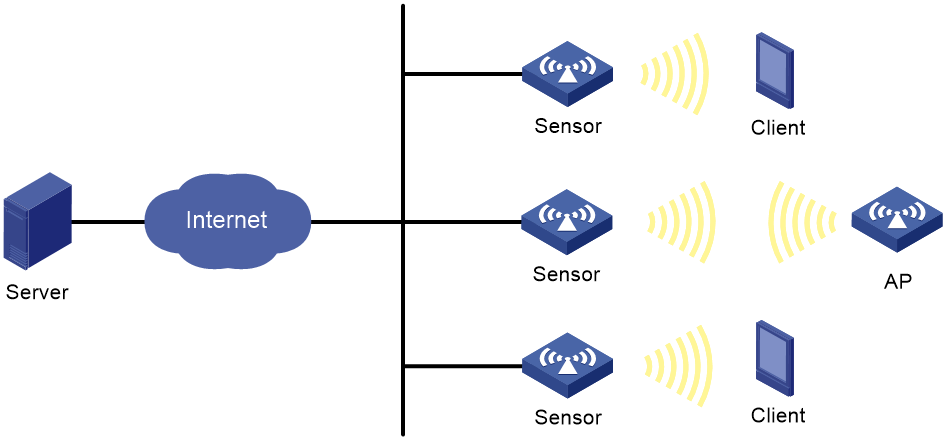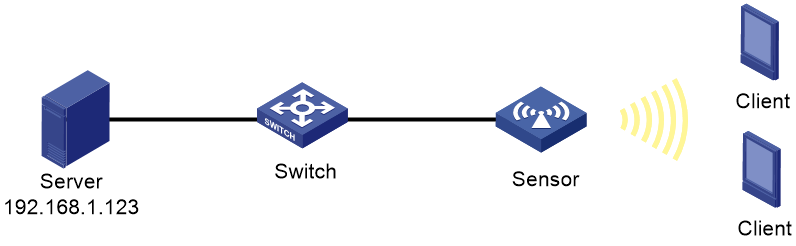- Table of Contents
- Related Documents
-
| Title | Size | Download |
|---|---|---|
| 02-WLAN probe configuration | 107.55 KB |
WLAN probe tasks at a glance (on fat APs)
Specifying a server to receive wireless device information
Enabling real-time reporting of wireless device information to the UDP server
Configuring advanced WLAN probe features
Configuring the MAC address filtering list
Setting the RSSI threshold for clients or APs
Reporting information about Apple terminals that use a random MAC address
Setting the RSSI difference threshold for wireless device detection
Reporting wireless device information to the cloud server
Display and maintenance commands for WLAN probe
WLAN probe configuration examples
WLAN probe configuration examples
Example: Configuring WLAN probe
WLAN probe
About WLAN probe
WLAN probe enables APs to monitor the WLAN and collect information about wireless devices in the WLAN. Then, the APs send the collected information to the specified server for further analysis.
WLAN probe system
As shown in Figure 1, a WLAN probe system contains the following devices:
· Sensors—APs enabled with WLAN probe. They scan the channels, collect wireless device information, and report the information to the server.
· Server—Analyzes the information received from sensors.
Working mechanism
A WLAN probe system operates as follows:
1. Wireless devices send 802.11 packets.
2. Sensors collect wireless device information, such as MAC address, device type, RSSI, and time stamp from the packets.
3. The server analyzes the received information.
WLAN probe tasks at a glance (on fat APs)
To configure WLAN probe, perform the following tasks:
2. Specifying a server to receive wireless device information
3. (Optional.) Enabling real-time reporting of wireless device information to the UDP server
4. (Optional.) Configuring advanced WLAN probe features
¡ Configuring the MAC address filtering list
¡ Setting the RSSI threshold for clients or APs
¡ Reporting information about Apple terminals that use a random MAC address
¡ Setting the RSSI difference threshold for wireless device detection
5. (Optional.) Setting device entry timers
6. (Optional.) Reporting wireless device information to the
Enabling WLAN probe
Procedure
1. Enter system view.
system-view
2. Enter radio interface view.
interface wlan-radio interface-number
3. Enable WLAN probe.
client-proximity-sensor enable
By default, WLAN probe is disabled.
Specifying a server to receive wireless device information
About this task
Perform this task to specify a server for a sensor to report wireless device information.
Procedure
1. Enter system view.
system-view
2. Choose one option as needed:
¡ Specify an HTTPS server to receive wireless device information.
client-proximity-sensor server string [ window-time window-time-value | partner partner-value ] *
By default, no HTTPS server is specified.
¡ Specify a UDP server to receive wireless device information.
client-proximity-sensor udp-server ip-address port port-number [ interval interval | preshared-key [ cipher | simple ] key-string ] *
By default, no UDP server is specified.
3. (Optional.) Enable reporting of AP information to the UDP server.
client-proximity-sensor report-ap enable
By default, AP information is not reported to the UDP server.
Enabling real-time reporting of wireless device information to the UDP server
About this task
After you enable this feature, the device information is reported to the UDP server in real time, rather than at the specified intervals.
Procedure
1. Enter system view.
system-view
2. Enable real-time reporting of wireless device information to the UDP server.
client-proximity-sensor rt-report enable
By default, real-time reporting of wireless device information to the UDP server is disabled.
Configuring advanced WLAN probe features
Configuring the MAC address filtering list
About this task
Perform this task to configure the AC to not report information about devices in the MAC address filtering list to the server.
Procedure
1. Enter system view.
system-view
2. Configure the MAC address filtering list.
client-proximity-sensor filter-list list
By default, the MAC address filtering list is not configured.
Setting the RSSI threshold for clients or APs
About this task
Sensors do not ignore any wireless devices by default. Perform this task to configure sensors to ignore wireless devices with an RSSI lower than the specified RSSI threshold.
Procedure
1. Enter system view.
system-view
2. Set the RSSI threshold for APs or clients.
client-proximity-sensor rssi-threshold { ap ap-rssi-value | client client-rssi-value }
By default, the RSSI thresholds for clients and APs are not set.
Reporting information about Apple terminals that use a random MAC address
About this task
Apple terminals send probe requests by using a random MAC address whose second bit in the first byte is 1 and cause sensors to detect non-existent wireless devices. Enable or disable this feature as appropriate.
Procedure
1. Enter system view.
system-view
2. Enable reporting of information about Apple terminals that use a random MAC address
client-proximity-sensor random-mac-report enable
By default, information about Apple terminals that use a random MAC address is not reported.
Setting the RSSI difference threshold for wireless device detection
About this task
A sensor does not update information about a wireless device when the following conditions are met:
· The wireless device has been detected before.
· The RSSI difference of the wireless device between the most recent two detections has not reached the specified threshold.
Procedure
1. Enter system view.
system-view
2. Set the RSSI difference threshold for wireless device detection.
client-proximity-sensor rssi-change-threshold threshold-value
By default, the RSSI difference threshold for wireless device detection is 50.
Setting device entry timers
About this task
Perform this task to set the inactivity timer and aging timer for AP and client entries. After the inactivity timer of an entry expires, the entry enters inactive status. After the aging timer of an entry expires, the entry is deleted.
Restrictions and guidelines
The aging time must be at least twice the inactive time. As a best practice, use the default inactive time and aging time.
Errors might exist in the time changes of entries, and the error value depends on the interval at which sensors report information about detected devices.
Procedure
1. Enter system view.
system-view
2. Set the AP entry timers.
client-proximity-sensor ap-timer inactive inactive-value aging aging-value
By default, the inactive time and aging time for AP entries are 300 seconds and 600 seconds, respectively.
3. Set the client entry timers.
client-proximity-sensor client-timer inactive inactive-value aging aging-value
By default, the inactive time and aging time for client entries are 300 seconds and 600 seconds, respectively.
Reporting wireless device information to the cloud server
About this task
Perform this task to enable reporting of wireless device information to the cloud server.
Procedure
1. Enter system view.
system-view
2. Enable reporting of wireless device information to the cloud server.
undo client-proximity-sensor report-oasis disable
By default, wireless device information is not reported to the cloud server.
3. (Optional.) Set the report interval and the number of client entries sent to the cloud server in each report
client-proximity-sensor report-oasis client interval interval number number
By default, 10 client entries are reported to the cloud server every 1000 milliseconds.
4. (Optional.) Set the RSSI difference threshold for reporting client information to the cloud server.
client-proximity-sensor report-oasis rssi-change-threshold threshold-value
By default, the RSSI difference threshold is 50.
5. (Optional.) Enable the device to cache client information upon disconnection from the cloud server.
client-proximity-sensor report-oasis cache enable
By default, the device does not cache client information upon disconnection from the cloud server.
Display and maintenance commands for WLAN probe
Execute display commands in any view and reset commands in user view.
|
Command |
|
|
Display information about wireless devices detected by sensors. |
display client-proximity-sensor device [ ap | client | mac-address mac-address ] [ verbose ] |
|
Display information about sensors. |
display client-proximity-sensor sensor |
|
Display information received from sensors. |
display client-proximity-sensor statistics receive |
|
Clear wireless device information. |
reset client-proximity-sensor device { ap | client | mac-address mac-address | all } |
|
Clear information received from sensors. |
reset client-proximity-sensor statistics receive |
WLAN probe configuration examples
WLAN probe configuration examples
Example: Configuring WLAN probe
Network configuration
As shown in Figure 2, the sensor provides wireless services for clients as a fat AP.
Enable WLAN probe on radio 1 of the sensor, and configure the sensor to report the received wireless device information to the server.
Procedure
# Configure wireless service settings on the sensor. (Details not shown.)
For more information, see "Configuring WLAN access."
# Enable WLAN probe.
<Sensor> system-view
[Sensor] interface wlan-radio 1/0/1
[Sensor-WLAN-Radio1/0/1] client-proximity-sensor enable
[Sensor-WLAN-Radio1/0/1] quit
# Configure the sensor to report wireless device information to the UDP server with IP address 192.168.1.123 and port number 1234, and set the report interval to 20 seconds.
[Sensor] client-proximity-sensor udp-server 192.168.1.123 port 1234 interval 20
Verifying the configuration
# Display wireless device information detected by the sensor.
[Sensor] display client-proximity-sensor device
Total 3 detected devices
MAC address Type Duration Sensors Channel Status
0021-632F-E9E5 Client 00h 10m 46s 1 11 Active
0021-6330-148B Client 00h 10m 46s 1 6 Active
0212-34B8-A8E0 Client 00h 10m 46s 1 1 Active
# On the management console of the server, view the wireless device information received from the sensor. (Details not shown.)