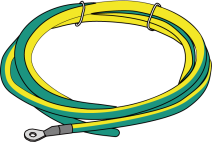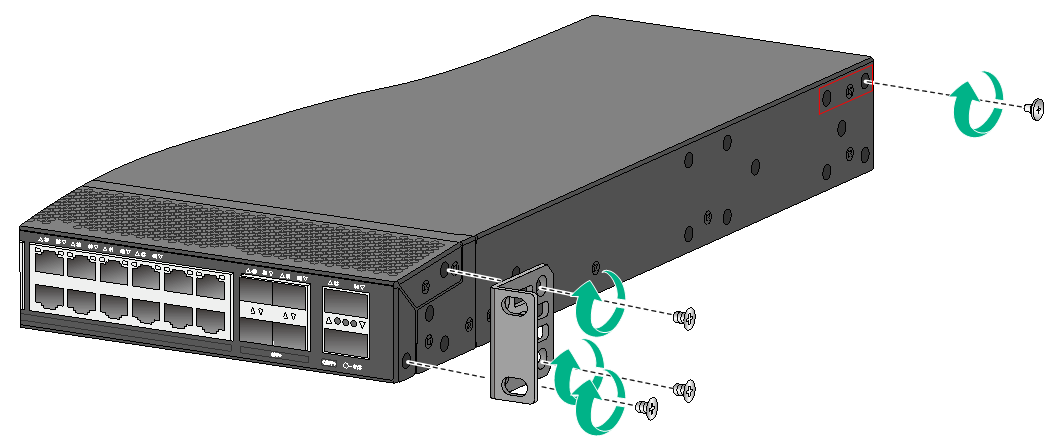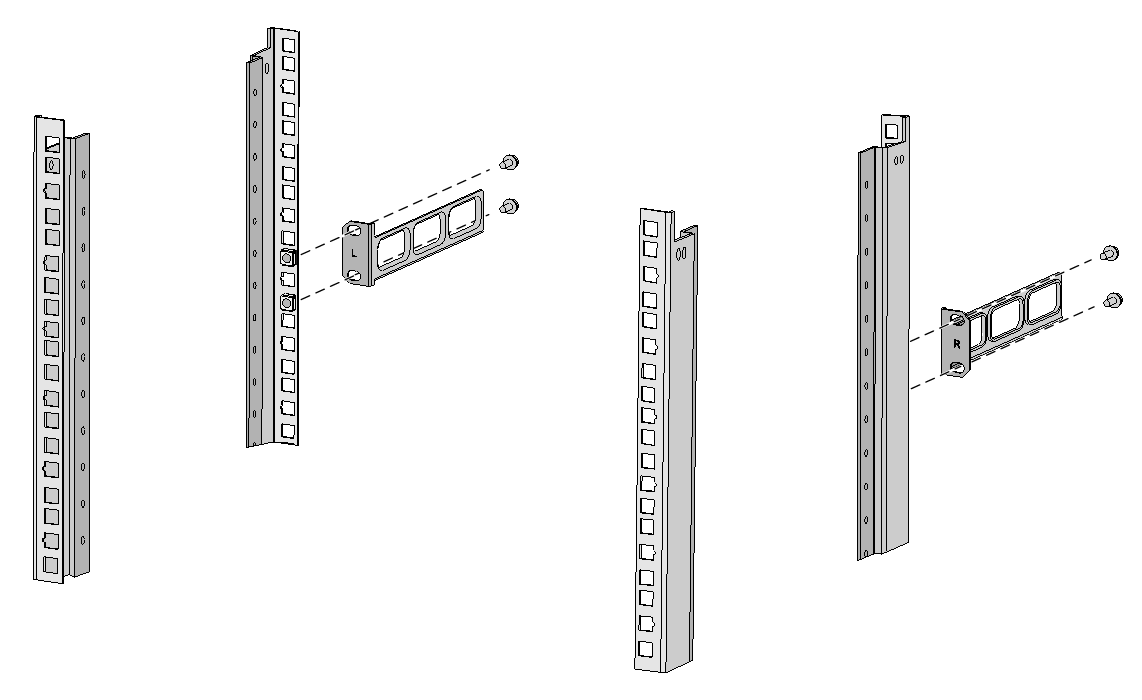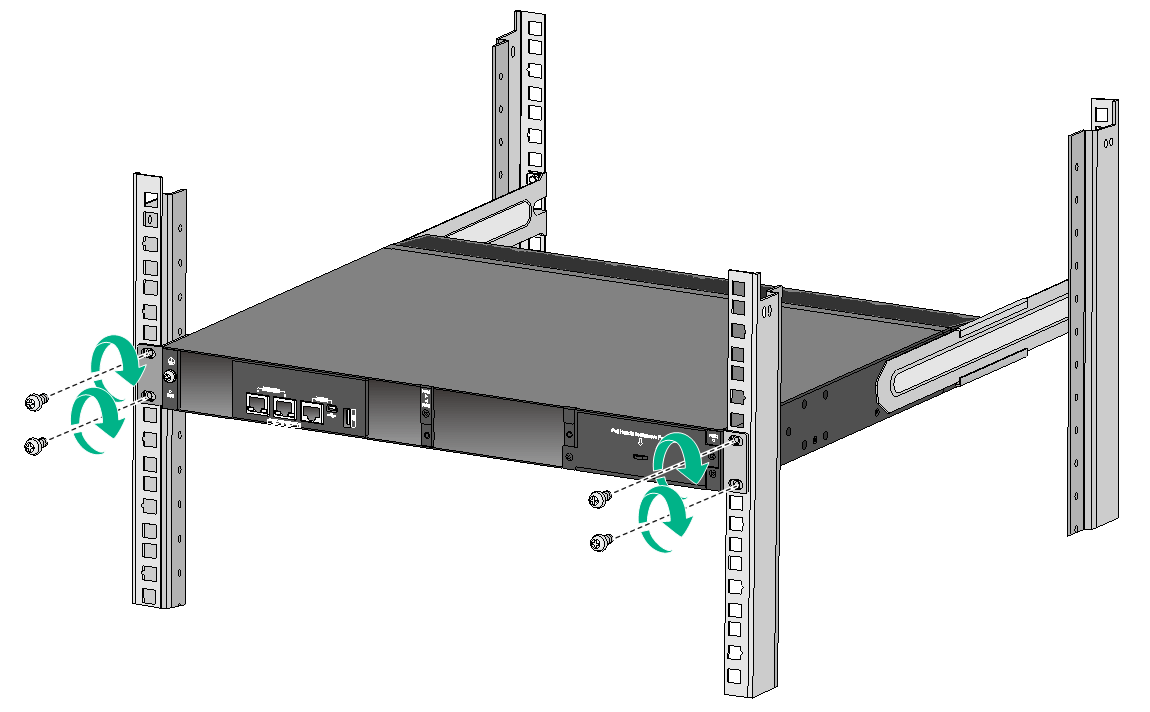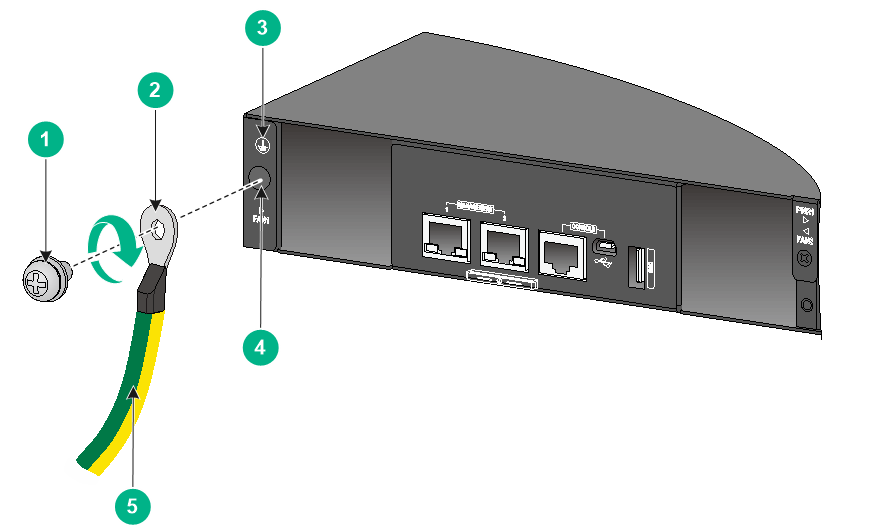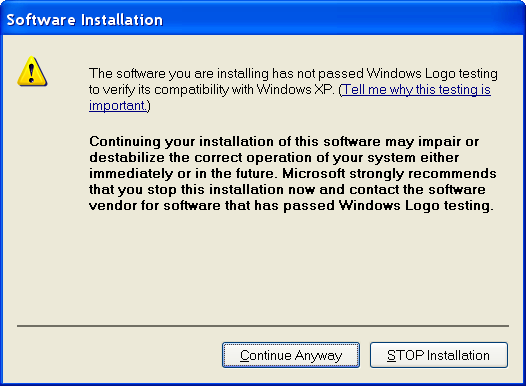- Table of Contents
- Related Documents
-
| Title | Size | Download |
|---|---|---|
| 01-Installation Guide | 5.01 MB |
Examining the installation site
Installing the switch in a 19-inch rack
Rack-mounting by using front and rear mounting brackets
Rack-mounting by using front mounting brackets and rack mounting rail kit
Mounting the switch on a workbench
Grounding the switch with a grounding strip
Grounding the switch with a grounding conductor buried in the earth ground
Installing/removing a fan tray
Installing/removing a power module
Connecting the power cord for a PSR150-A1 power module
Connecting the power cord for a PSR150-D1 power module
3 Accessing the switch for the first time
Setting up the configuration environment
Connecting a DB9-to-RJ45 console cable
Connecting a USB-to-RJ45 console cable
Connecting a Mini USB console cable
Planning IRF fabric size and the installation site
Identifying the master switch and planning IRF member IDs
Planning IRF topology and connections
Identifying physical IRF ports on the member switches
Configuring basic IRF settings
Connecting the physical IRF ports
Verifying the IRF fabric setup
5 Maintenance and troubleshooting
Configuration terminal display problems
1 Preparing for installation
H3C S5850 Switch Series includes only the S5850-54QS switch model.
Safety recommendations
To avoid any equipment damage or bodily injury caused by improper use, read the following safety recommendations before installation. Note that the recommendations do not cover every possible hazardous condition.
· Before cleaning the switch, remove all power cords from the switch. Do not clean the switch with wet cloth or liquid.
· Do not place the switch near water or in a damp environment. Prevent water or moisture from entering the switch chassis.
· Do not place the switch on an unstable case or desk. The switch might be severely damaged in case of a fall.
· Ensure good ventilation of the equipment room and keep the air inlet and outlet vents of the switch free of obstruction.
· Make sure the operating voltage is in the required range.
· To avoid electrical shocks, do not open the chassis while the switch is operating or when the switch is just powered off.
· When replacing field replaceable units (FRUs), including power modules and fan trays, wear an ESD wrist strap to avoid damaging the units.
Examining the installation site
The switch must be used indoors. You can mount your switch in a rack or on a workbench, but make sure:
· Adequate clearance is reserved at the air inlet and outlet vents for ventilation.
· The rack or workbench has a good ventilation system.
· Identify the hot aisle and cold aisle at the installation site, and make sure ambient air flows into the switch from the cold aisle and exhausts to the hot aisle.
· Identify the airflow designs of neighboring devices, and prevent hot air flowing out of the neighboring device from entering the device.
· The rack is sturdy enough to support the switch and its accessories.
· The rack or workbench is reliably grounded.
To ensure correct operation and long service life of your switch, install it in an environment that meets the requirements described in the following subsections.
Temperature/humidity
For correct operation and long service life of your switch, maintain the temperature and humidity in the equipment room at acceptable ranges.
· Lasting high relative humidity can cause poor insulation, electricity leakage, mechanical property change of materials, and metal corrosion.
· Lasting low relative humidity can cause washer contraction and ESD and cause issues including loose mounting screws and circuit failure.
· High temperature can accelerate the aging of insulation materials and significantly lower the reliability and lifespan of the switch.
For the temperature and humidity requirements of the switch, see technical specifications in Hardware Information and Specifications.
Cleanliness
Dust buildup on the chassis might cause electrostatic adsorption and dust corrosion, resulting in poor contact of metal connectors and contact points. This might shorten the device's lifetime and even cause device failure in the worst case. Table1-1 describes the dust concentration limits in the equipment room.
Table1-1 Dust concentration limits in the equipment room
|
Substance |
Particle diameter |
Concentration limit |
|
Dust particles |
≥ 0.5 µm |
≤ 3.5 × 106 particles/m3 |
|
Dust particles |
≥ 5 µm |
≤ 3 × 104 particles/m3 |
|
Dust (suspension) |
≤ 75 µm |
≤ 0.2 mg/m3 |
|
Dust (sedimentation) |
75 µm to 150 µm |
≤ 1.5 mg/(m2h) |
To maintain cleanliness in the equipment room, follow these guidelines:
· Keep the equipment room away from pollution sources. Do not smoke, eat, or drink in the equipment room.
· Use double-layer glass in windows and seal doors and windows with dust-proof rubber strips. Use screen doors and window screens for doors and windows open to the outside and make sure the external windows are air tight.
· Use dustproof materials for floors, walls, and ceilings and use wallpaper or matt paint that does not produce powders.
· Clean the equipment room regularly and clean the air filters of the rack each month.
· Wear ESD clothing and shoe covers before entering the equipment room, keep the ESD clothing and shoe covers clean, and change them frequently.
Corrosive gas limit
Corrosive gases can accelerate corrosion and aging of metal components. Make sure the corrosive gases in the equipment room do not exceed the concentration limits as shown in Table1-2.
Table1-2 Corrosive gas concentration limits in the equipment room
|
Gas |
Average concentration (mg/m3) |
Maximum concentration (mg/m3) |
|
SO2 |
0.3 |
1.0 |
|
H2S |
0.1 |
0.5 |
|
Cl2 |
0.1 |
0.3 |
|
HCI |
0.1 |
0.5 |
|
HF |
0.01 |
0.03 |
|
NH3 |
1.0 |
3.0 |
|
O3 |
0.05 |
0.1 |
|
NOX |
0.5 |
1.0 |
|
CAUTION: As a best practice, control the corrosive gas concentrations in the equipment room at their average values. Make sure the corrosive gas concentrations do not exceed 30 minutes per day at their maximum values. |
To control corrosive gases, use the following guidelines:
· As a best practice, do not build the equipment room in a place with a high concentration of corrosive gases.
· Make sure the equipment room is not connected to sewer, vertical shaft, or septic tank pipelines and keep it far away from these pipelines. The air inlet of the equipment room must be away from such pollution sources.
· Use environmentally friendly materials to decorate the equipment room. Avoid using organic materials that contains harmful gases, such as sulfur or chlorine-containing insulation cottons, rubber mats, sound-proof cottons, and avoid using plasterboards with high sulfur concentration.
· Place fuel (diesel or gasoline) engines separately. Do not place them in the same equipment room with the device. Make sure the exhausted air of the engines will not flow into the equipment room or towards the air inlet of the air conditioners.
· Place batteries separately. Do not place them in the same room with the device.
· Employ a professional company to monitor and control corrosive gases in the equipment room regularly.
EMI
All electromagnetic interference (EMI) sources, from outside or inside of the switch and application system, adversely affect the switch in the following ways:
· A conduction pattern of capacitance coupling.
· Inductance coupling.
· Electromagnetic wave radiation.
· Common impedance (including the grounding system) coupling.
To prevent EMI, use the following guidelines:
· If AC power is used, use a single-phase three-wire power receptacle with protection earth (PE) to filter interference from the power grid.
· Keep the switch far away from radio transmitting stations, radar stations, and high-frequency devices.
· Use electromagnetic shielding, for example, shielded interface cables, when necessary.
· To prevent signal ports from getting damaged by overvoltage or overcurrent caused by lightning strikes, route interface cables only indoors.
Laser safety
|
WARNING! Disconnected optical fibers or transceiver modules might emit invisible laser light. Do not stare into beams or view directly with optical instruments when the switch is operating. |
The switch is a Class 1M laser device.
Installation tools
No installation tools are provided with the switch. Prepare the following tools yourself as required:
· Flat-head screwdriver
· Phillips screwdriver
· Needle-nose pliers
· Diagonal pliers
· ESD wrist strap
· Marker
Installation accessories
Table1-3 Installation accessories
|
Item |
Product code |
Quantity |
|
Front mounting bracket kit |
2150A03X |
1 kit, including one pair of front mounting brackets and eight M4 screws |
|
2150A0BP |
1 kit, including one pair of rear mounting brackets and two shoulder screws |
|
|
Slide rail and chassis rail |
2150A050 |
1 kit |
|
M6 screw |
N/A |
8, user-supplied |
|
Cage nut |
N/A |
8, user-supplied |
|
Rubber feet |
63200063 |
1 kit |
|
Grounding cable |
0404A06S |
1 |
|
Grounding screw |
26010550 |
1 |
|
AC power cord NOTE: The AC power cord in this figure is for illustration only. The AC power cord for your country or region might differ from this one. |
04041104 |
1, provided with the PSR150-A1 power module |
|
DC power cord |
0404A04V |
1, provided with the PSR150-D1 power module |
|
AC power cord retainer clip |
N/A |
1, provided with the PSR150-A1 power module |
|
DB9-to-RJ45 console cable |
04042967 |
1, optional |
|
USB-to-RJ45 console cable |
0404A1EE |
1, optional |
|
Mini USB console cable |
N/A |
1, user-supplied |
2 Installing the switch
|
CAUTION: Keep the tamper-proof seal on a mounting screw on the chassis cover intact, and if you want to open the chassis, contact H3C for permission. Otherwise, H3C shall not be liable for any consequence. |
Figure2-1 Hardware installation flow
Installing the switch in a 19-inch rack
|
IMPORTANT: As a best practice, use a torque of 12 kgf-cm (1.18 Nm), 30 kgf-cm (2.94 Nm), and 12 kgf-cm (1.18 Nm) to fasten M4, M6, and shoulder screws, respectively. |
Installation methods
|
Installation methods |
Installation requirements |
Installation procedure |
|
Using front and rear mounting brackets |
· Install the front mounting brackets at the port side or power module side. · Install the rear mounting brackets according to the rack depth. ¡ If the rack depth is in the range of 329 to 495 mm (12.95 to 19.49 in), orient the bracket with the wide flange inside the rack. ¡ If the rack depth is in the range of 174 to 341 mm (6.85 to 13.43 in) and the distance from the rear rack posts to the inner surface of the cabinet door is longer than 153 mm (6.02 in), orient the bracket with the wide flange outside the rack. As a best practice, use this method for enterprise networks. |
See "Rack-mounting by using front and rear mounting brackets." |
|
Using front mounting brackets and mounting rail assemblies |
· Install the front mounting brackets at the port side or power module side. · The distance between the front rack post and the rear rack post must be in the range of 561 to 772 mm (22.09 to 30.39 in). As a best practice, use this method to rack-mount a switch in data centers. |
See "Rack-mounting by using front mounting brackets and rack mounting rail kit." |
Figure2-2 Rack-mounting procedure by using the front and rear mounting brackets
Figure2-3 Rack-mounting procedure by using front mounting brackets and rack mounting rail kit
|
|
NOTE: If a rack shelf is available, you can put the switch on the rack shelf, slide the switch to an appropriate location, and attach the switch to the rack by using the mounting brackets. |
Rack mounting accessories
Table2-3 Rack mounting accessories
|
Installation accessories |
S5850-54QS |
|
Front mounting brackets (Figure2-4) |
Provided |
|
Rear mounting brackets and shoulder screws (Figure2-5) |
Provided |
|
Chassis rails and slide rails (Figure2-6) |
Optional |
Figure2-4 Front mounting bracket
|
(1) Hole for attaching the bracket to a rack |
(2) Hole for attaching the bracket to the switch chassis |
|
(3) M4 screw |
|
Figure2-5 Rear mounting bracket and shoulder screw
|
(1) Hole for attaching the bracket to a rack |
(2) Shoulder screw |
Figure2-6 Rack mounting rail kit
|
(1) Chassis rail |
(2) Slide rail |
Rack-mounting by using front and rear mounting brackets
You can install the front mounting brackets at the port-side or power-side mounting position as needed. The following takes port-side mounting as an example. The power-side mounting is similar.
This task requires two people.
To install the switch in a 19-inch rack by using the front and rear mounting brackets:
1. Wear an ESD wrist strap and make sure it makes good skin contact and is reliably grounded.
2. Attach the front mounting brackets and shoulder screws to the chassis:
a. Unpack the front mounting brackets and the M4 screws for attaching the brackets to the switch chassis.
b. Align the round holes in the wide flange of one front mounting bracket with the screw holes in the port-side mounting position on one side of the chassis (see Figure2-7).
c. Use M4 screws (supplied with the switch) to attach the mounting bracket to the chassis.
d. Repeat the proceeding two steps to attach the other mounting bracket to the chassis.
e. Unpack the shoulder screws.
f. Install the shoulder screws. Attach the shoulder screw to one of the two installation positions as red-marked in Figure2-7.
Figure2-7 Attaching the front mounting brackets and shoulder screws to the chassis
3. Attach the rear mounting brackets to the rack:
Orient the rear mounting brackets with the wide flange inside or outside the rack as required.
a. Install cage nuts (user-supplied) in the mounting holes in the rear rack posts. Make sure the corresponding cage nuts on the left and right rear rack posts are at the same height.
b. Attach the rear mounting brackets to the rear posts with M6 screws (user supplied), as shown in Figure2-8.
Do not fully tighten the M6 screws before mounting the switch in the rack.
Figure2-8 Attaching the rear mounting brackets to a rack with the wide flange inside the rack
Figure2-9 Attaching the rear mounting brackets to a rack with the wide flange outside the rack
4. Mount the switch chassis in the rack:
a. One person supports the chassis bottom with one hand, holds the front part of the chassis with the other hand, and pushes the chassis into the rack gently.
Make sure the shoulder screws closely contact with the upper edges of the rear mounting brackets, as shown in Figure2-10.
b. The other person attaches the front mounting brackets with M6 screws (user-supplied) and cage nuts to the front rack posts.
Make sure the front and rear mounting brackets have securely attached the switch to the rack.
Figure2-10 Mounting the switch in the rack (with the wide flange of the mounting brackets inside the rack)
Rack-mounting by using front mounting brackets and rack mounting rail kit
You can install the front mounting brackets at the port-side or power-side mounting position as needed. The following procedure installs the front mounting brackets to the port side of the switch. The power-side mounting is similar.
This task requires two people.
To install the switch in a 19-inch rack by using the front mounting brackets and mounting rail assemblies:
1. Wear an ESD wrist strap and make sure it makes good skin contact and is reliably grounded.
2. Attach the front mounting brackets and the chassis rails to the chassis (see Figure2-12):
a. Unpack the front mounting brackets and the M4 screws for attaching the brackets to the switch chassis.
b. Align the round holes in the wide flange of one front mounting bracket with the screw holes in the power-side mounting position on one side of the chassis.
c. Use M4 screws (supplied with the switch) to attach the mounting bracket to the chassis.
d. Align one chassis rail with the screw holes in the chassis rail mounting position.
e. Use M4 screws (supplied with the switch) to attach the chassis rail to the chassis.
f. Repeat the proceeding steps to attach the other mounting bracket and chassis rail to the other side of the chassis.
Figure2-12 Attaching the front mounting brackets and chassis rails to the chassis
3. Attach the slide rails to the rack:
a. Identify the rack attachment position for the slide rails.
b. Install cage nuts (user-supplied) in the mounting holes in the rack posts.
c. Align the screw holes in one slide rail with the cage nuts in the rack post on one side, and use M6 screws (user supplied) to attach the slide rail to the rack, as shown in Figure2-13.
d. Repeat the preceding step to attach the other slide rail to the rack post on the other side.
Keep the two slide rails at the same height so the slide rails can attach into the chassis rails.
Figure2-13 Installing the slide rails
4. Mount the switch in the rack:
a. Verify that the front mounting brackets and chassis rails have been securely attached to the switch chassis.
b. Verify that the slide rails have been correctly attached to the rear rack posts.
c. Install cage nuts (user-supplied) to the front rack posts and make sure they are at the same level as the slide rails.
d. Supporting the bottom of the switch, align the chassis rails with the slide rails on the rack posts, as shown in Figure2-14. Work with another person to slide the chassis rails along the slide rails until the mounting brackets are flush with the rack posts.
e. Use M6 screws (user-supplied) to attach the mounting brackets to the rack, as shown in Figure2-15.
To secure the switch in the rack, make sure the front ends of the slide rails reach out of the chassis rails.
Figure2-14 Mounting the switch in the rack (1)
Figure2-15 Mounting the switch in the rack (2)
Mounting the switch on a workbench
|
IMPORTANT: · Ensure good ventilation and 10 cm (3.9 in) of clearance around the chassis for heat dissipation. · Avoid placing heavy objects on the switch. |
To mount the switch on a workbench:
1. Verify that the workbench is sturdy and reliably grounded.
2. Place the switch with bottom up, and clean the round holes in the chassis bottom with dry cloth.
3. Attach the rubber feet to the four round holes in the chassis bottom.
4. Place the switch with upside up on the workbench.
Grounding the switch
|
WARNING! Correctly connecting the switch grounding cable is crucial to lightning protection and EMI protection. |
The power input end of the switch has a noise filter, whose central ground is directly connected to the chassis to form the chassis ground (commonly known as PGND). You must securely connect this chassis ground to the earth so the faradism and leakage electricity can be safely released to the earth to minimize EMI susceptibility of the switch.
You can ground the switch in one of the following ways, depending on the grounding conditions available at the installation site:
· Grounding the switch with a grounding strip
· Grounding the switch with a grounding conductor buried in the earth ground
|
|
NOTE: The power and grounding terminals in this section are for illustration only. |
Grounding the switch with a grounding strip
|
WARNING! Connect the grounding cable to the grounding system in the equipment room. Do not connect it to a fire main or lightning rod. |
If a grounding strip is available at the installation site, connect the grounding cable to the grounding strip.
Connecting the grounding cable to the chassis
1. Remove the grounding screw from the rear panel of the switch chassis.
2. Use the grounding screw to attach the ring terminal of the grounding cable to the grounding screw hole. Fasten the screw. The recommended torque is 12 kgf-cm (1.18 Nm).
|
IMPORTANT: Orient the grounding cable as shown in Figure2-16 so you can easily install or remove the fan tray. |
Figure2-16 Connecting the grounding cable to the chassis
|
(1) Grounding screw |
(2) Ring terminal |
|
(3) Grounding sign |
(4) Grounding hole |
|
(5) Grounding cable |
|
3. Verify that the grounding cable has been securely connected to the rear grounding point.
Connecting the grounding cable to a grounding strip
1. Use needle-nose pliers to bend the bare metal part to the shape as shown in Figure2-17. Make sure the bended part can securely attached to the grounding post on the grounding strip.
2. Attach the bended part of the grounding cable to the grounding post and use the hex nut to fasten the bended part to the post.
Figure2-17 Connecting the grounding cable to the grounding strip
|
(1) Grounding post |
(2) Grounding strip |
|
(3) Grounding cable |
(4) Hex nut |
Grounding the switch with a grounding conductor buried in the earth ground
If the installation site has no grounding strips, but earth ground is available, hammer a 0.5 m (1.64 ft) or longer angle iron or steel tube into the earth ground to serve as a grounding conductor.
The dimensions of the angle iron must be a minimum of 50 × 50 × 5 mm (1.97 × 1.97 × 0.20 in). The steel tube must be zinc-coated and its wall thickness must be a minimum of 3.5 mm (0.14 in).
Weld the yellow-green grounding cable to the angel iron or steel tube and treat the joint for corrosion protection.
Figure2-18 Grounding the switch by burying the grounding conductor into the earth ground
|
(1) Grounding screw |
(2) Chassis rear panel |
(3) Grounding cable |
|
(4) Earth |
(5) Grounding conductor |
|
Installing/removing a fan tray
|
CAUTION: · Install two fan trays of the same model on the switch. Do not power on the switch when it does not have a fan tray or has only one fan tray installed. · Make sure slots are installed with fan trays or blank filler panels for the device to operate. · If both fan trays fail during operation, replace them within 2 minutes while the switch is operating. · If one fan tray fails, perform either of the following tasks: ¡ If the ambient temperature is not higher than 27°C (80.6°F), replace the fan tray within 24 hours and make sure the failed fan tray is in position before the replacement. ¡ If the ambient temperature is higher than 27°C (80.6°F), replace the fan tray immediately. |
The switch comes with empty fan tray slots. Choose the fan tray models based on the ventilation requirement of the site. The air flow direction varies by fan tray model.
· The LSPM1FANSA-SN has a blue handle and provides power-to-port air flow.
· The LSPM1FANSB-SN has a red handle and provides port-to-power air flow.
For more information about the fan trays, see removable fan trays in Hardware Information and Specifications.
Installing a fan tray
|
CAUTION: To prevent damage to the fan tray or the connectors on the backplane, insert the fan tray gently. If you encounter a hard resistance while inserting the fan tray, pull out the fan tray and insert it again. |
To install a fan tray:
1. Wear an ESD wrist strap and make sure it makes good skin contact and is reliably grounded.
2. Unpack the fan tray and verify that the fan tray model is correct.
3. Grasp the two handles of the fan tray with the side marked TOP facing up, and slide the fan tray along the guide rails into the slot until the fan tray seats in the slot and has a firm contact with the backplane.
Figure2-19 Installing a fan tray
|
IMPORTANT: · At the first login to the switch, use the fan prefer-direction command to set the airflow direction of the switch to be the same as the airflow direction of the fan tray. If the fan tray has a different airflow direction than the switch, the system outputs traps and logs to notify you to replace the fan tray. · By default, the switch uses the same airflow direction (power-to-port) as the LSPM1FANSA-SN fan tray. |
Removing a fan tray
|
WARNING! · Do not touch conductors or terminals on the fan trays. · Do not place the fan tray in a moist place. Prevent liquid from entering the fan tray. · Fan trays with faulty internal wiring and conductors require maintenance from maintenance engineers. Do not disassemble the faulty fan trays. |
To remove a fan tray:
1. Wear an ESD wrist strap and make sure it makes good skin contact and is reliably grounded.
2. Grasp the two handles of the fan tray, as shown by callout 1 in Figure2-20, and pull out the fan tray slowly along the guide rails.
3. Put the removed fan tray in an antistatic bag.
Figure2-20 Removing a fan tray
Installing/removing a power module
|
WARNING! In power redundancy mode, you can replace a power module without powering off the switch but you must strictly follow the installation and removal procedures in Figure2-21 and Figure2-22 to avoid any bodily injury or damage to the switch. |
|
CAUTION: Provide a circuit breaker for each power module. |
Figure2-21 Installation procedure
The PSR150-A1 and PSR150-D1 power modules are available for the switch. The installation and removal procedures are the same for the PSR150-A1 and PSR150-D1 power modules. The following procedures install and remove a PSR150-A1 power module.
Installing a power module
|
CAUTION: To prevent damage to the power module or the connectors on the backplane, insert the power module gently. If you encounter a hard resistance when inserting the power module, pull out the power module and insert it again. |
To install a power module:
1. Wear an ESD wrist strap and make sure it makes good skin contact and is reliably grounded.
2. Remove the filler panel from the target power module slot as follows:
a. Remove the screws on the filler panel.
b. Use a flathead screwdriver to remove the filler panel.
Figure2-23 Removing the filler panel
3. Unpack the power module and verify that the power module model is correct.
4. Correctly orient the power module with the power module slot (use the letters on the power module faceplate for orientation), grasp the handle of the power module with one hand and support its bottom with the other, and slide the power module slowly along the guide rails into the slot (see callout 1 in Figure2-24).
5. Fasten the captive screws on the power module with a Phillips screwdriver to secure the power module in the chassis (see callout 2 in Figure2-24). If the captive screw cannot be tightly fastened, verify the installation of the power module.
6. Install the filler panel over the empty power module slot to prevent dust and ensure good ventilation if you install only one power module.
Figure2-24 Installing a PSR150-A1 power module
Removing a power module
1. Wear an ESD wrist strap and make sure it makes good skin contact and is reliably grounded.
2. Disconnect the power cord.
3. Loosen the captive screws of the power module with a Phillips screwdriver until they are completely disengaged.
4. Grasp the handle of the power module with one hand and pull it out a little, support the bottom with the other hand, and pull the power module slowly along the guide rails out of the slot.
Put away the removed power module in an antistatic bag or the power module package bag for future use.
5. Install the filler panel to prevent dust and ensure good ventilation if no power module is installed in the slot.
Connecting the power cord
|
CAUTION: Provide a circuit breaker for each power module and make sure the circuit breaker is off before installation. |
Table2-4 Power cord connection procedures at a glance
|
Power module |
Available power source |
Connection procedure reference |
|
PSR150-A1 |
AC power source |
|
|
PSR150-D1 |
–48 VDC power source in the equipment room |
|
|
RPS (RPS800-A or RPS1600-A) |
Connecting the power cord for a PSR150-A1 power module
To connect the power cord for a PSR150-A1 power module:
1. Wear an ESD wrist strap and make sure it makes good skin contact and is reliably grounded.
2. Attach the power cord retainer clip (supplied with the power module) into the two holes next to the AC-input power receptacle on the power module, and pull the retainer clip leftwards (see Figure2-25).
3. Connect one end of the AC power cord supplied with the power module to the power receptacle (see callout 1 in Figure2-26).
4. Pull the retainer clip rightwards to secure the connector to the AC-input power receptacle (see callout 2 in Figure2-26).
5. Connect the other end of the power cord to an AC power source.
Figure2-25 Connecting the PSR150-A1 (1)
Figure2-26 Connecting the PSR150-A1 (2)
Connecting the power cord for a PSR150-D1 power module
|
WARNING! · To use a –48 VDC power source for power supply, use the power cord shipped with the power module. · To use an RPS for power supply, purchase a power cord compatible with the RPS yourself. · To connect a DC power cord to a –48 VDC power source, identify the positive (+) and negative (-) marks on the two wires of the power cord to avoid connection mistakes. |
To connect the power cord for a PSR150-D1 power module:
1. Wear an ESD wrist strap and make sure it makes good skin contact and is reliably grounded.
2. Unpack the DC power cord, correctly orient the connector at one end of the cable with the power receptacle on the power module, and insert the connector into the DC-input power receptacle (see callout 1 in Figure2-27).
The power receptacle is foolproof. If you cannot insert the connector into the receptacle, re-orient the connector rather than use excessive force to push it in.
3. Tighten the screws on the connector with a flat-blade screwdriver to secure the connector in the DC-input power receptacle (see callout 2 in Figure2-27).
4. Connect the two wires at the other end of the power cord to a –48 VDC power source or an RPS.
Figure2-27 Connecting the PSR150-D1
Verifying the installation
After you complete the installation, verify the following information:
· There is enough space for heat dissipation around the switch, and the rack or workbench is stable.
· The grounding cable is securely connected.
· The correct power source is used.
· The power cords are correctly connected.
· All the interface cables are cabled indoors. If any cable is routed outdoors, verify that the socket strip with lightning protection and lightning arresters for network ports have been correctly connected.
3 Accessing the switch for the first time
Setting up the configuration environment
You can access the switch through the serial console port or the Mini USB console port. Only the Mini USB console port is available if you connect both the serial console port and Mini USB console port.
Figure3-1 Connecting the console port to a PC
You can use one of the console cables described in Table3-1 to connect the switch to the configuration terminal.
Table3-1 Connection methods by using different console cables
|
Connection method |
Console cable type |
Configuration terminal-side connector |
Switch-side connector |
|
Through the serial console port |
DB9-to-RJ45 console cable |
DB-9 female connector |
RJ-45 connector |
|
USB-to-RJ45 console cable |
USB connector |
RJ-45 connector |
|
|
Through the Mini USB console port |
Mini USB console cable |
USB connector |
USB mini-Type B connector |
Connecting a console cable
Connecting a DB9-to-RJ45 console cable
A DB9-to-RJ45 console cable is an 8-core shielded cable, with a crimped RJ-45 connector at one end for connecting to the console port of the switch, and a DB-9 female connector at the other end for connecting to the serial port on the console terminal.
Figure3-2 DB9-to-RJ45 console cable
Table3-2 DB9-to-RJ45 console port signaling and pinout
|
RJ-45 |
Signal |
DB-9 |
Signal |
|
1 |
RTS |
8 |
CTS |
|
2 |
DTR |
6 |
DSR |
|
3 |
TXD |
2 |
RXD |
|
4 |
SG |
5 |
SG |
|
5 |
SG |
5 |
SG |
|
6 |
RXD |
3 |
TXD |
|
7 |
DSR |
4 |
DTR |
|
8 |
CTS |
7 |
RTS |
|
CAUTION: · Identify the mark on the console port and make sure you are connecting to the correct port. · The serial ports on PCs do not support hot swapping. To connect a PC to an operating switch, first connect the PC end. To disconnect a PC from an operating switch, first disconnect the switch end. |
To connect the console port on the switch to a configuration terminal (for example, a PC) through a DB9-to-RJ45 console cable:
1. Plug the DB-9 female connector of the DB9-to-RJ45 console cable to the serial port of the PC.
2. Connect the RJ-45 connector of the cable to the console port of the switch.
Connecting a USB-to-RJ45 console cable
|
IMPORTANT: · To use a USB-to-RJ45 console cable to connect the switch to a configuration terminal, first download and install the USB-to-RJ45 console driver on the configuration terminal and then connect the USB-to-RJ45 console cable to the configuration terminal. · If you have connected a USB-to-RJ45 console cable to the configuration terminal before driver installation, you must remove and reconnect the USB-to-RJ45 console cable to the configuration terminal. |
The following installs the driver on the Windows system. To install the driver on other operating systems, see the installation guide in the driver compression package named by the corresponding operating system.
To connect the switch to the configuration terminal through a USB-to-RJ45 console cable:
1. Click the following link, or copy it to the address bar on your browser and download the USB-to-RJ45 console driver.
http://www.h3c.com/en/home/USB_to_RJ45_Console/
2. View the TXT file Read me in the Windows folder to check whether the Windows system of the configuration terminal supports the driver.
3. If the Windows system supports the driver, install PL23XX-M_LogoDriver_Setup_v200_20190815.exe.
4. Click Next on the welcome page of the driver installation wizard.
Figure3-3 Driver installation wizard
5. Click Finish after the drive installation is completed.
Figure3-4 Finishing the driver installation
6. Connect the standard USB connector of the cable to the USB port of the configuration terminal.
7. Connect the RJ-45 connector of the cable to the console port of the switch.
Connecting a Mini USB console cable
1. Connect the USB connector of the Mini USB console cable to the USB port of the configuration terminal.
2. Connect the Mini USB Type B connector to the Mini USB console port of the switch.
3. Click the following link, or copy it to the address bar on the browser to download and install the driver on the configuration terminal.
4. Select a driver program according to the operating system you use:
¡ XR21V1410_XR21B1411_Windows_Ver1840_x86_Installer.EXE—32-bit operating system.
¡ XR21V1410_XR21B1411_Windows_Ver1840_x64_Installer.EXE—64-bit operating system.
5. Click Next on the installation wizard.
Figure3-5 Device Driver Installation Wizard
6. Click Continue Anyway if the following dialog box appears.
Figure3-6 Software Installation
7. Click Finish.
Figure3-7 Completing the device driver installation wizard
Setting terminal parameters
To configure and manage the switch through the console port, you must run a terminal emulator program, such as TeraTermPro, on your configuration terminal. You can use the emulator program to connect a network device, a Telnet site, or an SSH site. For more information about the terminal emulator programs, see the user guides for these programs.
The following are the required terminal settings:
· Bits per second—9,600.
· Data bits—8.
· Parity—None.
· Stop bits—1.
· Flow control—None.
Powering on the switch
Before powering on the switch, verify that the following conditions are met:
· The power cord is correctly connected.
· The input power voltage meets the requirement of the switch.
· The console cable is correctly connected.
· The PC has started, and its serial port settings are consistent with the console port settings on the switch.
Power on the switch. During the startup process, you can access Boot ROM menus to perform tasks such as software upgrade and file management. The Boot ROM interface and menu options differ with software versions. For more information about Boot ROM menu options, see the software-matching release notes for the device.
After the startup completes, you can access the CLI to configure the switch.
For more information about the configuration commands and CLI, see H3C S5850 Switch Series Configuration Guides and H3C S5850 Switch Series Command References.
4 Setting up an IRF fabric
You can use H3C IRF technology to connect and virtualize S5850 switches into a large virtual switch called an "IRF fabric" for flattened network topology, and high availability, scalability, and manageability.
IRF fabric setup flowchart
Figure4-1 IRF fabric setup flowchart
To set up an IRF fabric:
|
Step |
Description |
|
1. Plan IRF fabric setup |
Plan the installation site and IRF fabric setup parameters: · Planning IRF fabric size and the installation site · Identifying the master switch and planning IRF member IDs · Planning IRF topology and connections |
|
2. Install IRF member switches |
See "Installing the switch in a 19-inch rack" or "Mounting the switch on a workbench." |
|
3. Connect ground wires and power cords |
See "Grounding the switch" and "Connecting the power cord." |
|
4. Power on the switches |
N/A |
|
5. Configure basic IRF settings |
See H3C S5850 Switch Series IRF Configuration Guide. |
|
6. Connect the physical IRF ports |
Connect physical IRF ports on switches. Use SFP+/QSFP+ transceiver modules and fibers over a long distance, or use SFP+/QSFP+ cables over a short distance. All switches except the master switch automatically reboot, and the IRF fabric is established. |
Planning IRF fabric setup
This section describes issues that an IRF fabric setup plan must cover.
Planning IRF fabric size and the installation site
Choose switch models and identify the number of required IRF member switches, depending on the user density and upstream bandwidth requirements. The switching capacity of an IRF fabric equals the total switching capacities of all member switches.
Plan the installation site depending on your network solution, as follows:
· Place all IRF member switches in one rack for centralized high-density access.
· Distribute the IRF member switches in different racks to implement the ToR access solution for a data center.
Identifying the master switch and planning IRF member IDs
Determine which switch you want to use as the master for managing all member switches in the IRF fabric.
An IRF fabric has only one master switch. You configure and manage all member switches in the IRF fabric at the CLI of the master switch. IRF member switches automatically elect a master.
You can affect the election result by assigning a high member priority to the intended master switch. For more information about master election, see H3C S5850 Switch Series IRF Configuration Guide.
Prepare an IRF member ID assignment scheme. An IRF fabric uses member IDs to uniquely identify and manage its members, and you must assign each IRF member switch a unique member ID.
Planning IRF topology and connections
You can create an IRF fabric in daisy chain topology or more reliable ring topology. In ring topology, the failure of one IRF link does not cause the IRF fabric to split as in daisy chain topology. Instead, the IRF fabric changes to a daisy chain topology without interrupting network services.
You connect the IRF member switches through IRF ports, the logical interfaces for the connections between IRF member switches. Each IRF member switch has two IRF ports: IRF-port 1 and IRF-port 2. To use an IRF port, you must bind a minimum of one physical port to it.
When connecting two neighboring IRF member switches, you must connect the physical ports of IRF-port 1 on one switch to the physical ports of IRF-port 2 on the other switch.
As a best practice to avoid loop topology, first complete IRF configuration and then connect the IRF member switches.
The S5850 switches can provide 10-GE/40-GE IRF connections through SFP+ ports/QSFP+ ports, and you can bind several SFP+ ports/QSFP+ ports to an IRF port for increased bandwidth and availability.
Figure4-2 and Figure4-3 show the topologies of an IRF fabric made up of three switches. The IRF port connections in the two figures are for illustration only, and more connection methods are available.
Figure4-2 IRF fabric in daisy chain topology
Figure4-3 IRF fabric in ring topology
Identifying physical IRF ports on the member switches
Identify the physical IRF ports on the member switches according to your topology and connection scheme.
Only the SFP+ ports and QSFP+ ports on the switch can be used for IRF connections. The 10G ports split from a QSFP+ port can also be used for IRF connections.
Planning the cabling scheme
Use SFP+/QSFP+ cables, or SFP+/QSFP+ transceiver modules and fibers to connect the IRF member switches. If the IRF member switches are far away from one another, choose SFP+/QSFP+ transceiver modules with optical fibers. If the IRF member switches are all in one equipment room, choose SFP+/QSFP+ cables. For more information about SFP+/QSFP+ cables and SFP+/QSFP+ transceiver modules, see ports in Hardware Information and Specifications.
The following subsections describe several H3C recommended IRF connection schemes, and all these schemes use a ring topology.
|
IMPORTANT: In these schemes, all physical IRF ports are located on the same side. If physical IRF ports are on different sides, you must measure the distance between them to select an appropriate cable. |
Connecting the IRF member switches in one rack
Use SFP+ cables to connect the IRF member switches (9 switches in this example) in a rack as shown in Figure4-4. The switches in the ring topology (see Figure4-5) are in the same order as connected in the rack.
Figure4-4 Connecting the switches in one rack
Connecting the IRF member switches in a ToR solution
You can install IRF member switches in different racks side by side to deploy a top of rack (ToR) solution.
Figure4-6 shows an example for connecting 9 top of rack IRF member switches by using SFP+/QSFP+ transceiver modules and optical fibers. The topology is the same as Figure4-5.
Configuring basic IRF settings
After you install the IRF member switches, power on the switches, and log in to each IRF member switch (see H3C S5850 Switch Series Fundamentals Configuration Guide) to configure their member IDs, member priorities, and IRF port bindings.
Follow these guidelines when you configure the switches:
· Assign the master switch higher member priority than any other switch.
· Bind physical ports to IRF port 1 on one switch and to IRF port 2 on the other switch. You perform IRF port binding before or after connecting IRF physical ports depending on the software release.
· To bind the ports on an interface card to an IRF port, you must install the interface card first. For how to install an interface card, see H3C S5850 Switch Series Interface Cards User Guide.
· Execute the display irf configuration command to verify the basic IRF settings.
For more information about configuring basic IRF settings, see H3C S5850 Switch Series IRF Configuration Guide.
Connecting the physical IRF ports
As a best practice to avoid loop topology, first complete IRF configuration and then connect the IRF member switches.
Use SFP+/QSFP+ cables, or SFP+/QSFP+ transceiver modules and fibers to connect the IRF member switches as planned.
Wear an ESD wrist strap when you connect SFP+/QSFP+ cables or SFP+/QSFP+ transceiver modules and fibers. For how to connect them, see H3C Transceiver Modules and Network Cables Installation Guide.
Verifying the IRF fabric setup
To verify the basic functionality of the IRF fabric after you finish configuring basic IRF settings and connecting IRF ports:
1. Log in to the IRF fabric through the console port of any member switch.
2. Create a Layer 3 interface, assign it an IP address, and make sure the IRF fabric and the remote network management station can reach each other.
3. Use Telnet, web, or SNMP to access the IRF fabric from the network management station. (See H3C S5850 Switch Series Fundamentals Configuration Guide.)
4. Verify that you can manage all member switches as if they were one node.
5. Display the running status of the IRF fabric by using the commands in Table4-1.
Table4-1 Displaying and maintaining IRF configuration and running status
|
Task |
Command |
|
Display information about the IRF fabric. |
display irf |
|
Display all members’ IRF configurations that take effect at a reboot. |
display irf configuration |
|
Display IRF fabric topology information. |
display irf topology |
|
|
NOTE: To avoid IP address collision and network problems, configure a minimum of one multi-active detection (MAD) mechanism to detect the presence of multiple identical IRF fabrics and handle collisions. For more information about MAD detection, see H3C S5850 Switch Series IRF Configuration Guide. |
5 Maintenance and troubleshooting
Power module failure
The switch uses removable power modules. Examine the system status LED of the switch to identify power module failure.
Symptom
The system status LED is not steady green.
Solution
To resolve the issue:
1. Verify that the switch power cord is correctly connected.
2. Verify that the power source meets the requirement.
3. Verify that the operating temperature of the switch is in an acceptable range and the power module has good ventilation.
4. If the issue persists, contact H3C Support.
To replace a failed power module, see "Installing/removing a power module."
Fan tray failure
|
WARNING! · Do not power on the switch when the switch does not have any fan trays or has only one fan tray installed. · If both fan trays fail during operation, replace them within 2 minutes while the switch is operating. · If one fan tray fails, perform either of the following tasks: ¡ If the ambient temperature is not higher than 27°C (80.6°F), replace the fan tray within 24 hours and make sure the failed fan tray remains in position before the replacement. ¡ If the ambient temperature is higher than 27°C (80.6°F), replace the fan tray immediately. |
The switch uses removable fan trays. Examine the system status LED of the switch and the fan tray status LED to identify fan tray failure.
Symptom
The status LED on an LSPM1FANSA-SN or LSPM1FANSB-SN fan tray is flashing yellow or off.
Solution
See "Installing/removing a fan tray" to replace a failed fan tray. If the issue persists, contact H3C Support.
Configuration terminal display problems
If the configuration environment setup is correct, the configuration terminal displays booting information when the switch is powered on. If the setup is incorrect, the configuration terminal displays nothing or garbled text.
No display
Symptom
The PC displays nothing when the switch is powered on.
Solution
To resolve the issue:
1. Verify that the power module is supplying power to the switch.
2. Verify that the console cable is correctly connected.
3. Verify that the console cable does not have any problems and the PC settings are correct.
4. If the issue persists, contact H3C Support.
Garbled display
Symptom
The display on the PC is garbled.
Solution
To resolve the issue:
1. Verify that the following settings are configured for the terminal:
¡ Baud rate—9,600.
¡ Data bits—8.
¡ Parity—None.
¡ Stop bits—1.
¡ Flow control—None.
2. If the issue persists, contact H3C Support.