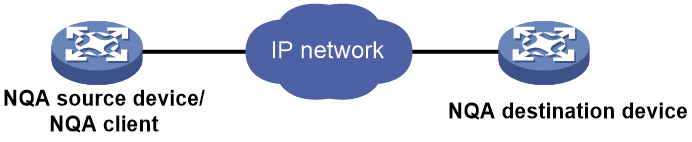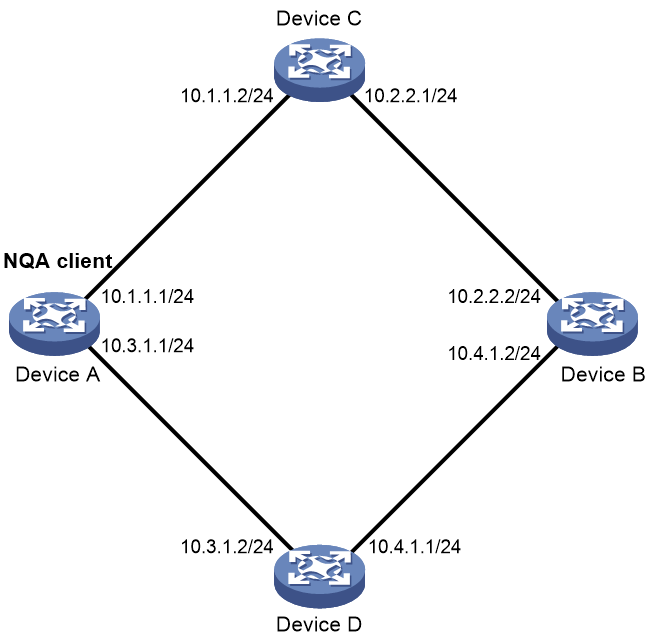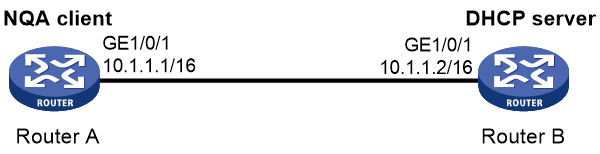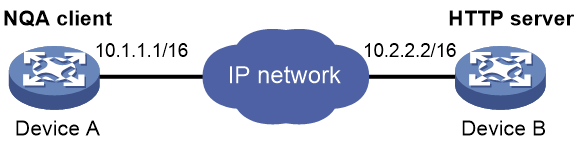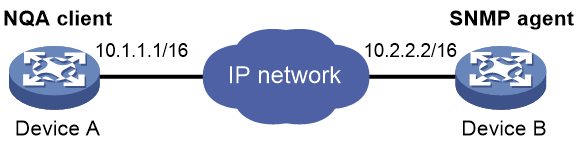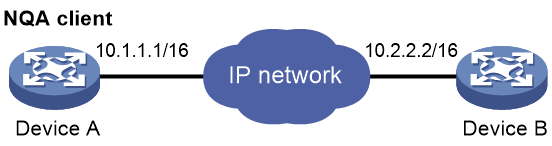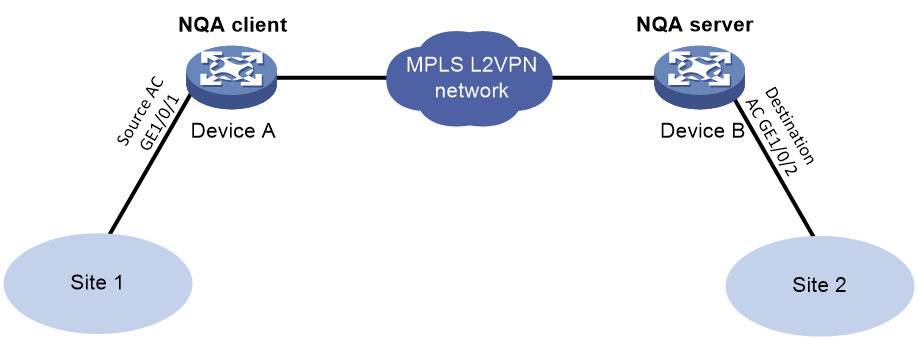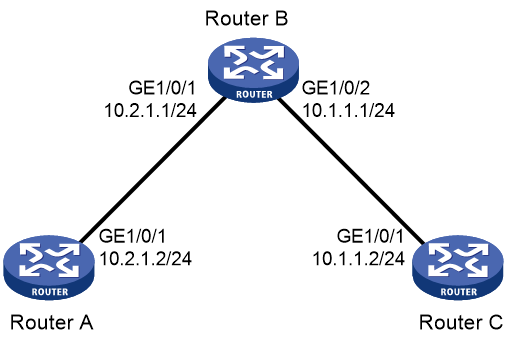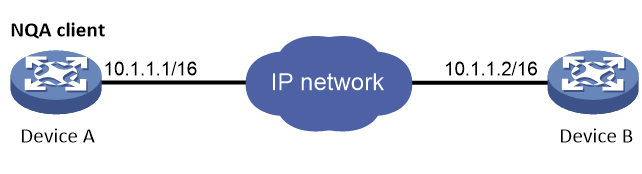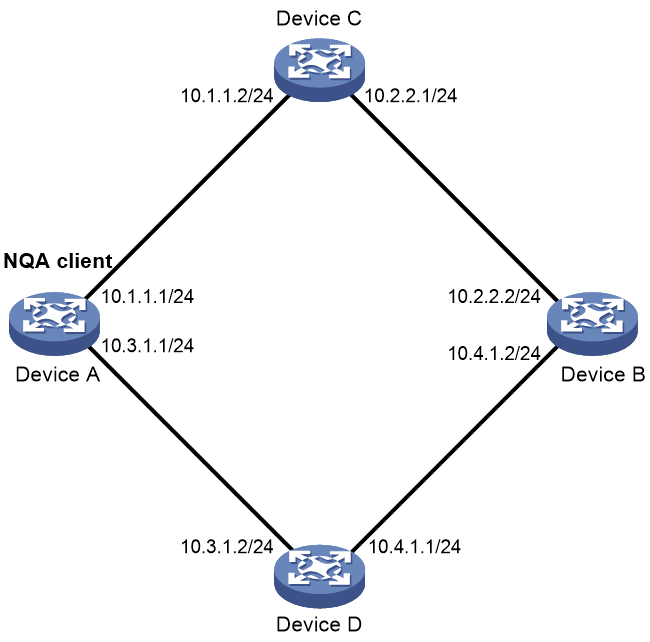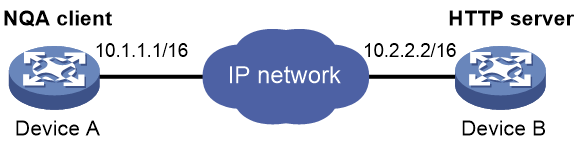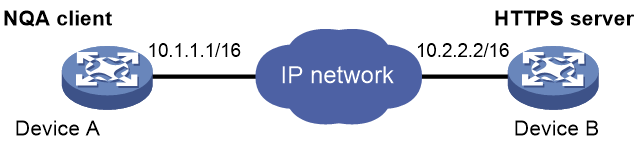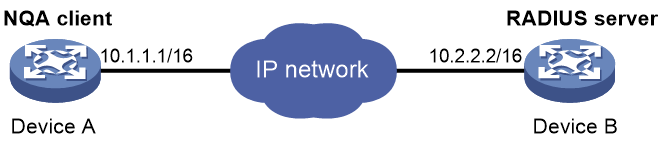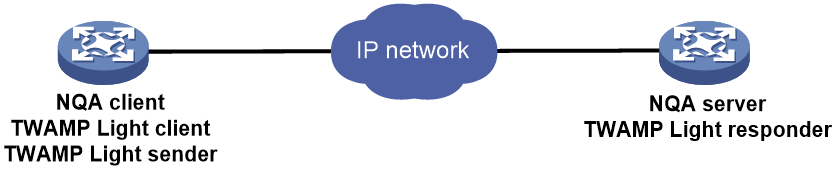- Table of Contents
-
- 11-Network Management and Monitoring Configuration Guide
- 00-Preface
- 01-System maintenance and debugging configuration
- 02-NQA configuration
- 03-NTP configuration
- 04-SNMP configuration
- 05-RMON configuration
- 06-Event MIB configuration
- 07-NETCONF configuration
- 08-Puppet configuration
- 09-Chef configuration
- 10-EAA configuration
- 11-Process monitoring and maintenance configuration
- 12-Sampler configuration
- 13-Mirroring configuration
- 14-NetStream configuration
- 15-IPv6 NetStream configuration
- 16-sFlow configuration
- 17-TCP connection trace configuration
- 18-Performance management configuration
- 19-Information center configuration
- 20-GOLD configuration
- Related Documents
-
| Title | Size | Download |
|---|---|---|
| 02-NQA configuration | 820.06 KB |
Configuring NQA operations on the NQA client
NQA operations tasks at a glance
Configuring the ICMP echo operation
Configuring the ICMP jitter operation
Configuring the DHCP operation
Configuring the HTTP operation
Configuring the SNMP operation
Configuring the UDP echo operation
Configuring the UDP tracert operation
Configuring the DLSw operation
Configuring path quality analysis operations
Configuring optional parameters for the NQA operation
Configuring the collaboration feature
Configuring threshold monitoring
Configuring the NQA statistics collection feature
Configuring the saving of NQA history records
Scheduling the NQA operation on the NQA client
Configuring NQA templates on the NQA client
NQA template tasks at a glance
Configuring the TCP half open template
Configuring the HTTPS template
Configuring the RADIUS template
Configuring optional parameters for the NQA template
Display and maintenance commands for NQA
NQA operation configuration examples
Example: Configuring the ICMP echo operation
Example: Configuring the ICMP jitter operation
Example: Configuring the DHCP operation
Example: Configuring the DNS operation
Example: Configuring the FTP operation
Example: Configuring the HTTP operation
Example: Configuring the UDP jitter operation
Example: Configuring the SNMP operation
Example: Configuring the TCP operation
Example: Configuring the UDP echo operation
Example: Configuring the UDP tracert operation
Example: Configuring the DLSw operation
Example: Configuring the path quality analysis operation
Example: Configuring NQA collaboration
NQA template configuration examples
Example: Configuring the ARP template
Example: Configuring the ICMP template
Example: Configuring the IMAP template
Example: Configuring the DNS template
Example: Configuring the POP3 template
Example: Configuring the SMTP template
Example: Configuring the TCP template
Example: Configuring the TCP half open template
Example: Configuring the UDP template
Example: Configuring the HTTP template
Example: Configuring the HTTPS template
Example: Configuring the FTP template
Example: Configuring the RADIUS template
Example: Configuring the SNMP template
Example: Configuring the SSL template
TWAMP Light operating mechanism
Configuration restrictions and guidelines
Configuring the TWAMP Light server
Configuring the TWAMP Light client
Configuring threshold monitoring
Start the test on the TWAMP Light sender
Stop the test on the TWAMP Light sender
Display and maintenance commands for TWAMP Light
TWAMP Light configuration examples
Example: Configuring TWAMP Light test
Configuring NQA
About NQA
Network quality analyzer (NQA) allows you to measure network performance, verify the service levels for IP services and applications, and troubleshoot network problems.
NQA architecture
An NQA operation contains a set of parameters such as the operation type, destination IP address, and port number to define how the operation is performed. Each NQA operation is identified by the combination of the administrator name and the operation tag.
As shown in Figure 1, the NQA architecture contains the following parts:
· NQA client—Sends probe packets to the NQA destination device by simulating IP services and applications to measure network performance. You can configure the NQA client to run the operation at scheduled time periods.
· NQA server—Destination device of the NQA operation. It receives, processes, and responds to the probe packets sent by the NQA client.
NQA operating mechanism
The NQA client and NQA server interact as follows:
1. The NQA client constructs probe packets of the operation type, and sends them to the NQA server.
2. The NQA server processes the probe packets and sends back reply packets.
3. Upon receiving the replies, the NQA client calculates the packet loss ratio and round-trip time to determine the network performance and service quality.
After an NQA operation starts, the NQA client repeats the operation at the specified interval.
An NQA operation can contain multiple probes. You can set the number of probes the NQA client performs in an operation.
Collaboration with Track
NQA can collaborate with the Track module to notify application modules of state or performance changes so that the application modules can take predefined actions.
The NQA + Track collaboration is available for the following application modules:
· VRRP.
· Static routing.
· Policy-based routing.
· Interface backup.
· Traffic redirecting.
· Smart Link.
The following describes how a static route destined for 192.168.0.88 is monitored through collaboration:
1. NQA monitors the reachability to 192.168.0.88.
2. When 192.168.0.88 becomes unreachable, NQA notifies the Track module of the change.
3. The Track module notifies the static routing module of the state change.
4. The static routing module sets the static route to invalid according to a predefined action.
For more information about collaboration, see High Availability Configuration Guide.
Threshold monitoring
Threshold monitoring enables the NQA client to take a predefined action when the NQA operation performance metrics violate the specified thresholds.
Table 1 describes the relationships between performance metrics and NQA operation types.
Table 1 Performance metrics and NQA operation types
|
Performance metric |
NQA operation types that can gather the metric |
|
Probe duration |
All NQA operation types except UDP jitter, UDP tracert, path jitter, and voice |
|
Number of probe failures |
All NQA operation types except UDP jitter, UDP tracert, path jitter, and voice |
|
Round-trip time |
ICMP jitter |
|
Number of discarded packets |
ICMP jitter |
|
One-way jitter (source-to-destination or destination-to-source) |
ICMP jitter |
|
One-way delay (source-to-destination or destination-to-source) |
ICMP jitter |
NQA templates
An NQA template is a set of parameters (such as destination address and port number) that defines how an NQA operation is performed. Features can use the NQA template to collect statistics.
You can create multiple NQA templates on the NQA client. Each template must be identified by a unique template name.
NQA tasks at a glance
To configure NQA, perform the following tasks:
Perform this task on the destination device before you configure the TCP and UDP echo operations.
3. Configuring NQA operations or NQA templates
Choose the following tasks as needed:
¡ Configuring NQA operations on the NQA client
¡ Configuring NQA templates on the NQA client
After you configure an NQA operation, you can schedule the NQA client to run the NQA operation.
An NQA template does not run immediately after it is configured. The template creates and run the NQA operation only when it is required by the feature to which the template is applied.
Configuring the NQA server
Restrictions and guidelines
Follow these restrictions and guidelines to determine the configuration on the destination device:
· To perform TCP and UDP echo operations, you must enable the NQA server on the destination device and configure TCP or UDP listening services.
· To perform path quality analysis operations, you must enable the NQA server on the destination device and packet reflection.
· To perform other NQA operations, you only need to enable the corresponding services on the destination device.
The NQA server listens and responds to requests on the specified IP addresses and ports. You can configure multiple TCP or UDP listening services on an NQA server, where each corresponds to a specific IP address and port number.
The IP address and port number for a listening service must be unique on the NQA server and match the configuration on the NQA client.
Procedure
1. Enter system view.
system-view
2. (Optional.) Configure a TCP listening service.
nqa server tcp-connect { ipv4-address | ipv6 ipv6-address } port-number [ vpn-instance vpn-instance-name ] [ tos tos ]
This task is required for only TCP operations.
3. (Optional.) Configure a UDP listening service.
nqa server udp-echo { ipv4-address | ipv6 ipv6-address } port-number [ vpn-instance vpn-instance-name ] [ high-performance-mode ] [ tos tos ]
This task is required for only UDP echo operations.
4. Configure a reflector on the NQA server.
nqa reflector reflector-id interface interface-type interface-number [ service-instance instance-id ] { { ip | ipv6 } { destination address1 [ to address2 ] | source address1 [ to address2 ] } * | source-port port-number1 [ to port-number2 ] | destination-port port-number1 [ to port-number2 ] | destination-mac mac-address1 [ to mac-address2 ] | source-mac mac-address1 [ to mac-address2 ] | vlan { vlan-id1 [ to vlan-id2 ] | s-vid vlan-id1 [ to vlan-id2 ] c-vid vlan-id1 [ to vlan-id2 ] } | exchange-port | vpn-instance vpn-instance-name } *
By default, no reflector is configured on the device.
5. Enable the NQA server.
nqa server enable
By default, the NQA server is disabled.
Enabling the NQA client
1. Enter system view.
system-view
2. Enable the NQA client.
nqa agent enable
By default, the NQA client is enabled.
The NQA client configuration takes effect after you enable the NQA client.
Configuring NQA operations on the NQA client
NQA operations tasks at a glance
You can configure multiple NQA operations on a device and run them at the same time.
To configure NQA operations, perform the following tasks:
1. Configuring an NQA operation
¡ Configuring the ICMP echo operation
¡ Configuring the ICMP jitter operation
¡ Configuring the DHCP operation
¡ Configuring the DNS operation
¡ Configuring the FTP operation
¡ Configuring the HTTP operation
¡ Configuring the SNMP operation
¡ Configuring the TCP operation
¡ Configuring the UDP echo operation
¡ Configuring the UDP tracert operation
¡ Configuring the DLSw operation
¡ Configuring path quality analysis operations
2. (Optional.) Configuring optional parameters for the NQA operation
3. (Optional.) Configuring the collaboration feature
4. (Optional.) Configuring threshold monitoring
5. (Optional.) Configuring the NQA statistics collection feature
6. (Optional.) Configuring the saving of NQA history records
7. Scheduling the NQA operation on the NQA client
Configuring the ICMP echo operation
About this task
The ICMP echo operation measures the reachability of a destination device. It has the same function as the ping command, but provides more output information. In addition, if multiple paths exist between the source and destination devices, you can specify the next hop for the ICMP echo operation.
The ICMP echo operation sends an ICMP echo request to the destination device per probe.
Procedure
1. Enter system view.
system-view
2. Create an NQA operation and enter NQA operation view.
nqa entry admin-name operation-tag
3. Specify the ICMP echo type and enter its view.
type icmp-echo
4. Specify the destination address for ICMP echo requests.
IPv4:
destination ip ip-address
By default, no destination address is specified.
IPv6:
destination ipv6 ipv6-address
By default, no destination address is specified.
5. Specify the source IP address for ICMP echo requests. Choose one option as needed:
¡ Use the IP address of the specified interface as the source IP address.
source interface interface-type interface-number
By default, the source IP address of ICMP echo requests is the primary IP address of their output interface.
The specified source interface must be up.
¡ Specify the source IPv4 address.
source ip ip-address
By default, the source IPv4 address of ICMP echo requests is the primary IPv4 address of their output interface.
The specified source IPv4 address must be the IPv4 address of a local interface, and the interface must be up. Otherwise, no probe packets can be sent out.
¡ Specify the source IPv6 address.
source ipv6 ipv6-address
By default, the source IPv6 address of ICMP echo requests is the primary IPv6 address of their output interface.
The specified source IPv6 address must be the IPv6 address of a local interface, and the interface must be up. Otherwise, no probe packets can be sent out.
6. Specify the output interface or the next hop IP address for ICMP echo requests. Choose one option as needed:
¡ Specify the output interface for ICMP echo requests.
out interface interface-type interface-number
By default, the output interface for ICMP echo requests is not specified. The NQA client determines the output interface based on the routing table lookup.
¡ Specify the next hop IPv4 address.
next-hop ip ip-address
By default, no next hop IPv4 address is specified.
¡ Specify the next hop IPv6 address.
next-hop ipv6 ipv6-address
By default, no next hop IPv6 address is specified.
7. (Optional.) Set the payload size for each ICMP echo request.
data-size size
The default payload size is 100 bytes.
8. (Optional.) Specify the payload fill string for ICMP echo requests.
data-fill string
The default payload fill string is the hexadecimal string 00010203040506070809.
Configuring the ICMP jitter operation
About this task
The ICMP jitter operation measures unidirectional and bidirectional jitters. The operation result helps you to determine whether the network can carry jitter-sensitive services such as real-time voice and video services.
The ICMP jitter operation works as follows:
1. The NQA client sends ICMP packets to the destination device.
2. The destination device time stamps each packet it receives, and then sends the packet back to the NQA client.
3. Upon receiving the responses, the NQA client calculates the jitter according to the timestamps.
The ICMP jitter operation sends a number of ICMP packets to the destination device per probe. The number of packets to send is determined by using the probe packet-number command.
Restrictions and guidelines
The display nqa history command does not display the results or statistics of the ICMP jitter operation. To view the results or statistics of the operation, use the display nqa result or display nqa statistics command.
Before starting the operation, make sure the network devices are time synchronized by using NTP. For more information about NTP, see "Configuring NTP."
Procedure
1. Enter system view.
system-view
2. Create an NQA operation and enter NQA operation view.
nqa entry admin-name operation-tag
3. Specify the ICMP jitter type and enter its view.
type icmp-jitter
4. Specify the destination IP address for ICMP packets.
destination ip ip-address
By default, no destination IP address is specified.
5. Set the number of ICMP packets sent per probe.
probe packet-number number
The default setting is 10.
6. Set the interval for sending ICMP packets.
probe packet-interval interval
The default setting is 20 milliseconds.
7. Specify how long the NQA client waits for a response from the server before it regards the response times out.
probe packet-timeout timeout
The default setting is 3000 milliseconds.
8. Specify the source IP address for ICMP packets.
source ip ip-address
By default, the source IP address of ICMP packets is the primary IP address of their output interface.
The source IP address must be the IP address of a local interface, and the interface must be up. Otherwise, no ICMP packets can be sent out.
Configuring the DHCP operation
About this task
The DHCP operation measures whether or not the DHCP server can respond to client requests. DHCP also measures the amount of time it takes the NQA client to obtain an IP address from a DHCP server.
The NQA client simulates the DHCP relay agent to forward DHCP requests for IP address acquisition from the DHCP server. The interface that performs the DHCP operation does not change its IP address. When the DHCP operation completes, the NQA client sends a packet to release the obtained IP address.
The DHCP operation acquires an IP address from the DHCP server per probe.
Procedure
1. Enter system view.
system-view
2. Create an NQA operation and enter NQA operation view.
nqa entry admin-name operation-tag
3. Specify the DHCP type and enter its view.
type dhcp
4. Specify the IP address of the DHCP server as the destination IP address of DHCP packets.
destination ip ip-address
By default, no destination IP address is specified.
5. Specify the output interface for DHCP request packets.
out interface interface-type interface-number
By default, the NQA client determines the output interface based on the routing table lookup.
6. Specify the source IP address of DHCP request packets.
source ip ip-address
By default, the source IP address of DHCP request packets is the primary IP address of their output interface.
The specified source IP address must be the IP address of a local interface, and the local interface must be up. Otherwise, no probe packets can be sent out.
Configuring the DNS operation
About this task
The DNS operation simulates domain name resolution, and it measures the time for the NQA client to resolve a domain name into an IP address through a DNS server. The obtained DNS entry is not saved.
The DNS operation resolves a domain name into an IP address per probe.
Procedure
1. Enter system view.
system-view
2. Create an NQA operation and enter NQA operation view.
nqa entry admin-name operation-tag
3. Specify the DNS type and enter its view.
type dns
4. Specify the IP address of the DNS server as the destination IP address of DNS packets.
destination ip ip-address
By default, no destination IP address is specified.
5. Specify the domain name to be translated.
resolve-target domain-name
By default, no domain name is specified.
Configuring the FTP operation
About this task
The FTP operation measures the time for the NQA client to transfer a file to or download a file from an FTP server.
The FTP operation uploads or downloads a file from an FTP server per probe.
Restrictions and guidelines
To upload (put) a file to the FTP server, use the filename command to specify the name of the file you want to upload. The file must exist on the NQA client.
To download (get) a file from the FTP server, include the name of the file you want to download in the url command. The file must exist on the FTP server. The NQA client does not save the file obtained from the FTP server.
Use a small file for the FTP operation. A big file might result in transfer failure because of timeout, or might affect other services because of the amount of network bandwidth it occupies.
Procedure
1. Enter system view.
system-view
2. Create an NQA operation and enter NQA operation view.
nqa entry admin-name operation-tag
3. Specify the FTP type and enter its view.
type ftp
4. Specify an FTP login username.
username username
By default, no FTP login username is specified.
5. Specify an FTP login password.
password { cipher | simple } string
By default, no FTP login password is specified.
6. Specify the source IP address for FTP request packets.
source ip ip-address
By default, the source IP address of FTP request packets is the primary IP address of their output interface.
The source IP address must be the IP address of a local interface, and the interface must be up. Otherwise, no FTP requests can be sent out.
7. Set the data transmission mode.
mode { active | passive }
The default mode is active.
8. Specify the FTP operation type.
operation { get | put }
The default FTP operation type is get.
9. Specify the destination URL for the FTP operation.
url url
By default, no destination URL is specified for an FTP operation.
Enter the URL in one of the following formats:
¡ ftp://host/filename.
¡ ftp://host:port/filename.
The filename argument is required only for the get operation.
10. Specify the name of the file to be uploaded.
filename file-name
By default, no file is specified.
This task is required only for the put operation.
The configuration does not take effect for the get operation.
Configuring the HTTP operation
About this task
The HTTP operation measures the time for the NQA client to obtain responses from an HTTP server.
The HTTP operation supports the following operation types:
· Get—Retrieves data such as a Web page from the HTTP server.
· Post—Sends data to the HTTP server for processing.
· Raw—Sends a user-defined HTTP request to the HTTP server. You must manually configure the content of the HTTP request to be sent.
The HTTP operation completes the operation of the specified type per probe.
Procedure
1. Enter system view.
system-view
2. Create an NQA operation and enter NQA operation view.
nqa entry admin-name operation-tag
3. Specify the HTTP type and enter its view.
type http
4. Specify the destination URL for the HTTP operation.
url url
By default, no destination URL is specified for an HTTP operation.
Enter the URL in one of the following formats:
¡ http://host/resource
¡ http://host:port/resource
5. Specify an HTTP login username.
username username
By default, no HTTP login username is specified.
6. Specify an HTTP login password.
password { cipher | simple } string
By default, no HTTP login password is specified.
7. Specify the HTTP version.
version { v1.0 | v1.1 }
By default, HTTP 1.0 is used.
8. Specify the HTTP operation type.
operation { get | post | raw }
The default HTTP operation type is get.
If you set the operation type to raw, the client pads the content configured in raw request view to the HTTP request to send to the HTTP server.
9. Configure the HTTP raw request.
a. Enter raw request view.
raw-request
Every time you enter raw request view, the previously configured raw request content is cleared.
b. Enter or paste the request content.
By default, no request content is configured.
To ensure successful operations, make sure the request content does not contain command aliases configured by using the alias command. For more information about the alias command, see CLI commands in Fundamentals Command Reference.
c. Save the input and return to HTTP operation view:
quit
This step is required only when the operation type is set to raw.
10. Specify the source IP address for the HTTP packets.
source ip ip-address
By default, the source IP address of HTTP packets is the primary IP address of their output interface.
The source IP address must be the IP address of a local interface, and the interface must be up. Otherwise, no request packets can be sent out.
Configuring the SNMP operation
About this task
The SNMP operation tests whether the SNMP service is available on an SNMP agent.
The SNMP operation sends one SNMPv1 packet, one SNMPv2c packet, and one SNMPv3 packet to the SNMP agent per probe.
Procedure
1. Enter system view.
system-view
2. Create an NQA operation and enter NQA operation view.
nqa entry admin-name operation-tag
3. Specify the SNMP type and enter its view.
type snmp
4. Specify the destination address for SNMP packets.
destination ip ip-address
By default, no destination IP address is specified.
5. Specify the destination port number for SNMP packets.
destination port port-number
The default destination port number of SNMP packets is 161.
6. Specify the source IP address for SNMP packets.
source ip ip-address
By default, the source IP address of SNMP packets is the primary IP address of their output interface.
The source IP address must be the IP address of a local interface, and the interface must be up. Otherwise, no SNMP packets can be sent out.
7. Specify the source port number for SNMP packets.
source port port-number
By default, the NQA client randomly picks an unused port as the source port when the operation starts.
8. Specify the community name carried in the SNMPv1 and SNMPv2c packets.
community read { cipher | simple } community-name
By default, the SNMPv1 and SNMPv2c packets carry community name public.
Make sure the specified community name is the same as the community name configured on the SNMP agent.
Configuring the TCP operation
About this task
The TCP operation measures the time for the NQA client to establish a TCP connection to a port on the NQA server.
The TCP operation requires both the NQA server and the NQA client. Before you perform a TCP operation, configure a TCP listening service on the NQA server. For more information about the TCP listening service configuration, see "Configuring the NQA server."
The TCP operation sets up a TCP connection per probe.
Procedure
1. Enter system view.
system-view
2. Create an NQA operation and enter NQA operation view.
nqa entry admin-name operation-tag
3. Specify the TCP type and enter its view.
type tcp
4. Specify the destination address for TCP packets.
IPv4:
destination ip ip-address
By default, no destination IPv4 address is specified.
The destination IPv4 address must be the same as the IPv4 address of the TCP listening service on the NQA server.
IPv6:
destination ipv6 ipv6-address
By default, no destination IPv6 address is specified.
The destination IPv6 address must be the same as the IPv6 address of the TCP listening service on the NQA server.
5. Specify the destination port for TCP packets.
destination port port-number
By default, no destination port number is configured.
The destination port number must be the same as the port number of the TCP listening service on the NQA server.
6. Specify the source address for TCP packets.
IPv4:
source ip ip-address
By default, the source IPv4 address of TCP packets is the primary IPv4 address of their output interface.
The specified source IPv4 address must be the IPv4 address of a local interface, and the interface must be up. Otherwise, no probe packets can be sent out.
IPv6:
source ipv6 ipv6-address
By default, the source IPv6 address of TCP packets is the primary IPv6 address of their output interface.
The specified source IPv6 address must be the IPv6 address of a local interface, and the interface must be up. Otherwise, no probe packets can be sent out.
Configuring the UDP echo operation
About this task
The UDP echo operation measures the round-trip time between the client and a UDP port on the NQA server.
The UDP echo operation requires both the NQA server and the NQA client. Before you perform a UDP echo operation, configure a UDP listening service on the NQA server. For more information about the UDP listening service configuration, see "Configuring the NQA server."
The UDP echo operation sends a UDP packet to the destination device per probe.
Procedure
1. Enter system view.
system-view
2. Create an NQA operation and enter NQA operation view.
nqa entry admin-name operation-tag
3. Specify the UDP echo type and enter its view.
type udp-echo
4. Specify the destination address for UDP packets.
IPv4:
destination ip ip-address
By default, no destination IPv4 address is specified.
The destination IPv4 address must be the same as the IPv4 address of the UDP listening service on the NQA server.
IPv6:
destination ipv6 ipv6-address
By default, no destination IPv6 address is specified.
The destination IPv6 address must be the same as the IPv6 address of the UDP listening service on the NQA server.
5. Specify the destination port number for UDP packets.
destination port port-number
By default, no destination port number is specified.
The destination port number must be the same as the port number of the UDP listening service on the NQA server.
6. Specify the source address for UDP packets.
IPv4:
source ip ip-address
By default, the source IPv4 address of UDP packets is the primary IPv4 address of their output interface.
The source IPv4 address must be the IPv4 address of a local interface, and the interface must be up. Otherwise, no UDP packets can be sent out.
IPv6:
source ipv6 ipv6-address
By default, the source IPv6 address of UDP packets is the primary IPv6 address of their output interface.
The specified source IPv6 address must be the IPv6 address of a local interface, and the interface must be up. Otherwise, no probe packets can be sent out.
7. Specify the source port number for UDP packets.
source port port-number
By default, the NQA client randomly picks an unused port as the source port when the operation starts.
8. (Optional.) Set the payload size for each UDP packet.
data-size size
The default setting is 100 bytes.
9. (Optional.) Specify the payload fill string for UDP packets.
data-fill string
The default payload fill string is the hexadecimal string 00010203040506070809.
Configuring the UDP tracert operation
About this task
The UDP tracert operation determines the routing path from the source device to the destination device.
The UDP tracert operation sends a UDP packet to a hop along the path per probe.
Restrictions and guidelines
The UDP tracert operation is not supported on IPv6 networks. To determine the routing path that the IPv6 packets traverse from the source to the destination, use the tracert ipv6 command. For more information about the command, see Network Management and Monitoring Command Reference.
Prerequisites
Before you configure the UDP tracert operation, you must perform the following tasks:
· Enable sending ICMP time exceeded messages on the intermediate devices between the source and destination devices. If the intermediate devices are H3C devices, use the ip ttl-expires enable command.
· Enable sending ICMP destination unreachable messages on the destination device. If the destination device is an H3C device, use the ip unreachables enable command.
For more information about the ip ttl-expires enable and ip unreachables enable commands, see Layer 3—IP Services Command Reference.
Procedure
1. Enter system view.
system-view
2. Create an NQA operation and enter NQA operation view.
nqa entry admin-name operation-tag
3. Specify the UDP tracert operation type and enter its view.
type udp-tracert
4. Specify the destination device for the operation. Choose one option as needed:
¡ Specify the destination device by its host name.
destination host host-name
By default, no destination host name is specified.
¡ Specify the destination device by its IP address.
destination ip ip-address
By default, no destination IP address is specified.
5. Specify the destination port number for UDP packets.
destination port port-number
By default, the destination port number is 33434.
This port number must be an unused number on the destination device, so that the destination device can reply with ICMP port unreachable messages.
6. Specify an output interface for UDP packets.
out interface interface-type interface-number
By default, the NQA client determines the output interface based on the routing table lookup.
7. Specify the source IP address for UDP packets.
¡ Specify the IP address of the specified interface as the source IP address.
source interface interface-type interface-number
By default, the source IP address of UDP packets is the primary IP address of their output interface.
¡ Specify the source IP address.
source ip ip-address
The specified source interface must be up. The source IP address must be the IP address of a local interface, and the local interface must be up. Otherwise, no probe packets can be sent out.
8. Specify the source port number for UDP packets.
source port port-number
By default, the NQA client randomly picks an unused port as the source port when the operation starts.
9. Set the maximum number of consecutive probe failures.
max-failure times
The default setting is 5.
10. Set the initial TTL value for UDP packets.
init-ttl value
The default setting is 1.
11. (Optional.) Set the payload size for each UDP packet.
data-size size
The default setting is 100 bytes.
12. (Optional.) Enable the no-fragmentation feature.
no-fragment enable
By default, the no-fragmentation feature is disabled.
Configuring the DLSw operation
About this task
The DLSw operation measures the response time of a DLSw device.
It sets up a DLSw connection to the DLSw device per probe.
Procedure
1. Enter system view.
system-view
2. Create an NQA operation and enter NQA operation view.
nqa entry admin-name operation-tag
3. Specify the DLSw type and enter its view.
type dlsw
4. Specify the destination IP address for the probe packets.
destination ip ip-address
By default, no destination IP address is specified.
5. Specify the source IP address for the probe packets.
source ip ip-address
By default, the source IP address of the probe packets is the primary IP address of their output interface.
The source IP address must be the IP address of a local interface, and the interface must be up. Otherwise, no probe packets can be sent out.
Configuring path quality analysis operations
About this task
As shown in Figure 2, a path quality analysis operation tests the path quality from source to destination over a network. The path quality indexes that can be tested include frame loss ratio, latency, and throughput.
Figure 2 Path quality analysis operation on an MPLS L2VPN network
In each path quality analysis probe, the NQA client sends packets of a fixed size at a specific speed to the destination device for the specified probe duration.
For each type of path quality analysis operation, you can specify a list of packet sizes by using the frame-size command. The NQA client uses the listed packet sizes in turn to send packets. Packets per probe are of the same size.
Frame loss operation
1. The NQA client sends probe packets of the first listed packet size to the destination device at the initial sending speed for the first probe.
2. When the destination device receives the probe packets, it sends back response packets.
3. The NQA client calculates and records the frame loss ratio for the first probe by using the following formula:
Frame loss ratio = (sent packets – received packets) × 100 / sent packets
4. After the specified probe interval, the NQA client starts another probe to test the frame loss ratio by sending packets of the second listed packet size.
5. The process continues until all listed packet sizes are tested.
Throughput operation
1. The NQA client sends probe packets of the first listed packet size to the destination device at the initial sending speed for the first probe.
2. When the destination device receives the probe packets, it sends back response packets.
3. The NQA client calculates and records the frame loss ratio for the probe.
4. The NQA client adjusts the packet sending speed (based on the configured granularity) and sends the probe packets of the same size for another probe.
5. The client repeats steps 3 through 4 until it determines the maximum packet sending speed at which it can send the packets with an acceptable frame loss ratio. The acceptable frame loss ratio must not be higher than the specified maximum acceptable frame loss ratio.
The maximum packet sending speed is recorded as the throughput for the specific packet size.
6. The NQA client follows the same procedure to determine the throughput for subsequent packet sizes in the packet size list.
7. The process stops when the last listed packet size is tested.
Latency operation
1. The NQA client sends probe packets of the first listed packet size to the destination device at the initial sending speed for the first probe.
2. When the NQA client receives a response packet from the destination device, the client calculates the round-trip time (latency) for the packet.
3. When the first probe duration expires, the NQA client calculates the average latency for the first packet size by using the following formula:
Average latency = Sum of all latency values / sent packets
4. The NQA client starts another probe to test the latency for packets of the second listed packet size.
5. The process stops when the last listed packet size is tested.
Restrictions and guidelines
The display nqa history command does not display the results or statistics of path quality analysis operations. To view the results or statistics of path quality analysis operations, use the display nqa result or display nqa statistics command.
For path quality analysis operations and Y.1564 operations to start successfully, configure the source and destination IP addresses as follows:
· In a Layer 3 Ethernet and L3VPN network, configure both source and destination IP addresses.
· In other networks, you must configure both of them or none of them. If they are configured, make sure the source and destination IP addresses are of the same IP version.
Configuring and starting the operation
1. Enter system view.
system-view
2. (Optional.) Configure the FTP server to which the NQA client uploads the operation results.
nqa report-ftp url url [ username username ] [ password { cipher | simple } string ]
By default, no FTP server is configured.
Only the path quality analysis operation supports uploading operation results to the FTP server.
3. Create an NQA operation and enter NQA operation view.
nqa entry admin-name operation-tag
4. Specify a path quality analysis operation type and enter its view. Choose the options to configure as needed:
¡ Specify the frame loss operation type.
type frame-loss
¡ Specify the throughput operation type.
type throughput
¡ Specify the latency operation type.
type latency
5. Specify the addresses and port numbers for the path quality analysis operation.
a. Specify the source IP address for the probe packets.
IPv4:
source ip ipv4-address
By default, the source IPv4 address is not specified.
IPv6:
source ipv6 ipv6-address
By default, the source IPv4 address is not specified.
b. Specify the destination IP address for the probe packets.
IPv4:
destination ip ipv4-address
By default, the destination IPv4 address is not specified.
IPv6:
destination ipv6 ipv6-address
By default, the destination IPv6 address is not specified.
c. Specify the source AC or source interface for the probe packets.
source interface interface-type interface-number
By default, the source AC or source interface is not specified.
The specified source interface must be up.
For more information about the AC interface, see VPLS in MPLS Configuration Guide.
d. Specify the egress interface for the probe packets.
out interface interface-type interface-number
By default, the egress interface is not specified.
This task is required when the client is a Layer 3 Ethernet gateway or an L3VPN gateway.
e. Specify the source port number for the probe packets.
source port port-number
By default , the source port number is 49184.
f. Specify the destination port number for the probe packets.
destination port port-number
By default, the destination port number is 7.
g. Specify the source MAC address for the probe packets.
source mac mac-address
By default, the source MAC address for the probe packets is the MAC address of the egress port.
This task is required for the operation in a Layer 2 Ethernet and L2VPN network.
h. Specify the destination MAC address for the probe packets.
destination mac mac-address
By default, the destination MAC address is 0023-8900-0001.
This task is required for the operation in a Layer 2 Ethernet and L2VPN network.
6. Specify the basic parameters for the Y.1564 operations.
¡ (Optional.) Specify the description for the Y.1564 operation.
description text
By default, the description is not specified.
¡ Set the size of the probe packets.
frame-size size&<1-7>
By default, the probe packet size is 1518 bytes.
¡ Specify the initial packet sending speed.
speed init init-speed
By default, the initial frame sending speed is 100000 kbps.
The frame loss and latency operations use the specified initial packet sending speed for all probes.
The throughput operation starts the first probe at the specified initial packet sending speed and adjusts the speed according to the configured granularity for each subsequent probe.
¡ Specify the granularity for adjusting the packet sending speed.
speed granularity value
The default setting is 1000 kbps.
This command is available only in throughput operation view.
The throughput operation starts the first probe at the specified initial packet sending speed and adjusts the speed according to the configured granularity for each subsequent probe.
¡ Specify the maximum acceptable frame loss ratio.
allowed-loss-ratio ratio
By default, the maximum acceptable frame loss ratio is 1/10000.
This command is available only in throughput operation view.
¡ Set the ToS value in the IP header of the probe packets.
tos value
By default, the ToS value is 0.
7. (Optional.) Configure the probe parameters for the path quality analysis operation.
¡ Set the interval between consecutive probes.
probe interval interval
The default probe interval is 4 seconds.
¡ Specify the probe duration in seconds.
probe duration time
The default probe duration is 60 seconds.
¡ Set the probe timeout time.
probe timeout timeout
¡ The default setting is 3000 milliseconds.
8. (Optional.) Specify the ID of the VLAN to which the probe packets belong.
vlan { vlan-id | s-vid vlan-id c-vid vlan-id }
By default, no VLAN ID is specified.
9. Specify the VPN instance where the operation is performed.
vpn-instance vpn-instance-name
By default, no VPN instance is specified.
This task is required for the operation in an L3VPN network.
10. (Optional.) Specify the 802.1p priority for the probe packets.
priority 8021p value
By default, the 802.1p priority of the probe packets is 0.
11. (Optional.) Enable the port exchange between the source port and destination port.
exchange-port enable
By default, the port exchange is disabled.
12. Start the operation.
start
You can also configure the scheduling parameters to start the operation. For information about scheduling parameters, see "Scheduling the NQA operation on the NQA client."
Stopping the operation
1. Enter system view.
system-view
2. Enter the view of an existing path quality analysis operation.
nqa entry admin-name operation-tag
3. Stop the path quality analysis operation.
stop
Configuring optional parameters for the NQA operation
Restrictions and guidelines
Unless otherwise specified, the following optional parameters apply to all types of NQA operations.
The parameter settings take effect only on the current operation.
The path quality analysis operations support only the description, tos, and vpn-instance commands. For more information about these operations, see "Configuring path quality analysis operations."
Procedure
1. Enter system view.
system-view
2. Enter the view of an existing NQA operation.
nqa entry admin-name operation-tag
3. Configure a description for the operation.
description text
By default, no description is configured.
4. Set the interval at which the NQA operation repeats.
frequency interval
By default, the interval is 0 milliseconds, and only one operation is performed.
When the interval expires, but the operation is not completed or is not timed out, the next operation does not start.
5. Specify the probe times.
probe count times
In an UDP tracert operation, the NQA client performs three probes to each hop to the destination by default.
In other types of operations, the NQA client performs one probe to the destination per operation by default.
6. Set the probe timeout time.
probe timeout timeout
The default setting is 3000 milliseconds.
This command is not available for the ICMP jitter operations.
7. Set the maximum number of hops that the probe packets can traverse.
ttl value
The default setting is 30 for probe packets of the UDP tracert operation, and is 20 for probe packets of other types of operations.
This command is not available for the DHCP operations.
8. Set the ToS value in the IP header of the probe packets.
tos value
The default setting is 0.
9. Enable the routing table bypass feature.
route-option bypass-route
By default, the routing table bypass feature is disabled.
This command is not available for the DHCP operations.
This command does not take effect if the destination address of the NQA operation is an IPv6 address.
10. Specify the VPN instance where the operation is performed.
vpn-instance vpn-instance-name
By default, the operation is performed on the public network.
Configuring the collaboration feature
About this task
Collaboration is implemented by associating a reaction entry of an NQA operation with a track entry. The reaction entry monitors the NQA operation. If the number of operation failures reaches the specified threshold, the configured action is triggered.
Restrictions and guidelines
The collaboration feature is not available for the following types of operations:
· ICMP jitter operation.
· UDP tracert operation.
· Path quality analysis operations.
Procedure
1. Enter system view.
system-view
2. Enter the view of an existing NQA operation.
nqa entry admin-name operation-tag
3. Configure a reaction entry.
reaction item-number checked-element probe-fail threshold-type consecutive consecutive-occurrences action-type trigger-only
You cannot modify the content of an existing reaction entry.
4. Return to system view.
quit
5. Associate Track with NQA.
For information about the configuration, see High Availability Configuration Guide.
6. Associate Track with an application module.
For information about the configuration, see High Availability Configuration Guide.
Configuring threshold monitoring
About this task
This feature allows you to monitor the NQA operation running status.
An NQA operation supports the following threshold types:
· average—If the average value for the monitored performance metric either exceeds the upper threshold or goes below the lower threshold, a threshold violation occurs.
· accumulate—If the total number of times that the monitored performance metric is out of the specified value range reaches or exceeds the specified threshold, a threshold violation occurs.
· consecutive—If the number of consecutive times that the monitored performance metric is out of the specified value range reaches or exceeds the specified threshold, a threshold violation occurs.
Threshold violations for the average or accumulate threshold type are determined on a per NQA operation basis. The threshold violations for the consecutive type are determined from the time the NQA operation starts.
The following actions might be triggered:
· none—NQA displays results only on the terminal screen. It does not send traps to the NMS.
· trap-only—NQA displays results on the terminal screen, and meanwhile it sends traps to the NMS.
To send traps to the NMS, the NMS address must be specified by using the snmp-agent target-host command. For more information about the command, see Network Management and Monitoring Command Reference.
· trigger-only—NQA displays results on the terminal screen, and meanwhile triggers other modules for collaboration.
In a reaction entry, configure a monitored element, a threshold type, and an action to be triggered to implement threshold monitoring.
The state of a reaction entry can be invalid, over-threshold, or below-threshold.
· Before an NQA operation starts, the reaction entry is in invalid state.
· If the threshold is violated, the state of the entry is set to over-threshold. Otherwise, the state of the entry is set to below-threshold.
Restrictions and guidelines
The threshold monitoring feature is not available for path quality analysis operations.
Procedure
1. Enter system view.
system-view
2. Enter the view of an existing NQA operation.
nqa entry admin-name operation-tag
3. Enable sending traps to the NMS when specific conditions are met.
reaction trap { path-change | probe-failure consecutive-probe-failures | test-complete | test-failure [ accumulate-probe-failures ] }
By default, no traps are sent to the NMS.
The ICMP jitter operations support only the test-complete keyword.
The following parameters are not available for the UDP tracert operation:
¡ The probe-failure consecutive-probe-failures option.
¡ The accumulate-probe-failures argument.
4. Configure threshold monitoring. Choose the options to configure as needed:
¡ Monitor the operation duration.
reaction item-number checked-element probe-duration threshold-type { accumulate accumulate-occurrences | average | consecutive consecutive-occurrences } threshold-value upper-threshold lower-threshold [ action-type { none | trap-only } ]
This reaction entry is not supported in the ICMP jitter or UDP tracert operations.
¡ Monitor failure times.
reaction item-number checked-element probe-fail threshold-type { accumulate accumulate-occurrences | consecutive consecutive-occurrences } [ action-type { none | trap-only } ]
This reaction entry is not supported in the ICMP jitter or UDP tracert operations.
¡ Monitor the round-trip time.
reaction item-number checked-element rtt threshold-type { accumulate accumulate-occurrences | average } threshold-value upper-threshold lower-threshold [ action-type { none | trap-only } ]
Only the ICMP jitter operations support this reaction entry.
¡ Monitor packet loss.
reaction item-number checked-element packet-loss threshold-type accumulate accumulate-occurrences [ action-type { none | trap-only } ]
Only the ICMP jitter operations support this reaction entry.
¡ Monitor the one-way jitter.
reaction item-number checked-element { jitter-ds | jitter-sd } threshold-type { accumulate accumulate-occurrences | average } threshold-value upper-threshold lower-threshold [ action-type { none | trap-only } ]
Only the ICMP jitter operations support this reaction entry.
¡ Monitor the one-way delay.
reaction item-number checked-element { owd-ds | owd-sd } threshold-value upper-threshold lower-threshold
Only the ICMP jitter operations support this reaction entry.
The DNS operation does not support the action of sending trap messages. For the DNS operation, the action type can only be none.
Configuring the NQA statistics collection feature
About this task
NQA forms statistics within the same collection interval as a statistics group. To display information about the statistics groups, use the display nqa statistics command.
When the maximum number of statistics groups is reached, the NQA client deletes the oldest statistics group to save a new one.
A statistics group is automatically deleted when its hold time expires.
Restrictions and guidelines
The NQA statistics collection feature is not available for the following types of operations:
· UDP tracert operation.
· Path quality analysis operations.
If you use the frequency command to set the interval to 0 milliseconds for an NQA operation, NQA does not generate any statistics group for the operation.
Procedure
1. Enter system view.
system-view
2. Enter the view of an existing NQA operation.
nqa entry admin-name operation-tag
3. Set the statistics collection interval.
statistics interval interval
The default setting is 60 minutes.
4. Set the maximum number of statistics groups that can be saved.
statistics max-group number
By default, the NQA client can save a maximum of two statistics groups for an operation.
To disable the NQA statistics collection feature, set the number argument to 0.
5. Set the hold time of statistics groups.
statistics hold-time hold-time
The default setting is 120 minutes.
Configuring the saving of NQA history records
About this task
This task enables the NQA client to save NQA history records. You can use the display nqa history command to display the NQA history records.
Restrictions and guidelines
The NQA history record saving feature is not available for the following types of operations:
· ICMP jitter operation.
· Path quality analysis operations.
Procedure
1. Enter system view.
system-view
2. Enter the view of an existing NQA operation.
nqa entry admin-name operation-tag
3. Enable the saving of history records for the NQA operation.
history-record enable
By default, this feature is enabled only for the UDP tracert operation.
4. Set the lifetime of history records.
history-record keep-time keep-time
The default setting is 120 minutes.
A record is deleted when its lifetime is reached.
5. Set the maximum number of history records that can be saved.
history-record number number
The default setting is 50.
When the maximum number of history records is reached, the system will delete the oldest record to save a new one.
Scheduling the NQA operation on the NQA client
About this task
The NQA operation runs between the specified start time and end time (the start time plus operation duration). If the specified start time is ahead of the system time, the operation starts immediately. If both the specified start and end time are ahead of the system time, the operation does not start. To display the current system time, use the display clock command.
Restrictions and guidelines
You cannot enter the operation type view or the operation view of a scheduled NQA operation.
A system time adjustment does not affect started or completed NQA operations. It affects only the NQA operations that have not started.
The NQA operation scheduling is not available for path quality analysis operations.
Procedure
1. Enter system view.
system-view
2. Specify the scheduling parameters for an NQA operation.
nqa schedule admin-name operation-tag start-time { hh:mm:ss [ yyyy/mm/dd | mm/dd/yyyy ] | now } lifetime { lifetime | forever } [ recurring ]
Configuring NQA templates on the NQA client
Restrictions and guidelines
Some operation parameters for an NQA template can be specified by the template configuration or the feature that uses the template. When both are specified, the parameters in the template configuration take effect.
NQA template tasks at a glance
To configure NQA templates, perform the following tasks:
1. Perform at least one of the following tasks:
¡ Configuring the ARP template
¡ Configuring the ICMP template
¡ Configuring the IMAP template
¡ Configuring the DNS template
¡ Configuring the POP3 template
¡ Configuring the SMTP template
¡ Configuring the TCP template
¡ Configuring the TCP half open template
¡ Configuring the UDP template
¡ Configuring the HTTP template
¡ Configuring the HTTPS template
¡ Configuring the FTP template
¡ Configuring the RADIUS template
¡ Configuring the SNMP template
¡ Configuring the SSL template
2. (Optional.) Configuring optional parameters for the NQA template
Configuring the ARP template
About this task
A feature that uses the ARP template performs the ARP operation to test whether the ARP service is available on the destination device.
In the ARP operation, the NQA client sends an ARP request to the destination device. If the client receives an ARP reply, it determines that the ARP service is available on the destination device.
Procedure
1. Enter system view.
system-view
2. Create an ARP template and enter its view.
nqa template arp name
3. Specify the destination IP address to be used as the target IP for ARP requests.
destination ip ip-address
By default, no destination IP address is configured.
4. (Optional.) Specify the source IP address to be used as the sender IP for ARP requests.
source ip ip-address
By default, the primary IP address of the output interface is used as the source IP address of ARP packets.
The specified source IP address must be the IP address of a local interface, and the interface must be up. Otherwise, no probe packets can be sent out.
Configuring the ICMP template
About this task
A feature that uses the ICMP template performs the ICMP operation to measure the reachability of a destination device. The ICMP template is supported on both IPv4 and IPv6 networks.
Procedure
1. Enter system view.
system-view
2. Create an ICMP template and enter its view.
nqa template icmp name
3. Specify the destination address for the operation.
IPv4:
destination ip ip-address
IPv6:
destination ipv6 ipv6-address
By default, no destination IP address is configured.
4. Specify the source IP address for ICMP echo requests. Choose one option as needed:
¡ Use the IP address of the specified interface as the source IP address.
source interface interface-type interface-number
By default, the primary IP address of the output interface is used as the source IP address of ICMP echo requests.
The specified source interface must be up.
¡ Specify the source IPv4 address.
source ip ip-address
By default, the primary IPv4 address of the output interface is used as the source IPv4 address of ICMP echo requests.
The specified source IPv4 address must be the IPv4 address of a local interface, and the interface must be up. Otherwise, no probe packets can be sent out.
¡ Specify the source IPv6 address.
source ipv6 ipv6-address
By default, the primary IPv6 address of the output interface is used as the source IPv6 address of ICMP echo requests.
The specified source IPv6 address must be the IPv6 address of a local interface, and the interface must be up. Otherwise, no probe packets can be sent out.
5. Specify the next hop IP address for ICMP echo requests.
IPv4:
next-hop ip ip-address
IPv6:
next-hop ipv6 ipv6-address
By default, no IP address of the next hop is configured.
6. Configure the probe result sending on a per-probe basis.
reaction trigger per-probe
By default, the probe result is sent to the feature that uses the template after three consecutive failed or successful probes.
If you execute the reaction trigger per-probe and reaction trigger probe-pass commands multiple times, the most recent configuration takes effect.
If you execute the reaction trigger per-probe and reaction trigger probe-fail commands multiple times, the most recent configuration takes effect.
7. (Optional.) Set the payload size for each ICMP request.
data-size size
The default setting is 100 bytes.
8. (Optional.) Specify the payload fill string for ICMP echo requests.
data-fill string
The default payload fill string is the hexadecimal string 00010203040506070809.
Configuring the IMAP template
About this task
A feature that uses the IMAP template performs the IMAP operation to determine the availability of the IMAP service on the IMAP server.
Before you perform an IMAP operation, enable the IMAP Server service on the IMAP server and configure related settings, including the login username, password, and mailbox name.
Procedure
1. Enter system view.
system-view
2. Create an IMAP template and enter IMAP template view.
nqa template imap name
3. Specify the destination IP address for the probe packets.
IPv4:
destination ip ip-address
IPv6:
destination ipv6 ipv6-address
By default, no destination address is specified.
4. Specify the destination port number for the probe packets.
destination port port-number
By default, the destination port number is 143.
5. Specify the source IP address for the probe packets.
IPv4:
source ip ip-address
By default, the source IPv4 address of the probe packets is the primary IPv4 address of the output interface.
The source IPv4 address must be the IPv4 address of a local interface, and the interface must be up. Otherwise, no probe packets can be sent out.
IPv6:
source ipv6 ipv6-address
By default, the source IPv6 address of the probe packets is the primary IPv6 address of the output interface.
The source IPv6 address must be the IPv6 address of a local interface, and the interface must be up. Otherwise, no probe packets can be sent out.
6. Specify the login username.
username username
By default, no login username is specified.
7. Specify the login password.
password { cipher | simple } string
By default, no login password is specified.
8. Specify the mailbox name.
mailbox mailbox-name
By default, mailbox INBOX is used.
Configuring the DNS template
About this task
A feature that uses the DNS template performs the DNS operation to determine the status of the server. The DNS template is supported on both IPv4 and IPv6 networks.
In DNS template view, you can specify the address expected to be returned. If the returned IP addresses include the expected address, the DNS server is valid and the operation succeeds. Otherwise, the operation fails.
Prerequisites
Create a mapping between the domain name and an address before you perform the DNS operation. For information about configuring the DNS server, see documents about the DNS server configuration.
Procedure
1. Enter system view.
system-view
2. Create a DNS template and enter DNS template view.
nqa template dns name
3. Specify the destination IP address for the probe packets.
IPv4:
destination ip ip-address
IPv6:
destination ipv6 ipv6-address
By default, no destination address is specified.
4. Specify the destination port number for the probe packets.
destination port port-number
By default, the destination port number is 53.
5. Specify the source IP address for the probe packets.
IPv4:
source ip ip-address
By default, the source IPv4 address of the probe packets is the primary IPv4 address of their output interface.
The source IPv4 address must be the IPv4 address of a local interface, and the interface must be up. Otherwise, no probe packets can be sent out.
IPv6:
source ipv6 ipv6-address
By default, the source IPv6 address of the probe packets is the primary IPv6 address of their output interface.
The source IPv6 address must be the IPv6 address of a local interface, and the interface must be up. Otherwise, no probe packets can be sent out.
6. Specify the source port number for the probe packets.
source port port-number
By default, no source port number is specified.
7. Specify the domain name to be translated.
resolve-target domain-name
By default, no domain name is specified.
8. Specify the domain name resolution type.
resolve-type { A | AAAA }
By default, the type is type A.
A type A query resolves a domain name to a mapped IPv4 address, and a type AAAA query to a mapped IPv6 address.
9. (Optional.) Specify the IP address that is expected to be returned.
IPv4:
expect ip ip-address
IPv6:
expect ipv6 ipv6-address
By default, no expected IP address is specified.
Configuring the POP3 template
About this task
A feature that uses the POP3 template performs the POP3 operation to determine the availability of the POP3 service on the POP3 server.
Before you perform a POP3 operation, enable the POP3 Server on the POP3 server and configure related settings, including the login username and password.
Procedure
1. Enter system view.
system-view
2. Create a POP3 template and enter POP3 template view.
nqa template pop3 name
3. Specify the destination IP address for the probe packets.
IPv4:
destination ip ip-address
IPv6:
destination ipv6 ipv6-address
By default, no destination IP address is specified.
4. Specify the destination port number for the probe packets.
destination port port-number
By default, the destination port number is 110.
5. Specify the source IP address for the probe packets.
IPv4:
source ip ip-address
By default, the source IPv4 address of the probe packets is the primary IPv4 address of their output interface.
The source IPv4 address must be the IPv4 address of a local interface, and the interface must be up. Otherwise, no probe packets can be sent out.
IPv6:
source ipv6 ipv6-address
By default, the source IPv6 address of the probe packets is the primary IPv6 address of their output interface.
The source IPv6 address must be the IPv6 address of a local interface, and the interface must be up. Otherwise, no probe packets can be sent out.
6. Specify the login username.
username username
By default, no login username is specified.
7. Specify the login password.
password { cipher | simple } string
By default, no login password is specified.
Configuring the SMTP template
About this task
A feature that uses the SMTP template performs the SMTP operation to determine the availability of the SMTP service on the SMTP server.
Procedure
1. Enter system view.
system-view
2. Create a SMTP template and enter SMTP template view.
nqa template smtp name
3. Specify the destination IP address for the probe packets.
IPv4:
destination ip ip-address
IPv6:
destination ipv6 ipv6-address
By default, no destination IP address is specified.
4. Specify the destination port number for the probe packets.
destination port port-number
By default, the destination port number is 110.
5. Specify the source IP address for the probe packets.
IPv4:
source ip ip-address
By default, the primary IPv4 address of the output interface is used as the source IPv4 address of the probe packets.
The source IPv4 address must be the IPv4 address of a local interface, and the interface must be up. Otherwise, no probe packets can be sent out.
IPv6:
source ipv6 ipv6-address
By default, the primary IPv6 address of the output interface is used as the source IPv6 address of the probe packets.
The source IPv6 address must be the IPv6 address of a local interface, and the interface must be up. Otherwise, no probe packets can be sent out.
Configuring the TCP template
About this task
A feature that uses the TCP template performs the TCP operation to test whether the NQA client can establish a TCP connection to a specific port on the server.
In TCP template view, you can specify the expected data to be returned. If you do not specify the expected data, the TCP operation tests only whether the client can establish a TCP connection to the server.
The TCP operation requires both the NQA server and the NQA client. Before you perform a TCP operation, configure a TCP listening service on the NQA server. For more information about the TCP listening service configuration, see "Configuring the NQA server."
Procedure
1. Enter system view.
system-view
2. Create a TCP template and enter its view.
nqa template tcp name
3. Specify the destination IP address for the probe packets.
IPv4:
destination ip ip-address
IPv6:
destination ipv6 ipv6-address
By default, no destination IP address is specified.
The destination address must be the same as the IP address of the TCP listening service configured on the NQA server.
4. Specify the destination port number for the operation.
destination port port-number
By default, no destination port number is specified.
The destination port number must be the same as the port number of the TCP listening service on the NQA server.
5. Specify the source IP address for the probe packets.
IPv4:
source ip ip-address
By default, the primary IPv4 address of the output interface is used as the source IPv4 address of the probe packets.
The source IP address must be the IPv4 address of a local interface, and the interface must be up. Otherwise, no probe packets can be sent out.
IPv6:
source ipv6 ipv6-address
By default, the primary IPv6 address of the output interface is used as the source IPv6 address of the probe packets.
The source IPv6 address must be the IPv6 address of a local interface, and the interface must be up. Otherwise, no probe packets can be sent out.
6. (Optional.) Specify the payload fill string for the probe packets.
data-fill string
The default payload fill string is the hexadecimal string 00010203040506070809.
7. (Optional.) Configure the expected data.
expect data expression [ offset number ]
By default, no expected data is configured.
The NQA client performs expect data check only when you configure both the data-fill and expect-data commands.
Configuring the TCP half open template
About this task
A feature that uses the TCP half open template performs the TCP half open operation to test whether the TCP service is available on the server. The TCP half open operation is used when the feature cannot get a response from the TCP server through an existing TCP connection.
In the TCP half open operation, the NQA client sends a TCP ACK packet to the server. If the client receives an RST packet, it considers that the TCP service is available on the server.
Procedure
1. Enter system view.
system-view
2. Create a TCP half open template and enter its view.
nqa template tcphalfopen name
3. Specify the destination IP address of the operation.
IPv4:
destination ip ip-address
IPv6:
destination ipv6 ipv6-address
By default, no destination IP address is specified.
The destination address must be the same as the IP address of the TCP listening service configured on the NQA server.
4. Specify the source IP address for the probe packets.
IPv4:
source ip ip-address
By default, the primary IPv4 address of the output interface is used as the source IPv4 address of the probe packets.
The source IPv4 address must be the IPv4 address of a local interface, and the interface must be up. Otherwise, no probe packets can be sent out.
IPv6:
source ipv6 ipv6-address
By default, the primary IPv6 address of the output interface is used as the source IPv6 address of the probe packets.
The source IPv6 address must be the IPv6 address of a local interface, and the interface must be up. Otherwise, no probe packets can be sent out.
5. Specify the next hop IP address for the probe packets.
IPv4:
next-hop ip ip-address
IPv6:
next-hop ipv6 ipv6-address
By default, the IP address of the next hop is configured.
6. Configure the probe result sending on a per-probe basis.
reaction trigger per-probe
By default, the probe result is sent to the feature that uses the template after three consecutive failed or successful probes.
If you execute the reaction trigger per-probe and reaction trigger probe-pass commands multiple times, the most recent configuration takes effect.
If you execute the reaction trigger per-probe and reaction trigger probe-fail commands multiple times, the most recent configuration takes effect.
Configuring the UDP template
About this task
A feature that uses the UDP template performs the UDP operation to test the following items:
· Reachability of a specific port on the NQA server.
· Availability of the requested service on the NQA server.
In UDP template view, you can specify the expected data to be returned. If you do not specify the expected data, the UDP operation tests only whether the client can receive the response packet from the server.
The UDP operation requires both the NQA server and the NQA client. Before you perform a UDP operation, configure a UDP listening service on the NQA server. For more information about the UDP listening service configuration, see "Configuring the NQA server."
Procedure
1. Enter system view.
system-view
2. Create a UDP template and enter its view.
nqa template udp name
3. Specify the destination IP address of the operation.
IPv4:
destination ip ip-address
IPv6:
destination ipv6 ipv6-address
By default, no destination IP address is specified.
The destination address must be the same as the IP address of the UDP listening service configured on the NQA server.
4. Specify the destination port number for the operation.
destination port port-number
By default, no destination port number is specified.
The destination port number must be the same as the port number of the UDP listening service on the NQA server.
5. Specify the source IP address for the probe packets.
IPv4:
source ip ip-address
By default, the primary IPv4 address of the output interface is used as the source IPv4 address of the probe packets.
The source IP address must be the IPv4 address of a local interface, and the interface must be up. Otherwise, no probe packets can be sent out.
IPv6:
source ipv6 ipv6-address
By default, the primary IPv6 address of the output interface is used as the source IPv6 address of the probe packets.
The source IPv6 address must be the IPv6 address of a local interface, and the interface must be up. Otherwise, no probe packets can be sent out.
6. Specify the payload fill string for the probe packets.
data-fill string
The default payload fill string is the hexadecimal string 00010203040506070809.
7. (Optional.) Set the payload size for the probe packets.
data-size size
The default setting is 100 bytes.
8. (Optional.) Configure the expected data.
expect data expression [ offset number ]
By default, no expected data is configured.
Expected data check is performed only when both the data-fill command and the expect data command are configured.
Configuring the HTTP template
About this task
A feature that uses the HTTP template performs the HTTP operation to measure the time it takes the NQA client to obtain data from an HTTP server.
The expected data is checked only when the data is configured and the HTTP response contains the Content-Length field in the HTTP header.
The status code of the HTTP packet is a three-digit field in decimal notation, and it includes the status information for the HTTP server. The first digit defines the class of response.
Prerequisites
Before you perform the HTTP operation, you must configure the HTTP server.
Procedure
1. Enter system view.
system-view
2. Create an HTTP template and enter its view.
nqa template http name
3. Specify the destination URL for the HTTP template.
url url
By default, no destination URL is specified for an HTTP template.
Enter the URL in one of the following formats:
¡ http://host/resource
¡ http://host:port/resource
4. Specify an HTTP login username.
username username
By default, no HTTP login username is specified.
5. Specify an HTTP login password.
password { cipher | simple } string
By default, no HTTP login password is specified.
6. Specify the HTTP version.
version { v1.0 | v1.1 }
By default, HTTP 1.0 is used.
7. Specify the HTTP operation type.
operation { get | post | raw }
By default, the HTTP operation type is get.
If you set the operation type to raw, the client pads the content configured in raw request view to the HTTP request to send to the HTTP server.
8. Configure the content of the HTTP raw request.
a. Enter raw request view.
raw-request
Every time you enter raw request view, the previously configured raw request content is cleared.
b. Enter or paste the request content.
By default, no request content is configured.
To ensure successful operations, make sure the request content does not contain command aliases configured by using the alias command. For more information about the alias command, see CLI commands in Fundamentals Command Reference.
c. Return to HTTP template view.
quit
The system automatically saves the configuration in raw request view before it returns to HTTP template view.
This step is required only when the operation type is set to raw.
9. Specify the source IP address for the probe packets.
IPv4:
source ip ip-address
By default, the primary IPv4 address of the output interface is used as the source IPv4 address of the probe packets.
The source IPv4 address must be the IPv4 address of a local interface, and the interface must be up. Otherwise, no probe packets can be sent out.
IPv6:
source ipv6 ipv6-address
By default, the primary IPv6 address of the output interface is used as the source IPv6 address of the probe packets.
The source IPv6 address must be the IPv6 address of a local interface, and the interface must be up. Otherwise, no probe packets can be sent out.
10. (Optional.) Configure the expected status codes.
expect status status-list
By default, no expected status code is configured.
11. (Optional.) Configure the expected data.
expect data expression [ offset number ]
By default, no expected data is configured.
Configuring the HTTPS template
About this task
A feature that uses the HTTPS template performs the HTTPS operation to measure the time it takes for the NQA client to obtain data from an HTTPS server.
The expected data is checked only when the expected data is configured and the HTTPS response contains the Content-Length field in the HTTPS header.
The status code of the HTTPS packet is a three-digit field in decimal notation, and it includes the status information for the HTTPS server. The first digit defines the class of response.
Prerequisites
Before you perform the HTTPS operation, configure the HTTPS server and the SSL client policy for the SSL client. For information about configuring SSL client policies, see Security Configuration Guide.
Procedure
1. Enter system view.
system-view
2. Create an HTTPS template and enter its view.
nqa template https name
3. Specify the destination URL for the HTTPS template.
url url
By default, no destination URL is specified for an HTTPS template.
Enter the URL in one of the following formats:
¡ https://host/resource
¡ https://host:port/resource
4. Specify an HTTPS login username.
username username
By default, no HTTPS login username is specified.
5. Specify an HTTPS login password.
password { cipher | simple } string
By default, no HTTPS login password is specified.
6. Specify an SSL client policy.
ssl-client-policy policy-name
By default, no SSL client policy is specified.
7. Specify the HTTPS version.
version { v1.0 | v1.1 }
By default, HTTPS 1.0 is used.
8. Specify the HTTPS operation type.
operation { get | post | raw }
By default, the HTTPS operation type is get.
If you set the operation type to raw, the client pads the content configured in raw request view to the HTTPS request to send to the HTTPS server.
9. Configure the content of the HTTPS raw request.
a. Enter raw request view.
raw-request
Every time you enter raw request view, the previously configured raw request content is cleared.
b. Enter or paste the request content.
By default, no request content is configured.
To ensure successful operations, make sure the request content does not contain command aliases configured by using the alias command. For more information about the alias command, see CLI commands in Fundamentals Command Reference.
c. Return to HTTPS template view.
quit
The system automatically saves the configuration in raw request view before it returns to HTTPS template view.
This step is required only when the operation type is set to raw.
10. Specify the source IP address for the probe packets.
IPv4:
source ip ip-address
By default, the primary IPv4 address of the output interface is used as the source IPv4 address of the probe packets.
The source IP address must be the IPv4 address of a local interface, and the interface must be up. Otherwise, no probe packets can be sent out.
IPv6:
source ipv6 ipv6-address
By default, the primary IPv6 address of the output interface is used as the source IPv6 address of the probe packets.
The source IPv6 address must be the IPv6 address of a local interface, and the interface must be up. Otherwise, no probe packets can be sent out.
11. (Optional.) Configure the expected data.
expect data expression [ offset number ]
By default, no expected data is configured.
12. (Optional.) Configure the expected status codes.
expect status status-list
By default, no expected status code is configured.
Configuring the FTP template
About this task
A feature that uses the FTP template performs the FTP operation. The operation measures the time it takes the NQA client to transfer a file to or download a file from an FTP server.
Configure the username and password for the FTP client to log in to the FTP server before you perform an FTP operation. For information about configuring the FTP server, see Fundamentals Configuration Guide.
Procedure
1. Enter system view.
system-view
2. Create an FTP template and enter its view.
nqa template ftp name
3. Specify an FTP login username.
username username
By default, no FTP login username is specified.
4. Specify an FTP login password.
password { cipher | simple } sting
By default, no FTP login password is specified.
5. Specify the source IP address for the probe packets.
IPv4:
source ip ip-address
By default, the primary IPv4 address of the output interface is used as the source IPv4 address of the probe packets.
The source IP address must be the IPv4 address of a local interface, and the interface must be up. Otherwise, no probe packets can be sent out.
IPv6:
source ipv6 ipv6-address
By default, the primary IPv6 address of the output interface is used as the source IPv6 address of the probe packets.
The source IPv6 address must be the IPv6 address of a local interface, and the interface must be up. Otherwise, no probe packets can be sent out.
6. Set the data transmission mode.
mode { active | passive }
The default mode is active.
7. Specify the FTP operation type.
operation { get | put }
By default, the FTP operation type is get, which means obtaining files from the FTP server.
8. Specify the destination URL for the FTP template.
url url
By default, no destination URL is specified for an FTP template.
Enter the URL in one of the following formats:
¡ ftp://host/filename.
¡ ftp://host:port/filename.
When you perform the get operation, the file name is required.
When you perform the put operation, the filename argument does not take effect, even if it is specified. The file name for the put operation is determined by using the filename command.
9. Specify the name of a file to be transferred.
filename filename
By default, no file is specified.
This task is required only for the put operation.
The configuration does not take effect for the get operation.
Configuring the RADIUS template
About this task
A feature that uses the RADIUS template performs the RADIUS authentication operation to check the availability of the authentication service on the RADIUS server.
The RADIUS authentication operation workflow is as follows:
1. The NQA client sends an authentication request (Access-Request) to the RADIUS server. The request includes the username and the password. The password is encrypted by using the MD5 algorithm and the shared key.
2. The RADIUS server authenticates the username and password.
¡ If the authentication succeeds, the server sends an Access-Accept packet to the NQA client.
¡ If the authentication fails, the server sends an Access-Reject packet to the NQA client.
3. The NQA client determines the availability of the authentication service on the RADIUS server based on the response packet it received:
¡ If an Access-Accept packet is received, the authentication service is available on the RADIUS server.
¡ If an Access-Reject packet is received, the authentication service is not available on the RADIUS server.
Prerequisites
Before you configure the RADIUS template, specify a username, password, and shared key on the RADIUS server. For more information about configuring the RADIUS server, see AAA in Security Configuration Guide.
Procedure
1. Enter system view.
system-view
2. Create a RADIUS template and enter its view.
nqa template radius name
3. Specify the destination IP address of the operation.
IPv4:
destination ip ip-address
IPv6:
destination ipv6 ipv6-address
By default, no destination IP address is specified.
4. Specify the destination port number for the operation.
destination port port-number
By default, the destination port number is 1812.
5. Specify a username.
username username
By default, no username is specified.
6. Specify a password.
password { cipher | simple } string
By default, no password is specified.
7. Specify a shared key for secure RADIUS authentication.
key { cipher | simple } string
By default, no shared key is specified for RADIUS authentication.
8. Specify the source IP address for the probe packets.
IPv4:
source ip ip-address
By default, the primary IPv4 address of the output interface is used as the source IPv4 address of the probe packets.
The source IP address must be the IPv4 address of a local interface, and the interface must be up. Otherwise, no probe packets can be sent out.
IPv6:
source ipv6 ipv6-address
By default, the primary IPv6 address of the output interface is used as the source IPv6 address of the probe packets.
The source IPv6 address must be the IPv6 address of a local interface, and the interface must be up. Otherwise, no probe packets can be sent out.
Configuring the SNMP template
About this task
A feature that uses the SNMP template performs the SNMP operation to determine the availability of the SNMP service on an SNMP agent.
Procedure
1. Enter system view.
system-view
2. Create an SNMP template and enter SNMP template view.
nqa template snmp name
3. Specify the destination IP address of the operation.
IPv4:
destination ip ip-address
IPv6:
destination ipv6 ipv6-address
By default, no destination IP address is specified.
4. Specify the destination port number for the probe packets.
destination port port-number
The default destination port number is 161.
5. Specify the source IP address for the probe packets.
IPv4:
source ip ip-address
By default, the primary IPv4 address of the output interface is used as the source IPv4 address of the probe packets.
The source IP address must be the IPv4 address of a local interface, and the interface must be up. Otherwise, no probe packets can be sent out.
IPv6:
source ipv6 ipv6-address
By default, the primary IPv6 address of the output interface is used as the source IPv6 address of the probe packets.
The source IPv6 address must be the IPv6 address of a local interface, and the interface must be up. Otherwise, no probe packets can be sent out.
6. Specify the community name carried in the SNMPv1 and SNMPv2c packets.
community read { cipher | simple } community-name
By default, the SNMP template uses community name public.
Make sure the specified community name is the same as the community name configured on the SNMP agent.
Configuring the SSL template
About this task
A feature that uses the SSL template performs the SSL operation to measure the time required to establish an SSL connection to an SSL server.
Prerequisites
Before you configure the SSL template, you must configure the SSL client policy. For information about configuring SSL client policies, see Security Configuration Guide.
Procedure
1. Enter system view.
system-view
2. Create an SSL template and enter its view.
nqa template ssl name
3. Specify the destination IP address of the operation.
IPv4:
destination ip ip-address
IPv6:
destination ipv6 ipv6-address
By default, no destination IP address is specified.
4. Specify the destination port number for the operation.
destination port port-number
By default, the destination port number is not specified.
5. Specify an SSL client policy.
ssl-client-policy policy-name
By default, no SSL client policy is specified.
6. Specify the source IP address for the probe packets.
IPv4:
source ip ip-address
By default, the primary IPv4 address of the output interface is used as the source IPv4 address of the probe packets.
The source IP address must be the IPv4 address of a local interface, and the interface must be up. Otherwise, no probe packets can be sent out.
IPv6:
source ipv6 ipv6-address
By default, the primary IPv6 address of the output interface is used as the source IPv6 address of the probe packets.
The source IPv6 address must be the IPv6 address of a local interface, and the interface must be up. Otherwise, no probe packets can be sent out.
Configuring optional parameters for the NQA template
Restrictions and guidelines
Unless otherwise specified, the following optional parameters apply to all types of NQA templates.
The parameter settings take effect only on the current NQA template.
Procedure
1. Enter system view.
system-view
2. Enter the view of an existing NQA template.
nqa template { arp | dns | ftp | http | https | icmp | imap | pop3 | smtp | snmp | ssl | tcp | tcphalfopen | udp } name
3. Configure a description.
description text
By default, no description is configured.
4. Set the interval at which the NQA operation repeats.
frequency interval
The default setting is 5000 milliseconds.
If the operation is not completed when the interval expires, the next operation does not start.
5. Set the probe timeout time.
probe timeout timeout
The default setting is 3000 milliseconds.
6. Set the TTL for the probe packets.
ttl value
The default setting is 20.
This command is not available for the ARP template.
7. Set the ToS value in the IP header of the probe packets.
tos value
The default setting is 0.
This command is not available for the ARP template.
8. Specify the VPN instance where the operation is performed.
vpn-instance vpn-instance-name
By default, the operation is performed on the public network.
9. Set the number of consecutive successful probes to determine a successful operation event.
reaction trigger probe-pass count
The default setting is 3.
If the number of consecutive successful probes for an NQA operation is reached, the NQA client notifies the feature that uses the template of the successful operation event.
10. Set the number of consecutive probe failures to determine an operation failure.
reaction trigger probe-fail count
The default setting is 3.
If the number of consecutive probe failures for an NQA operation is reached, the NQA client notifies the feature that uses the NQA template of the operation failure.
Display and maintenance commands for NQA
Execute display commands in any view on the NQA client.
|
Task |
Command |
|
Display history records of NQA operations. |
display nqa history [ admin-name operation-tag ] |
|
Display the current monitoring results of reaction entries. |
display nqa reaction counters [ admin-name operation-tag [ item-number ] ] |
|
Display the most recent result of the NQA operation. |
display nqa result [ admin-name operation-tag ] |
|
Display NQA statistics. |
display nqa statistics [ admin-name operation-tag ] |
Execute display commands in any view on the NQA server.
|
Task |
Command |
|
Display a reflector of a path quality analysis operation. |
display nqa reflector [ reflector-id ] |
|
Display NQA server status. |
display nqa server |
NQA operation configuration examples
Example: Configuring the ICMP echo operation
Network configuration
As shown in Figure 3, configure an ICMP echo operation on the NQA client (Device A) to test the round-trip time to Device B. The next hop of Device A is Device C.
Procedure
# Assign IP addresses to interfaces, as shown in Figure 3. (Details not shown.)
# Configure static routes or a routing protocol to make sure the devices can reach each other. (Details not shown.)
# Create an ICMP echo operation.
<DeviceA> system-view
[DeviceA] nqa entry admin test1
[DeviceA-nqa-admin-test1] type icmp-echo
# Specify 10.2.2.2 as the destination IP address of ICMP echo requests.
[DeviceA-nqa-admin-test1-icmp-echo] destination ip 10.2.2.2
# Specify 10.1.1.2 as the next hop. The ICMP echo requests are sent through Device C to Device B.
[DeviceA-nqa-admin-test1-icmp-echo] next-hop ip 10.1.1.2
# Configure the ICMP echo operation to perform 10 probes.
[DeviceA-nqa-admin-test1-icmp-echo] probe count 10
# Set the probe timeout time to 500 milliseconds for the ICMP echo operation.
[DeviceA-nqa-admin-test1-icmp-echo] probe timeout 500
# Configure the ICMP echo operation to repeat every 5000 milliseconds.
[DeviceA-nqa-admin-test1-icmp-echo] frequency 5000
# Enable saving history records.
[DeviceA-nqa-admin-test1-icmp-echo] history-record enable
# Set the maximum number of history records to 10.
[DeviceA-nqa-admin-test1-icmp-echo] history-record number 10
[DeviceA-nqa-admin-test1-icmp-echo] quit
# Start the ICMP echo operation.
[DeviceA] nqa schedule admin test1 start-time now lifetime forever
# After the ICMP echo operation runs for a period of time, stop the operation.
[DeviceA] undo nqa schedule admin test1
Verifying the configuration
# Display the most recent result of the ICMP echo operation.
[DeviceA] display nqa result admin test1
NQA entry (admin admin, tag test1) test results:
Send operation times: 10 Receive response times: 10
Min/Max/Average round trip time: 2/5/3
Square-Sum of round trip time: 96
Last succeeded probe time: 2011-08-23 15:00:01.2
Extended results:
Packet loss ratio: 0%
Failures due to timeout: 0
Failures due to internal error: 0
Failures due to other errors: 0
# Display the history records of the ICMP echo operation.
[DeviceA] display nqa history admin test1
NQA entry (admin admin, tag test) history records:
Index Response Status Time
370 3 Succeeded 2007-08-23 15:00:01.2
369 3 Succeeded 2007-08-23 15:00:01.2
368 3 Succeeded 2007-08-23 15:00:01.2
367 5 Succeeded 2007-08-23 15:00:01.2
366 3 Succeeded 2007-08-23 15:00:01.2
365 3 Succeeded 2007-08-23 15:00:01.2
364 3 Succeeded 2007-08-23 15:00:01.1
363 2 Succeeded 2007-08-23 15:00:01.1
362 3 Succeeded 2007-08-23 15:00:01.1
361 2 Succeeded 2007-08-23 15:00:01.1
The output shows that the packets sent by Device A can reach Device B through Device C. No packet loss occurs during the operation. The minimum, maximum, and average round-trip times are 2, 5, and 3 milliseconds, respectively.
Example: Configuring the ICMP jitter operation
Network configuration
As shown in Figure 4, configure an ICMP jitter operation to test the jitter between Device A and Device B.
Procedure
1. Assign IP addresses to interfaces, as shown in Figure 4. (Details not shown.)
2. Configure static routes or a routing protocol to make sure the devices can reach each other. (Details not shown.)
3. Configure Device A:
# Create an ICMP jitter operation.
<DeviceA> system-view
[DeviceA] nqa entry admin test1
[DeviceA-nqa-admin-test1] type icmp-jitter
# Specify 10.2.2.2 as the destination address for the operation.
[DeviceA-nqa-admin-test1-icmp-jitter] destination ip 10.2.2.2
# Configure the operation to repeat every 1000 milliseconds.
[DeviceA-nqa-admin-test1-icmp-jitter] frequency 1000
[DeviceA-nqa-admin-test1-icmp-jitter] quit
# Start the ICMP jitter operation.
[DeviceA] nqa schedule admin test1 start-time now lifetime forever
# After the ICMP jitter operation runs for a period of time, stop the operation.
[DeviceA] undo nqa schedule admin test1
Verifying the configuration
# Display the most recent result of the ICMP jitter operation.
[DeviceA] display nqa result admin test1
NQA entry (admin admin, tag test1) test results:
Send operation times: 10 Receive response times: 10
Min/Max/Average round trip time: 1/2/1
Square-Sum of round trip time: 13
Last packet received time: 2015-03-09 17:40:29.8
Extended results:
Packet loss ratio: 0%
Failures due to timeout: 0
Failures due to internal error: 0
Failures due to other errors: 0
Packets out of sequence: 0
Packets arrived late: 0
ICMP-jitter results:
RTT number: 10
Min positive SD: 0 Min positive DS: 0
Max positive SD: 0 Max positive DS: 0
Positive SD number: 0 Positive DS number: 0
Positive SD sum: 0 Positive DS sum: 0
Positive SD average: 0 Positive DS average: 0
Positive SD square-sum: 0 Positive DS square-sum: 0
Min negative SD: 1 Min negative DS: 2
Max negative SD: 1 Max negative DS: 2
Negative SD number: 1 Negative DS number: 1
Negative SD sum: 1 Negative DS sum: 2
Negative SD average: 1 Negative DS average: 2
Negative SD square-sum: 1 Negative DS square-sum: 4
SD average: 1 DS average: 2
One way results:
Max SD delay: 1 Max DS delay: 2
Min SD delay: 1 Min DS delay: 2
Number of SD delay: 1 Number of DS delay: 1
Sum of SD delay: 1 Sum of DS delay: 2
Square-Sum of SD delay: 1 Square-Sum of DS delay: 4
Lost packets for unknown reason: 0
# Display the statistics of the ICMP jitter operation.
[DeviceA] display nqa statistics admin test1
NQA entry (admin admin, tag test1) test statistics:
NO. : 1
Start time: 2015-03-09 17:42:10.7
Life time: 156 seconds
Send operation times: 1560 Receive response times: 1560
Min/Max/Average round trip time: 1/2/1
Square-Sum of round trip time: 1563
Extended results:
Packet loss ratio: 0%
Failures due to timeout: 0
Failures due to internal error: 0
Failures due to other errors: 0
Packets out of sequence: 0
Packets arrived late: 0
ICMP-jitter results:
RTT number: 1560
Min positive SD: 1 Min positive DS: 1
Max positive SD: 1 Max positive DS: 2
Positive SD number: 18 Positive DS number: 46
Positive SD sum: 18 Positive DS sum: 49
Positive SD average: 1 Positive DS average: 1
Positive SD square-sum: 18 Positive DS square-sum: 55
Min negative SD: 1 Min negative DS: 1
Max negative SD: 1 Max negative DS: 2
Negative SD number: 24 Negative DS number: 57
Negative SD sum: 24 Negative DS sum: 58
Negative SD average: 1 Negative DS average: 1
Negative SD square-sum: 24 Negative DS square-sum: 60
SD average: 1 DS average: 1
One way results:
Max SD delay: 1 Max DS delay: 2
Min SD delay: 1 Min DS delay: 1
Number of SD delay: 4 Number of DS delay: 4
Sum of SD delay: 4 Sum of DS delay: 5
Square-Sum of SD delay: 4 Square-Sum of DS delay: 7
Lost packets for unknown reason: 0
Example: Configuring the DHCP operation
Network configuration
As shown in Figure 5, configure a DHCP operation to test the time required for Router A to obtain an IP address from the DHCP server.
Procedure
# Create a DHCP operation.
<RouterA> system-view
[RouterA] nqa entry admin test1
[RouterA-nqa-admin-test1] type dhcp
# Specify the DHCP server IP address (10.1.1.2) as the destination address.
[RouterA-nqa-admin-test1-dhcp] destination ip 10.1.1.2
# Enable the saving of history records.
[RouterA-nqa-admin-test1-dhcp] history-record enable
[RouterA-nqa-admin-test1-dhcp] quit
# Start the DHCP operation.
[RouterA] nqa schedule admin test1 start-time now lifetime forever
# After the DHCP operation runs for a period of time, stop the operation.
[RouterA] undo nqa schedule admin test1
Verifying the configuration
# Display the most recent result of the DHCP operation.
[RouterA] display nqa result admin test1
NQA entry (admin admin, tag test) test results:
Send operation times: 1 Receive response times: 1
Min/Max/Average round trip time: 512/512/512
Square-Sum of round trip time: 262144
Last succeeded probe time: 2007-11-22 09:54:03.8
Extended results:
Packet loss ratio: 0%
Failures due to timeout: 0
Failures due to internal error: 0
Failures due to other errors: 0
# Display the history records of the DHCP operation.
[RouterA] display nqa history admin test1
NQA entry (admin admin, tag test) history records:
Index Response Status Time
1 512 Succeeded 2007-11-22 09:54:03.8
The output shows that it took Router A 512 milliseconds to obtain an IP address from the DHCP server.
Example: Configuring the DNS operation
Network configuration
As shown in Figure 6, configure a DNS operation to test whether Device A can perform address resolution through the DNS server and test the resolution time.
Procedure
# Assign IP addresses to interfaces, as shown in Figure 6. (Details not shown.)
# Configure static routes or a routing protocol to make sure the devices can reach each other. (Details not shown.)
# Create a DNS operation.
<DeviceA> system-view
[DeviceA] nqa entry admin test1
[DeviceA-nqa-admin-test1] type dns
# Specify the IP address of the DNS server (10.2.2.2) as the destination address.
[DeviceA-nqa-admin-test1-dns] destination ip 10.2.2.2
# Specify host.com as the domain name to be translated.
[DeviceA-nqa-admin-test1-dns] resolve-target host.com
# Enable the saving of history records.
[DeviceA-nqa-admin-test1-dns] history-record enable
[DeviceA-nqa-admin-test1-dns] quit
# Start the DNS operation.
[DeviceA] nqa schedule admin test1 start-time now lifetime forever
# After the DNS operation runs for a period of time, stop the operation.
[DeviceA] undo nqa schedule admin test1
Verifying the configuration
# Display the most recent result of the DNS operation.
[DeviceA] display nqa result admin test1
NQA entry (admin admin, tag test1) test results:
Send operation times: 1 Receive response times: 1
Min/Max/Average round trip time: 62/62/62
Square-Sum of round trip time: 3844
Last succeeded probe time: 2011-11-10 10:49:37.3
Extended results:
Packet loss ratio: 0%
Failures due to timeout: 0
Failures due to internal error: 0
Failures due to other errors: 0
# Display the history records of the DNS operation.
[DeviceA] display nqa history admin test1
NQA entry (admin admin, tag test) history records:
Index Response Status Time
1 62 Succeeded 2011-11-10 10:49:37.3
The output shows that it took Device A 62 milliseconds to translate domain name host.com into an IP address.
Example: Configuring the FTP operation
Network configuration
As shown in Figure 7, configure an FTP operation to test the time required for Device A to upload a file to the FTP server. The login username and password are admin and systemtest, respectively. The file to be transferred to the FTP server is config.txt.
Procedure
# Assign IP addresses to interfaces, as shown in Figure 7. (Details not shown.)
# Configure static routes or a routing protocol to make sure the devices can reach each other. (Details not shown.)
# Create an FTP operation.
<DeviceA> system-view
[DeviceA] nqa entry admin test1
[DeviceA-nqa-admin-test1] type ftp
# Specify the URL of the FTP server.
[DeviceA-nqa-admin-test1-ftp] url ftp://10.2.2.2
# Specify 10.1.1.1 as the source IP address.
[DeviceA-nqa-admin-test1-ftp] source ip 10.1.1.1
# Configure the device to upload file config.txt to the FTP server.
[DeviceA-nqa-admin-test1-ftp] operation put
[DeviceA-nqa-admin-test1-ftp] filename config.txt
# Set the username to admin for the FTP operation.
[DeviceA-nqa-admin-test1-ftp] username admin
# Set the password to systemtest for the FTP operation.
[DeviceA-nqa-admin-test1-ftp] password simple systemtest
# Enable the saving of history records.
[DeviceA-nqa-admin-test1-ftp] history-record enable
[DeviceA-nqa-admin-test1-ftp] quit
# Start the FTP operation.
[DeviceA] nqa schedule admin test1 start-time now lifetime forever
# After the FTP operation runs for a period of time, stop the operation.
[DeviceA] undo nqa schedule admin test1
Verifying the configuration
# Display the most recent result of the FTP operation.
[DeviceA] display nqa result admin test1
NQA entry (admin admin, tag test1) test results:
Send operation times: 1 Receive response times: 1
Min/Max/Average round trip time: 173/173/173
Square-Sum of round trip time: 29929
Last succeeded probe time: 2011-11-22 10:07:28.6
Extended results:
Packet loss ratio: 0%
Failures due to timeout: 0
Failures due to disconnect: 0
Failures due to no connection: 0
Failures due to internal error: 0
Failures due to other errors: 0
# Display the history records of the FTP operation.
[DeviceA] display nqa history admin test1
NQA entry (admin admin, tag test1) history records:
Index Response Status Time
1 173 Succeeded 2011-11-22 10:07:28.6
The output shows that it took Device A 173 milliseconds to upload a file to the FTP server.
Example: Configuring the HTTP operation
Network configuration
As shown in Figure 8, configure an HTTP operation on the NQA client to test the time required to obtain data from the HTTP server.
Procedure
# Assign IP addresses to interfaces, as shown in Figure 8. (Details not shown.)
# Configure static routes or a routing protocol to make sure the devices can reach each other. (Details not shown.)
# Create an HTTP operation.
<DeviceA> system-view
[DeviceA] nqa entry admin test1
[DeviceA-nqa-admin-test1] type http
# Specify the URL of the HTTP server.
[DeviceA-nqa-admin-test1-http] url http://10.2.2.2/index.html
# Configure the HTTP operation to get data from the HTTP server.
[DeviceA-nqa-admin-test1-http] operation get
# Configure the operation to use HTTP version 1.0.
[DeviceA-nqa-admin-test1-http] version v1.0
# Enable the saving of history records.
[DeviceA-nqa-admin-test1-http] history-record enable
[DeviceA-nqa-admin-test1-http] quit
# Start the HTTP operation.
[DeviceA] nqa schedule admin test1 start-time now lifetime forever
# After the HTTP operation runs for a period of time, stop the operation.
[DeviceA] undo nqa schedule admin test1
Verifying the configuration
# Display the most recent result of the HTTP operation.
[DeviceA] display nqa result admin test1
NQA entry (admin admin, tag test1) test results:
Send operation times: 1 Receive response times: 1
Min/Max/Average round trip time: 64/64/64
Square-Sum of round trip time: 4096
Last succeeded probe time: 2011-11-22 10:12:47.9
Extended results:
Packet loss ratio: 0%
Failures due to timeout: 0
Failures due to disconnect: 0
Failures due to no connection: 0
Failures due to internal error: 0
Failures due to other errors: 0
# Display the history records of the HTTP operation.
[DeviceA] display nqa history admin test1
NQA entry (admin admin, tag test1) history records:
Index Response Status Time
1 64 Succeeded 2011-11-22 10:12:47.9
The output shows that it took Device A 64 milliseconds to obtain data from the HTTP server.
Example: Configuring the UDP jitter operation
Network configuration
As shown in Figure 9, configure a UDP jitter operation to test the jitter, delay, and round-trip time between Device A and Device B.
Procedure
1. Assign IP addresses to interfaces, as shown in Figure 9. (Details not shown.)
2. Configure static routes or a routing protocol to make sure the devices can reach each other. (Details not shown.)
3. Configure Device B:
# Enable the NQA server.
<DeviceB> system-view
[DeviceB] nqa server enable
# Configure a listening service to listen to UDP port 9000 on IP address 10.2.2.2.
[DeviceB] nqa server udp-echo 10.2.2.2 9000
4. Configure Device A:
# Create a UDP jitter operation.
<DeviceA> system-view
[DeviceA] nqa entry admin test1
[DeviceA-nqa-admin-test1] type udp-jitter
# Specify 10.2.2.2 as the destination address of the operation.
[DeviceA-nqa-admin-test1-udp-jitter] destination ip 10.2.2.2
# Set the destination port number to 9000.
[DeviceA-nqa-admin-test1-udp-jitter] destination port 9000
# Configure the operation to repeat every 1000 milliseconds.
[DeviceA-nqa-admin-test1-udp-jitter] frequency 1000
[DeviceA-nqa-admin-test1-udp-jitter] quit
# Start the UDP jitter operation.
[DeviceA] nqa schedule admin test1 start-time now lifetime forever
# After the UDP jitter operation runs for a period of time, stop the operation.
[DeviceA] undo nqa schedule admin test1
Verifying the configuration
# Display the most recent result of the UDP jitter operation.
[DeviceA] display nqa result admin test1
NQA entry (admin admin, tag test1) test results:
Send operation times: 10 Receive response times: 10
Min/Max/Average round trip time: 15/32/17
Square-Sum of round trip time: 3235
Last packet received time: 2011-05-29 13:56:17.6
Extended results:
Packet loss ratio: 0%
Failures due to timeout: 0
Failures due to internal error: 0
Failures due to other errors: 0
Packets out of sequence: 0
Packets arrived late: 0
UDP-jitter results:
RTT number: 10
Min positive SD: 4 Min positive DS: 1
Max positive SD: 21 Max positive DS: 28
Positive SD number: 5 Positive DS number: 4
Positive SD sum: 52 Positive DS sum: 38
Positive SD average: 10 Positive DS average: 10
Positive SD square-sum: 754 Positive DS square-sum: 460
Min negative SD: 1 Min negative DS: 6
Max negative SD: 13 Max negative DS: 22
Negative SD number: 4 Negative DS number: 5
Negative SD sum: 38 Negative DS sum: 52
Negative SD average: 10 Negative DS average: 10
Negative SD square-sum: 460 Negative DS square-sum: 754
SD average: 10 DS average: 10
One way results:
Max SD delay: 15 Max DS delay: 16
Min SD delay: 7 Min DS delay: 7
Number of SD delay: 10 Number of DS delay: 10
Sum of SD delay: 78 Sum of DS delay: 85
Square-Sum of SD delay: 666 Square-Sum of DS delay: 787
SD lost packets: 0 DS lost packets: 0
Lost packets for unknown reason: 0
# Display the statistics of the UDP jitter operation.
[DeviceA] display nqa statistics admin test1
NQA entry (admin admin, tag test1) test statistics:
NO. : 1
Start time: 2011-05-29 13:56:14.0
Life time: 47 seconds
Send operation times: 410 Receive response times: 410
Min/Max/Average round trip time: 1/93/19
Square-Sum of round trip time: 206176
Extended results:
Packet loss ratio: 0%
Failures due to timeout: 0
Failures due to internal error: 0
Failures due to other errors: 0
Packets out of sequence: 0
Packets arrived late: 0
UDP-jitter results:
RTT number: 410
Min positive SD: 3 Min positive DS: 1
Max positive SD: 30 Max positive DS: 79
Positive SD number: 186 Positive DS number: 158
Positive SD sum: 2602 Positive DS sum: 1928
Positive SD average: 13 Positive DS average: 12
Positive SD square-sum: 45304 Positive DS square-sum: 31682
Min negative SD: 1 Min negative DS: 1
Max negative SD: 30 Max negative DS: 78
Negative SD number: 181 Negative DS number: 209
Negative SD sum: 181 Negative DS sum: 209
Negative SD average: 13 Negative DS average: 14
Negative SD square-sum: 46994 Negative DS square-sum: 3030
SD average: 10 DS average: 7
One way results:
Max SD delay: 46 Max DS delay: 46
Min SD delay: 7 Min DS delay: 7
Number of SD delay: 410 Number of DS delay: 410
Sum of SD delay: 3705 Sum of DS delay: 3891
Square-Sum of SD delay: 45987 Square-Sum of DS delay: 49393
SD lost packets: 0 DS lost packets: 0
Lost packets for unknown reason: 0
Example: Configuring the SNMP operation
Network configuration
As shown in Figure 10, configure an SNMP operation to test the time the NQA client uses to get a response from the SNMP agent.
Procedure
1. Assign IP addresses to interfaces, as shown in Figure 10. (Details not shown.)
2. Configure static routes or a routing protocol to make sure the devices can reach each other. (Details not shown.)
3. Configure the SNMP agent (Device B):
# Set the SNMP version to all.
<DeviceB> system-view
[DeviceB] snmp-agent sys-info version all
# Set the read community to public.
[DeviceB] snmp-agent community read public
# Set the write community to private.
[DeviceB] snmp-agent community write private
4. Configure Device A:
# Create an SNMP operation.
<DeviceA> system-view
[DeviceA] nqa entry admin test1
[DeviceA-nqa-admin-test1] type snmp
# Specify 10.2.2.2 as the destination IP address of the SNMP operation.
[DeviceA-nqa-admin-test1-snmp] destination ip 10.2.2.2
# Enable the saving of history records.
[DeviceA-nqa-admin-test1-snmp] history-record enable
[DeviceA-nqa-admin-test1-snmp] quit
# Start the SNMP operation.
[DeviceA] nqa schedule admin test1 start-time now lifetime forever
# After the SNMP operation runs for a period of time, stop the operation.
[DeviceA] undo nqa schedule admin test1
Verifying the configuration
# Display the most recent result of the SNMP operation.
[DeviceA] display nqa result admin test1
NQA entry (admin admin, tag test1) test results:
Send operation times: 1 Receive response times: 1
Min/Max/Average round trip time: 50/50/50
Square-Sum of round trip time: 2500
Last succeeded probe time: 2011-11-22 10:24:41.1
Extended results:
Packet loss ratio: 0%
Failures due to timeout: 0
Failures due to internal error: 0
Failures due to other errors: 0
# Display the history records of the SNMP operation.
[DeviceA] display nqa history admin test1
NQA entry (admin admin, tag test1) history records:
Index Response Status Time
1 50 Succeeded 2011-11-22 10:24:41.1
The output shows that it took Device A 50 milliseconds to receive a response from the SNMP agent.
Example: Configuring the TCP operation
Network configuration
As shown in Figure 11, configure a TCP operation to test the time required for Device A to establish a TCP connection with Device B.
Procedure
1. Assign IP addresses to interfaces, as shown in Figure 11. (Details not shown.)
2. Configure static routes or a routing protocol to make sure the devices can reach each other. (Details not shown.)
3. Configure Device B:
# Enable the NQA server.
<DeviceB> system-view
[DeviceB] nqa server enable
# Configure a listening service to listen to TCP port 9000 on IP address 10.2.2.2.
[DeviceB] nqa server tcp-connect 10.2.2.2 9000
4. Configure Device A:
# Create a TCP operation.
<DeviceA> system-view
[DeviceA] nqa entry admin test1
[DeviceA-nqa-admin-test1] type tcp
# Specify 10.2.2.2 as the destination IP address.
[DeviceA-nqa-admin-test1-tcp] destination ip 10.2.2.2
# Set the destination port number to 9000.
[DeviceA-nqa-admin-test1-tcp] destination port 9000
# Enable the saving of history records.
[DeviceA-nqa-admin-test1-tcp] history-record enable
[DeviceA-nqa-admin-test1-tcp] quit
# Start the TCP operation.
[DeviceA] nqa schedule admin test1 start-time now lifetime forever
# After the TCP operation runs for a period of time, stop the operation.
[DeviceA] undo nqa schedule admin test1
Verifying the configuration
# Display the most recent result of the TCP operation.
[DeviceA] display nqa result admin test1
NQA entry (admin admin, tag test1) test results:
Send operation times: 1 Receive response times: 1
Min/Max/Average round trip time: 13/13/13
Square-Sum of round trip time: 169
Last succeeded probe time: 2011-11-22 10:27:25.1
Extended results:
Packet loss ratio: 0%
Failures due to timeout: 0
Failures due to disconnect: 0
Failures due to no connection: 0
Failures due to internal error: 0
Failures due to other errors: 0
# Display the history records of the TCP operation.
[DeviceA] display nqa history admin test1
NQA entry (admin admin, tag test1) history records:
Index Response Status Time
1 13 Succeeded 2011-11-22 10:27:25.1
The output shows that it took Device A 13 milliseconds to establish a TCP connection to port 9000 on the NQA server.
Example: Configuring the UDP echo operation
Network configuration
As shown in Figure 12, configure a UDP echo operation on the NQA client to test the round-trip time to Device B. The destination port number is 8000.
Procedure
1. Assign IP addresses to interfaces, as shown in Figure 12. (Details not shown.)
2. Configure static routes or a routing protocol to make sure the devices can reach each other. (Details not shown.)
3. Configure Device B:
# Enable the NQA server.
<DeviceB> system-view
[DeviceB] nqa server enable
# Configure a listening service to listen to UDP port 8000 on IP address 10.2.2.2.
[DeviceB] nqa server udp-echo 10.2.2.2 8000
4. Configure Device A:
# Create a UDP echo operation.
<DeviceA> system-view
[DeviceA] nqa entry admin test1
[DeviceA-nqa-admin-test1] type udp-echo
# Specify 10.2.2.2 as the destination IP address.
[DeviceA-nqa-admin-test1-udp-echo] destination ip 10.2.2.2
# Set the destination port number to 8000.
[DeviceA-nqa-admin-test1-udp-echo] destination port 8000
# Enable the saving of history records.
[DeviceA-nqa-admin-test1-udp-echo] history-record enable
[DeviceA-nqa-admin-test1-udp-echo] quit
# Start the UDP echo operation.
[DeviceA] nqa schedule admin test1 start-time now lifetime forever
# After the UDP echo operation runs for a period of time, stop the operation.
[DeviceA] undo nqa schedule admin test1
Verifying the configuration
# Display the most recent result of the UDP echo operation.
[DeviceA] display nqa result admin test1
NQA entry (admin admin, tag test1) test results:
Send operation times: 1 Receive response times: 1
Min/Max/Average round trip time: 25/25/25
Square-Sum of round trip time: 625
Last succeeded probe time: 2011-11-22 10:36:17.9
Extended results:
Packet loss ratio: 0%
Failures due to timeout: 0
Failures due to internal error: 0
Failures due to other errors: 0
# Display the history records of the UDP echo operation.
[DeviceA] display nqa history admin test1
NQA entry (admin admin, tag test1) history records:
Index Response Status Time
1 25 Succeeded 2011-11-22 10:36:17.9
The output shows that the round-trip time between Device A and port 8000 on Device B is 25 milliseconds.
Example: Configuring the UDP tracert operation
Network configuration
As shown in Figure 13, configure a UDP tracert operation to determine the routing path from Device A to Device B.
Procedure
1. Assign IP addresses to interfaces, as shown in Figure 13. (Details not shown.)
2. Configure static routes or a routing protocol to make sure the devices can reach each other. (Details not shown.)
3. Execute the ip ttl-expires enable command on the intermediate devices and execute the ip unreachables enable command on Device B.
4. Configure Device A:
# Create a UDP tracert operation.
<DeviceA> system-view
[DeviceA] nqa entry admin test1
[DeviceA-nqa-admin-test1] type udp-tracert
# Specify 10.2.2.2 as the destination IP address.
[DeviceA-nqa-admin-test1-udp-tracert] destination ip 10.2.2.2
# Set the destination port number to 33434.
[DeviceA-nqa-admin-test1-udp-tracert] destination port 33434
# Configure Device A to perform three probes to each hop.
[DeviceA-nqa-admin-test1-udp-tracert] probe count 3
# Set the probe timeout time to 500 milliseconds.
[DeviceA-nqa-admin-test1-udp-tracert] probe timeout 500
# Configure the UDP tracert operation to repeat every 5000 milliseconds.
[DeviceA-nqa-admin-test1-udp-tracert] frequency 5000
# Specify HundredGigE 1/0/1 as the output interface for UDP packets.
[DeviceA-nqa-admin-test1-udp-tracert] out interface hundredgige 1/0/1
# Enable the no-fragmentation feature.
[DeviceA-nqa-admin-test1-udp-tracert] no-fragment enable
# Set the maximum number of consecutive probe failures to 6.
[DeviceA-nqa-admin-test1-udp-tracert] max-failure 6
# Set the TTL value to 1 for UDP packets in the start round of the UDP tracert operation.
[DeviceA-nqa-admin-test1-udp-tracert] init-ttl 1
# Start the UDP tracert operation.
[DeviceA] nqa schedule admin test1 start-time now lifetime forever
# After the UDP tracert operation runs for a period of time, stop the operation.
[DeviceA] undo nqa schedule admin test1
Verifying the configuration
# Display the most recent result of the UDP tracert operation.
[DeviceA] display nqa result admin test1
NQA entry (admin admin, tag test1) test results:
Send operation times: 6 Receive response times: 6
Min/Max/Average round trip time: 1/1/1
Square-Sum of round trip time: 1
Last succeeded probe time: 2013-09-09 14:46:06.2
Extended results:
Packet loss in test: 0%
Failures due to timeout: 0
Failures due to internal error: 0
Failures due to other errors: 0
UDP-tracert results:
TTL Hop IP Time
1 3.1.1.1 2013-09-09 14:46:03.2
2 10.2.2.2 2013-09-09 14:46:06.2
# Display the history records of the UDP tracert operation.
[DeviceA] display nqa history admin test1
NQA entry (admin admin, tag test1) history records:
Index TTL Response Hop IP Status Time
1 2 2 10.2.2.2 Succeeded 2013-09-09 14:46:06.2
1 2 1 10.2.2.2 Succeeded 2013-09-09 14:46:05.2
1 2 2 10.2.2.2 Succeeded 2013-09-09 14:46:04.2
1 1 1 3.1.1.1 Succeeded 2013-09-09 14:46:03.2
1 1 2 3.1.1.1 Succeeded 2013-09-09 14:46:02.2
1 1 1 3.1.1.1 Succeeded 2013-09-09 14:46:01.2
Example: Configuring the DLSw operation
Network configuration
As shown in Figure 14, configure a DLSw operation to test the response time of the DLSw device.
Procedure
# Assign IP addresses to interfaces, as shown in Figure 14. (Details not shown.)
# Configure static routes or a routing protocol to make sure the devices can reach each other. (Details not shown.)
# Create a DLSw operation.
<DeviceA> system-view
[DeviceA] nqa entry admin test1
[DeviceA-nqa-admin-test1] type dlsw
# Specify 10.2.2.2 as the destination IP address.
[DeviceA-nqa-admin-test1-dlsw] destination ip 10.2.2.2
# Enable the saving of history records.
[DeviceA-nqa-admin-test1-dlsw] history-record enable
[DeviceA-nqa-admin-test1-dlsw] quit
# Start the DLSw operation.
[DeviceA] nqa schedule admin test1 start-time now lifetime forever
# After the DLSw operation runs for a period of time, stop the operation.
[DeviceA] undo nqa schedule admin test1
Verifying the configuration
# Display the most recent result of the DLSw operation.
[DeviceA] display nqa result admin test1
NQA entry (admin admin, tag test1) test results:
Send operation times: 1 Receive response times: 1
Min/Max/Average round trip time: 19/19/19
Square-Sum of round trip time: 361
Last succeeded probe time: 2011-11-22 10:40:27.7
Extended results:
Packet loss ratio: 0%
Failures due to timeout: 0
Failures due to disconnect: 0
Failures due to no connection: 0
Failures due to internal error: 0
Failures due to other errors: 0
# Display the history records of the DLSw operation.
[DeviceA] display nqa history admin test1
NQA entry (admin admin, tag test1) history records:
Index Response Status Time
1 19 Succeeded 2011-11-22 10:40:27.7
The output shows that the response time of the DLSw device is 19 milliseconds.
Example: Configuring the path quality analysis operation
This example uses the throughput operation. You can configure the frame loss or latency operation in the same way the throughput operation is configured.
Network configuration
As shown in Figure 15, configure a throughput operation to test the throughput of the network path from Device A to Device B over an MPLS L2VPN network.
Procedure
1. Set up and configure the MPLS L2VPN network. (Details not shown.)
2. Configure Device B:
# Configure a reflector on the NQA server for the path quality analysis operations.
[DeviceB] nqa reflector 1 interface hundredgige 1/0/2 service-instance 1 destination-mac 2-2-2 source-mac 1-1-1
# Enable the NQA server.
[DeviceB] nqa server enable
3. Configure Device A:
# Create a throughput operation, specify the address and interface settings.
<DeviceA> system-view
[DeviceA] nqa entry admin test1
[DeviceA-nqa-admin-test1] type throughput
[DeviceA-nqa-admin-test1-throughput] source mac 1-1-1
[DeviceA-nqa-admin-test1-throughput] destination mac 2-2-2
[DeviceA-nqa-admin-test1-throughput] source interface hundredgige 1/0/1 service-instance 1
# Specify a packet size list of 64 bytes, 512 bytes, 1024 bytes, and 1280 bytes.
[DeviceA-nqa-admin-test1-throughput] frame-size 64 512 1024 1280
# Start the throughput operation.
[DeviceA-nqa-admin-test1-throughput] start
# After the throughput operation runs for a period of time, stop the operation.
[DeviceA-nqa-admin-test1-throughput] stop
Verifying the configuration
# Display the result of the throughput operation.
<DeviceA> display nqa result
NQA entry (admin admin, tag test1) test results:
Basic results :
Initial speed(Kbps) : 100000
Speed granularity(Kbps): 1000
Probe duration(s) : 60
Probe interval(s) : 4
Allowed-loss-ratio : 1/10000
Throughput results:
Frame size(Byte): 64
Current speed(Kbps): -
Frame-loss(Loss/Tx): -
Status : Failed
Time : 2015-03-17 07:20:40.8
Frame size(Byte): 512
Current speed(Kbps): 4000
Frame-loss(Loss/Tx): 0/10000
Status : Succeeded
Time : 2015-03-17 07:21:40.8
Frame size(Byte): 1024
Current speed(Kbps): 8000
Frame-loss(Loss/Tx): 0/10000
Status : Succeeded
Time : 2015-03-17 07:22:52.8
Frame size(Byte): 1280
Current speed(Kbps): 10000
Frame-loss(Loss/Tx): 0/10000
Status : Succeeded
Time : 2015-03-17 07:23:45.8
Frame size(Byte): 1518
Current speed(Kbps): 10000
Frame-loss(Loss/Tx): 0/10000
Status : Succeeded
Time : 2015-03-17 07:24:45.8
Example: Configuring NQA collaboration
Network configuration
As shown in Figure 16, configure a static route to Router C with Router B as the next hop on Router A. Associate the static route, a track entry, and an ICMP echo operation to monitor the state of the static route.
Procedure
1. Assign IP addresses to interfaces, as shown in Figure 16. (Details not shown.)
2. On Router A, configure a static route, and associate the static route with track entry 1.
<RouterA> system-view
[RouterA] ip route-static 10.1.1.2 24 10.2.1.1 track 1
3. On Router A, configure an ICMP echo operation:
# Create an NQA operation with administrator name admin and operation tag test1.
[RouterA] nqa entry admin test1
# Set the NQA operation type to ICMP echo.
[RouterA-nqa-admin-test1] type icmp-echo
# Specify 10.2.1.1 as the destination IP address.
[RouterA-nqa-admin-test1-icmp-echo] destination ip 10.2.1.1
# Configure the operation to repeat every 100 milliseconds.
[RouterA-nqa-admin-test1-icmp-echo] frequency 100
# Create reaction entry 1. If the number of consecutive probe failures reaches 5, collaboration is triggered.
[RouterA-nqa-admin-test1-icmp-echo] reaction 1 checked-element probe-fail threshold-type consecutive 5 action-type trigger-only
[RouterA-nqa-admin-test1-icmp-echo] quit
# Start the ICMP echo operation.
[RouterA] nqa schedule admin test1 start-time now lifetime forever
4. On Router A, create track entry 1, and associate it with reaction entry 1 of the NQA operation.
[RouterA] track 1 nqa entry admin test1 reaction 1
Verifying the configuration
# Display information about all the track entries on Router A.
[RouterA] display track all
Track ID: 1
State: Positive
Duration: 0 days 0 hours 0 minutes 0 seconds
Notification delay: Positive 0, Negative 0 (in seconds)
Tracked object:
NQA entry: admin test1
Reaction: 1
# Display brief information about active routes in the routing table on Router A.
[RouterA] display ip routing-table
Destinations : 11 Routes : 11
Destination/Mask Proto Pre Cost NextHop Interface
0.0.0.0/32 Direct 0 0 127.0.0.1 InLoop0
10.1.1.0/24 Static 60 0 10.2.1.1 HGE1/0/1
10.2.1.0/24 Direct 0 0 10.2.1.2 HGE1/0/1
10.2.1.0/32 Direct 0 0 10.2.1.2 HGE1/0/1
10.2.1.2/32 Direct 0 0 127.0.0.1 InLoop0
10.2.1.255/32 Direct 0 0 10.2.1.2 HGE1/0/1
127.0.0.0/8 Direct 0 0 127.0.0.1 InLoop0
127.0.0.0/32 Direct 0 0 127.0.0.1 InLoop0
127.0.0.1/32 Direct 0 0 127.0.0.1 InLoop0
127.255.255.255/32 Direct 0 0 127.0.0.1 InLoop0
255.255.255.255/32 Direct 0 0 127.0.0.1 InLoop0
The output shows that the static route with the next hop 10.2.1.1 is active, and the status of the track entry is positive.
# Remove the IP address of HundredGigE 1/0/1 on Router B.
<RouterB> system-view
[RouterB] interface hundredgige 1/0/1
[RouterB-HundredGigE1/0/1] undo ip address
# Display information about all the track entries on Router A.
[RouterA] display track all
Track ID: 1
State: Negative
Duration: 0 days 0 hours 0 minutes 0 seconds
Notification delay: Positive 0, Negative 0 (in seconds)
Tracked object:
NQA entry: admin test1
Reaction: 1
# Display brief information about active routes in the routing table on Router A.
[RouterA] display ip routing-table
Destinations : 10 Routes : 10
Destination/Mask Proto Pre Cost NextHop Interface
0.0.0.0/32 Direct 0 0 127.0.0.1 InLoop0
10.2.1.0/24 Direct 0 0 10.2.1.2 HGE1/0/1
10.2.1.0/32 Direct 0 0 10.2.1.2 HGE1/0/1
10.2.1.2/32 Direct 0 0 127.0.0.1 InLoop0
10.2.1.255/32 Direct 0 0 10.2.1.2 HGE1/0/1
127.0.0.0/8 Direct 0 0 127.0.0.1 InLoop0
127.0.0.0/32 Direct 0 0 127.0.0.1 InLoop0
127.0.0.1/32 Direct 0 0 127.0.0.1 InLoop0
127.255.255.255/32 Direct 0 0 127.0.0.1 InLoop0
255.255.255.255/32 Direct 0 0 127.0.0.1 InLoop0
The output shows that the static route does not exist, and the status of the track entry is negative.
NQA template configuration examples
Example: Configuring the ARP template
Network configuration
As shown in Figure 17, configure an ARP template for a feature to perform the ARP operation to determine the availability of the ARP service on Device B.
Procedure
# Assign IP addresses to interfaces, as shown in Figure 17. (Details not shown.)
# Configure static routes or a routing protocol to make sure the devices can reach each other. (Details not shown.)
# Create ARP template arp.
<DeviceA> system-view
[DeviceA] nqa template arp arp
# Specify 10.1.1.2 as the destination IP address for the probe packets.
[DeviceA-nqatplt-arp-arp] destination ip 10.1.1.2
# Configure the NQA client to notify the feature of the successful operation event if the number of consecutive successful probes reaches 2.
[DeviceA-nqatplt-arp-arp] reaction trigger probe-pass 2
# Configure the NQA client to notify the feature of the operation failure if the number of consecutive failed probes reaches 2.
[DeviceA-nqatplt-arp-arp] reaction trigger probe-fail 2
Example: Configuring the ICMP template
Network configuration
As shown in Figure 18, configure an ICMP template for a feature to perform the ICMP echo operation from Device A to Device B.
Procedure
# Assign IP addresses to interfaces, as shown in Figure 18. (Details not shown.)
# Configure static routes or a routing protocol to make sure the devices can reach each other. (Details not shown.)
# Create ICMP template icmp.
<DeviceA> system-view
[DeviceA] nqa template icmp icmp
# Specify 10.2.2.2 as the destination IP address of ICMP echo requests.
[DeviceA-nqatplt-icmp-icmp] destination ip 10.2.2.2
# Set the probe timeout time to 500 milliseconds for the ICMP echo operation.
[DeviceA-nqatplt-icmp-icmp] probe timeout 500
# Configure the ICMP echo operation to repeat every 3000 milliseconds.
[DeviceA-nqatplt-icmp-icmp] frequency 3000
# Configure the NQA client to notify the feature of the successful operation event if the number of consecutive successful probes reaches 2.
[DeviceA-nqatplt-icmp-icmp] reaction trigger probe-pass 2
# Configure the NQA client to notify the feature of the operation failure if the number of consecutive failed probes reaches 2.
[DeviceA-nqatplt-icmp-icmp] reaction trigger probe-fail 2
Example: Configuring the IMAP template
Network configuration
As shown in Figure 19, configure an IMAP template for a feature to perform the IMAP operation to determine the availability of the IMAP service on Device B.
In the IMAP operation, the NQA client will try to log in to the mailbox named test by using username admin and password 123456.
Procedure
# Assign IP addresses to interfaces, as shown in Figure 19. (Details not shown.)
# Configure static routes or a routing protocol to make sure the devices can reach each other. (Details not shown.)
# Create IMAP template imap.
<DeviceA> system-view
[DeviceA] nqa template imap imap
# Specify 10.2.2.2 as the destination IP address for the probe packets.
[DeviceA-nqatplt-imap-imap] destination ip 10.2.2.2
# Specify the login username and password.
[DeviceA-nqatplt-imap-imap] username admin
[DeviceA-nqatplt-imap-imap] password simple 123456
# Specify test as the mailbox name used for the IMAP operation.
[DeviceA-nqatplt-imap-imap] mailbox test
# Configure the NQA client to notify the feature of the successful operation event if the number of consecutive successful probes reaches 2.
[DeviceA-nqatplt-imap-imap] reaction trigger probe-pass 2
# Configure the NQA client to notify the feature of the operation failure if the number of consecutive failed probes reaches 2.
[DeviceA-nqatplt-imap-imap] reaction trigger probe-fail 2
Example: Configuring the DNS template
Network configuration
As shown in Figure 20, configure a DNS template for a feature to perform the DNS operation. The operation tests whether Device A can perform the address resolution through the DNS server.
Procedure
# Assign IP addresses to interfaces, as shown in Figure 20. (Details not shown.)
# Configure static routes or a routing protocol to make sure the devices can reach each other. (Details not shown.)
# Create DNS template dns.
<DeviceA> system-view
[DeviceA] nqa template dns dns
# Specify the IP address of the DNS server (10.2.2.2) as the destination IP address.
[DeviceA-nqatplt-dns-dns] destination ip 10.2.2.2
# Specify host.com as the domain name to be translated.
[DeviceA-nqatplt-dns-dns] resolve-target host.com
# Set the domain name resolution type to type A.
[DeviceA-nqatplt-dns-dns] resolve-type A
# Specify 3.3.3.3 as the expected IP address.
[DeviceA-nqatplt-dns-dns] expect ip 3.3.3.3
# Configure the NQA client to notify the feature of the successful operation event if the number of consecutive successful probes reaches 2.
[DeviceA-nqatplt-dns-dns] reaction trigger probe-pass 2
# Configure the NQA client to notify the feature of the operation failure if the number of consecutive failed probes reaches 2.
[DeviceA-nqatplt-dns-dns] reaction trigger probe-fail 2
Example: Configuring the POP3 template
Network configuration
As shown in Figure 21, configure a POP3 template for a feature to perform the POP3 operation to determine the availability of the POP3 service on Device B.
In the POP3 operation, the NQA client will try to log in to the POP3 server on Device B by using username admin and password 123456.
Procedure
# Assign IP addresses to interfaces, as shown in Figure 21. (Details not shown.)
# Configure static routes or a routing protocol to make sure the devices can reach each other. (Details not shown.)
# Create POP3 template imap.
<DeviceA> system-view
[DeviceA] nqa template pop3 pop3
# Specify 10.2.2.2 as the destination IP address for the probe packets.
[DeviceA-nqatplt-pop3-pop3] destination ip 10.2.2.2
# Specify the login username and password.
[DeviceA-nqatplt-pop3-pop3] username admin
[DeviceA-nqatplt-pop3-pop3] password simple 123456
# Configure the NQA client to notify the feature of the successful operation event if the number of consecutive successful probes reaches 2.
[DeviceA-nqatplt-pop3-pop3] reaction trigger probe-pass 2
# Configure the NQA client to notify the feature of the operation failure if the number of consecutive failed probes reaches 2.
[DeviceA-nqatplt-pop3-pop3] reaction trigger probe-fail 2
Example: Configuring the SMTP template
Network configuration
As shown in Figure 22, configure an SMTP template for a feature to perform the SMTP operation to test whether the NQA client can log in to the mailbox on the SMTP server.
In the SMTP operation, the NQA client will try to log in to the SMTP server on Device B by using username admin and password 123456.
Procedure
# Assign IP addresses to interfaces, as shown in Figure 22. (Details not shown.)
# Configure static routes or a routing protocol to make sure the devices can reach each other. (Details not shown.)
# Create SMTP template smtp.
<DeviceA>system-view
[DeviceA] nqa template smtp smtp
# Specify 10.2.2.2 as the destination IP address for the probe packets.
[DeviceA-nqatplt-smtp-smtp] destination ip 10.2.2.2
# Configure the NQA client to notify the feature of the successful operation event if the number of consecutive successful probes reaches 2.
[DeviceA-nqatplt-smtp-smtp] reaction trigger probe-pass 2
# Configure the NQA client to notify the feature of the operation failure if the number of consecutive failed probes reaches 2.
[DeviceA-nqatplt-smtp-smtp] reaction trigger probe-fail 2
Example: Configuring the TCP template
Network configuration
As shown in Figure 23, configure a TCP template for a feature to perform the TCP operation. The operation tests whether Device A can establish a TCP connection to Device B.
Procedure
1. Assign IP addresses to interfaces, as shown in Figure 23. (Details not shown.)
2. Configure static routes or a routing protocol to make sure the devices can reach each other. (Details not shown.)
3. Configure Device B:
# Enable the NQA server.
<DeviceB> system-view
[DeviceB] nqa server enable
# Configure a listening service to listen to TCP port 9000 on IP address 10.2.2.2.
[DeviceB] nqa server tcp-connect 10.2.2.2 9000
4. Configure Device A:
# Create TCP template tcp.
<DeviceA> system-view
[DeviceA] nqa template tcp tcp
# Specify 10.2.2.2 as the destination IP address.
[DeviceA-nqatplt-tcp-tcp] destination ip 10.2.2.2
# Set the destination port number to 9000.
[DeviceA-nqatplt-tcp-tcp] destination port 9000
# Configure the NQA client to notify the feature of the successful operation event if the number of consecutive successful probes reaches 2.
[DeviceA-nqatplt-tcp-tcp] reaction trigger probe-pass 2
# Configure the NQA client to notify the feature of the operation failure if the number of consecutive failed probes reaches 2.
[DeviceA-nqatplt-tcp-tcp] reaction trigger probe-fail 2
Example: Configuring the TCP half open template
Network configuration
As shown in Figure 24, configure a TCP half open template for a feature to test whether Device B can provide the TCP service for Device A.
Procedure
1. Assign IP addresses to interfaces, as shown in Figure 24. (Details not shown.)
2. Configure static routes or a routing protocol to make sure the devices can reach each other. (Details not shown.)
3. Configure Device A:
# Create TCP half open template test.
<DeviceA> system-view
[DeviceA] nqa template tcphalfopen test
# Specify 10.2.2.2 as the destination IP address.
[DeviceA-nqatplt-tcphalfopen-test] destination ip 10.2.2.2
# Configure the NQA client to notify the feature of the successful operation event if the number of consecutive successful probes reaches 2.
[DeviceA-nqatplt-tcphalfopen-test] reaction trigger probe-pass 2
# Configure the NQA client to notify the feature of the operation failure if the number of consecutive failed probes reaches 2.
[DeviceA-nqatplt-tcphalfopen-test] reaction trigger probe-fail 2
Example: Configuring the UDP template
Network configuration
As shown in Figure 25, configure a UDP template for a feature to perform the UDP operation. The operation tests whether Device A can receive a response from Device B.
Procedure
1. Assign IP addresses to interfaces, as shown in Figure 25. (Details not shown.)
2. Configure static routes or a routing protocol to make sure the devices can reach each other. (Details not shown.)
3. Configure Device B:
# Enable the NQA server.
<DeviceB> system-view
[DeviceB] nqa server enable
# Configure a listening service to listen to UDP port 9000 on IP address 10.2.2.2.
[DeviceB] nqa server udp-echo 10.2.2.2 9000
4. Configure Device A:
# Create UDP template udp.
<DeviceA> system-view
[DeviceA] nqa template udp udp
# Specify 10.2.2.2 as the destination IP address.
[DeviceA-nqatplt-udp-udp] destination ip 10.2.2.2
# Set the destination port number to 9000.
[DeviceA-nqatplt-udp-udp] destination port 9000
# Configure the NQA client to notify the feature of the successful operation event if the number of consecutive successful probes reaches 2.
[DeviceA-nqatplt-udp-udp] reaction trigger probe-pass 2
# Configure the NQA client to notify the feature of the operation failure if the number of consecutive failed probes reaches 2.
[DeviceA-nqatplt-udp-udp] reaction trigger probe-fail 2
Example: Configuring the HTTP template
Network configuration
As shown in Figure 26, configure an HTTP template for a feature to perform the HTTP operation. The operation tests whether the NQA client can get data from the HTTP server.
Procedure
# Assign IP addresses to interfaces, as shown in Figure 26. (Details not shown.)
# Configure static routes or a routing protocol to make sure the devices can reach each other. (Details not shown.)
# Create HTTP template http.
<DeviceA> system-view
[DeviceA] nqa template http http
# Specify the URL of the HTTP server.
[DeviceA-nqatplt-http-http] url http://10.2.2.2/index.html
# Set the HTTP operation type to get.
[DeviceA-nqatplt-http-http] operation get
# Configure the NQA client to notify the feature of the successful operation event if the number of consecutive successful probes reaches 2.
[DeviceA-nqatplt-http-http] reaction trigger probe-pass 2
# Configure the NQA client to notify the feature of the operation failure if the number of consecutive failed probes reaches 2.
[DeviceA-nqatplt-http-http] reaction trigger probe-fail 2
Example: Configuring the HTTPS template
Network configuration
As shown in Figure 27, configure an HTTPS template for a feature to test whether the NQA client can get data from the HTTPS server (Device B).
Procedure
# Assign IP addresses to interfaces, as shown in Figure 27. (Details not shown.)
# Configure static routes or a routing protocol to make sure the devices can reach each other. (Details not shown.)
# Configure an SSL client policy named abc on Device A, and make sure Device A can use the policy to connect to the HTTPS server. (Details not shown.)
# Create HTTPS template test.
<DeviceA> system-view
[DeviceA] nqa template https https
# Specify the URL of the HTTPS server.
[DeviceA-nqatplt-https-https] url https://10.2.2.2/index.html
# Specify SSL client policy abc for the HTTPS template.
[DeviceA-nqatplt-https- https] ssl-client-policy abc
# Set the HTTPS operation type to get (the default HTTPS operation type).
[DeviceA-nqatplt-https-https] operation get
# Set the HTTPS version to 1.0 (the default HTTPS version).
[DeviceA-nqatplt-https-https] version v1.0
# Configure the NQA client to notify the feature of the successful operation event if the number of consecutive successful probes reaches 2.
[DeviceA-nqatplt-https-https] reaction trigger probe-pass 2
# Configure the NQA client to notify the feature of the operation failure if the number of consecutive failed probes reaches 2.
[DeviceA-nqatplt-https-https] reaction trigger probe-fail 2
Example: Configuring the FTP template
Network configuration
As shown in Figure 28, configure an FTP template for a feature to perform the FTP operation. The operation tests whether Device A can upload a file to the FTP server. The login username and password are admin and systemtest, respectively. The file to be transferred to the FTP server is config.txt.
Procedure
# Assign IP addresses to interfaces, as shown in Figure 28. (Details not shown.)
# Configure static routes or a routing protocol to make sure the devices can reach each other. (Details not shown.)
# Create FTP template ftp.
<DeviceA> system-view
[DeviceA] nqa template ftp ftp
# Specify the URL of the FTP server.
[DeviceA-nqatplt-ftp-ftp] url ftp://10.2.2.2
# Specify 10.1.1.1 as the source IP address.
[DeviceA-nqatplt-ftp-ftp] source ip 10.1.1.1
# Configure the device to upload file config.txt to the FTP server.
[DeviceA-nqatplt-ftp-ftp] operation put
[DeviceA-nqatplt-ftp-ftp] filename config.txt
# Set the username to admin for the FTP server login.
[DeviceA-nqatplt-ftp-ftp] username admin
# Set the password to systemtest for the FTP server login.
[DeviceA-nqatplt-ftp-ftp] password simple systemtest
# Configure the NQA client to notify the feature of the successful operation event if the number of consecutive successful probes reaches 2.
[DeviceA-nqatplt-ftp-ftp] reaction trigger probe-pass 2
# Configure the NQA client to notify the feature of the operation failure if the number of consecutive failed probes reaches 2.
[DeviceA-nqatplt-ftp-ftp] reaction trigger probe-fail 2
Example: Configuring the RADIUS template
Network configuration
As shown in Figure 29, configure a RADIUS template for a feature to test whether the RADIUS server (Device B) can provide authentication service for Device A. The username and password are admin and systemtest, respectively. The shared key is 123456 for secure RADIUS authentication.
Procedure
# Assign IP addresses to interfaces, as shown in Figure 29. (Details not shown.)
# Configure static routes or a routing protocol to make sure the devices can reach each other. (Details not shown.)
# Configure the RADIUS server. (Details not shown.)
# Create RADIUS template radius.
<DeviceA> system-view
[DeviceA] nqa template radius radius
# Specify 10.2.2.2 as the destination IP address of the operation.
[DeviceA-nqatplt-radius-radius] destination ip 10.2.2.2
# Set the username to admin.
[DeviceA-nqatplt-radius-radius] username admin
# Set the password to systemtest.
[DeviceA-nqatplt-radius-radius] password simple systemtest
# Set the shared key to 123456 in plain text for secure RADIUS authentication.
[DeviceA-nqatplt-radius-radius] key simple 123456
# Configure the NQA client to notify the feature of the successful operation event if the number of consecutive successful probes reaches 2.
[DeviceA-nqatplt-radius-radius] reaction trigger probe-pass 2
# Configure the NQA client to notify the feature of the operation failure if the number of consecutive failed probes reaches 2.
[DeviceA-nqatplt-radius-radius] reaction trigger probe-fail 2
Example: Configuring the SNMP template
Network configuration
As shown in Figure 30, configure an SNMP template to test the time the NQA client uses to get a response from the SNMP agent.
Procedure
1. Assign IP addresses to interfaces, as shown in Figure 30. (Details not shown.)
2. Configure static routes or a routing protocol to make sure the devices can reach each other. (Details not shown.)
3. Configure the SNMP agent (Device B):
# Set the SNMP version to all.
<DeviceB> system-view
[DeviceB] snmp-agent sys-info version all
# Set the read community to public.
[DeviceB] snmp-agent community read public
# Set the write community to private.
[DeviceB] snmp-agent community write private
4. Configure Device A:
# Create an SNMP template.
<DeviceA> system-view
[DeviceA] nqa template snmp snmp
# Specify the destination IP address and port number for the SNMP operation.
[DeviceA-nqatplt-snmp-snmp] destination ip 10.2.2.2
[DeviceA-nqatplt-snmp-snmp] destination port 161
# Set the read community to public.
[DeviceA-nqatplt-snmp-snmp] community read simple public
# Configure the NQA client to notify the feature of the successful operation event if the number of consecutive successful probes reaches 2.
[DeviceA-nqatplt-snmp-snmp] reaction trigger probe-pass 2
# Configure the NQA client to notify the feature of the operation failure if the number of consecutive failed probes reaches 2.
[DeviceA-nqatplt-snmp-snmp] reaction trigger probe-fail 2
Example: Configuring the SSL template
Network configuration
As shown in Figure 31, configure an SSL template for a feature to test whether Device A can establish an SSL connection to the SSL server on Device B.
Procedure
# Assign IP addresses to interfaces, as shown in Figure 31. (Details not shown.)
# Configure static routes or a routing protocol to make sure the devices can reach each other. (Details not shown.)
# Configure an SSL client policy named abc on Device A, and make sure Device A can use the policy to connect to the SSL server on Device B. (Details not shown.)
# Create SSL template ssl.
<DeviceA> system-view
[DeviceA] nqa template ssl ssl
# Set the destination IP address and port number to 10.2.2.2 and 9000, respectively.
[DeviceA-nqatplt-ssl-ssl] destination ip 10.2.2.2
[DeviceA-nqatplt-ssl-ssl] destination port 9000
# Specify SSL client policy abc for the SSL template.
[DeviceA-nqatplt-ssl-ssl] ssl-client-policy abc
# Configure the NQA client to notify the feature of the successful operation event if the number of consecutive successful probes reaches 2.
[DeviceA-nqatplt-ssl-ssl] reaction trigger probe-pass 2
# Configure the NQA client to notify the feature of the operation failure if the number of consecutive failed probes reaches 2.
[DeviceA-nqatplt-ssl-ssl] reaction trigger probe-fail 2
Configuring TWAMP Light
About TWAMP Light
Two-Way Active Measurement Protocol (TWAMP) defines a standard to measure the network performance between network devices on an IP network. It uses UDP packets to measure the two-way Frame Transfer Delay (FTD), Frame Delay Variation (FDV), and Frame Loss Ratio (FLR). The TWAMP Light provides a simple structure of TWAMP. It simplifies the control protocol for establishing performance measurement sessions and improves test performance.
TWAMP Light concepts
TWAMP Light roles
TWAMP Light uses the client-server model.
Figure 32 describes the TWAMP Light roles and the typical network diagram.
On the client, the following roles are configured:
· TWAMP Light client—Configures TWAMP Light test sessions.
· TWAMP Light sender—Starts and stops TWAMP Light test sessions, and collect statistics.
On the server, the TWAMP Light responder, also known as the destination device, is configured. The responder reflects the packets back to the TWAMP Light sender. You must enable the NQA server on the destination device, and create the TWAMP Light responder and test sessions.
TWAMP Light test and test session
A TWAMP Light test contains a set of parameters for a test session such as the source IP address and destination IP address.
Each TWAMP Light test session is uniquely identified by the test session ID. You can create and run multiple test sessions on one TWAMP Light client.
TWAMP Light operating mechanism
The TWAMP Light client and TWAMP Light responder interact as follows:
1. The TWAMP Light client constructs TWAMP Light test packets, and sends them to the TWAMP Light responder.
2. The TWAMP Light responder reflects the test packets to the TWAMP Light client.
3. Upon receiving the reflected packets, the TWAMP Light client calculates the packet loss ratio and round-trip time to determine the service quality from source to destination.
After a TWAMP Light test starts, the TWAMP light client runs the tests permanently or repeats the test at the specified interval. Each test sends one test packet. You can set the test duration and number of test packets to be sent.
Threshold monitoring
Threshold monitoring enables the TWAMP Light client to take a predefined action when the TWAMP Light test performance metrics violate the specified thresholds.
The TWAMP Light test monitors the following metrics:
· Two-way frame delay variation.
· Two-way frame transfer delay.
· Two-way frame loss rate.
In a TWAMP test, the device monitors the test result, and starts the monitoring time when either of the following conditions is met:
· The monitoring result goes beyond the threshold upper limit.
· The monitoring result drops below the threshold lower limit from a monitoring result higher than the lower limit.
If either condition is always true during the monitoring time, a threshold violation occurs. You set the monitoring time by using the corresponding command.
Configuration restrictions and guidelines
TWAMP Light takes effect only when the TCAM operates in the mix mode. For more information about TCAM operating mode, see device management in Fundamentals Configuration Guide.
TWAMP Light tasks at a glance
To configure TWAMP Light, perform the following tasks:
1. Configuring the TWAMP Light server
2. Configuring the TWAMP Light client
3. Start the test on the TWAMP Light sender
4. Stop the test on the TWAMP Light sender
Configuring the TWAMP Light server
1. Enter system view.
system-view
2. Enable the TWAMP Light responder on the NQA server and enter its view.
nqa twamp-light responder
3. Create a test session on the TWAMP Light responder.
test-session session-id [ interface interface-type interface-number [ service-instance instance-id ] ] { ip destination address source address destination-port port-number source-port port-number [ vpn-instance vpn-instance-name ] | destination-mac mac-address source-mac mac-address } * [ vlan { vlan-id | s-vid vlan-id c-vid vlan-id } | timestamp-format { ntp | ptp } | description text ] *
4. Save the input and return to system view.
quit
5. Enable the NQA server.
nqa server enable
By default, the NQA server is disabled.
Configuring the TWAMP Light client
Restrictions and guidelines
In the TWAMP Light test, a test session is identified by the combination of source IP address, source port number, destination IP address, and destination port number. To ensure the test result, you cannot specify the same combination for multiple test sessions.
Configuring test sessions
Restrictions and guidelines
For the TWAMP Light test to start successfully, configure the parameters as follows:
· In a Layer 2 or Layer 3 network, the source IP address, destination IP address, source port number, and destination port number must be all specified.
· In a Layer 3 network, make sure the source and destination IP addresses can reach each other.
· In a Layer 2 network, you must also configure the source interface, source MAC address, and destination MAC address. In addition, the source and destination MAC addresses can reach each other at Layer 2.
Procedure
1. Enter system view.
system-view
2. Enable the NQA client.
nqa agent enable
By default, the NQA client is enabled.
After the NQA client is enabled, the TWAMP Light test session configuration can takes effect.
3. Enable the TWAMP Light client and enter its view.
nqa twamp-light client
4. Create a test session on the TWAMP Light client and enter the client-session view.
test-session session-id
5. Specify the IP address and port number for the TWAMP Light test session.
a. Specify the source IP address for the probe packets.
source ip ip-address
By default, no source IPv4 address for the probe packets is specified.
b. Specify the destination IP address for the probe packets.
destination ip ipv4-address
By default, no destination IPv4 address for the probe packets is specified.
c. Specify the source interface for the probe packets.
source interface interface-type interface-number [ service-instance instance-id ]
By default, no source interface for the probe packets is specified.
The specified source interface must be up.
d. Specify the source port number for the probe packets.
source port port-number
By default, no source port number for the probe packets is specified.
e. Specify the destination port number for the probe packets.
destination port port-number
By default, no destination port number for the probe packets is specified.
f. Specify the source MAC address for the probe packets.
source mac mac-address
By default, no source MAC address for the probe packets is specified.
g. Specify the destination MAC address for the probe packets.
destination mac mac-address
By default, no destination MAC address for the probe packets is specified.
6. Specify the timestamp format for the TWAMP Light test session.
timestamp-format { ntp | ptp }
By default, the timestamp format for the TWAMP Light test is PTP.
7. Specify the basic parameters for the TWAMP Light test.
¡ Set the payload size for each probe packet.
data-size size
The default payload size is 142 bytes.
¡ (Optional.) Specify the description for the probe packets.
description text
By default, no description is specified.
¡ Set the ToS value in the IP header of the probe packets.
tos value
The default setting is 0.
¡ (Optional.) Specify the VPN instance where the test is performed.
vpn-instance vpn-instance-name
By default, no VPN instance is specified. The test is performed on the public network.
8. (Optional.) Specify the ID of the VLAN to which the probe packets belong.
vlan { vlan-id | s-vid vlan-id c-vid vlan-id }
By default, no VLAN ID is specified.
Configuring threshold monitoring
Choose the options to configure as needed:
· Configure a reaction entry for monitoring the two-way delay.
reaction checked-element two-way-delay
By default, no reaction entry is configured for monitoring the two-way delay.
· Configure a reaction entry for monitoring the two-way packet loss.
reaction checked-element two-way-loss
By default, no reaction entry is configured for monitoring the two-way packet loss.
· Configure a reaction entry for monitoring the two-way jitter.
reaction checked-element two-way-jitter
By default, no reaction entry is configured for monitoring the two-way jitter.
Start the test on the TWAMP Light sender
1. Enter system view.
system-view
2. Enable the TWAMP Light sender and enter its view.
nqa twamp-light sender
By default, the TWAMP Light sender is disabled.
3. Start a TWAMP Light test.
start test-session session-id { permanent | duration duration | packet-count count } [ tx-interval { 10 | 100 | 1000 | 10000 | 30000 } ] [ timeout timeout ] [ [ statistics-interval statistics-interval ] monitor-time time ]
With the data-fill command configured, the packet sending interval cannot be 10 or 100 ms.
Stop the test on the TWAMP Light sender
1. Enter system view.
system-view
2. Enter the TWAMP Light sender view.
nqa twamp-light sender
3. Stop the TWAMP Light test.
stop { all | test-session session-id }
Display and maintenance commands for TWAMP Light
Execute display commands in any view on the TWAMP Light client.
|
Task |
Command |
|
Display test session statistics on the TWAMP Light client, including two-way delay, two-way jitter, and two-way packet loss. |
display nqa twamp-light client statistics { two-way-delay | two-way-loss } test-session session-id |
|
Display the current monitoring results of reaction entries for the TWAMP Light test sessions. |
display nqa twamp-light client test-session reaction counters [ session-id [ item-number ] ] |
|
Display test session information on the TWAMP Light client. |
display nqa twamp-light client [ test-session session-id | verbose ] |
Execute display commands in any view on the TWAMP Light responder.
|
Task |
Command |
|
Display test sessions on the TWAMP Light responder. |
display nqa twamp-light responder [ test-session session-id ] |
TWAMP Light configuration examples
Example: Configuring TWAMP Light test
Network configuration
As shown in Figure 33, configure a TWAMP Light test to measure the service quality from Device A to Device B.
Procedure
1. Assign IP addresses to interfaces, as shown in Figure 33. (Details not shown.)
2. Configure static routes or a routing protocol to make sure the devices can reach each other. (Details not shown.)
3. Configure Device B:
# Enable the NQA server.
<DeviceB> system-view
[DeviceB] nqa server enable
# Create test session 1 on the TWAMP Light responder with the destination IP address 10.2.2.2, source IP address 10.1.1.1, destination port 20000, and source port 10000.
[DeviceB] nqa twamp-light responder
[DeviceB-twamp-light-responder] test-session 1 ip destination 10.2.2.2 source 10.1.1.1 destination-port 20000 source-port 10000
4. Configure Device A:
# Create test session 1 on the TWAMP Light client.
<DeviceA> system-view
[DeviceA] nqa twamp-light client
[DeviceA-nqa-twamp-light-client] test-session 1
# Specify 10.1.1.1 as the source IP address for the probe packets.
[DeviceA-nqa-twamp-light-client-session1] source ip 10.1.1.1
# Specify 10.2.2.2 as the destination IP address for the probe packets.
[DeviceA-nqa-twamp-light-client-session1] destination ip 10.2.2.2
# Specify 10000 as the source port number for the probe packets.
[DeviceA-nqa-twamp-light-client-session1] source port 10000
# Specify 20000 as the destination port number for the probe packets.
[DeviceA-nqa-twamp-light-client-session1] destination port 20000
# Create a TWAMP Light sender and enter its view.
<DeviceA> system-view
[DeviceA] nqa twamp-light sender
# Start the TWAMP Light test with the packet sending interval, statistics collection interval, and monitoring time set to 100, 10000, and 20000 in milliseconds, respectively.
<DeviceA> system-view
[DeviceA] nqa twamp-light sender
[DeviceA-nqa-twamp-light-sender] start test-session 1 permanent tx-interval 100 statistics-interval 10000 monitor-time 20000
[DeviceA-nqa-twamp-light-sender] return
Verifying the configuration
# Display the test session statistics about the two-way packet loss for the test session 1.
<DeviceA> display nqa twamp-light client statistics two-way-loss test-session 1
Latest two-way loss statistics:
Index Loss count Loss ratio Error count Error ratio
11006 5 50.0000% 0 0.0000%
11007 3 30.0000% 0 0.0000%
11008 4 40.0000% 0 0.0000%
11009 8 80.0000% 0 0.0000%
--------------------------------------------------------------------
Average loss count : 5 Average loss ratio : 55.3333%
Maximum loss count : 10 Maximum loss ratio : 100.0000%
Minimum loss count : 1 Minimum loss ratio : 10.0000%
Average error count: 0 Average error ratio: 0.0000%
Maximum error count: 0 Maximum error ratio: 0.0000%
Minimum error count: 0 Minimum error ratio: 0.0000%