- Table of Contents
-
- 11-Network Management and Monitoring Configuration Guide
- 00-Preface
- 01-System maintenance and debugging configuration
- 02-NTP configuration
- 03-Information center configuration
- 04-SNMP configuration
- 05-RMON configuration
- 06-Sampler configuration
- 07-Mirroring configuration
- 08-sFlow configuration
- 09-EAA configuration
- 10-NQA configuration
- 11-NETCONF configuration
- Related Documents
-
| Title | Size | Download |
|---|---|---|
| 03-Information center configuration | 180.12 KB |
Configuring the information center
Default output rules for diagnostic logs·
Default output rules for hidden logs
Default output rules for trace logs
Information center configuration task list
Outputting logs to the console
Outputting logs to the monitor terminal
Outputting logs to the log buffer
Saving diagnostic logs to the diagnostic log file
Configuring the maximum size of the trace log file
Enabling synchronous information output
Enabling duplicate log suppression
Disabling an interface from generating link up or link down logs
Setting the minimum storage period for logs
Displaying and maintaining information center
Information center configuration examples
Configuration example for outputting logs to the console
Configuration example for outputting logs to a UNIX log host
Configuration example for outputting logs to a Linux log host
Configuring the information center
The information center on a device classifies and manages logs for all modules so that network administrators can monitor network performance and troubleshoot network problems.
Overview
The information center receives logs generated by source modules and outputs logs to different destinations according to user-defined output rules. You can classify, filter, and output logs based on source modules. To view the supported source modules, use info-center source ?.
Figure 1 Information center diagram
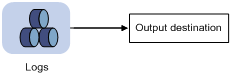
By default, the information center is enabled.
Log types
Logs are classified into the following types:
· Common logs—Record common system information. Unless otherwise specified, the term "logs" in this document refers to common logs.
· Diagnostic logs—Record debug messages.
· Hidden logs—Record log information not displayed on the terminal, such as input commands.
· Trace logs—Record system tracing and debug messages,
Log levels
Logs are classified into eight severity levels from 0 through 7 in descending order. The device outputs logs with a severity level that is higher than or equal to the specified level. For example, if you configure an output rule with a severity level of 6 (informational), logs that have a severity level from 0 to 6 are output.
|
Severity value |
Level |
Description |
|
0 |
Emergency |
The system is unusable. For example, the system authorization has expired. |
|
1 |
Alert |
Action must be taken immediately. For example, traffic on an interface exceeds the upper limit. |
|
2 |
Critical |
Critical condition. For example, the device temperature exceeds the upper limit, the power module fails, or the fan tray fails. |
|
3 |
Error |
Error condition. For example, the link state changes. |
|
4 |
Warning |
Warning condition. For example, an interface is disconnected, or the memory resources are used up. |
|
5 |
Notification |
Normal but significant condition. For example, a terminal logs in to the device, or the device reboots. |
|
6 |
Informational |
Informational message. For example, a command or a ping operation is executed. |
|
7 |
Debug |
Debug message. |
Log destinations
The system outputs logs to the following destinations: console, monitor terminal, log buffer, log host, and log file. Log output destinations are independent and you can configure them after enabling the information center.
Default output rules for logs
A log output rule specifies the source modules and severity level of logs that can be output to a destination. Logs matching the output rule are output to the destination. Table 2 shows the default log output rules.
|
Destination |
Log source modules |
Output switch |
Severity |
|
Console |
All supported modules |
Enabled |
Debug |
|
Monitor terminal |
All supported modules |
Disabled |
Debug |
|
Log host |
All supported modules |
Enabled |
Informational |
|
Log buffer |
All supported modules |
Enabled |
Informational |
|
Log file |
All supported modules |
Enabled |
Informational |
Default output rules for diagnostic logs
Diagnostic logs can only be output to the diagnostic log file, and cannot be filtered by source modules and severity levels. Table 3 shows the default output rule for diagnostic logs.
Table 3 Default output rule for diagnostic logs
|
Destination |
Log source modules |
Output switch |
Severity |
|
Diagnostic log file |
All supported modules |
Enabled |
Debug |
Default output rules for hidden logs
Hidden logs can be output to the log host, log buffer, and the log file, but they cannot be filtered by source modules and severity levels. Table 4 shows the default output rules for hidden logs.
Table 4 Default output rules for hidden logs
|
Destination |
Log source modules |
Output switch |
Severity |
|
Log host |
All supported modules |
Enabled |
Informational |
|
Log buffer |
All supported modules |
Enabled |
Informational |
|
Log file |
All supported modules |
Enabled |
Informational |
Default output rules for trace logs
Trace logs can only be output to the trace log file, and cannot be filtered by source modules and severity levels. Table 5 shows the default output rules for trace logs.
Table 5 Default output rules for trace logs
|
Destination |
Log source modules |
Output switch |
Severity |
|
Trace log file |
All supported modules |
Enabled |
Debugging |
Log formats
The format of logs varies with output destinations. Table 6 shows the original format of log information, which might be different from what you see. The actual format depends on the log resolution tool used.
|
Output destination |
Format |
Example |
|
Console, monitor terminal, log buffer, or log file |
Prefix Timestamp Sysname Module/Level/Mnemonic: Content |
%Nov 24 14:21:43:502 2010 H3C SYSLOG/6/SYSLOG_RESTART: System restarted –- H3C Comware Software. |
|
Log host |
·
H3C format: ·
unicom format: ·
cmcc format: |
·
H3C format: ·
unicom format: ·
cmcc format: |
Table 7 describes the fields in a log message.
|
Field |
Description |
|
Prefix (information type) |
A log to a destination other than the log host has an identifier in front of the timestamp: · An identifier of percent sign (%) indicates a log with a level equal to or higher than informational. · An identifier of asterisk (*) indicates a debug log or a trace log. · An identifier of caret (^) indicates a diagnostic log. |
|
PRI (priority) |
A log destined to the log host has a priority identifier in front of the timestamp. The priority is calculated by using this formula: facility*8+level, where: · facility is the facility name. It can be configured with the info-center loghost command. It is used to identify log sources on the log host, and to query and filter the logs from specific log sources. · level ranges from 0 to 7. See Table 1 for more information about severity levels. |
|
Timestamp |
Records the time when the log was generated. Logs sent to the log host and those sent to the other destinations have different timestamp precisions, and their timestamp formats are configured with different commands. For more information, see Table 8 and Table 9. |
|
Hostip |
Source IP address of the log. If info-center loghost source is configured, this field displays the IP address of the specified source interface. Otherwise, this field displays the sysname. This field exists only in logs in unicom format that are sent to the log host. |
|
Serial number |
Serial number of the device that generated the log. This field exists only in logs in unicom format that are sent to the log host. |
|
Sysname (host name or host IP address) |
The sysname is the host name or IP address of the device that generated the log. You can use the sysname command to modify the name of the device. |
|
%% (vendor ID) |
Indicates that the information was generated by an H3C device. This field exists only in logs sent to the log host. |
|
vv (version information) |
Identifies the version of the log, and has a value of 10. This field exists only in logs that are sent to the log host. |
|
Module |
Specifies the name of the module that generated the log. You can enter the info-center source ? command in system view to view the module list. |
|
Level |
Identifies the level of the log. See Table 1 for more information about severity levels. |
|
Mnemonic |
Describes the content of the log. It contains a string of up to 32 characters. |
|
Source |
Identifies the source of the log. It can take one of the following values: · Slot number of a card. (In standalone mode.) · IRF member ID and card slot number. (In IRF mode.) · IP address of the log sender. |
|
Content |
Provides the content of the log. |
Table 8 Timestamp precisions and configuration commands
|
Item |
Destined to the log host |
Destined to the console, monitor terminal, log buffer, and log file |
|
Precision |
Seconds |
Milliseconds |
|
Command used to set the timestamp format |
info-center timestamp loghost |
info-center timestamp |
Table 9 Description of the timestamp parameters
|
Timestamp parameters |
Description |
Example |
|
boot |
Time that has elapsed since system startup, in the format of xxx.yyy. xxx represents the higher 32 bits, and yyy represents the lower 32 bits, of milliseconds elapsed. Logs that are sent to all destinations other than a log host support this parameter. |
%0.109391473 Sysname FTPD/5/FTPD_LOGIN: User ftp (192.168.1.23) has logged in successfully. 0.109391473 is a timestamp in the boot format. |
|
date |
Current date and time, in the format of mmm dd hh:mm:ss yyy for logs that are output to a log host, or MMM DD hh:mm:ss:xxx YYYY for logs that are output to other destinations. All logs support this parameter. |
%May 30 05:36:29:579 2003 Sysname FTPD/5/FTPD_LOGIN: User ftp (192.168.1.23) has logged in successfully. May 30 05:36:29:579 2003 is a timestamp in the date format. |
|
iso |
Timestamp format stipulated in ISO 8601. Only logs that are sent to a log host support this parameter. |
<189>2003-05-30T06:42:44 Sysname %%10FTPD/5/FTPD_LOGIN(l): User ftp (192.168.1.23) has logged in successfully. 2003-05-30T06:42:44 is a timestamp in the iso format. |
|
none |
No timestamp is included. All logs support this parameter. |
% Sysname FTPD/5/FTPD_LOGIN: User ftp (192.168.1.23) has logged in successfully. No timestamp is included. |
|
no-year-date |
Current date and time without year information, in the format of MMM DD hh:mm:ss:xxx. Only logs that are sent to a log host support this parameter. |
<189>May 30 06:44:22 Sysname %%10FTPD/5/FTPD_LOGIN(l): User ftp (192.168.1.23) has logged in successfully. May 30 06:44:22 is a timestamp in the no-year-date format. |
FIPS compliance
The device supports the FIPS mode that complies with NIST FIPS 140-2 requirements. Support for features, commands, and parameters might differ in FIPS mode and non-FIPS mode. For more information about FIPS mode, see Security Configuration Guide.
Information center configuration task list
|
Tasks at a glance |
|
|
Perform at least one of the following tasks: · Outputting logs to the console · Outputting logs to the monitor terminal · Outputting logs to a log host |
|
|
(Optional.) Saving diagnostic logs to the diagnostic log file |
|
|
(Optional.) Configuring the maximum size of the trace log file |
|
|
(Optional.) Enabling synchronous information output |
|
|
(Optional.) Enabling duplicate log suppression |
|
|
(Optional.) Disabling an interface from generating link up or link down logs |
|
|
(Optional.) Setting the minimum storage period for logs |
|
Outputting logs to the console
|
Step |
Command |
Remarks |
|
1. Enter system view. |
system-view |
N/A |
|
2. Enable the information center. |
info-center enable |
By default, the information center is enabled. |
|
3. Configure an output rule for the console. |
info-center source { module-name | default } { console | monitor | logbuffer | logfile | loghost } { deny | level severity } |
For information about default output rules, see "Default output rules for logs." |
|
4. (Optional.) Configure the timestamp format. |
info-center timestamp { boot | date | none } |
By default, the timestamp format is date. |
|
5. Return to user view. |
quit |
N/A |
|
6. Enable log output to the console. |
terminal monitor |
The default setting is enabled. |
|
7. Enable the display of debug information on the current terminal. |
terminal debugging |
By default, the display of debug information is disabled on the monitor terminal. |
|
8. (Optional.) Set the lowest severity level of logs that can be output to the console. |
terminal logging level severity |
The default setting is 6 (informational). |
Outputting logs to the monitor terminal
Monitor terminals refer to terminals that log in to the device through the VTY user interface.
To output logs to the monitor terminal:
|
Step |
Command |
Remarks |
|
1. Enter system view. |
system-view |
N/A |
|
2. Enable the information center. |
info-center enable |
By default, the information center is enabled. |
|
3. Configure an output rule for the monitor terminal. |
info-center source { module-name | default } { console | monitor | logbuffer | logfile | loghost } { deny | level severity } |
For information about default output rules, see "Default output rules for logs." |
|
4. (Optional.) Configure the timestamp format. |
info-center timestamp { boot | date | none } |
By default, the timestamp format is date. |
|
5. Return to user view. |
quit |
N/A |
|
6. Enable log output to the monitor terminal. |
terminal monitor |
The default setting is enabled. |
|
7. Enable the display of debug information on the current terminal. |
terminal debugging |
By default, the display of debug information is disabled on the monitor terminal. |
|
8. (Optional.) Set the lowest level of logs that can be output to the monitor terminal. |
terminal logging level severity |
The default setting is 6 (informational). |
Outputting logs to a log host
|
Step |
Command |
Remarks |
|
1. Enter system view. |
system-view |
N/A |
|
2. Enable the information center. |
info-center enable |
By default, the information center is enabled. |
|
3. Configure an output rule for outputting logs to a log host. |
info-center source { module-name | default } { console | monitor | logbuffer | logfile | loghost } { deny | level severity } |
For information about default output rules, see "Default output rules for logs." |
|
4. (Optional.) Specify the source IP address for output logs. |
info-center loghost source interface-type interface-number |
By default, the source IP address of output log information is the primary IP address of the matching route's egress interface. |
|
5. (Optional.) Specify the format in which logs are output to log hosts. |
info-center format { unicom | cmcc } |
By default, logs are output to log hosts in H3C format. |
|
6. (Optional.) Configure the timestamp format. |
info-center timestamp loghost { date | iso | no-year-date | none } |
By default, the timestamp format is date. |
|
7. Specify a log host and configure related parameters. |
info-center loghost [ vpn-instance vpn-instance-name ] { loghost | ipv4-address | ipv6 ipv6-address } [ port port-number ] [ facility local-number ] |
By default, no log host or related parameters are specified. The value of the port-number argument must be the same as the value configured on the log host. Otherwise, the log host cannot receive logs. |
Outputting logs to the log buffer
|
Step |
Command |
Remarks |
|
1. Enter system view. |
N/A |
|
|
2. Enable the information center. |
info-center enable |
By default, the information center is enabled. |
|
3. (Optional.) Set the maximum number of logs that can be stored in the log buffer. |
info-center logbuffer size buffersize |
By default, the log buffer can store 512 logs. |
|
4. Configure an output rule for the log buffer. |
info-center source { module-name | default } { console | monitor | logbuffer | logfile | loghost } { deny | level severity } |
For information about default output rules, see "Default output rules for logs." |
|
5. (Optional.) Configure the timestamp format. |
info-center timestamp { boot | date | none } |
By default, the timestamp format is date. |
Saving logs to the log file
By default, the log file feature saves logs from the log file buffer to the log file every 24 hours. You can adjust the saving interval or manually save logs to the log file. After saving logs into the log file, the system clears the log file buffer.
The log file has a maximum capacity. When the capacity is reached, the system will replace earliest logs with new logs.
To save logs to the log file:
|
Step |
Command |
Remarks |
|
1. Enter system view. |
system-view |
N/A |
|
2. Enable the information center. |
info-center enable |
By default, the information center is enabled. |
|
3. Enable the log file feature. |
info-center logfile enable |
By default, the log file feature is enabled. |
|
4. (Optional.) Enable log file overwrite-protection. |
info-center logfile overwrite-protection [ all-port-powerdown ] |
By default, log file overwrite-protection is disabled. When it is enabled, the device stops saving new logs when the log file is full or the storage device runs out of space. This command is supported only in FIPS mode. |
|
5. (Optional.) Configure the maximum size for the log file. |
info-center logfile size-quota size |
The default setting is10 MB. To ensure normal operation, set the size argument to a value between 1 MB and 10 MB. |
|
6. (Optional.) Specify the directory to save the log file. |
info-center logfile directory dir-name |
The default setting is flash:/logfile. The configuration made by this command cannot survive a reboot or an active/standby switchover. |
|
7. Save the logs in the log file buffer to the log file. |
·
Method 1: Configure
the interval to perform the save operation: ·
Method 2: Manually
save the logs in the log file buffer to the
log file: |
Use either method. The default saving interval is 86400 seconds. The logfile save command is available in any view. |
Saving diagnostic logs to the diagnostic log file
By default, the system saves diagnostic logs from the diagnostic log buffer to the diagnostic log file every 24 hours. You can adjust the saving interval or manually save diagnostic logs to the diagnostic log file. After saving diagnostic logs into the diagnostic log file, the system clears the diagnostic log buffer.
The diagnostic log file has a maximum capacity. When the capacity is reached, the system replaces earliest diagnostic logs with new logs.
To enable saving diagnostic logs to the diagnostic log file:
|
Step |
Command |
Remarks |
|
1. Enter system view. |
system-view |
N/A |
|
2. Enable the information center. |
info-center enable |
By default, the information center is enabled. |
|
3. Enable saving diagnostic logs to the diagnostic log file. |
info-center diagnostic-logfile enable |
By default, saving diagnostic logs to the diagnostic log file is enabled. |
|
4. (Optional.) Configure the maximum size of the diagnostic log file. |
info-center diagnostic-logfile quota size |
The default setting is 10 MB. To ensure normal operation, set the size argument to a value between 1 MB and 10 MB. |
|
5. (Optional.) Specify the directory to save the diagnostic log file. |
info-center diagnostic-logfile directory dir-name |
The default setting is flash:/diagfile. The configuration made by this command cannot survive a reboot or an active/standby switchover. |
|
6. Save the diagnostic logs in the diagnostic log buffer to the diagnostic log file. |
·
Method 1: Configure
the interval to perform the saving operation: ·
Method 2: Manually
save the diagnostic logs in the buffer to a diagnostic log file: |
The default saving interval is 86400 seconds. The diagnostic-logfile save command is available in any view. |
Configuring the maximum size of the trace log file
The device has only one trace log file. When the trace log file is full, the device overwrites the oldest trace logs with new ones.
To set the maximum size of the trace log file:
|
Step |
Command |
Remarks |
|
1. Enter system view. |
system-view |
N/A |
|
2. Set the maximum size of the trace log file. |
info-center trace-logfile quota size |
By default, the maximum size of the trace log file is 1 MB. |
Enabling synchronous information output
System log output interrupts ongoing configuration operations, obscuring previously entered commands. Synchronous information output shows the obscured commands. It also provides a command prompt in command editing mode, or a [Y/N] string in interaction mode so you can continue your operation from where you were stopped.
To enable synchronous information output:
|
Step |
Command |
Remarks |
|
1. Enter system view. |
system-view |
N/A |
|
2. Enable synchronous information output. |
info-center synchronous |
By default, synchronous information output is disabled. |
Enabling duplicate log suppression
The output of consecutive duplicate logs at an interval of less than 30 seconds wastes system and network resources.
With this feature enabled, the system starts a suppression period upon outputting a log:
· During the suppression period, the system does not output logs that have the same module name, level, mnemonic, location, and text as the previous log.
· After the suppression period expires, if the same log continues to appear, the system outputs the suppressed logs and the log number and starts another suppression period. The suppression period is 30 seconds for the first time, 2 minutes for the second time, and 10 minutes for subsequent times.
· If a different log is generated during the suppression period, the system aborts the current suppression period, outputs suppressed logs and the log number and then the different log, and starts another suppression period.
To enable duplicate log suppression:
|
Step |
Command |
Remarks |
|
1. Enter system view. |
system-view |
N/A |
|
2. Enable duplicate log suppression. |
info-center logging suppress duplicates |
By default, duplicate log suppression is disabled. |
Disabling an interface from generating link up or link down logs
By default, all interfaces generate link up or link down log information when the interface state changes. In some cases, you might want to disable specific interfaces from generating this information. For example:
· You are concerned only about the states of some interfaces. In this case, you can use this function to disable other interfaces from generating link up and link down log information.
· An interface is unstable and continuously outputs log information. In this case, you can disable the interface from generating link up and link down log information.
To disable an interface from generating link up or link down logs:
|
Step |
Command |
Remarks |
|
1. Enter system view. |
system-view |
N/A |
|
2. Enter interface view. |
interface interface-type interface-number |
N/A |
|
3. Disable the interface from generating link up or link down logs. |
undo enable log updown |
By default, all interfaces generate link up and link down logs when the interface state changes. |
Setting the minimum storage period for logs
Use this feature to set the minimum storage period for logs in the log buffer and log file. This feature ensures that logs will not be overwritten by new logs during a set period of time.
In the log buffer or log file, new logs will automatically overwrite the oldest logs when the following conditions are met:
· The log buffer is full.
· The log file is full and the log file overwrite-protection feature is disabled.
After the minimum storage period is set, the system identifies the storage period of a log to determine whether to delete the log. The system current time minus a log's generation time is the log's storage period.
· If the storage period of a log is shorter than or equal to the minimum storage period, the system does not delete the log. The new log will not be saved.
· If the storage period of a log is longer than the minimum storage period, the system deletes the log to save the new log.
To set the log minimum storage period:
|
Step |
Command |
Remarks |
|
1. Enter system view. |
system-view |
N/A |
|
2. Set the log minimum storage period. |
info-center syslog min-age min-age |
By default, the log minimum storage period is not set. |
Displaying and maintaining information center
Execute display commands in any view and reset commands in user view.
|
Task |
Command |
|
Display the information of each output destination. |
display info-center |
|
Display the state and the log information of the log buffer (in standalone mode). |
display logbuffer [ reverse ] [ level severity | size buffersize | slot slot-number ] * |
|
Display the state and the log information of the log buffer (in IRF mode). |
display logbuffer [ reverse ] [ level severity | size buffersize | chassis chassis-number slot slot-number ] * |
|
Display a summary of the log buffer (in standalone mode). |
display logbuffer summary [ level severity | slot slot-number ] * |
|
Display a summary of the log buffer (in IRF mode). |
display logbuffer summary [ level severity | chassis chassis-number slot slot-number ] * |
|
Display the configuration of the log file. |
display logfile summary |
|
Clear the log buffer. |
reset logbuffer |
Information center configuration examples
Configuration example for outputting logs to the console
Network requirements
Configure the device to output to the console FTP logs that have a severity level of at least warning.
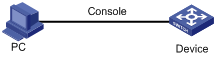
Configuration procedure
# Enable the information center.
<Sysname> system-view
[Sysname] info-center enable
# Disable log output to the console.
[Sysname] info-center source default console deny
To avoid output of unnecessary information, disable all modules from outputting log information to the specified destination (console in this example) before you configure the output rule.
# Configure an output rule to output to the console FTP logs that have a severity level of at least warning.
[Sysname] info-center source ftp console level warning
[Sysname] quit
# Enable the display of logs on the console. (This function is enabled by default.)
<Sysname> terminal logging level 6
<Sysname> terminal monitor
Current terminal monitor is on.
Now, if the FTP module generates logs, the information center automatically sends the logs to the console, and the console displays the logs.
Configuration example for outputting logs to a UNIX log host
Network requirements
Configure the device to output to the UNIX log host FTP logs that have a severity level of at least informational.
Figure 3 Network diagram

Configuration procedure
Before the configuration, make sure the device and the log host can reach each other. (Details not shown.)
1. Configure the device:
# Enable the information center.
<Device> system-view
[Device] info-center enable
# Specify the log host 1.2.0.1/16 and specify local4 as the logging facility.
[Device] info-center loghost 1.2.0.1 facility local4
# Disable log output to the log host.
[Device] info-center source default loghost deny
To avoid output of unnecessary information, disable all modules from outputting logs to the specified destination (loghost in this example) before you configure an output rule.
# Configure an output rule to output to the log host FTP logs that have a severity level of at least informational.
[Device] info-center source ftp loghost level informational
2. Configure the log host:
The following configurations were performed on Solaris. Other UNIX operating systems have similar configurations.
a. Log in to the log host as a root user.
b. Create a subdirectory named Device in directory /var/log/, and then create file info.log in the Device directory to save logs from Device.
# mkdir /var/log/Device
# touch /var/log/Device/info.log
c. Edit the file syslog.conf in directory /etc/ and add the following contents.
# Device configuration messages
local4.info /var/log/Device/info.log
In this configuration, local4 is the name of the logging facility that the log host uses to receive logs. info is the informational level. The UNIX system records the log information that has a severity level of at least informational to the file /var/log/Device/info.log.
|
|
NOTE: Follow these guidelines while editing the file /etc/syslog.conf: · Comments must be on a separate line and must begin with a pound sign (#). · No redundant spaces are allowed after the file name. · The logging facility name and the severity level specified in the /etc/syslog.conf file must be identical to those configured on the device by using the info-center loghost and info-center source commands. Otherwise, the log information might not be output properly to the log host. |
d. Display the process ID of syslogd, kill the syslogd process, and then restart syslogd using the –r option to make the new configuration take effect.
# ps -ae | grep syslogd
147
# kill -HUP 147
# syslogd -r &
Now, the device can output FTP logs to the log host, which stores the logs to the specified file.
Configuration example for outputting logs to a Linux log host
Network requirements
Configure the device to output to the Linux log host 1.2.0.1/16 FTP logs that have a severity level of at least informational.
Figure 4 Network diagram

Configuration procedure
Before the configuration, make sure the device and the log host can reach each other. (Details not shown.)
1. Configure the device:
# Enable the information center.
<Sysname> system-view
[Sysname] info-center enable
# Specify the log host 1.2.0.1/16, and specify local5 as the logging facility.
[Sysname] info-center loghost 1.2.0.1 facility local5
# Disable log output to the log host.
[Sysname] info-center source default loghost deny
To avoid outputting unnecessary information, disable all modules from outputting log information to the specified destination (loghost in this example) before you configure an output rule.
# Configure an output rule to enable output to the log host FTP logs that have a severity level of at least informational.
[Sysname] info-center source ftp loghost level informational
2. Configure the log host:
The following configurations were performed on Solaris. Other UNIX operating systems have similar configurations.
a. Log in to the log host as a root user.
b. Create a subdirectory named Device in the directory /var/log/, and create file info.log in the Device directory to save logs of Device.
# mkdir /var/log/Device
# touch /var/log/Device/info.log
c. Edit the file syslog.conf in directory /etc/ and add the following contents.
# Device configuration messages
local5.info /var/log/Device/info.log
In the above configuration, local5 is the name of the logging facility used by the log host to receive logs. info is the informational level. The Linux system will store the log information with a severity level equal to or higher than informational to the file /var/log/Device/info.log.
|
|
NOTE: Follow these guidelines while editing the file /etc/syslog.conf: · Comments must be on a separate line and must begin with a pound sign (#). · No redundant spaces are allowed after the file name. · The logging facility name and the severity level specified in the /etc/syslog.conf file must be identical to those configured on the device by using the info-center loghost and info-center source commands. Otherwise, the log information might not be output to the log host. |
d. Display the process ID of syslogd, kill the syslogd process, and then restart syslogd by using the -r option to apply the new configuration.
Make sure the syslogd process is started with the -r option on a Linux log host.
# ps -ae | grep syslogd
147
# kill -9 147
# syslogd -r &
Now, the system can record log information into the specified file.

