- Table of Contents
-
- 11-Network Management and Monitoring Configuration Guide
- 00-Preface
- 01-System maintenance and debugging configuration
- 02-NQA configuration
- 03-NTP configuration
- 04-PoE configuration
- 05-SNMP configuration
- 06-RMON configuration
- 07-NETCONF configuration
- 08-CWMP configuration
- 09-EAA configuration
- 10-Process monitoring and maintenance configuration
- 11-Mirroring configuration
- 12-sFlow configuration
- 13-Information center configuration
- 14-Packet capture configuration
- 15-VCF fabric configuration
- 16-Cloud connection configuration
- 17-SmartMC configuration
- Related Documents
-
| Title | Size | Download |
|---|---|---|
| 15-VCF fabric configuration | 114.70 KB |
Contents
Automated VCF fabric deployment
Process of automated VCF fabric deployment
Restrictions: Hardware compatibility with VCF fabric
Configuring automated VCF fabric deployment
Enabling VCF fabric topology discovery
Configuring automated underlay network deployment
Specify the template file for automated underlay network deployment
Pausing automated underlay network deployment
Display and maintenance commands for VCF fabric
Configuring VCF fabric
About VCF fabric
Based on OpenStack Networking, the Virtual Converged Framework (VCF) solution provides virtual network services from Layer 2 to Layer 7 for cloud tenants. This solution breaks the boundaries between the network, cloud management, and terminal platforms and transforms the IT infrastructure to a converged framework to accommodate all applications. It also implements automated topology discovery and automated deployment of underlay networks to reduce the administrators' workload and speed up network deployment and upgrade.
VCF fabric topology
In a campus VCF fabric, a device has one of the following roles:
· Spine node—Connects to leaf nodes.
· Leaf node—Connects to access nodes.
· Access node—Connects to an upstream leaf node and downstream terminal devices. Cascading of access nodes is supported.
· Border node—Located at the border of a VCF fabric to provide access to the external network.
Spine nodes and leaf nodes form a large Layer 2 network, which can be a VLAN, a VXLAN with a centralized IP gateway, or a VXLAN with distributed IP gateways.
Figure 1 VCF fabric topology for a campus network
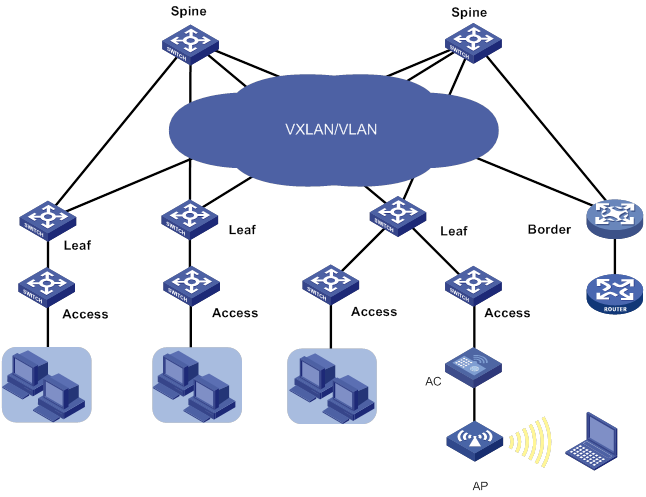
Automated VCF fabric deployment
VCF provides the following features to ease deployment:
· Automated topology discovery.
In a VCF fabric, each device uses LLDP to collect local topology information from directly-connected peer devices. The local topology information includes connection interfaces, roles, MAC addresses, and management interface addresses of the peer devices.
· Automated underlay network deployment.
Automated underlay network deployment sets up a Layer 3 underlay network (a physical Layer 3 network) for users. It is implemented by automatically executing configurations (such as IRF configuration and Layer 3 reachability configurations) in user-defined template files.
Process of automated VCF fabric deployment
The device finishes automated VCF fabric deployment as follows:
1. Starts up without loading configuration and then obtains an IP address, the IP address of the TFTP server, and a template file name from the DHCP server.
2. Determines the name of the template file to be downloaded based on the device role and the template file name obtained from the DHCP server. For example, 1_access.template represents a template file for access nodes.
3. Downloads the template file from the TFTP server.
4. Parses the template file and performs the following operations:
¡ Deploys static configurations that are independent from the VCF fabric topology.
¡ Deploys dynamic configurations according to the VCF fabric topology.
The topology process notifies the automation process of creation, deletion, and status change of neighbors. Based on the topology information, the automation process completes role discovery, automatic aggregation, and IRF fabric setup.
Template file
A template file contains the following contents:
· System-predefined variables—The variable names cannot be edited, and the variable values are set by the VCF topology discovery feature.
· User-defined variables—The variable names and values are defined by the user. The following are examples of user-defined variables:
#USERDEF
_username = aaa
_password = 123
_rbacUserRole = network-admin
_loghost_ip = 110.0.0.111
_ntp_server = 110.0.0.111
· Static configurations—Static configurations are independent from the VCF fabric topology and can be directly executed. The following are examples of static configurations:
#STATICCFG
#
clock timezone beijing add 08:00:00
#
lldp global enable
#
stp global enable
#
…
· Dynamic configurations—Dynamic configurations are dependent on the VCF fabric topology. The device first obtains the topology information through LLDP and then executes dynamic configurations. The following are examples of dynamic configurations:
#
interface $$_underlayIntfUp
port link-type trunk
port trunk permit vlan all
#
interface $$_underlayIntfDown
port link-type trunk
port trunk pvid vlan 4093
port trunk permit vlan all
#
Restrictions: Hardware compatibility with VCF fabric
The S5560S-SI switch series does not support VCF fabric.
VCF fabric task at a glance
To configure a VCF fabric, perform the following tasks:
· Configuring automated VCF fabric deployment
No tasks are required to be made on the device for automated VCF fabric deployment. However, you must make related configuration on the DHCP server and the TFTP server so the device can download and parse a template file to complete automated VCF fabric deployment.
· (Optional.) Adjust VCF fabric deployment
If the device cannot obtain or parse the template file to complete automated VCF fabric deployment, choose the following tasks as needed:
¡ Enabling VCF fabric topology discovery
¡ Configuring automated underlay network deployment
Configuring automated VCF fabric deployment
Restrictions and guidelines
The default role of the device is access. The role is not user-configurable.
On a campus network, links between two access nodes cascaded through GigabitEthernet interfaces and links between leaf nodes and access nodes are automatically aggregated. For links between spine nodes and leaf nodes, the trunk permit vlan command is automatically executed.
The version format of a template file for automated VCF fabric deployment is x.y. Only the x part is examined during a version compatibility check. For successful automated deployment, make sure x in the version of the template file to be used is not greater than x in the supported version. To display the supported version of the template file for automated VCF fabric deployment, use the display vcf-fabric underlay template-version command.
If the template file does not include IRF configurations, the device does not save the configurations after executing all configurations in the template file. To save the configurations, use the save command.
Two devices with the same role can automatically set up an IRF fabric only when the IRF physical interfaces on the devices are connected.
Procedure
1. Finish the underlay network planning (such as IP address assignment, reliability design, and routing deployment) based on user requirements.
2. Configure the DHCP server.
Configure the IP address of the device, the IP address of the TFTP server, and names of template files saved on the TFTP server. For more information, see the user manual of the DHCP server.
3. Configure the TFTP server.
Create template files and save the template files to the TFTP server.
The H3C DR1000 ADCAM network management software can automatically create template files and save the files to the TFTP server. If no H3C DR1000 ADDC or ADCAM is available on the network, you must manually create template files and save the files to the TFTP server. For more information about template files, see "Template file."
4. (Optional.) Configure the NTP server.
5. Connect the device to the VCF fabric and start the device.
After startup, the device uses VLAN-interface 1 to connect to the fabric management network. Then, it downloads the template file corresponding to its device role and parses the template file to complete automated VCF fabric deployment.
6. (Optional.) Save the deployed configuration.
If the template file does not include IRF configurations, the device will not save the configurations after executing all configurations in the template file. To save the configurations, use the save command. For more information about this command, see configuration file management commands in Fundamentals Command Reference.
Enabling VCF fabric topology discovery
1. Enter system view.
system-view
2. Enable LLDP globally.
lldp global enable
By default, LLDP is disabled globally.
You must enable LLDP globally before you enable VCF fabric topology discovery, because the device needs LLDP to collect topology data of directly-connected devices.
3. Enable VCF fabric topology discovery.
vcf-fabric topology enable
By default, VCF fabric topology discovery is disabled.
Configuring automated underlay network deployment
Specify the template file for automated underlay network deployment
1. Enter system view.
system-view
2. Specify the template file for automated underlay network deployment.
vcf-fabric underlay autoconfigure template
By default, no template file is specified for automated underlay network deployment.
Pausing automated underlay network deployment
About pausing automated underlay network deployment
If you pause automated underlay network deployment, the VCF fabric will save the current status of the device. It will not respond to new LLDP events, set up the IRF fabric, aggregate links, or discover uplink or downlink interfaces.
Perform this task if all devices in the VCF fabric complete automated deployment and new devices are to be added to the VCF fabric.
Procedure
1. Enter system view.
system-view
2. Pause automated underlay network deployment.
vcf-fabric underlay pause
By default, automated underlay network deployment is not paused.
Display and maintenance commands for VCF fabric
Execute display commands in any view.
|
Task |
Command |
|
Display the role of the device in the VCF fabric. |
display vcf-fabric role |
|
Display information about automated underlay network deployment. |
display vcf-fabric underlay autoconfigure |
|
Display the supported version and the current version of the template file for automated VCF fabric provisioning |
display vcf-fabric underlay template-version |
