- Table of Contents
-
- 11-Network Management and Monitoring Configuration Guide
- 00-Preface
- 01-System maintenance and debugging configuration
- 02-NQA configuration
- 03-NTP configuration
- 04-PoE configuration
- 05-SNMP configuration
- 06-RMON configuration
- 07-NETCONF configuration
- 08-CWMP configuration
- 09-EAA configuration
- 10-Process monitoring and maintenance configuration
- 11-Mirroring configuration
- 12-sFlow configuration
- 13-Information center configuration
- 14-Packet capture configuration
- 15-VCF fabric configuration
- 16-Cloud connection configuration
- 17-SmartMC configuration
- Related Documents
-
| Title | Size | Download |
|---|---|---|
| 04-PoE configuration | 135.09 KB |
Contents
Restrictions and guidelines: PoE configuration
PoE configuration tasks at a glance
Prerequisites for configuring PoE
Enabling PI power cycling upon a system warm reboot
Enabling nonstandard PD detection
Configuring a PD detection mode
Configuring the maximum PI power
Configuring the PI priority policy
Configuring PSE power monitoring
Configuring a PI by using a PoE profile
Upgrading PSE firmware in service
Display and maintenance commands for PoE
Failure to set the priority of a PI to critical
Failure to apply a PoE profile to a PI
Configuring PoE
About PoE
Power over Ethernet (PoE) enables a network device to supply power to terminals over twisted pair cables.
PoE system
As shown in Figure 1, a PoE system includes the following elements:
· PoE power supply—A PoE power supply provides power for the entire PoE system.
· PSE—A power sourcing equipment (PSE) supplies power to PDs. PSE devices are classified into single-PSE devices and multiple-PSE devices.
¡ A single-PSE device has only one PSE firmware.
¡ A multiple-PSE device has multiple PSEs. A multiple-PSE device uses PSE IDs to identify different PSEs. To view the mapping between the ID and slot number of a PSE, execute the display poe device command.
· PI—A power interface (PI) is a PoE-capable Ethernet interface on a PSE.
· PD—A powered device (PD) receives power from a PSE. PDs include IP telephones, APs, portable chargers, POS terminals, and Web cameras. You can also connect a PD to a redundant power source for reliability.
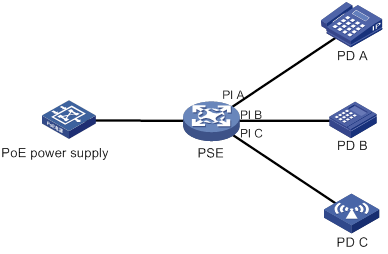
Protocols and standards
· 802.3af-2003, IEEE Standard for Information Technology - Telecommunications and Information Exchange Between Systems - Local and Metropolitan Area Networks - Specific Requirements - Part 3: Carrier Sense Multiple Access with Collision Detection (CSMA/CD) Access Method and Physical Layer Specifications - Data Terminal Equipment (DTE) Power Via Media Dependent Interface (MDI)
· 802.3at-2009, IEEE Standard for Information technology-- Local and metropolitan area networks-- Specific requirements-- Part 3: CSMA/CD Access Method and Physical Layer Specifications Amendment 3: Data Terminal Equipment (DTE) Power via the Media Dependent Interface (MDI) Enhancements
Restrictions and guidelines: PoE configuration
You can configure a PI through either of the following ways:
· Configure the settings directly on the PI.
· Configure a PoE profile and apply it to the PI. If you apply a PoE profile to multiple PIs, these PIs have the same PoE features. If you connect a PD to another PI, you can apply the PoE profile of the original PI to the new PI. This method relieves the task of configuring PoE on the new PI.
You can only use one way to configure a parameter for a PI. To use the other way to reconfigure a parameter, you must first remove the original configuration.
You must use the same configuration method for the poe max-power max-power and poe priority { critical | high | low } commands.
PoE configuration tasks at a glance
To configure PoE, perform the following tasks:
2. (Optional.) Enabling PI power cycling upon a system warm reboot
3. (Optional.) Configuring PD detection
4. (Optional.) Configuring the maximum PI power
5. (Optional.) Configuring the PI priority policy
6. (Optional.) Configuring PSE power monitoring
7. (Optional.) Configuring a PI by using a PoE profile
8. (Optional.) Upgrading PSE firmware in service
To use a PoE profile to enable PoE and configure the priority and maximum power for a PI, see "Configuring a PI by using a PoE profile."
Prerequisites for configuring PoE
Before you configure PoE, make sure the PoE power supply and PSEs are operating correctly.
Enabling PoE for a PI
About enabling PoE for a PI
After you enable PoE for a PI, the system reserves and supplies power to the PD connected to the PI.
A PI can supply power to the connected PDs if the PI will not result in PSE power overload. PSE overload occurs when the sum of the power consumption of all PIs exceeds the maximum power of the PSE.
If the PI will result in PSE power overload, the following restrictions apply:
· If the PoE priority policy is not enabled on the PI, the PI cannot supply power to the connected PDs.
· If the PoE priority policy is enabled on the PI, whether the PDs can be powered depends on the priority of the PI.
For more information about the PI priority policy, see "Configuring the PI priority policy."
The power transmission over the Category 3 or Category 5 twisted pair cable can be implemented in either of the following modes:
· Over signal wires—Uses data pairs (pins 1, 2, 3, and 6) for power transmission.
· Over spare wires—Uses spare pairs (pins 4, 5, 7, and 8) for power transmission.
Restrictions and guidelines
The device supports power transmission only over signal wires.
A PSE can supply power to a PD only when the PSE and PD use the same power transmission mode. If the PSE and PD use different power transmission modes, you must change the order of the lines in the twisted pair cable to supply power to the PD.
Procedure
1. Enter system view.
system-view
2. Enter PI view.
interface interface-type interface-number
3. Enable PoE for the PI.
poe enable
By default, PoE is disabled on a PI.
4. (Optional.) Configure a description for the PD connected to the PI.
poe pd-description text
By default, no description is configured for the PD connected to the PI.
Enabling PI power cycling upon a system warm reboot
About enabling PI power cycling upon a system warm reboot
During the system warm reboot process (upon execution of the reboot command), the PIs continue supplying power to the PDs but data connections between the PDs and the device are interrupted. After the system reboots, PDs might not re-initiate data connections with the device. Power cycling PIs upon a system warm reboot allows the PDs to re-establish data connections with the device after a warm reboot.
Procedure
1. Enter system view.
system-view
2. Enter PI power cycling upon a system warm reboot.
poe reset enable
By default, PI power cycling upon a system warm reboot is disabled.
Configuring PD detection
Enabling nonstandard PD detection
About enabling nonstandard PD detection
PDs are classified into standard PDs and nonstandard PDs. Standard PDs are compliant with IEEE 802.3af and IEEE 802.3at. A PSE supplies power to a nonstandard PD only after nonstandard PD detection is enabled.
Procedure
1. Enter system view.
system-view
2. Enable nonstandard PD detection.
poe legacy enable pse pse-id
By default, nonstandard PD detection is disabled.
Configuring a PD detection mode
About PD detection modes
The device detects PDs in one of the following modes:
· None—The device supplies power to PDs that are correctly connected to the device without causing short circuit.
· Simple—The device supplies power to PDs that comply with basic requirements of 802.3af or 802.3at.
· Strict—The device supplies power to PDs that comply with all requirements of 802.3af or 802.3at.
Software version and feature compatibility
This feature is supported only in Release 6127 and later.
Restrictions and guidelines
|
|
CAUTION: A non-PD device might be damaged when power is supplied to it. To avoid device damage, do not specify the none mode when the PI connects to a non-PD device. |
For this feature to take effect on nonstandard PDs, you must enable detection for nonstandard PDs by using the poe legacy enable command.
Procedure
1. Enter system view.
system-view
2. Enter PI view.
interface interface-type interface-number
3. Configure the PD detection mode.
poe detection-mode { none | simple | strict }
By default, the PD detection mode is strict.
Configuring the maximum PI power
About the maximum PI power
The maximum PI power is the maximum power that a PI can provide to the connected PD. If the PD requires more power than the maximum PI power, the PI does not supply power to the PD.
Procedure
1. Enter system view.
system-view
2. Enter PI view.
interface interface-type interface-number
3. Configure the maximum power for the PI.
poe max-power max-power
By default, the maximum PI power is 30000 W.
Configuring the PI priority policy
About the PI priority policy
The PI priority policy enables the PSE to perform priority-based power allocation to PIs when PSE power overload occurs. The priority levels for PIs are critical, high, and low in descending order.
When PSE power overload occurs, the PSE supplies power to PDs as follows:
· If the PI priority policy is disabled, the PSE supplies power to PDs depending on whether you have configured the maximum PSE power.
¡ If you have configured the maximum PSE power, the PSE does not supply power to the newly-added or existing PD that causes PSE power overload.
¡ If you have not configured the maximum PSE power, the PoE self-protection mechanism is triggered. The PSE stops supplying power to all PDs.
· If the PI priority policy is enabled, the PSE supplies power to PDs as follows:
¡ If a PD being powered causes PSE power overload, the PSE stops supplying power to the PD.
¡ If a newly-added PD causes PSE power overload, the PSE supplies power to PDs in priority descending order of the PIs to which they are connected. If the newly-added PD and a PD being powered have the same priority, the PD being powered takes precedence. If multiple PIs being powered have the same priority, the PIs with smaller IDs takes precedence.
Restrictions and guidelines
Before you configure a PI with critical priority, make sure the remaining power from the maximum PSE power minus the maximum powers of the existing PIs with critical priority is greater than maximum power of the PI.
Configuration for a PI whose power is preempted remains unchanged.
Procedure
1. Enter system view.
system-view
2. Enable the PI priority policy.
poe pd-policy priority
By default, the PI priority policy is disabled.
3. Enter PI view.
interface interface-type interface-number
4. (Optional.) Configure a priority for the PI.
poe priority { critical | high | low }
By default, the priority for a PI is low.
Configuring PSE power monitoring
About PSE power monitoring
The system monitors PSE power utilization and sends notification messages when PSE power utilization exceeds or drops below the threshold. If PSE power utilization crosses the threshold multiple times in succession, the system sends notification messages only for the first crossing. For more information about the notification message, see "Configuring SNMP."
Procedure
1. Enter system view.
system-view
2. Configure a power alarm threshold for a PSE.
poe utilization-threshold value pse pse-id
By default, the power alarm threshold for a PSE is 80%.
Configuring a PI by using a PoE profile
Restrictions and guidelines
To modify a PoE profile applied on a PI, first remove the PoE profile from the PI.
You can configure a PI either on the PI or by using a PoE profile. The poe max-power max-power and poe priority { critical | high | low } commands must be configured using the same method.
Configuring a PoE profile
1. Enter system view.
system-view
2. Create a PoE profile and enter its view.
poe-profile profile-name [ index ]
By default, no PoE profiles exist.
3. Enable PoE.
poe enable
By default, PoE is disabled.
4. (Optional.) Configure the maximum PI power.
poe max-power max-power
By default, the maximum PI power is 30000 W.
5. (Optional.) Configure a PI priority.
poe priority { critical | high | low }
The default priority is low.
This command takes effect only after the PI priority policy is enabled.
Applying a PoE profile
Restrictions and guidelines
You can apply a PoE profile to multiple PIs in system view or a single PI in PI view. If you perform the operation in both views for the same PI, the most recent operation takes effect.
You can apply only one PoE profile to a PI.
Applying a PoE profile in system view
1. Enter system view.
system-view
2. Apply a PoE profile to PIs.
apply poe-profile { index index | name profile-name } interface interface-range
By default, a PoE profile is not applied to a PI.
Applying a PoE profile in PI view
1. Enter system view.
system-view
2. Enter PI view.
interface interface-type interface-number
3. Apply the PoE profile to the interface.
apply poe-profile { index index | name profile-name }
By default, a PoE profile is not applied to a PI.
Upgrading PSE firmware in service
About upgrading PSE firmware in service
You can upgrade the PSE firmware in service in either of the following modes:
· Refresh mode—Updates the PSE firmware without deleting it. You can use the refresh mode in most cases.
· Full mode—Deletes the current PSE firmware and reloads a new one. Use the full mode if the PSE firmware is damaged and you cannot execute any PoE commands.
Restrictions and guidelines
If the PSE firmware upgrade fails because of interruption such as a device reboot, you can restart the device and upgrade it in full mode again. After the upgrade, restart the device manually for the new PSE firmware to take effect.
Procedure
1. Enter system view.
system-view
2. Upgrade the PSE firmware in service.
poe update { full | refresh } filename [ pse pse-id ]
Display and maintenance commands for PoE
Execute display commands in any view.
|
Task |
Command |
|
Display general PSE information. |
display poe device [ slot slot-number ] |
|
Display the power supplying information for the specified PI. |
display poe interface [ interface-type interface-number ] |
|
Display power information for PIs. |
display poe interface power [ interface-type interface-number ] |
|
Display detailed PSE information. |
display poe pse [ pse-id ] |
|
Display the power supplying information for all PIs on a PSE. |
display poe pse pse-id interface |
|
Display power information for all PIs on a PSE. |
display poe pse pse-id interface power |
|
Display all information about the PoE profile. |
display poe-profile [ index index | name profile-name ] |
|
Display all information about the PoE profile applied to the specified PI. |
display poe-profile interface interface-type interface-number |
PoE configuration examples
Example: Configuring PoE
Network configuration
As shown in Figure 2, configure PoE to meet the following requirements:
· Enable the device to supply power to IP telephones and APs.
· Enable the device to supply power to IP telephones first when overload occurs.
· Supply AP B with a maximum power of 9000 milliwatts.
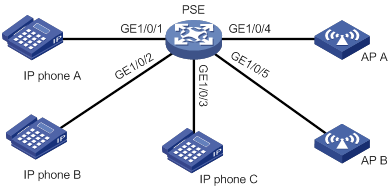
Procedure
# Enable the PI priority policy.
<PSE> system-view
[PSE] poe pd-policy priority
# Enable PoE on GigabitEthernet 1/0/1, GigabitEthernet 1/0/2, and GigabitEthernet 1/0/3, and configure their power supply priority as critical.
[PSE] interface gigabitethernet 1/0/1
[PSE-GigabitEthernet1/0/1] poe enable
[PSE-GigabitEthernet1/0/1] poe priority critical
[PSE-GigabitEthernet1/0/1] quit
[PSE] interface gigabitethernet 1/0/2
[PSE-GigabitEthernet1/0/2] poe enable
[PSE-GigabitEthernet1/0/2] poe priority critical
[PSE-GigabitEthernet1/0/2] quit
[PSE] interface gigabitethernet 1/0/3
[PSE-GigabitEthernet1/0/3] poe enable
[PSE-GigabitEthernet1/0/3] poe priority critical
[PSE-GigabitEthernet1/0/3] quit
# Enable PoE on GigabitEthernet 1/0/4 and GigabitEthernet 1/0/5, and set the maximum power of GigabitEthernet 1/0/5 to 9000 milliwatts.
[PSE] interface gigabitethernet 1/0/4
[PSE-GigabitEthernet1/0/4] poe enable
[PSE-GigabitEthernet1/0/4] quit
[PSE] interface gigabitethernet 1/0/5
[PSE-GigabitEthernet1/0/5] poe enable
[PSE-GigabitEthernet1/0/5] poe max-power 9000
Verifying the configuration
# Connect the IP telephones and APs to the PSE to verify that they can obtain power and operate correctly. (Details not shown.)
Troubleshooting PoE
Failure to set the priority of a PI to critical
Symptom
Power supply priority configuration for a PI failed.
Solution
To resolve the issue:
1. Identify whether the remaining guaranteed power of the PSE is lower than the maximum power of the PI. If it is, increase the maximum PSE power or reduce the maximum power of the PI.
2. Identify whether the priority has been configured through other methods. If the priority has been configured, remove the configuration.
3. If the issue persists, contact H3C Support.
Failure to apply a PoE profile to a PI
Symptom
PoE profile application for a PI failed.
Solution
To resolve the issue:
1. Identify whether some settings in the PoE profile have been configured. If they have been configured, remove the configuration.
2. Identify whether the settings in the PoE profile meet the requirements of the PI. If they do not, modify the settings in the PoE profile.
3. Identify whether another PoE profile is already applied to the PI. If it is, remove the application.
4. If the issue persists, contact H3C Support.
