- Table of Contents
- Related Documents
-
| Title | Size | Download |
|---|---|---|
| 03-H3C_Software_Upgrade_Examples | 149.68 KB |
|
|
|
H3C Software Upgrade Examples |
|
|
|
|
Software version: Release 7577P04
Document version: 6W100-20190330
Copyright © 2019 New H3C Technologies Co., Ltd. All rights reserved.
No part of this manual may be reproduced or transmitted in any form or by any means without prior written consent of New H3C Technologies Co., Ltd.
Except for the trademarks of New H3C Technologies Co., Ltd., any trademarks that may be mentioned in this document are the property of their respective owners.
The information in this document is subject to change without notice.
Contents
Upgrading software from the CLI
Example: Using the device as a TFTP client to upgrade software
Example: Using the device as an FTP client to upgrade software
Example: Using the device as an FTP server to upgrade software
Upgrading software from the BootWare menu
Example: Using the device as a TFTP client to upgrade software
Introduction
This document provides software upgrade examples. In this document, examples of upgrading software from the CLI use the non-ISSU method.
Prerequisites
The configuration examples were created and verified in a lab environment, and all the devices were started with the factory default configuration. When you are working on a live network, make sure you understand the potential impact of every command on your network.
The following information is provided based on the assumption that you have basic knowledge of software upgrade, FTP, and TFTP.
Upgrading software from the CLI
Example: Using the device as a TFTP client to upgrade software
Network configuration
As shown in Figure 1, use TFTP to download a software upgrade file from a TFTP server to upgrade the device.
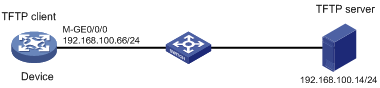
Restrictions and guidelines
When you upgrade software, follow these restrictions and guidelines:
· Make sure the device has sufficient storage space for the upgrade file. If the device does not have sufficient storage space, delete unused files by using the delete /unreserved file-url command.
· Save the running configuration before the upgrade for the configuration to survive a reboot.
Procedures
1. Configure the TFTP server:
# Assign the IP address 192.168.100.14/24 to the TFTP server. (Details not shown.)
# Start the TFTP server and specify a working directory. This example uses the 3CDaemon TFTP server. (Details not shown.)
Figure 2 Configuring the TFTP server
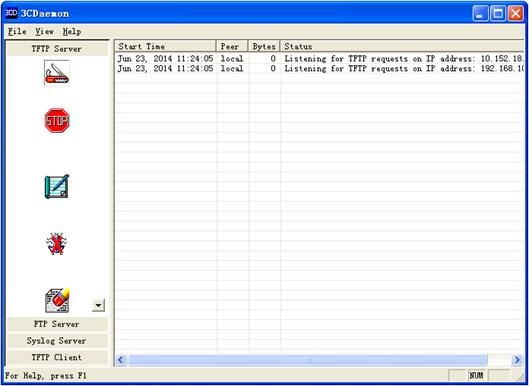
2. Upgrade the device:
# Assign an IP address to M-GigabitEthernet 0/0/0. Make sure the device can reach the TFTP server.
<Device> system-view
[Device] interface M-GigabitEthernet0/0/0
[Device-M-GigabitEthernet0/0/0] ip address 192.168.100.66 255.255.255.0
[Device-M-GigabitEthernet0/0/0] quit
[Device] quit
# Verify that the device can ping the TFTP server.
<Device> ping 192.168.100.14
PING 192.168.100.14: 56 data bytes, press CTRL_C to break
Reply from 192.168.100.14: bytes=56 Sequence=0 ttl=128 time=2 ms
Reply from 192.168.100.14: bytes=56 Sequence=1 ttl=128 time=1 ms
Reply from 192.168.100.14: bytes=56 Sequence=2 ttl=128 time=1 ms
Reply from 192.168.100.14: bytes=56 Sequence=3 ttl=128 time=1 ms
Reply from 192.168.100.14: bytes=56 Sequence=4 ttl=128 time=1 ms
--- 192.168.100.14 ping statistics ---
5 packet(s) transmitted
5 packet(s) received
0.00% packet loss
round-trip min/avg/max = 1/1/2 ms
# Save the running configuration.
<Device> save
The current configuration will be written to the device. Are you sure? [Y/N]:y
Please input the file name(*.cfg)[flash:/startup.cfg]
(To leave the existing filename unchanged, press the enter key):
flash:/startup.cfg exists, overwrite? [Y/N]:y
Validating file. Please wait...
Saved the current configuration to mainboard device successfully.
# Identify IRF member devices.
<Device> display device
Slot Type State Subslot Soft Ver Patch Ver
2 S7502E-XS Master 1 S7500EXS-7557P01 None
The output shows that the device has one IRF member device (in slot 2).
# Use TFTP to download the upgrade file from the TFTP server to the root directory of the storage medium on the device.
<Device> tftp 192.168.100.14 get s7500EXS.ipe
% Total % Received % Xferd Average Speed Time Time Time Current
Dload Upload Total Spent Left Speed
100 70.7M 100 70.7M 0 0 1193k 0 0:00:50 0:00:50 --:--:-- 1127k
# Specify the upgrade file as the main startup image file.
<Device> boot-loader file flash:/s7500EXS.ipe slot 2 main
Verifying the file flash:s7500EXS.ipe on slot 2..................................
...............................Done.
H3C S7502E-XS images in IPE:
s7500EXS-CMW710-BOOT-test.bin
s7500EXS-CMW710-SYSTEM-test.bin
This command will set the main startup software images. Continue? [Y/N]:y
Add images to slot 2.
Decompressing file s7500EXS-CMW710-BOOT-test.bin to flash:/s7500EXS-CMW710-BOOT-test.bin........................................Done.
Decompressing file s7500EXS-CMW710-SYSTEM-test.bin to flash:/s7500EXS-CMW710-SYSTEM
-test.bin......................................................................
................................................................................
................................................................................
...................................................................Done.
Decompression completed.
You are recommended to delete the .ipe file after you set startup software images for all slots.
Do you want to delete flash:/s7500EXS.ipe now? [Y/N]:y
The images that have passed all examinations will be used as the main startup software images at the next reboot on slot 2.
# Specify the current startup image file as the backup startup image file. This setting ensures that the device can start up if the upgrade file is corrupt or not correct.
<Device> boot-loader file boot flash:/s7500EXS-CMW710-BOOT-old.bin system flash:/s7500EXS-CMW710-SYSTEM-old.bin slot 2 backup
This command will set the backup startup software images. Continue? [Y/N]:y
Verifying the file flash:/s7500EXS-cmw710-boot-old.bin on slot 2............Done.
Verifying the file flash:/s7500EXS-cmw710-system-old.bin on slot 2..............
.......................................................................Done.
The images that have passed all examinations will be used as the backup startup software images at the next reboot on slot 2.
# Reboot the device.
<Device> reboot
Verifying the configuration
1. Verify that the software has been upgraded.
<Device> display version
H3C Comware Software, Version 7.1.070, Release 7577P01
Copyright (c) 2004-2018 Hangzhou H3C Tech. Co., Ltd. All rights reserved.
H3C S7502E-XS uptime is 0 weeks, 0 days, 3 hours, 44 minutes
Last reboot reason : Cold reboot
Boot image: flash:/s7500xs-cmw710-boot-test.bin
Boot image version: 7.1.070, Release 7577P01
Compiled Sep 20 2018 11:00:00, DEBUG SOFTWARE
System image: flash:/s7500xs-cmw710-system-test.bin
System image version: 7.1.070, Release 7577P01
Compiled Sep 20 2018 11:00:00, DEBUG SOFTWARE
---- More ----
2. Verify that the main and backup startup software images are as configured.
<Device> display boot-loader slot 2
Software images on slot 2:
Current software images:
flash:/s7500EXS-cmw710-boot-test.bin
flash:/s7500EXS-cmw710-system-test.bin
Main startup software images:
flash:/s7500EXS-cmw710-boot-test.bin
flash:/s7500EXS-cmw710-system-test.bin
Backup startup software images:
flash:/s7500EXS-cmw710-boot-old.bin
flash:/s7500EXS-cmw710-system-old.bin
Configuration files
#
interface M-GigabitEthernet0/0/0
port link-mode route
ip address 192.168.100.66 255.255.255.0
#
Example: Using the device as an FTP client to upgrade software
Network configuration
As shown in Figure 3, use FTP to download a software upgrade file from an FTP server to upgrade the device.
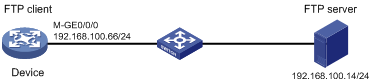
Restrictions and guidelines
When you upgrade software, follow these restrictions and guidelines:
· Make sure the device has sufficient storage space for the upgrade file. If the device does not have sufficient storage space, delete unused files by using the delete /unreserved file-url command.
· Save the running configuration before the upgrade for the configuration to survive a reboot.
Procedures
1. Configure the FTP server:
# Assign the IP address 192.168.100.14/24 to the FTP server. (Details not shown.)
# Start the FTP server and specify a working directory. This example uses the 3CDaemon FTP server. (Details not shown.)
# Add a local user account. (Details not shown.)
# Set the username to 123456 and the password to 123456 for the user account. (Details not shown.)
Figure 4 Configuring the FTP server
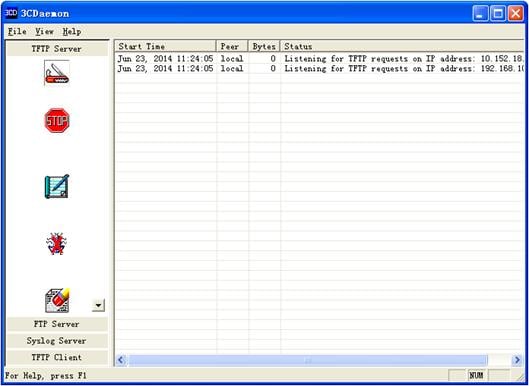
2. Upgrade the device:
# Assign an IP address to M-GigabitEthernet 0/0/0. Make sure the device can reach the FTP server.
<Device> system-view
[Device] interface M-GigabitEthernet0/0/0
[Device-M-GigabitEthernet0/0/0] ip address 192.168.100.66 255.255.255.0
[Device-M-GigabitEthernet0/0/0] quit
[Device] quit
# Verify that the device can ping the FTP server.
<Device> ping 192.168.100.14
PING 192.168.100.14: 56 data bytes, press CTRL_C to break
Reply from 192.168.100.14: bytes=56 Sequence=0 ttl=128 time=2 ms
Reply from 192.168.100.14: bytes=56 Sequence=1 ttl=128 time=1 ms
Reply from 192.168.100.14: bytes=56 Sequence=2 ttl=128 time=1 ms
Reply from 192.168.100.14: bytes=56 Sequence=3 ttl=128 time=1 ms
Reply from 192.168.100.14: bytes=56 Sequence=4 ttl=128 time=1 ms
--- 192.168.100.14 ping statistics ---
5 packet(s) transmitted
5 packet(s) received
0.00% packet loss
round-trip min/avg/max = 1/1/2 ms
# Save the running configuration.
<Device> save
The current configuration will be written to the device. Are you sure? [Y/N]:y
Please input the file name(*.cfg)[flash:/startup.cfg]
(To leave the existing filename unchanged, press the enter key):
flash:/startup.cfg exists, overwrite? [Y/N]:y
Validating file. Please wait...
Saved the current configuration to mainboard device successfully.
# Identify the IRF member devices.
<Device> display device
Slot Type State Subslot Soft Ver Patch Ver
2 S7502E-XS Master 1 S7500EXS-r7557P01 None
The output shows that the switch has one IRF member device (in slot 2).
# Use the username 123456 and the password 123456 to log in to the FTP server.
<Device> ftp 192.168.100.14
Connected to 192.168.100.14 (192.168.100.14).
220 3Com 3CDaemon FTP Server Version 2.0
User (192.168.100.14:(none)): 123456
331 User name ok, need password
Password:
230 Logged in successfully
Remote system type is MSDOS.
# Set the transfer mode to binary.
ftp> binary
200 Type is Image (Binary)
# Use FTP to download the upgrade file from the FTP server to the root directory of the storage medium on the device.
ftp> get s7500EXS.ipe
227 Entering passive mode (192,168,100,14,8,86)
125 Using existing data connection
226 Closing data connection; File transfer successful.
70445056 bytes received in 53.6 seconds (1.25 Mbyte/s)
ftp> quit
# Specify the upgrade file as the main startup image file.
<Device> boot-loader file flash:/s7500EXS.ipe slot 2 main
Verifying the file flash:/s7500EXS.ipe on slot 2..................................
...............................Done.
H3C S7502E-XS images in IPE:
s7500EXS-CMW710-BOOT-test.bin
s7500EXS-CMW710-SYSTEM-test.bin
This command will set the main startup software images. Continue? [Y/N]:y
Add images to slot 2.
Decompressing file s7500EXS-CMW710-BOOT-test.bin to flash:/s7500EXS-CMW710-BOOT-test.bin........................................Done.
Decompressing file s7500EXS-CMW710-SYSTEM-test.bin to flash:/s7500EXS-CMW710-SYSTEM-test.bin......................................................................
................................................................................
................................................................................
...................................................................Done.
Decompression completed.
You are recommended to delete the .ipe file after you set startup software images for all slots.
Do you want to delete flash:/s7500EXS.ipe now? [Y/N]:y
The images that have passed all examinations will be used as the main startup software images at the next reboot on slot 2.
# Specify the current startup image file as the backup startup image file. This setting ensures that the device can start up if the upgrade file is corrupt or not correct.
<Device> boot-loader file boot flash:/s7500EXS-CMW710-BOOT-old.bin system flash:/s7500EXS-CMW710-SYSTEM-old.bin slot 2 backup
This command will set the backup startup software images. Continue? [Y/N]:y
Verifying the file flash:/s7500EXS-cmw710-boot-old.bin on slot 2............Done.
Verifying the file flash:/s7500EXS-cmw710-system-old.bin on slot 2..............
.......................................................................Done.
The images that have passed all examinations will be used as the backup startup software images at the next reboot on slot 2.
# Reboot the device.
<Device> reboot
Verifying the configuration
1. Verify that the software has been upgraded.
<Device> display version
H3C Comware Software, Version 7.1.070, Release 7577P01
Copyright (c) 2004-2018 Hangzhou H3C Tech. Co., Ltd. All rights reserved.
H3C S7502E-XS uptime is 0 weeks, 0 days, 5 hours, 45 minutes
Last reboot reason : Cold reboot
Boot image: flash:/s7500EXS-CMW710-BOOT-test.bin
Boot image version: 7.1.070, Release 7577P01
Compiled Sep 20 2018 11:00:00, DEBUG SOFTWARE
System image: flash:/s7500EXS-CMW710-SYSTEM-test.bin
System image version: 7.1.070, Release 7577P01
Compiled Sep 20 2018 11:00:00, DEBUG SOFTWARE
---- More ----
2. Verify that the startup software images are as configured.
<Device> display boot-loader slot 2
Software images on slot 2:
Current software images:
flash:/s7500EXS-cmw710-boot-test.bin
flash:/s7500EXS-cmw710-system-test.bin
Main startup software images:
flash:/s7500EXS-cmw710-boot-test.bin
flash:/s7500EXS-cmw710-system-test.bin
Backup startup software images:
flash:/s7500EXS-cmw710-boot-old.bin
flash:/s7500EXS-cmw710-system-old.bin
Configuration files
#
interface M-GigabitEthernet0/0/0
port link-mode route
ip address 192.168.100.66 255.255.255.0
#
Example: Using the device as an FTP server to upgrade software
Network configuration
As shown in Figure 5, enable the FTP server and configure a local user account on the device to provide FTP service. Use FTP to upload a software upgrade file from an FTP client to upgrade the device.
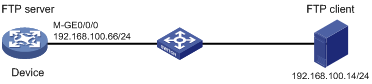
Restrictions and guidelines
When you upgrade software, follow these restrictions and guidelines:
· Make sure the device has sufficient storage space for the upgrade file. If the device does not have sufficient storage space, delete unused files by using the delete /unreserved file-url command.
· Save the running configuration before the upgrade for the configuration to survive a reboot.
· You must set the file transfer mode to binary.
Procedures
1. Configure the FTP server:
# Assign an IP address to M-GigabitEthernet 0/0/0.
<Device> system-view
[Device] interface M-GigabitEthernet0/0/0
[Device-M-GigabitEthernet0/0/0] ip address 192.168.100.66 255.255.255.0
[Device-M-GigabitEthernet0/0/0] quit
# Add a local user account. Set the username to abc and the password to 123456.
[Device] local-user abc
[Device-luser-abc] password simple 123456
# Assign the network-admin user role to the user account.
[Device-luser-abc] authorization-attribute user-role network-admin
# Remove the default network-operator user role.
[Device-luser-abc] undo authorization-attribute user-role network-operator
# Assign FTP service to the user account.
[Device-luser-abc] service-type ftp
[Device-luser-abc] quit
# Enable the FTP server.
[Device] ftp server enable
[Device] quit
# Save the running configuration.
<Device> save
The current configuration will be written to the device. Are you sure? [Y/N]:y
Please input the file name(*.cfg)[flash:/startup.cfg]
(To leave the existing filename unchanged, press the enter key):
flash:/startup.cfg exists, overwrite? [Y/N]:y
Validating file. Please wait...
Saved the current configuration to mainboard device successfully.
2. Configure the FTP client:
# Assign the IP address 192.168.100.14/24 to the FTP client. Make sure the FTP client can reach the device. (Details not shown.)
# Use the username abc and the password 123456 to log in to the FTP server.
C:\Documents and Settings\Administrator> ftp 192.168.100.66
Connected to 192.168.100.66.
220 FTP service ready.
User (192.168.100.66:(none)): abc
331 Password required for abc.
Password:
230 User logged in.
# Access the directory that contains the upgrade file.
ftp> lcd E:\
Local directory now E:\
# Set the file transfer mode to binary.
ftp> binary
200 TYPE is now 8-bit binary
# Transfer the upgrade file to the root directory of the storage medium on the FTP server.
ftp> put s7500EXS.ipe
200 PORT command successful
150 Connecting to port 2903
226 File successfully transferred
ftp: 70445056 sent in 1.05Seconds 67282.77Kbytes/sec.
# Verify that the image file is saved on the FTP server.
ftp> ls s7500EXS.ipe
200 PORT command successful
150 Connecting to port 3391
s7500EXS.ipe
226 1 matches total
ftp: 24 bytes received in 0.00Seconds 24000.00Kbytes/sec.
# Close the FTP connection.
ftp> bye
3. Upgrade the device:
# Identify the IRF member devices.
<Device> display device
Slot Type State Subslot Soft Ver Patch Ver
2 S7502E-XS Master 1 S7500EXS-r7557P01 None
The output shows that the device has one member device (in slot 2).
# Specify the upgrade file as the main startup image file.
<Device> boot-loader file flash:/s7500EXS.ipe slot 2 main
Verifying the file flash:/s7500EXS.ipe on slot 2..................................
...............................Done.
H3C S7502E-XS images in IPE:
s7500EXS-CMW710-BOOT-test.bin
s7500EXS-CMW710-SYSTEM-test.bin
This command will set the main startup software images. Continue? [Y/N]:y
Add images to slot 2.
Decompressing file s7500EXS-CMW710-BOOT-test.bin to flash:/s7500EXS-CMW710-BOOT-test.bin........................................Done.
Decompressing file s7500EXS-CMW710-SYSTEM-test.bin to flash:/s7500EXS-CMW710-SYSTEM-test.bin......................................................................
................................................................................
................................................................................
...................................................................Done.
Decompression completed.
You are recommended to delete the .ipe file after you set startup software images for all slots.
Do you want to delete flash:/s7500EXS.ipe now? [Y/N]:y
The images that have passed all examinations will be used as the main startup software images at the next reboot on slot 2.
# Specify the current startup image file as the backup startup image file. This setting ensures that the device can start up if the upgrade file is corrupt or not correct.
<Device> boot-loader file boot flash:/s7500EXS-CMW710-BOOT-old.bin system flash:/s7500EXS-CMW710-SYSTEM-old.bin slot 2 backup
This command will set the backup startup software images. Continue? [Y/N]:y
Verifying the file flash:/s7500EXS-cmw710-boot-old.bin on slot 2............Done.
Verifying the file flash:/s7500EXS-cmw710-system-old.bin on slot 2..............
.......................................................................Done.
The images that have passed all examinations will be used as the backup startup software images at the next reboot on slot 2.
# Reboot the device.
<Device> reboot
Verifying the configuration
1. Verify that the software has been upgraded.
<Device> display version
H3C Comware Software, Version 7.1.070, Release 7577P01
Copyright (c) 2004-2018 Hangzhou H3C Tech. Co., Ltd. All rights reserved.
H3C S7502E-XS uptime is 0 weeks, 0 days, 5 hours, 45 minutes
Last reboot reason : Cold reboot
Boot image: flash:/s7500EXS-CMW710-BOOT-test.bin
Boot image version: 7.1.070, Release 7577P01
Compiled Sep 20 2018 11:00:00, DEBUG SOFTWARE
System image: flash:/s7500EXS-CMW710-SYSTEM-test.bin
System image version: 7.1.070, Release 7577P01
Compiled Sep 20 2018 11:00:00, DEBUG SOFTWARE
---- More ----
2. Verify that the startup software images are as configured.
<Device> display boot-loader slot 2
Software images on slot 2:
Current software images:
flash:/s7500EXS-cmw710-boot-test.bin
flash:/s7500EXS-cmw710-system-test.bin
Main startup software images:
flash:/s7500EXS-cmw710-boot-test.bin
flash:/s7500EXS-cmw710-system-test.bin
Backup startup software images:
flash:/s7500EXS-cmw710-boot-old.bin
flash:/s7500EXS-cmw710-system-old.bin
Configuration files
#
interface M-GigabitEthernet0/0/0
port link-mode bridge
ip address 192.168.100.66 255.255.255.0
#
local-user abc class manage
password hash $h$6$YMVbbwFL/vviWcQu$+CuTbYCehNZtZo5RCXiadpYbXYWa2omt5TUtEh3UPCg3fZjxYCp5WzbuE2GoowVi2YA/BK+mnSZJZqi5jRDuCg==
service-type ftp
authorization-attribute user-role network-admin
#
ftp server enable
#
Upgrading software from the BootWare menu
Example: Using the device as a TFTP client to upgrade software
Network configuration
As shown in Figure 6, the device cannot start up.
Use TFTP to upgrade the device from the BootWare menu.
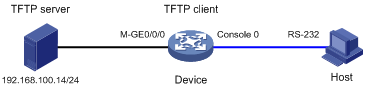
Restrictions and guidelines
When you upgrade software, make sure the device has sufficient storage space for the upgrade file. If the device does not have sufficient storage space, delete unused files by using the delete /unreserved file-url command.
Procedures
1. Configure the host:
# Use a console cable to connect console port 0 on the device to the configuration terminal. (Details not shown.)
# To access the device through the console port, you must run a terminal emulator program (HyperTerminal, PuTTY, or Tera Term) on the host. For information about using a terminal emulator program, see the program's user guide.
The following are the required terminal settings:
¡ Baud rate—9600.
¡ Data bits—8.
¡ Stop bits—1.
¡ Parity—none.
¡ Flow control—none.
2. Configure the TFTP server:
# Assign the IP address 192.168.100.14/24 to the TFTP server. (Details not shown.)
# Start the TFTP server and specify a working directory. This example uses the 3CDaemon TFTP server. (Details not shown.)
Figure 7 Configuring the TFTP server
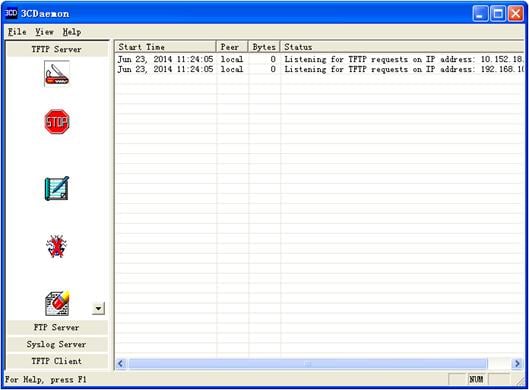
3. Upgrade the device:
# Use a straight-through Ethernet cable to connect the management Ethernet interface (M-GigabitEthernet 0/0/0) on the device to the TFTP server.
# Save the running configuration.
<Device> system-view
[Device] save
The current configuration will be written to the device. Are you sure? [Y/N]:y
Please input the file name(*.cfg)[flash:/startup.cfg]
(To leave the existing filename unchanged, press the enter key):
flash:/startup.cfg exists, overwrite? [Y/N]:y
Validating file. Please wait...
Saved the current configuration to mainboard device successfully.
[Device] quit
# Reboot the device.
<Device> reboot
# Press Ctrl+B at prompt to access the EXTEND-BOOTWARE menu.
Starting......
Press Ctrl+D to access BASIC BOOT MENU...
Press Ctrl+T to start heavy memory test
Booting extended BootRom
The extended BootRom is self-decompressing......Done.
********************************************************************************
* *
* H3C 7502E-XS BOOTROM, Version 214 *
* *
********************************************************************************
Copyright (c) 2004-2014 Hangzhou H3C Technologies Co., Ltd.
Creation Date : Nov 19 2014,11:25:44
CPU Clock Speed : 1000MHz
Memory Size : 4096MB
Flash Size : 1024MB
CPLD Version : 003/001
PCB Version : Ver.A
Mac Address : 741F4A9B818E
Press Ctrl+B to access EXTENDED BOOT MENU...0
Password recovery capability is enabled.
EXTENDED BOOT MENU
1. Download image to flash
2. Select image to boot
3. Display all files in flash
4. Delete file from flash
5. Restore to factory default configuration
6. Enter BootRom upgrade menu
7. Skip current system configuration
8. Set switch startup mode
9. Set default boot storage medium
0. Reboot
Ctrl+Z: Access EXTENDED ASSISTANT MENU
Ctrl+F: Format file system
Ctrl+P: Change authentication for console login
Ctrl+R: Download image to SDRAM and run
Enter your choice(0-9):
# Press 1 to access the file transfer protocol menu.
Enter your choice(0-9): 1
1. Set TFTP protocol parameters
2. Set FTP protocol parameters
3. Set XMODEM protocol parameters
0. Return to boot menu
Enter your choice(0-3):
# Press 1 to configure the network parameters.
Enter your choice(0-3): 1
Load File Name : S7500EXS.ipe
:
Server IP Address :192.168.0.30
Local IP Address :192.168.0.20
Subnet Mask :0.0.0.0
Gateway IP Address :0.0.0.0
Loading... Done.
Table 1 Network parameter fields
|
Field |
Description |
|
Load File Name |
Set the name of the file to be downloaded. |
|
Server IP Address |
Set the IP address of the TFTP server. |
|
Local IP Address |
Set the IP address of the interface that connects to the TFTP server. |
|
Subnet Mask |
Set the IP address mask. |
|
Target File Name |
Set a file name for saving the file on the device. By default, the target file name is the same as the source file name. |
|
Gateway IP Address |
Set a gateway IP address if the device is on a different network from the server. |
# Press Enter and enter Y at prompt to download the file.
Are you sure to download file to flash? Yes or No (Y/N):Y
Loading.........................................................................
................................................................................
................................................................................
................................................................Done.
# Assign image file attribute main (M) to the file. The EXTEND-BOOTWARE menu appears again.
Please input the file attribute (Main/Backup/None) M
Image file boot.bin is self-decompressing...
Free space: 534980608 bytes
Writing flash...................................................................
................................................................................
...................................................................Done.
Image file system.bin is self-decompressing...
Free space: 525981696 bytes
Writing flash...................................................................
................................................................................
................................................................................
................................................................................
................................................................................
................................................................................
.......................................................................Done.
EXTENDED BOOT MENU
1. Download image to flash
2. Select image to boot
3. Display all files in flash
4. Delete file from flash
5. Restore to factory default configuration
6. Enter BootRom upgrade menu
7. Skip current system configuration
8. Set switch startup mode
9. Set default boot storage medium
0. Reboot
Ctrl+Z: Access EXTENDED ASSISTANT MENU
Ctrl+F: Format file system
Ctrl+P: Change authentication for console login
Ctrl+R: Download image to SDRAM and run
Enter your choice(0-9):
# Enter 0 in the EXTEND-BOOTWARE menu to reboot the device.
Enter your choice(0-9): 0
Loading the main image files...
Loading file flash:/s7500EXS-cmw710-system-test.bin........................
............................................................................
............................................................................
.........................Done.
Loading file flash:/s7500EXS-cmw710-boot-test.bin..........................
....Done.
Image file flash:/s7500EXS-cmw710-boot-test.bin is self-decompressing......
....................................................Done.
System image is starting...
Line aux1 is available.
Press ENTER to get started.
Verifying the configuration
1. Verify that the software has been upgraded.
<Device> display version
H3C Comware Software, Version 7.1.070, Release 7577P01
Copyright (c) 2004-2018 Hangzhou H3C Tech. Co., Ltd. All rights reserved.
H3C S7502E-XS uptime is 0 weeks, 0 days, 5 hours, 45 minutes
Last reboot reason : Cold reboot
Boot image: flash:/s7500EXS-cmw710-boot-test.bin
Boot image version: 7.1.070, Release 7577P01
Compiled Sep 20 2018 11:00:00, DEBUG SOFTWARE
System image: flash:/s7500EXS-cmw710-system-test.bin
System image version: 7.1.070, Release 7577P01
Compiled Sep 20 2018 11:00:00, DEBUG SOFTWARE
---- More ----
2. Verify that the startup software images are as configured.
<Device> display boot-loader slot 2
Software images on slot 2:
Current software images:
flash:/s7500EXS-cmw710-boot-test.bin
flash:/s7500EXS-cmw710-system-test.bin
Main startup software images:
flash:/s7500EXS-cmw710-boot-test.bin
flash:/s7500EXS-cmw710-system-test.bin
Backup startup software images:
flash:/s7500EXS -cmw710-boot-old.bin
flash:/s7500EXS-cmw710-system- old.bin
Configuration files
The system does not save the commands used in this procedure to a configuration file.
Related documentation
· H3C S7500E-XS Switch Series Fundamentals Configuration Guide-R757X
· H3C S7500E-XS Switch Series Fundamentals Command Reference-R757X

