- Table of Contents
-
- 01-Fundamentals
- 00-Preface
- 01-CLI configuration
- 02-RBAC configuration
- 03-Login management configuration
- 04-FTP and TFTP configuration
- 05-File system management configuration
- 06-Configuration file management configuration
- 07-Software upgrade configuration
- 08-Device management configuration
- 09-Tcl configuration
- 10-Python configuration
- 11-License management
- 12-Automatic configuration
- Related Documents
-
| Title | Size | Download |
|---|---|---|
| 11-License management | 616.62 KB |
Feature and hardware compatibility
Command and hardware compatibility
General restrictions and guidelines
Licenses for different device types
Registering licenses for the first time
Compressing the license storage
Displaying and maintaining licenses·
Managing licenses
Overview
License-based features require a license to run on your device. To use a license-based feature, you must purchase a license or obtain a free trial license.
License types
The following types of licenses are available depending on validity period:
· Permanent—A permanent license is always valid and never expires.
· Days restricted—A license valid for a limited period in days, for example, 30 days.
Trial licenses are typically days restricted.
The following types of licenses are available depending on locking method:
· Device locked—A license can be installed only on the DID-specific device. The license takes effect on any MPU in the device even after an MPU replacement. The device supports this locking method.
· MPU locked—A license can be installed only on the DID-specific MPU. The license takes effect on the MPU even after the MPU is moved to a different device.
License pool
The following matrix shows hardware compatibility with license pool:
|
Hardware series |
Model |
License pool compatibility |
|
WX1800H series |
WX1804H WX1810H WX1820H |
No |
|
WX2500H series |
WX2510H WX2540H WX2560H |
No |
|
WX3000H series |
WX3010H WX3010H-L WX3010H-X WX3024H WX3024H-L |
No |
|
WX3500H series |
WX3508H WX3510H WX3520H WX3540H |
Yes |
|
WX5500E series |
WX5510E WX5540E |
Yes |
|
WX5500H series |
WX5540H WX5560H WX5580H |
Yes |
|
Access controller modules |
EWPXM1MAC0F EWPXM1WCME0 EWPXM2WCMD0F LSQM1WCMX20 LSQM1WCMX40 LSUM1WCME0 LSUM1WCMX20RT LSUM1WCMX40RT |
Yes |
Understanding the license pool
An IRF fabric provides the license pool feature when the fabric meets the following requirements:
· Member ACs are of the same model.
· The ACs form the N + 1 or N + M backup mode.
· Licenses are installed on the master ACs.
The license pool enables backup ACs to use the licenses of a master AC that goes down for a maximum of 30 days. In the N + 1 or N + M backup mode, you need to purchase licenses only for the mater ACs, which saves customer investment. For example, in a 3 + 1 backup structure, you need to purchase and install licenses only for the three mater ACs. When a master AC goes down, the backup AC takes over and uses the licenses of the master AC to provide services.
The master AC can share only licenses that are registered by selecting WLAN_H3C WLAN AC V7 from the Product category dropdown list during the registration procedure.
Calculating the total number of licensed APs in a license pool
The license pool capacity determines the number of APs that can be connected to the ACs. The number of APs allowed in the license pool are affected by the following factors:
· Number of member devices supported in an IRF fabric. For information about hardware compatibility for IRF, see Table 1.
· Number of licensed APs supported by each IRF member device in the IRF fabric.
· The way each IRF member device licenses features.
¡ By activation files
¡ By activation keys.
Table 1 Hardware compatibility for IRF
|
Hardware series |
Model |
IRF compatibility |
Maximum number of IRF member devices |
|
WX1800H series |
WX1804H WX1810H WX1820H |
No |
N/A |
|
WX2500H series |
WX2510H WX2540H WX2560H |
No |
N/A |
|
WX3000H series |
WX3010H WX3010H-L WX3010H-X WX3024H WX3024H-L |
No |
N/A |
|
WX3500H series |
WX3508H WX3510H WX3520H WX3540H |
Yes |
2 |
|
WX5500E series |
WX5510E WX5540E |
Yes |
2 |
|
WX5500H series |
WX5540H WX5560H WX5580H |
Yes |
4 |
|
Access controller modules |
EWPXM1MAC0F EWPXM1WCME0 EWPXM2WCMD0F LSQM1WCMX20 LSQM1WCMX40 LSUM1WCME0 LSUM1WCMX20RT LSUM1WCMX40RT |
Yes |
2: · LSUM1WCME0 · EWPXM1WCME0 · LSQM1WCMX20 · LSUM1WCMX20RT 4: · LSQM1WCMX40 · LSUM1WCMX40RT · EWPXM2WCMD0F · EWPXM1MAC0F |
The following describes the calculation of the total number of licensed APs in a license pool:
The total number of licensed APs = the minimum number of APs licensed through activation keys + the sum of APs licensed through activation files.
· For example, ACs A, B, C, D form an IRF fabric. A and B support activation keys and C and D support activation files. The licensed number of APs on the ACs A and B are a and b, respectively. The value a is less than b. The licensed number of APs on the ACs C and D are c and d, respectively.
The total number of licensed APs in the license pool = min(a,b) + sum(c,d) = a + c + d.
· For example, ACs A, B, C, D form an IRF fabric. All the ACs support only activation files. The number of licensed APs on the ACs A, B, C, and D are a, b, c, and d, respectively.
The total number of licensed APs in the license pool = sum(a,b,c,d) = a + b + c + d.
Compatibility information
Feature and hardware compatibility
The following matrix shows hardware compatibility with license management:
|
Hardware series |
Model |
License management compatibility |
|
WX1800H series |
WX1804H WX1810H WX1820H |
No |
|
WX2500H series |
WX2510H WX2540H WX2560H |
Yes |
|
WX3000H series |
WX3010H WX3010H-L WX3010H-X WX3024H WX3024H-L |
Yes |
|
WX3500H series |
WX3508H WX3510H WX3520H WX3540H |
Yes |
|
WX5500E series |
WX5510E WX5540E |
Yes |
|
WX5500H series |
WX5540H WX5560H WX5580H |
Yes |
|
Access controller modules |
EWPXM1MAC0F EWPXM1WCME0 EWPXM2WCMD0F LSQM1WCMX20 LSQM1WCMX40 LSUM1WCME0 LSUM1WCMX20RT LSUM1WCMX40RT |
Yes |
You can install an activation file or activation key on the device to license a feature. The following matrix shows hardware compatibility with the activation file licensing and activation key licensing:
|
Hardware series |
Model |
Activation file licensing compatibility |
Activation key licensing compatibility |
|
WX1800H series |
WX1804H WX1810H WX1820H |
No |
No |
|
WX2500H series |
WX2510H WX2540H WX2560H |
Yes |
No |
|
WX3000H series |
WX3010H WX3010H-L WX3010H-X WX3024H WX3024H-L |
Yes |
No |
|
WX3500H series |
WX3508H WX3510H WX3520H WX3540H |
Yes |
No |
|
WX5500E series |
WX5510E WX5540E |
Yes |
Yes |
|
WX5500H series |
WX5540H WX5560H WX5580H |
Yes |
No |
|
Access controller modules |
EWPXM1MAC0F |
Yes |
No |
|
EWPXM1WCME0 |
Yes |
Yes |
|
|
EWPXM2WCMD0F |
Yes |
No |
|
|
LSQM1WCMX20 |
Yes |
No |
|
|
LSQM1WCMX40 |
Yes |
No |
|
|
LSUM1WCME0 |
Yes |
Yes |
|
|
LSUM1WCMX20RT |
Yes |
No |
|
|
LSUM1WCMX40RT |
Yes |
No |
Command and hardware compatibility
WX2500H series and WX3000H series access controllers do not support the slot keyword or the slot-number argument.
Restrictions and guidelines
General restrictions and guidelines
When you manage licenses, follow the general restrictions and guidelines:
· Make sure you have purchased an upgrade license for add-on nodes, add-on features, or time extension.
· Use the display license feature command to identify license-based features and their licensing information.
· After you execute the display license command, it will take certain time for the device to output detailed license information depending on the device load.
· Make sure no one else is performing license management tasks on the device you are working with.
· When installing a license, the system also searches the storage media for a matching feature package. When it finds a matching package, it stops searching and installs the package.
· When uninstalling a license, the system checks whether the feature package for the license is running. If it is running, the system uninstalls the package automatically.
· If you cannot obtain or re-register the activation file due to problems such as operating system and browser errors, contact H3C Support.
Licenses for different device types
When you register and install licenses, follow the restrictions and guidelines:
· License registration requires a license key, hardware SN, and DID. This information is device specific. A registered license takes effect on the entire device.
· For a license-based feature to run correctly on an IRF fabric:
¡ Install one license for the feature on each member in the fabric. The license takes effect on each member device, and it is effective even after the member device joins another IRF fabric.
¡ Make sure the licenses installed on the members are the same.
License file safety
When you manage licenses, follow these restrictions and guidelines for license file safety:
· Save and back up the obtained activation file or activation key in case of loss.
· If you use FTP to transfer the .id file and the activation file, use the Binary mode.
· Do not open and edit the .id file or activation file to avoid file corruption.
· Do not modify the name of the .id file or activation file to avoid licensing error.
· Do not delete or move files in the flash:/license directory on a device. The license management feature uses this directory for license management. An incorrect file operation can cause problems. For example, if you delete an activation file that is usable or in use, the related feature will not function correctly. If a file is missing or corrupted, copy the activation file to the directory to recover the license. If the state of the recovered license is In use, but not all licensed features can function, reboot the device. To verify the license state, use the display license command.
Licensing procedure summary
|
Tasks at a glance |
Remarks |
|
· Registering licenses for the first time—Registers a license for a device that has never been activated. · Registering upgrade licenses—Registers a license for add-on nodes, add-on features, or time extension. |
H3C website provides the license registration function. |
|
N/A |
|
|
N/A |
|
|
N/A |
Figure 1 describes the license registration and activation procedure.
Figure 1 Licensing procedure summary

Registering licenses
Registering licenses for the first time
1. Visit the H3C website at www.h3c.com.hk. Select Technical Support > Product Licensing > Register the First Time.
Figure 2 Registering a license for the first time
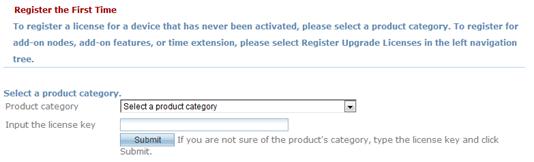
2. Perform either of the following tasks depending on the licensing method:
¡ Activation file licensing—Select WLAN_H3C WLAN AC V7 from the Product category dropdown list, and click Submit.
Figure 3 Selecting a product category for activation file licensing
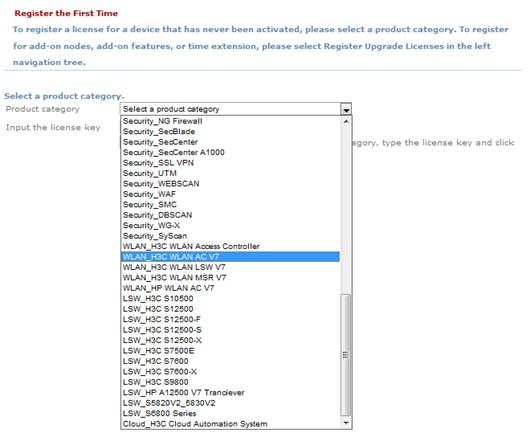
¡ Activation key licensing—Select WLAN_H3C WLAN Acess Controller from the Product category dropdown list, and click Submit.
Figure 4 Selecting a product category for activation key licensing

If you do not know the product category, enter the license key in the text box, and click Submit. The product category is automatically displayed.
Figure 5 Entering the information for activation file licensing
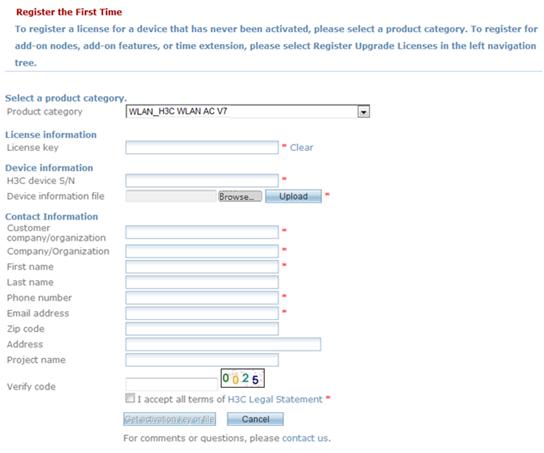
Figure 6 Entering the information for activation key licensing
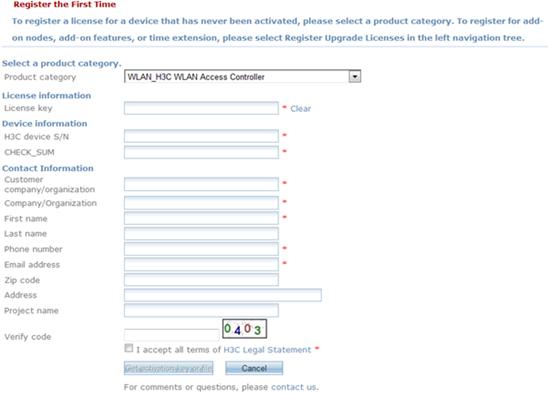
|
Item |
Description |
Remarks |
|
License key |
Enter the license key provided on the paper license. |
Required. |
|
H3C device S/N |
Enter the device serial number, a string of 20 characters. You can use the display license device-id command on the device to display the device serial number. |
Required. |
|
Device information file |
Upload the device DID file. You can use the display license device-id command on the device to display the file path and use FTP or TFTP to download the DID file to the device. |
Required. Available only for activation file licensing. |
|
CHECK_SUM |
Enter the checksum for verifying the device serial number. It is 8 bytes long. You can use the display license device-id command on the device to display the checksum value. |
Required. Available only for activation key licensing. |
|
Customer company/organization |
Enter the name of the company or organization that uses the device. |
Required. |
|
Company/organization |
Enter your company or organization name. |
Required. |
|
First name |
Enter your first name. |
Required. |
|
Last name |
Enter your last name. |
Optional. |
|
Phone number |
Enter your phone number. |
Required. |
|
Email address |
Enter your email address. H3C will send a copy of the activation file or key to your email box in addition to providing a link to the activation file on the registration result page. |
Required. |
|
Zip code |
Enter the zip code of your region. |
Optional. |
|
Address |
Enter your address. |
Optional. |
|
Project name |
Enter the name of the project that uses the device. |
Optional. |
|
Verify code |
Enter the code literally as is displayed on the image to the right of the text box. |
Required. |
4. Perform either of the following tasks depending on the licensing method:
¡ Activation file licensing—When the registration success message appears, click the .lic link to save the activation file. Unzip the file and follow the procedures described in "Installing an activation file" to activate the license on your device.
Figure 7 Registration success for activation file licensing

¡ Activation key licensing—Confirm the activation operation at the system prompt. Then, the operation success page appears as shown in Figure 8. The page displays the activation key. Follow the procedures described in "Installing an activation key" to activate the license on your device.
Figure 8 Registration success for activation key licensing
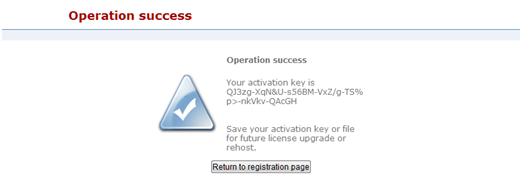
Registering upgrade licenses
1. Visit the H3C website at www.h3c.com.hk, and select Technical Support > Product Licensing > Register Upgrade Licenses.
Figure 9 Registering an upgrade license

2. Perform either of the following tasks depending on the licensing method:
¡ Activation file licensing—Select WLAN_H3C WLAN AC V7 from the Product category dropdown list.
Figure 10 Selecting a product category for activation file licensing
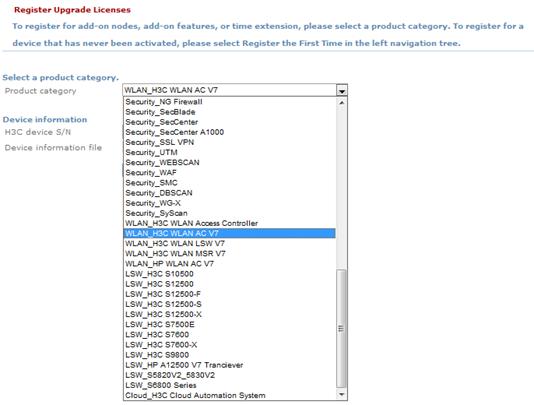
¡ Activation key licensing—Select WLAN_H3C WLAN Access Controller from the Product category dropdown list.
Figure 11 Selecting a product category for activation key licensing

If you do not know the product category, enter the license key in the text box, and click Submit. The product category is automatically displayed.
3. Enter the device information and click Submit.
Figure 12 Entering the device information for activation file licensing

Figure 13 Entering the device information for activation key licensing

|
Item |
Description |
Remarks |
|
H3C device S/N |
Enter the device serial number, a string of 20 characters. You can use the display license device-id command to display the device serial number. |
Required. |
|
Device information file |
Upload the device DID file. You can use the display license device-id command to display the file path and use FTP or TFTP to download the DID file to the device. |
Required. Available only for activation file licensing. |
|
CHECK_SUM |
Enter the checksum for verifying the device serial number. It is 8 bytes long. You can use the display license device-id command on the device to display the checksum value. |
Required. Available only for activation key licensing. |
Figure 14 Entering the information for license upgrade (activation file licensing)

Figure 15 Entering the information for license upgrade (activation key licensing)
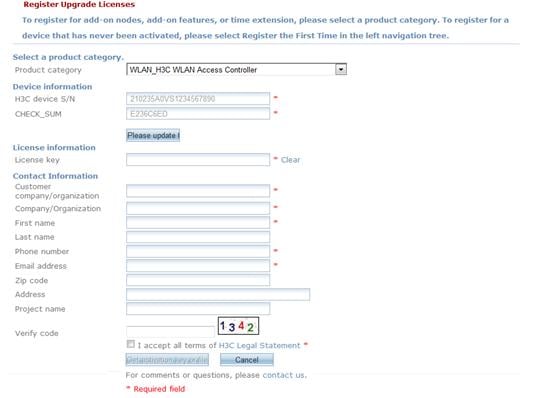
|
Item |
Description |
Remarks |
|
License key |
Enter the license key provided on the paper license. |
Required. |
|
Customer company/organization |
Enter the name of the company or organization that uses the device. |
Required. |
|
Company/organization |
Enter your company or organization name. |
Required. |
|
First name |
Enter your first name. |
Required. |
|
Last name |
Enter your last name. |
Optional. |
|
Phone number |
Enter your phone number. |
Required. |
|
Email address |
Enter your email address. H3C will send a copy of the activation file or key to your email box in addition to providing a link to the activation file on the registration result page. |
Required. |
|
Zip code |
Enter the zip code of your region. |
Optional. |
|
Address |
Enter your address. |
Optional. |
|
Project name |
Enter the name of the project that uses the device. |
Optional. |
|
Verify code |
Enter the code literally as is displayed on the image to the right of the text box. |
Required. |
5. Perform either of the following tasks depending on the licensing method:
¡ Activation file licensing—When the registration success message appears, click the .lic link to save the activation file. Unzip the file and follow the procedures described in "Installing an activation file" to activate the license on your device.
Figure 16 Registration success activation file licensing
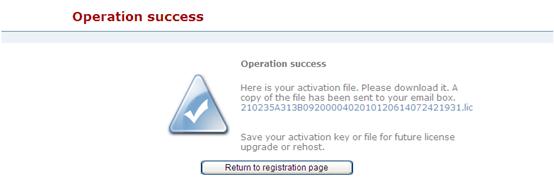
¡ Activation key licensing—Confirm the activation operation at the system prompt. Then, the operation success page appears as shown in Figure 17. The page displays the activation key. Follow the procedures described in "Installing an activation key" to activate the license on your device.
Figure 17 Registration success for activation key licensing

Activating licenses
Installing an activation file
|
Step |
Command |
|
1. Upload the activation file to the storage media of the device through FTP or TFTP. |
N/A |
|
2. Enter system view. |
system-view |
|
3. Install the activation file. |
license activation-file install file-name slot slot-number |
Installing an activation key
|
Step |
Command |
|
1. Enter system view. |
system-view |
|
2. Install the activation key. |
license activation-key install activation-key-string slot slot-number |
Transferring a license
|
|
IMPORTANT: License transfer is available only when activation file licensing is used. |
You can transfer a license from one device to another if its activation file has not expired. If the activation file has expired, the license is not transferrable.
To transfer a license:
|
Step |
Command |
Remarks |
|
1. Enter system view on the source device. |
system-view |
N/A |
|
2. Uninstall an activation file. |
license activation-file uninstall file-name slot slot-number |
When an activation file is uninstalled, the system creates an Uninstall file. This file is required when you register the license for the target device. The uninstallation action does not delete license data from the license storage area. To free storage space, you must compress the license storage (see "Compressing the license storage"). |
|
3. Obtain the Uninstall key of the source device. |
display license |
N/A |
|
4. Use the Uninstall key to uninstall the license from the source device on the H3C website. |
N/A |
N/A |
|
5. Access the target device and display the SN string and the DID's .id file path. |
display license device-id |
N/A |
|
6. Use FTP or TFTP to transfer the .id file to the PC. |
N/A |
N/A |
|
7. Access http://www.h3c.com.hk/Technical_Support___Documents/Product_Licensing/, and use the target device's SN and DID information and the source device's Uninstall key to generate a new activation file. |
N/A |
See "Registering licenses." |
|
8. Download the new activation file to the target device. |
N/A |
N/A |
|
9. Install the new activation file on the target device. |
N/A |
See "Activating licenses." |
Compressing the license storage
|
|
CAUTION: The DID changes each time the license storage is compressed. Before performing a compression, make sure all activation files generated based on the old DID have been installed. They cannot be installed after the compression. |
If the license storage area is not sufficient for installing new licenses, compress the license storage. This action deletes expired licenses and uninstalled licenses.
To compress the license storage:
|
Step |
Command |
|
1. Enter system view. |
system-view |
|
2. Compress the license storage. |
license compress slot slot-number |
Displaying and maintaining licenses
Execute display commands in any view.
|
Task |
Command |
|
Display the SN and DID of the device. |
display license device-id slot slot-number |
|
Display detailed license information. |
display license [ activation-file | activation-key ] slot slot-number |
|
Display brief feature license information. |
display license feature |
