- Table of Contents
- Related Documents
-
| Title | Size | Download |
|---|---|---|
| 04-Static Routing Configuration | 63.01 KB |
Table of Contents
1 Static Routing Configuration
Application Environment of Static Routing
Displaying and Maintaining Static Routes
Static Route Configuration Example
Basic Static Route Configuration Example
l The models listed in this document are not applicable to all regions. Please consult your local sales office for the models applicable to your region.
l Support of the H3C WA series WLAN access points (APs) for features may vary by AP model. For more information, see Feature Matrix.
l The interface types and the number of interfaces vary by AP model.
l The term AP in this document refers to common APs, wireless bridges, and mesh APs.
This chapter includes these sections:
l Displaying and Maintaining Static Routes
l Static Route Configuration Example
![]()
The term router in this document refers to both routers and APs configured with routing capabilities.
Introduction
Static Route
A static route is manually configured. If a network’s topology is simple, you only need to configure static routes for the network to work normally. The proper configuration and usage of static routes can improve network performance and ensure bandwidth for important network applications.
The disadvantage of using static routes is that they cannot adapt to network topology changes. If a fault or a topological change occurs in the network, the routes will be unreachable and the network breaks. In this case, the network administrator has to modify the static routes manually.
Default Route
A routing device selects the default route only when it cannot find any matching entry in the routing table.
l If there is no default route and the destination address of the packet fails to match any entry in the routing table, the packet will be discarded and an ICMP packet will be sent to the source to report that the destination or the network is unreachable.
You can create the default route with both destination and mask being 0.0.0.0, and some dynamic routing protocols, such as OSPF, RIP and IS-IS, can also generate the default route.
Application Environment of Static Routing
Before configuring a static route, you need to know the following concepts:
1) Destination address and mask
In the ip route-static command, an IPv4 address is in dotted decimal format and a mask can be either in dotted decimal format or in the form of mask length (the digits of consecutive 1s in the mask).
2) Next hop address
While configuring a static route, do not specify a local interface IP address as the next hop address. Otherwise, the route configuration does not take effect.
3) Other attributes
You can configure different preferences for different static routes so that route management policies can be applied more flexibly. For example, specifying the same preference for different routes to the same destination enables load sharing, while specifying different preferences for these routes enables route backup.
Configuring a Static Route
Configuration Prerequisites
Before configuring a static route, you need to finish the following tasks:
l Configure the physical parameters for related interfaces
l Configure the link-layer attributes for related interfaces
l Configure the IP addresses for related interfaces
Configuration Procedure
Follow these steps to configure a static route:
|
To do… |
Use the command… |
Remarks |
|
Enter system view |
system-view |
— |
|
Configure a static route |
ip route-static dest-address { mask | mask-length } next-hop-address [ preference preference-value ] |
Required By default, preference for static routes is 60, tag is 0, and no description information is configured. |
![]()
l When configuring a static route, the static route does not take effect if you specify the next hop address first and then configure it as the IP address of a local interface, such as VLAN interface.
l If you do not specify the preference when configuring a static route, the default preference will be used.
l You can flexibly control static routes by configuring tag values and using the tag values in the routing policy.
l If the destination IP address and mask are both configured as 0.0.0.0 with the ip route-static command, the route is the default route.
Displaying and Maintaining Static Routes
|
To do… |
Use the command… |
Remarks |
|
Display the current configuration information |
display current-configuration |
Available in any view |
|
Display the brief information of the IP routing table |
display ip routing-table |
|
|
Display the detailed information of the IP routing table |
display ip routing-table verbose |
Static Route Configuration Example
Basic Static Route Configuration Example
Network requirements
The IP addresses and masks of the hosts and interfaces of the switches and the AP are shown in Figure 1-1. Static routes are required for interconnection between Host A and Host B.
Figure 1-1 Network diagram for static route configuration
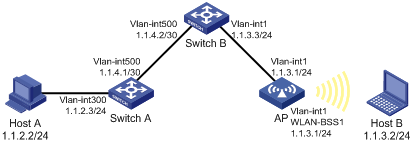
Configuration procedure
1) Configuring IP addresses for interfaces (omitted)
2) Configuring static routes
# Configure a default route on Switch A.
<SwitchA> system-view
[SwitchA] ip route-static 0.0.0.0 0.0.0.0 1.1.4.2
# Configure two static routes on Switch B.
<SwitchB> system-view
[SwitchB] ip route-static 1.1.2.0 255.255.255.0 1.1.4.1
[SwitchB] ip route-static 1.1.3.0 255.255.255.0 1.1.5.6
# Configure a default route on the AP.
<AP> system-view
[AP] ip route-static 0.0.0.0 0.0.0.0 1.1.5.5
3) Configure the hosts.
4) Display the configuration result.
# Ping Host B on Host A, assuming Windows XP runs on the two hosts.
C:\Documents and Settings\Administrator>ping 1.1.3.2
Pinging 1.1.3.2 with 32 bytes of data:
Reply from 1.1.3.2: bytes=32 time=1ms TTL=128
Reply from 1.1.3.2: bytes=32 time=1ms TTL=128
Reply from 1.1.3.2: bytes=32 time=1ms TTL=128
Reply from 1.1.3.2: bytes=32 time=1ms TTL=128
Ping statistics for 1.1.3.2:
Packets: Sent = 4, Received = 4, Lost = 0 (0% loss),
Approximate round trip times in milli-seconds:
Minimum = 1ms, Maximum = 1ms, Average = 1ms

