- Table of Contents
- Related Documents
-
| Title | Size | Download |
|---|---|---|
| 03-H3C_Software_Upgrade_Examples | 168.27 KB |
|
|
|
H3C Software Upgrade Examples |
|
|
|
|
Software version: Release 7577P04
Document version: 6W100-20190330
Copyright © 2019 New H3C Technologies Co., Ltd. All rights reserved.
No part of this manual may be reproduced or transmitted in any form or by any means without prior written consent of New H3C Technologies Co., Ltd.
Except for the trademarks of New H3C Technologies Co., Ltd., any trademarks that may be mentioned in this document are the property of their respective owners.
The information in this document is subject to change without notice.
Contents
Upgrading software from the CLI
Example: Using the device as a TFTP client to upgrade software
Example: Using the device as an FTP client to upgrade software
Example: Using the device as an FTP server to upgrade software
Upgrading software from the BootWare menu
Example: Using the device as a TFTP client to upgrade software
Introduction
This document provides software upgrade examples. In this document, examples of upgrading software from the CLI use the non-ISSU method.
Prerequisites
The configuration examples were created and verified in a lab environment, and all the devices were started with the factory default configuration. When you are working on a live network, make sure you understand the potential impact of every command on your network.
The following information is provided based on the assumption that you have basic knowledge of software upgrade, FTP, and TFTP.
Upgrading software from the CLI
Example: Using the device as a TFTP client to upgrade software
Network configuration
As shown in Figure 1, use TFTP to download a software upgrade file from a TFTP server to upgrade the device.
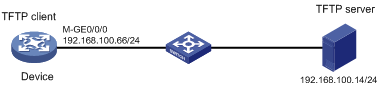
Restrictions and guidelines
When you upgrade software, follow these restrictions and guidelines:
· Make sure the device has sufficient storage space for the upgrade file. If the device does not have sufficient storage space, delete unused files by using the delete /unreserved file-url command.
· Save the running configuration before the upgrade for the configuration to survive a reboot.
· If the device has two MPUs, you must upgrade both MPUs for the device to operate correctly.
Procedures
1. Configure the TFTP server:
# Assign the IP address 192.168.100.14/24 to the TFTP server. (Details not shown.)
# Start the TFTP server and specify a working directory. This example uses the 3CDaemon TFTP server. (Details not shown.)
Figure 2 Configuring the TFTP server
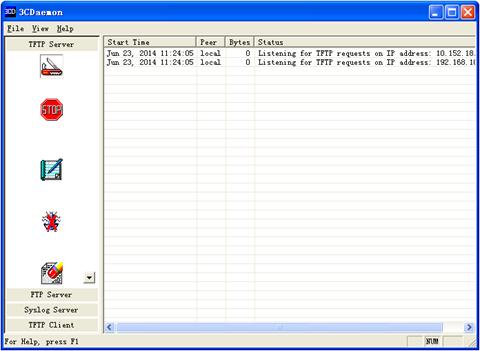
2. Upgrade the device:
# Assign an IP address to M-GigabitEthernet 0/0/0. Make sure the device can reach the TFTP server.
<Device> system-view
[Device] interface M-GigabitEthernet0/0/0
[Device-M-GigabitEthernet0/0/0] ip address 192.168.100.66 255.255.255.0
[Device-M-GigabitEthernet0/0/0] quit
[Device] quit
# Verify that the device can ping the TFTP server.
<Device> ping 192.168.100.14
Ping 192.168.100.14 (192.168.100.14): 56 data bytes, press CTRL_C to break
56 bytes from 192.168.100.14: icmp_seq=0 ttl=64 time=10.701 ms
56 bytes from 192.168.100.14: icmp_seq=1 ttl=64 time=2.678 ms
56 bytes from 192.168.100.14: icmp_seq=2 ttl=64 time=2.282 ms
56 bytes from 192.168.100.14: icmp_seq=3 ttl=64 time=1.617 ms
56 bytes from 192.168.100.14: icmp_seq=4 ttl=64 time=1.701 ms
--- Ping statistics for 192.168.100.14 ---
5 packet(s) transmitted, 5 packet(s) received, 0.0% packet loss
round-trip min/avg/max/std-dev = 1.617/3.796/10.701/3.474 ms
# Save the running configuration.
<Device> save
The current configuration will be written to the device. Are you sure? [Y/N]:y
Please input the file name(*.cfg)[flash:/startup.cfg]
(To leave the existing filename unchanged, press the enter key):
flash:/startup.cfg exists, overwrite? [Y/N]:y
Validating file. Please wait...
Saved the current configuration to mainboard device successfully.
# Identify MPUs on the device.
<Device> display device
Slot Type State Subslot Soft Ver Patch Ver
0 LSQM3MPUB0 Master 0 S7500E-7557P01 None
1 LSQM3MPUB0 Standby 0 S7500E-7557P01 None
2 LSQM2GT24PTSSC0 Normal 0 S7500E-7557P01 None
3 NONE Absent 0 NONE None
4 NONE Absent 0 NONE None
5 NONE Absent 0 NONE None
6 NONE Absent 0 NONE None
7 NONE Absent 0 NONE None
The output shows that the device has two MPUs: one active MPU in slot 0 and one standby MPU in slot 1. You must upgrade both MPUs.
# Use TFTP to download the upgrade file from the TFTP server to the root directory of the storage medium on the active MPU.
<Device> tftp 192.168.100.14 get new.ipe
% Total % Received % Xferd Average Speed Time Time Time Current
Dload Upload Total Spent Left Speed
100 70.7M 100 70.7M 0 0 1193k 0 0:00:50 0:00:50 --:--:-- 1127k
# Specify the upgrade file as the main startup image file for both MPUs.
<Device> boot-loader file flash:/new.ipe slot 0 main
Verifying the file flash:/new.ipe on slot 0..................................
...............................Done.
H3C S7506E images in IPE:
BOOT-test.bin
SYSTEM-test.bin
This command will set the main startup software images. Continue? [Y/N]:y
Add images to slot 0.
Decompressing file BOOT-test.bin to flash:/BOOT-test.bin..........................................Done.
Decompressing file SYSTEM-test.bin to flash:/SYSTEM-test.bin.......................
................................................................................
................................................................................
...................................................................Done.
Decompression completed.
You are recommended to delete the .ipe file after you set startup software images for all slots.
Do you want to delete flash:/new.ipe now? [Y/N]:y
The images that have passed all examinations will be used as the main startup software images at the next reboot on slot 0.
<Device> boot-loader file boot flash:/BOOT-test.bin system flash:/SYSTEM-test.bin slot 1 main
This command will set the main software images. Continue? [Y/N]:y
Verifying the file flash:/BOOT-test.bin on slot 1............Done.
Verifying the file flash:/SYSTEM-test.bin on slot 1..............
.......................................................................Done.
The images that have passed all examinations will be used as the main startup software images at the next reboot on slot 1.
# Specify the current startup image file as the backup startup image file for both MPUs. This setting ensures that the device can start up if the upgrade file is corrupt or not correct.
<Device> boot-loader file boot flash:/BOOT-old.bin system flash:/SYSTEM-old.bin slot 0 backup
This command will set the backup startup software images. Continue? [Y/N]:y
Verifying the file flash:/BOOT-old.bin on slot 0............Done.
Verifying the file flash:/SYSTEM-old.bin on slot 0..............
.......................................................................Done.
The images that have passed all examinations will be used as the backup startup software images at the next reboot on slot 0.
<Device> boot-loader file boot flash:/BOOT-old.bin system flash:/SYSTEM-old.bin slot 1 backup
This command will set the backup startup software images. Continue? [Y/N]:y
Verifying the file flash:/BOOT-old.bin on slot 1............Done.
Verifying the file flash:/SYSTEM-old.bin on slot 1..............
.......................................................................Done.
The images that have passed all examinations will be used as the backup startup software images at the next reboot on slot 1.
# Reboot the device.
<Device> reboot
Verifying the configuration
1. Verify that the software has been upgraded.
<Device> display version
H3C Comware Software, Version 7.1.070, Release 7577P01
Copyright (c) 2004-2018 Hangzhou H3C Tech. Co., Ltd. All rights reserved.
H3C S7506E uptime is 0 weeks, 0 days, 0 hours, 4 minutes
Last reboot reason : USER reboot
Boot image: flash:/BOOT-R7577P01.bin
Boot image version: 7.1.070, Release 7577P01
Compiled Sep 20 2018 11:00:00, DEBUG SOFTWARE
System image: flash:/SYSTEM-R7577P01.bin
System image version: 7.1.070, Release 7577P01
Compiled Sep 20 2018 11:00:00, DEBUG SOFTWARE
---- More ----
2. Verify that the software images on the MPUs are the same:
# Display the current software images and startup software images on the active MPU.
<Device> display boot-loader slot 0
Software images on slot 0:
Current software images:
flash:/BOOT-test.bin
flash:/SYSTEM-test.bin
Main startup software images:
flash:/BOOT-test.bin
flash:/SYSTEM-test.bin
Backup startup software images:
flash:/BOOT-old.bin
flash:/SYSTEM-old.bin
# Display the current software images and startup software images on the standby MPU.
<Device> display boot-loader slot 1
Software images on slot 1:
Current software images:
flash:/BOOT-test.bin
flash:/SYSTEM-test.bin
Main startup software images:
flash:/BOOT-test.bin
flash:/SYSTEM-test.bin
Backup startup software images:
flash:/BOOT-old.bin
flash:/SYSTEM-old.bin
Configuration files
#
interface M-GigabitEthernet0/0/0
port link-mode route
ip address 192.168.100.66 255.255.255.0
#
Example: Using the device as an FTP client to upgrade software
Network configuration
As shown in Figure 3, use FTP to download a software upgrade file from an FTP server to upgrade the device.
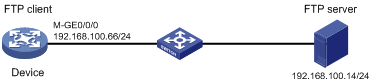
Restrictions and guidelines
When you upgrade software, follow these restrictions and guidelines:
· Make sure the device has sufficient storage space for the upgrade file. If the device does not have sufficient storage space, delete unused files by using the delete /unreserved file-url command.
· Save the running configuration before the upgrade for the configuration to survive a reboot.
· If the device has two MPUs, you must upgrade both MPUs for the device to operate correctly.
Procedures
1. Configure the FTP server:
# Assign the IP address 192.168.100.14/24 to the FTP server. (Details not shown.)
# Start the FTP server and specify a working directory. This example uses the 3CDaemon FTP server. (Details not shown.)
# Add a local user account. (Details not shown.)
# Set the username to 123456 and the password to 123456 for the user account. (Details not shown.)
Figure 4 Configuring the FTP server
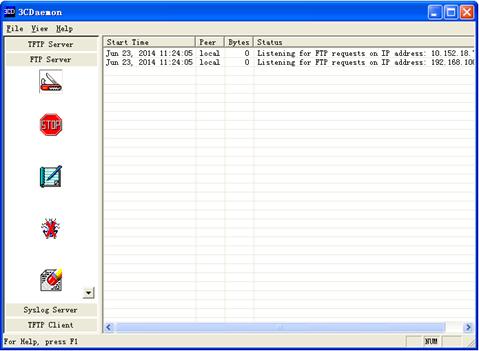
2. Upgrade the device:
# Assign an IP address to M-GigabitEthernet 0/0/0. Make sure the device can reach the FTP server.
<Device> system-view
[Device] interface M-GigabitEthernet0/0/0
[Device-M-GigabitEthernet0/0/0] ip address 192.168.100.66 255.255.255.0
[Device-M-GigabitEthernet0/0/0] quit
[Device] quit
# Verify that the device can ping the FTP server.
<Device> ping 192.168.100.14
Ping 192.168.100.14 (192.168.100.14): 56 data bytes, press CTRL_C to break
56 bytes from 192.168.100.14: icmp_seq=0 ttl=64 time=10.701 ms
56 bytes from 192.168.100.14: icmp_seq=1 ttl=64 time=2.678 ms
56 bytes from 192.168.100.14: icmp_seq=2 ttl=64 time=2.282 ms
56 bytes from 192.168.100.14: icmp_seq=3 ttl=64 time=1.617 ms
56 bytes from 192.168.100.14: icmp_seq=4 ttl=64 time=1.701 ms
--- Ping statistics for 192.168.100.14 ---
5 packet(s) transmitted, 5 packet(s) received, 0.0% packet loss
round-trip min/avg/max/std-dev = 1.617/3.796/10.701/3.474 ms
# Save the running configuration.
<Device> save
The current configuration will be written to the device. Are you sure? [Y/N]:y
Please input the file name(*.cfg)[flash:/startup.cfg]
(To leave the existing filename unchanged, press the enter key):
flash:/startup.cfg exists, overwrite? [Y/N]:y
Validating file. Please wait...
Saved the current configuration to mainboard device successfully.
# Identify MPUs on the device.
<Device> display device
Slot Type State Subslot Soft Ver Patch Ver
0 LSQM3MPUB0 Master 0 S7500E-7557P01 None
1 LSQM3MPUB0 Standby 0 S7500E-7557P01 None
2 LSQM2GT24PTSSC0 Normal 0 S7500E-7557P01 None
3 NONE Absent 0 NONE None
4 NONE Absent 0 NONE None
5 NONE Absent 0 NONE None
6 NONE Absent 0 NONE None
7 NONE Absent 0 NONE None
The output shows that the switch has two MPUs: one active MPU in slot 0 and one standby MPU in slot 1. You must upgrade both MPUs.
# Use the username 123456 and the password 123456 to log in to the FTP server.
<Device> ftp 192.168.100.14
Connected to 192.168.100.14 (192.168.100.14).
220 3Com 3CDaemon FTP Server Version 2.0
User (192.168.100.14:(none)): 123456
331 User name ok, need password
Password:
230 User logged in
Remote system type is UNIX.
Using binary mode to transfer files.
# Use FTP to download the upgrade file from the FTP server to the root directory of the storage medium on the active MPU.
ftp> get new.ipe
227 Entering passive mode (192,168,100,14,8,86)
125 Using existing data connection
226 Closing data connection; File transfer successful.
70445056 bytes received in 53.6 seconds (1.25 Mbyte/s)
ftp> quit
# Specify the upgrade file as the main startup image file for both MPUs.
<Device> boot-loader file flash:/new.ipe slot 0 main
Verifying the file flash:/new.ipe on slot 0..................................
...............................Done.
H3C S7506E images in IPE:
BOOT-test.bin
SYSTEM-test.bin
This command will set the main startup software images. Continue? [Y/N]:y
Add images to slot 0.
Decompressing file BOOT-test.bin to flash:/BOOT-test.bin..........................................Done.
Decompressing file SYSTEM-test.bin to flash:/SYSTEM-test.bin..........................................................
................................................................................
...................................................................Done.
Decompression completed.
You are recommended to delete the .ipe file after you set startup software images for all slots.
Do you want to delete flash:/new.ipe now? [Y/N]:y
The images that have passed all examinations will be used as the main startup software images at the next reboot on slot 0.
<Device> boot-loader file boot flash:/BOOT-test.bin system flash:/SYSTEM-test.bin slot 1 main
This command will set the main startup software images. Continue? [Y/N]:y
Verifying the file flash:/BOOT-test.bin on slot 1............Done.
Verifying the file flash:/SYSTEM-test.bin on slot 1..............
.......................................................................Done.
The images that have passed all examinations will be used as the main startup software images at the next reboot on slot 1.
# Specify the current startup image file as the backup startup image file for both MPUs. This setting ensures that the device can start up if the upgrade file is corrupt or not correct.
<Device> boot-loader file boot flash:/BOOT-old.bin system flash:/SYSTEM-old.bin slot 0 backup
This command will set the backup startup software images. Continue? [Y/N]:y
Verifying the file flash:/Boot-old.bin on slot 0............Done.
Verifying the file flash:/SYSTEM-old.bin on slot 0..............
.......................................................................Done.
The images that have passed all examinations will be used as the backup startup software images at the next reboot on slot 0.
<Device> boot-loader file boot flash:/BOOT-old.bin system flash:/SYSTEM-old.bin slot 1 backup
This command will set the backup startup software images. Continue? [Y/N]:y
Verifying the file flash:/BOOT-old.bin on slot 1............Done.
Verifying the file flash:/SYSTEM-old.bin on slot 1..............
.......................................................................Done.
The images that have passed all examinations will be used as the backup startup software images at the next reboot on slot 1.
# Reboot the device.
<Device> reboot
Verifying the configuration
1. Verify that the software has been upgraded.
<Device> display version
H3C Comware Software, Version 7.1.070, Release 7577P01
Copyright (c) 2004-2018 Hangzhou H3C Tech. Co., Ltd. All rights reserved.
H3C S7506E uptime is 0 weeks, 0 days, 0 hours, 4 minutes
Last reboot reason : USER reboot
Boot image: flash:/BOOT-R7577P01.bin
Boot image version: 7.1.070, Release 7577P01
Compiled Sep 20 2018 11:00:00, DEBUG SOFTWARE
System image: flash:/SYSTEM-R7577P01.bin
System image version: 7.1.070, Release 7577P01
Compiled Sep 20 2018 11:00:00, DEBUG SOFTWARE
---- More ----
2. Verify that the software images on the MPUs are the same:
# Display the current software images and startup software images on the active MPU.
<Device> display boot-loader slot 0
Software images on slot 0:
Current software images:
flash:/BOOT-test.bin
flash:/SYSTEM-test.bin
Main startup software images:
flash:/BOOT-test.bin
flash:/SYSTEM-test.bin
Backup startup software images:
flash:/BOOT-old.bin
flash:/SYSTEM-old.bin
# Display the current software images and startup software images on the standby MPU.
<Device> display boot-loader slot 1
Software images on slot 1:
Current software images:
flash:/BOOT-test.bin
flash:/SYSTEM-test.bin
Main startup software images:
flash:/BOOT-test.bin
flash:/SYSTEM-test.bin
Backup startup software images:
flash:/BOOT-old.bin
flash:/SYSTEM-old.bin
Configuration files
#
interface M-GigabitEthernet0/0/0
port link-mode route
ip address 192.168.100.66 255.255.255.0
#
Example: Using the device as an FTP server to upgrade software
Network configuration
As shown in Figure 5, enable the FTP server on the device and configure a local user account on the device to provide FTP service. Use FTP to upload a software upgrade file from an FTP client to upgrade the device.
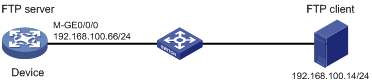
Restrictions and guidelines
When you upgrade software, follow these restrictions and guidelines:
· Make sure the device has sufficient storage space for the upgrade file. If the device does not have sufficient storage space, delete unused files by using the delete /unreserved file-url command.
· Save the running configuration before the upgrade for the configuration to survive a reboot.
· If the device has two MPUs, you must upgrade both MPUs for the device to operate correctly.
· You must set the file transfer mode to binary.
Procedures
1. Configure the FTP server:
# Assign an IP address to M-GigabitEthernet 0/0/0.
<Device> system-view
[Device] interface M-GigabitEthernet0/0/0
[Device-M-GigabitEthernet0/0/0] ip address 192.168.100.66 255.255.255.0
[Device-M-GigabitEthernet0/0/0] quit
# Add a local user account. Set the username to abc and the password to 123456.
[Device] local-user abc
[Device-luser-abc] password simple 123456
# Assign the network-admin user role to the user account.
[Device-luser-abc] authorization-attribute user-role network-admin
# Remove the default network-operator user role.
[Device-luser-abc] undo authorization-attribute user-role network-operator
# Assign FTP service to the user account.
[Device-luser-abc] service-type ftp
[Device-luser-abc] quit
# Enable the FTP server.
[Device] ftp server enable
[Device] quit
# Save the running configuration.
<Device> save
The current configuration will be written to the device. Are you sure? [Y/N]:y
Please input the file name(*.cfg)[flash:/startup.cfg]
(To leave the existing filename unchanged, press the enter key):
flash:/startup.cfg exists, overwrite? [Y/N]:y
Validating file. Please wait...
Saved the current configuration to mainboard device successfully.
2. Configure the FTP client:
# Assign the IP address 192.168.100.14/24 to the FTP client. Make sure the FTP client can reach the device. (Details not shown.)
# Use the username abc and the password 123456 to log in to the FTP server.
C:\Documents and Settings\Administrator> ftp 192.168.100.66
Connected to 192.168.100.66.
220 FTP service ready.
User (192.168.100.66:(none)): abc
331 Password required for abc.
Password:
230 User logged in.
# Access the directory that contains the upgrade file.
ftp> lcd E:\
Local directory now E:\
# Set the file transfer mode to binary.
ftp> binary
200 TYPE is now 8-bit binary
# Transfer the upgrade file to the root directory of the storage medium on the FTP server.
ftp> put new.ipe
200 PORT command successful
150 Connecting to port 2903
226 File successfully transferred
ftp: 70445056 sent in 1.05Seconds 67282.77Kbytes/sec.
# Verify that the image file is saved on the FTP server.
ftp> ls new.ipe
200 PORT command successful
150 Connecting to port 3391
new.ipe
226 1 matches total
ftp: 24 bytes received in 0.00Seconds 24000.00Kbytes/sec.
# Close the FTP connection.
ftp> bye
3. Upgrade the device:
# Identify MPUs on the device.
<Device> display device
Slot No. Brd Type Brd Status Subslot Sft Ver Patch Ver
0 LSQM3MPUB0 Master 0 S7500E-7557P01 None
1 LSQM3MPUB0 Standby 0 S7500E-7557P01 None
1 NONE Absent 0 NONE None
2 LSQM2GT24PTSSC0 Normal 0 S7500E-7557P01 None
3 NONE Absent 0 NONE None
4 NONE Absent 0 NONE None
5 NONE Absent 0 NONE None
6 NONE Absent 0 NONE None
7 NONE Absent 0 NONE None
The output shows that the device has two MPUs: one active MPU in slot 0 and one standby MPU in slot 1. You must upgrade both MPUs.
# Specify the upgrade file as the main startup image file for both MPUs.
<Device> boot-loader file flash:/new.ipe slot 0 main
Verifying the file flash:/new.ipe on slot 0..................................
...............................Done.
H3C S7506E images in IPE:
BOOT-test.bin
SYSTEM-test.bin
This command will set the main startup software images. Continue? [Y/N]:y
Add images to slot 0.
Decompressing file BOOT-test.bin to flash:/BOOT-test.bin..........................................Done.
Decompressing file SYSTEM-test.bin to flash:/SYSTEM-test.bin...........................................................
................................................................................
................................................................................
...................................................................Done.
Decompression completed.
You are recommended to delete the .ipe file after you set startup software images for all slots.
Do you want to delete flash:/new.ipe now? [Y/N]:y
The images that have passed all examinations will be used as the main startup software images at the next reboot on slot 0.
<Device> boot-loader file boot flash:/BOOT-test.bin system flash:/SYSTEM-test.bin slot 1 main
This command will set the main software images. Continue? [Y/N]:y
Verifying the file flash:/BOOT-test.bin on slot 1............Done.
Verifying the file flash:/SYSTEM-test.bin on slot 1..............
.......................................................................Done.
The images that have passed all examinations will be used as the main startup software images at the next reboot on slot 1.
The images that have passed all examinations will be used as the main startup software images at the next reboot on slot 1.
# Specify the current startup image file as the backup startup image file for both MPUs. This setting ensures that the device can start up if the upgrade file is corrupt or not correct.
<Device> boot-loader file boot flash:/BOOT-old.bin system flash:/SYSTEM-old.bin slot 0 backup
This command will set the backup startup software images. Continue? [Y/N]:y
Verifying the file flash:/BOOT-old.bin on slot 0............Done.
Verifying the file flash:/SYSTEM-old.bin on slot 0..............
.......................................................................Done.
The images that have passed all examinations will be used as the backup startup software images at the next reboot on slot 0.
<Device> boot-loader file boot flash:/BOOT-test.bin system flash:/SYSTEM-old.bin slot 1 backup
This command will set the backup startup software images. Continue? [Y/N]:y
Verifying the file flash:/BOOT-old.bin on slot 1............Done.
Verifying the file flash:/SYSTEM-old.bin on slot 1..............
.......................................................................Done.
The images that have passed all examinations will be used as the backup startup software images at the next reboot on slot 1.
# Reboot the device.
<Device> reboot
Verifying the configuration
1. Verify that the software has been upgraded.
<Device> display version
H3C Comware Software, Version 7.1.070, Release 7577P01
Copyright (c) 2004-2018 Hangzhou H3C Tech. Co., Ltd. All rights reserved.
H3C S7506E uptime is 0 weeks, 0 days, 0 hours, 4 minutes
Last reboot reason : USER reboot
Boot image: flash:/BOOT-R7577P01.bin
Boot image version: 7.1.070, Release 7577P01
Compiled Sep 20 2018 11:00:00, DEBUG SOFTWARE
System image: flash:/SYSTEM-R7577P01.bin
System image version: 7.1.070, Release 7577P01
Compiled Sep 20 2018 11:00:00, DEBUG SOFTWARE
---- More ----
2. Verify that the software images on the MPUs are the same:
# Display the current software images and startup software images on the active MPU.
<Device> display boot-loader slot 0
Software images on slot 0:
Current software images:
flash:/BOOT-test.bin
flash:/SYSTEM-test.bin
Main startup software images:
flash:/BOOT-test.bin
flash:/SYSTEM-test.bin
Backup startup software images:
flash:/BOOT-old.bin
flash:/SYSTEM-old.bin
# Display the current software images and startup software images on the standby MPU.
<Device> display boot-loader slot 7
Software images on slot 7:
Current software images:
flash:/BOOT-test.bin
flash:/SYSTEM-test.bin
Main startup software images:
flash:/BOOT-test.bin
flash:/SYSTEM-test.bin
Backup startup software images:
flash:/BOOT-old.bin
flash:/SYSTEM-old.bin
Configuration files
#
interface M-GigabitEthernet0/0/0
port link-mode bridge
ip address 192.168.100.66 255.255.255.0
#
local-user abc class manage
password hash $h$6$YMVbbwFL/vviWcQu$+CuTbYCehNZtZo5RCXiadpYbXYWa2omt5TUtEh3UPCg3fZjxYCp5WzbuE2GoowVi2YA/BK+mnSZJZqi5jRDuCg==
service-type ftp
authorization-attribute user-role network-admin
#
ftp server enable
#
Upgrading software from the BootWare menu
Example: Using the device as a TFTP client to upgrade software
Network configuration
As shown in Figure 6, the device cannot start up.
Use TFTP to upgrade the device from the BootWare menu.
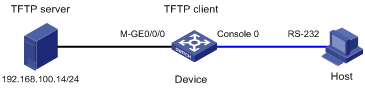
Restrictions and guidelines
When you upgrade software, make sure the device has sufficient storage space for the upgrade file. If the device does not have sufficient storage space, delete unused files by using the delete /unreserved file-url command.
Procedures
1. Configure the host:
# Use a console cable to connect console port 1 on the device to the configuration terminal. (Details not shown.)
# To access the device through the console port, you must run a terminal emulator program (HyperTerminal, PuTTY, or Tera Term) on the host. For information about using a terminal emulator program, see the program's user guide.
The following are the required terminal settings:
¡ Baud rate—9600.
¡ Data bits—8.
¡ Stop bits—1.
¡ Parity—none.
¡ Flow control—none.
2. Configure the TFTP server:
# Assign the IP address 192.168.100.14/24 to the TFTP server. (Details not shown.)
# Start the TFTP server and specify a working directory. This example uses the 3CDaemon TFTP server. (Details not shown.)
Figure 7 Configuring the TFTP server
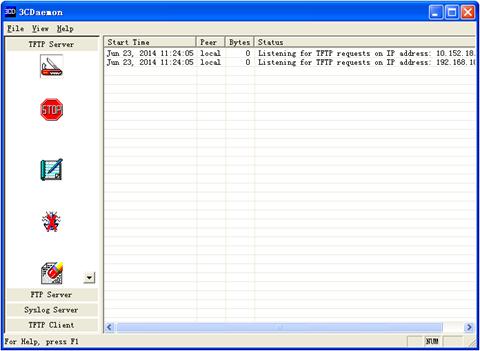
3. Upgrade the device:
a. Upgrade the standby MPU:
# Use a straight-through Ethernet cable to connect the management Ethernet interface (M-GigabitEthernet 0/0/0) on the standby MPU to the TFTP server.
# Disable startup software version check for the standby MPU at startup.
<Device> system-view
[Device] version check ignore
# Save the running configuration.
[Device] save
The current configuration will be written to the device. Are you sure? [Y/N]:y
Please input the file name(*.cfg)[flash:/startup.cfg]
(To leave the existing filename unchanged, press the enter key):
flash:/startup.cfg exists, overwrite? [Y/N]:y
Validating file. Please wait...
Saved the current configuration to mainboard device successfully.
[Device] quit
# Reboot the standby MPU.
RAM test successful.
Press Ctrl+T to start five-step full RAM test...
Press Ctrl+Y to start nine-step full RAM test...
System is starting...
Press Ctrl+D to access BASIC-BOOTWARE MENU...
Booting Normal Extended BootWare
The Extended BootWare is self-decompressing.........Done.
******************************************************************
* *
* BootWare, Version 1.15 *
* *
******************************************************************
Compiled Date : Jan 23 2016
CPU Type : XLP208
CPU Clock Speed : 1000MHz
Memory Type : DDR3 SDRAM
Memory Size : 2048MB
Memory Speed : 667MHz
BootWare Size : 1536KB
Flash Size : 4MB
BASIC CPLD Version : 001
PCB Version : Ver.B
BootWare Validating...
Press Ctrl+B to access EXTENDED-BOOTWARE MENU...
# Press Ctrl+B at prompt to access the EXTEND-BOOTWARE menu.
Password recovery capability is enabled.
Note: The current operating device is flash
Enter < Storage Device Operation > to select device.
==========================<EXTENDED-BOOTWARE MENU>==========================
|<1> Boot System |
|<2> Enter Serial SubMenu |
|<3> Enter Ethernet SubMenu |
|<4> File Control |
|<5> Restore to Factory Default Configuration |
|<6> Skip Current System Configuration |
|<7> BootWare Operation Menu |
|<8> Skip Authentication for Console Login |
|<9> Storage Device Operation |
|<0> Reboot |
============================================================================
Ctrl+Z: Access EXTENDED ASSISTANT MENU
Ctrl+A: Enter Command Line
Ctrl+F: Format File System
# Enter 3 in the EXTEND-BOOTWARE menu to access the Ethernet submenu.
Enter your choice(0-9): 3
===========================<Enter Serial SubMenu>===========================
|Note:the operating device is flash |
|<1> Download Image Program To SDRAM And Run |
|<2> Update Main Image File |
|<3> Update Backup Image File |
|<4> Download Files(*.*) |
|<5> Modify Serial Interface Parameter |
|<0> Exit To Main Menu |
============================================================================
# Enter 5 in the Ethernet submenu to configure the network settings.
Enter your choice(0-5): 5
==========================<ETHERNET PARAMETER SET>==========================
|Note: '.' = Clear field. |
| '-' = Go to previous field. |
| Ctrl+D = Quit. |
============================================================================
Protocol (FTP or TFTP) :tftp //Use TFTP to download software images.
Load File Name : new.ipe //Load the image file new.ipe.
:
Target File Name : new.ipe
:
Server IP Address :192.168.1.100 192.168.100.14 //Enter the TFTP server IP address.
Local IP Address :192.168.1.1 192.168.100.66 //Enter the management IP address of the device.
Subnet Mask :255.255.255.0 // Enter the subnet mask.
Gateway IP Address :0.0.0.0
Table 1 Network parameter fields
|
Field |
Description |
|
'.' = Clear field |
Press the dot (.), and then press Enter to clear the setting for a field. |
|
'-' = Go to previous field |
Press the hyphen (-), and then press Enter to return to the previous field. |
|
Ctrl+D = Quit |
Press Ctrl+D to exit the Ethernet parameter settings menu. |
|
Load File Name |
Set the name of the file to be downloaded. |
|
Target File Name |
Set a file name for saving the file on the device. By default, the target file name is the same as the source file name. |
|
Server IP Address |
Set the IP address of the TFTP server. |
|
Local IP Address |
Set the IP address of the Ethernet interface that connects to the TFTP server. |
|
Subnet Mask |
Set the IP address mask. |
|
Gateway IP Address |
Set a gateway IP address if the device is on a different network from the server. |
# Press Enter in the ETHERNET PARAMETER SET menu to access the Ethernet submenu.
===========================<Enter Serial SubMenu>===========================
|Note:the operating device is flash |
|<1> Download Image Program To SDRAM And Run |
|<2> Update Main Image File |
|<3> Update Backup Image File |
|<4> Download Files(*.*) |
|<5> Modify Serial Interface Parameter |
|<0> Exit To Main Menu |
============================================================================
# Enter 2 in the Ethernet submenu to upgrade the main startup images.
Enter your choice(0-5): 2
Loading.....................................................................
............................................................................
............................................................................
.................................................Done.
227301376 bytes downloaded!
Image file BOOT-test.bin is self-decompressing...
Saving file flash:/BOOT-test.bin ..........................
........................................................Done.
Image file SYSTEM-test.bin is self-decompressing...
Saving file flash:/SYSTEM-test.bin .........................................
............................................................................
............................................................................
............................................................................
............Done.
===========================<Enter Serial SubMenu>===========================
|Note:the operating device is flash |
|<1> Download Image Program To SDRAM And Run |
|<2> Update Main Image File |
|<3> Update Backup Image File |
|<4> Download Files(*.*) |
|<5> Modify Serial Interface Parameter |
|<0> Exit To Main Menu |
============================================================================
# Enter 0 in the Ethernet submenu to return to the EXTEND-BOOTWARE menu.
Enter your choice(0-5): 0
==========================<EXTENDED-BOOTWARE MENU>==========================
|<1> Boot System |
|<2> Enter Serial SubMenu |
|<3> Enter Ethernet SubMenu |
|<4> File Control |
|<5> Restore to Factory Default Configuration |
|<6> Skip Current System Configuration |
|<7> BootWare Operation Menu |
|<8> Skip Authentication for Console Login |
|<9> Storage Device Operation |
|<0> Reboot |
============================================================================
Ctrl+Z: Access EXTENDED ASSISTANT MENU
Ctrl+A: Enter Command Line
Ctrl+F: Format File System
# Enter 1 in the EXTEND-BOOTWARE menu to boot the standby MPU.
Enter your choice(0-9): 1
Loading the main image files...
Loading file flash:/SYSTEM-test.bin........................
............................................................................
............................................................................
.........................Done.
Loading file flash:/BOOT-test.bin..........................
....Done.
Image file flash:/BOOT-test.bin is self-decompressing......
....................................................Done.
System image is starting...
Line aux1 is available.
Press ENTER to get started.
b. Upgrade software on the active MPU:
# Use a console cable to connect console port 0 on the active MPU to the TFTP server. (Details not shown.)
# Upgrade the active MPU in the same way you upgrade the standby MPU. (Details not shown.)
Verifying the configuration
1. Verify that the software has been upgraded.
<Device> display version
H3C Comware Software, Version 7.1.070, Release 7577P01
Copyright (c) 2004-2018 Hangzhou H3C Tech. Co., Ltd. All rights reserved.
H3C S7506E uptime is 0 weeks, 0 days, 0 hours, 4 minutes
Last reboot reason : USER reboot
Boot image: flash:/BOOT-R7577P01.bin
Boot image version: 7.1.070, Release 7577P01
Compiled Sep 20 2018 11:00:00, DEBUG SOFTWARE
System image: flash:/SYSTEM-R7577P01.bin
System image version: 7.1.070, Release 7577P01
Compiled Sep 20 2018 11:00:00, DEBUG SOFTWARE
---- More ----
2. Verify that the software images on the MPUs are the same:
# Display the current software images and startup software images on the active MPU.
<Device> display boot-loader slot 0
Software images on slot 0:
Current software images:
flash:/BOOT-test.bin
flash:/SYSTEM-test.bin
Main startup software images:
flash:/BOOT-test.bin
flash:/SYSTEM-test.bin
Backup startup software images:
flash:/BOOT-old.bin
flash:/SYSTEM-old.bin
# Display the current software images and startup software images on the standby MPU.
<Device> display boot-loader slot 1
Software images on slot 1:
Current software images:
flash:/BOOT-test.bin
flash:/SYSTEM-test.bin
Main startup software images:
flash:/BOOT-test.bin
flash:/SYSTEM-test.bin
Backup startup software images:
flash:/BOOT-old.bin
flash:/SYSTEM-old.bin
Configuration files
The system does not save the commands used in this procedure to a configuration file.
Related documentation
· H3C S7500E Switch Series Fundamentals Configuration Guide-R757X
· H3C S7500E Switch Series Fundamentals Command Reference-R757X

