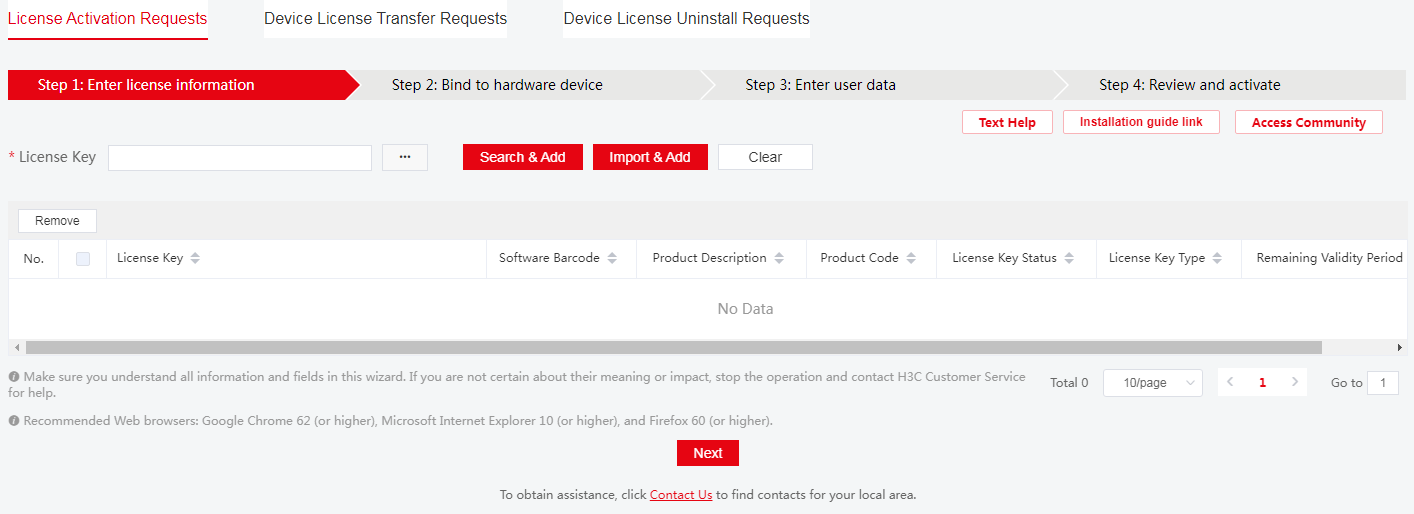| Title | Size | Downloads |
|---|---|---|
| H3C Intelligent Management Center Licensing Guide-5W101-Book.pdf | 1.22 MB |
- Table of Contents
- Related Documents
-
| Title | Size | Download |
|---|---|---|
| Book | 1.22 MB |
|
|
|
H3C Intelligent Management Center |
|
Licensing Guide |
|
|
Document version: 5W101-20220329
|
Copyright © 2022 New H3C Technologies Co., Ltd. All rights reserved. No part of this manual may be reproduced or transmitted in any form or by any means without prior written consent of New H3C Technologies Co., Ltd. The information in this document is subject to change without notice. |
Contents
Restrictions and guidelines: Local licensing management
Management operation restrictions and guidelines
Registering and installing a license on a single host
General local licensing flowchart
Obtaining the device information file
Requesting an activation file on H3C License Management Platform
Using scenario registration processes
Registering and installing a license (stateful failover and cold backup)
Licensing requirements for stateful failover deployments
Registering a license in stateful failover mode
Registering a license in cold backup mode
Restrictions and guidelines: Remote licensing
Management operation restrictions and guidelines
Registering and installing a license
License registration and installation flowchart
Obtaining the DID file of the license server
Requesting an activation file on H3C License Management Platform
Obtaining an Uninstall file for a license on the source license server
Obtaining the device information file for the destination server
Requesting license transfer on H3C License Management Platform
Installing an activation file on the destination server
License uninstallation workflow
Obtaining an Uninstall file for a license
Requesting license uninstallation on H3C License Management Platform
Q: What is a license key and what is an activation file?
Q: Might the host information file change? What impact does a host information file change have?
Q: How can I deal with licenses when the licenses have changes?
Q: How does IMC display trial licenses and formal licenses?
Q: How can I register licenses on the IMC secondary server in a cold backup scenario?
Q: Can I modify the system time of an IMC server that will be licensed or has been licensed?
Q: How can I upload host information to H3C License Management Platform?
Overview
H3C offers licensing options for you to deploy features and expand resource capacity on an as needed basis. To use license-based features, you purchase licenses from H3C and install the licenses.
To obtain information about license-based features, their licensing status, and license availability, log in to the IMC Web interface and access the license management page. Then, you can purchase and install licenses as needed.
License types
H3C offers preinstalled, trial (or temporary), and formal licenses. Support for preinstalled and formal licenses varies by product. For more information about the license options available for a product, see the license matrixes document for that product.
Preinstalled licenses
Preinstalled licenses are built into a system and are available for use on initial installation of the system. Users do not need to activate them.
A preinstalled license is typically time limited and cannot be uninstalled or transferred.
When a preinstalled license expires, the license-based feature becomes unavailable. To continue to use the feature, you must purchase and install a formal license for it.
Trial licenses
Trial licenses are provided for you to verify the functionality of premium features so you can make an educated purchase decision.
A trial license is time limited and cannot be uninstalled or transferred.
When a trial license expires, the license-based feature becomes unavailable. To continue to use the feature, you must purchase and install a formal license for it.
To obtain a trial license for a feature:
1. Contact your H3C sales representative or technical support.
2. Register the trial license key with H3C License Management Platform to obtain an activation file.
3. Install the activation file to activate the feature.
Formal licenses
To gain most from a license-based feature, purchase a formal license for it.
Formal licenses are available with different validity periods and their support for uninstallation and transfer of formal licenses depends on product model. For more information, see the license matrixes document for the product.
To install a formal license for a feature:
1. Purchase a software license certificate through an official channel.
2. Access H3C License Management Platform, and then enter the license key in the certificate and the required device information to obtain an activation file.
3. Install the activation file in the target system.
Concepts
The following information describes the basic concepts that you might encounter when you register, install, and manage licenses.
H3C License Management Platform
H3C License Management Platform provides product licensing services for H3C customers. You can access this system to obtain license activation file, transfer licenses, or remove the device and license binding for an uninstalled license.
H3C License Management Platform is accessible at https://www.h3c.com/en/Support/Online_Help/License_Service/.
Software license certificate
A software license certificate allows users to use a license-based feature. It contains license key, license capacity, and other information.
|
|
NOTE: Some of the products come with software license certificates. If they do not address all your requirements for premium features, purchase software license certificates separately. |
License key
A license key uniquely identifies a license.
· To obtain a formal license key, purchase a software license certificate. The authorization serial number in the software license certificate is the license key.
· To obtain a trial license key, contact your H3C sales representative or H3C technical support. Support for trial licenses depends on the product model. For more information, see the license matrixes document for the product.
Device ID (DID) and DID file
A DID or DID file uniquely identifies a hardware device. You must provide the DID or DID file when you request a license for the device on H3C License Management Platform.
IMC is installed on a server. The DID file of the server is also called the host information file of the server. You must provide the host information file when you request a license for the IMC server on H3C License Management Platform.
Activation file
An activation file (AF) binds a license to a system.
To use a license-based feature on a system, you must perform the following tasks:
1. Use the license key and the system’s DID information to obtain an activation file from H3C License Management Platform.
2. Install the activation file on the system.
Uninstall file
When you uninstall an activation file, the system generates an Uninstall file (UF). This information proves that the license and system binding has been removed. In remote licensing, you must provide this information when you transfer an unexpired license from one system to another.
Stateful failover deployment
A failover deployment contains one master node and one backup node for node redundancy.
In a stateful failover deployment, the backup node instantly backs up data with the master node so the master can take over immediately after the master node fails.
Stateful failover is also called management high availability (HA) or hot backup. The master and backup nodes in a failover pair are also called primary and secondary nodes, respectively.
Technical support
To obtain assistance, contact H3C by email or phone or access documents at the H3C website.
· Email:
¡ China: [email protected]
¡ Hongkong, China: [email protected]
¡ Other countries or regions: [email protected]
· Technical support hotline:
To find contacts for your local area, access the H3C global contacts page at https://www.h3c.com/en/Support/Online_Help/Service_Hotlines/
· Website: http://www.h3c.com
Local licensing
About local licensing
Local licensing requires license activation device by device.
To install a license on a device:
1. Obtain the license key and the device information of the device.
2. Access H3C License Management Platform to request an activation file based on the license key and the device information.
3. Install the activation file on the device to activate the license.
The activation file for a license is device locked. You cannot install the activation file for one device to activate the license on another device.
Restrictions and guidelines: Local licensing management
Management operation restrictions and guidelines
· Purchase licenses from H3C authorized channels.
· Identify the validity periods of the licenses that have been installed. If the license for a feature is time limited, install a new license for the feature before the old license expires.
· Licenses are typically device locked. To ensure a successful licensing, use the following licensing guidelines:
a. When you purchase a license certificate, verify the following items:
- Make sure the license is compatible with the target product.
- Make sure its licensed functionality and capacity meet your requirements.
b. When you obtain an activation file, make sure the provided license key and hardware information are correct.
c. Install the activation file on the correct target product.
· Make sure no one else is performing license management tasks while you are managing licenses on the device.
· Unless otherwise stated, all character strings entered on H3C License Management Platform are case sensitive. As a best practice to ensure a successful licensing, copy and paste license keys and values for other critical fields as long as possible.
File operation restrictions
To avoid licensing errors when you operate DID files, activation files, and Uninstall files, do not modify the file name or edit the file content.
Registering and installing a license on a single host
General local licensing flowchart
The procedures for registering and installing formal licenses and trial licenses are the same.
Figure 1 shows the general local licensing procedure.
Obtaining a license key
After you obtain a license key, back up it and keep the backup license key in a safe place for future use.
Obtaining a formal license key
1. Log in to the IMC system and identify features that require licensing.
2. To use a license-based feature, purchase a software license certificate for it. The authorization serial number in the software license certificate is the license key.
Obtaining a trial license key
If you need a trial license key to verify the functionality of a feature before you making a purchase decision, contact your H3C sales representative or H3C Support.
Obtaining the device information file
|
IMPORTANT: The device information file is also referred to as the host information file. |
Device information is required for license registration on H3C License Management Platform. You can obtain the device information in the Web interface.
1. On the IMC login page, click the Register link to enter the window for selecting a registration operation, as shown in Figure 2.
Figure 2 Selecting a registration operation
2. On the window, enter the password of the admin user, select Apply for a new license or update the current license from the Select the operation to perform list, and click Next, as shown in Figure 3.
Figure 3 Entering user information
3. Enter information about the user and applicant as required. Enter the license keys on this page, or enter license keys as shown in "Adding license keys."
4. Click OK. The window showing that the user information has been successfully collected opens, as shown in Figure 4.
Figure 4 User information successfully collected
5. On the window, click Download to download the host information file to the local host. The system saves the host information file in the <IMC installation directory>\client\license\ directory on the primary server. The host information file is named hostid.txt. After the primary server is restarted, the file is automatically deleted.
Requesting an activation file on H3C License Management Platform
About this task
On H3C License Management Platform, you can use one of the following methods to request an activation file:
· Bind one license key to one device in one request.
· Bind multiple license keys to one device or multiple devices in one request.
Adding license keys
1. Open a Web browser and access H3C License Management Platform at https://www.h3c.com/en/Support/Online_Help/License_Service/ .
|
IMPORTANT: As a best practice, use Chrome 62 or above, IE 10 or above, or Firefox 60 or above. |
2. Access the License Activation Requests page as shown in Figure 5.
Figure 5 License Activation Requests page
3. Use one of the following methods to add license keys:
¡ To add license keys one by one:
# Enter or copy and paste a complete license key in the empty License Key box as shown in Figure 5, and then click Search & Add. The platform will automatically obtain the information associated with the license key.
# Repeat this step to add multiple license keys.
¡ To add license keys by uploading the QR code images for the license keys:
# Click the ![]() icon next to the License
Key box as shown in Figure 5, and
then upload the QR code image for a license key as shown in Figure 6.
icon next to the License
Key box as shown in Figure 5, and
then upload the QR code image for a license key as shown in Figure 6.
# Click Search & Add in Figure 5. The platform will automatically obtain the information associated with the QR code image.
# Repeat this step to add multiple license keys.
|
IMPORTANT: Make sure the uploaded image is complete and clear for the platform to correctly recognize it. |
Figure 6 Uploading the QR code image for a license key
¡ To add license keys in bulk.
# As shown in Figure 5, click Import & Add.
# In the dialog box that opens, you can use one of the following methods to import license keys in bulk to H3C License Management Platform:
- Click the Download Excel License Key Import Template link to download the Excel license key import template, as shown in Figure 7. The contents in the template are as shown in Figure 8. Enter license keys in the template, save the template, and then upload it to the platform. The license keys in the template are all imported to the platform.
- Click Select as shown in Figure 7 to upload a license key list file to the platform if an electronic license key list file is available. The license keys in the file are all imported to the platform.
- Click Select as shown in Figure 7 to upload the most recent host information file of the IMC server. To obtain the host information file, use the method as described in "Obtaining the device information file." After the host information file is uploaded, the platform automatically obtains information about all trial license keys and formal license keys in the file as well as the device information. When you both install licenses for the first time and upgrade existing IMC licenses, you can use this method to import existing license keys and then add new license key information.
- Click Select as shown in Figure 7 to upload the most recent history activation file for the IMC or U-Center product. The platform automatically obtains history information for all formal license keys and the device information in the activation file. All trial license keys are removed from the activation file. When you both install licenses for the first time and upgrade existing IMC or U-Center licenses, you can use this method to import existing license keys and then add new license key information.
Figure 8 Contents in the Excel license key import template
4. Select license keys to be activated, and then click Next, as shown in Figure 9.
Figure 9 Finishing adding license keys
Binding license keys to devices
1. Verify that the license keys to be activated are all added.
¡ To add a license key on the page as shown in Figure 10:
- Click Add.
- Enter or copy and paste a complete license key in the License Key column, or click the ![]() icon in the column to upload the QR code image for
a license key.
icon in the column to upload the QR code image for
a license key.
- Click the plus icon (+) to add the license key.
¡ To remove a license key, select that license key, and then click Remove.
Figure 10 Adding or removing license keys
2. Enter device information as instructed by H3C License Management Platform:
To obtain device information, use the method as described in "Obtaining the device information file."
Use one of the following methods to bind license keys to devices:
¡ To bind one license key to one device:
# Click the ![]() icon next
to the Custom
device
ID box in the license key entry, as shown in Figure 10.
icon next
to the Custom
device
ID box in the license key entry, as shown in Figure 10.
# In the dialog box that opens, set the device ID and upload the device information file of the device as instructed, and then click Yes.
Figure 11 Entering device information
# Repeat the steps to bind multiple license keys to different devices.
¡ To bind multiple license keys to the same device:
# Select the license keys on the page as shown in Figure 10, and then click Bulk Bind.
# In the dialog box that opens, set the device ID, upload the device information file of the device, and then click Yes.
|
IMPORTANT: · The custom device ID field is optional. The value for this field is user defined, and it is used to identify a device. As a best practice to facilitate device management and location, use the combination of the device model, IP address, physical position, and other information as the custom device ID. This custom device ID takes effect only on the current license activation request. It cannot take effect after you leave the license activation request page and re-open the page. If you do not define a custom device ID, the device automatically defines it. · When you bind license keys to a device, the device does not support importing or exporting device information because it requires a device information file for license key binding. |
3. Click OK. Select one of the following methods:
¡ Bind New License Keys: Bind only new license keys entered.
¡ Bind New & Existing License Keys: Upload the most recent activation file. The most recent activation file contains device information and the formal licenses that have been installed and have not expired on the device. After you upload the most recent activation file, H3C License Management Platform automatically obtains the license information and device information in the file. You can bind the current license keys and history formal license keys to the device.
¡ Bind New and Specified License Keys: When you generate the host information file on the Web interface for IMC, you can specify the license keys to be contained in the file. Therefore, the file contains both license keys and device information. After you upload the host information file, H3C License Management Platform automatically obtains the license information and device information in the file. You can bind the current license keys and specified license keys to the device.
4. Select a failover type as needed: Select None in standalone mode, and select Stateful Failover in stateful failover mode.
Figure 12 Selecting a failover type
5. Click Yes.
6. Review the bindings carefully.
Each license key will be locked to the device to which each of them is bound.
7. Make sure you understand the impact of the binding operation, select the option that explicitly states so, and then click Next, as shown in Figure 13.
Figure 13 Finishing binding license keys to devices

Specifying user information
As shown in Figure 14, enter user information, and then click Next. Table 1 describes the parameters.
Figure 14 Entering user information
Table 1 User information configuration parameters
|
Parameter |
Description |
|
End Customer Company/Organization |
(Required.) Company or organization that uses the licenses. |
|
Your Company/Organization |
(Required.) Company or organization with which the license applicant works. |
|
Contact Person |
(Required.) Name of the contact person. |
|
Phone Number |
(Required.) Contact phone number. |
|
Email Address |
(Required.) Contact email address. H3C License Management Platform will send the generated activation files to this email address. Make sure the email address is correct and available. |
|
Zip/Postal Code |
(Optional.) Zip code or postal code for the contact address. |
|
Address |
(Optional.) Contact address. |
|
Project Name |
(Optional.) Project name. |
|
Verification Code |
(Required.) The verification code is case insensitive. |
Reviewing information and activating the licenses
1. Review the license key and device information, select I accept all terms of H3C Legal Statement, and then click Confirm & Activate, as shown in Figure 15.
Figure 15 Reviewing information and activating the licenses
2. Double-check the license key and device information, and then click OK in the dialog box as shown in Figure 16.
Figure 16 Confirmation dialog box
The platform automatically generates an activation file for each binding and sends them to the specified email address.
3. Perform one of the following tasks to obtain activation files:
¡ If one license key is bound to one device, the platform generates an activation file for the device. To download the activation file, click Get Activation Info in the Get Activation Info column for the license key, as shown in Figure 19.
¡ If multiple license keys are bound to one device, the platform generates a compressed activation file package for the device. To download the compressed activation file package, click Get Activation Info in the Get Activation Info column shared by the license keys, as shown in Figure 19.
¡ To obtain all activation files generated for this request, click Bulk Get Activation Info as shown in Figure 19. The activation files are as shown in Figure 17 and the activation information sheet is as shown in Figure 18.
|
IMPORTANT: As a best practice, click Bulk Get Activation Info to obtain all activation files generated for this request. The activation information sheet provided by this method facilitates you to record and manage activation files. |
Figure 17 License file information
Figure 18 Activation information sheet
¡ Access the email box at the specified address to obtain the activation files.
Figure 19 Downloading activation files
|
IMPORTANT: · Typically, H3C License Management Platform generates one activation file for one license key. · If you request multiple licenses for one device, H3C License Management Platform might generate only one activation file for multiple license keys. The number of activation files does not affect the availability of the licenses. After you install all generated activation files on the device, you can use all of the licenses. · It takes some time for H3C License Management Platform to generate multiple activation files. In this scenario, you cannot download the activation files from the webpage. To obtain the activation files, you must access the email box at the specified address. · If you do not receive an activation file for a license key from the platform and cannot use the license key to re-apply for license activation, contact H3C Support. |
Installing an activation file
About this task
|
CAUTION: Back up an activation file before you install it. If the activation file is inadvertently deleted or becomes unavailable for some other reason, you can use the backup activation file to restore the license. |
To use a license-based feature, install an activation file for the feature on the device.
1. On the IMC login page, click the Register link to enter the window for selecting a registration operation, as shown in Figure 2.
2. On the window, enter the password of the admin user, select Use the license file to register the product from the Select the operation to perform list, and click Next to open the window for registering your product.
3. Click Browse, and then select an activation file, as shown in Figure 20.
Figure 20 Registering as a primary server
4. From the Register as list, select Primary, and click OK. The window showing that the registration succeeded opens, as shown in Figure 21.
Figure 21 Registration succeeded
5. Click OK.
6. After the registration is completed, restart IMC to make the license information take effect.
Using scenario registration processes
|
CAUTION: Among all the license keys for activation, suppose there are only license keys for the basic component of EAD 7.X but not license keys for the basic component of EAD 5.X. When you perform upgrade in this case, if you use the scale license for EAD 5.X, the dependencies for the upgraded component do not take effect because the scale license for EAD 5.X depends on only EAD 5.X. At the same time, because UAM 5.X of the same scale is given together with EAD 5.X, the dependencies of the given UAM also do not take effect. |
Registering for the first time
When you use IMC for the first time, follow these steps to register the license:
1. Obtain the license key.
For more information, see "Obtaining a license key."
2. Obtain the device information file.
Obtain the host information file of the IMC server. For more information, see "Obtaining the device information file."
3. Request an activation file.
Obtain an activation file on H3C License Management Platform. For more information, see "Requesting an activation file on H3C License Management Platform."
|
IMPORTANT: During the registration for the first time, select Bind New License Keys in "Requesting an activation file on H3C License Management Platform." |
4. Install the activation file.
On the IMC login page, click the Register link and perform registration. For more information, see "Installing an activation file."
Registering formal upgrade licenses
If the activation file contains trial license keys and formal license keys, you must remove the trial license keys that will be no longer in use or will expire. For this purpose, perform the following tasks:
1. Obtain the most recent history activation file.
2. Access H3C License Management Platform at https://www.h3c.com/en/Support/Online_Help/License_Service/.
3. On the License Activation Requests page, click Import & Add. In the dialog box that opens, click Select to upload the most recent history activation file. H3C License Management Platform automatically obtains the history formal license keys and device information in the activation file and removes the trial license keys in the activation file.
4. Select all license keys in the license key list and click Next.
5. Click Bulk Bind. In the dialog box that opens, use the default values and click Yes.
6. Make sure you understand the impact of the binding operation, and then select the option that explicitly states so.
7. Click Next.
8. Change the information as needed and enter the verification code.
9. Click Next.
10. Conform the license key information and activate the licenses. For more information, see "Reviewing information and activating the licenses."
11. Access the IMC login page and install the activation file. For more information, see "Installing an activation file."
If the existing formal licenses cannot meet the requirements, you must upgrade licenses for the service component or node count.
To upgrade licenses:
1. Obtain the license key.
For more information, see "Obtaining a license key."
2. Obtain the device information file.
Obtain the host information file of the IMC server. For more information, see "Obtaining the device information file."
3. Request an activation file.
Obtain an activation file on H3C License Management Platform. For more information, see "Requesting an activation file on H3C License Management Platform."
|
IMPORTANT: Select one of the following methods in "Requesting an activation file on H3C License Management Platform." · Select Bind New & Existing License Keys, upload the most recent activation file, and click Yes. H3C License Management Platform automatically obtains the license information and device information in the file. You can bind the current license keys and history formal license keys to the device. · Select Bind New and Specified License Keys, upload the most recent host information file of the IMC server, and click Yes. H3C License Management Platform automatically obtains the license information and device information in the file. You can bind the current license keys and specified license keys to the device. |
4. Install the activation file.
On the IMC login page, click the Register link and perform registration. For more information, see "Installing an activation file."
Registering trial upgrade licenses
To upgrade the licensed node count:
1. Obtain the new trial license key.
For more information, see "Obtaining a license key."
2. Obtain the device information file.
Obtain the most recent host information file of the IMC server. For more information, see "Obtaining the device information file."
3. Request an activation file.
Obtain an activation file on H3C License Management Platform. For more information, see "Requesting an activation file on H3C License Management Platform."
|
IMPORTANT: Select Bind New and Specified License Keys in "Requesting an activation file on H3C License Management Platform," upload the most recent host information file of the IMC server, and click Yes. H3C License Management Platform automatically obtains the license information and device information in the file. You can bind the current license keys and specified history trial license keys to the device. |
4. Install the activation file.
On the IMC login page, click the Register link and perform registration. For more information, see "Installing an activation file."
To extend the validity period of trial licenses:
1. Obtain the new trial license key.
For more information, see "Obtaining a license key."
2. Obtain the device information file.
For how to obtain the most recent host information file of the IMC server, see "Obtaining the device information file."
3. Request an activation file.
Obtain an activation file on H3C License Management Platform. For more information, see "Requesting an activation file on H3C License Management Platform."
|
IMPORTANT: Select Bind New and Specified License Keys in "Requesting an activation file on H3C License Management Platform," upload the most recent host information file of the IMC server, and click Yes. H3C License Management Platform automatically obtains the license information and device information in the file. On the list, remove or unselect existing trial license keys that are expiring), and click Next to bind new trial license keys to the device. |
4. Install the activation file.
On the IMC login page, click the Register link and perform registration. For more information, see "Installing an activation file."
Registering and installing a license (stateful failover and cold backup)
Licensing requirements for stateful failover deployments
If you have a stateful failover deployment, make sure your licenses support stateful failover deployment and register each license by using the hardware information of both devices in the deployment.
The following is the procedure to license a feature for a stateful failover deployment:
1. Make sure the licenses you have can be installed for a stateful failover deployment.
2. Obtain the device information of the two devices in the deployment.
3. Use the license key and the device information of the two devices to request an activation file.
4. Install the activation file on the active device. Then, the feature is activated on both devices.
Registering a license in stateful failover mode
1. Start IMC on the primary server.
2. After IMC is started, access the IMC login page.
3. Obtain the host information file of the primary IMC server. For more information, see "Obtaining the device information file."
4. Switch the IMC service to the secondary server, and access the IMC login page again.
5. Obtain the host information file of the secondary IMC server. For more information, see "Obtaining the device information file."
6. After obtaining the host information files of the primary server and secondary server, obtain an activation file on H3C License Management Platform. For more information, see "Requesting an activation file on H3C License Management Platform."
|
IMPORTANT: When binding devices, you must select the Stateful Failover option, and enter the service contract number. Alternatively, select the Request provisional stateful failover activation keys option, and upload the host information file of the secondary server. |
7. Switch the IMC service to the primary IMC server.
8. On the IMC login page, click the Register link and perform registration. For more information, see "Installing an activation file."
Registering a license in cold backup mode
In cold backup mode, you only need to use the host information file of the primary IMC server to obtain an activation file, and then use the license to activate IMC on the primary IMC server and secondary IMC server separately.
|
IMPORTANT: After IMC is registered as the secondary server, the operator is assigned the viewer permissions. When using the iAR custom report function, the operator does not have permissions to release report templates. To synchronize the reports from the primary server to the secondary server, you must first release reports in IMC of the trial version, and then register IMC as the secondary server. |
To register a license in cold backup mode:
1. Start IMC on the primary IMC server.
2. After IMC is started, access the IMC login page.
3. Obtain the host information file of the primary IMC server. For more information, see "Obtaining the device information file."
4. After obtaining the host information file of the primary server, obtain an activation file on H3C License Management Platform. For more information, see "Requesting an activation file on H3C License Management Platform."
5. Use the obtained IMC license to register IMC through the Register function on the login pages of the primary server and secondary server separately. For how to register IMC on the primary IMC server, see "Installing an activation file."
6. After registering IMC on the primary server, access the IMC login page of the secondary server.
7. Click the Register link to enter the Select the operation to perform page.
8. On the window, enter the password of the admin user, select Use the license file to register the product from the Select the operation to perform list, and click Next to open the window for registering your product.
9. Click Browse, and then select the IMC activation file saved locally. The IMC activation file is shared with the primary IMC server.
10. From the Register as list, select Backup, and click OK, as shown in Figure 22.
Figure 22 Registering as the secondary device
11. Click OK. Log in to the secondary IMC server, and restart IMC. IMC is successfully registered on the secondary IMC server.
Viewing license information
After installing a license, you can view information about the license from the Web interface.
To view the license information:
1. Log in to the IMC system.
2. In the upper right corner, click Operator and select About.
3. Click View License Keys to view the license keys.
Transferring a license
About this task
Perform this task to transfer a formal license that has not expired from one device to another.
For the support of the product for license transfer, see the license matrixes document for that product.
Procedure
IMC local licensing does not support transferring licenses on H3C License Management Platform.
To transfer a license:
1. Collect the host information files.
¡ Host information file of the new server. For more information, see "Obtaining the device information file."
¡ Activation file or license key of the old server.
Both files above are required.
2. Fill in the H3C Network Management License Exception Application and Letter of Commitment application form.
Fill in the H3C Network Management License Exception Application and Letter of Commitment application form completely, and sign and seal the application form. You must provide your contact information and name for ease of contact.
3. Scan the application form into a digital file.
Scan the H3C Network Management License Exception Application and Letter of Commitment application form that has been filled in completely into a digital file or image.
4. Send the collected host information files and application form to the customer service mailbox.
Send the license keys in the old license or the old activation file, the host information file of the new server, and the H3C Network Management License Exception Application and Letter of Commitment application form to h3cts @h3c.com.
|
IMPORTANT: To obtain the H3C Network Management License Exception Application and Letter of Commitment application form, contact the customer service at h3cts@h3c.com. |
5. Install the new activation file on the new host. For more information, see "Installing an activation file."
Uninstalling a license
IMC local licensing does not support uninstalling a license.
Remote licensing
About remote licensing
Remote licensing is based on the client-server architecture and applicable to large-sized networks. Remote licensing simplifies license installation and management. With remote licensing, you install licenses, uninstall licenses, or transfer licenses for all license clients from the license server.
The following is the procedure to set up remote licensing:
1. Install the H3C iMC iLP (also refers to as iLP in this document). This software is used to manage and distribute licenses in a centralized manner.
2. Install the licenses required by IMC (license clients) on the iLP (license server).
3. Specify the license server information and enable the license client feature on each managed device.
The managed devices can then connect to the iLP to obtain licenses from the iLP as license clients.
Restrictions and guidelines: Remote licensing
Management operation restrictions and guidelines
· Purchase licenses from H3C authorized channels.
· Identify the validity periods of the licenses that have been installed on a license client. If the license for a feature is time limited, install a new license for the feature before the old license expires.
· Licenses are device locked. When you apply for and install a license, perform the following tasks to ensure licensing accuracy:
a. Identify the product to be licensed.
b. Identify the feature that requires a license.
c. Verify that the purchased license seat meets your requirements.
d. Verify that the license key is bound to the target iLP.
e. Verify that the activation file is installed on the target iLP.
· Make sure no one else is performing license management tasks while you are managing licenses on the iLP.
· Unless otherwise stated, all character strings entered on H3C License Management Platform are case sensitive. As a best practice to ensure a successful licensing, copy and paste instead of manually entering license keys.
File operation restrictions
To ensure a successful licensing, do not edit the name of a DID file, activation file, or Uninstall file, or edit the file content.
Registering and installing a license
License registration and installation flowchart
Figure 23 License registration and installation flowchart
Preparation
Installing the H3C license server
Install the H3C iLP. To obtain the up-to-date installation guide for the H3C iLP, access the H3C website at https://www.h3c.com.
Adding a license client
1. Log in to the iLP.
2. From the navigation pane, select Client Management > User Configuration.
3. In the upper right corner of the client
settings list, click the Add User Configuration ![]() icon.
icon.
4. Set the username, password, and description.
5. Click OK.
Configuring routing parameters
Configure network and routing parameters on the iLP and each license client to ensure that they can reach each other successfully.
Obtaining license keys
|
CAUTION: Back up your license keys, and keep the backup license keys in a safe place for future use. |
Obtaining a formal license key
1. Log in to the IMC system and identify features that require licensing.
2. To use a license-based feature, purchase a software license certificate for it. The authorization serial number in the software license certificate is the license key.
Obtaining a trial license key
If you need a trial license key to verify the functionality of a feature before you making a purchase decision, contact your H3C sales representative or H3C Support.
Obtaining the DID file of the license server
1. Log in to the iLP.
2. From the navigation pane, select Authorization Management > Activation File Management. Alternatively, click the More link in the Activation File area.
3. In the upper right corner of the activation file list, click Export DID.
The DID file of the license server will be saved to the local disk.
Requesting an activation file on H3C License Management Platform
About this task
On H3C License Management Platform, you can bind one or multiple license keys to one license server or perform the binding operation for multiple servers in one request.
Restrictions and guidelines
Before confirming and activating a license, make sure the input information is correct, especially the following information:
· Make sure the license keys and device information are correct to ensure that the license keys are bound to a correct license server.
· Make sure the email address is correct. H3C License Management Platform will send the requested activation file to the email.
If you fail to receive the activation file and cannot request an activation file again, contact H3C Support.
Adding license keys
1. Open a Web browser and access H3C License Management Platform at https://www.h3c.com/en/Support/Online_Help/License_Service/.
|
IMPORTANT: As a best practice, use Chrome 62 or above, IE 10 or above, or Firefox 60 or above. |
2. Access the License Activation Requests page as shown in Figure 24.
Figure 24 License Activation Requests page
3. Use one of the following methods to add license keys:
¡ To add license keys one by one:
# Enter or copy and paste a complete license key in the empty License Key box as shown in Figure 24, and then click Search & Add. The platform will automatically obtain the information associated with the license key.
# Repeat this step to add multiple license keys.
¡ To add license keys by uploading the QR code images for the license keys:
# Click the ![]() icon next to the License
Key box as shown in Figure 24,
and then upload the QR code image for a license key as shown in Figure 25.
icon next to the License
Key box as shown in Figure 24,
and then upload the QR code image for a license key as shown in Figure 25.
# Click Search & Add in Figure 24. The platform will automatically obtain the information associated with the QR code image.
# Repeat this step to add multiple license keys.
|
IMPORTANT: Make sure the uploaded image is complete and clear for the platform to correctly recognize it. |
Figure 25 Uploading the QR code image for a license key
¡ To add license keys in bulk.
# Click Import & Add on the page as shown in Figure 24.
# In the dialog box that opens, you can use one of the following methods to import license keys in bulk to H3C License Management Platform:
- Click the Download Excel License Key Import Template link to download the Excel license key import template, as shown in Figure 26. The contents in the template are as shown in Figure 27. Enter license keys in the template, save the template, and then upload it to the platform. The license keys in the template are all imported to the platform.
- Click Select as shown in Figure 26 to upload a license key list file to the platform if an electronic license key list file is available. The license keys in the file are all imported to the platform.
Figure 27 Contents in the Excel license key import template
4. Select the license keys to be activated, and then click Next, as shown in Figure 28.
Figure 28 Finishing adding license keys
Binding license keys to license servers
1. Verify that the license keys to be activated are all added.
¡ To add a license key on the page as shown in Figure 29:
- Click Add.
- Enter or copy and paste a complete license key in the License Key column, or click the ![]() icon in the column to upload the QR code image for
a license key.
icon in the column to upload the QR code image for
a license key.
- Click the Add icon + to add the license key.
¡ To remove a license key, select that license key, and then click Remove.
Figure 29 Adding or removing license keys
2. Enter information about the license server to be bound to each license key:
¡ To bind one license key to one license server:
- Click the ![]() icon next to the Custom device ID box in the license key entry, as shown in Figure 29.
icon next to the Custom device ID box in the license key entry, as shown in Figure 29.
- In the dialog box that opens, enter the required device information, and then click Yes.
Figure 30 Entering device information
# Repeat the steps to bind multiple license keys to different license servers.
¡ To bind multiple license keys to the same license server:
# Select the license keys on the page as shown in Figure 29, and then click Bulk Bind.
# In the dialog box that opens, enter the required device information, and then click Yes.
For information about obtaining a DID file, see "Obtaining the DID file of the license server."
|
IMPORTANT: · The custom device ID field is optional. The value for this field is user defined, and it is used to identify a device. As a best practice to facilitate device management and location, use the combination of the device model, IP address, physical position, and other information as the custom device ID. This custom device ID takes effect only on the current license activation request. It cannot take effect after you leave the license activation request page and re-open the page. If you do not define a custom device ID, the device automatically defines it. · The Import and Export buttons are not available for bulk binding. |
3. Click Yes. If some license keys to be activated support both local licensing and remote licensing, the platform might fail to recognize their product category. In this case, you must manually select NMS_iMC&U-CenterLicenseServer as the product category, as shown in Figure 31.
Figure 31 Selecting a product category
4. Click Yes.
5. Review the bindings carefully.
Each license key will be locked to the device to which each of them is bound.
6. Make sure you understand the impact of the binding operation, and then select the option that explicitly states so, and then click Next, as shown in Figure 32.
Figure 32 Finishing binding license keys to license servers
Specifying user information
As shown in Figure 33, enter user information, and then click Next. Table 2 describes the parameters.
Figure 33 Entering user information
Table 2 User information configuration parameters
|
Parameter |
Remarks |
|
End Customer Company/Organization |
(Required.) Company or organization that uses the licenses. |
|
Your Company/Organization |
(Required.) Company or organization with which the license applicant works. |
|
Contact Person |
(Required.) Name of the contact person. |
|
Phone Number |
(Required.) Contact phone number. |
|
Email Address |
(Required.) Contact email address. H3C License Management Platform will send the generated activation files to this email address. Make sure the email address is correct and available. |
|
Zip/Postal Code |
(Optional.) Zip code or postal code for the contact address. |
|
Address |
(Optional.) Contact address. |
|
Project Name |
(Optional.) Project name. |
|
Verification Code |
(Required.) The verification code is case insensitive. |
Reviewing information and activating the licenses
1. Review the license key and device information, select I accept all terms of H3C Legal Statement, and then click Confirm & Activate, as shown in Figure 34.
Figure 34 Reviewing information and activating the licenses
2. Double-check the license and device information, and then click OK in the dialog box as shown in Figure 35.
Figure 35 Confirmation dialog box
The platform automatically generates an activation file for each binding and sends them to the specified email address.
3. Perform one of the following tasks to obtain activation files:
¡ If one license key is bound to one license server, the platform generates an activation file for the license server. To download the activation file, click Get Activation Info in the Get Activation Info column for the license key, as shown in Figure 39.
¡ If multiple license keys are bound to one license server, the platform generates a compressed activation file package for the license server. To download the compressed activation file package, click Get Activation Info in the Get Activation Info column shared by the license keys, as shown in Figure 39. In this example, two license keys are bound to the license server. The platform generates a compressed package that contains two activation files, as shown in Figure 36.
Figure 36 Obtaining activation information (compressed package)
¡ To obtain all activation files generated for this request, click Bulk Get Activation Info as shown in Figure 39. The activation files are as shown in Figure 37 and the activation information sheet is as shown in Figure 38.
|
IMPORTANT: As a best practice, click Bulk Get Activation Info to obtain all activation files generated for this request. The activation information sheet provided by this method facilitates you to record and manage activation files. |
Figure 37 Activation information
Figure 38 Activation information sheet
¡ Access the email box at the specified address to obtain the activation files.
Figure 39 Downloading activation files
|
|
NOTE: · When you activate multiple license keys in bulk for a license server, H3C License Management Platform generates multiple activation files. After you install all generated activation files on the license server, you can use all of the licenses. · It takes some time for H3C License Management Platform to generate multiple activation files. In this scenario, you cannot download the activation files from the webpage. To obtain the activation files, you must access the email box at the specified address. · If you do not receive an activation file for a license key from the platform and you cannot use the license key to re-apply for license activation, contact H3C Support. |
Installing an activation file
|
CAUTION: Back up an activation file before you install it. If the activation file is inadvertently deleted or becomes unavailable for some other reason, you can use the backup activation file to restore the license. |
1. Log in to the iLP system.
2. From the navigation pane, select Authorization Management > Activation File Management. Alternatively, click the More link in the Activation File area.
3. Click Install Activation File.
4. In the Install Activation File dialog box that opens, click Browse.
5. Select an activation file, or upload a .zip file containing multiple activation files.
6. Click OK.
Distributing licenses
1. Log in to the iLP system.
2. From the navigation pane, select Authorization Management > Authorization Resource Management.
3. Click the ![]() icon in the Actions column for the authorization resource to be distributed.
icon in the Actions column for the authorization resource to be distributed.
4. Select an iLP user from the dropdown list, and enter the number of licenses.
5. Click OK to distribute the authorization resource.
Obtaining the licenses on IMC
To obtain licenses, an IMC client must first connect to iLP. After successfully connecting to iLP, the IMC client can obtain the corresponding licenses.
IMC standalone server
1. On the server where IMC is installed and deployed, configure or modify the VM installation verification type. The command in the Windows system is slightly different from the command in the Linux system.
Windows
a. Log in as an administrator, and press Win+R to open the Run window.
b. In the Run window, enter cmd to open the Command Prompt window.
c. In the deploy directory of the IMC installation path, execute the pwdmgr.bat –changeVMcfg command to open the VM Installation Check window.
Figure 40 Modifying the VM installation verification type in Windows
Linux
Log in as a root user. In the deploy directory of the IMC installation path, execute the ./pwdmgr.sh –changeVMcfg command to open the VM Installation Check window.
2. Select License Server, and click OK, as shown in Figure 41.
Figure 41 Selecting a verification type
3. Enter the license server configuration.
¡ Model: Select Primary.
¡ License Server Address: IP address of the iLP server.
¡ Port Number: Port number of the license server. The default is a 5555.
¡ Username: iLP username.
¡ Password: Password of the iLP user.
4. Click OK.
5. Open the intelligent deployment monitoring agent, and restart the jserver process on the Processes tab.
IMC stateful failover
For IMC in stateful failover mode, you must configure the license server verification type on both the primary server and secondary server and specify the same iLP user for the primary server and secondary server.
1. Configure the license server verification type on the primary server. For more information, see "IMC standalone server."
2. Configure the license server verification type on the secondary server with the same information as the primary server. For more information, see "IMC standalone server."
|
|
NOTE: On both the primary server and secondary server, select Primary from Model. |
IMC cold backup
For IMC in cold backup mode, you must configure the license server verification type on both the primary server and secondary server user for the primary server and secondary server.
1. Configure the license server verification type on the primary server. For more information, see "IMC standalone server."
2. Configure the license server verification type on the secondary server.
a. For how to modify the VM installation verification type on the server where IMC is installed and deployed, see "IMC standalone server."
b. Select License Server, and click OK, as shown in Figure 41.
c. Enter the license server configuration.
- Model: Select Backup.
- License Server Address: IP address of the iLP server.
- Port Number: Port number of the license server. The default is a 5555.
- Username: iLP username. Make sure the username is the same as that on the primary server.
- Password: Password of the iLP user.
3. Click OK.
4. Open the intelligent deployment monitoring agent, and restart the jserver process on the Processes tab.
Transferring licenses
About this task
Perform this task to transfer a license that has not expired from one license server to another license server or to an IMC server.
· Perform this task on the license servers and H3C License Management Platform if the license is transferred from one license server to another license server.
· Perform this task on the license server, IMC server, and H3C License Management Platform if the license is transferred from a license server to an IMC server.
For the support of the product for license transfer and the versions that support license transfer, see the license matrixes document for the product.
License transfer workflow
To transfer licenses from source to destination, use the workflow in Figure 42.
Figure 42 License transfer workflow
Restrictions and guidelines
You can transfer only formal licenses that have not expired.
Obtaining an Uninstall file for a license on the source license server
1. Log in to the source license server and enter the activation file management page.
2. Select the activation file for a license, click Uninstall in the Actions column for that file, and then lick Export Uninstall File.
Obtaining the device information file for the destination server
1. Log in to the destination license server or IMC server.
2. On the activation file management page of the destination license server, click Export DID. If the license transfer destination is an IMC server, obtain the host information file of the IMC server. For more information, see "Obtaining the device information file" in local licensing.
Requesting license transfer on H3C License Management Platform
Entering Uninstall information
1. Open a Web browser and access H3C License Management Platform at https://www.h3c.com/en/Support/Online_Help/License_Service/.
|
IMPORTANT: As a best practice, use Chrome 62 or above, IE 10 or above, or Firefox 60 or above. |
2. Click the Device License Transfer Requests tab to open the Device License Transfer Requests page, as shown in Figure 43.
Figure 43 Device License Transfer Requests page
3. Select Uninstall File, click Click to Upload to upload the Uninstall file created on the source license server, and then click Search & Add. If multiple Uninstall files will be used, you can select them in bulk. Alternatively, you can perform this task multiple times to select the Uninstall files.
|
IMPORTANT: · The license server supports only Uninstall files, and it does not support Uninstall keys. · You cannot click Import & Add on the webpage to import Uninstall files in bulk. |
4. Select entries to uninstall, and then click Next.
Binding license keys to the destination server
1. Click the ![]() button, set the
hardware device ID, select
product category NMS_IMC&U-CenterLicenseServer,
upload the device information file of the destination license server, and bind
the license keys to the
destination license server. If the license transfer destination is an IMC server, upload the host information file of the IMC server.
button, set the
hardware device ID, select
product category NMS_IMC&U-CenterLicenseServer,
upload the device information file of the destination license server, and bind
the license keys to the
destination license server. If the license transfer destination is an IMC server, upload the host information file of the IMC server.
2. Review the bindings carefully.
Each license key will be locked to the device to which each of them is bound.
3. Make sure you understand the impact of the binding operation, and then select the option that explicitly states so.
4. Click Next.
Entering user information
Enter user information, and then click Next. For more information, see "Specifying user information."
Reviewing information and activating the licenses
Review the information and activate the license to obtain a new activation file for the destination license server or IMC server. For more information, see "Reviewing information and activating the licenses."
Installing an activation file on the destination server
|
CAUTION: Before you install an activation file, back up the file and keep the backup activation file in a safe place. If the activation file is deleted or the license becomes unavailable because of device failure, you can use the backup activation file to restore the license. |
For more information about installing an activation file on the destination license server, see "Installing an activation file." For more information about installing an activation file on the destination IMC server, see "Installing an activation file" in local licensing.
Uninstalling a license
About this task
A license is bound to a license server once you obtain an activation file based on the license key and hardware information of the license server on H3C License Management Platform. You can bind a license only to one license server.
To transfer or restore the license before it expires, you must first uninstall its activation file from the license server, and then request license uninstallation on H3C License Management Platform.
After license uninstallation is approved, the license key is available for use again. You can use it to obtain a new activation file on H3C License Management Platform to transfer the license to another license server or restore the license on the original license server.
For the support of the product for license uninstallation, see its license matrixes document.
License uninstallation workflow
Figure 44 Uninstallation workflow
Restrictions and guidelines
You can uninstall only formal licenses that have not expired.
Obtaining an Uninstall file for a license
1. Log in to the license server.
2. Select the activation file for a license, click Uninstall in the Actions column for that file, and then click Export Uninstall File.
Requesting license uninstallation on H3C License Management Platform
|
CAUTION: If you cannot obtain an Uninstall file because of license server failure, contact H3C Support to unbind the device from the license. |
To request license uninstallation on H3C License Management Platform:
1. Log in to H3C License Management Platform at https://www.h3c.com/en/Support/Online_Help/License_Service/ .
2. Click the Device License Uninstall Requests tab.
3. Select Uninstall File, click Click to Upload to upload the Uninstall file created on the source license server, and then click Search & Add. If multiple Uninstall files will be used, you can select them in bulk. Alternatively, you can perform this task multiple times to select the Uninstall files.
4. Select entries to uninstall, and then click Next.
5. Enter user information, and then click Next. For more information, see "Specifying user information."
6. Review the uninstallation information, and then select the option that explicitly states your acceptance of all terms in the legal statement.
7. Click Confirm & Uninstall.
8. Review license and device information, and then click OK. The binding between the device and license key will be removed.
Appendix A FAQ
Q: What is a license key and what is an activation file?
A: A license key uniquely identifies a license. An activation file uniquely binds a license key to a device or a host where a software product is installed. To use a license-based feature on a device, you must install the activation file for that license on the device or in the software product.
· To obtain a license key, purchase a software license certificate from an H3C approved sales channel.
· To obtain an activation file, access H3C License Management Platform at https://www.h3c.com/en/Support/Online_Help/License_Service/ . Then, request an activation file based on the license key and hardware information of the target device.
Q: How can I remove the trial license keys in an activation file if the activation file contains both trial license keys and formal license keys?
Perform the following tasks as shown in Figure 45:
1. Access the License Activation Requests page on H3C License Management Platform.
2. Go to step 2.
3. Click Bulk Bind.
4. In the dialog box that opens, select Bind New & Existing License Keys.
5. Upload the most recent activation file to the platform. The platform will automatically remove the trial license keys in the activation file and retain only the history formal license keys.
Q: How can I retain all existing license keys when upgrading licenses if the original activation file contains both trial license keys and formal license keys?
1. On the Web interface of H3C IMC, obtain the host information file of the IMC server. The host information file contains all license keys that have been installed on the server.
2. On H3C License Management Platform, access the License Activation Requests page.
3. Go to step 2.
4. Select Bind New and Specified License Keys.
5. Upload the obtained host information file. H3C License Management Platform will automatically associate all trial and formal license keys and device information in the file with the IMC server in addition to the new license keys in the request, as shown in Figure 46.
Figure 46 Entering device information
Q: Might the host information file change? What impact does a host information file change have?
A: The host information file would change in the following situations that cause UUID or MAC address changes:
· The hardware components (for example, CPU, NIC, and motherboard) of the server are replaced.
· NIC aggregation is configured.
· The VM or physical server is replaced.
The host information file change might affect the activated licenses on the device. When the license management platform prompts that the license is invalid, please contact H3C Support to change the licensed device. You will be unable to install the activation files obtained by using the old host information file on the device. To resolve the issue, contact H3C Support.
To obtain a new activation file, you must export the new host information file from the device.
Q: Do I need to purchase and install new licenses for licensed features on the device after a software upgrade?
A: No, you do not need to do this. Unexpired licenses will continue to take effect after the device software upgrades.
Q: In what situation can I request activation keys applied to stateful failover environments for trial license keys?
You can request activation keys applied to stateful failover environments for trial license keys if the license keys you provide contain trial license keys for the IMC platform.
Q: How can I obtain an activation file applied to stateful failover environments for formal license keys?
Submit an activation request process for formal license keys in stateful failover mode on H3C License Management Platform and wait for H3C to approve the process.
Q: How can I deal with licenses when the licenses have changes?
Use one of the following methods in different situations:
· To transfer a license in case of hardware replacement (for example, server, host, CPU, NIC, or motherboard replacement), obtain the required information as described in "Transferring a license." Then, send the information to H3C technical support. H3C technical support will submit a license transfer request for device replacement at https://lmp.h3c.com/.
· To upgrade licenses when trial licenses have expired:
You need to remove the expired trial license keys when adding new formal or trial license keys to upgrade licenses on H3C License Management Platform. Use one of the following methods to bind existing license keys:
¡ If the most recent activation file is available, select Bind New & Existing License Keys as shown in Figure 45 and upload the most recent activation file. The platform will automatically remove all trial license keys and retain only formal license keys in the activation file.
¡ If the most recent activation file is not available, select Bind New and Specified License Keys as shown in Figure 46 and upload the host information file of the server. The platform will obtain all formal and trial license keys bound to the host DID in the most recent time. You can remove the license keys that will be no longer in use as needed.
· To transfer registered licenses on one server to another server:
a. Go to ibpm.h3c.com.
b. Submit a special request process for software licenses to unbind the licenses from the original server.
c. Transfer the licenses to the new server.
· To remove registered licenses that will be no longer in use:
a. Access H3C License Management Platform.
b. On the License Activation Requests page, add the license keys for all registered licenses. Do not select the license keys for the licenses that will be no longer in use or remove the license keys for these licenses, as shown in Figure 47.
c. Regenerate an activation file and install the activation file.
Figure 47 Removing license keys
Q: How does IMC display trial licenses and formal licenses?
IMC displays the sum of all licensed nodes that use formal and trial licenses and displays the most recent time at which a license key expired.
Q: Can I use licenses for the standard edition in conjunction with licenses for the professional edition?
Yes, you can. For more information, see H3C iMC License Matrixes.
Q: How can I register licenses on the IMC secondary server in a cold backup scenario?
In a cold backup environment, you only need to use the host information file of the IMC primary server to obtain an activation file and install the activation file on both the IMC primary and secondary servers.
1. Start IMC on the primary server.
2. Access the IMC login page.
3. Obtain the host information file of the IMC primary server.
4. Access H3C License Management Platform at https://www.h3c.com/en/Support/Online_Help/License_Service/. Enter the required information for license activation and upload the host information file of the primary server to obtain an activation file.
5. On the IMC login page of the primary server, click the Register link.
6. Enter the login password of user admin, select Use the license file to register the product from the Select the operation to perform list, and click Next to open the window for registering your product.
7. Click Browse to select the activation file.
8. Select Primary from the Register as list.
9. Click OK. Log in to the IMC primary server and restart IMC. Verify that the IMC licenses are activated successfully on the IMC primary server.
10. Access the login page of the secondary server.
11. Click the Register link.
12. Enter the login password of user admin, select Use the license file to register the product from the Select the operation to perform list, and click Next to open the window for registering your product.
13. Click Browse to select the activation file obtained by using the information of the IMC primary server.
14. Select Backup from the Register as list as shown in Figure 48.
Figure 48 Registering as the secondary server
15. Click OK. Log in to the IMC secondary server and restart IMC. Verify that the IMC licenses are activated successfully on the IMC secondary server.
Q: Can I modify the system time of an IMC server that will be licensed or has been licensed?
As a best practice, do not modify the system time of an IMC server that will be licensed or has been licensed. Modifying the system time will affect license registration and activation and cause licenses to be inaccessible. If you change the system time of the server after IMC starts up, the following issues might exist:
· Data processing latency.
· Time overlapping of data records.
· Component function error.
· Other unknown errors.
Q: How can I upload host information to H3C License Management Platform?
1. Open the Enter Device Info dialog box.
2. Click Select to upload the host information file instead of entering the DID, as shown in Figure 49.
Figure 49 Uploading the host information file