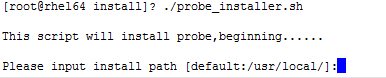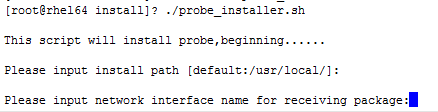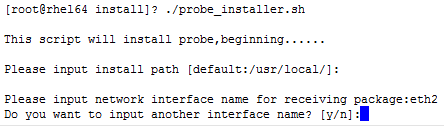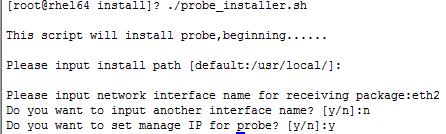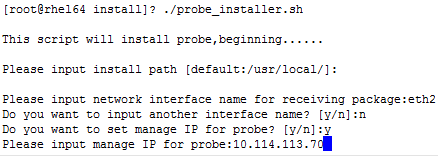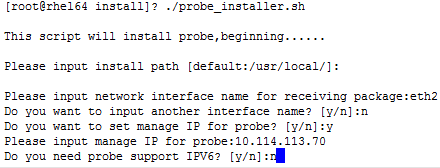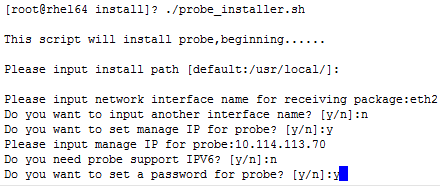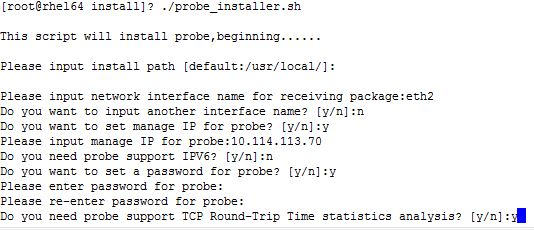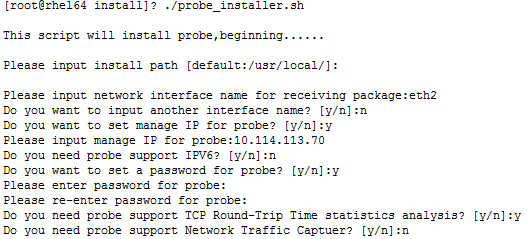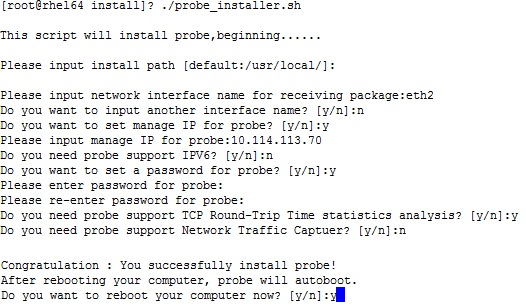- Table of Contents
- Related Documents
-
| Title | Size | Download |
|---|---|---|
| 01-Text | 394.56 KB |
Overview
This document describes the procedure for installing an IMC probe.
An IMC probe collects traffic data for the IMC components such as NTA, UBA, and U-Center IOM.
Installing the IMC probe
Installation preparations
Hardware requirements
Install the IMC probe on a separate server. Table 1 lists the basic server hardware requirements to run the IMC probe.
Table 1 Server hardware requirements
|
Item |
Requirement |
|
CPU |
Type: Intel x86 Frequency: 3.0 GHz Number of processors: 1 or 2 NOTE: To process traffic less than 300 Mbps, use one single-core CPU. To process traffic greater than 300 Mbps, use two single-core CPUs or one dual-core CPU. |
|
Memory |
2 GB |
|
Hard disk drive |
80 GB |
|
Network adapter card |
Type: Built-in Gigabit NIC Number of cards: 2 |
|
|
NOTE: As a best practice, install the IMC probe on a physical sever for stability. |
Software requirements
The IMC probe supports the following operating systems:
· Red Hat Enterprise Linux Server 7.0 (64-bit)
· Red Hat Enterprise Linux Server 7.3 (64-bit)
· Red Hat Enterprise Linux Server 7.5 (64-bit)
Installation environment verification
Before installing the IMC probe, verify that all requirements listed in Table 2 are met.
Table 2 Installation environment checklist
|
Item |
Requirement |
|
Hardware |
Verify that the hardware requirements stated in the contract are met. The requirements include CPU, memory size, and hard disk size. |
|
Software |
Verify that the software requirements stated in the contract are met. The IMC probe version must be correct and the operating system must be one of the following: · Red Hat Enterprise Linux Server 7.0 (64-bit). · Red Hat Enterprise Linux Server 7.3 (64-bit). · Red Hat Enterprise Linux Server 7.5 (64-bit). |
Installation
Preparing for installation
|
CAUTION: Before installing the probe, make sure you have root permission and are authorized to execute the installation program. |
Before installing the IMC probe, perform the following tasks:
1. Copy the probe directory in the installation package of the IMC component such as NTA to the Red Hat Linux operating system.
2. Access the install directory of the probe. The probe_installer.sh script is in the directory.
Installing the IMC probe
1. Execute the chmod +x ./probe_installer.sh command, which grants the execution permission to the probe_installer.sh script.
2. Run the probe_installer.sh script.
3. Specify the installation path.
You can specify an absolute path, or press Enter to use the default path /usr/local/ for installation.
Figure 1 Specifying a directory to install the IMC probe
4. Specify a monitoring network adapter (enter the name of a network adapter of the server where the IMC probe is to be installed).
Figure 2 Specifying a monitoring network adapter
|
|
NOTE: · The monitoring network adapter is used to receive mirrored traffic from the network devices. · You can use the ifconfig command to obtain the names of the network adapters. |
5. Add another network adapter as needed. If you decline to add additional network adapters, enter n.
Figure 3 Specifying another monitor network adapter card or not
6. Determine whether to set the management IP.
To set the management IP, enter y. To not set the management IP, enter n.
Figure 4 Determining whether to set the management IP for the probe
7. If you enter y for setting the management IP, the system prompts you to enter the management IP for the probe.
If the server where the probe is installed has multiple IP addresses, use one of them as the management IP. Make sure the IP can communicate with the IMC component server and is the same as that configured on the IMC component Web page.
The management IP address is 10.114.113.70 in this example.
Figure 5 Setting the management IP for the probe
8. Enable or disable the IMC probe from monitoring IPv6 traffic.
To enable the IMC probe to monitor IPv6 traffic, enter y. To disable the IMC probe from monitoring IPv6 traffic, enter n.
Figure 6 Disabling the IMC probe from monitoring IPv6 traffic
9. Enter y or n when promoted whether to set a password for the probe. To set a password for the probe, enter y. To not set a password for the probe, enter n.
Figure 7 Determining whether to set a password for the IMC probe
10. If you enter y, the system prompts you to enter and confirm the password.
The password you enter the two times must be consistent and cannot be empty. If the password is empty or the passwords entered the two times are not consistent, you are prompted to reset the password until it is set correctly.
To quit installation during the password setting process, press CTRL+C.
Figure 8 Setting a password for the IMC probe
|
|
NOTE: With a password configured, you are asked to enter the password when adding a new IMC probe. If you do not want to use a password, enter n when you see the message Do you want to set a password for probe. |
11. Set whether to enable TCP round-trip time statistics analysis based on the TCP response delay enabling status on the IMC component Web configuration. If TCP response delay is enabled on the Web page, enter y. If TCP response delay is disabled on the Web page, enter n.
Figure 9 Setting whether to enable TCP round-trip time statistics analysis
12. Set whether to enable network traffic capture based on the packet capture settings for the probe on the IMC component Web page. If the packet capture settings are configured for the probe on the Web page, enter y. If the packet capture settings are not configured for the probe on the Web page, enter n.
Figure 10 Setting whether to enable network traffic capture
13. When the installation is complete, restart the server.
Figure 11 Installation complete
|
|
NOTE: You must restart the server before the IMC probe can work normally. The IMC probe runs automatically after the server is restarted. You can use the ps -ax | grep probe command to confirm that the probe and probe_flow processes are running. |
Uninstallation
You can use either of the following methods to uninstall the probe:
Method 1
1. Delete the unba directory under the directory where the IMC probe is installed.
# cd /usr/local/unba
# rm -rf *
2. Delete the /opt/unba_data directory.
# rm -rf /opt/unba_data
3. Delete the /data directory.
# unlink /data
4. Delete the probe services.
# chkconfig --del probed
5. Delete the /etc/probed file.
# cd /etc/init.d
# rm -rf probed
6. Open the /etc/profile file with the vi command and delete information about the probe.
# vi /etc/profile
Method 2
1. Enter the unba directory under the directory where the IMC probe is installed.
2. Enter the bin subdirectory.
3. Execute the ./probe_uninstall.sh command.
4. Restart the server after removing the IMC probe.
FAQ
How can I launch the IMC probe manually after installation?
To launch the IMC probe manually, perform the following operations:
1. Enter the unba directory under the directory where the IMC probe is installed.
2. Enter the bin subdirectory.
3. Execute the ./startProbe.sh command.
How can I manually stop the IMC probe?
To manually stop the IMC probe, perform the following operations:
1. Enter the unba directory under the directory where the IMC probe is installed.
2. Enter the bin subdirectory.
3. Execute the ./stopProbe.sh command.
How do I change or add a new monitoring network adapter?
First stop the probe manually, and then use one of the following solutions to reconfigure the monitoring network adapter:
Solution 1: Modifying the sysprobe.xml file manually
1. Enter the unba directory under the directory where the IMC probe is installed.
2. Enter the conf subdirectory.
3. Open the sysprobe.xml file, add or change network adapter information in the IFNameAndIndexs tags.
<IFNameAndIndexs>
<IFNameAndIndex>
<IFName>eth2</IFName>
<IFIndex>1</IFIndex>
</IFNameAndIndex>
</IFNameAndIndexs>
4. Restart the server.
Solution 2: Reconfiguring the monitoring network adapter
1. Reconfigure network adapter information when reinstalling the probe or running the probe installation strip to override the original one.
2. (Optional.) For the NTA component, if the interface index for a network adapter is changed or a new network adapter is added, delete and re-add the probe on the Web page and then re-add related traffic analysis tasks.
3. Restart the server.
How do I change the management IP after the probe is installed?
First stop the probe and then use one of the following methods to change the management IP of the probe.
· Changing the sysprobe.xml file for the probe manually
a. Enter the unba directory under the directory where the IMC probe is installed.
b. Enter the conf subdirectory.
c. Open the sysprobe.xml file and change the management IP in the probeMngIp tab.
<probeMngIp>$ip_address</probeMngIp>
d. Restart the server.
· Reconfiguring the management IP
a. Reconfigure the management IP when reinstalling the probe or running the probe installation strip to override the original one.
b. Restart the server.