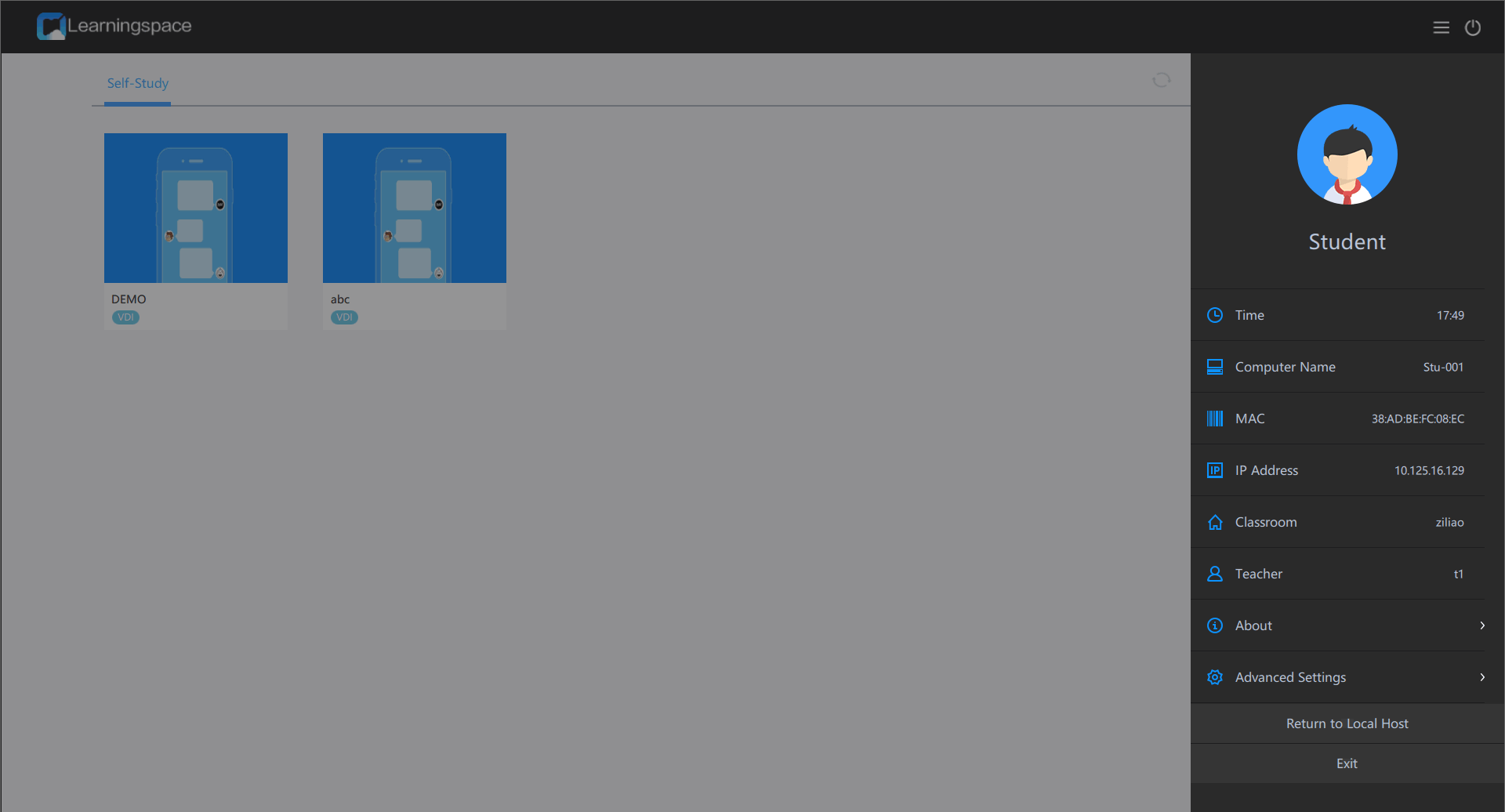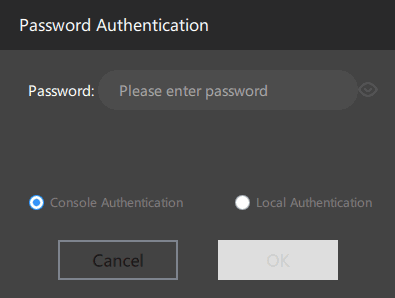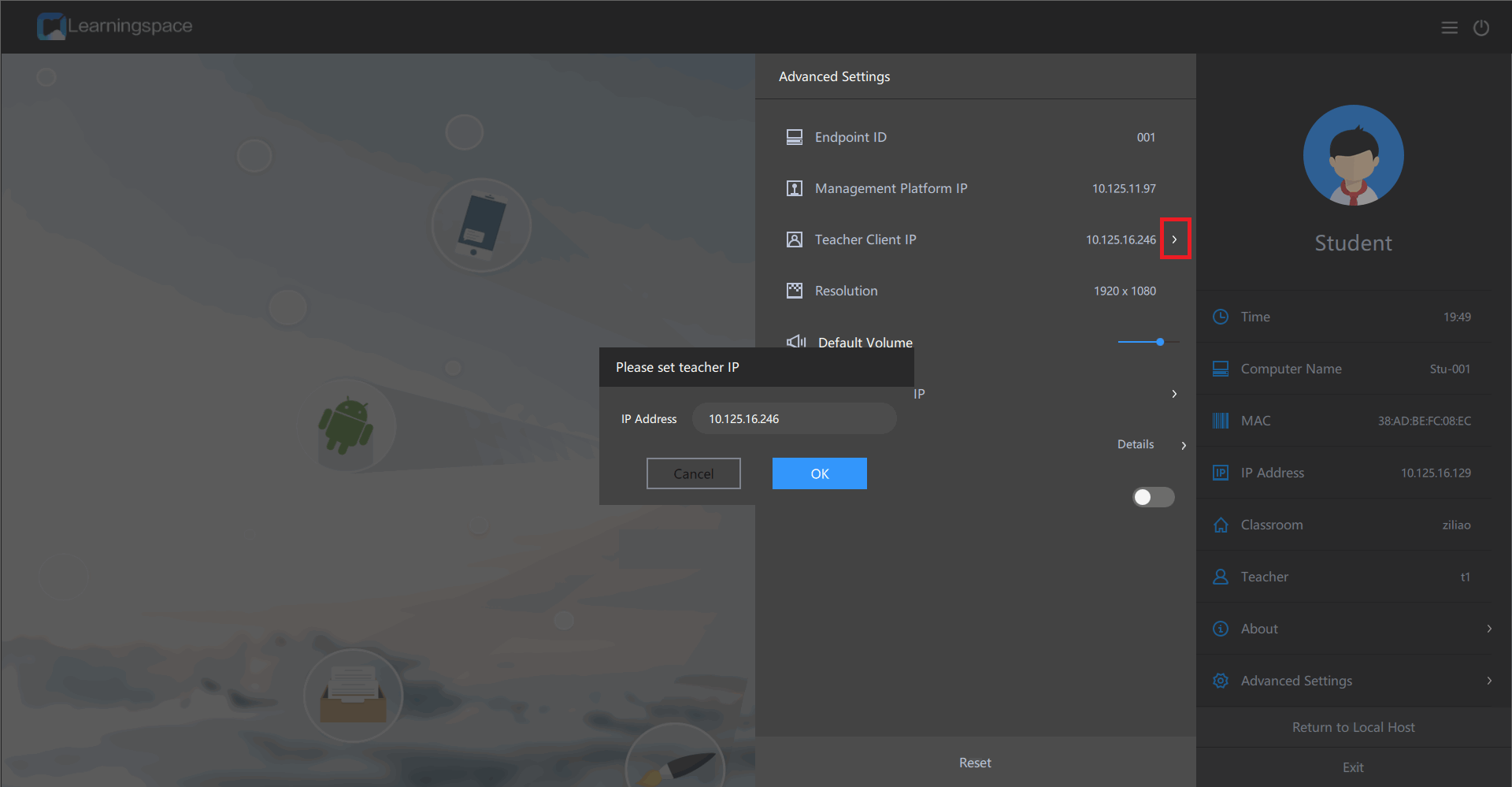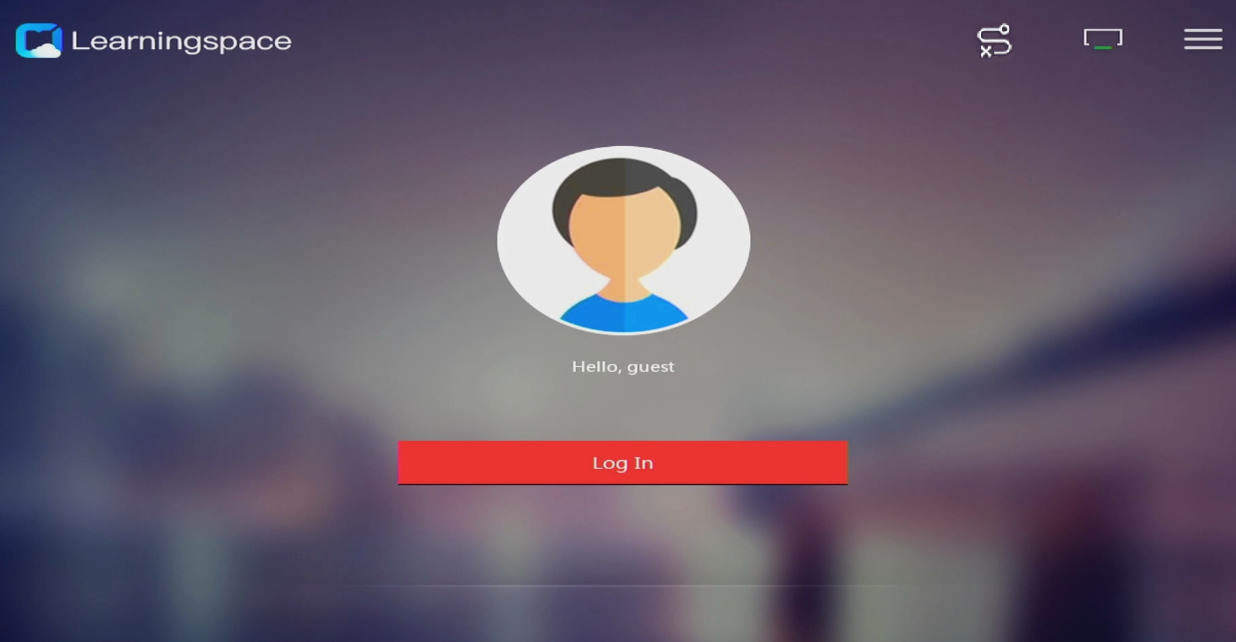H3C Workspace Cloud Desktop Student Client User Manual(Education Scenario)-E1013 Series-5W106-book.pdf  (4.44 MB)
(4.44 MB)
- Released At: 07-08-2023
- Page Views:
- Downloads:
- Table of Contents
- Related Documents
-
|
|
|
H3C Workspace Cloud Desktop |
|
Student Client User Manual (Education Scenario) |
|
|
|
|
Software version: H3C_Workspace-E1013 Series
Document version: 5W106-20230728
Copyright © 2021-2023 New H3C Technologies Co., Ltd. All rights reserved.
No part of this manual may be reproduced or transmitted in any form or by any means without prior written consent of New H3C Technologies Co., Ltd.
Except for the trademarks of New H3C Technologies Co., Ltd., any trademarks that may be mentioned in this document are the property of their respective owners.
The information in this document is subject to change without notice.
Using the Learningspace student client (for students)
Managing the student client from the toolbar
Using the Learningspace window
Managing the student client from the system tray
Configuring the Learningspace student client (for the administrator)
Viewing the student client information
Configuring the advanced settings of the student client
Configuring the UCC client (VOI mode) (for the administrator)
Editing the management platform IP
Testing the network connectivity
Connecting to a wireless network
Configuring auto computer name reset
Rebooting or shutting down the cloud desktop
Troubleshooting the student client
Method of distinguishing UCC endpoints from non-UCC endpoints (IDV or VOI endpoints)
System initialization failure after a VOI endpoint starts
About Learningspace
H3C Workspace Cloud Desktop is a hybrid-architecture desktop virtualization software that H3C developed based on Virtual Desktop Infrastructure (VDI), Intelligent Desktop Virtualization (IDV), and Virtual OS Infrastructure (VOI). H3C Workspace Cloud Desktop enables you to perform unified management and control on virtualized desktop components including applications, operating systems, and user data, which are incorporated in a cloud data center. Virtual desktops can be accessed through thin clients, fat clients, mobile clients, and PCs, providing similar user experience as physical PCs.
H3C Workspace Cloud Desktop can be applied to the office scenario, education scenario, or hybrid office and education scenario.
Learningspace is a solution developed based on H3C Workspace Cloud Desktop, orienting to the education scenario. Learningspace includes the following components:
· Space Console—Web-based management platform deployed in a cloud data center. On the space console, an administrator can manage virtual desktops, courses, classrooms, accounts, and system parameters.
· Learningspace teacher client—Installed on teacher endpoints, PCs for example. With a Learningspace teacher client, you can teach classes, manage student clients, manage assignments, and manage teaching software. The teacher client supports bulk operations for ease of use. You can start or stop a class, or shut down or start all student clients with only one click.
· Learningspace student client—Installed on student endpoints, thin client C113L+ or fat client C107V for example. In the current software version, only VDI and VOI clients are supported. A student can access a cloud desktop to attend classes or select courses for self-study from the student client.
Figure 1 shows the components in Learningspace.
Figure 1 Learningspace components
Prepare the Learningspace course environment as follows:
1. The administrator configures the course, classroom, teacher account, and student account on the space console.
2. The administrator installs the Learningspace teacher client and Learningspace student client on the teacher endpoint and student endpoint, respectively.
3. The teacher registers the teacher client in the classroom and logs in to the teacher client.
4. The teacher registers the student client in the same classroom.
This document describes how to use the Learningspace student client. For information about how to install the student client, see H3C Workspace Desktop Management Software Installation and Deployment Guide.
Using the Learningspace student client (for students)
About the default page
Learningspace supports both VDI and VOI courses. The type of courses supported by the client depends on the type of the endpoint on which the client is deployed. To obtain the type of supported courses, contact the administrator. For more information about courses, see H3C Workspace Desktop Space Console User Manual.
The default page displayed after the student client starts up varies by authentication configuration for the classroom and the student client type.
· For VDI student clients:
¡ If the classroom requires authentication, the student client displays the login page as shown in Figure 3. After entering a student ID and password, the student logs in to the student client and enters the course page as shown in Figure 2.
¡ If the classroom does not require authentication, the student directly enters the course page as shown in Figure 2.
· For VOI student clients:
¡ If the classroom does not require authentication, the student directly enters the course page as shown in Figure 4. If the teacher selects a non-default course supported by the endpoint type, the student client will automatically restart and then load the specified VOI course after startup. For more information about the default VOI course, contact the administrator or see H3C Workspace Desktop Space Console User Manual.
¡ If the classroom requires authentication, the student client displays the login page as shown in Figure 3. After entering a student ID and password, the student logs in to the student client and enters the course page as shown in Figure 4.
Whether a classroom requires authentication depends on the classroom settings on Space Console. To change the authentication setting for the classroom, contact the administrator or see H3C Workspace Desktop Space Console User Manual.
Figure 2 Default course page on the VDI student client
Figure 3 Login page on the student client
Figure 4 Default course page on the VOI student client
About the course page
After the teacher starts a class, the student client will automatically enter the desktop of the course.
Figure 5 Course desktop (for the VDI client)
Figure 6 Course desktop (for the VOI client)
This example uses the default course in Windows 10.
Managing the student client from the toolbar
After the student client enters the course desktop, a toolbar is displayed in the top right corner as shown in Figure 7. You can use the toolbar to manage the student client.
If the toolbar is hidden, you can display it through the displaying the toolbar feature in the system tray in the bottom right corner of the system. For more information, see "Managing the student client from the system tray."
Figure 7 Toolbar on the course desktop (for the VDI client)
Figure 8 Toolbar on the course desktop (for the VOI client)
|
Item |
Description |
|
Device ID |
Display the ID of the student client that has registered with the classroom. This ID is generated after the student endpoint has been deployed from the teacher client. |
|
Fix the toolbar to the course desktop. To unfix it, click this icon again. |
|
|
Raise a hand to indicate that you want to speak. This feature is available only when the raise hand feature is enabled on the classroom management page of the teacher client. |
|
|
Upload assignments. You can upload a file folder or a file. Uploading an empty file folder or file is not allowed. This feature is available only when the Upload by Students parameter is enabled on the assignment collection configuration page of the teacher client. If the Upload by Students parameter is disabled, the assignment can be uploaded only when the teacher initiates the assignment collection. For more information about uploading assignments, see Figure 9. |
|
|
Place a private call to another student. The called student can choose to answer or reject your call. This feature is available only when the private call feature is enabled on the preferences page of the teacher client. For more information about placing a private call, see Figure 10 and Figure 11. |
|
|
Restart the course desktop. This feature is supported only for VDI courses. This feature is available only when the Allow Students to Restart Desktop parameter is enabled on the teacher client. |
|
|
Restore the course desktop to the initial state. This feature is supported only by VDI courses. This feature is available only when the Allow Students to Restore Desktop parameter is enabled on the teacher client. |
|
|
Display the network connectivity on the student client. |
Figure 9 Uploading assignments
Figure 10 Placing a private call
Figure 11 Waiting for the called student to accept the call
Using the Learningspace window
After the student enters the course desktop, the Learningspace window is displayed in the middle of the desktop. The chat management page is displayed by default as shown in Figure 12 and Figure 13.
Figure 12 Learningspace window (for the VDI client)
Figure 13 Learningspace window (for the VOI client)
Login
To log in to a student client:
1. Click the ![]() icon in the top left corner of the Learningspace window.
icon in the top left corner of the Learningspace window.
2. In the dialog box that opens, enter the username and the password of a student.
3. Click Log In.
Chat
The student can send text, pictures, and emoji to the teacher, other students, or student groups.
To start a chat:
1. Enter the course desktop.
2. Click a user or user group in the left user list.
3. Perform one of the following tasks:
¡ To send text, enter the text in the input box.
¡ To
send a picture, click the ![]() icon above the input
box, and select a picture.
icon above the input
box, and select a picture.
¡ To
send an emoji, click the ![]() icon above the input
box, and select an emoji.
icon above the input
box, and select an emoji.
4. Click Send.
Text receivers can receive reminders of the unread messages.
Classroom
The student can send a message to the students in the same classroom.
This example uses the VDI client.
To send a message to a student in the classroom:
1. Enter the course desktop.
2. Select Classroom from the navigation pane.
3. Right-click a student, and then select Send Message.
4. On the discussion page that opens, send text, a picture, or emoji to the student.
The selected student will see the content you sent.
Figure 14 Classroom (VDI)
Assignment
The student can view the received assignments or submit assignments on the assignment management page. For more information, see Figure 15 and Figure 16.
This example uses the VDI client.
To view the received assignments:
1. Navigate to Assignments > Receive Assignments.
2. Click Open File or Open Folder in the Actions column to view an assignment distributed by the teacher.
|
|
NOTE: If a student successfully receives an assignment and then modifies or deletes the assignment folder, the system will prompt that the assignment file or assignment folder does not exist after the File or Folder link is clicked. |
Figure 15 Viewing the received assignments (for the VDI client)
To submit assignments:
1. Navigate to Assignments > Submit Assignments.
2. Click Folder or File at the top of the assignment submission list to upload assignments.
Figure 16 Submitting assignments (for the VDI client)
Cloud disk
The cloud disk provides the student a private data space for accessing data anytime anywhere. The default size of the cloud disk is 1 GB. Files in the cloud disk can be automatically categorized. The student can download, copy, move, delete, or share files in the cloud disk in bulk.
The cloud disk feature is available only when the administrator authorizes the student to use the cloud disk on Space Console.
If you need to modify the size of the cloud disk, contact the administrator.
To use the cloud disk:
1. Enter the course desktop.
2. Select Cloud Disk from the navigation pane.
3. On the private cloud disk login page as shown in Figure 17, enter the login parameters as described in Table 2.
4. Click Log In.
Figure 17 Logging in to the private cloud disk
Table 2 Cloud disk login parameters
|
Parameter |
Description |
|
Cloud Disk Address |
Enter the address of the cloud disk configured on Space Console. To obtain the address, contact the administrator. |
|
Username |
Enter the username of the student. Make sure the username is an existing username on Space Console and is authorized to use the cloud disk. |
|
Password |
Enter the password of the username. |
Figure 18 Cloud disk
Self-study
If the teacher select the Self-Study Mode option on the Preferences > Teaching page, students in a classroom are allowed to enter the self-study mode, a student can select any course to start self-study.
For information about how to allow students to enter the self-study mode, see H3C Workspace Teacher Client User Manual (Education Scenario).
Self-study (for the VDI client)
1. To start self-study on a VDI client, double-click any course on the Learningspace course page as shown in Figure 19. The system will create a self-study desktop for the student to self-study the course.
Figure 19 Starting self-study (for the VDI client)
After the student connects to the self-study desktop, the system displays a toolbar in the top right corner of the desktop, as shown in Figure 7. The toolbar provides the same functions as a course desktop toolbar and allows you to disconnect the self-study desktop.
Figure 20 Toolbar on the self-study desktop
2. After you finish self-study, click the ![]() icon, select Self-study Desktop Cleanup in the dialog box that opens as required, and then click OK.
icon, select Self-study Desktop Cleanup in the dialog box that opens as required, and then click OK.
If you select Clear VM, the desktop will be deleted after you disconnect the self-study desktop.
Figure 21 Selecting whether to clear the VM
Self-study (for the VOI client)
To start self-study on a VOI client, select Self-study from the navigation pane on the Learningspace class window as shown in Figure 22. Then, double-click a course. The system will download the course and enter the self-study mode for the course.
Figure 22 Starting self-study (for the VOI client)
Managing the student client from the system tray
Managing the VDI student client from the system tray
You can manage the following VDI student client programs from the system tray:
· Learningspace—Program for the VDI student course VM. This program controls the class window and the toolbar.
· Private disk—Private disk authorized to the student. If the administrator enables private disk for the student, the system will automatically mount the private disk after the student enters the class.
To manage the VDI student client from the system tray:
1. Enter the course desktop.
2. Click the upward chevron icon ![]() in the bottom right corner of the desktop.
in the bottom right corner of the desktop.
The system tray is displayed as shown in Figure 23.
Figure 23 System tray (for the VDI endpoint)
3. Right-click the Learningspace
icon ![]() and then perform one of the following
tasks:
and then perform one of the following
tasks:
¡ To display the Learningspace class window, click Display Window.
¡ To display the toolbar, click Display Toolbar.
¡ To place a private call, click Private Call. This feature is available only when the teacher enables the private call feature on the teacher client.
Figure 24 Learningspace menu items
4. Right-click the Private Cloud Disk and perform one of the following tasks:
¡ To open the window for logging to the private disk, click Open.
¡ To unmount the private disk, click Unmount.
Figure 25 Private disk menu items
Figure 26 Logging to the private disk
Figure 27 Private disk
Managing the VOI student client from the system tray
You can manage Learningspace from the system tray of a course desktop. Learningspace is a VM program for the VOI student client. This program is used to control the class window and the toolbar.
To manage the VOI student client from the system tray:
1. Click the upward chevron icon ![]() in the bottom
right corner of the desktop.
in the bottom
right corner of the desktop.
The system tray is displayed as shown in Figure 28.
Figure 28 System tray (for the VOI endpoint)
2. Right-click Learningspace and then perform one of the following tasks:
¡ To display the Learningspace class window, click Display Window.
¡ To display the toolbar, click Display Toolbar.
¡ To place a private call, click Private Call. This feature is available only when the teacher enables the private call feature on the teacher client.
¡ To reset the student client to the state before deployment, click Reset and then enter the endpoint management password.
To obtain the endpoint management password, contact the administrator.
Figure 29 Learningspace menu items

Configuring the Learningspace student client (for the administrator)
This section describes how the administrator configures the student client in the teaching environment. The tasks in this section are intended only for the administrator.
The configuration procedure for the VDI client is the same as that for the VOI client. Unless stated, this section uses the VDI client as an example.
Viewing the student client information
You can view the student client information from the settings menu. Table 3 describes parameters on the settings menu.
For the VDI client, click the ![]() icon in the top right corner of the
self-study page, login page, or the page for deployment. The settings menu is
displayed.
icon in the top right corner of the
self-study page, login page, or the page for deployment. The settings menu is
displayed.
For the VOI client, click the ![]() icon in the top right corner of the page
for deployment. The settings menu is displayed.
icon in the top right corner of the page
for deployment. The settings menu is displayed.
This example uses the login page of the VDI client.
|
Parameter |
Description |
|
Time |
Display the current time of the endpoint. |
|
Computer Name |
Display the name of the endpoint in the Learningspace environment. |
|
MAC |
Display the MAC address of the endpoint. |
|
IP Address |
Display the IP address of the endpoint. |
|
Classroom |
Display the current classroom that the endpoint enters. |
|
Teacher |
Display the teacher account associated with the student client (the teacher account that registers with the classroom). |
|
About |
Display the client information, including the product name, technical support number (400-810-0504), official website (www.h3c.com), system information, and copyright information. |
|
Advanced Settings |
Display, configure, or reset the student client setting. Figure 31 shows the advanced settings submenu and Table 4 describes the items on the submenu. To configure or reset the advanced settings, you must unlock the advanced settings. |
|
Switch To Teacher Client |
This feature is available only for VOI student clients. When a student client is not deployed, you can switch it to teacher client. After the switch, the student client automatically shuts down and opens the teacher client to enter the teacher client login page. For more information about the teacher client, see H3C Workspace Teacher Client User Manual (Education Scenario) |
|
Return to Local Host |
Return to the local system of the endpoint. This operation requires a password. If the student client does not register with Space Console, you need to enter password Password@1234. If the student client has registered with Space Console, you need to enter the endpoint management password. To obtain the endpoint management password, access the System > Advanced Settings > System Parameters > Cloud Desktop Parameters page on Space Console. |
Figure 31 Viewing the advanced settings
|
Parameter |
Description |
|
Endpoint ID |
Display the ID of the student client that has registered with the classroom. This ID is generated after the student endpoint has been deployed from the teacher client. |
|
Management Platform IP |
Display the IP address of the management platform with which the student client registered. |
|
Teacher Client IP |
Display the IP address of the teacher client associated with the student client. |
|
Resolution |
Display the resolution of the student client. This setting is set by the teacher on the teacher client. |
|
Default Volume |
Display the default volume of the student client. |
|
Configure Local IP |
Configure the IP address of the endpoint where the student client is deployed. |
|
Log |
Display the severity level for logs generated by the student client. |
|
Ctrl+Alt+Del |
Display the enabling status of the Ctrl+Alt+Del hot keys. To prevent students from accidentally closing or uninstalling the student client in class, disable the hot keys for the student endpoints as a best practice. |
|
Experience |
Configure the experience settings for the student client. These settings are determined by the settings on the teacher client, including the following parameters: · Decoding Mode: Set the video decoding mode. Options include Hardware Decoding, Software Decoding, and Auto Sensing. · Image Compression: Set the picture compression method. Options include Lossless Compression and Lossy Compression. · Scene: Set the scene for the cloud desktop. Options include Speed-First Mode, HD Mode, and Intelligent Mode. |
|
Reset |
Reset the student client to the initial state before deployment. |
|
Unlock |
Unlock the advanced settings. You must first unlock the advanced settings before editing them. |
|
IMPORTANT: To ensure the correct running of the student client, do not delete the files in the student client installation directory (Learningspace folder). |
Configuring the advanced settings of the student client
1. Click the ![]() icon in the top right corner of the client.
icon in the top right corner of the client.
2. Select Advanced Settings.
3. Click Unlock. In the dialog box that opens, enter the password to unlock the advanced settings.
¡ If the student client has registered with Space Console, Console authentication is performed. You need to enter the endpoint management password. To obtain the endpoint management password, access the System > Advanced Settings > System Parameters > Cloud Desktop Parameters page on Space Console.
¡ If the student client does not register with Space Console, local authentication is performed. You need to enter password Password@1234. To prevent the student from returning to the local system, make sure the student client has registered with Space Console before the class starts.
Figure 32 Password verification to unlock the advanced settings
4. Edit the IP address of the teacher client:
a. Click Teacher Client IP.
b. In the dialog box that opens, enter the new IP address.
c. Click OK.
Figure 33 Editing the teacher client IP
5. Configure the local IP address of the student endpoint:
a. Click Configure Local IP.
b. In the dialog box that opens, configure the IP address by using one of the following methods:
- To configure the system to automatically populate the local IP address, select Auto.
- To manually configure the local IP address, select Manual. Then, enter the local IP address of the endpoint, subnet mask, and default gateway.
c. Click OK.
Figure 34 Configuring the local IP address of the student endpoint
6. Set the log severity level:
a. Click the right chevron on the Log submenu.
b. Select a log severity level. Options include: Critical, Error, Warning, Details, and Debugging.
Figure 35 Setting the log severity level
7. Click Reset to reset the student client to the initial state before deployment.
Figure 36 Student client to be deployed
Configuring the UCC client (VOI mode) (for the administrator)
Ultra Cloud Client (UCC) refers to H3C thick client all-in-one solutions, which integrate IDV, VOI, and TCI technologies. UCC endpoint supports clients in IDV, VOI, and TCI mode, and the client operating in one of the three modes are UCC clients.
As from version E1013, all VOI-related features are added for VOI clients of UCC endpoints. For clients that are deployed on non-UCC endpoints (IDV or VOI endpoints), the system performs only maintenance actions and does not add new features. For more information, see "Method of distinguishing UCC endpoints from non-UCC endpoints (IDV or VOI endpoints) "
This section describes how the administrator manages the UCC student endpoint (VOI mode). The tasks in this section are intended only for the administrator.
To enter the advanced settings page, first
restart the UCC student endpoint (VOI mode). On the initializing page, press ESC consecutively or click ![]() icon
to enter the login page.
icon
to enter the login page.
Figure 37 Login page
Editing the management platform IP
1. Click the ![]() icon
in the top right corner of the page, and select Server.
icon
in the top right corner of the page, and select Server.
Figure 38 Setting the server

2. Enter the IP address and port number of a management platform, and click Register. The system will register the student client with the specified management platform.
¡ In a scenario with no gateway proxy, enter the IP address or domain name of the management platform and use the default port number.
¡ In a scenario with a gateway proxy, enter the gateway IP address or domain name according to the following on-site network plans.
- If the gateway's public IP and port have been mapped (such as mapped to the egress firewall of the company), enter the mapped IP address and port number. To obtain the mapped network information, contact the administrator.
- If the gateway's public IP and port have not been mapped, enter the gateway's public IP address and port number 443.
|
CAUTION: If you want to connect the cloud desktop through a gateway, the gateway address cannot be automatically discovered. You must configure the gateway address manually. |
Figure 39 Editing the IP address of the management platform
Selecting endpoint language
1. To select the endpoint language, click the More icon ![]() in top
right corner, and click Language.
in top
right corner, and click Language.
Figure 40 Select endpoint language
Configuring advanced settings
Testing the network connectivity
1. Click the More icon ![]() in
top right corner, and select Advanced
Settings.
in
top right corner, and select Advanced
Settings.
2. In the dialog box that opens, enter the endpoint management password.
To obtain the endpoint management password, access the System > Advanced Settings > System Parameters > Cloud Desktop Parameters page on Space Console.
3. Click Diagnosis.
The system will check the network connectivity between the student client and Space Console.
Figure 41 Testing the network connectivity
Managing the image
1. Click the More icon ![]() in
top right corner, and select Advanced
Settings.
in
top right corner, and select Advanced
Settings.
2. In the dialog box that opens, enter the endpoint management password.
To obtain the endpoint management password, access the System > Advanced Settings > System Parameters > Cloud Desktop Parameters page on Space Console.
3. Click Configure next to Create Image.
4. In the dialog box that opens, enter the administrator account and password.
You can obtain the administrator account and password from Space Console. If you use the default administrator account, identify whether the password is the default.
5. Select an image source and then click Download
If the image source has not been downloaded, the endpoint will download the image source automatically. After the download, click OK. Then, select one of the following image creation methods and click Start the VM
¡ Modify the Original Image: Create a new level-1 image based on the selected image.
¡ Creating New Image: Creates a level-2 image based on the selected image.
|
|
NOTE: The available images are level-1 images, which are desktop images on Space Console. You can create a new image (level-2 image) based on the selected level-1 image. The level-2 image can be uploaded to Space Console as a VOI desktop image. |
|
IMPORTANT: Before you create an image, back up the local image data, because creating an image might restore the system disk that hosts the local image. |
Figure 42 Selecting an image source

Figure 43 Selecting the image creation method

6. After image creation, restart the endpoint, and perform one of the following tasks:
¡ To enter the operating system of the new image, select Start Client.
¡ To upload the image to Space Console, select Upload Image File. In the dialog box that opens, click Yes. The system will upload the image to Space Console. After the upload completes, configure the name and description of the image, then click Report to Space Console.
Redownloading the system file
1. Click the More icon ![]() in
top right corner, and select Advanced
Settings.
in
top right corner, and select Advanced
Settings.
2. In the dialog box that opens, enter the endpoint management password.
To obtain the endpoint management password, access the System > Advanced Settings > System Parameters > Cloud Desktop Parameters page on Space Console.
3. Click Confirm next to Redownload System Image. In the dialog box that opens, enter the administrator account and password, and click OK. The system will automatically download the default VOI course bound to the endpoint.
This task is applicable to scenarios where a client fault occurs, for example, a C drive fault or client startup fault.
Connecting to a wireless network
Restrictions and guidelines
· Only some endpoints support connecting to wireless networks. The Wi-Fi enablement button is greyed on the other endpoints.
· When both the Wi-Fi and wired network features are enabled, the endpoint uses only wired networks by default.
· It might take a long time if you download images through a wireless connection. As a best practice, use a wired network to download images.
Procedure
To connect to a wireless network:
1. Click the More icon ![]() in
top right corner, and select Advanced
Settings.
in
top right corner, and select Advanced
Settings.
2. In the dialog box that opens, enter the endpoint management password.
To obtain the endpoint management password, access the System > Advanced Settings > System Parameters > Cloud Desktop Parameters page on Space Console.
3. Click Configure next to Wireless Network Settings.
4. In the dialog box that opens, enable the WLAN feature.
5. Double-click the name of the target WLAN, enter the password, and then click Connect.
If you select Boot with connection, the endpoint will connects to the WLAN automatically if the Wi-Fi can be detected.
Figure 44 Connecting to a wireless network

Connecting to a wired network
By default, an endpoint obtains an IP address through DHCP. You can also configure an IP address for the endpoint manually.
To connect to a wired network:
1. Click the More icon ![]() in
top right corner, and select Advanced
Settings.
in
top right corner, and select Advanced
Settings.
2. In the dialog box that opens, enter the endpoint management password.
To obtain the endpoint management password, access the System > Advanced Settings > System Parameters > Cloud Desktop Parameters page on Space Console.
3. Click Configure next to Wired Network Settings, and then access the Local IP Configuration page as shown in Figure 45.
4. Perform one of the following tasks:
¡ Select Automatically Obtain IP Address and Automatically Obtain DNS Address.
¡ Select Manually Specify and Use Following DNS Server, and then configure the endpoint and DNS server IP addresses.
5. Click OK.
The endpoint will be restarted automatically.
Figure 45 Connecting to a wired network
Restoring to factory defaults
1. Click the More icon ![]() in
top right corner, and select Advanced
Settings.
in
top right corner, and select Advanced
Settings.
2. In the dialog box that opens, enter the endpoint management password.
To obtain the endpoint management password, access the System > Advanced Settings > System Parameters > Cloud Desktop Parameters page on Space Console.
3. Click Configure next to Restoring to Factory Defaults.
4. In the dialog box that opens, enter the endpoint management password. The system will restore the settings to factory defaults.
For information about the endpoint management password, see H3C Workspace Desktop Space Console User Manual.
Managing the snapshot
This function is a supplement to the restoration function of the management platform. This function applies to the following scenarios:
· User restoration point management in offline mode.
· Manual abnormal VOI endpoint restoration after restoration points are created in bulk on the management platform.
1. Click the More icon ![]() in
top right corner, and select Advanced
Settings.
in
top right corner, and select Advanced
Settings.
2. In the dialog box that opens, enter the endpoint management password.
To obtain the endpoint management password, access the System > Advanced Settings > System Parameters > Cloud Desktop Parameters page on Space Console.
3. On the advanced configuration page, click Configure next to Snapshot Management.
4. Perform one of the following tasks:
¡ Click Delete Restore Point and click OK to delete the existing restoration point for the used course image and return to the login page.
¡ Click Create Restore Point and click OK to delete the existing restoration point for the used desktop image, create a new restoration point, and return to the login page.
¡ Click Revert to Restore Point and click OK to restore the course image from a restoration point and return to the login page.
Figure 46 Managing the snapshot
Configuring auto computer name reset
To reset the computer name every time you shut down or restart the desktop, enable auto computer name reset. This function is disabled by default, and the computer name of the desktop is not changed when the desktop is shut down or restarted.
To configure auto computer name reset:
1. Click the More icon ![]() in
top right corner, and select Advanced
Settings.
in
top right corner, and select Advanced
Settings.
2. In the dialog box that opens, enter the endpoint management password.
To obtain the endpoint management password, access the System > Advanced Settings > System Parameters > Cloud Desktop Parameters page on Space Console.
3. Click Enable or Disable next to Auto Computer Name Reset to enable or disable this feature.
With this feature enabled, the system resets the computer name every time you shut down or restart the desktop. By default, this feature is disabled.
Specifying the offline mode
When the endpoint network is disconnected from Space Console, you can still use the desktop in offline mode if the following conditions are met:
· The endpoint has a course image.
· In non-anonymous mode, you have logged in to the desktop at least once on the client.
· In the classroom to which the endpoint belongs on Space Console, the period for offline use has been set.
To specify the offline mode:
1. Click the More icon ![]() in
top right corner.
in
top right corner.
2. Click the Offline Mode button to enable the offline mode.
After the offline mode is enabled, you can log in to the desktop in case of network disconnection.
|
|
NOTE: In offline mode, policy updates on Space Console cannot be synchronized to the endpoint. Only the local policies take effect, which are the latest synchronized policies from Space Console. When the network is connected and you log in to the desktop, policies on Space Console will be synchronized to the local. |
Viewing version information
1. Click the More icon ![]() in
top right corner, and select About.
in
top right corner, and select About.
2. View the information on the Version page, including the product name, device ID, version information, and technical support number.
Rebooting or shutting down the cloud desktop
1. Click the More icon ![]() in
top right corner, and perform
one of the following tasks:
in
top right corner, and perform
one of the following tasks:
¡ To reboot the endpoint, select Reboot.
¡ To shut down the endpoint, select Shut Down.
Troubleshooting the student client
Method of distinguishing UCC endpoints from non-UCC endpoints (IDV or VOI endpoints)
If SpaceOS Initialization is displayed on the advanced settings page of an endpoint, the endpoint is a UCC endpoint, as shown in Figure 47.
Figure 47 SpaceOS Initialization
System initialization failure after a VOI endpoint starts
Symptom
After a VOI endpoint starts up, the system reports an initialization failure error.
Solution
It might because that it took a long time for the client to obtain the IP address through DHCP.
To resolve this issue, configure the ports on the access switch as edge ports. For example:
<switch> system-view
[switch] interface range GigabitEthernet 1/0/1 to GigabitEthernet 1/0/48
[switch-if-range] stp edged-port
The student client fails to log in after advanced settings of Learningspace have been edited on Space Console
Symptom
After the administrator edits the advanced settings of Learningspace on Space Console, the student client fails to log in even it is not in any class.
Solution
To resolve this issue, execute the following command on the CVM server or the primary management node in a failover system:
mysql -uroot -p -e "USE workspace;INSERT INTO TBL_PARAMETER(TYPE,NAME,VALUE) SELECT 'learningSpace.sys.conf','class.appointment.mode','off' FROM DUAL WHERE NOT EXISTS(SELECT * FROM TBL_PARAMETER WHERE NAME = 'class.appointment.mode');UPDATE TBL_PARAMETER SET VALUE='off' WHERE NAME='class.appointment.mode';UPDATE TBL_CLASSROOM SET IS_FORCE_LOGIN=IS_MANDATORY_LOGIN"
To obtain the password for MySQL, contact H3C technical support.