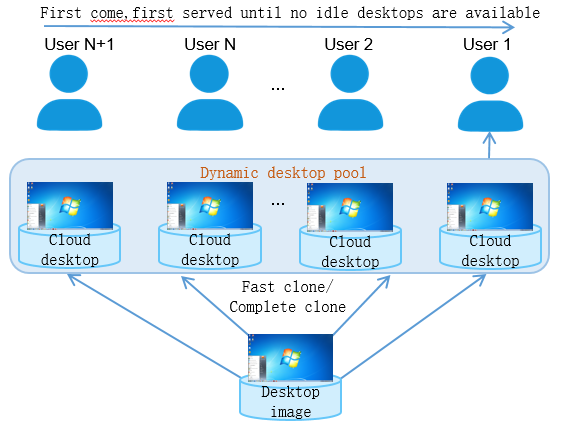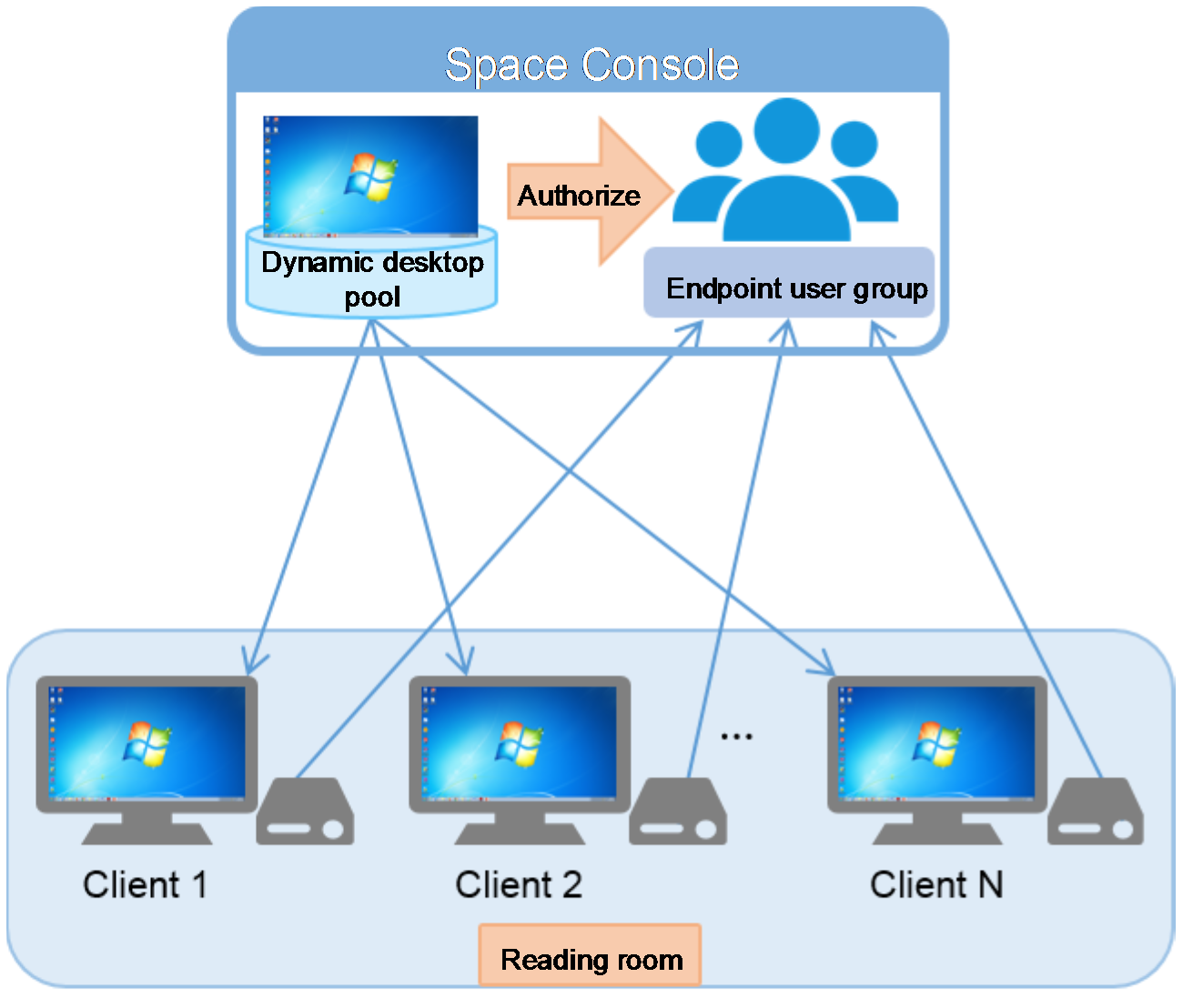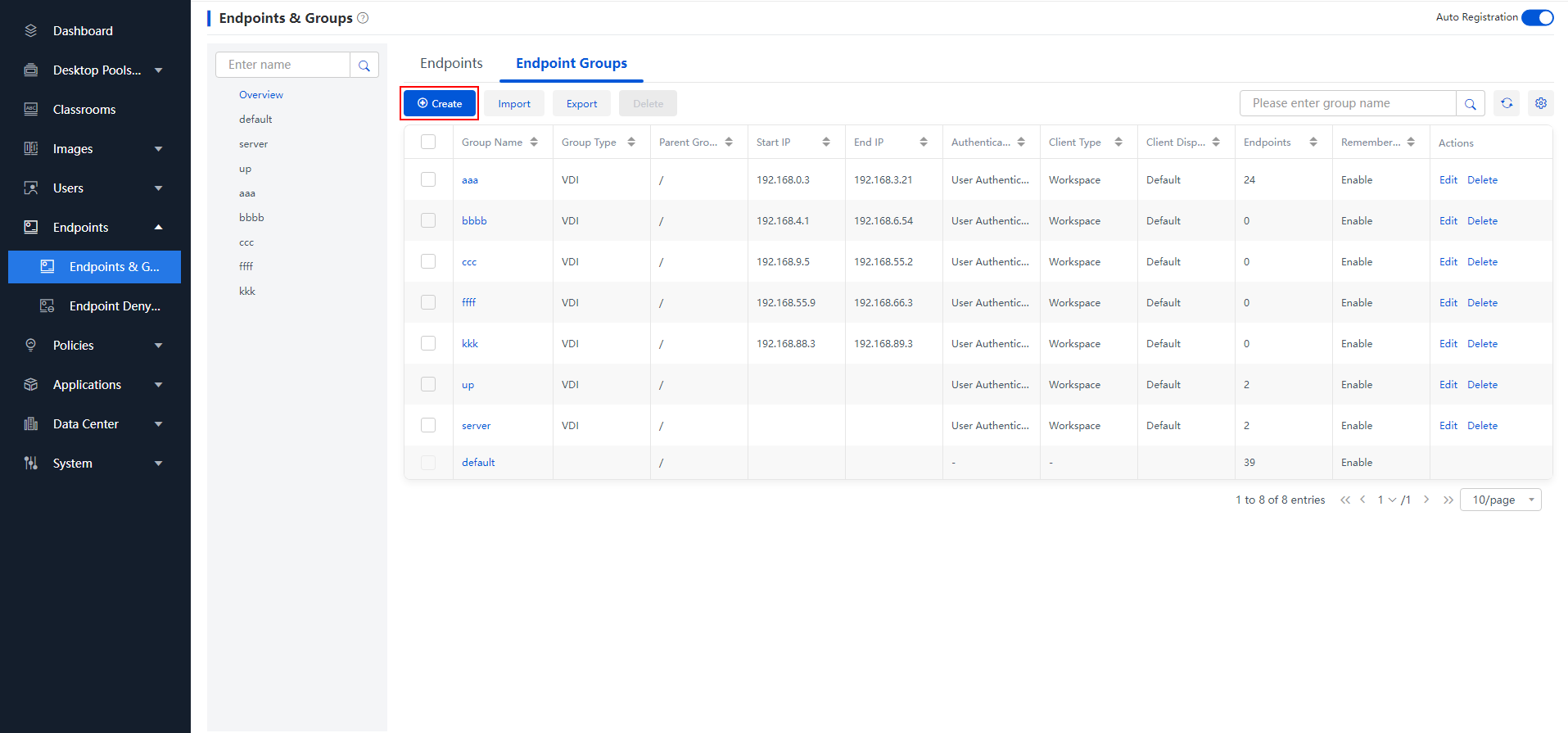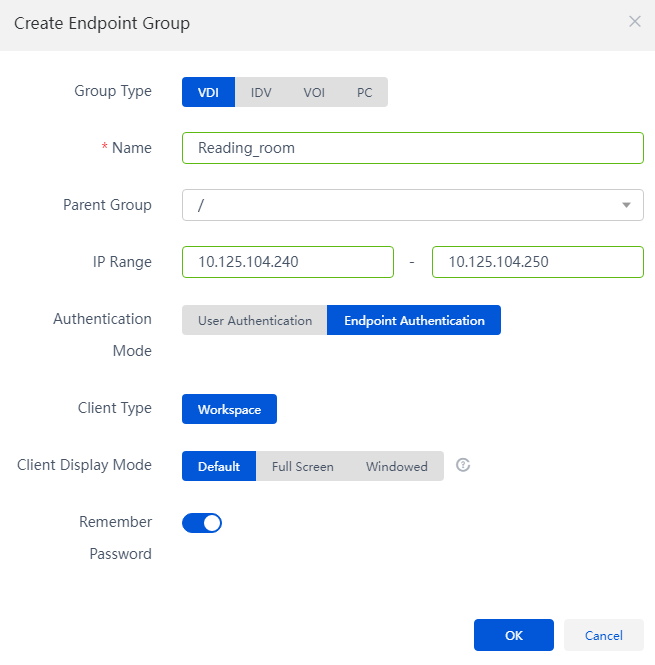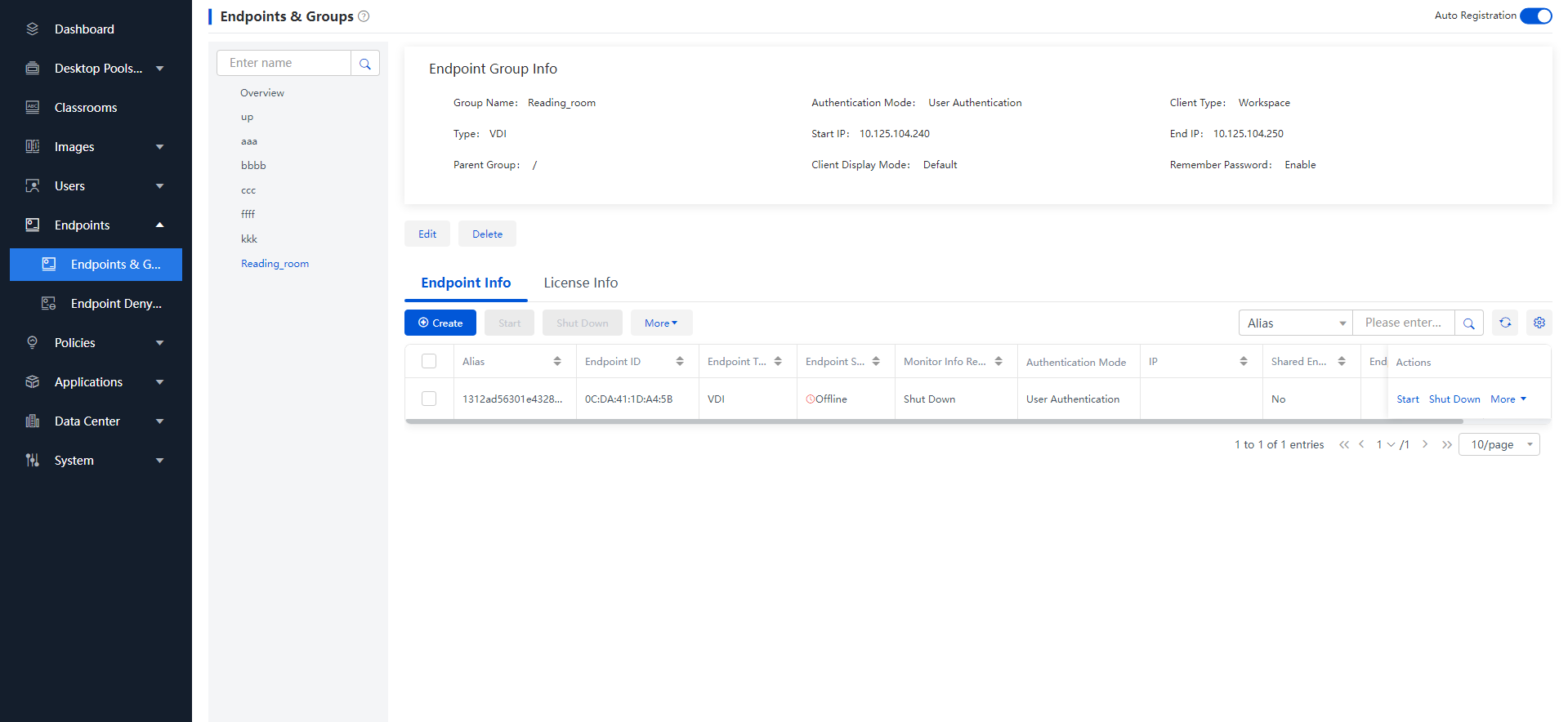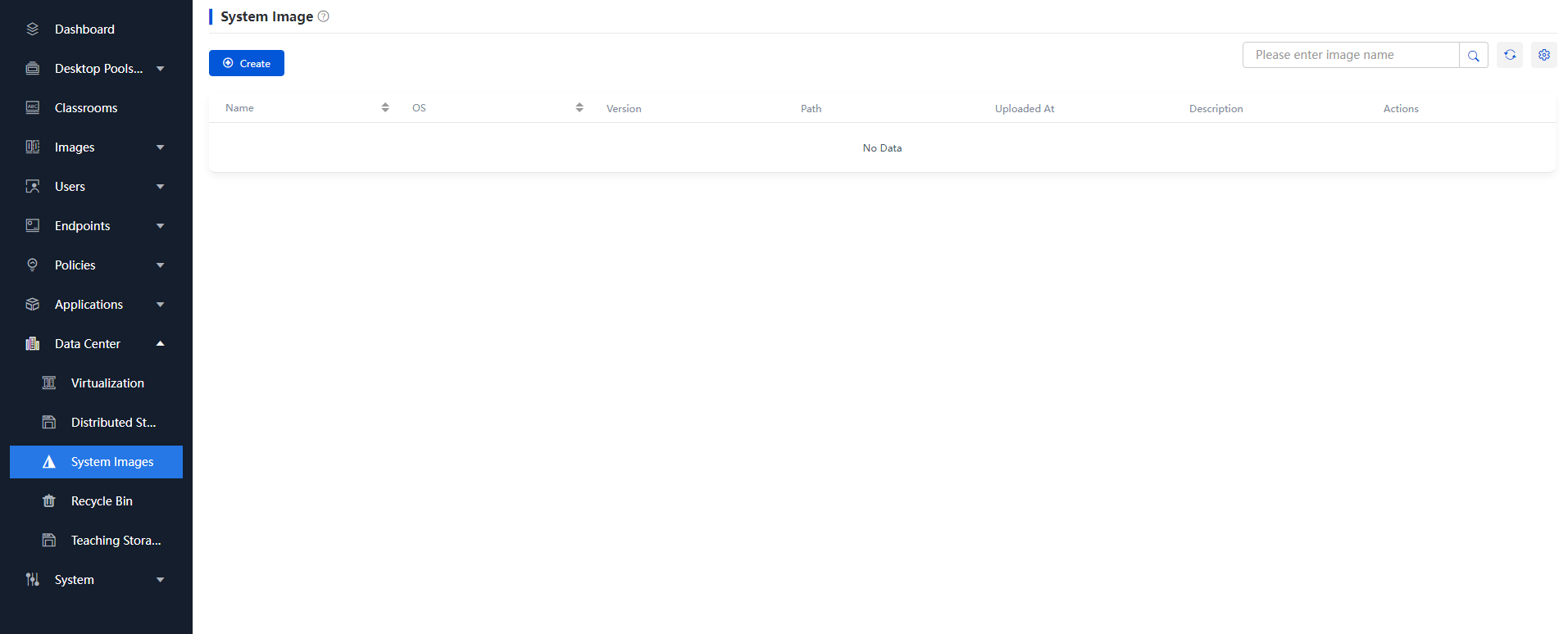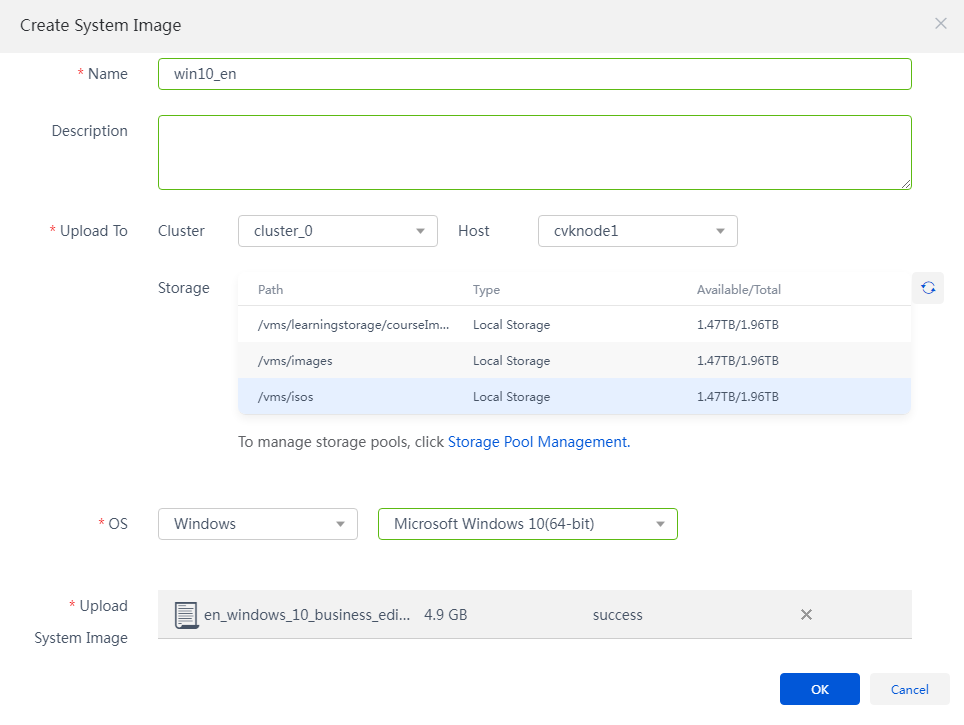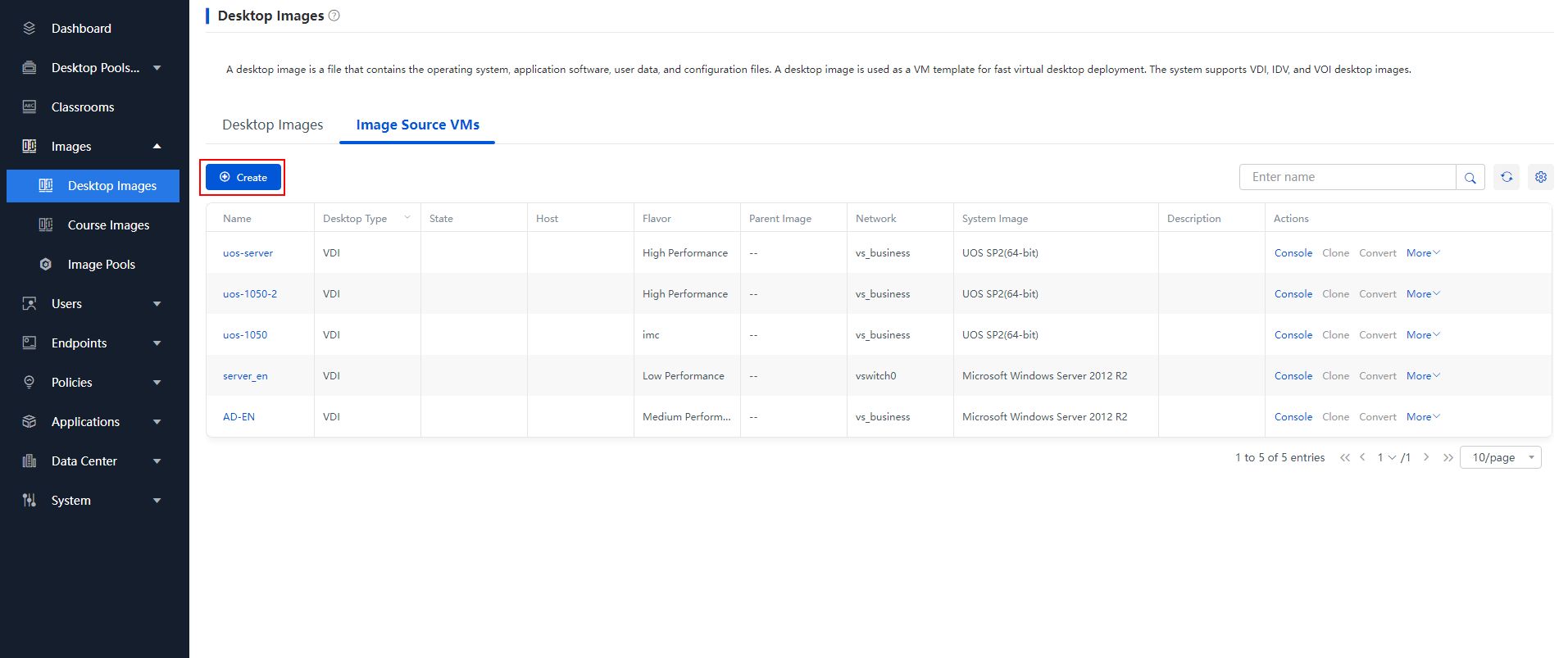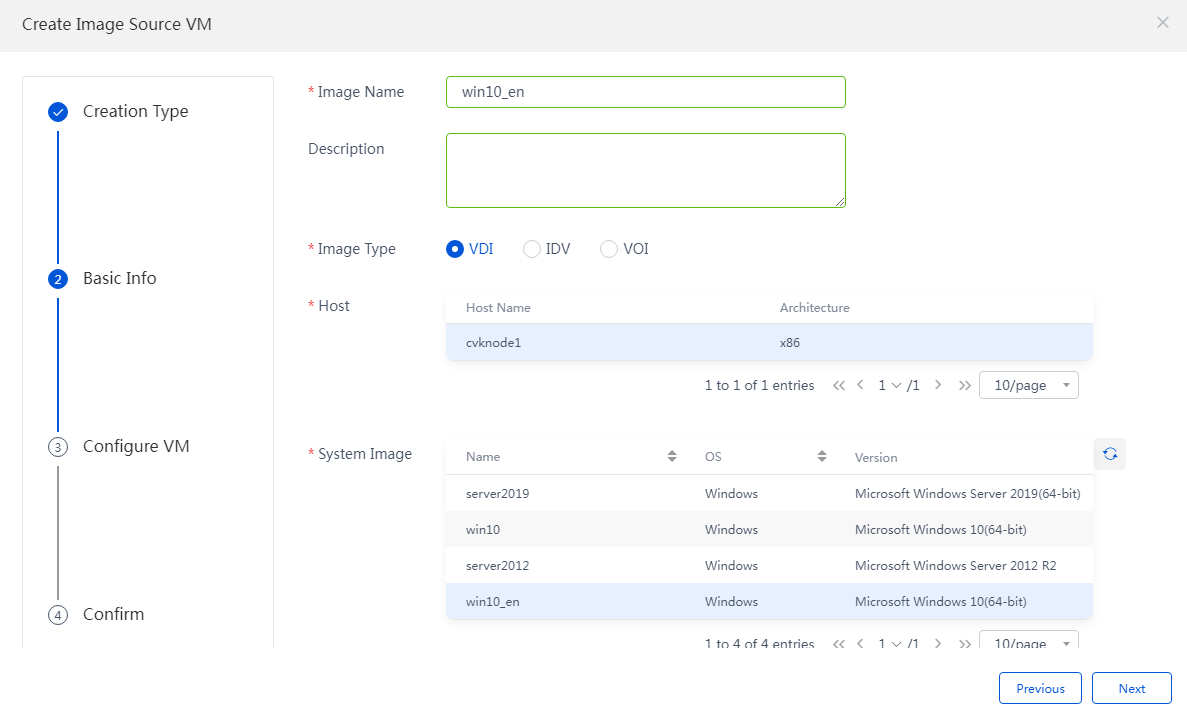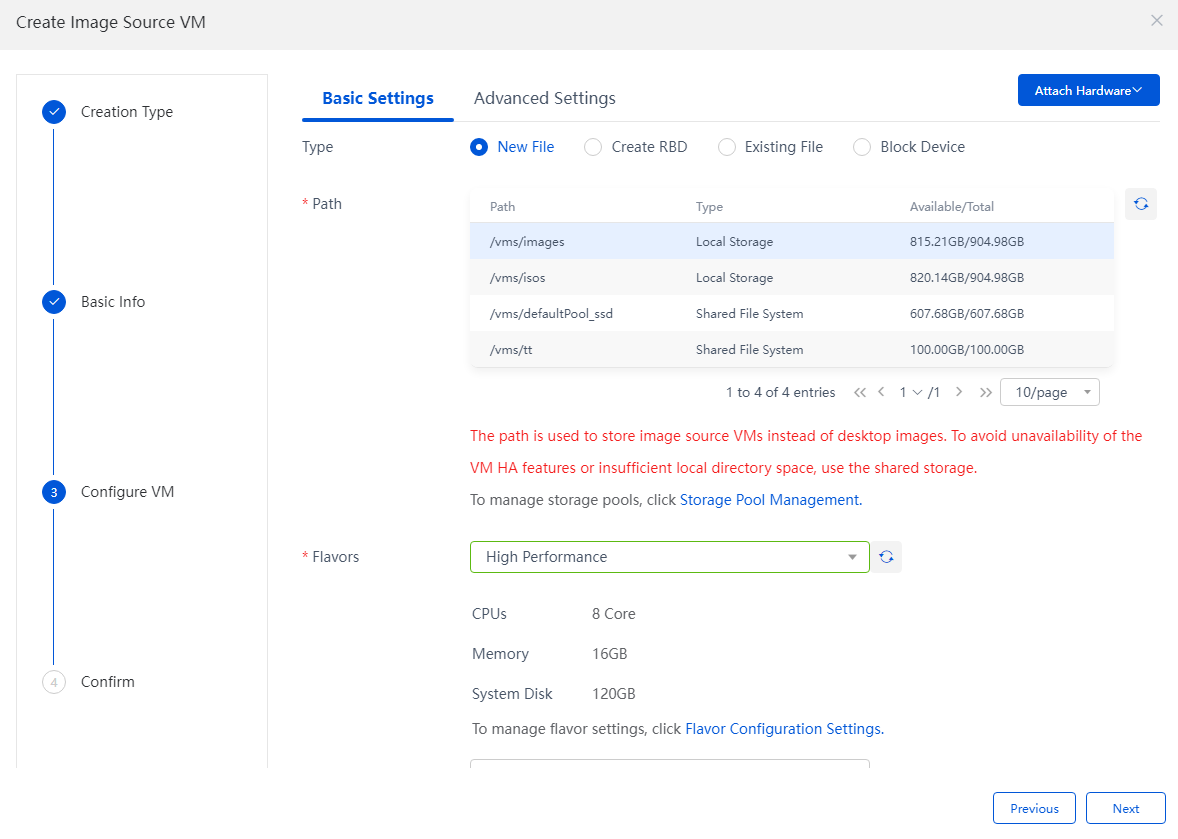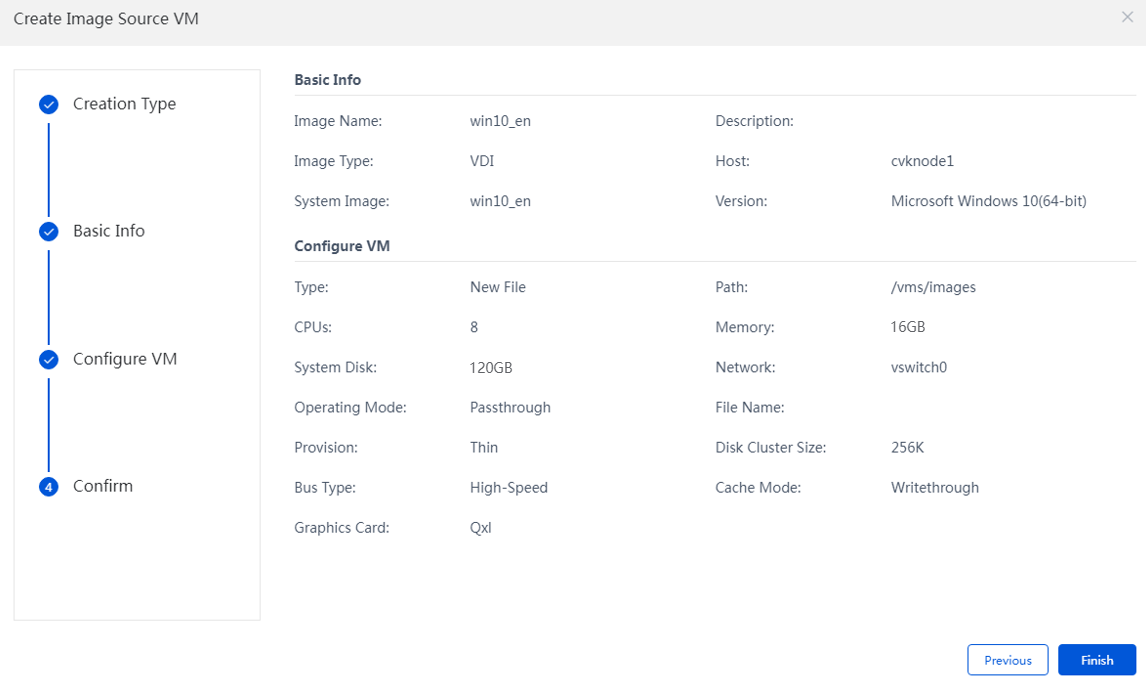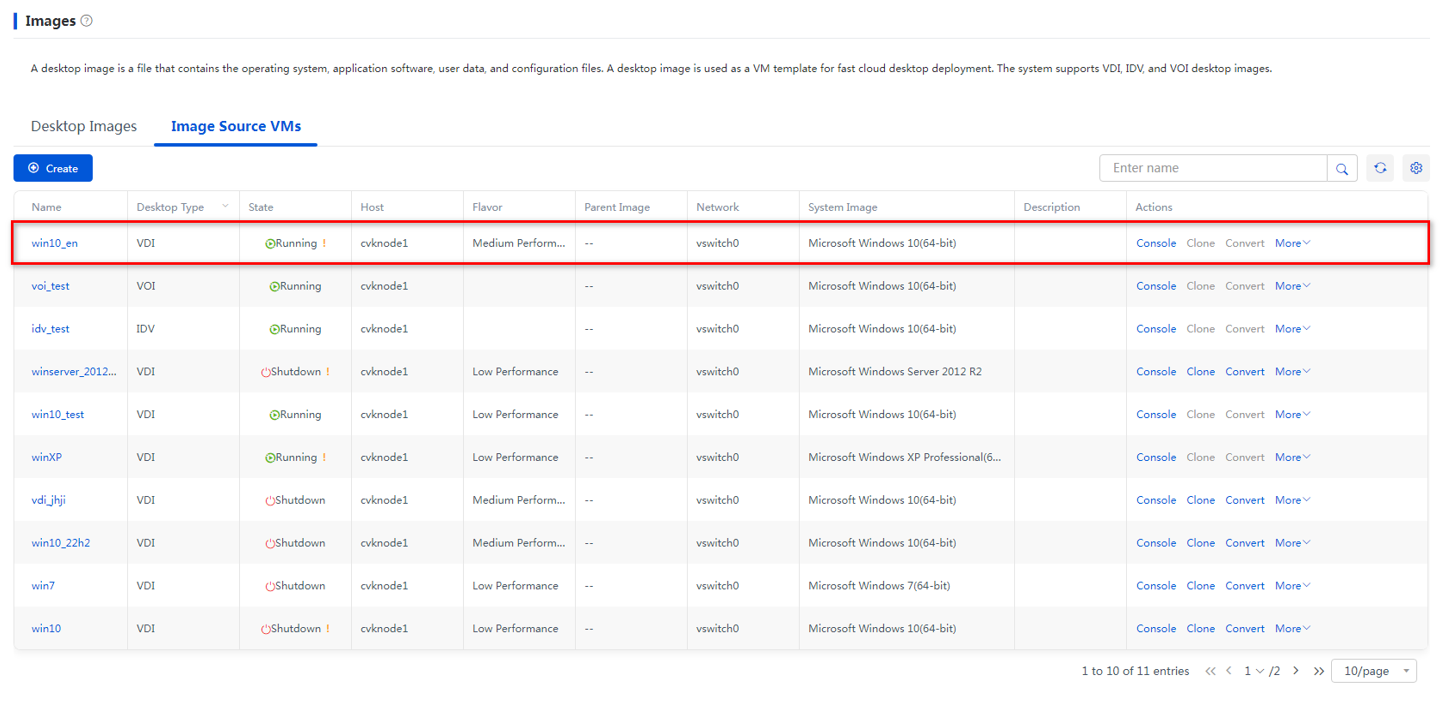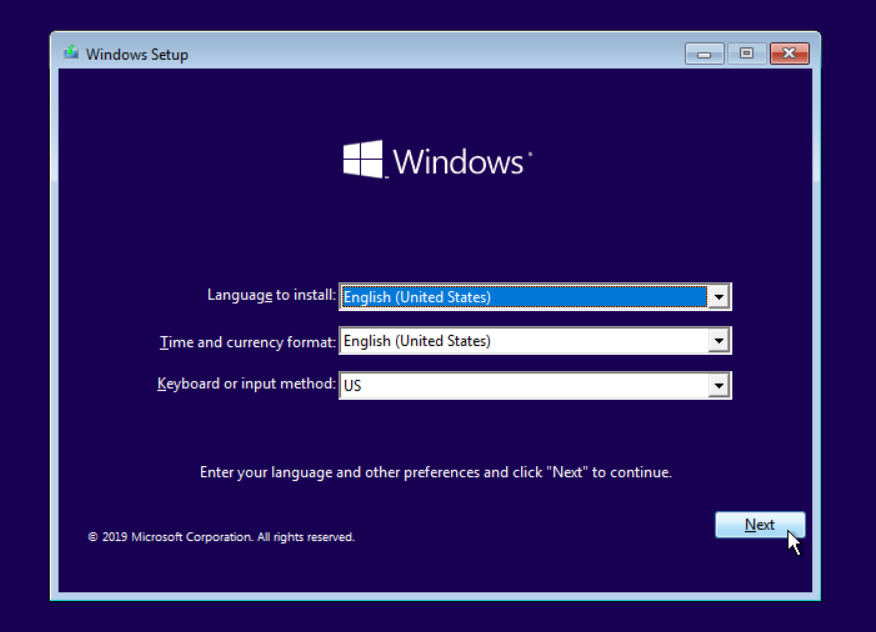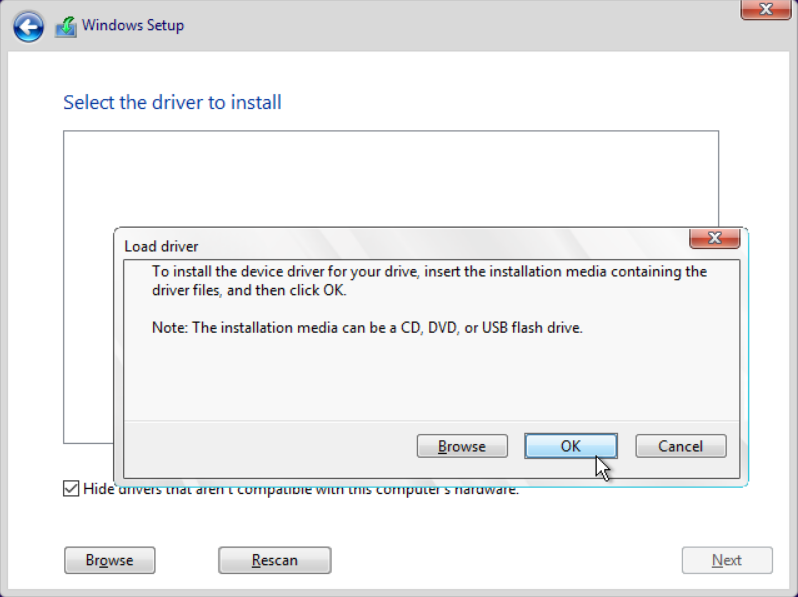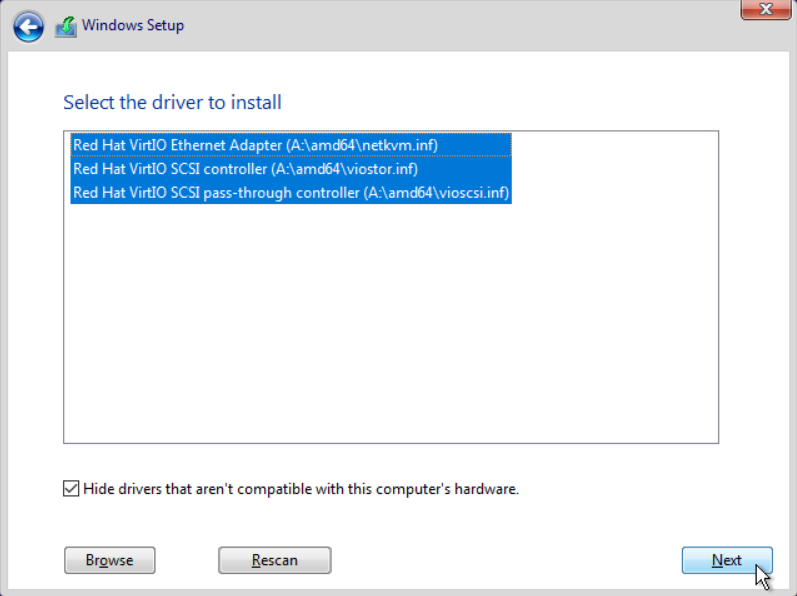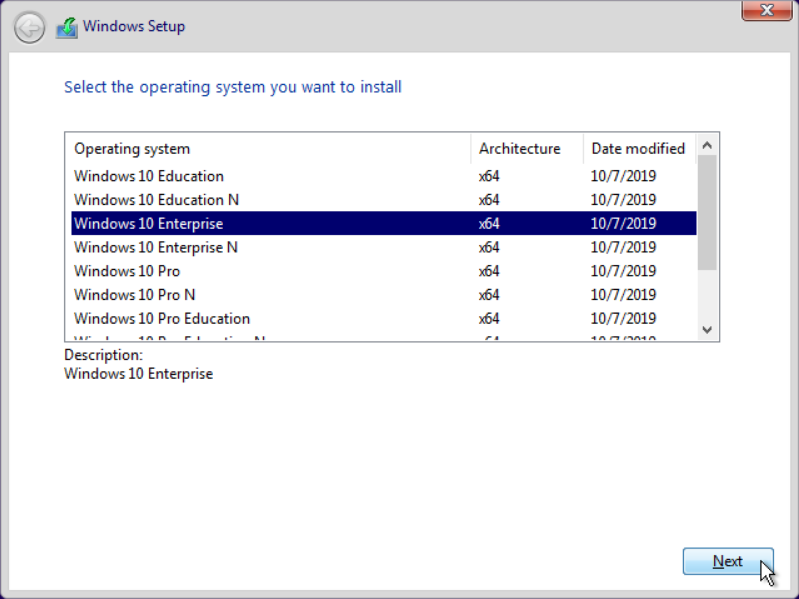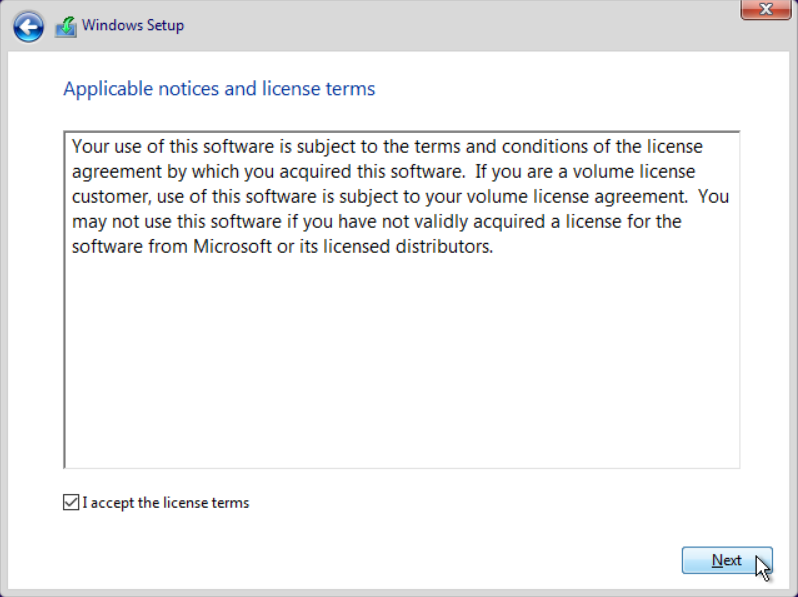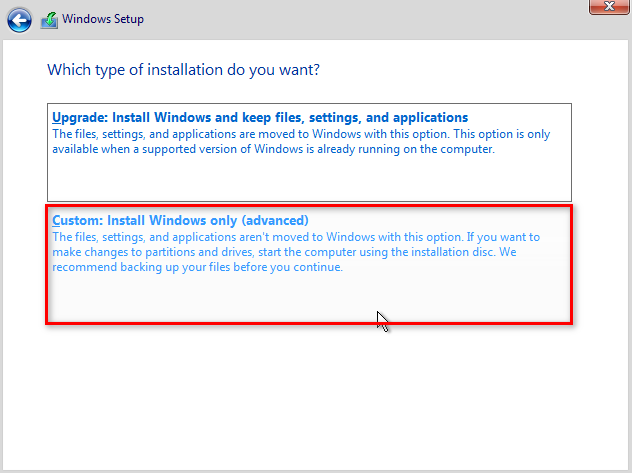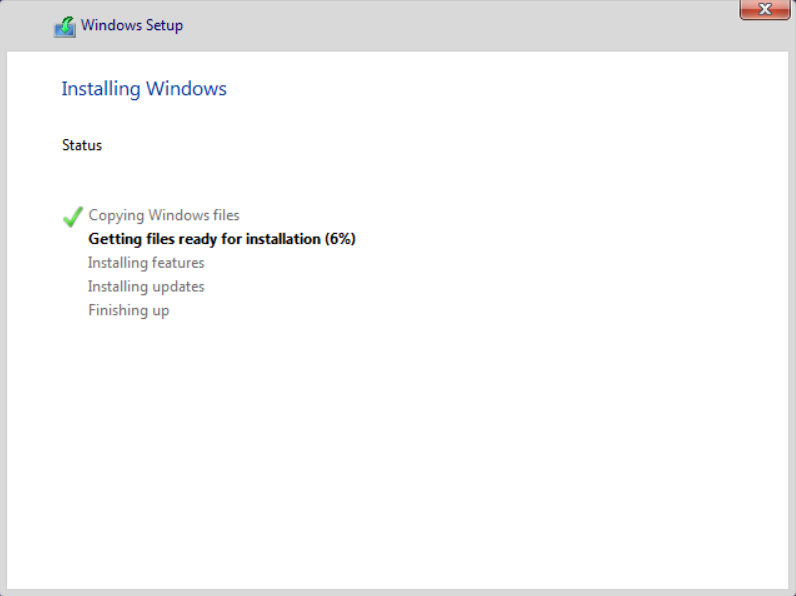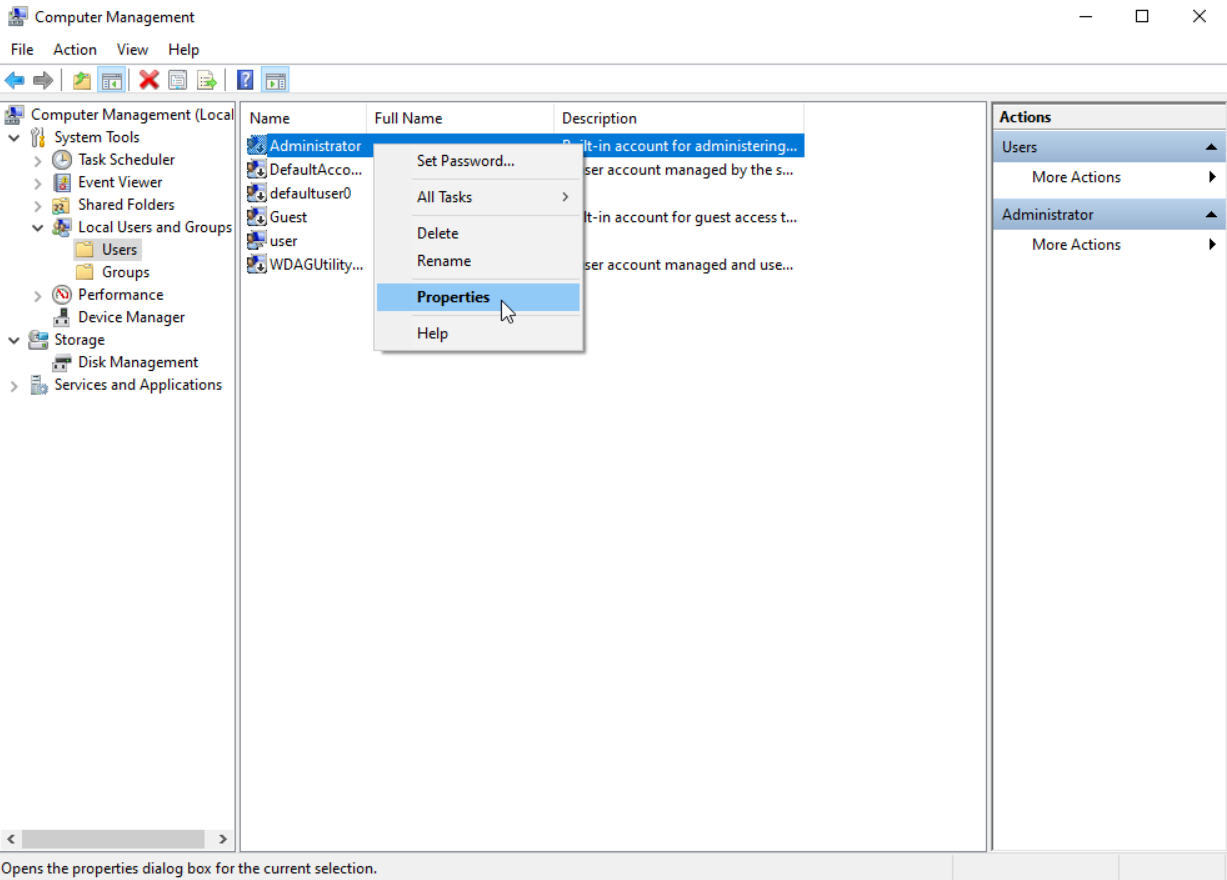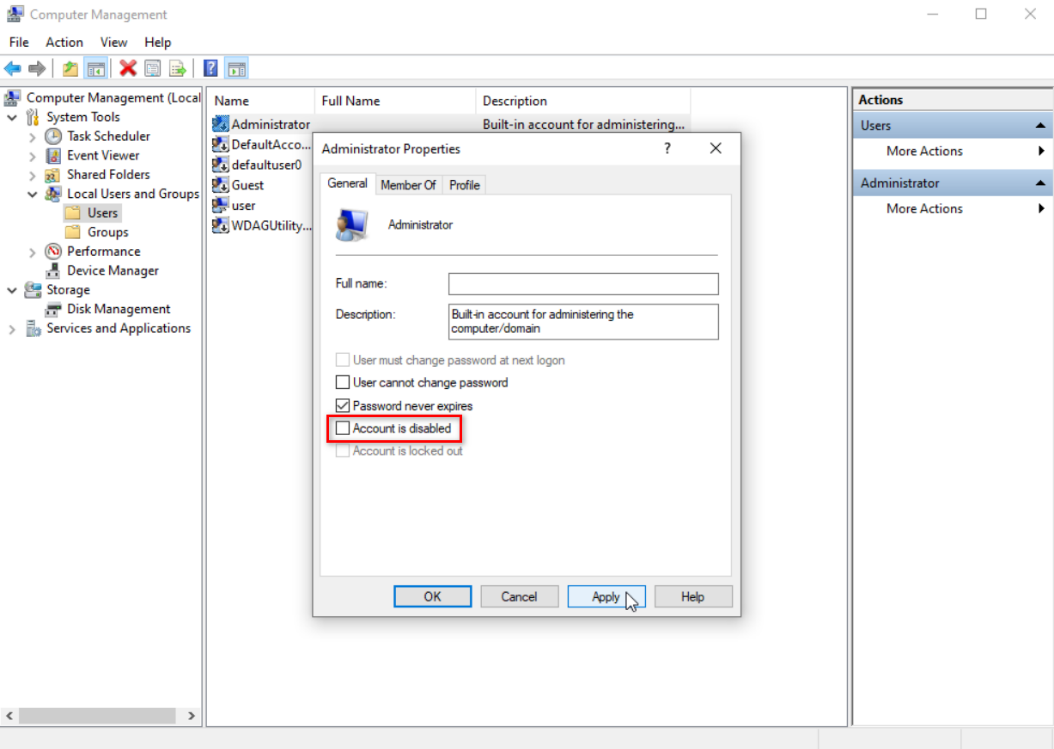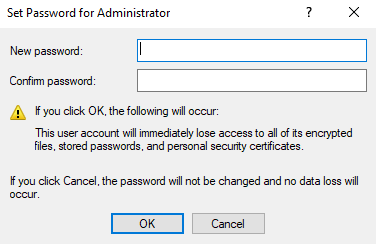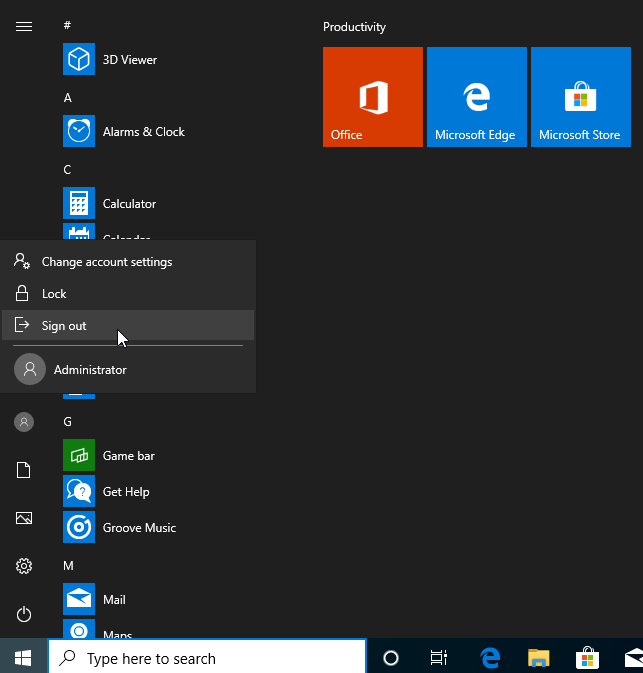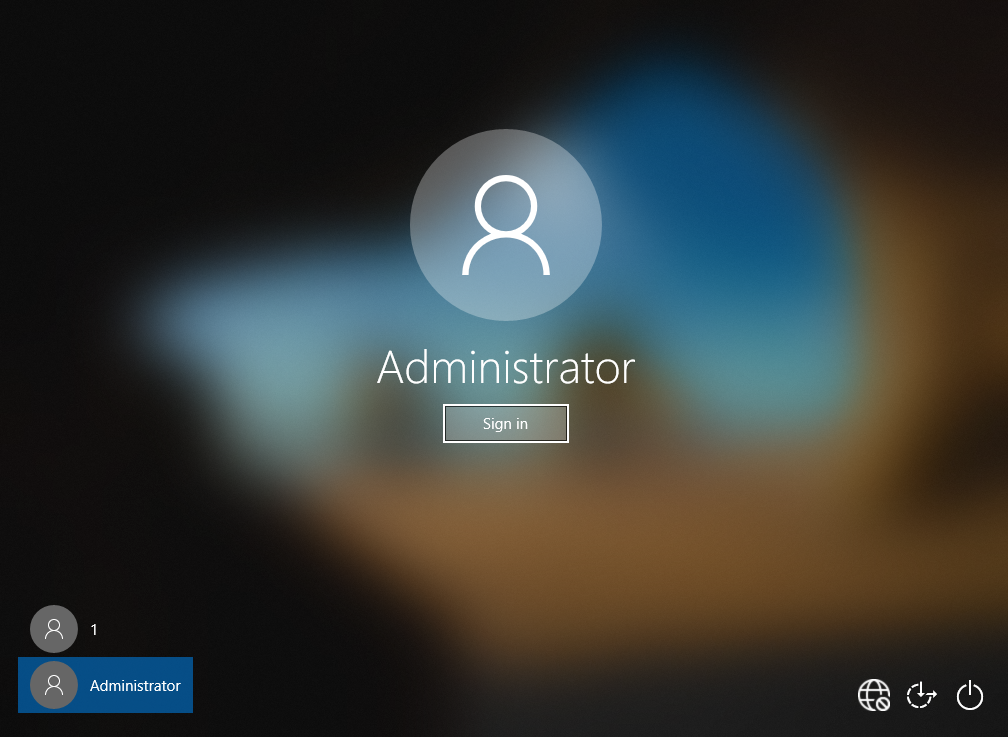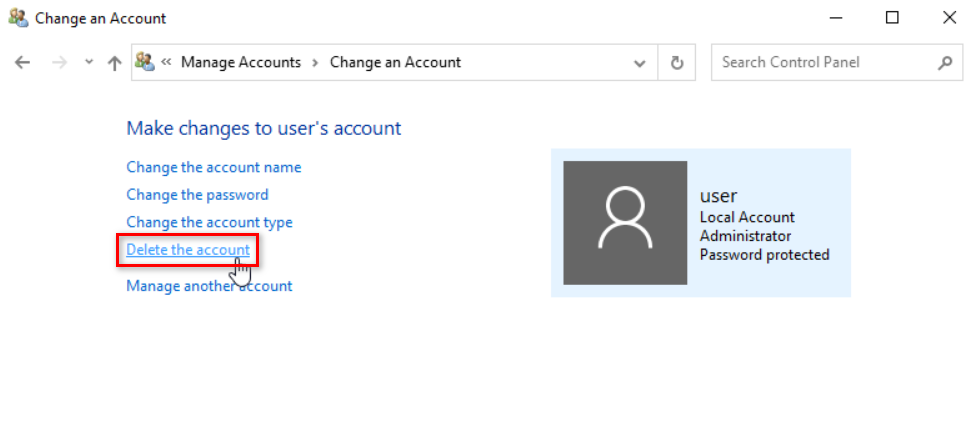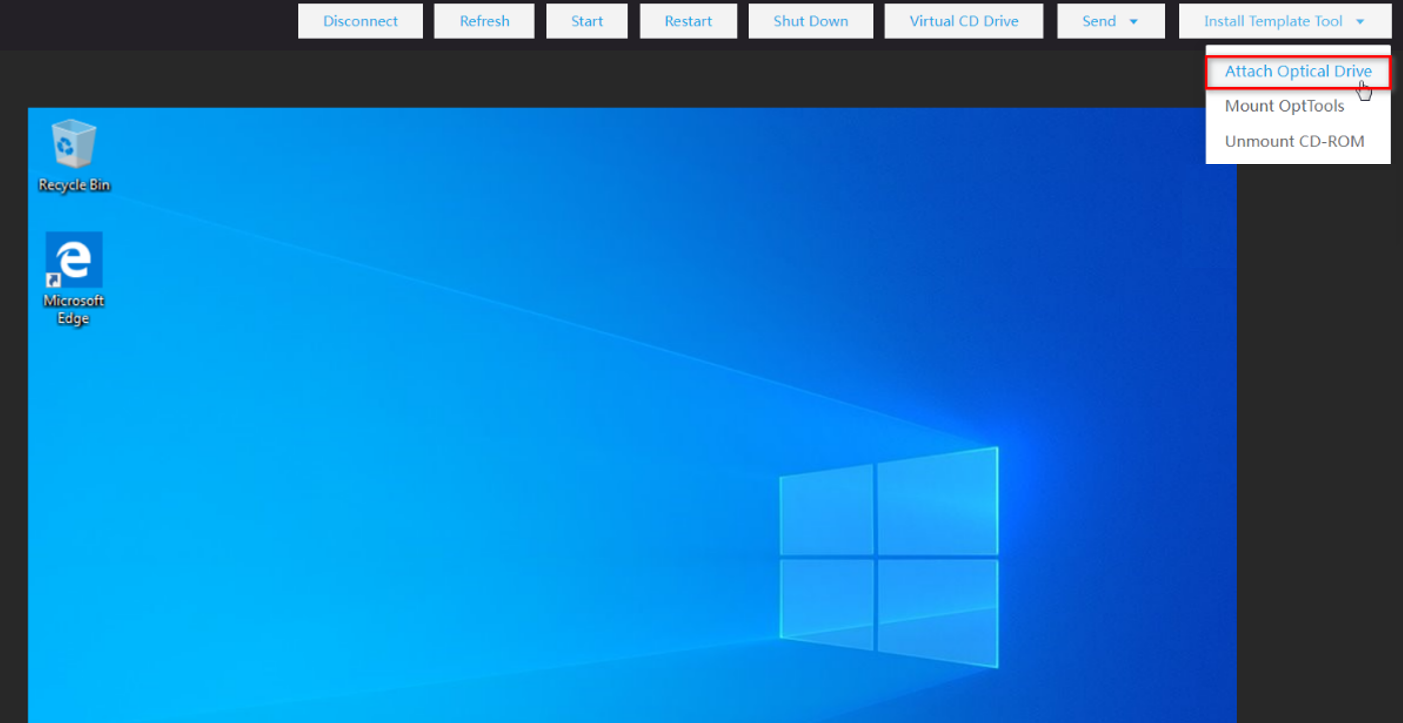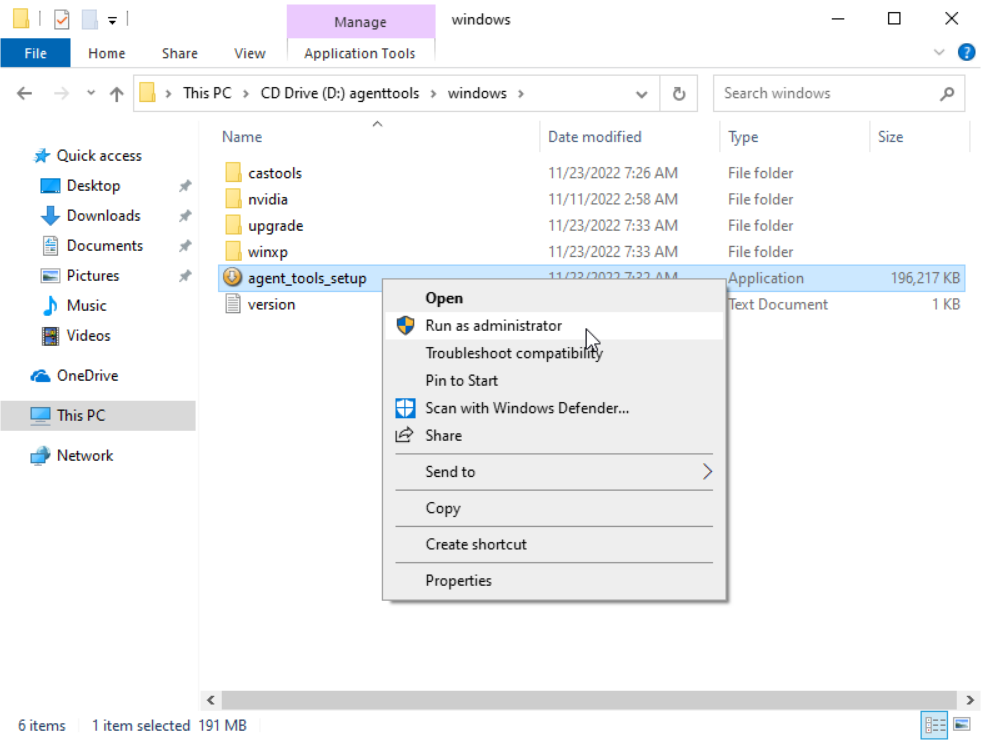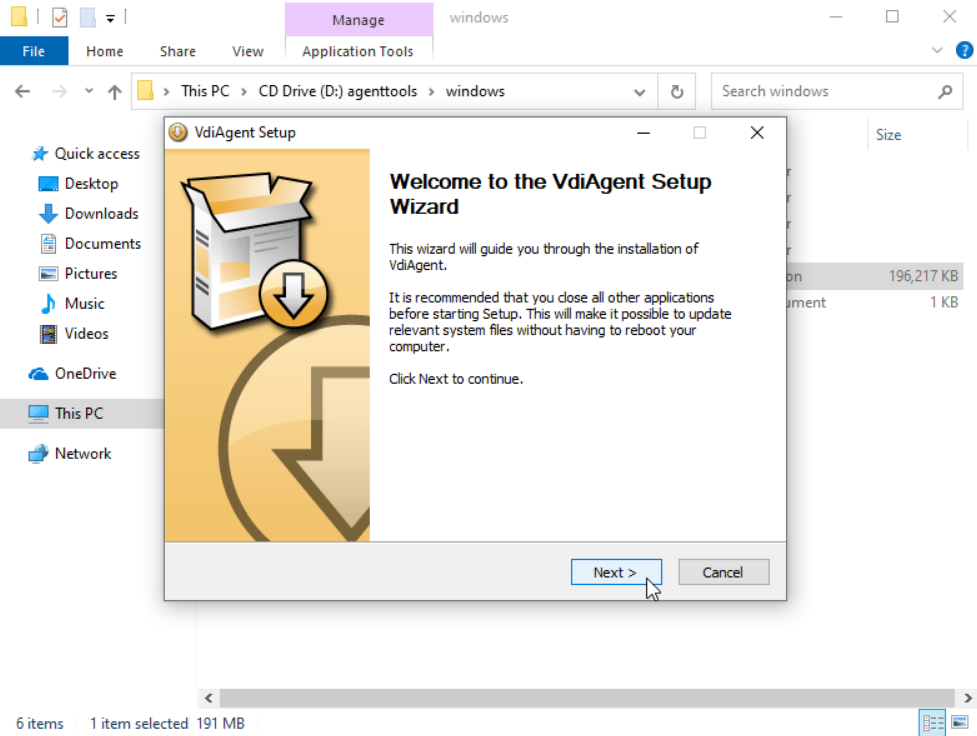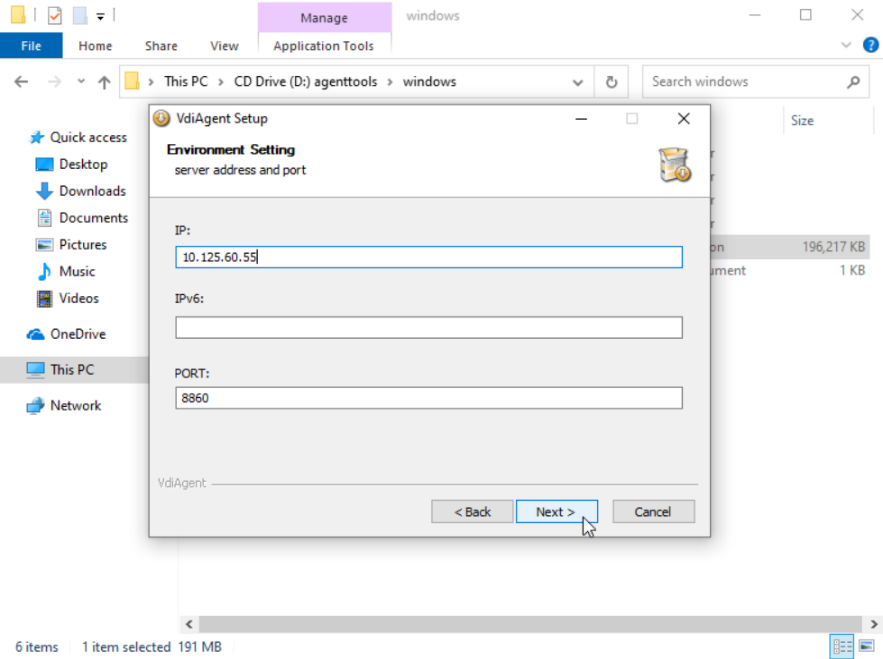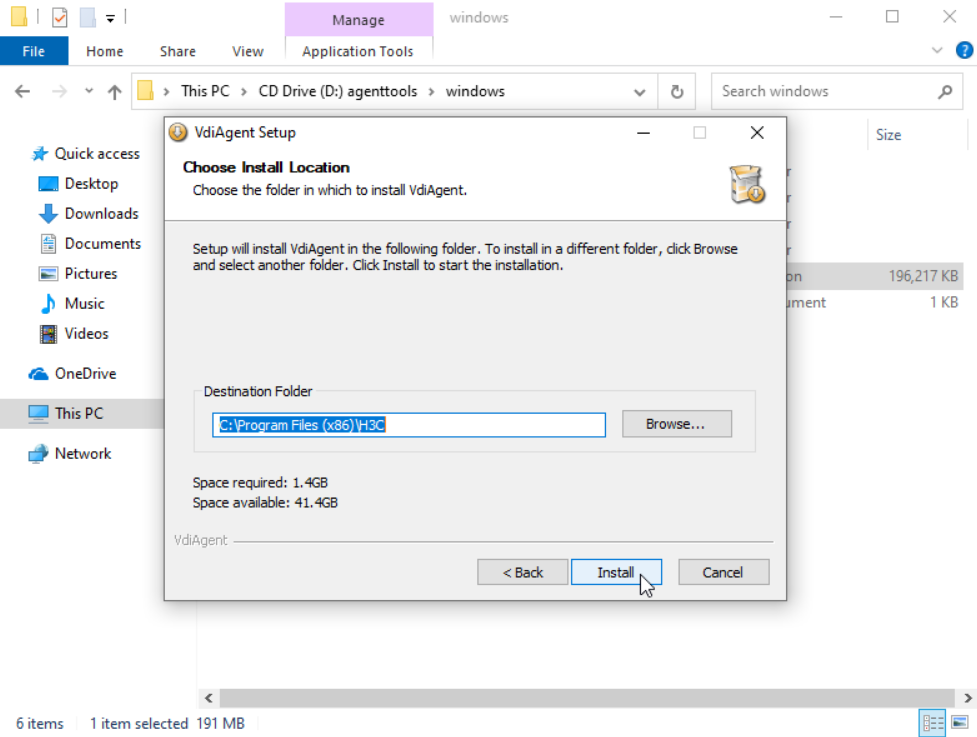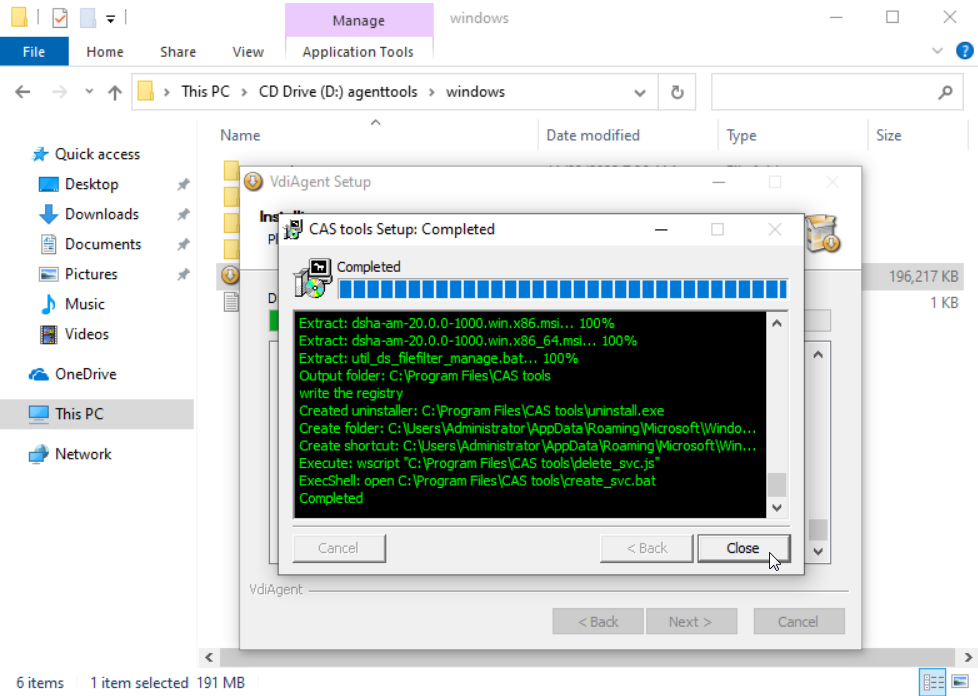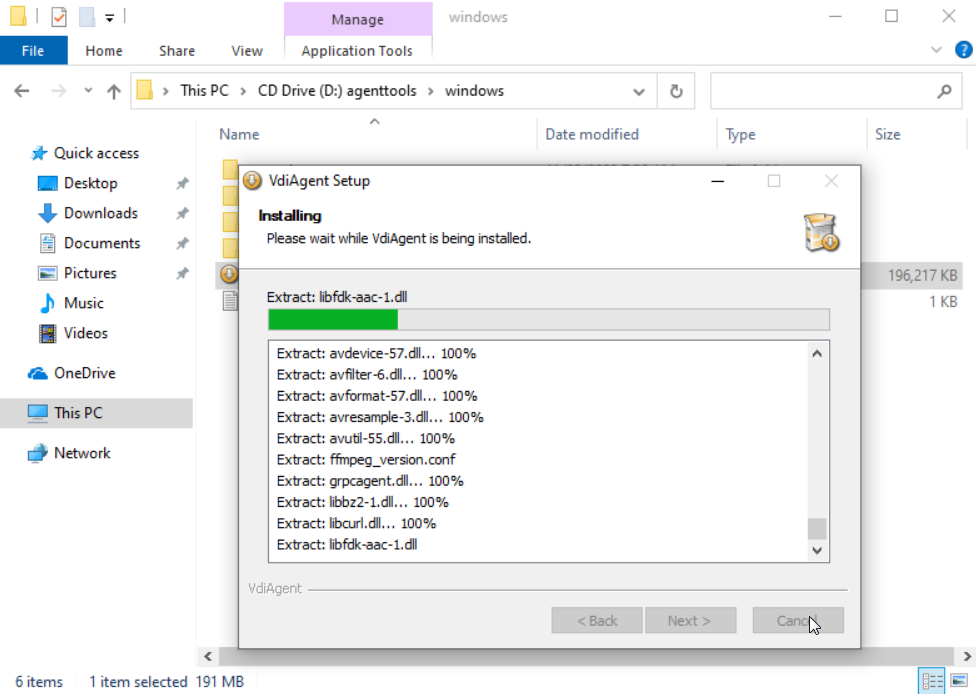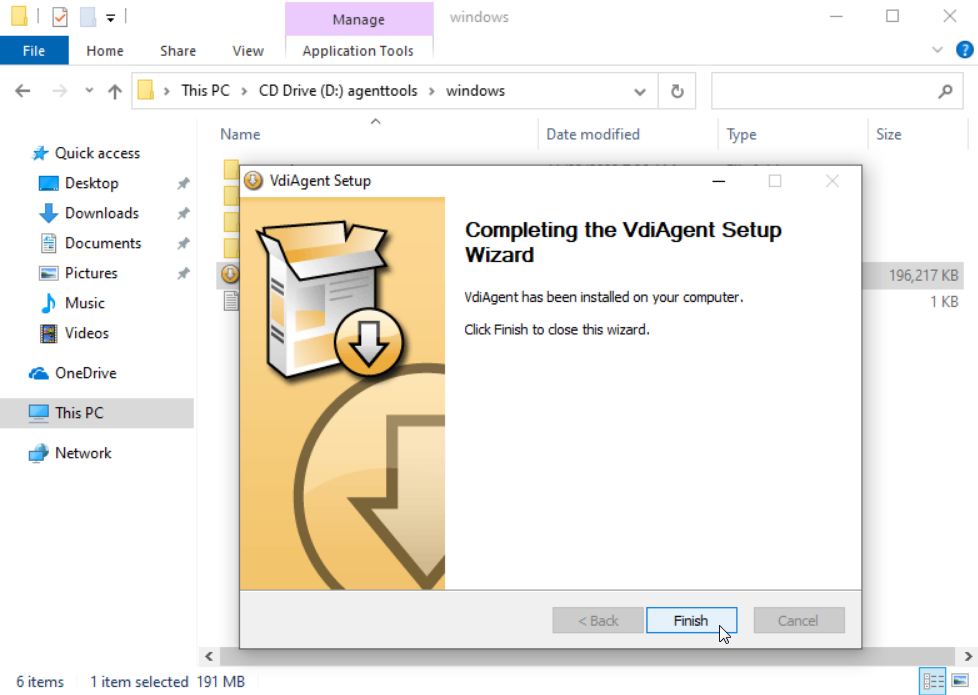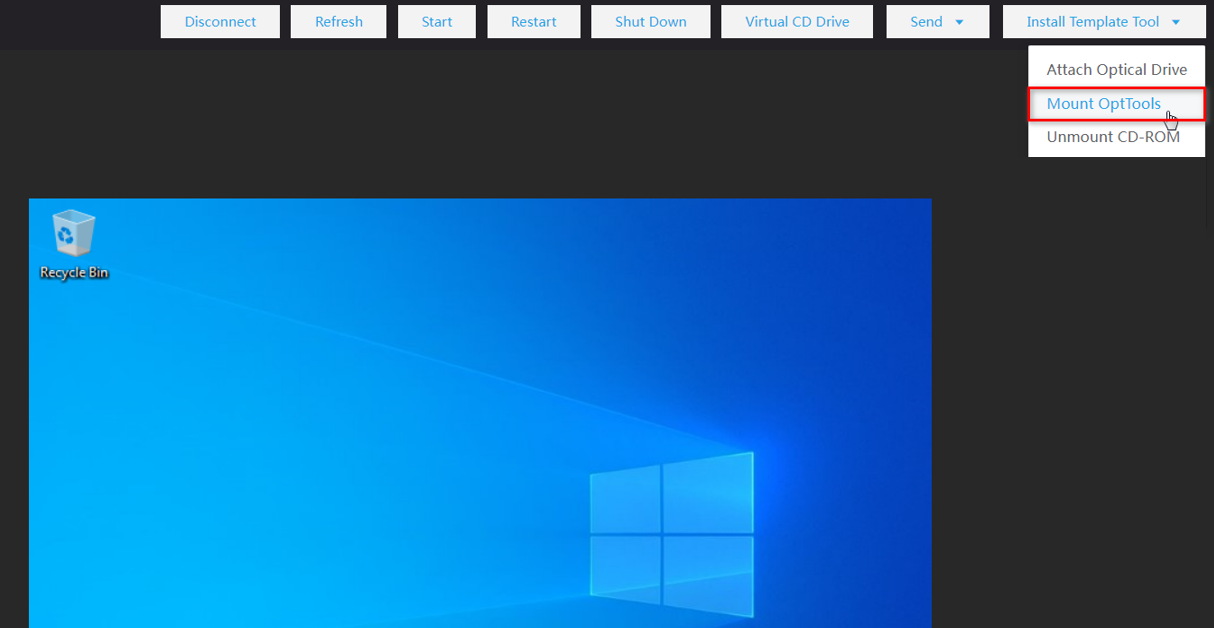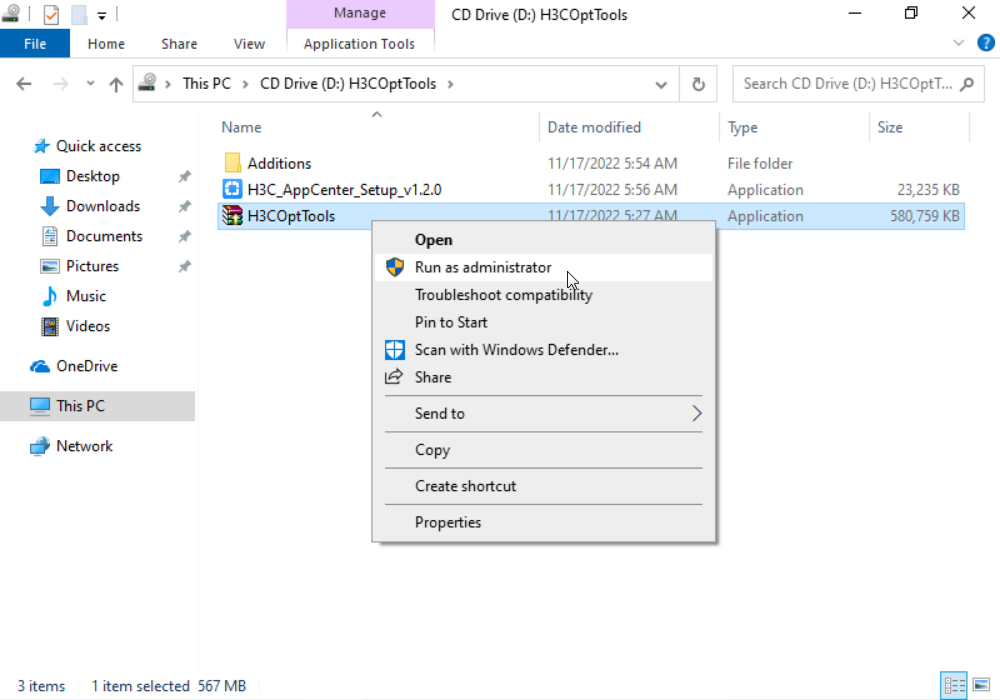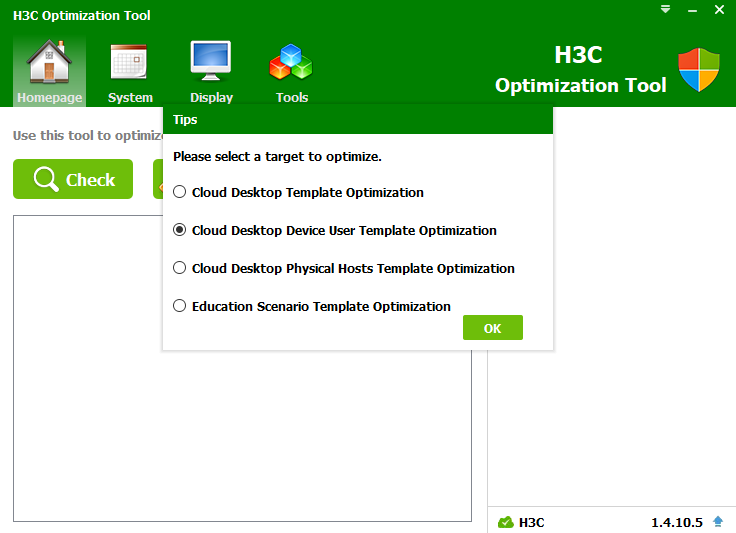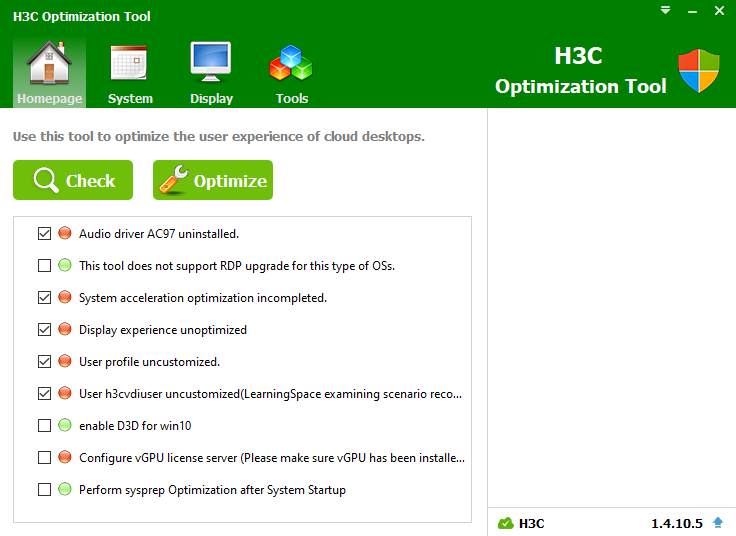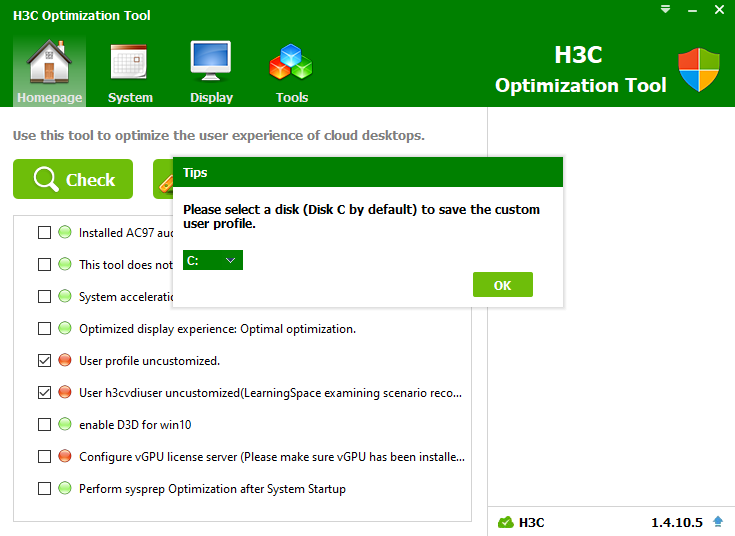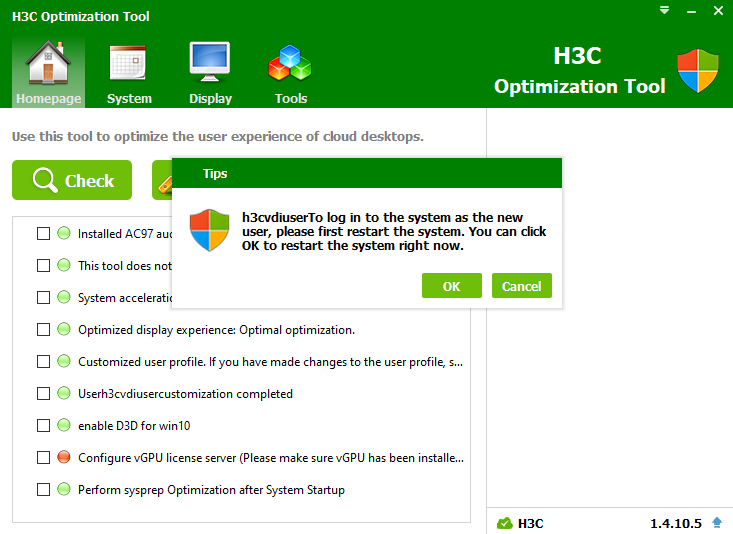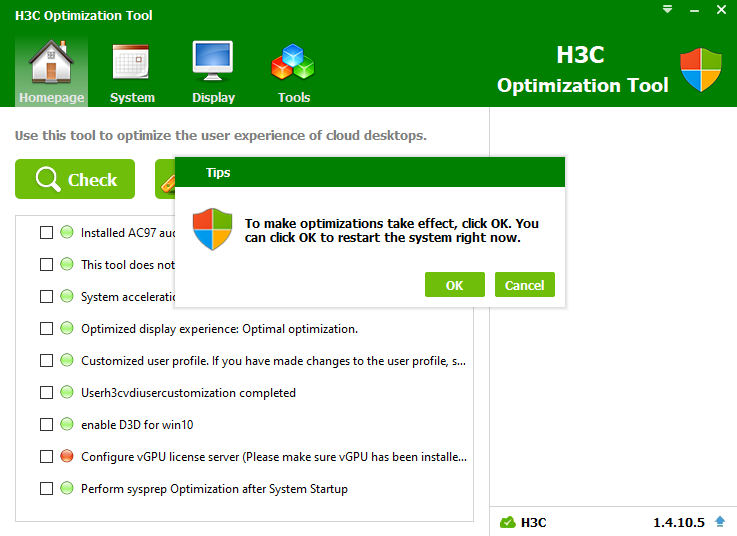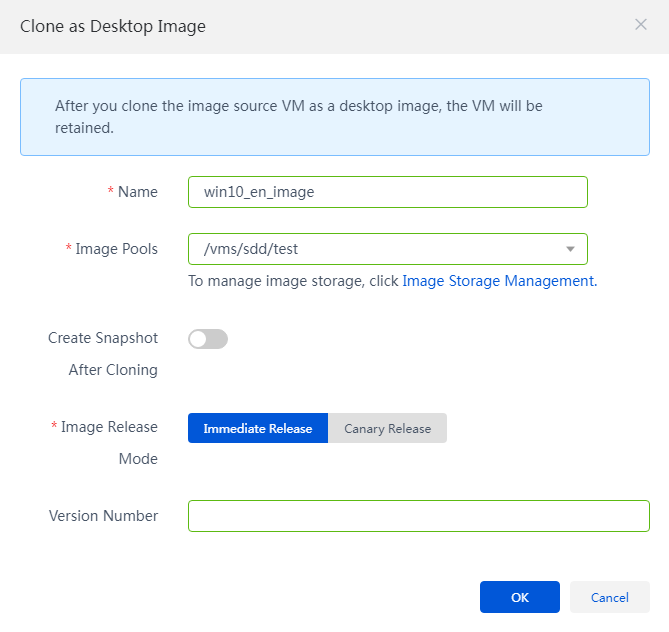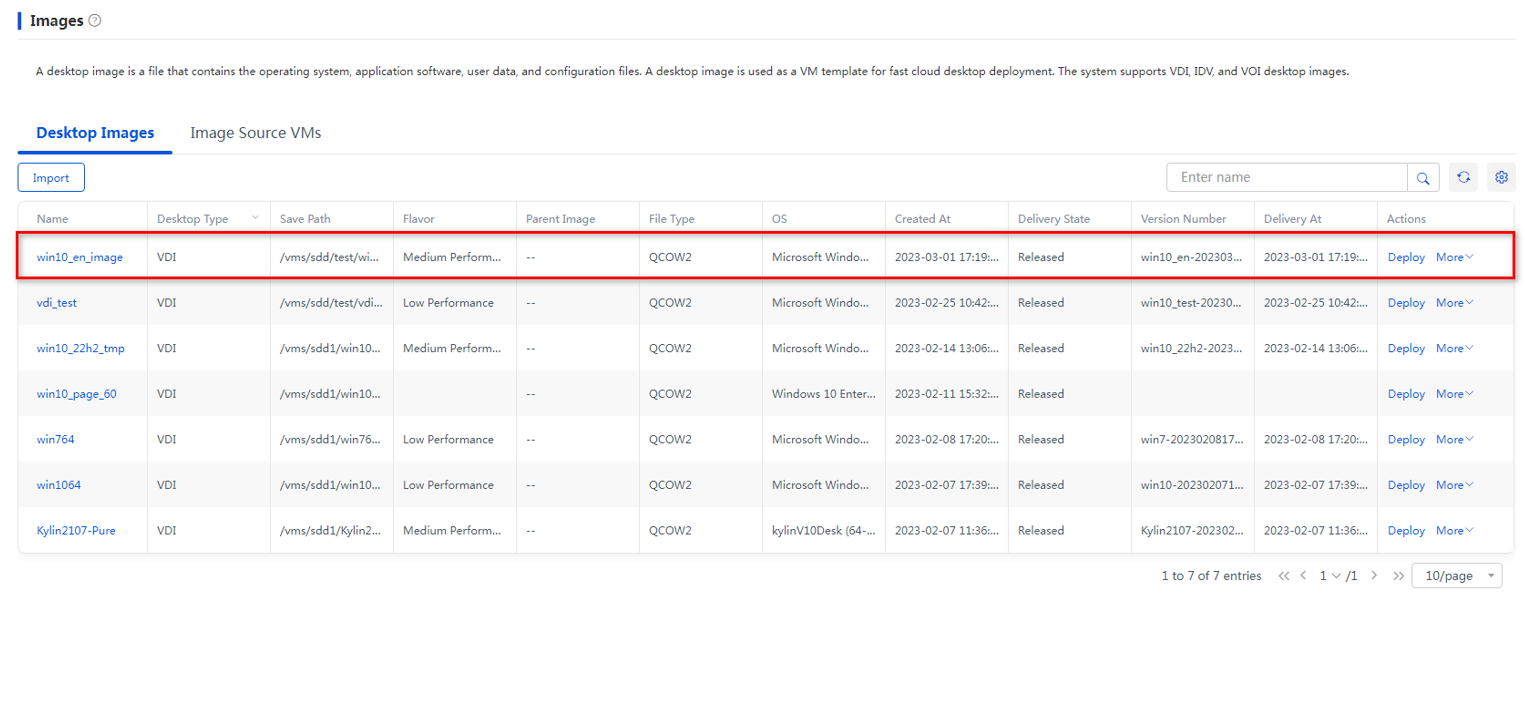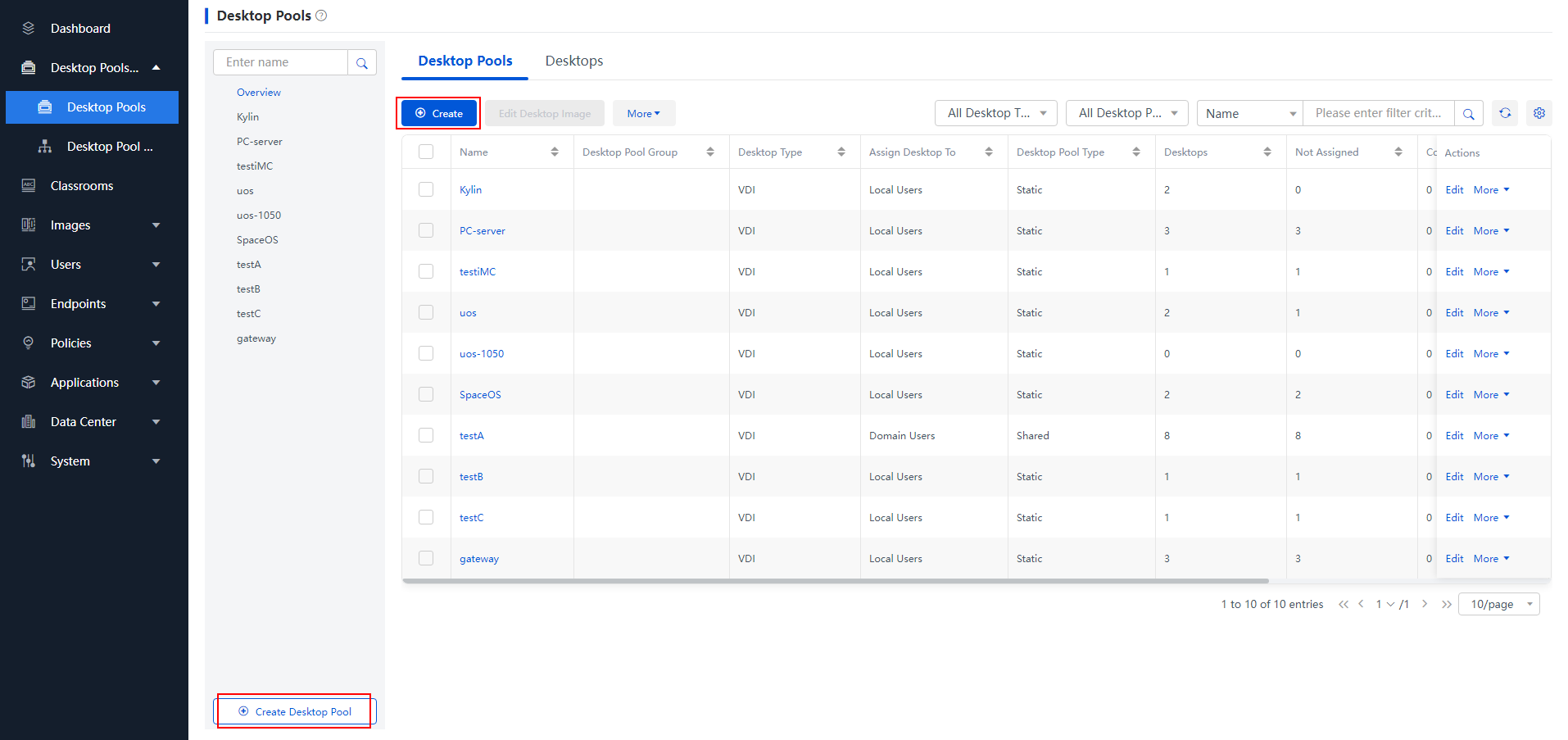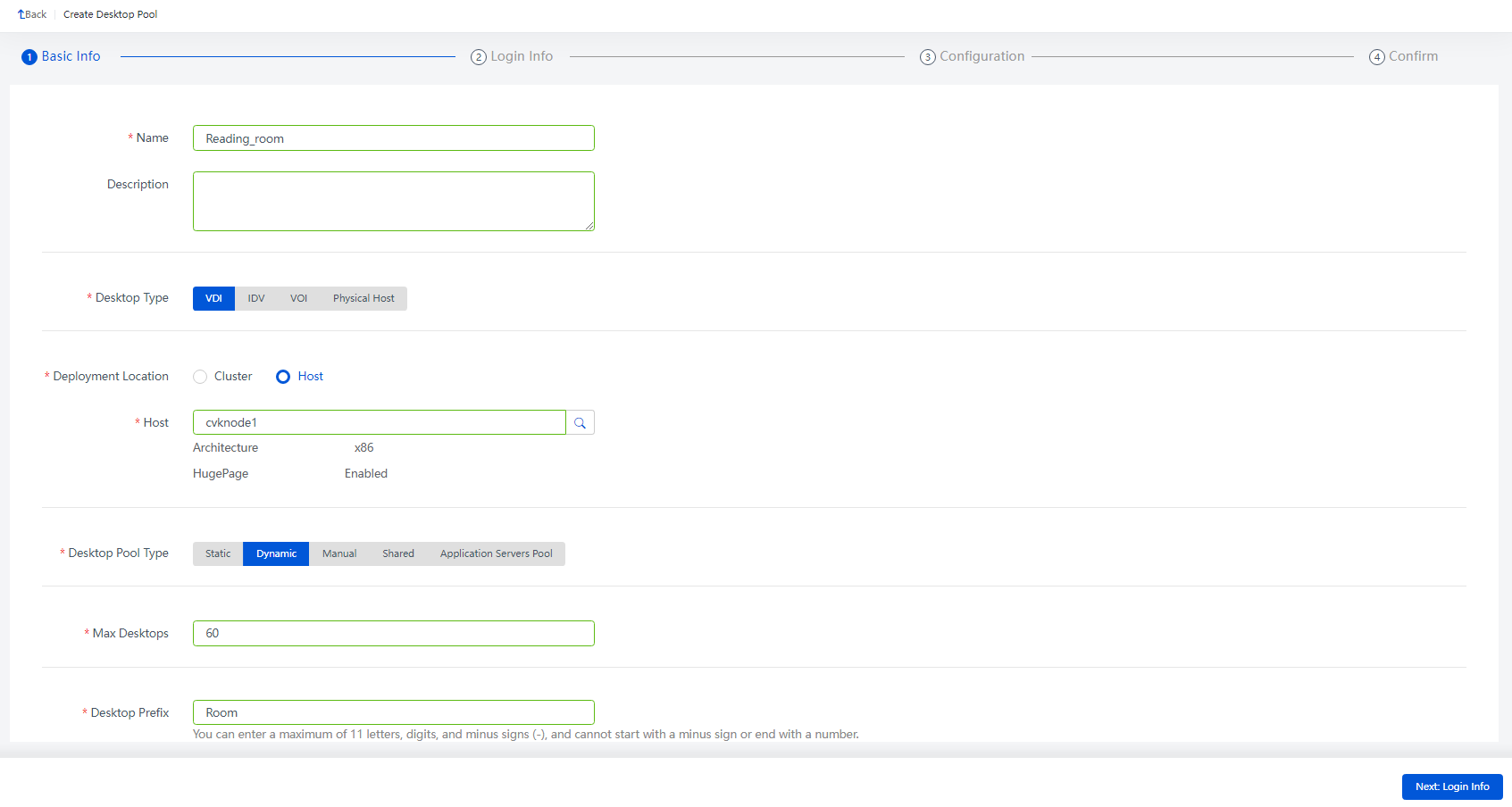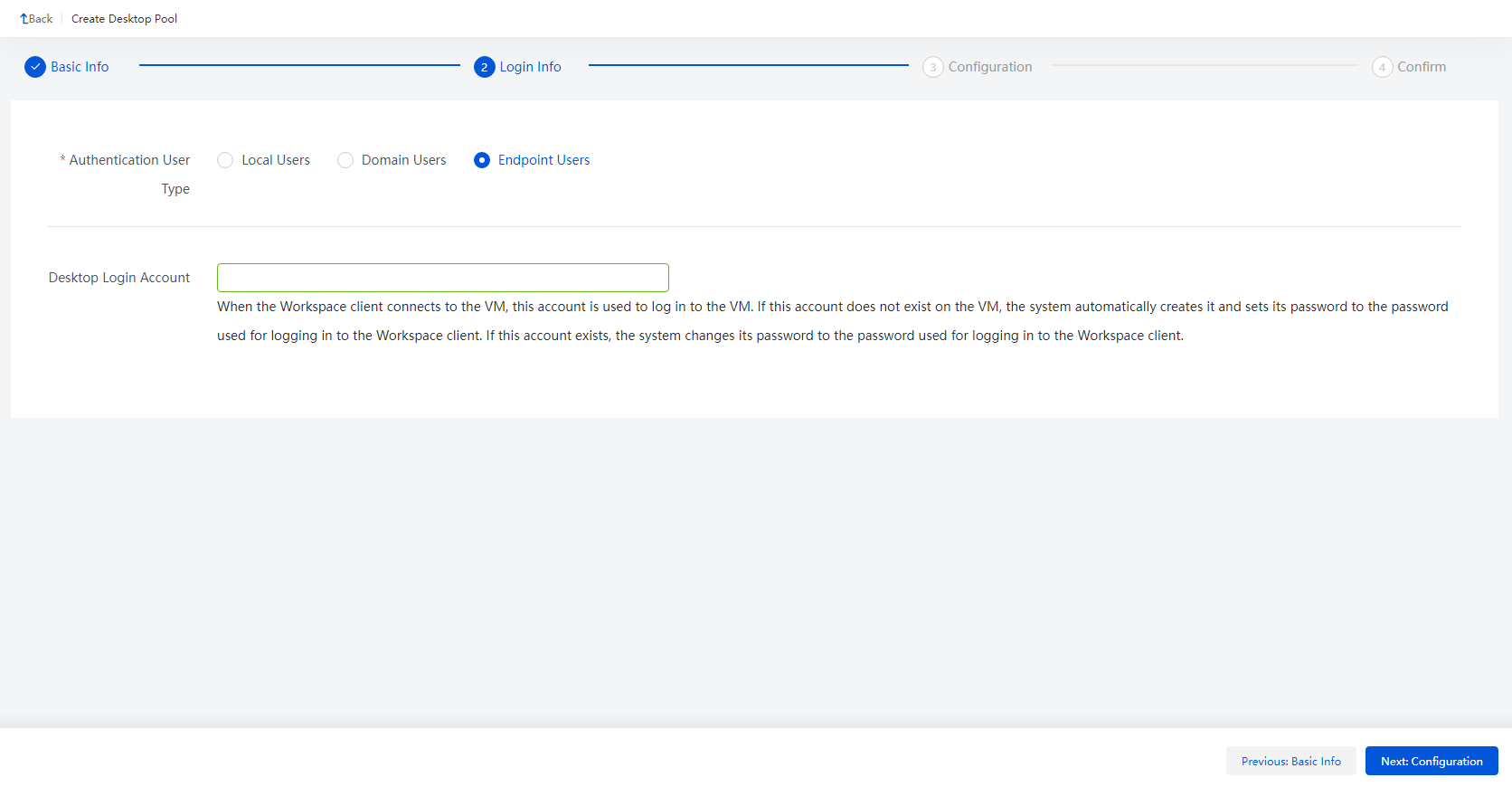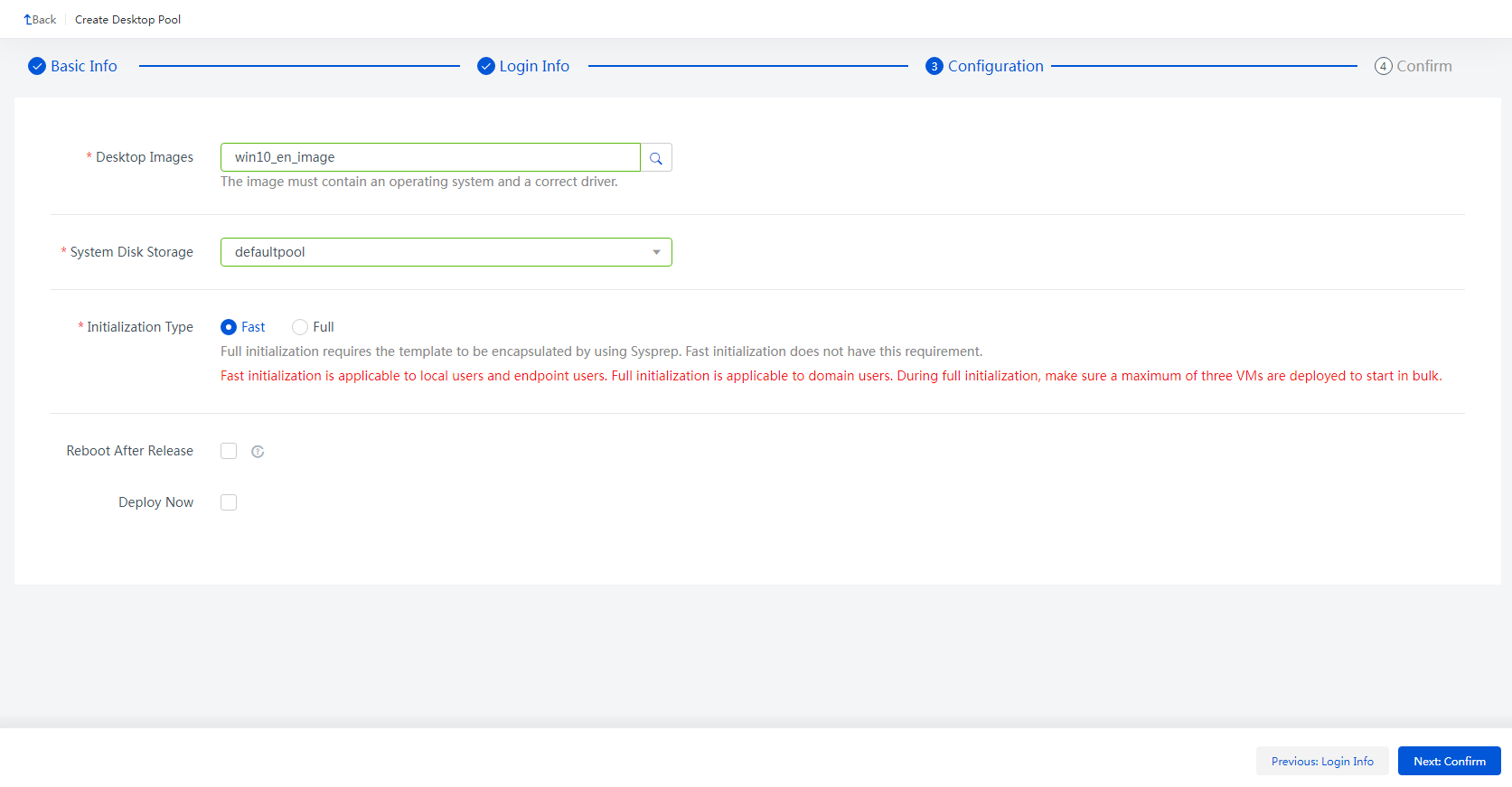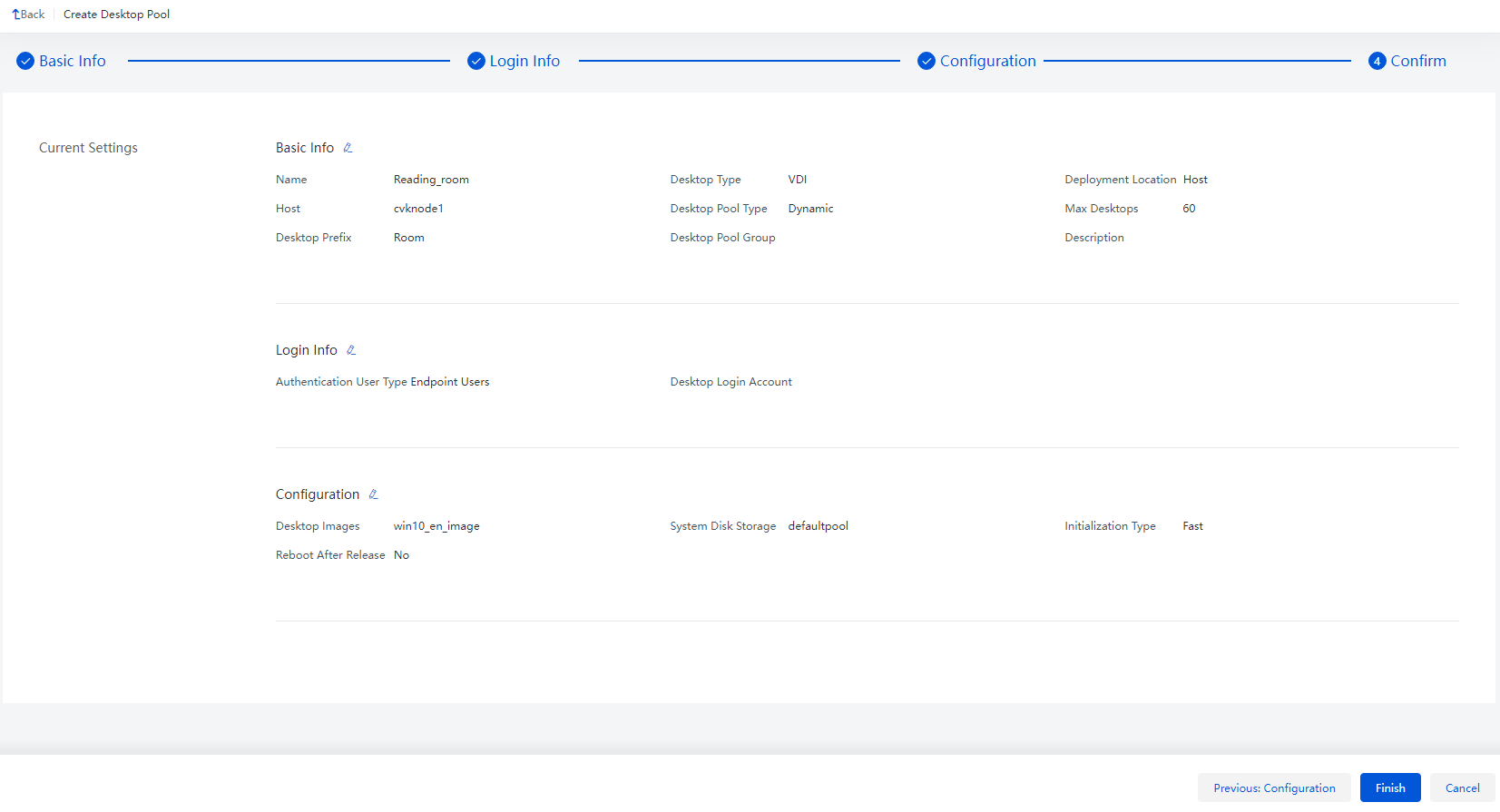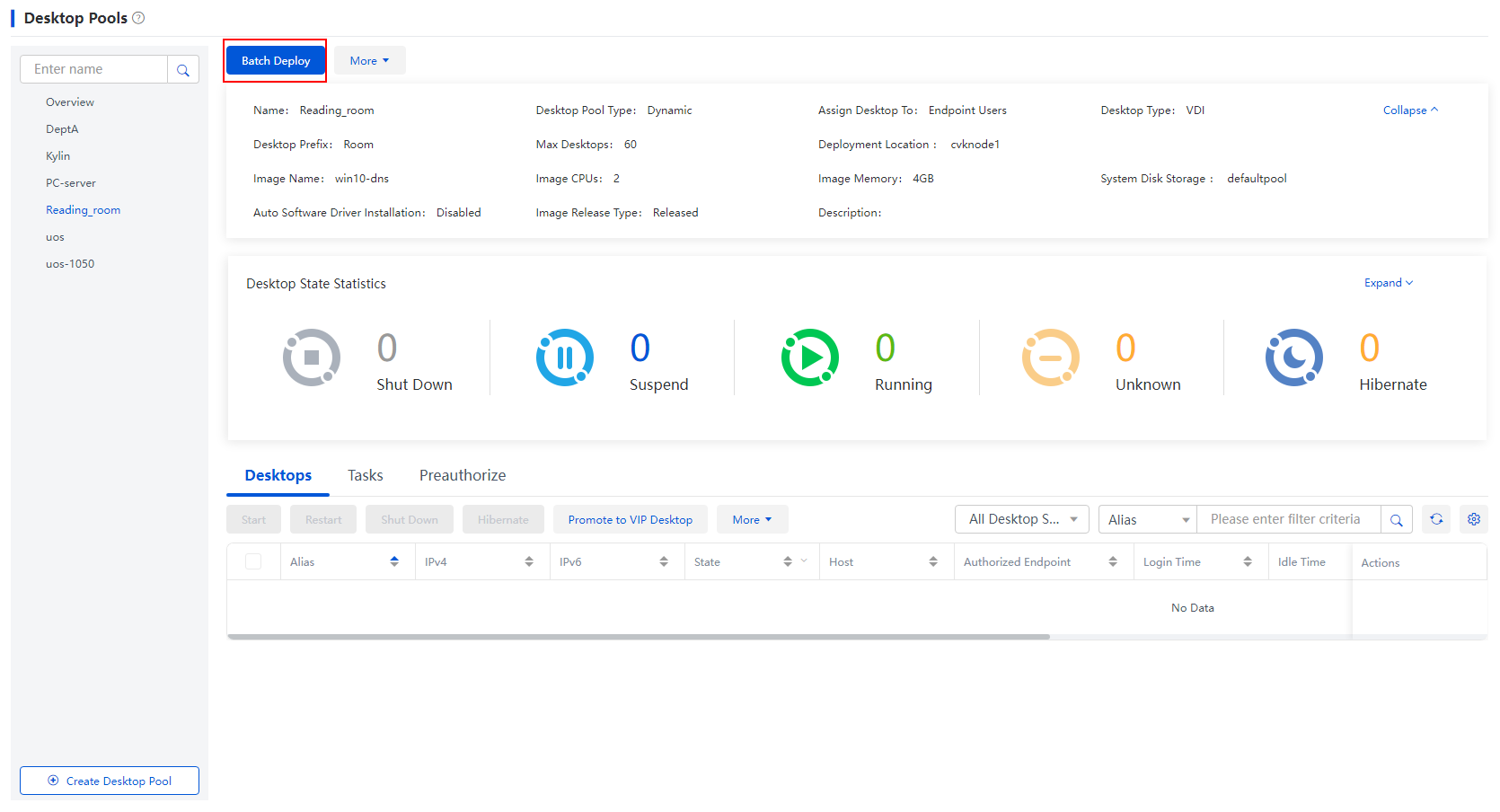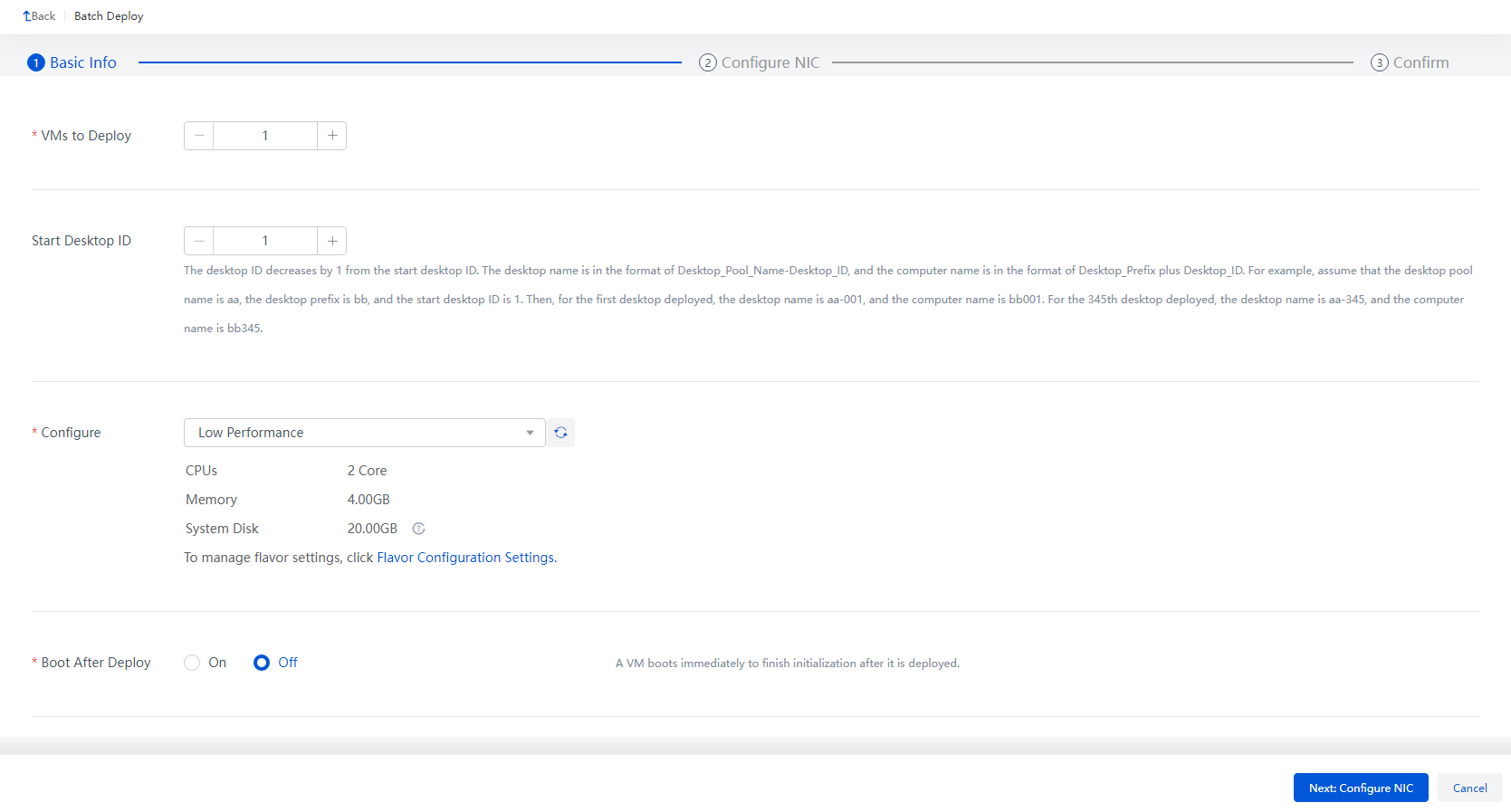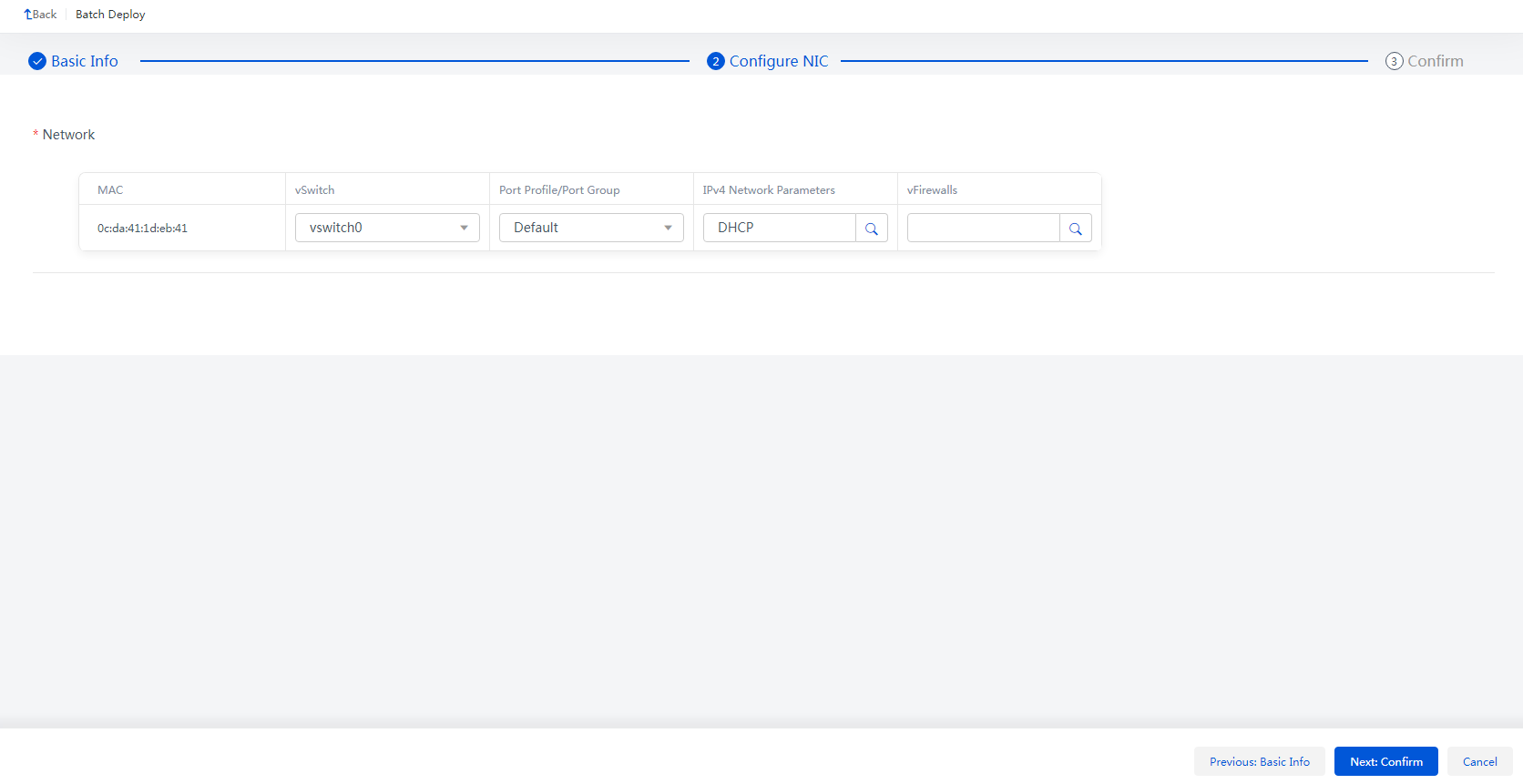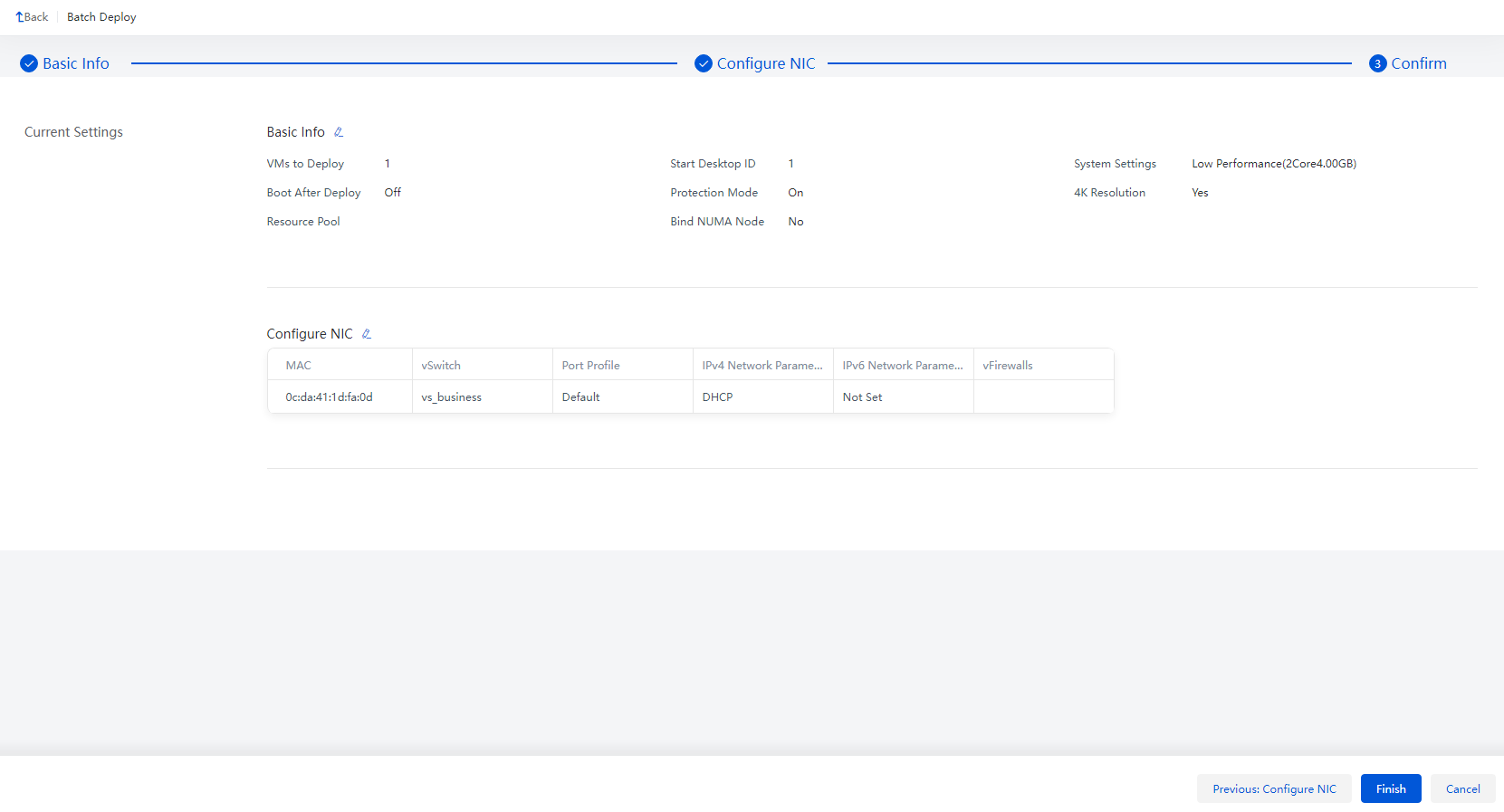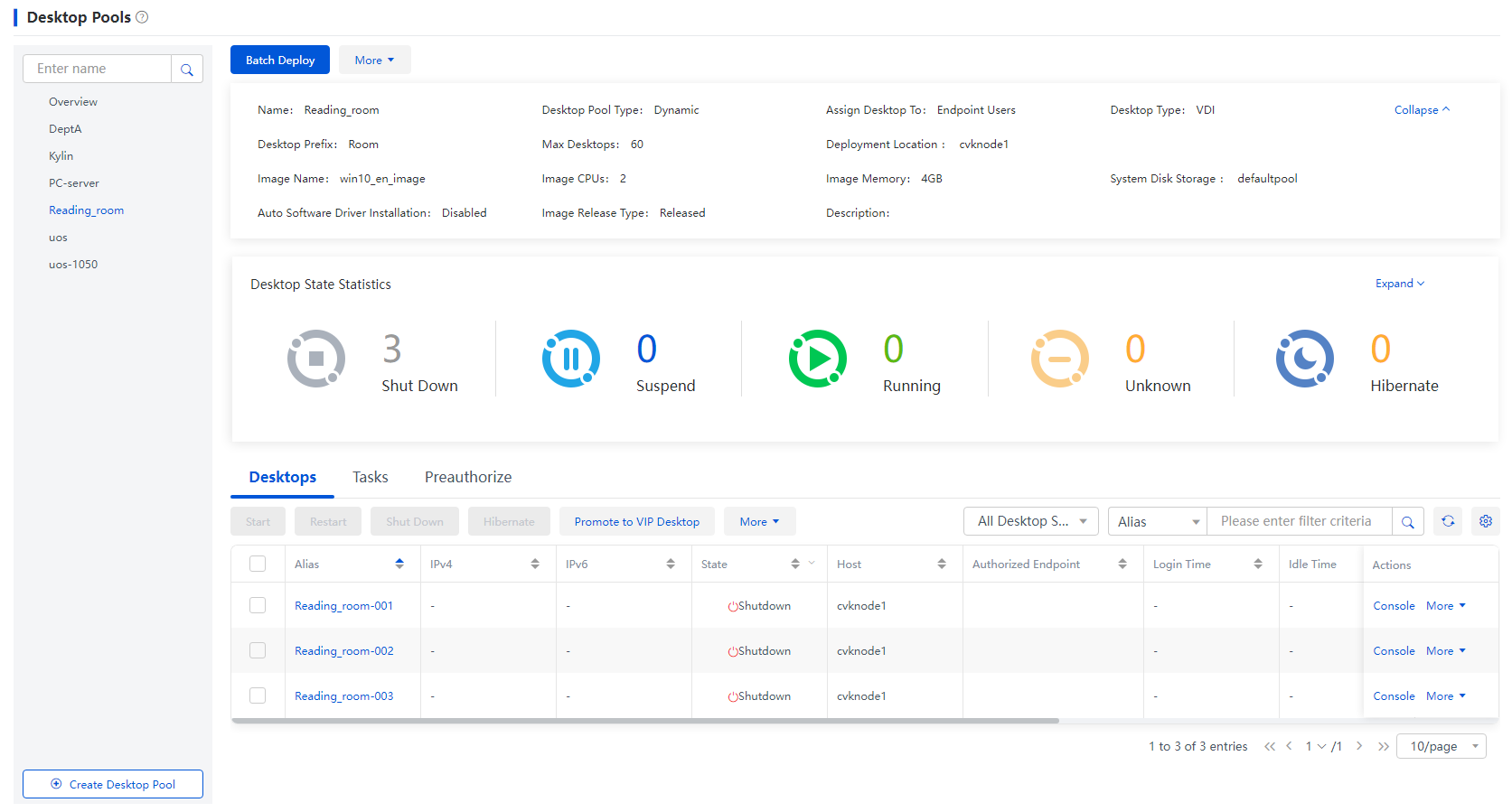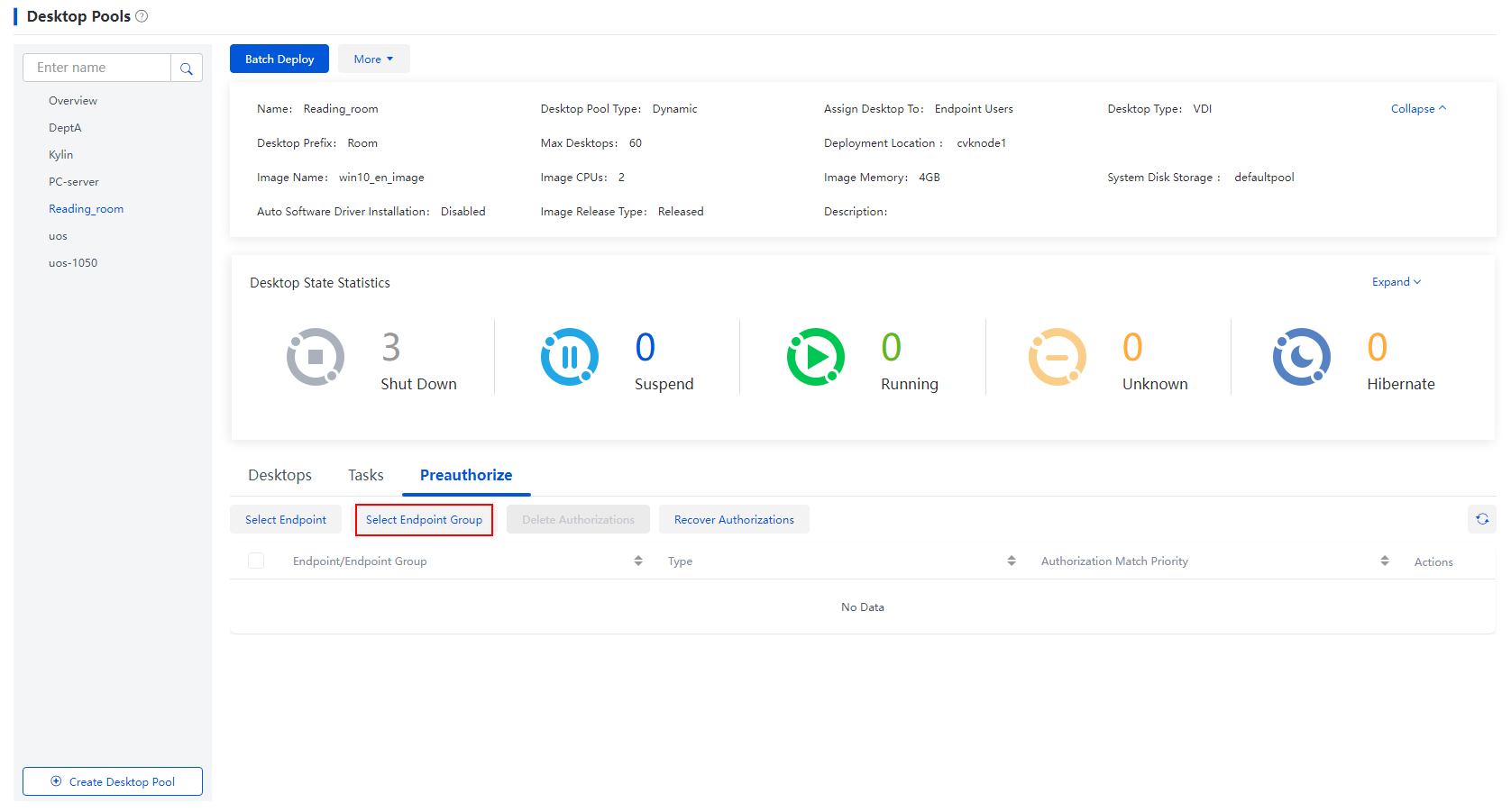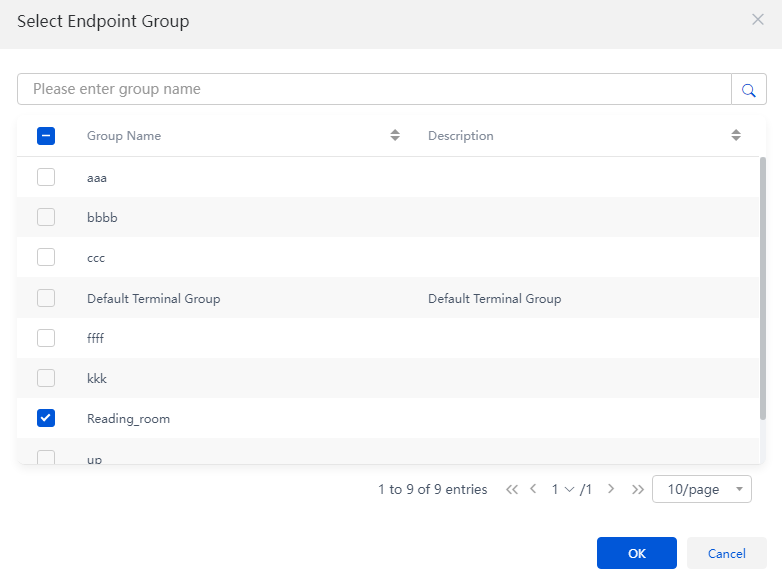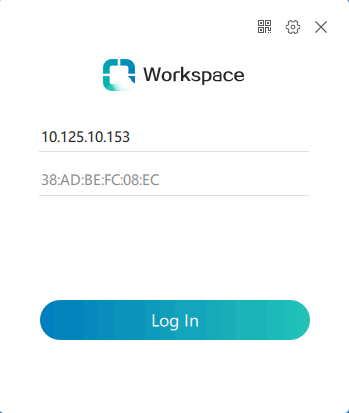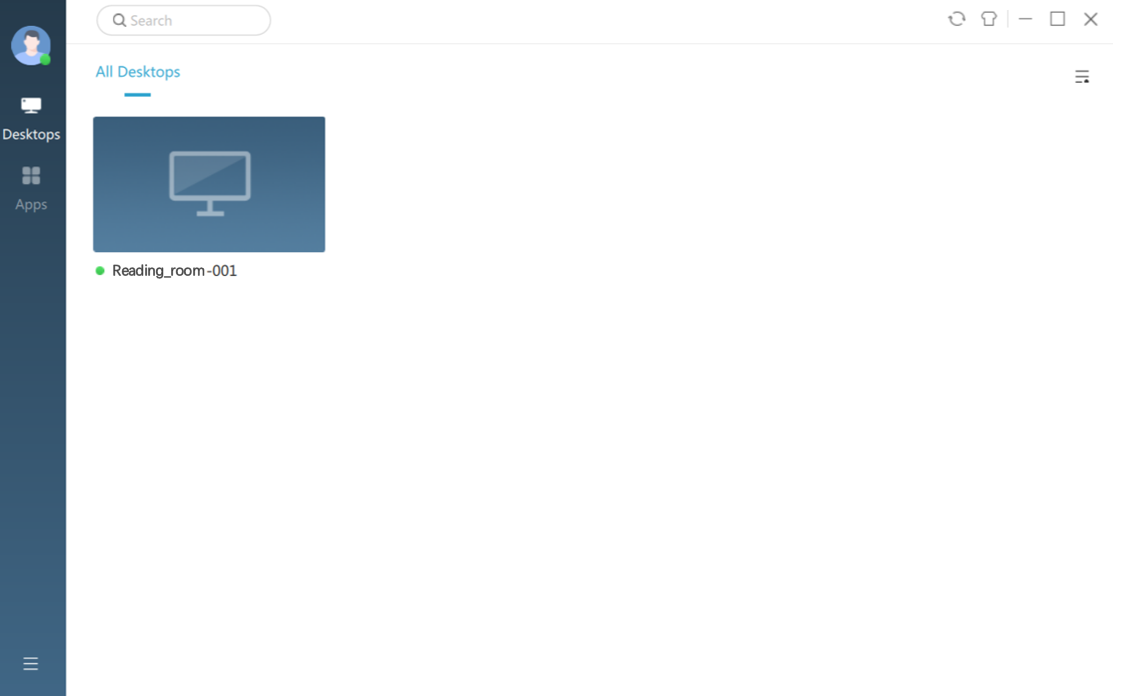H3C Workspace Cloud Desktop Dynamic Desktop Pool Configuration Examples-E1013 Series-5W101-book.pdf  (3.93 MB)
(3.93 MB)
- Released At: 04-12-2023
- Page Views:
- Downloads:
- Table of Contents
- Related Documents
-
|
|
|
H3C Workspace Cloud Desktop |
|
Dynamic Desktop Pool Configuration Examples |
|
|
|
|
Document version: 5W101-20231121
Copyright © 2023 New H3C Technologies Co., Ltd. All rights reserved.
No part of this manual may be reproduced or transmitted in any form or by any means without prior written consent of New H3C Technologies Co., Ltd.
Except for the trademarks of New H3C Technologies Co., Ltd., any trademarks that may be mentioned in this document are the property of their respective owners.
This document provides generic technical information, some of which might not be applicable to your products.
The information in this document is subject to change without notice.
About configuring dynamic desktop pool
Creating an endpoint group and adding endpoints to the group
Creating a dynamic desktop pool
Bulk deploying desktops in a dynamic desktop pools
Authorizing desktops in desktop pools
About configuring dynamic desktop pool
In public scenarios such as the electronic reading rooms in libraries, virtual machines (VMs) are public resources for users. In these scenarios, VMs do not keep user data and are in its initial state for use.
The document describes how to log in to the client directly without entering the username and password through dynamic desktop pools and device users on H3C Workspace Cloud Desktop Management Platform (H3C Space Console). Once you log in, you can access the virtual desktop associated with the endpoint.
Prerequisites
· Complete the building of the H3C Workspace Cloud Desktop environment, including installing the H3C Space Console and completing its initial deployment, and connect the endpoint installed with the self-developed SpaceOS system to the network. For more information, see H3C Workspace Desktop Management Software Installation and Deployment Guide.
· After completing the initial configuration, install License Server in a VM or a physical host on Space Console, and configure it on the License page on H3C Space Console. For more information, see the "License management" section in H3C Workspace Cloud Desktop Space Console User Manual.
· For E1009 and later versions, you also need to upload the client installation package of the corresponding endpoint to the Upgrade Services page on Space console, and upload the optimization tool zip package H3C_Workspace-version-OptTools.zip to the Image Tool page on Space Console.
Restrictions and guidelines
· The configuration was created and verified in a lab environment, and all the servers and software were started with the factory default configuration. If the device has been configured, ensure that the existing configuration does not conflict with the configuration in the following example.
· In version E1013P13, when users with private disk enabled disconnect from dynamic desktops, the desktops will be forcefully powered off to ensure correct unmounting of the private disks. If simultaneous Shut Down Thin Clients with Desktop is configured, endpoint will shut down automatically. Therefore, do not configure this policy in this scenario.
Configuration example
Network requirement
In the electronic reading room of the library, students who come to read can consult and read books via PC networking. Requirements:
· Remote desktops can only be logged in from an endpoint in the reading room.
· Virtual desktops associated with endpoints in the reading room cannot be logged in from other endpoints.
· You can log in to the virtual desktop directly in the reading room without entering a user name and password. Specifically, the user does not need any account information to log in to the virtual desktop and browse relevant information.
Analysis
In this example, the dynamic desktop pool is applied.
· The virtual desktop in the dynamic desktop pool can be authorized to a user, that is, users have no fixed binding with virtual desktops. A user or user group is authorized to use any virtual desktop in the desktop pool as long as they are on the preauthorization list. After login, virtual desktops are randomly assigned to users on a first-come-first-served basis.
· The system will be restored to its initial state after the virtual desktop is rebooted. User data and personalized settings will be lost. Therefore, the dynamic desktop pool is considered as having the "protection mode".
· The dynamic desktop pool supports Desktop Release Timeout. Specifically, if the cloud desktop is idle for the specified time, the system will release the binding between the client and the cloud desktop, and the virtual desktop can be used by other authorized users.
· This type of desktop pool is applicable to public training and teaching, reading rooms and other scenarios.
Figure 1 Dynamic desktop pool
The specific configuration is as follows:
1. Create endpoint group named Reading room on Space Console, set Authentication Mode to Endpoint Authentication, and enter the Start IP and End IP of the reading room, to make it easy for endpoints to register to Space Console.
2. Create a dynamic desktop pool, set User Type to Endpoint Users, and authorize the endpoint group named Reading room.
Figure 2 Analysis
Procedure
This document takes the E1013P11 version as an example to introduce the typical configuration method of the dynamic desktop pool. The configurations for other versions are subject to the actual situation.
Creating an endpoint group and adding endpoints to the group
1. Create an endpoint group named Reading room on H3C Space Console. IP Range refers to the network segment where the IP addresses of the reading room falls. Set Authentication Mode to Endpoint Authentication, Client Type to Workspace, and Client Display Mode to Default.
Figure 3 Endpoint group list
Figure 4 Creating an endpoint group
2. After being connected to the network, the endpoint will automatically register to Space Console and be added to the corresponding group according to its configuration. At the same time, the Workspace client will be automatically downloaded and installed on the endpoint.
|
|
NOTE: · Authentication Mode: If User Authentication is selected, you need to log in to Workspace client with a username and password. If Endpoint Authentication is selected, you can log in directly without entering the username and password. In this example, if Endpoint Authentication is selected, any user can use the client and access the cloud desktop in the reading room scenario. · Client Type: The corresponding client can be downloaded and installed after selection. Select Workspace in this example. · Client Display Mode: Options include Default, Full Screen and Windowed. You can select Default. When Default is selected, the client automatically chooses a display mode based on the endpoint type. On a SpaceOS endpoint, an old VDI cloud desktop endpoint, or a third-party cloud endpoint, the client is displayed in full screen mode by default. On other endpoints, the client is displayed in windowed mode by default. · Remember Password: Enable this feature to allow a VDI desktop to remember the password of a local or domain user or allow an IDV or VOI desktop assigned to a single user to remember the password of the user upon login. · Users can also add endpoints to endpoint group Reading room on Space Console by clicking Create Endpoint or Import Endpoint. For more information, see H3C Workspace Cloud Desktop Space Console User Manual. |
Figure 5 Endpoints added to reading room
Uploading a system image
Upload the ISO system image to H3C Space Console to create an image source VM. If a qualified system image already exists in the system, skip this step.
Figure 6 System image list
Figure 7 Uploading a system image
|
|
NOTE: In the figure above, the operating system and its version should be consistent with the uploaded ISO system image. |
Creating a desktop image
Desktop images are VM templates. To create a desktop image, you need to create an image source VM and clone, or convert it to a desktop image.
· Create an image source VM: Create an image source VM based on the uploaded system image.
· Build an image source VM: Install the operating system (OS), CAStools, VdiAgent, and other software and optimize the image source VM.
Creating an image source VM
Create VM and VM 1 for two departments on H3C Space Console, taking VM as an example.
1. From the left navigation pane, select Images > Desktop Images. Click the Image Source VMs tab. Click Create.
Figure 8 Desktop images
2. In the dialog box that opens, select a creation type, taking Create Image Source VMs as example, and click Next.
Figure 9 Creating an image source VM - Creation type
3. On the configuration page, enter the image name, select the image type VDI, host, and the system image you have uploaded, and then click Next.
Figure 10 Creating an image source VM - Basic info
4. On the Basic Info page, click the Basic Settings tab, and set the path, flavors and network. Click the Advanced Settings tab to configure the CPU operating mode and enter the file name, and then click Next.
Figure 11 Creating an image source VM - Configure VM
Table 1 Parameters of the new image source VM
|
Parameter |
Remarks |
|
Host |
Host where the image source VM is located. |
|
Image Type |
Desktop architecture type to which the image source VM is applicable, including VDI, IDV and VOI. · VDI: The desktop runs on the server and supports roaming with the account. Select VDI here. · IDV: The desktop runs on the endpoint and does not support roaming. · VOI: The desktop runs on the endpoint and does not support roaming. |
|
Type |
Specify a disk type, including New File, Create RBD, Existing File and Block Device. When there is an active RBD storage pool on the host, Create RBD is selected by default. Otherwise, New File is selected. |
|
Path |
Storage path for image source VM file, not the last storage path for desktop image. Directories /vms/images and /vms/isos are for local files. As a best practice, choose other locations to prevent the lack of local directory space. |
|
Flavor |
Flavors specifies the CPU, memory, and system disk size for the desktop image. You can select the configuration defined in Flavors. |
|
Operating Mode |
The CPU operating mode includes Compatible, Host Matching, and Passthrough. The Compatible mode is selected by default. If the Host Matching mode is selected, you can decide whether to enable physical host simulation. |
|
Network |
Select the vSwitch for the image source VM network communication. |
|
System Image |
The system image of the desktop image. Click Data Center > System Images, and select a system image uploaded. |
|
Advanced Settings |
Configure the storage-related parameters for the image source VM, such as File Name, Preallocation Mode, Cluster Size, Bus Type, and Cache Mode. |
|
Attach Hardware |
You can attach hardware devices to the image source VM as needed, for example, NIC, disk, CD-ROM, floppy disk, GPU device, and watchdog. |
5. Confirm the information, and click Finish.
Figure 12 Creating image source VM - Confirming information
6. On the Images > Image Source VMs page, you can see the newly created VM images.
Figure 13 New VDI image source VM created
|
|
NOTE: The image source VM here is actually a VM without an OS and the required drivers. |
Converting image source VM to the desktop image
1. Install an operating system for the image source VM: Click the successfully created VM, enter the console, and follow the wizard to install the OS. The installation steps are shown in the following figures.
Figure 14 Installing the operating system
Figure 15 Loading the driver
Figure 16 Selecting all drivers
|
|
NOTE: The disk type of the VM is a Virtio driver. You must load the driver to display the disk and install the OS in the designated disk since the disk will not be displayed while installing the VM operating system. |
Figure 17 Selecting the OS version
Figure 18 Accepting the license
Figure 19 Selecting the installation type
Figure 20 Partitioning as needed
|
IMPORTANT: Do not partition the system disk when installing the OS. |
Figure 21 Starting installation
|
|
NOTE: After the OS installation is complete, perform system-related settings, such as keyboard layout, network, and local users. After the configuration is completed, go to the image source VM desktop. |
2. Enable the administrator account: Click Computer Management (Local) > Local Users and Groups > Users, right-click Administrator, and then select Properties to enable the administrator account and specify a password.
Figure 22 Computer management
Figure 23 Enabling the administrator account
Figure 24 Specifying a password
3. Restart the system, log in as the administrator, and enter the system desktop. Open the control panel. Click User Accounts, and then click Remove User Accounts. On the Manage Accounts page, select the account created when you install the system. On the Change an Account page, click Delete the account.
Figure 25 Signing out the current account
Figure 26 Logging in as the administrator
Figure 27 Deleting the account
4. Install CAStools and VdiAgent: CAStools and VdiAgentt are integrated in the agent_tools tool. During the installation process, CAStools will be installed first, followed by VdiAgent.
a. On the page for making an image, click Install Template Tool, select Attach Optical Drive, and click Open folder to view files.
Figure 28 Attaching optical drive
b. In this section, enter the windows folder, run the agent_tools_setup program, and select Run as administrator. In the user account control dialog box that opens, click Yes.
Figure 29 Installing CAStools
c. In the VdiAgent installation dialog box that opens, click Next.
Figure 30 Installing VDIAgent
d. In the communication environment setting dialog box, enter the IP address or domain name of the management node host for Space Console, use the default port setting, and click Next.
Figure 31 Communication environment setting
e. Select the target directory for VdiAgent installation, and click Install.
Figure 32 Selecting the target directory
|
|
NOTE: Click OK in the dialog box prompting you that the system must be restarted after CAStools is installed. |
f. After CAStools is installed, click Close. Wait for the VdiAgent installation to complete.
Figure 33 CASTools installation completed
Figure 34 Installing VDIAgent
g. After the VdiAgent installation is completed, click Finish.
Figure 35 VDIAgent installation completed
h. Restart the VM.
5. Install the needed software: The software installation packages can be transmitted through the PC or FTP server for file sharing that can communicate with the image source VM network.
6. Optimize the image source VM: Use optimization tools to install AC97 sound card, perform system acceleration and optimize display, customize disks for user profiles and so on.
a. On the image source VM console, click Install Template Tool > Mount OptTools in the upper right corner and click Open folder to view files in the dialog box that opens.
Figure 36 Mounting OptTools
Figure 37 Running as the administrator
b. Select the Cloud Desktop Device User Template Optimization scenario, click OK, and click Optimize to check the optimization items.
Figure 38 Selecting the items to be optimized
c. After checking, select the items to be optimized and click Optimize to install AC97 sound card, cloud disks and optimize the system.
|
IMPORTANT: After the check is completed, items that fail the check are marked red. Do not select the Configure vGPU license server option for VMs without vGPUs. |
Figure 39 Checking results
Figure 40 Selecting a disk to save the custom user profile
|
IMPORTANT: If you may enable the desktop system disk rebuilding feature in the future, select a disk such as disk E, not the system disk, as the disk for user profiles. |
Figure 41 Customizing h3cvdiuser (optional)
d. After optimization, click OK to restart the image source VM.
Figure 42 Restarting the image source VM
7. Completing conversion: The system supports cloning or converting an image source VM into a desktop image. Taking cloning an image source VM to a desktop image as an example
a. On the image source VM list page, click Clone as Desktop Image.
Figure 43 Cloning as desktop image
b. In the dialog box that opens, enter the name of the desktop image to publish, select the storage path for the desktop image, and enable Create Snapshot After Cloning as needed, and click OK.
c. After cloning, you can view the generated desktop image in the desktop image list.
Figure 44 Desktop image list
Creating a dynamic desktop pool
Create a dynamic desktop pool named Reading room on H3C Space Console, where the number of desktops is the same as the number of endpoints in the reading room.
1. From the left navigation pane, select Desktop Pools, and click Create.
Figure 45 Creating a desktop pool
2. Configure basic desktop pool information. In this example, set Name to Reading room, Desktop Type to VDI. Configure the Max Desktops parameter according to the actual situation. Set Desktop Pool Type to Dynamic, and Desktop Prefix to Room.
Figure 46 Basic information
Table 2 Creating a desktop pool - Parameters for basic information
|
Parameter |
Remarks |
|
DesktopType |
Four desktop pool types supported: VDI, IDV, VOI and physical host. Keep the desktop pool image consistent with the created desktop pool image. |
|
Deployment Location |
Select the location for desktop deployment, including Cluster or Host. If you select this option, the system automatically deploys desktops across hosts in a cluster for optimal resource usage. |
|
Desktop Pool Type |
Five desktop pool types supported: Static desktop pool, dynamic desktop pool, manual desktop pool, shared desktop pool and application server desktop pool. The dynamic desktop pool is selected here. · Static: To assign each user a dedicated desktop, select this option. A static desktop is persistent. All data and settings of its user will persist through a reboot. · Dynamic: They are dynamically assigned to users in the preauthorization list you configured for the pool. When the system receives a request from a preauthorized user, the system randomly selects a desktop from the dynamic desktop pool for that user. First come, first served. If a released dynamic desktop reboots, any data and previous user settings saved on it get lost. Dynamic desktop pools are applicable to public service scenarios such as public training and teaching and reading rooms in libraries. · Manual: It refers to the dynamic desktop pool without protection mode. The system does not clear the user data and configuration saved on a manual desktop after the user session is disconnected. The administrator must restore the desktop to a restore point as needed before assigning the desktop to a new user. · Shared: They save data of multiple users, and their desktop data disks are shared among multiple users. · Application Server: To bulk deploy application servers used for providing virtual applications, select this option. To authorize users to use virtual applications, click Applications > Application Center > Virtual Applications > Application Groups. |
|
Max Desktops |
Set the maximum number of desktops in the desktop pool. |
|
Desktop Prefix |
Specify the prefix in the names of the desktops automatically deployed from the desktop image template. The deployed desktops will be named in prefix-random_number format. |
|
Desktop Pool Group |
Assign the desktop pool to a desktop pool group. |
3. Specify the login information. In this example, select Endpoint Users for User Type.
Figure 47 Login information
Table 3 Creating a desktop pool - Parameters for login information
|
Parameter |
Remarks |
|
Authentication User Type |
Three user types supported: Local users, domain users, and endpoint users. · Local Users: To create desktops for users managed in the local database of Space Console, select this option. This option is suitable for user authentication scenarios. · Domain Users: To create desktops for users managed by a Microsoft Active Directory (AS) authentication server, select this option. Domain users can log in to all virtual desktops in the domain. When a domain user logs in to a virtual desktop, the system verifies the domain user with the data stored in the AD of the domain control server. If this user account passes the verification, the user can access resources that are authorized to the user in the domain after login. This option is suitable for user authentication scenarios. · Endpoint Users: This option is suitable for public service scenarios. Endpoint authenticated users can access their cloud desktops as long as their endpoints pass authentication. They do not need to provide user account information to log in. |
|
Desktop Login Account |
Configure the username for logging in to the desktop. By default, no login account is configured. A user logs in to the VM with the user account and password. After configuring the login account, users can log in to the client with the user account, and be connected to the VM with the login account. The two accounts are separated. All users need to use the login account to connect to the VM after logging in to the client. If the login account does not exist in the VM, the account will be created automatically and the password is the user's login password. If the account already exists in the VM, the password is changed to the user's login password. For desktop pools with domain user type, do not configure a login account as a best practice. This item is supported only when the desktop pool type is VDI. |
Figure 48 Configuration information
Table 4 Creating a desktop pool - Parameters for configuration information
|
Parameter |
Remarks |
|
Desktop Images |
It is used to bulk deploy desktops of the same configuration in the desktop pool. |
|
System Disk Storage |
Select a storage volume to store the system disks of the desktops. If cluster-based deployment is selected, make sure the cluster has shared storage accessible to all its hosts. |
|
Initialization Type |
· Options are fast initialization and full initialization. · To use full initialization, make sure the desktop image is encapsulated by using Sysprep. Sysprep encapsulation is not required for fast initialization. As a best practice, use full initialization only if each user requires a unique security identifier (SID) on a desktop. In any other situations, use fast initialization. For example, use fast initialization for local users and endpoint users. Select fast initialization or full initialization for domain users depending on the deployment requirements. As a best practice, limit the number of desktops in each bulk deployment or start operation to three if full initialization is used for domain users. Additionally, you must use fast initialization if you are creating the VDI desktop pool for application servers. ARM host does not support full initialization. |
|
Reboot After Release |
To reboot and initialize a dynamic desktop after it is released back to the desktop pool, select this option. |
|
Deploy Now |
When this option is enabled, the desktops will be automatically bulk deployed after a desktop pool is created. |
4. On the Confirm page, click Finish to complete the creation of a dynamic desktop pool.
Figure 49 Confirming information
Bulk deploying desktops in a dynamic desktop pools
The maximum number of desktops to be bulk deployed is the number of endpoints in the reading room. In this example, limit the number to 3.
|
|
NOTE: As a best practice, deploy only one desktop for the first batch deployment. After verifying that the deployed desktop is working properly, deploy the remaining desktops. |
1. From the left navigation pane, select Desktop Pools. Select a desktop pool, and then click Batch Deploy. After configuring relevant information according to the wizard, click Finish.
Figure 50 Desktop pools
Figure 51 Batch deployment - Basic information
Table 5 Parameters for batch deployment
|
Parameter |
Remarks |
|
VMs to Deploy |
Specify the number of VMs to be deployed as desktops. This setting cannot exceed the maximum number of desktops allowed in the desktop pool. |
|
Start Desktop ID |
Start serial number for desktop names and computer names. Assume the desktop pool name is aa, the desktop prefix is bb, and the start desktop ID is 1. Then, for the first desktop deployed, the desktop name is aa-001 and the computer name is bb001. For the 345th desktop deployed, the desktop name is aa-345 and the computer name is bb345. |
|
Configure |
Select a resource flavor for the desktops depending on the required performance. Each flavor represents a set of CPU, memory, and system disk resources for each desktop. You can select the predefined flavor for high, medium, or low performance, or self-define the resources to be provisioned for each desktop. |
|
Boot After Deploy |
Initialize the desktops immediately after they are deployed. |
|
Protection Mode |
The VM with the protection mode enabled can protect the incremental files in the disk. Any changes a user made to a desktop in protection mode are lost when the desktop is restarted from Space Console or shut down from the client. |
|
4K Resolution |
To enable 4K display on the desktops, enable this feature. |
|
Bind NUMA Node |
To boost desktop CPU performance, enable this feature for the deployed DVI desktops to be automatically bound to the NUMA nodes of the host. · Virtual NUMA: Set the state of virtual NUMA. Virtual NUMA enables the system to preferentially assign CPUs and memory resources of a virtual NUMA node to the same physical NUMA node. When virtual NUMA is enabled, you cannot modify the number of CPUs, the memory size, or HugePages settings. |
|
Resource Pool |
To deploy GPUs for the desktops, select a GPU resource pool. A GPU resource pool can provide GPU or vGPU resources. |
Figure 52 Batch deploy - Configuring the network
Figure 53 Batch deploy - Confirming information
2. Check whether the first deployed desktops are working properly. For example, authorize an endpoint user and check whether he/she can log in to the client and use the desktop on the endpoint.
3. Bulk deploy the remaining desktops.
Figure 54 Completing deploy
Authorizing desktops in desktop pools
Assign the reading room desktop pool to reading room endpoints by adding these endpoints to the preauthorization list, and click the navigation pane, select Policies > Policy Groups enter the policy groups page to set the policy group for them according to actual situation.
|
|
NOTE: policy groups are used to provide different desktop experiences, security rules, watermark settings, USB redirection or software denylist. For more information about policy groups, see H3C Workspace Cloud Desktop Space Console User Manual. |
Figure 55 Pre-authorize
Figure 56 Selecting endpoint group named Reading room
Verification results
1. Start the client on any endpoint in the reading room and go to the login page. The IP and MAC addresses of the endpoint display.
Figure 57 Login page on the client
2. Click Log In to automatically go to the desktop list page. You do not need to enter a username or password.
Figure 58 Desktop list
3. In other page, even if you know the IP address of the cloud desktop in the reading room desktop pool, you cannot log in to the desktop.
Related documentation
|
Document |
Obtaining method |
|
H3C Workspace Cloud Desktop Space Console User Manual |
|
|
H3C Workspace Desktop Management Software Installation and Deployment Guide |
|
|
H3C Workspace Cloud Desktop Client User Manual (Office Scenario) |