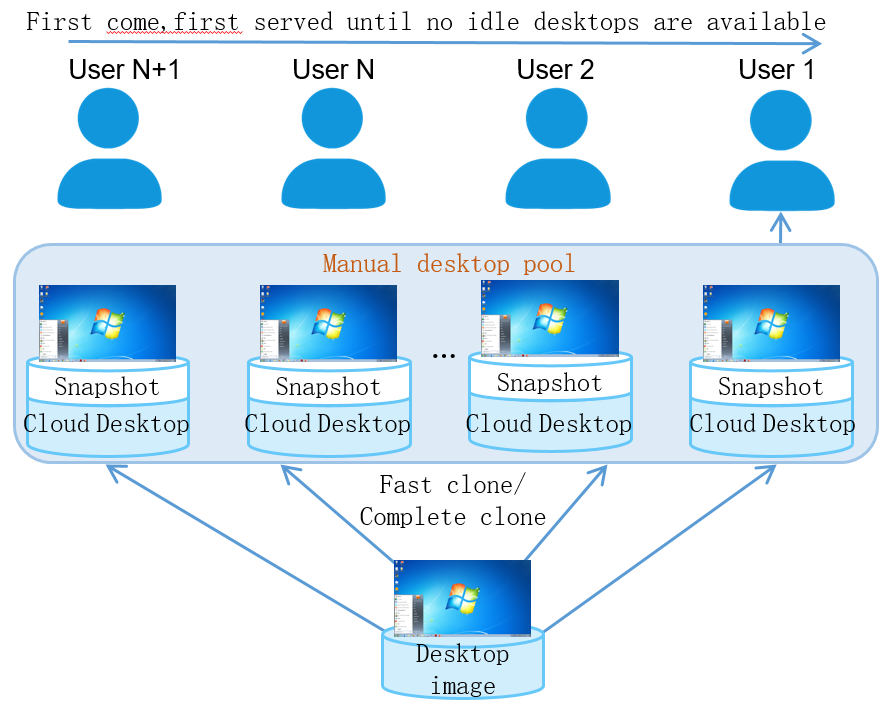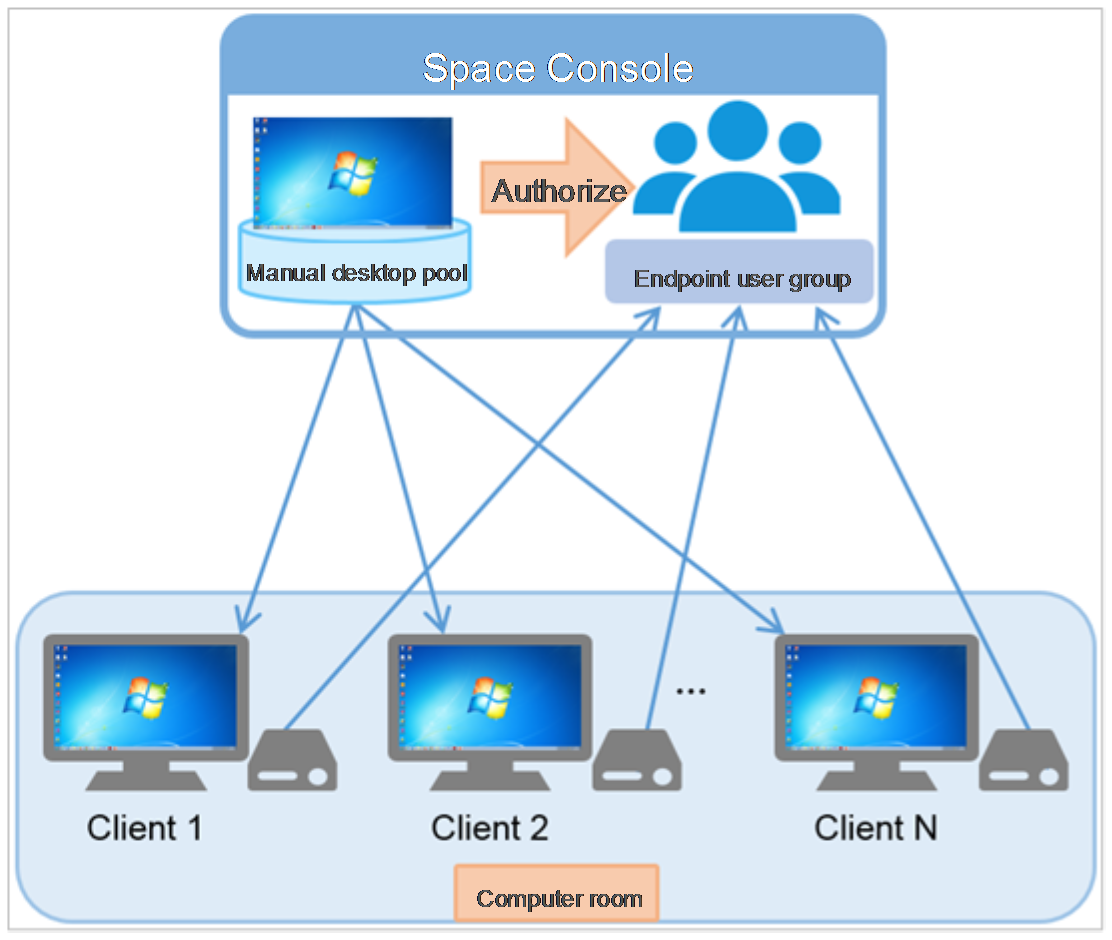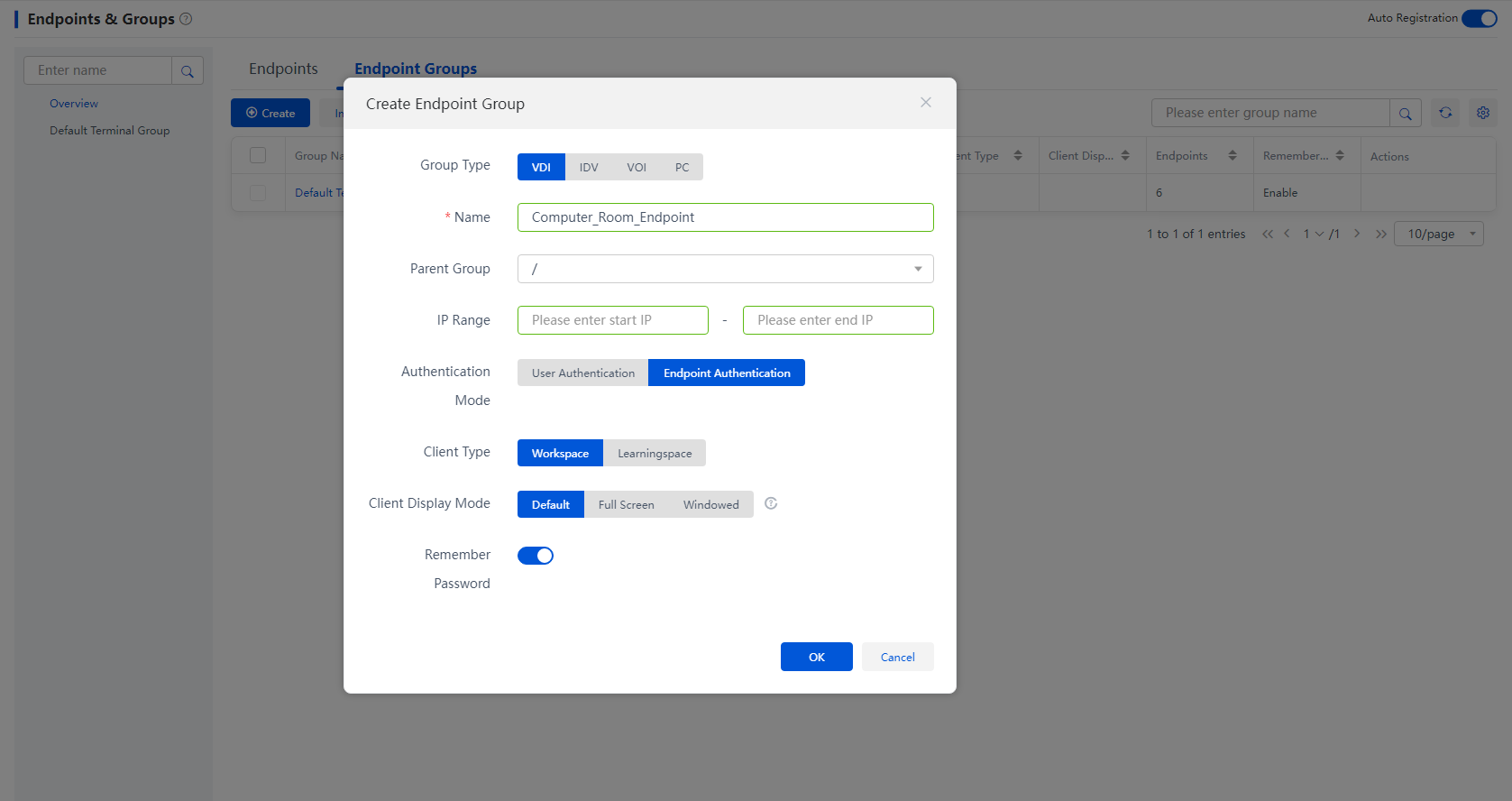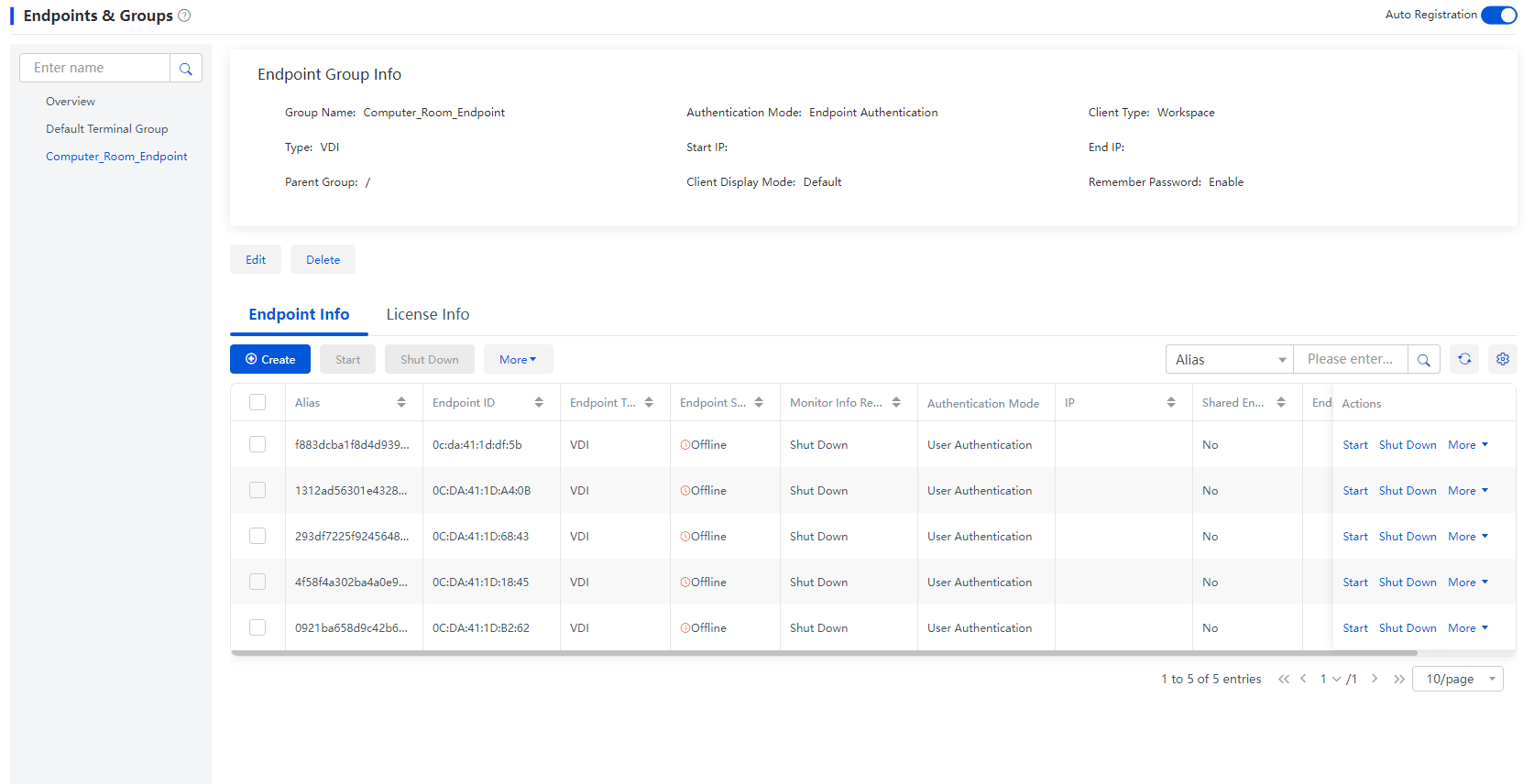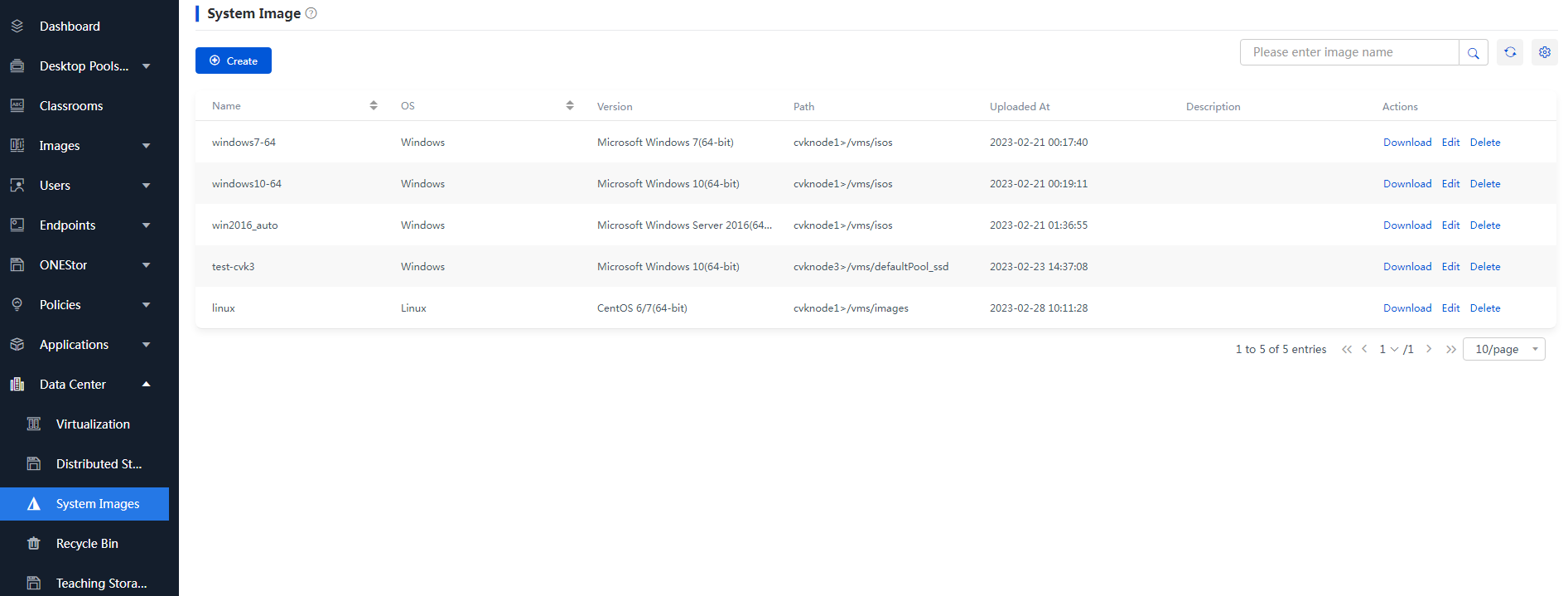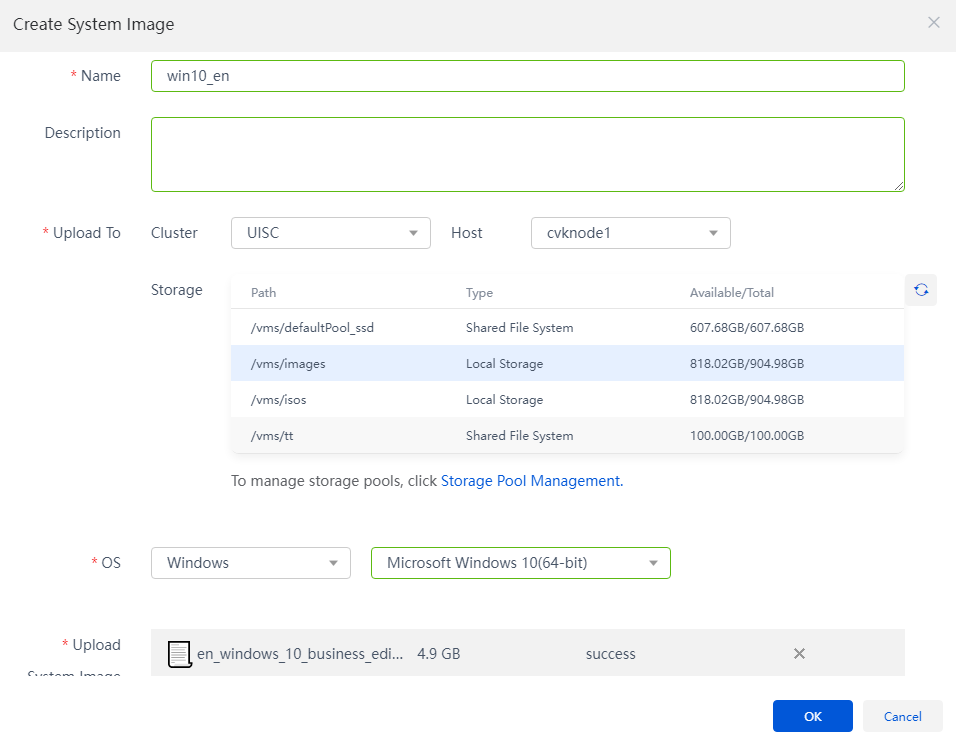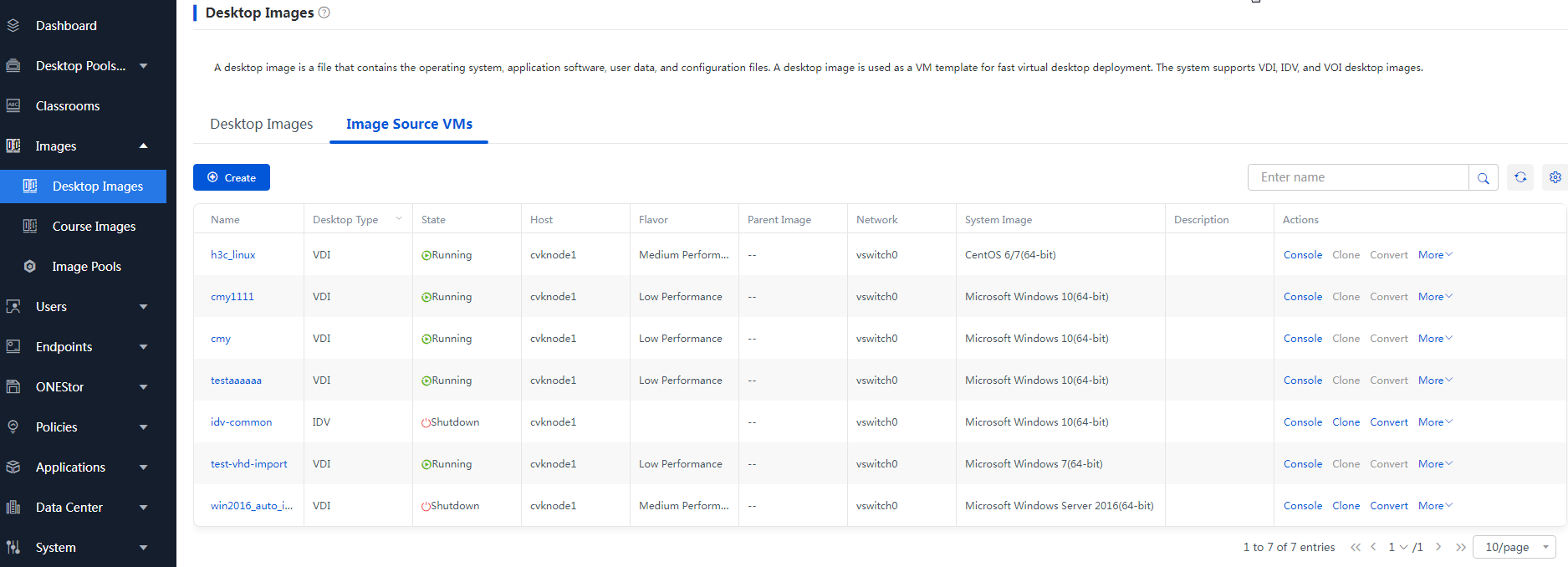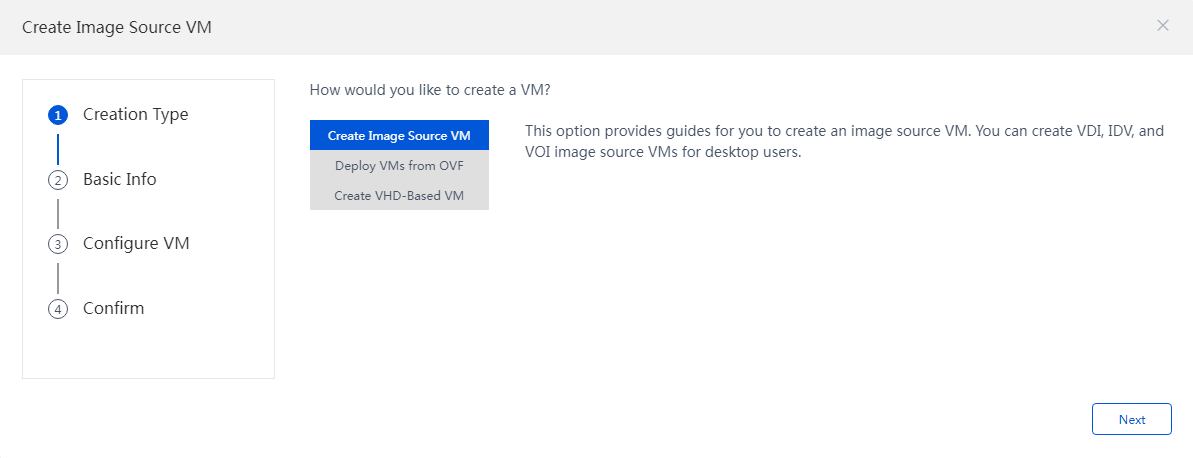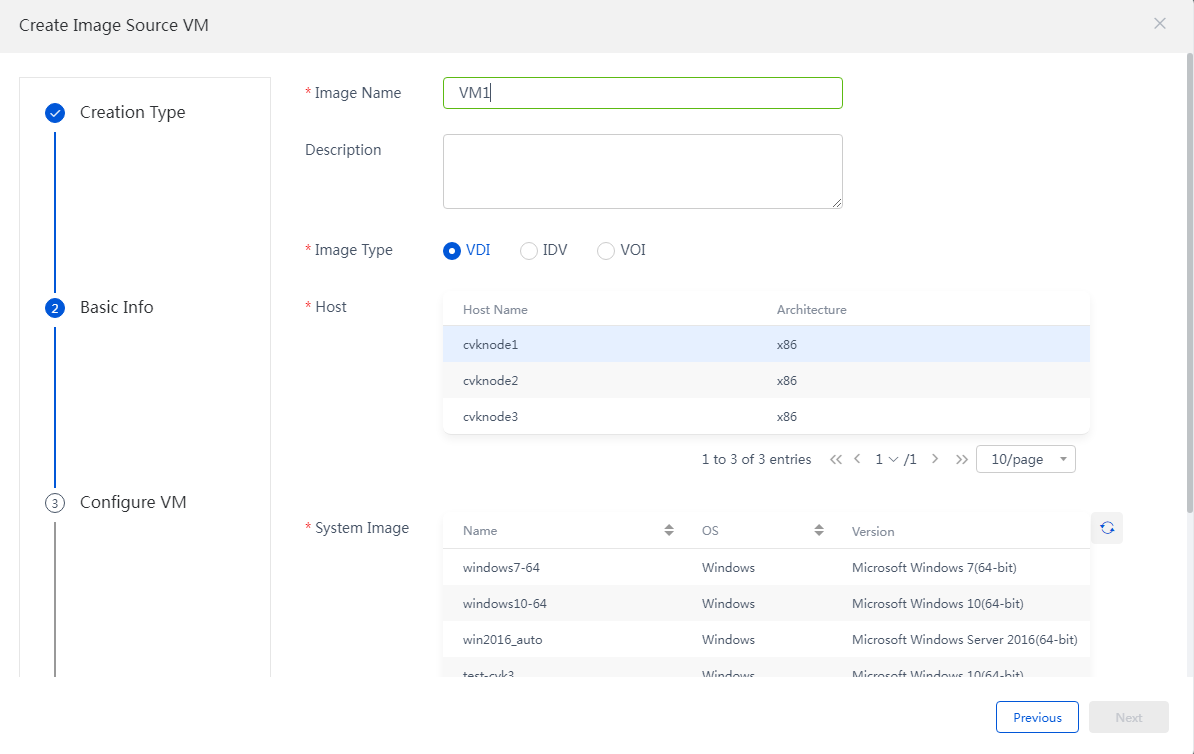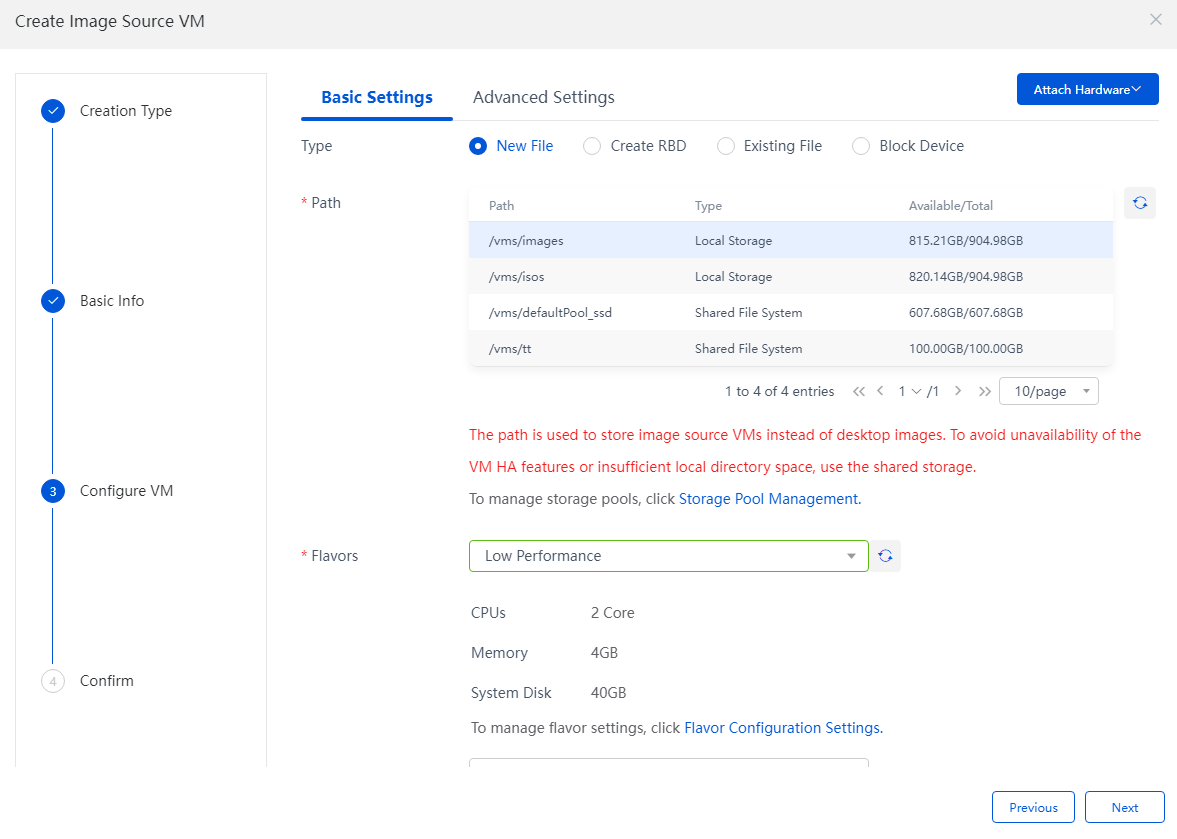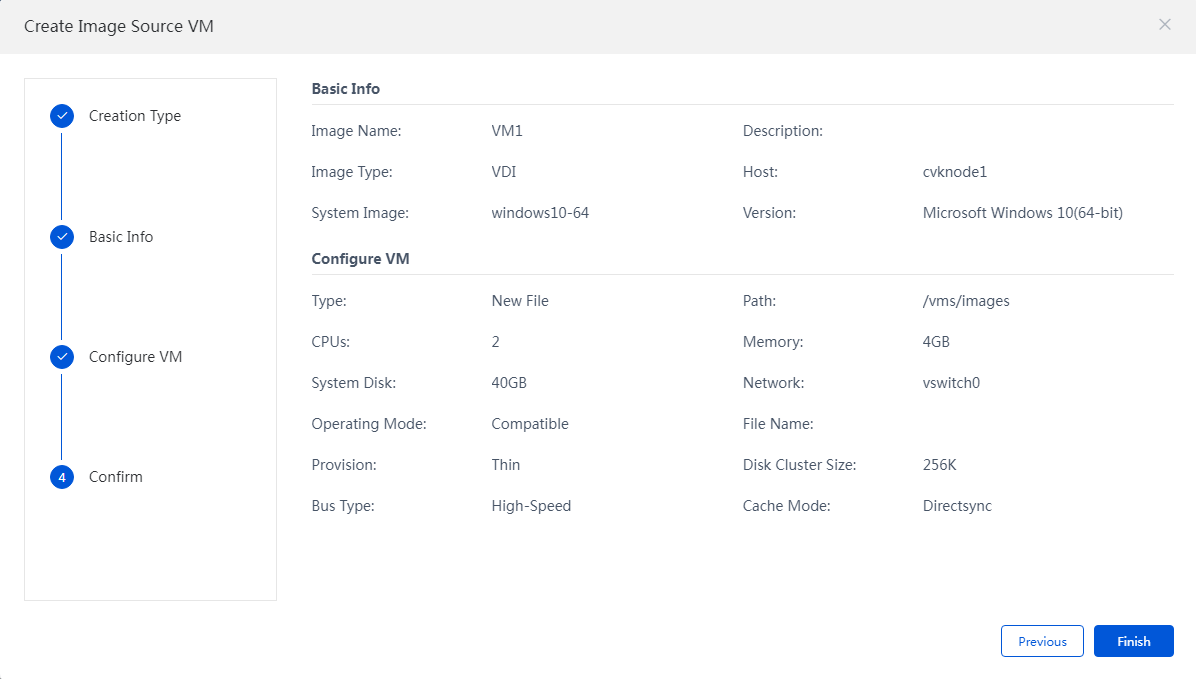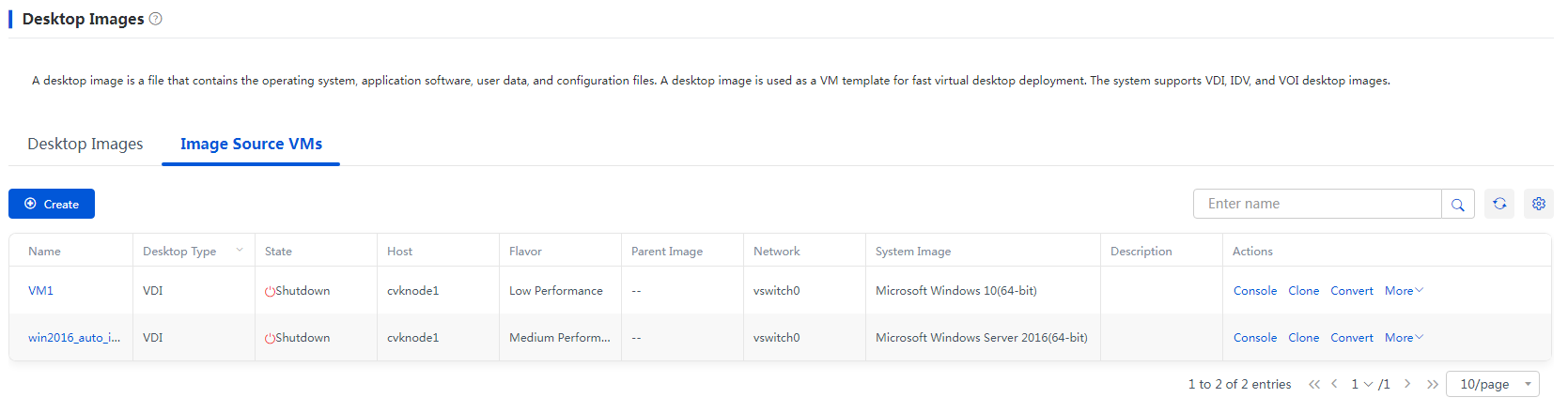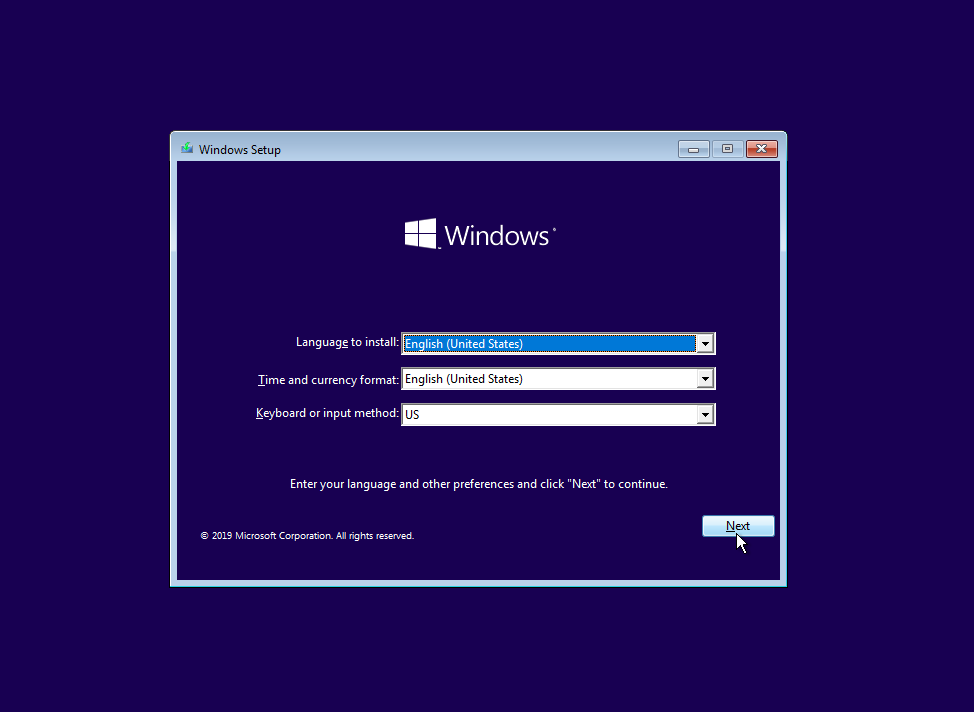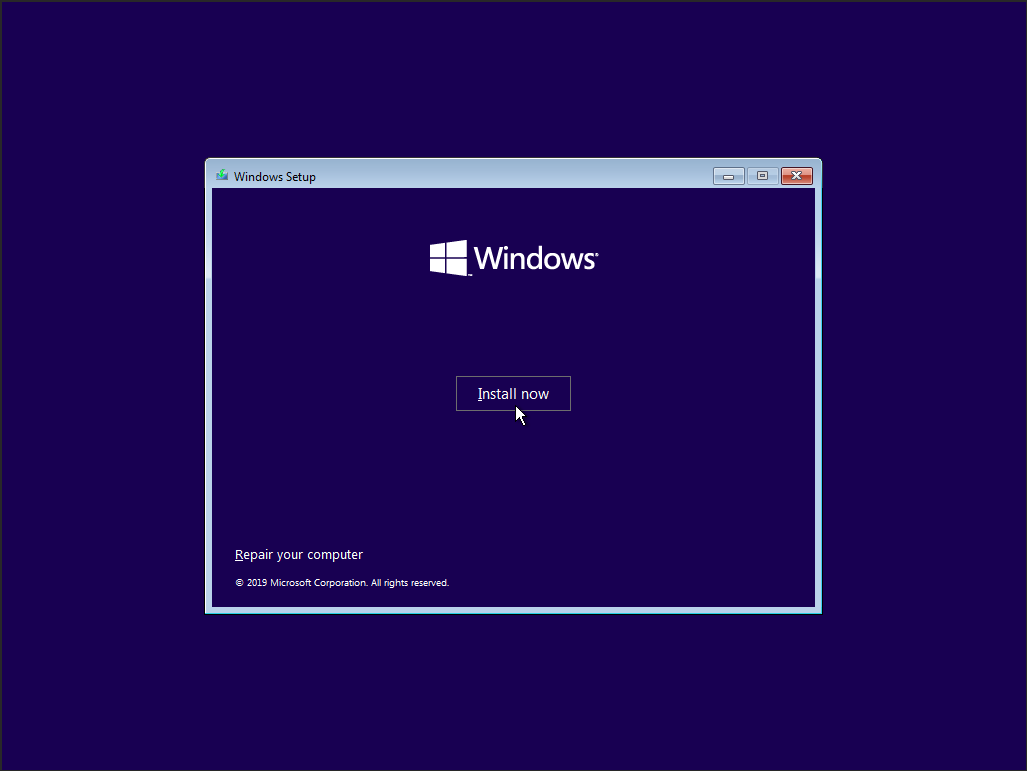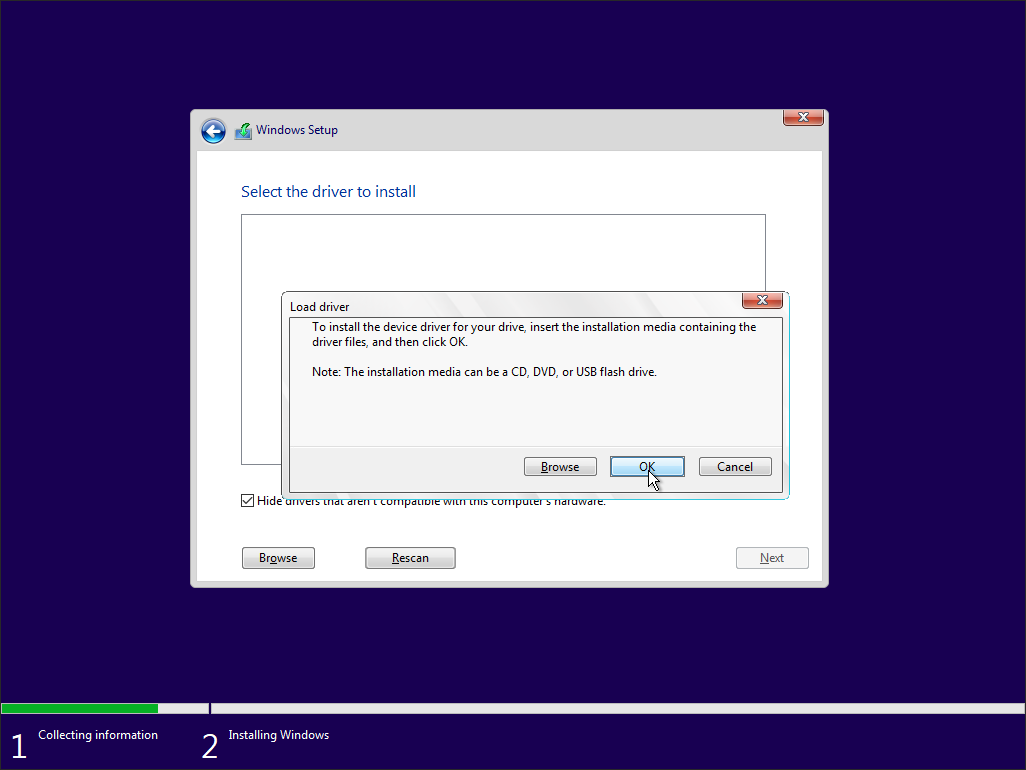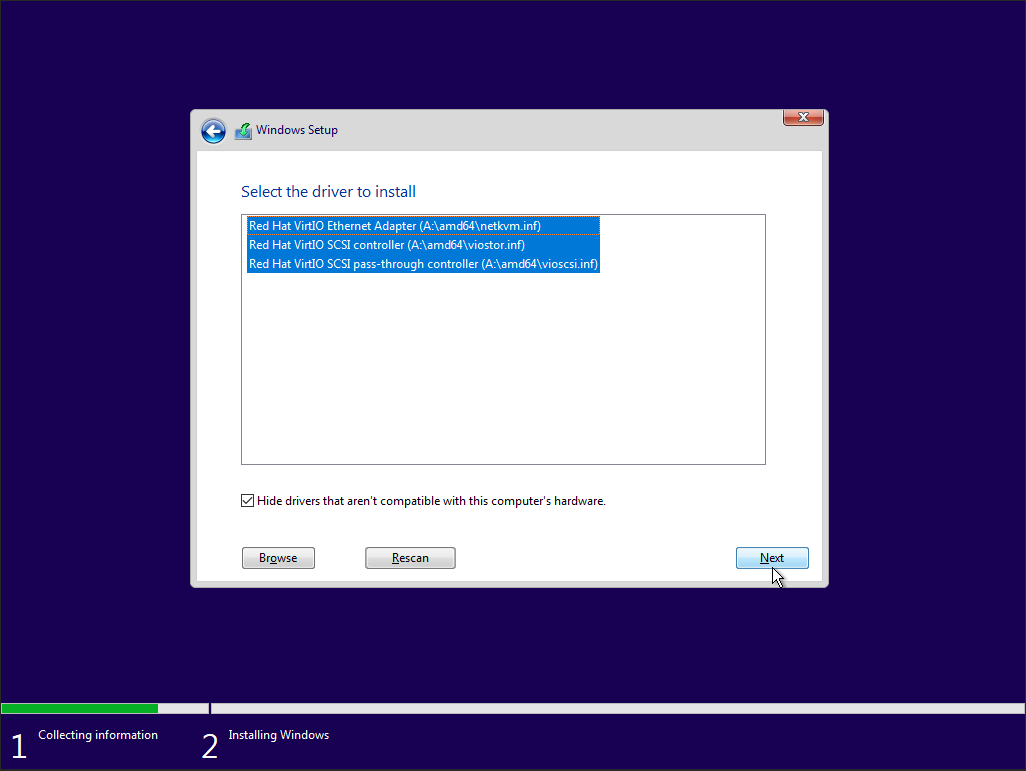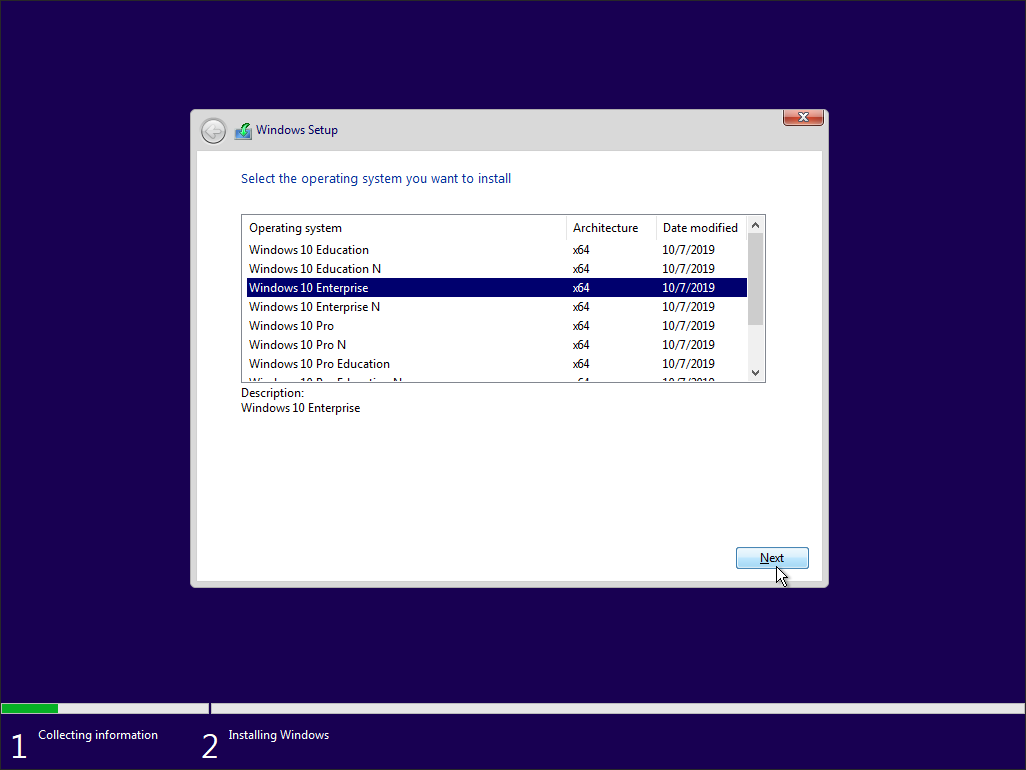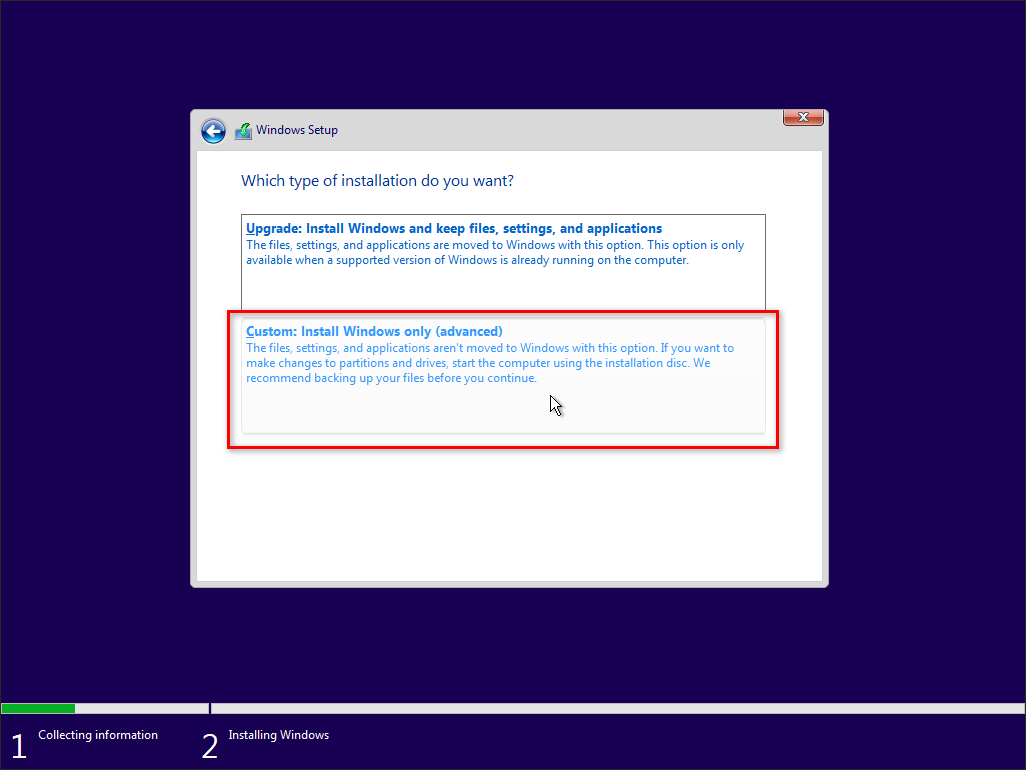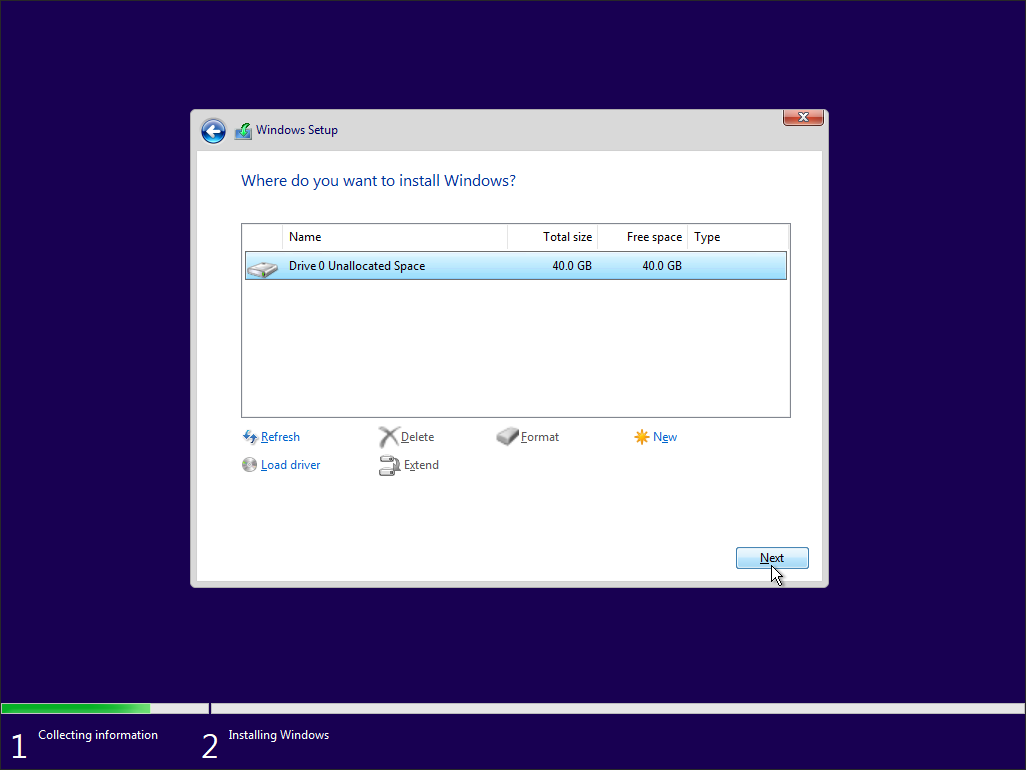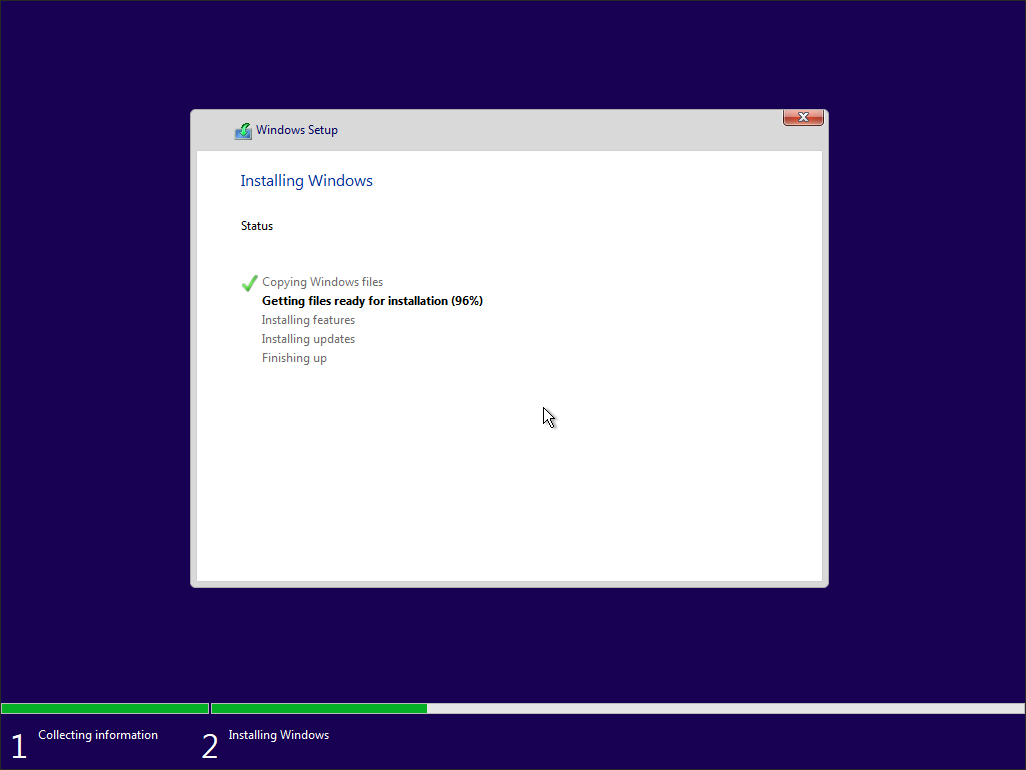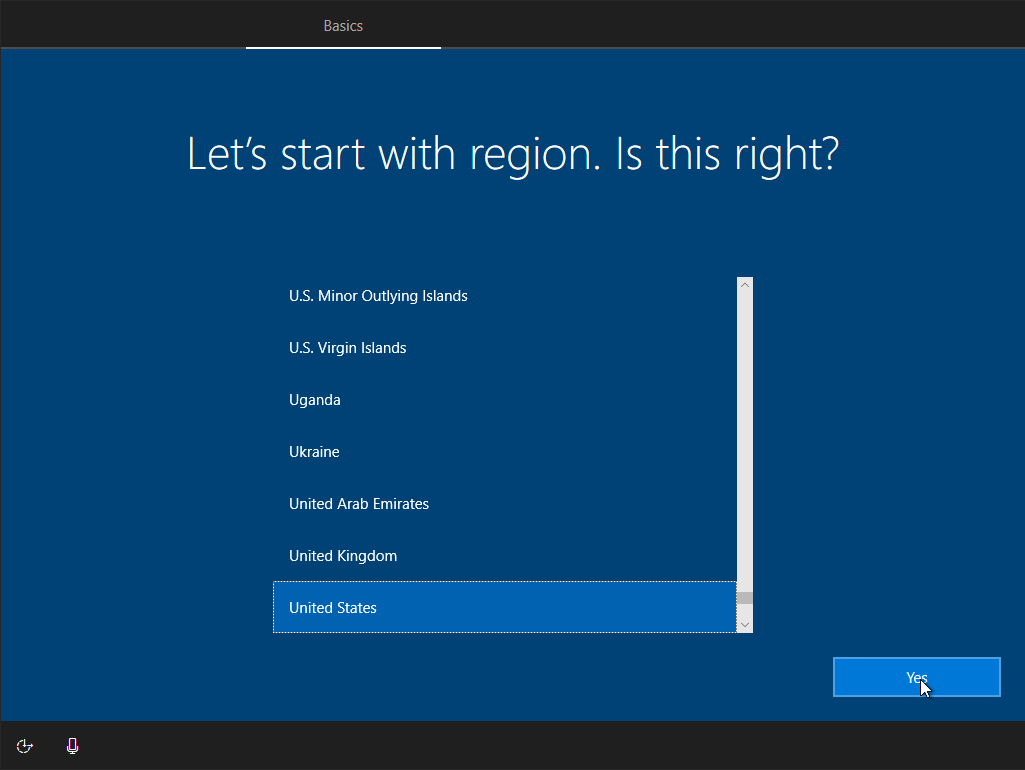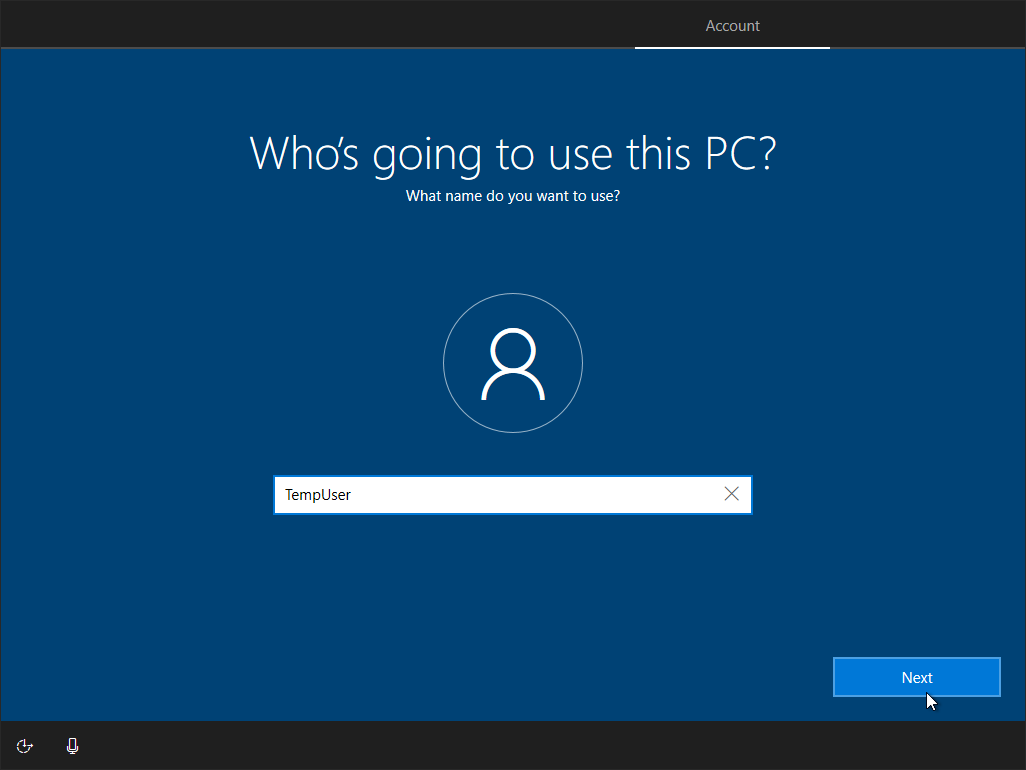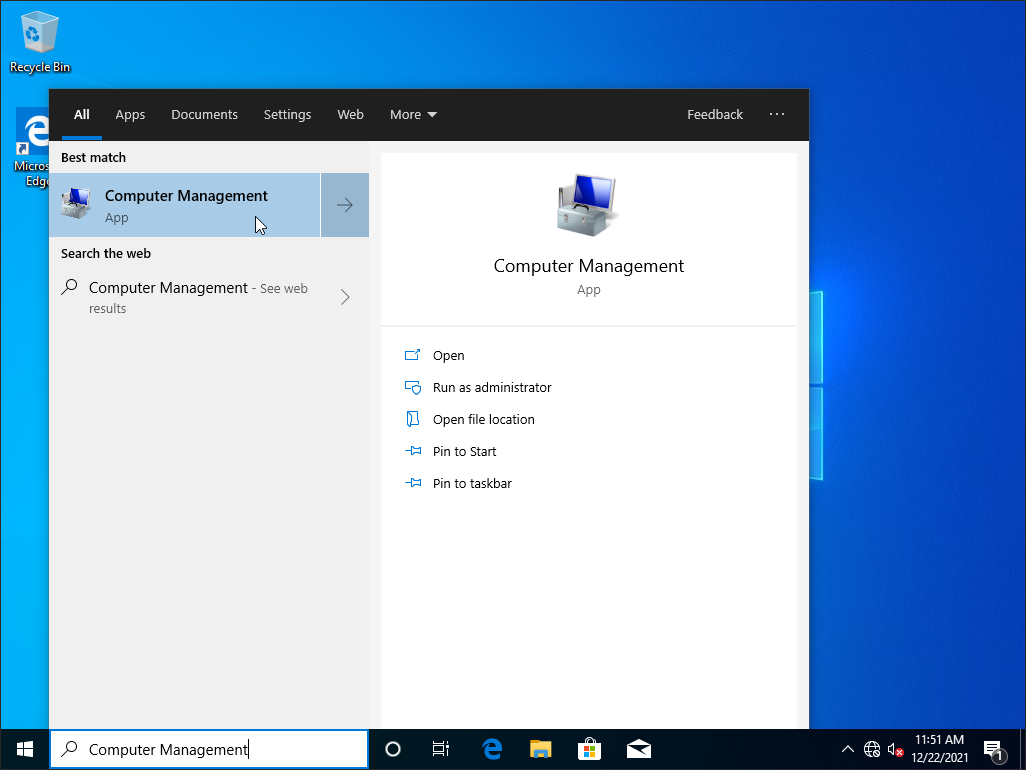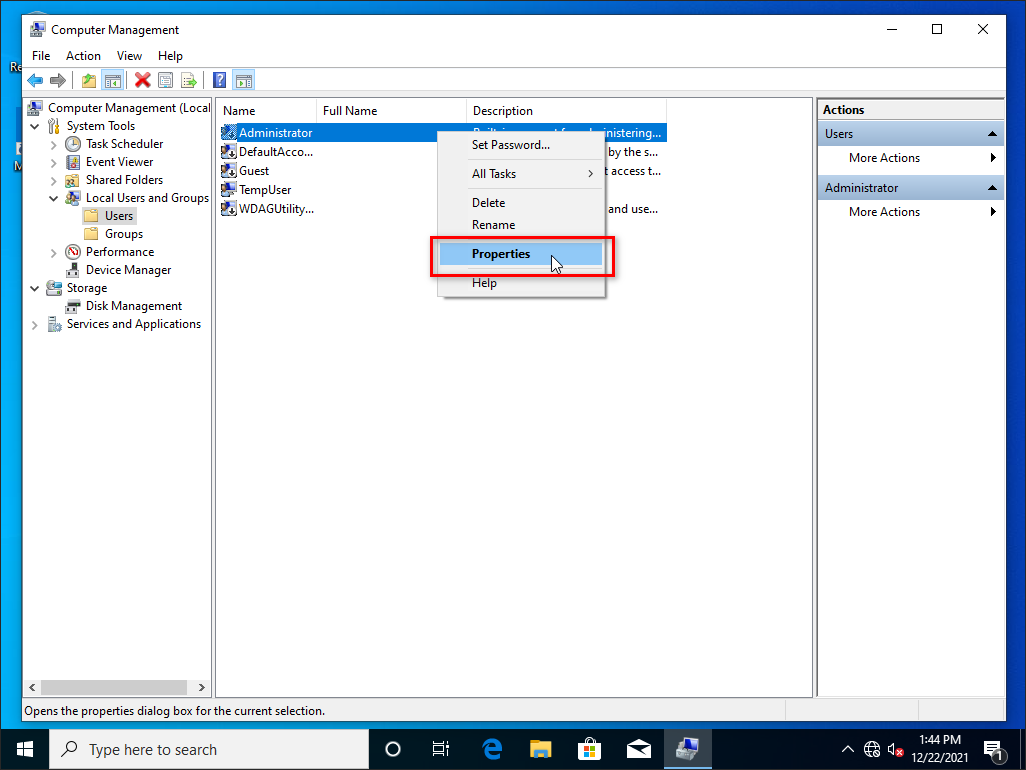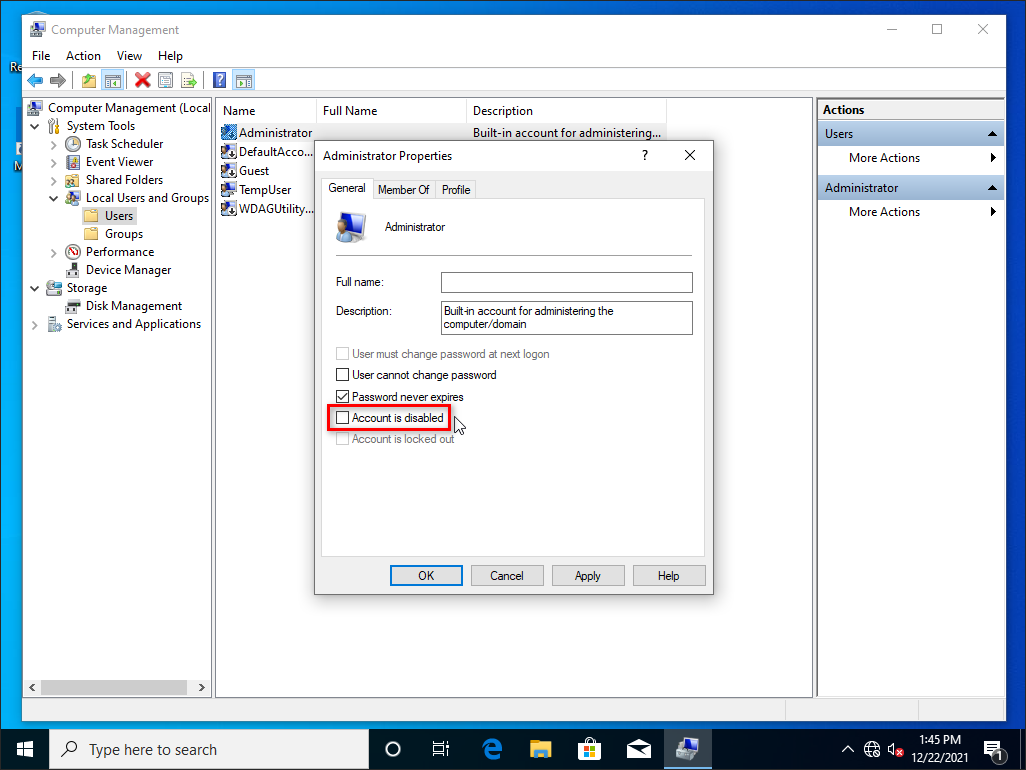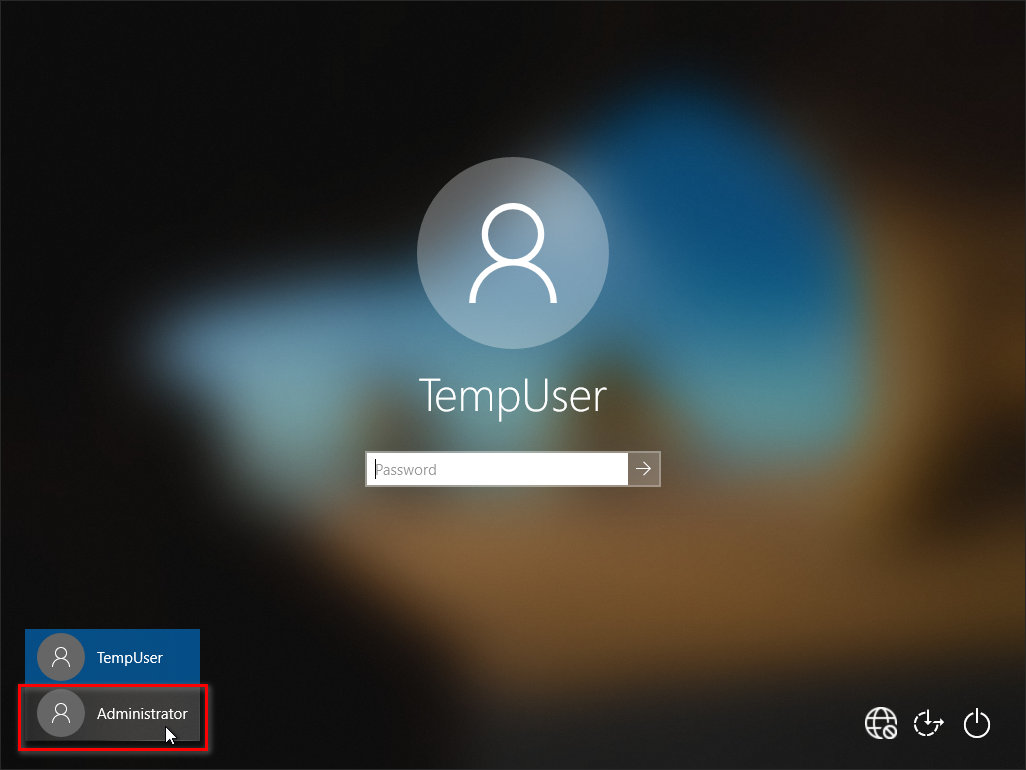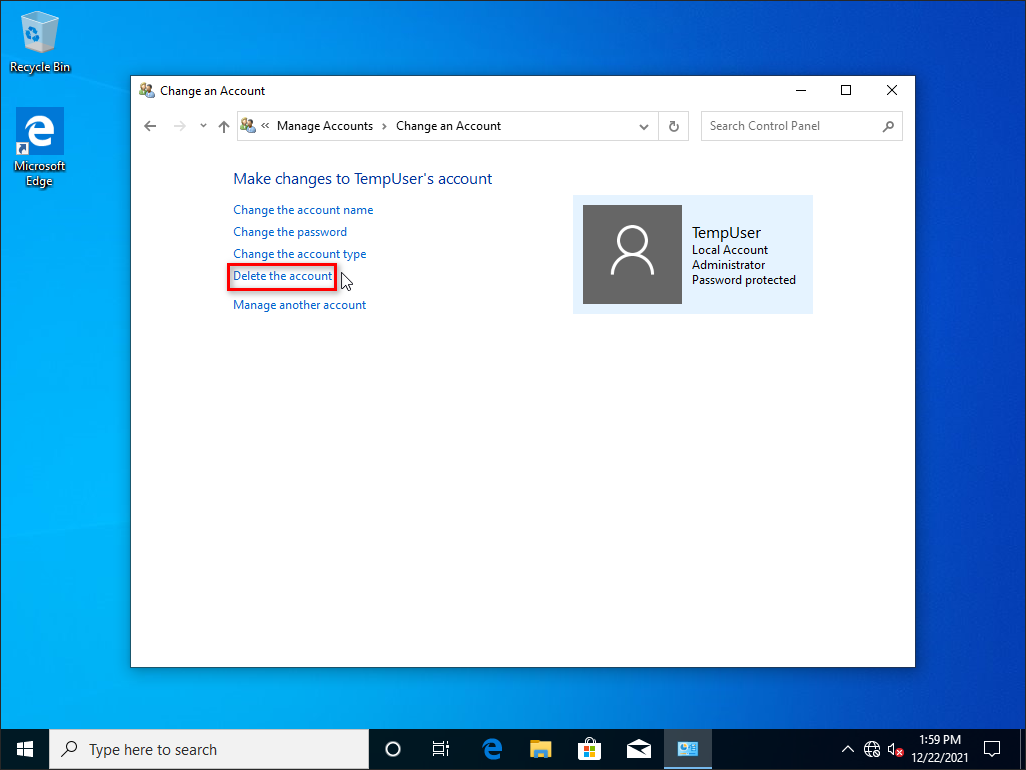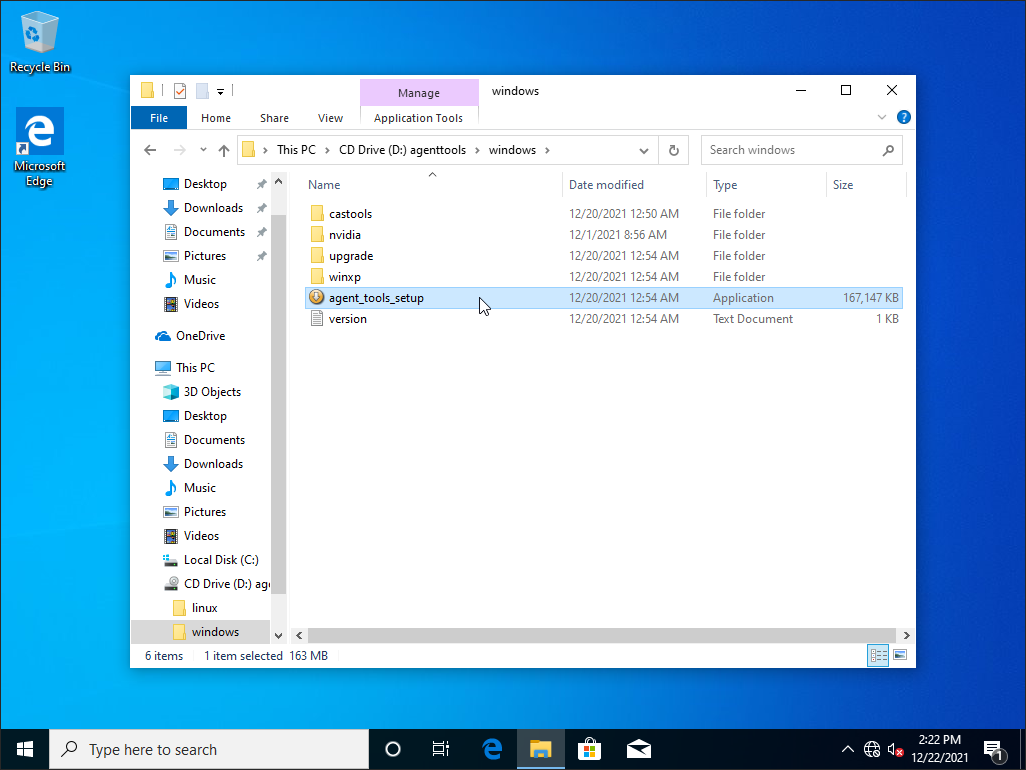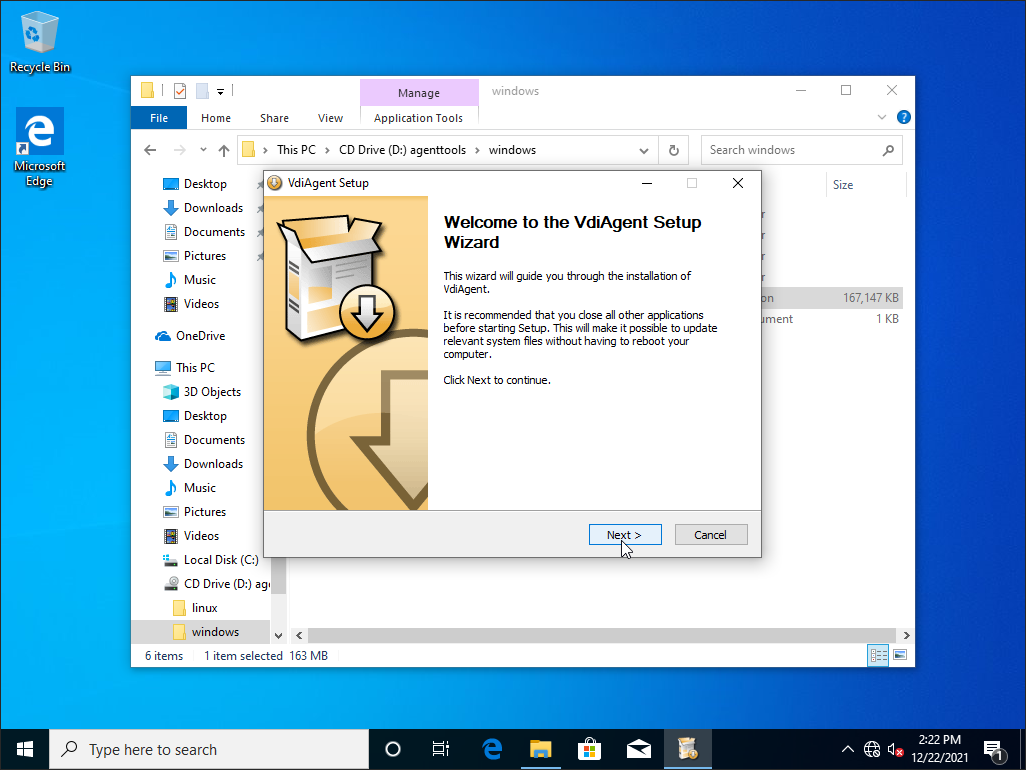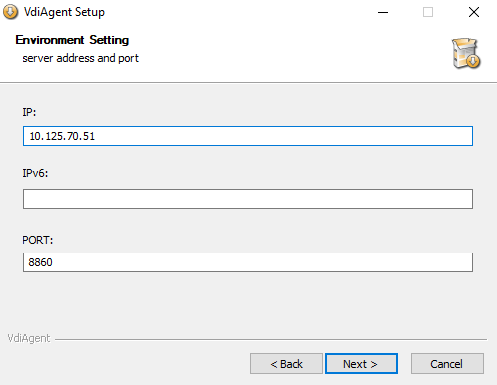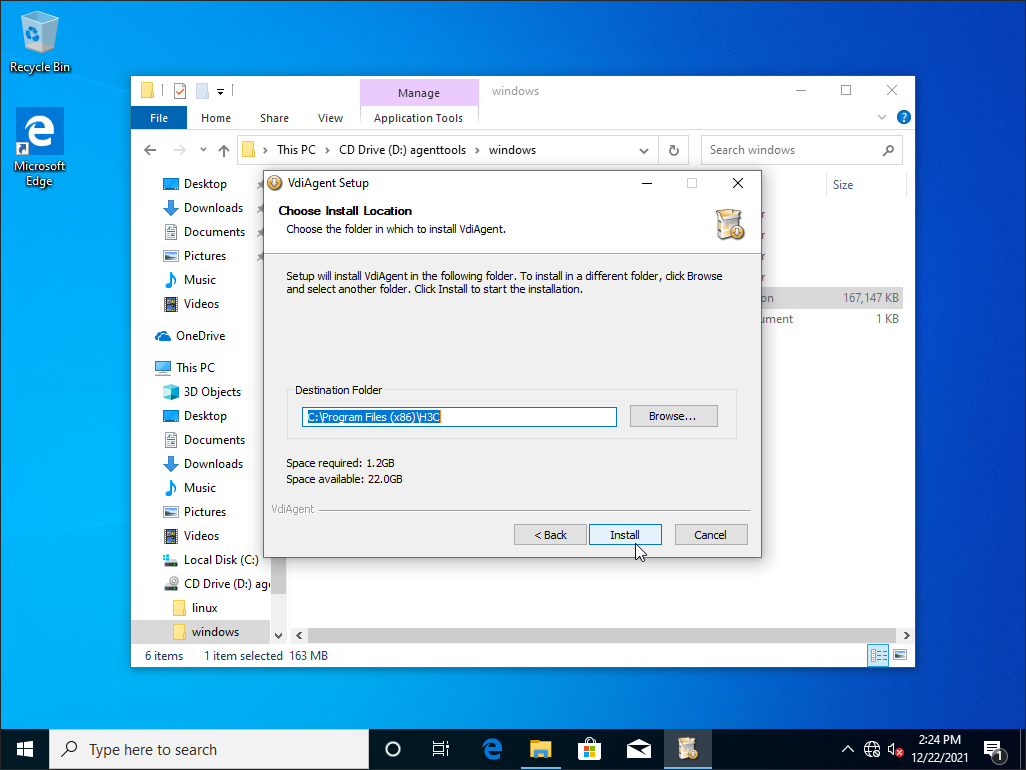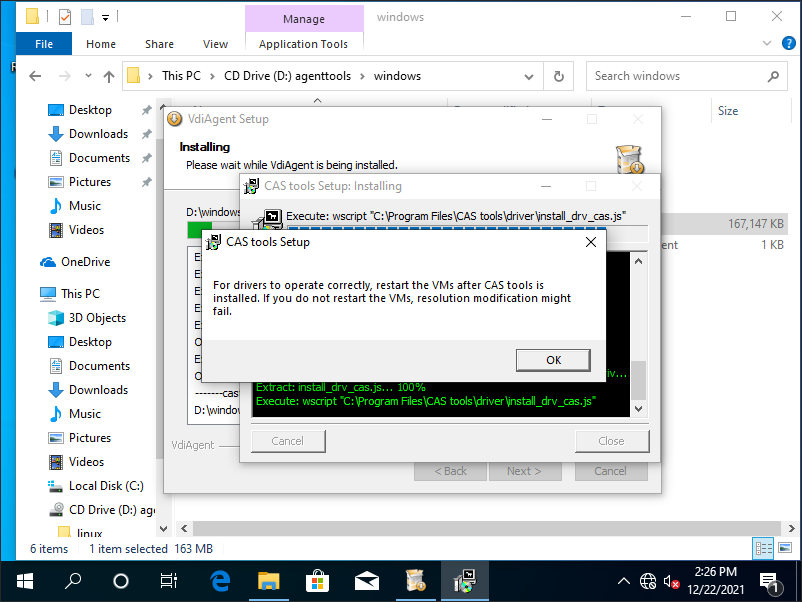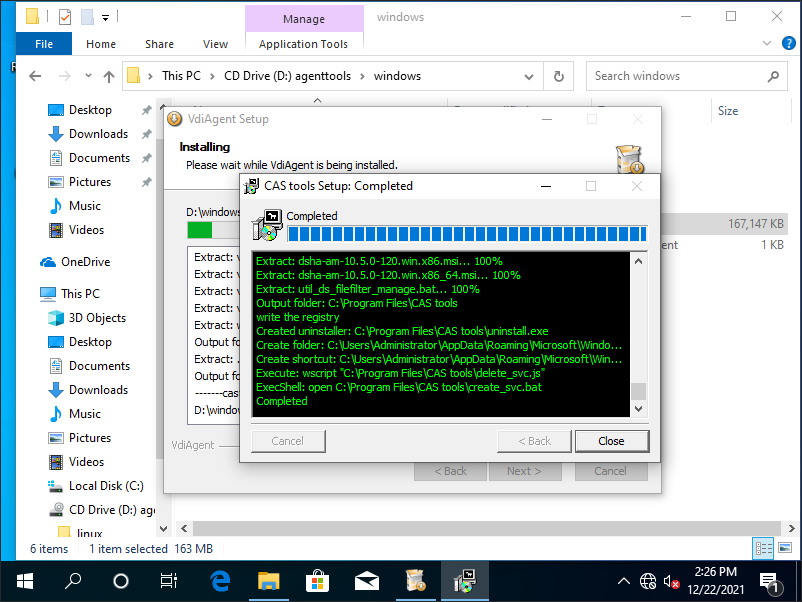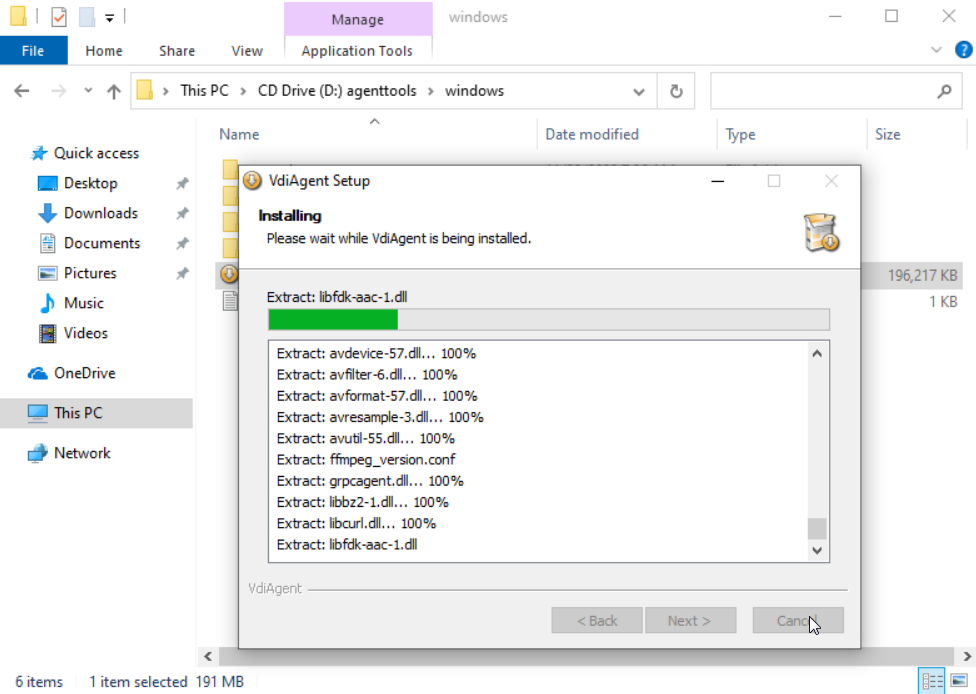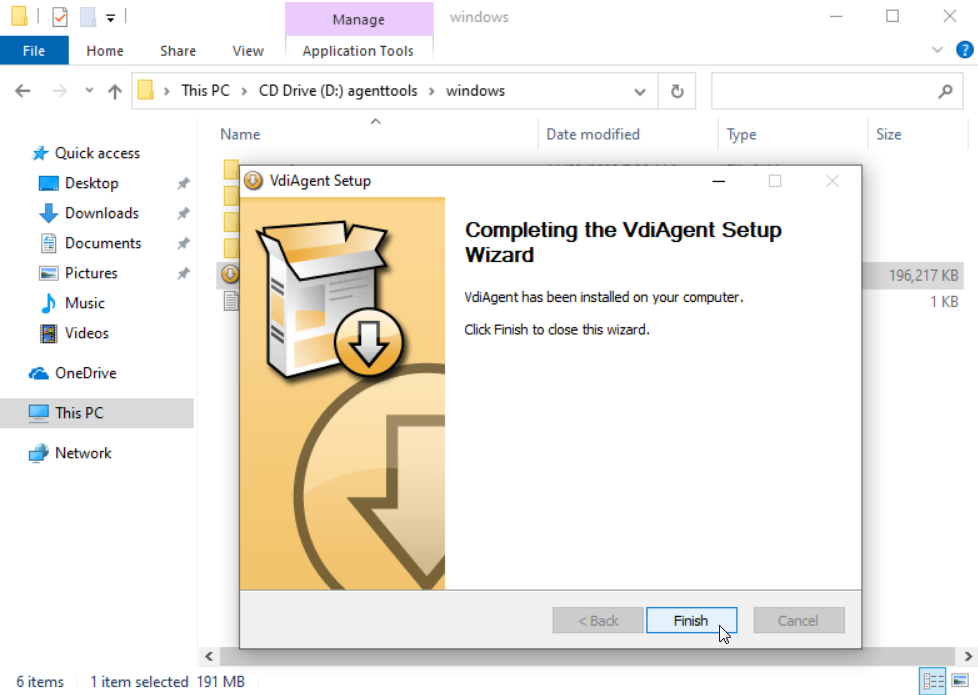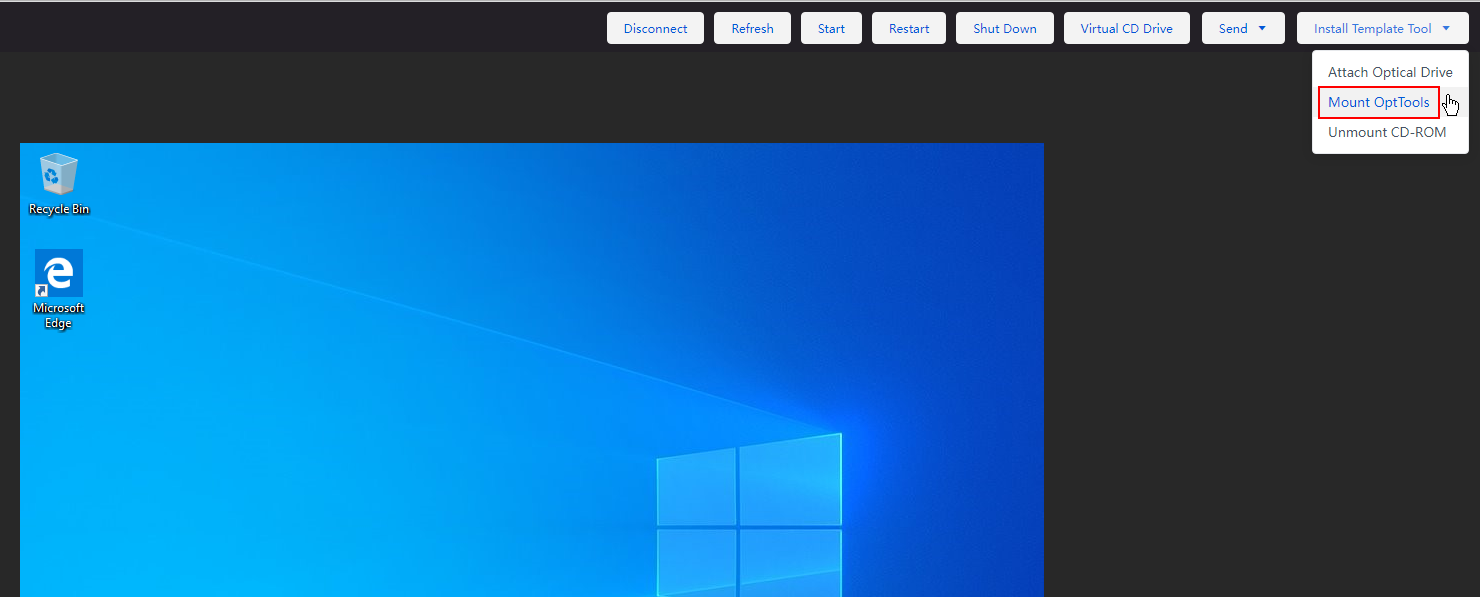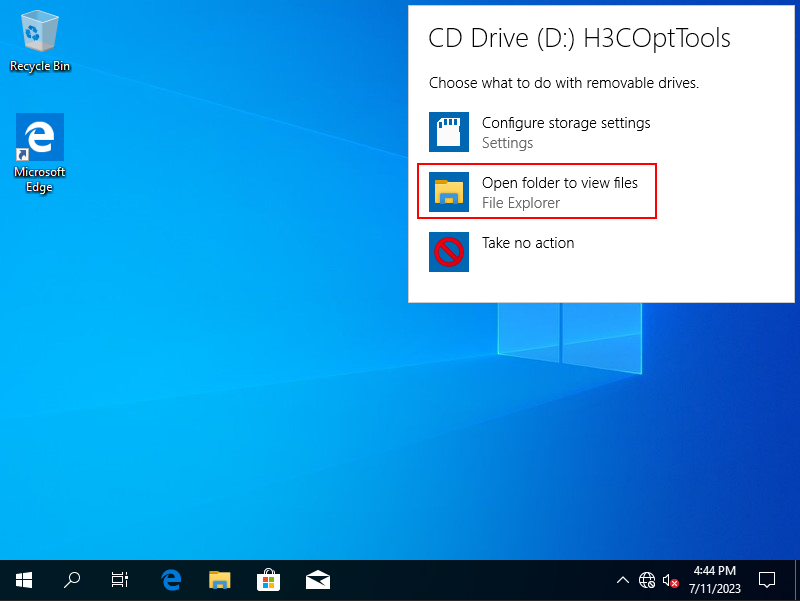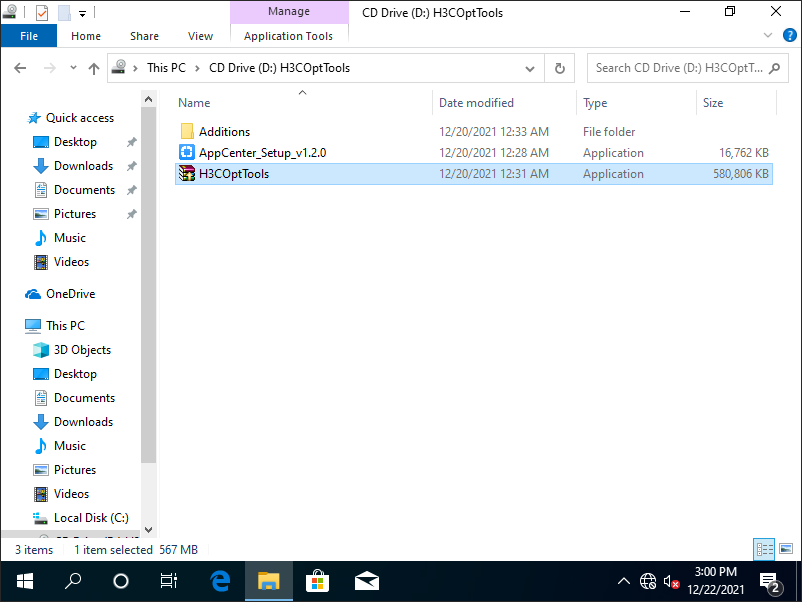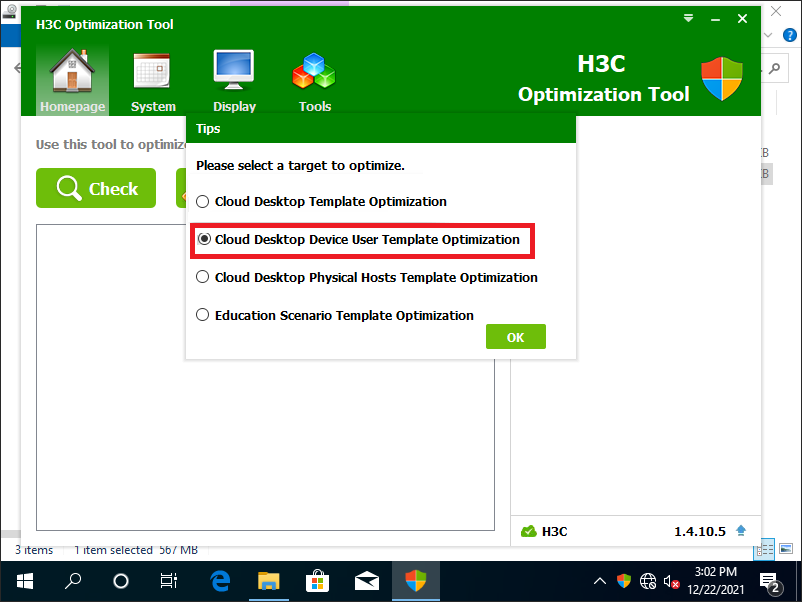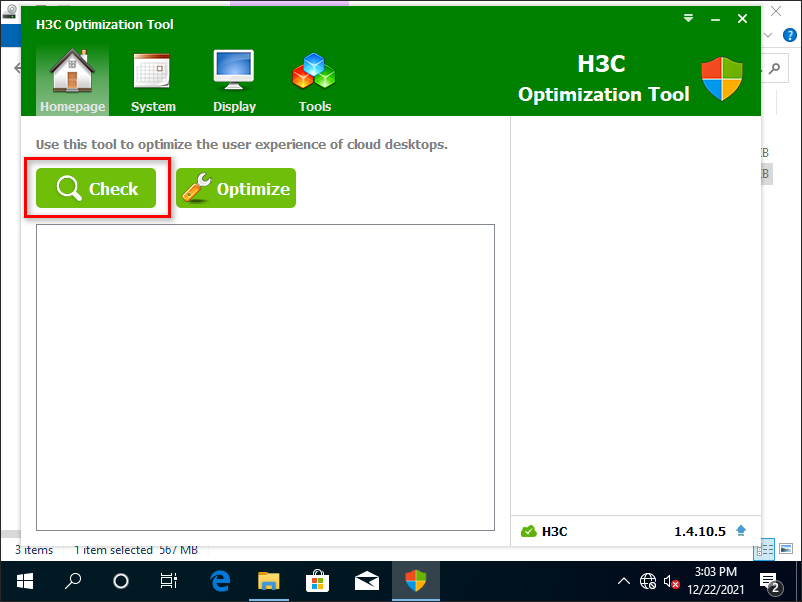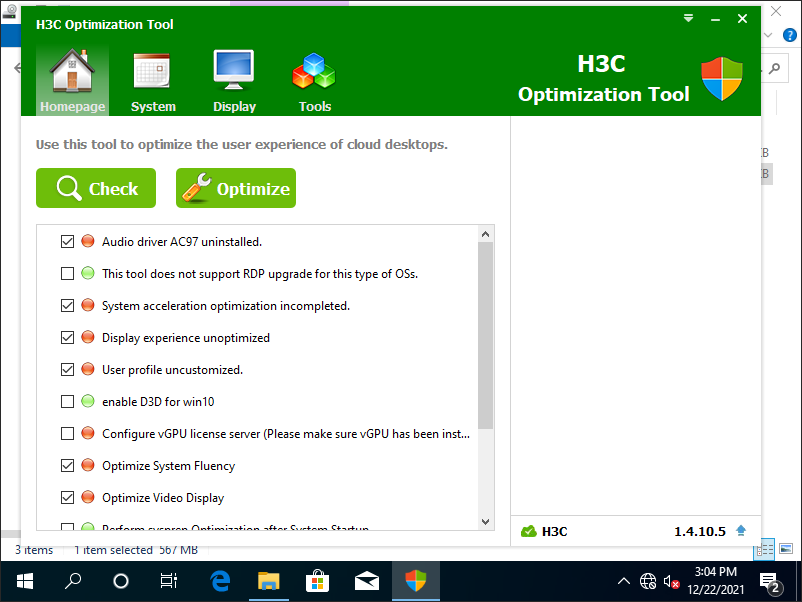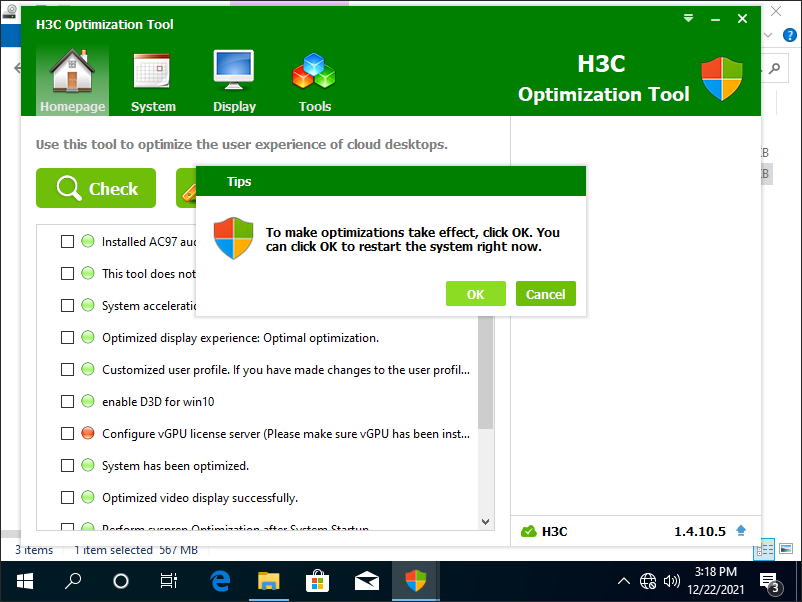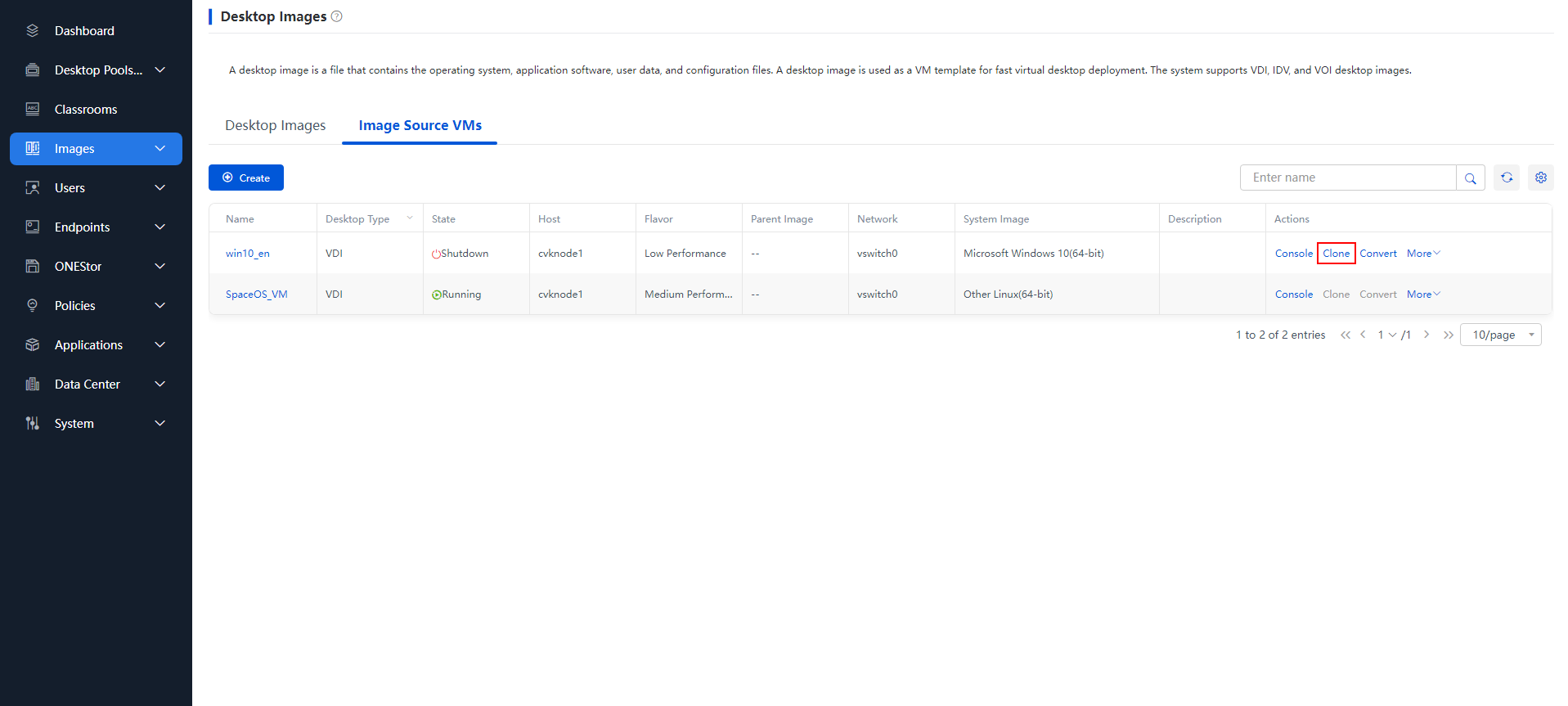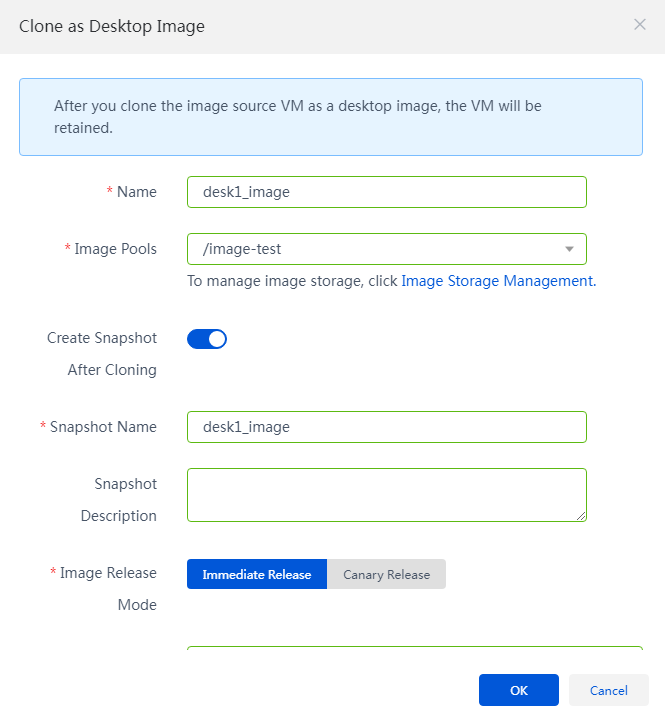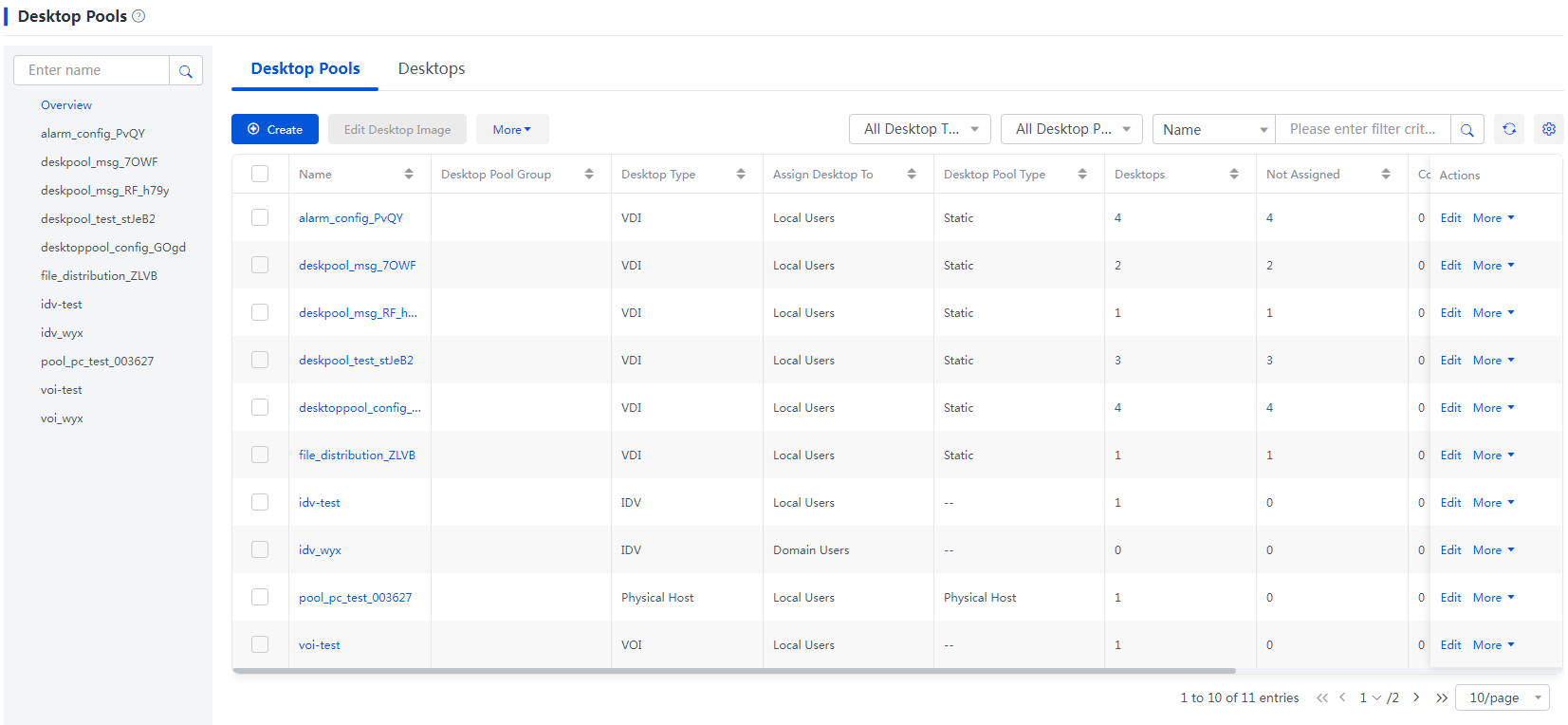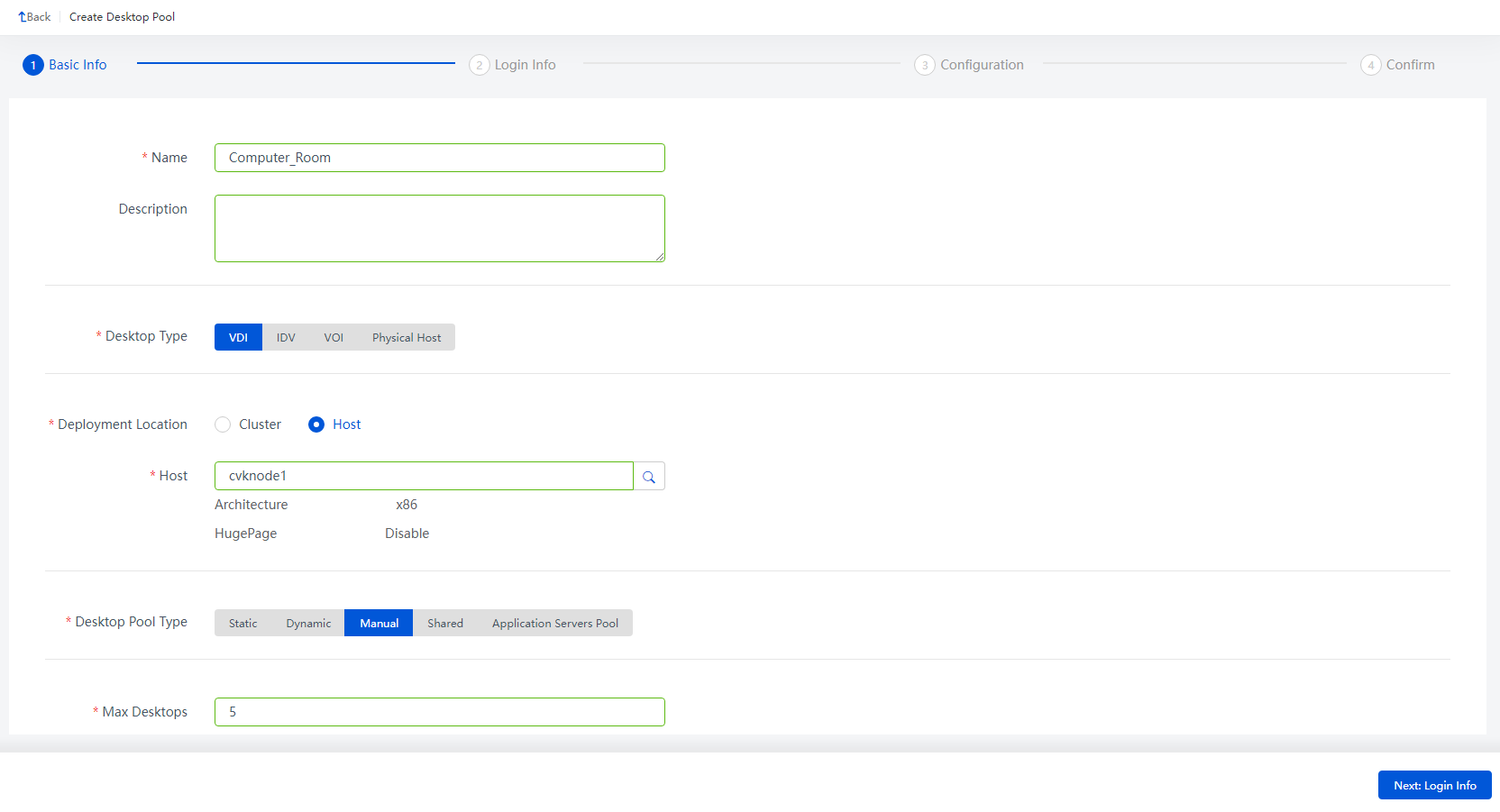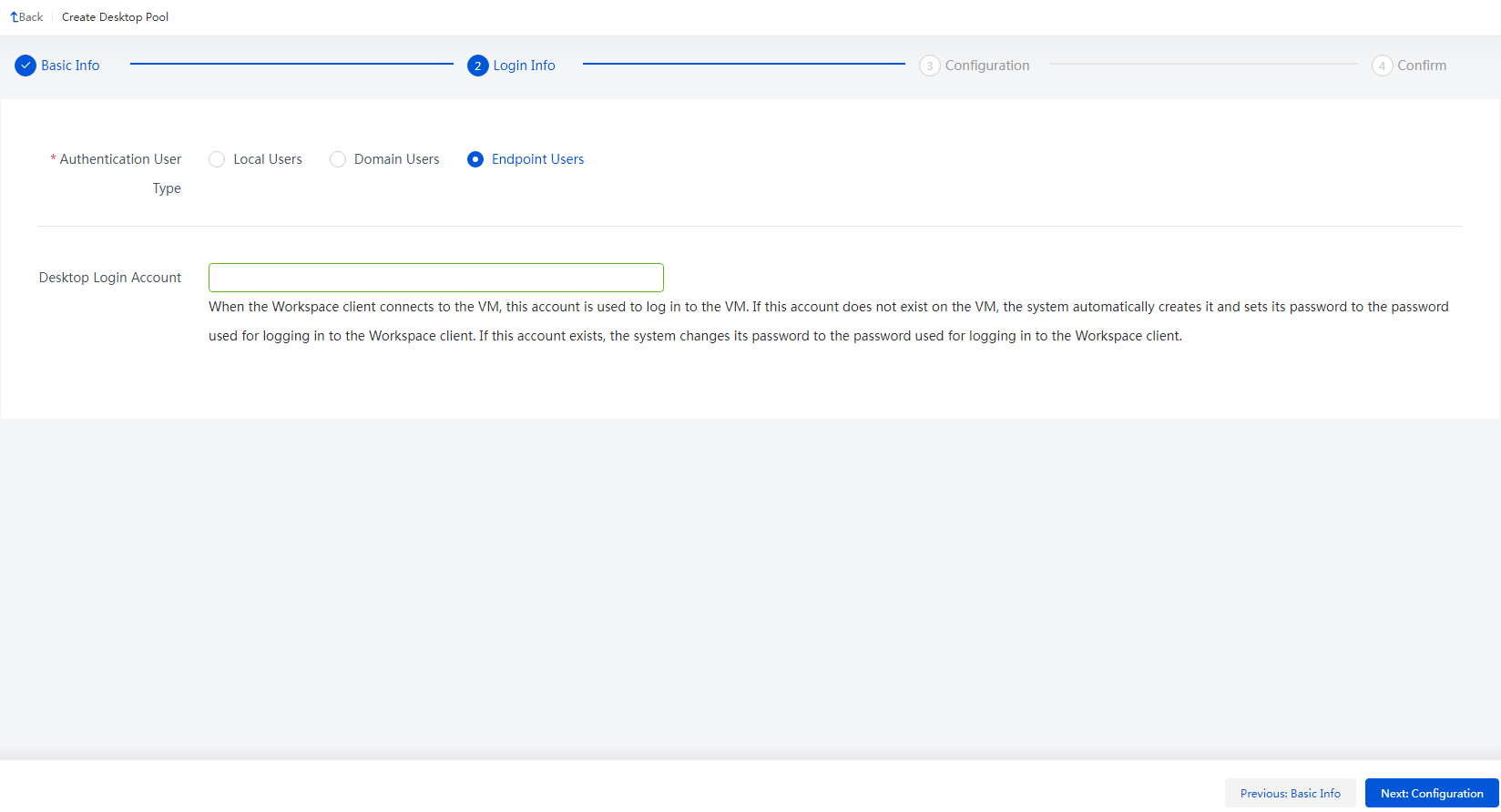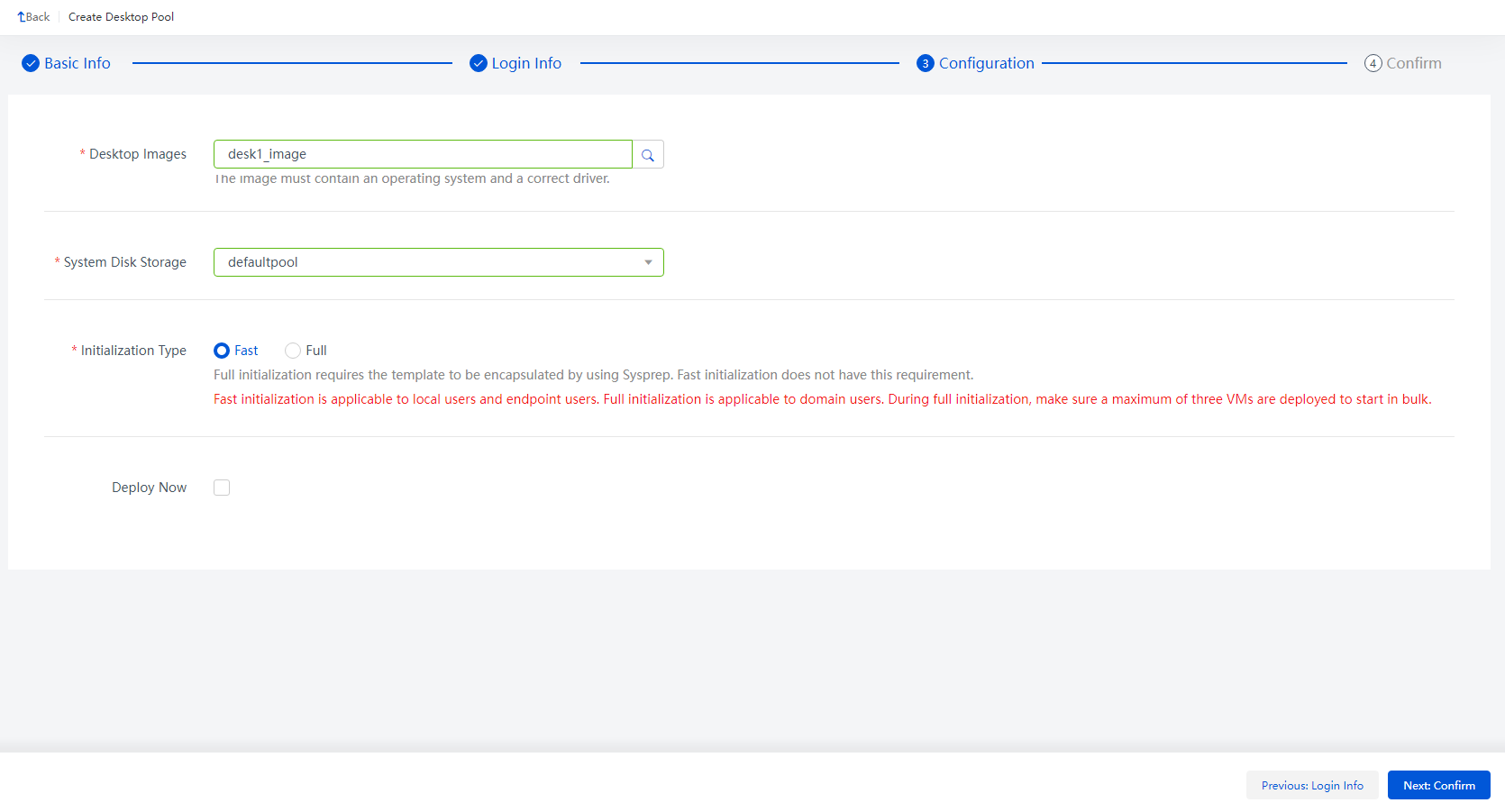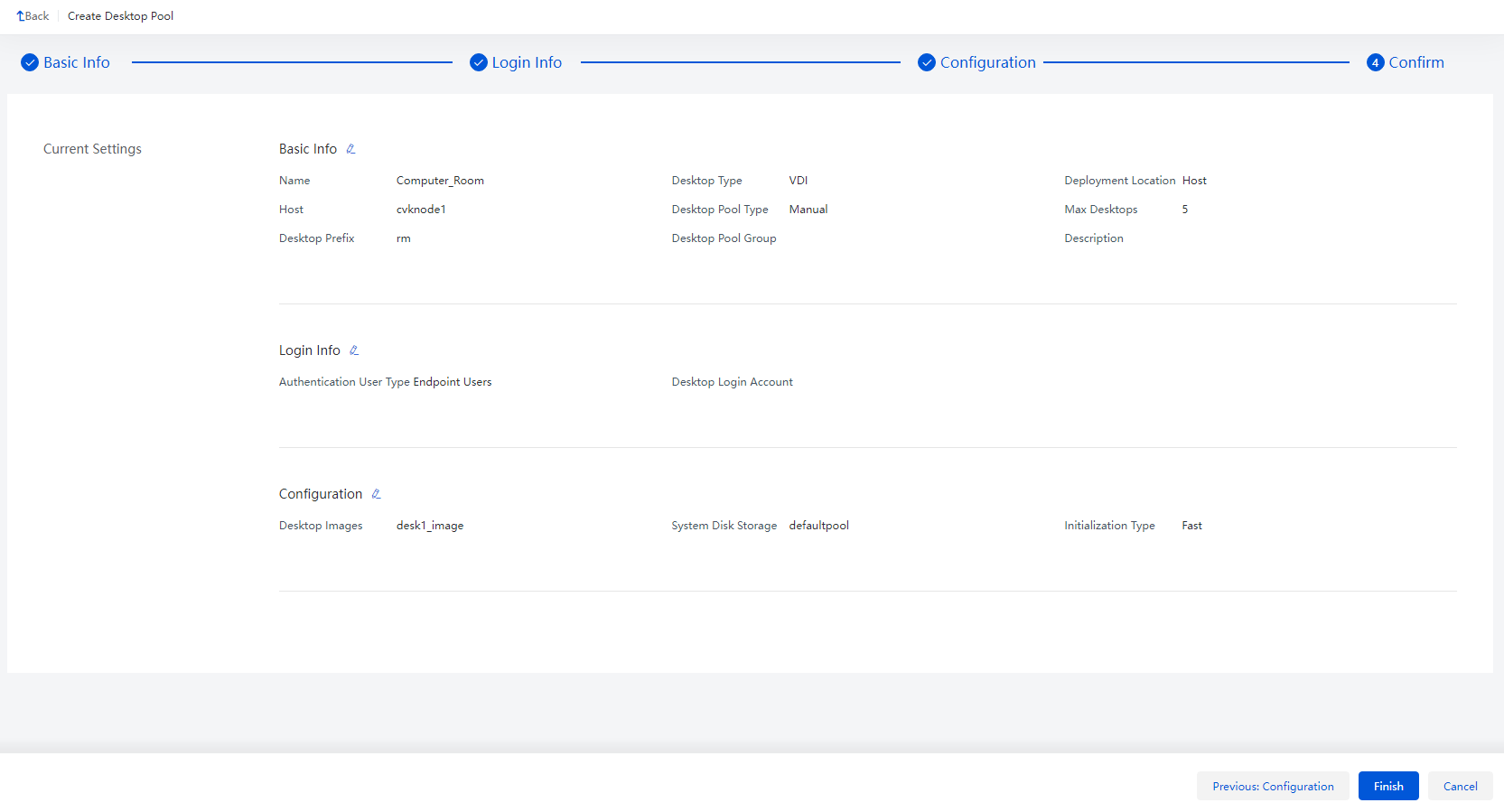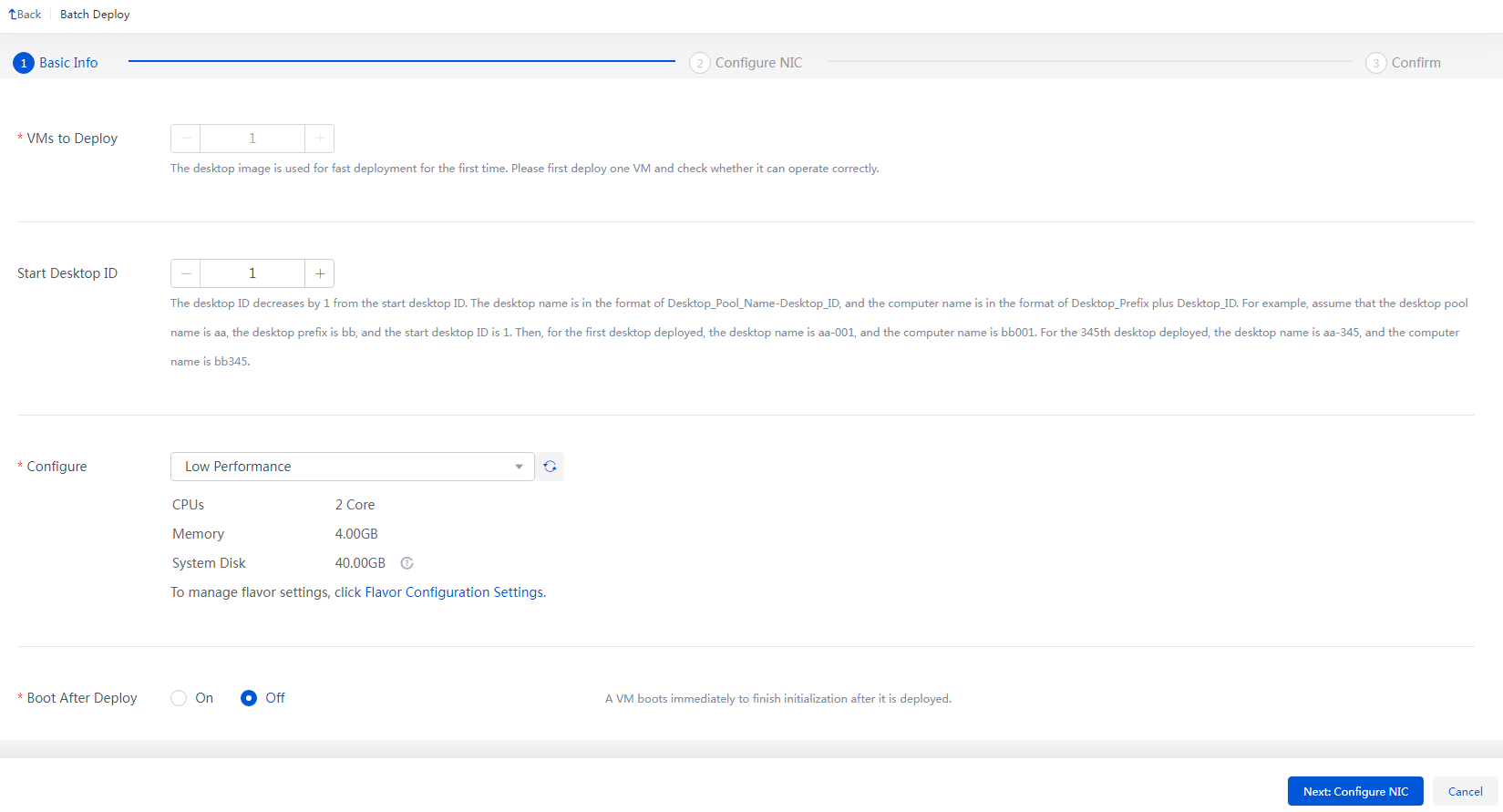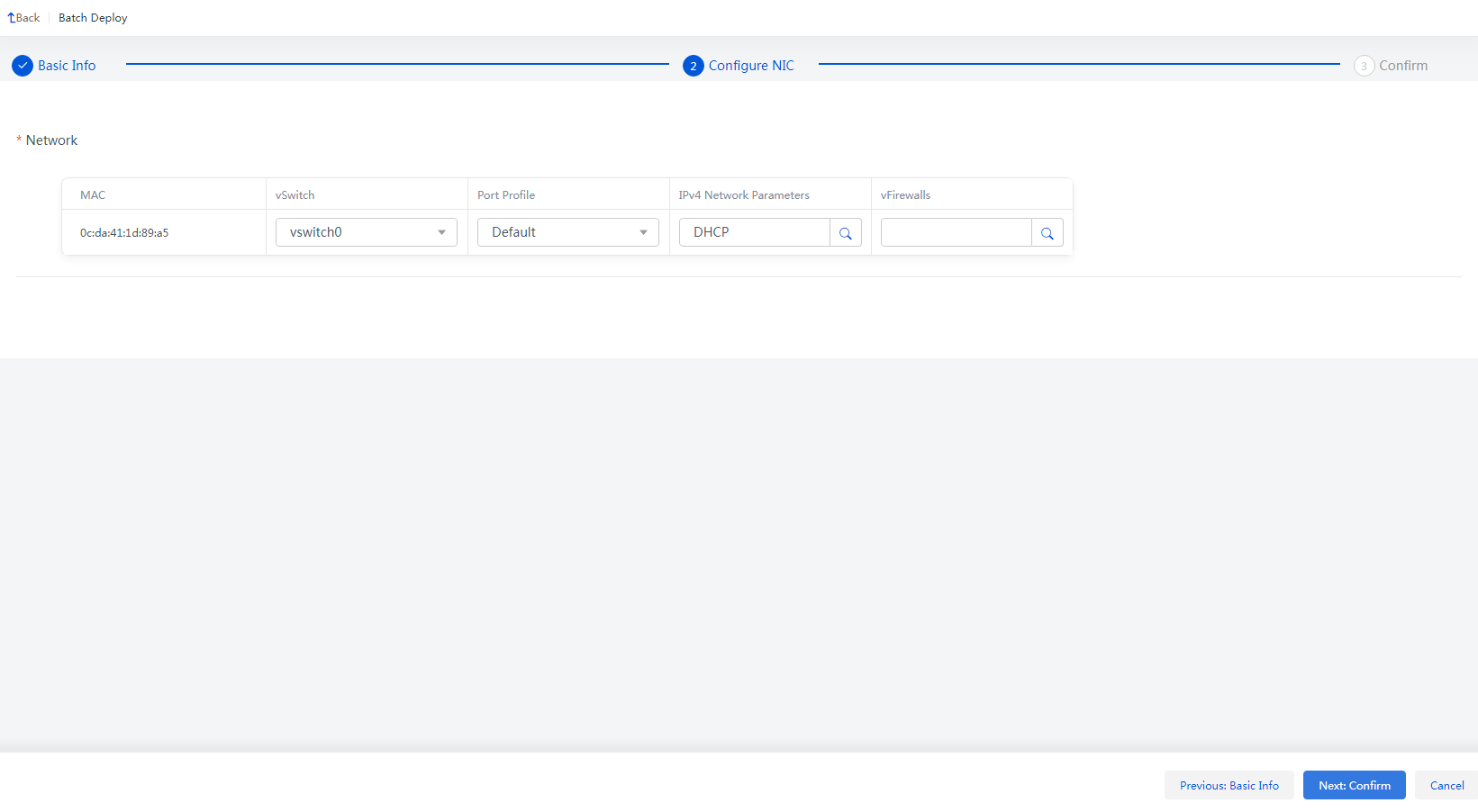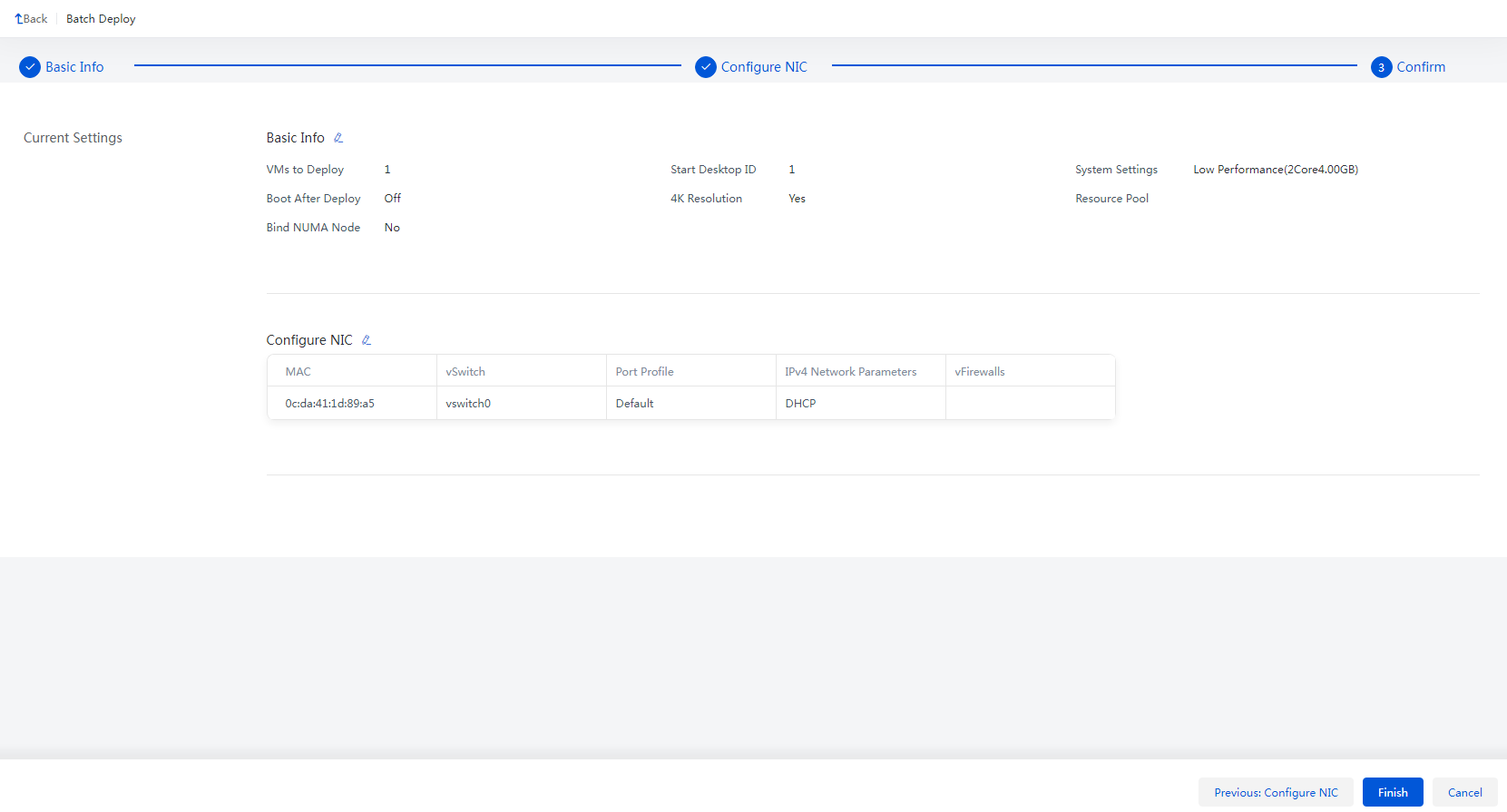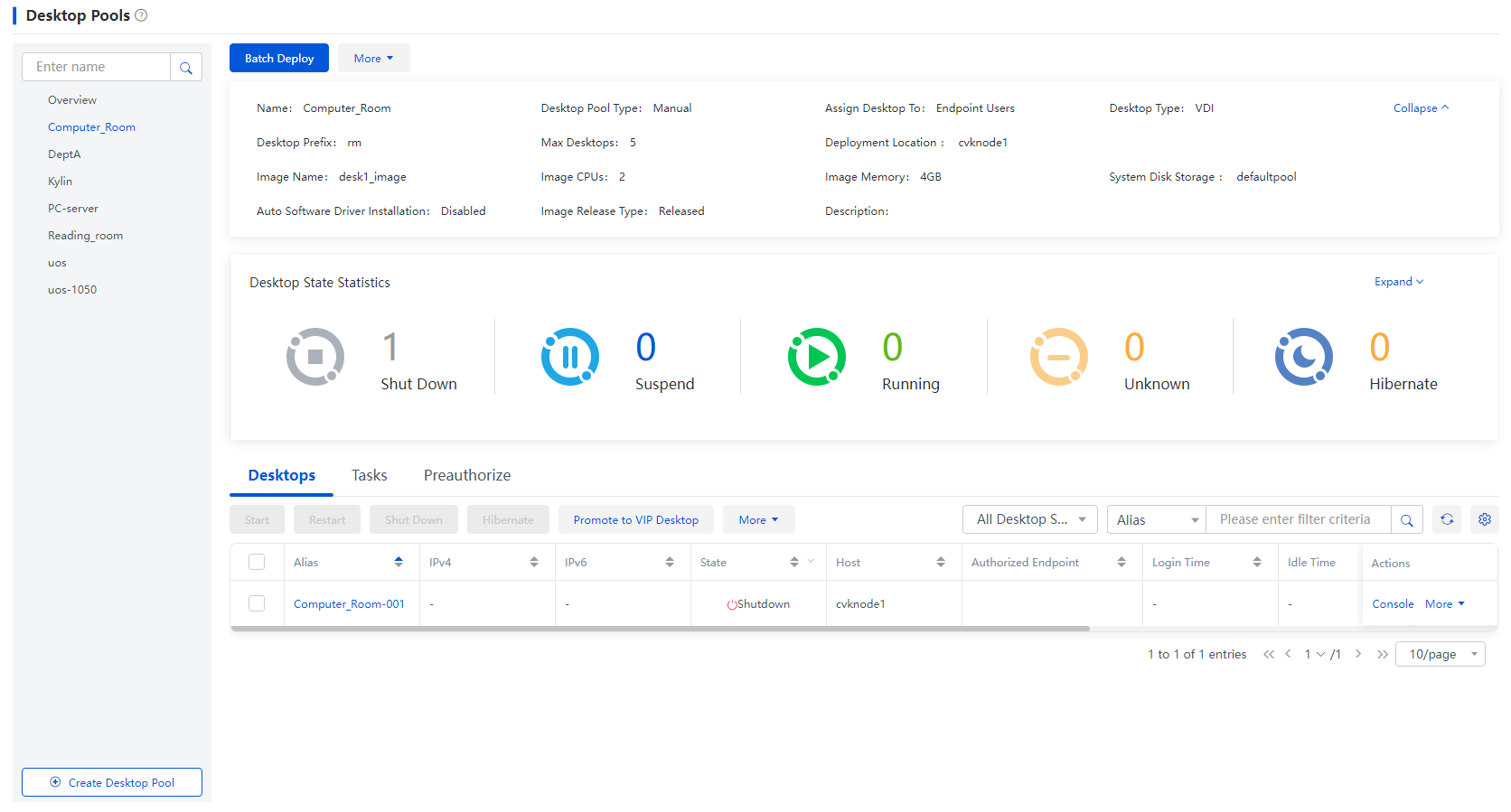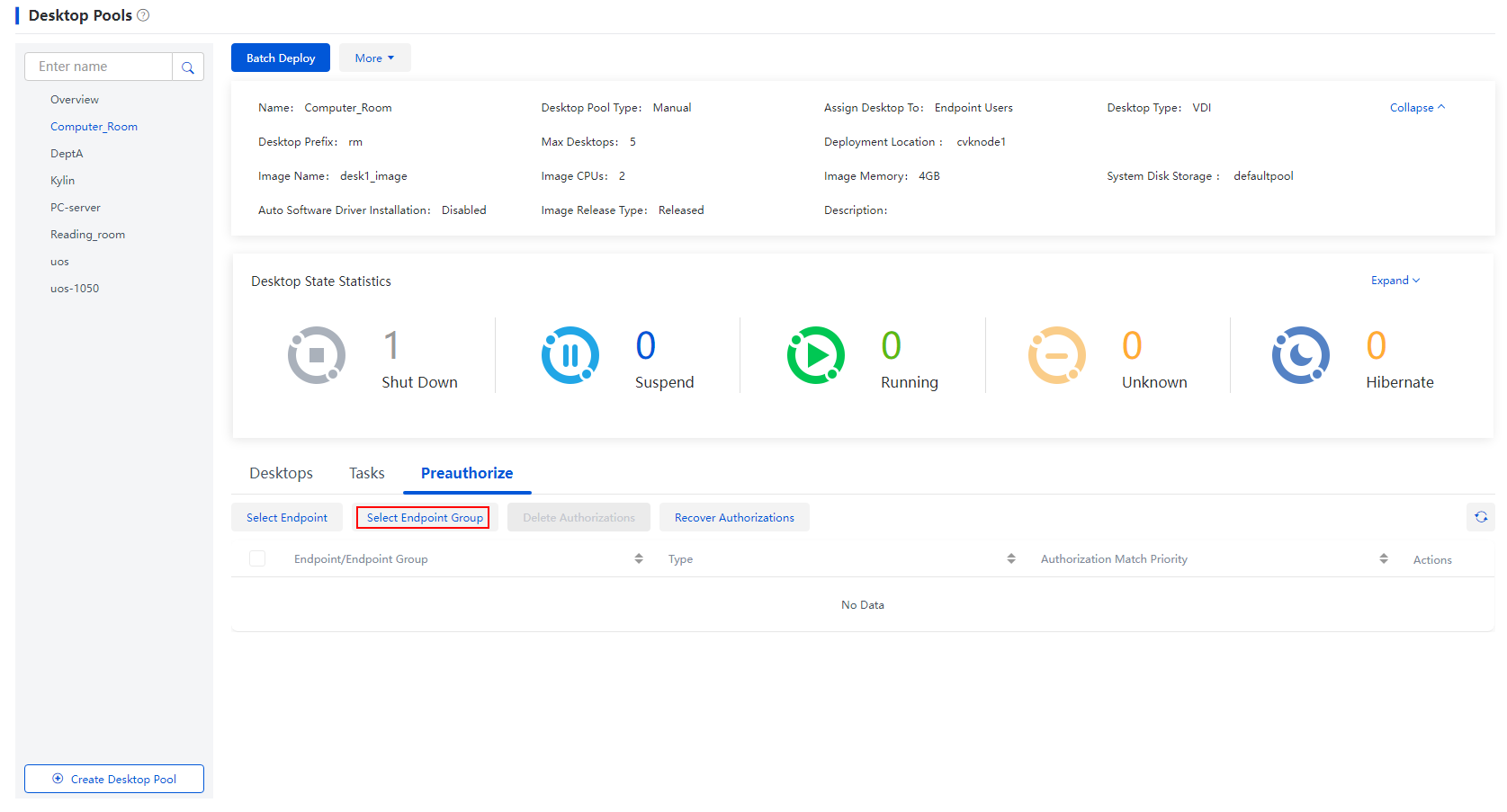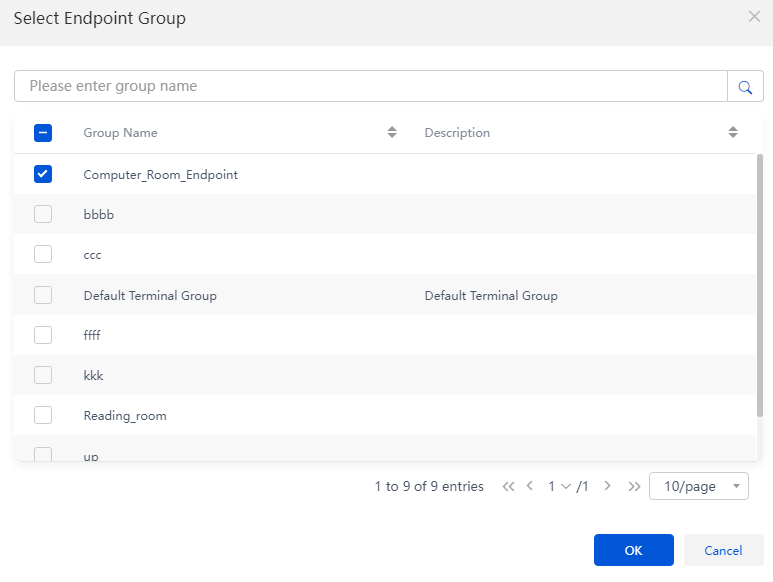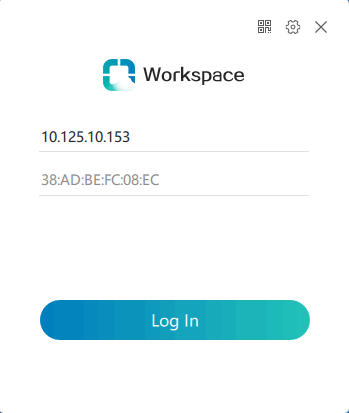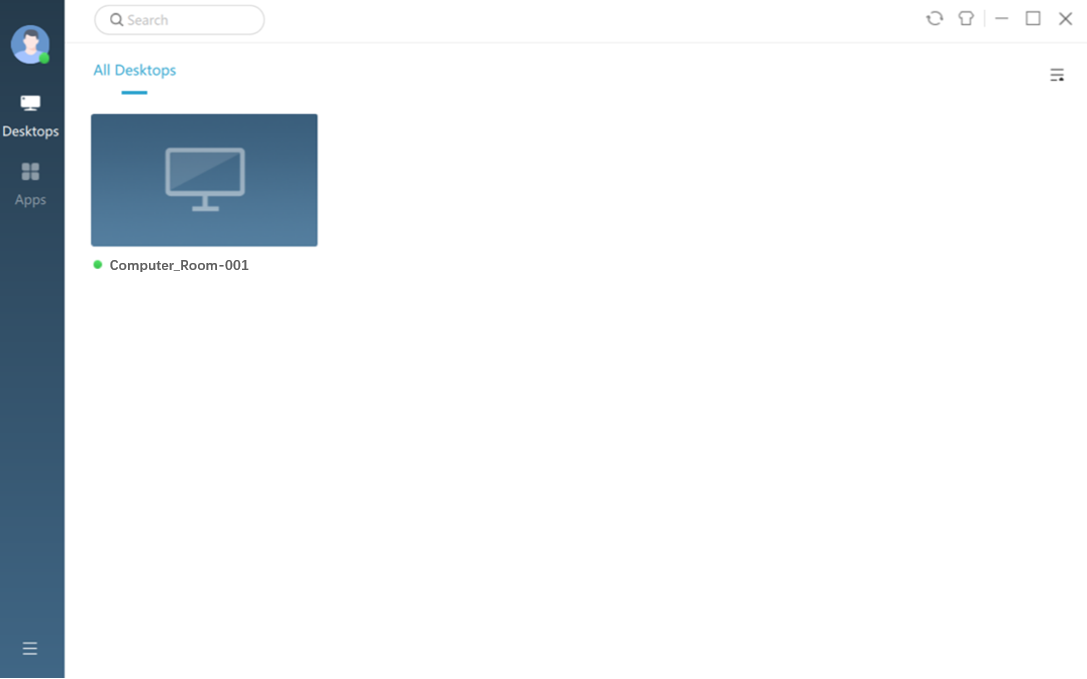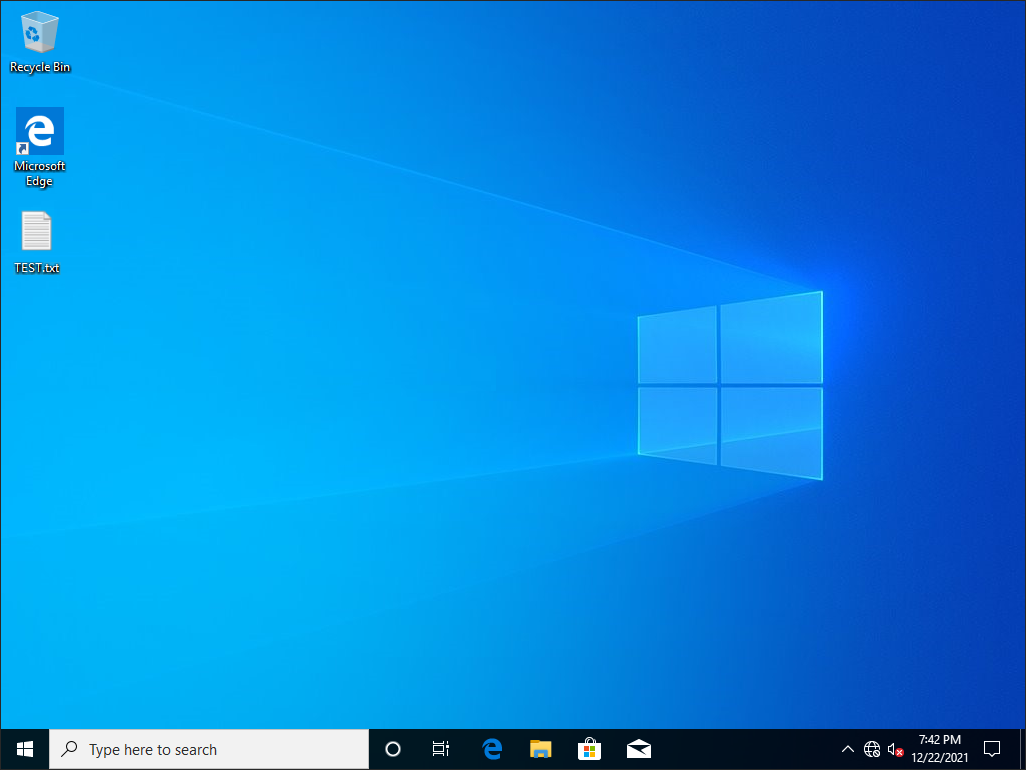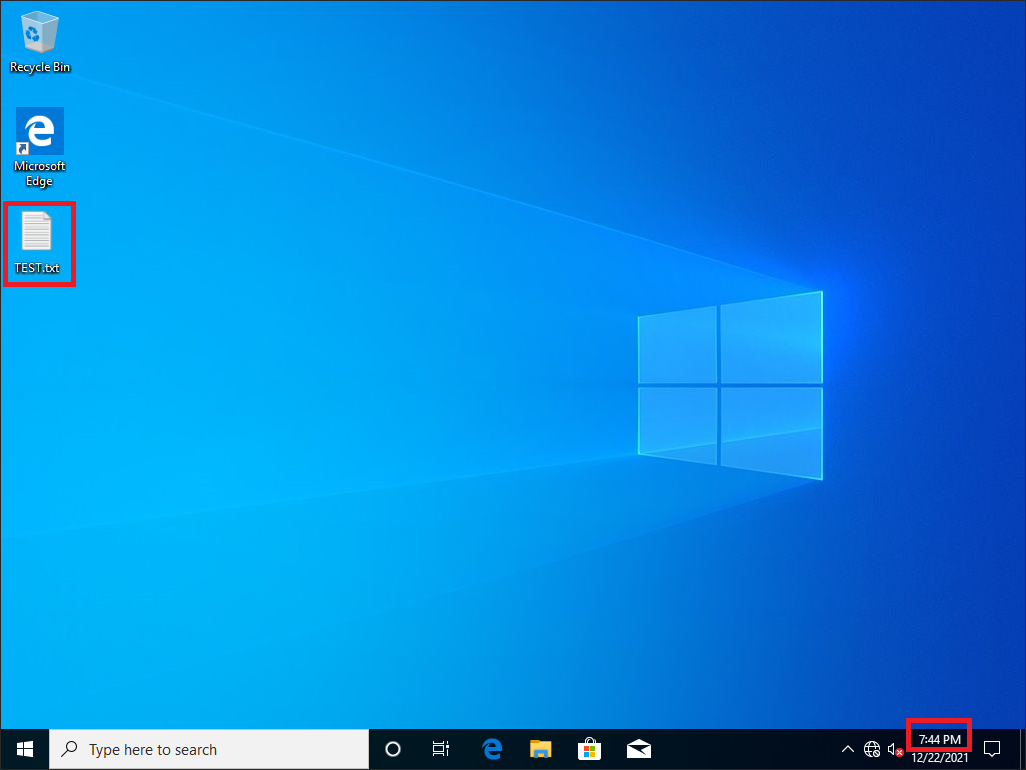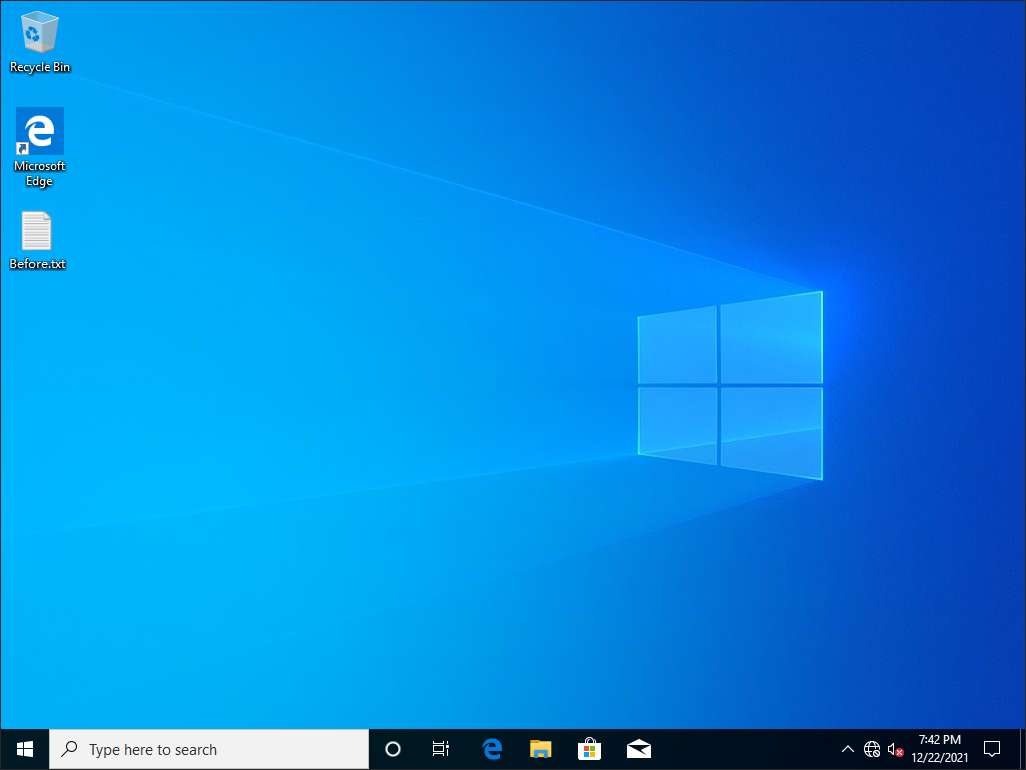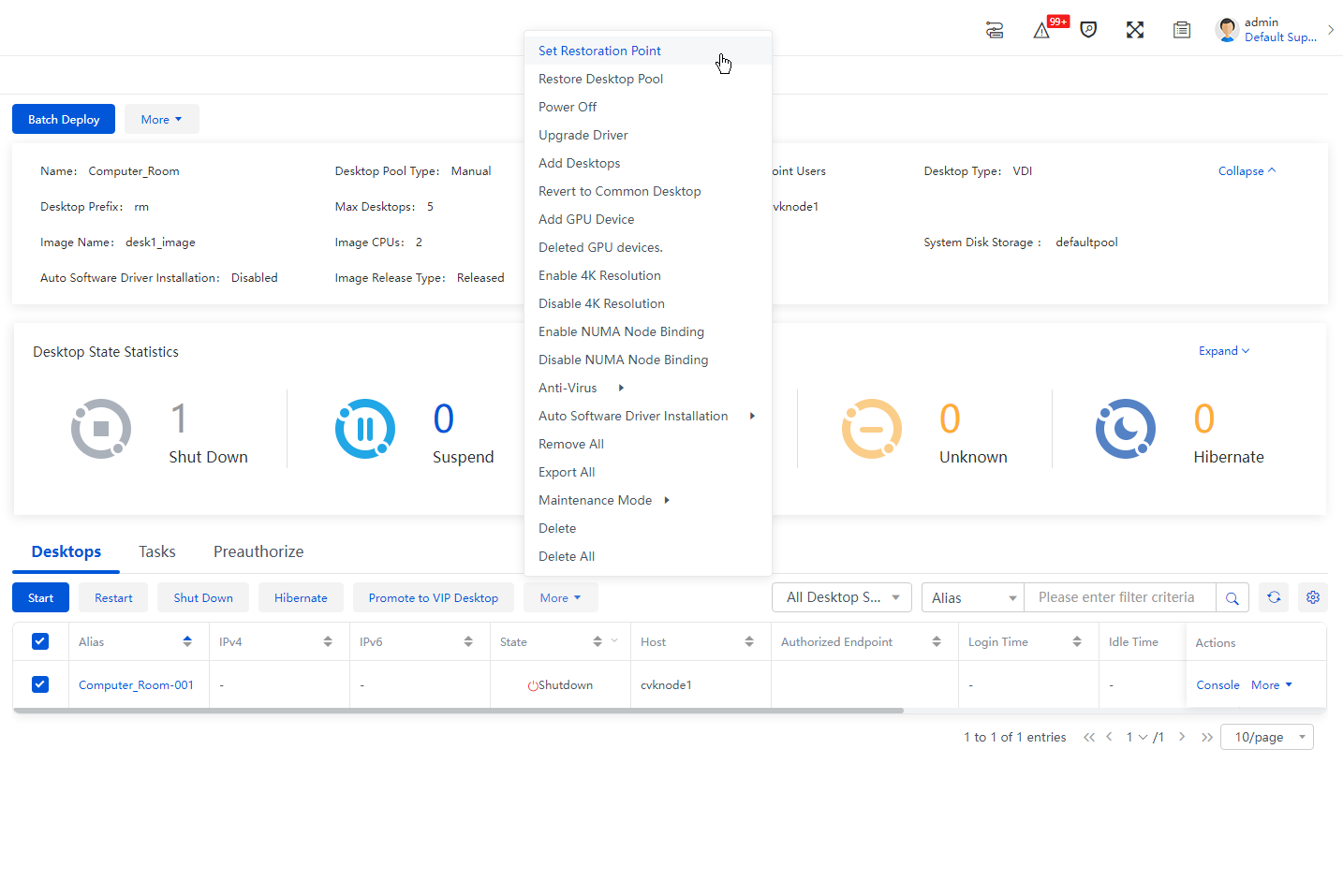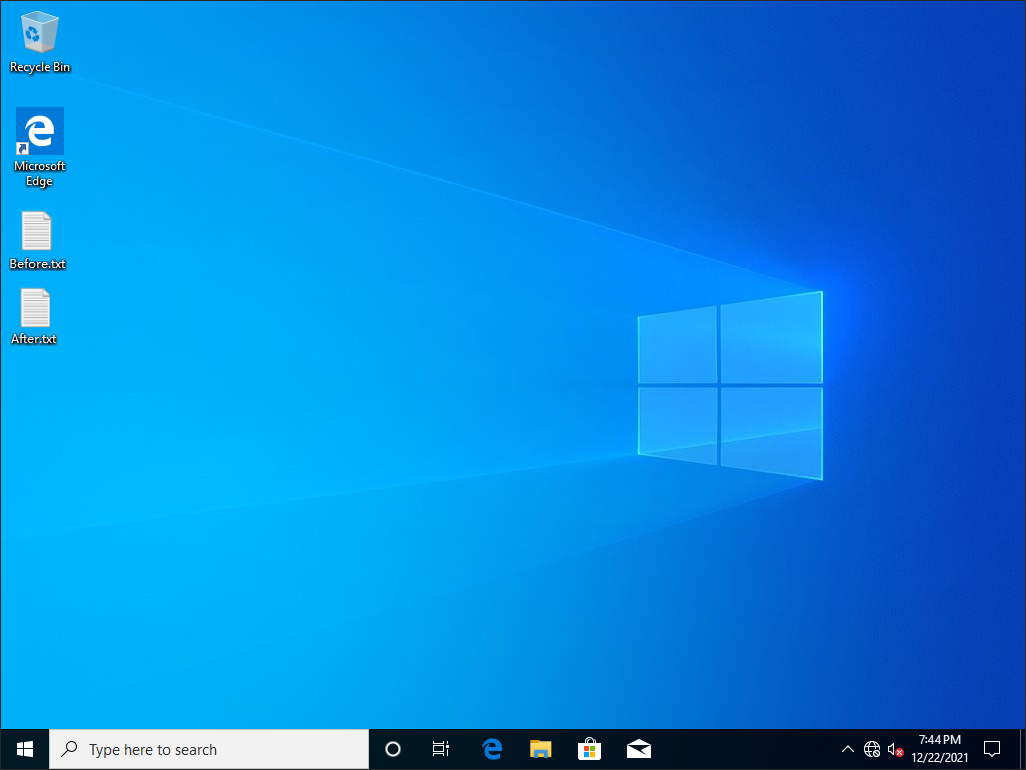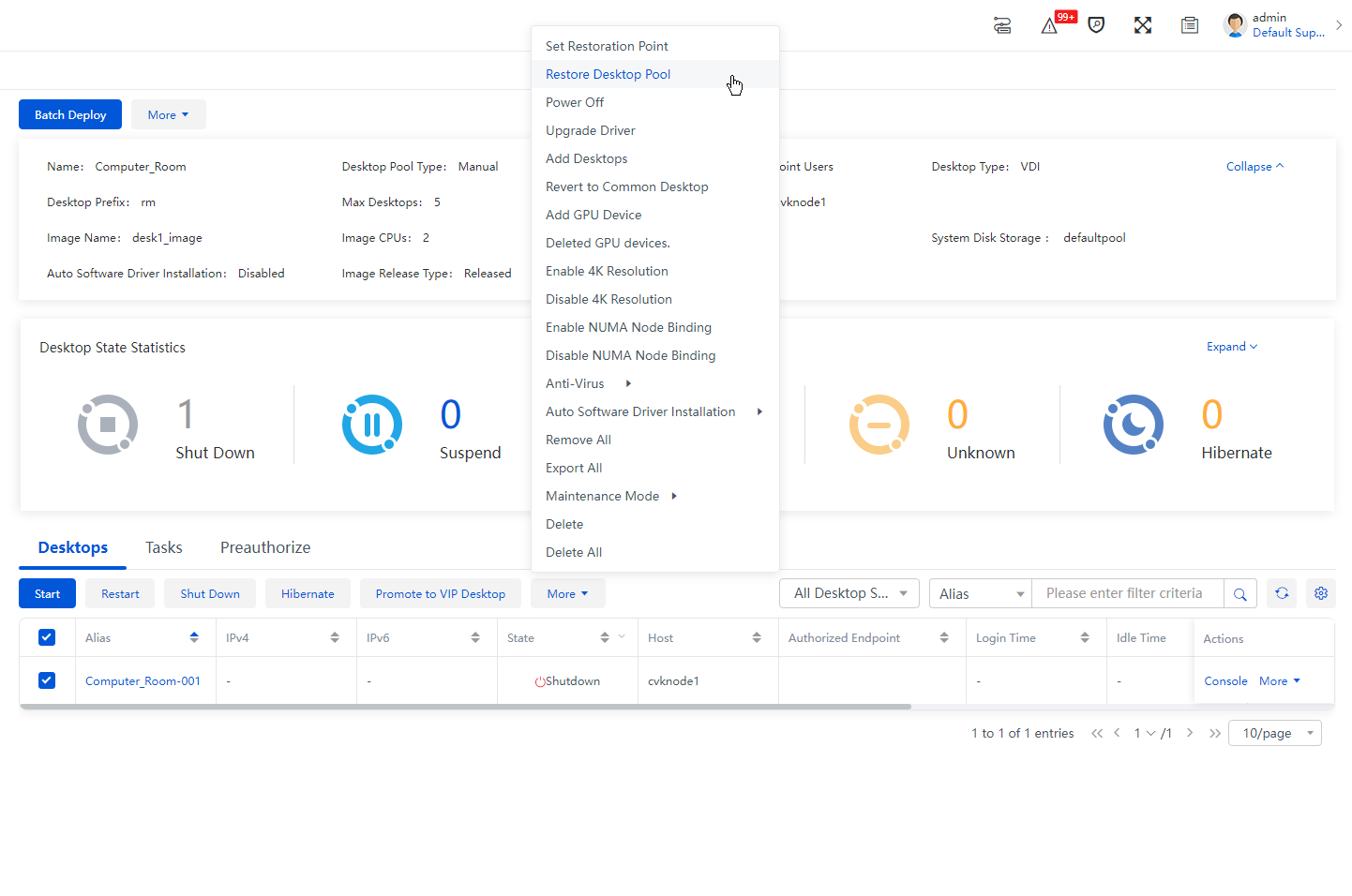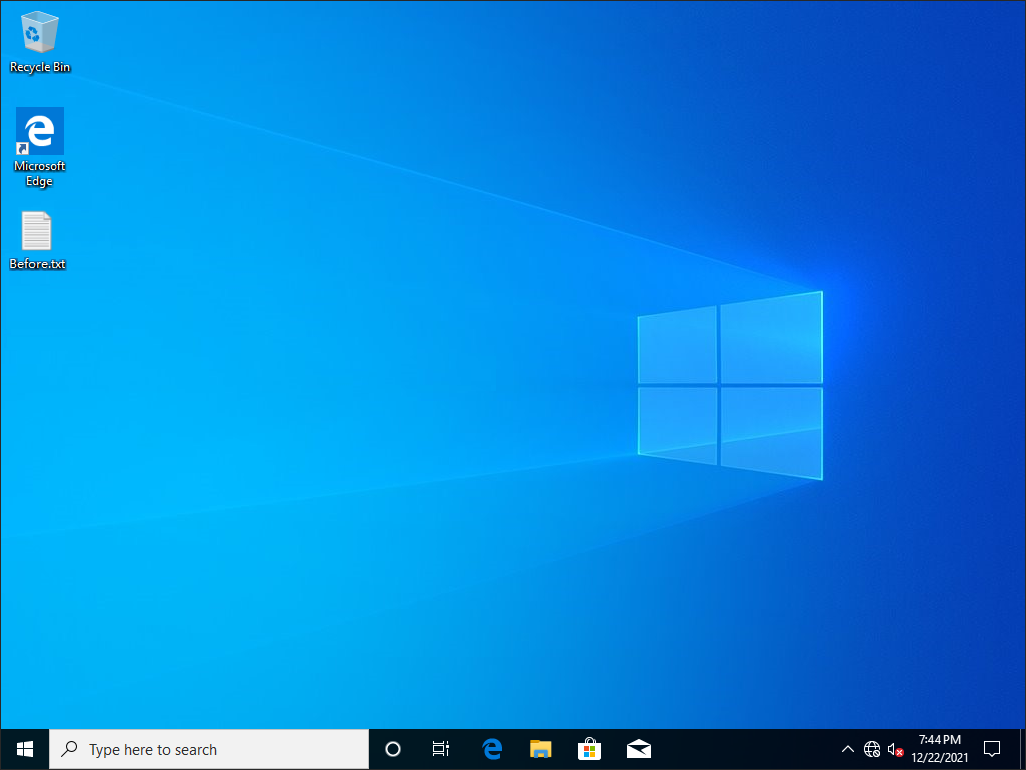H3C Workspace Cloud Desktop Manual Desktop Pool Configuration Examples-E1013 Series-5W100-book.pdf  (4.39 MB)
(4.39 MB)
- Released At: 11-08-2023
- Page Views:
- Downloads:
- Table of Contents
- Related Documents
-
|
|
|
H3C Workspace Cloud Desktop |
|
Manual Desktop Pool Configuration Examples |
|
|
|
|
Document version: 5W100-20230728
Copyright © 2023 New H3C Technologies Co., Ltd. All rights reserved.
No part of this manual may be reproduced or transmitted in any form or by any means without prior written consent of New H3C Technologies Co., Ltd.
Except for the trademarks of New H3C Technologies Co., Ltd., any trademarks that may be mentioned in this document are the property of their respective owners.
This document provides generic technical information, some of which might not be applicable to your products.
The information in this document is subject to change without notice.
About configuring manual desktop pool
Creating an endpoint group and adding endpoints to the group
Creating a manual desktop pool
Bulk deploying manual desktop pools
Authorizing desktops in desktop pools
About configuring manual desktop pool
A manual desktop pool is analogous to a dynamic desktop pool. A manual desktop can be administratively restored to the state when the most recent restore point was created. The data and settings saved on a manual desktop are not cleared when the manual desktop is released. The administrator must restore the cloud desktop to a restore point as needed before assigning the cloud desktop to a new user. The administrator can set restore points for future data and configuration restoration. This type of desktop pool is applicable to volatile scenarios and scenarios that require system rollbacks such as computer rooms, teaching rooms, or collaboration between users in the office scenario.
This document mainly describes how to meet the user requirements in the computer classroom scenario through manual desktop pools and device users on the H3C Workspace cloud desktop management platform. The requirements are: Any student who starts the endpoint can directly log in to the cloud desktop associated with the endpoint, save data when the cloud desktop is powered off or restarted, and restore the cloud desktop to a specified state.
Prerequisites
· Set up an H3C Workspace cloud desktop environment, where the H3C Workspace cloud desktop management platform is installed and initially deployed, and the endpoint with the self-developed SpaceOS system can access the network. For more information, see H3C Workspace Desktop Management Software Installation and Deployment Guide.
· After the initial configuration is complete, install License Server on a VM of the Workspace Cloud Desktop Manager or on another physical server, and complete the License Server configuration on the License page of Space Console. For more information, see "License Management" in H3C Workspace Cloud Desktop Space Console User Manual.
· For E1009 and later versions, upload the client installation package of the corresponding endpoint to the upgrade page of the management platform, and upload the optimization tool zipping package H3C_Workspace-version-OptTools.zip to the image tool page of the management platform.
Restrictions and guidelines
The configuration in this document was carried out in a lab environment, and all the servers and software were started with the factory default configuration. If the device has been configured, ensure that the existing configuration does not conflict with the configuration in the following example.
Configuration example
Network requirement
In the computer room of a school, any student in the class should be allowed to conduct teaching experiments through the endpoints in the room. Requirements:
· A cloud desktop can only be accessed through the endpoints in the computer room.
· The cloud desktop of the endpoints in the computer room cannot be accessed through other endpoints.
· Access the cloud desktop directly from the computer room without providing user account information.
· The cloud desktop will not restore to its initial state if the virtual desktop loses power, restarts, or disconnects from the endpoints.
· The cloud desktop can be restored to the state at a specified time.
Analysis
A manual desktop pool is available for this example.
· Manual desktop pools can perform dynamic authorization of cloud desktops, that is, there is no binding between the user and a cloud desktop. A user or user group is authorized to use any cloud desktop in the desktop pool as long as they are on the preauthorization list. After login, cloud desktops are randomly assigned to users on a first-come-first-served basis.
· The system will not restore to its initial state after a user logs out or a user restarts the cloud desktop. To restore a cloud desktop to a state at a specified time, set a restore point.
Figure 1 Manual desktop pool
The specific configuration is as follows:
1. On Space Console, create an endpoint group named Computer Room Endpoint, select Endpoint Authentication for Authentication Mode, and configure the network segment where the computer room endpoint resides as the network segment of the endpoint group so that the endpoint can register to Space Console.
2. Create a manual desktop pool, select Endpoint User for the user type, and authorize the manual desktop pool to the endpoint group named Computer Room Endpoint.
Figure 2 Analysis
Procedure
This document takes the E1013P11 version as an example to introduce how to configure a manual desktop pool. For other versions, configure them based on an actual situation.
Creating an endpoint group and adding endpoints to the group
1. Log in to H3C Space Console to create an endpoint group named Computer Room Endpoint. Configure the IP range where the computer room endpoints reside, select Endpoint Authentication for Authentication Mode, select Workspace for the Client Type, and select Default for Client Display Mode.
Figure 3 Creating an endpoint group
|
|
NOTE: · Group Type: Select the group type. Options include VDI, IDV, VOI, and physical host. If you select VDI, you must also select the authentication mode, client type, and client display mode. If you select VOI, you must also select the client type. The education scenario does not support IDV or physical host group types. ARM hosts do not support IDV or VOI group types. · Authentication Mode: If User Authentication is selected, you need to log in to Workspace client with a username and password. If Endpoint Authentication is selected, you can log in to directly without entering the username and password. This section selects Endpoint Authentication. That is, any user in the computer room scenario can use the client and connect to the cloud desktop. · Client Type: The corresponding client can be downloaded and installed after selection. Select Workspace in this example. · Client Display Mode:Options include Default, Full Screen and Windowed. You can select Default. When Default is selected, the client automatically chooses a display mode based on the endpoint type. On a SpaceOS endpoint, an old VDI cloud desktop endpoint, or a third-party cloud endpoint, the client is displayed in full screen mode by default. On other endpoints, the client is displayed in windowed mode by default. · You can also add endpoints to endpoint group Computer Room Endpoint by clicking Create Endpoints or Import Endpoints. For how to do so, see H3C Workspace Cloud Desktop Space Console User Manual. |
2. After being connected to the network, the endpoint will automatically register to Space Console and be added to the corresponding group according to its configuration. At the same time, the Workspace client will be automatically downloaded and installed on the endpoint. In this example, five endpoints are added.
Figure 4 Adding endpoints to endpoint group Computer room endpoint successfully
Creating a system image
On H3C Space Console, upload an ISO system image to make a desktop image. If a qualified system image already exists in the system, skip this step.
Figure 5 System image list
Figure 6 Uploading a system image
|
|
NOTE: In the figure above, the operating system and its version should be consistent with the uploaded ISO system image. |
Creating a desktop image
A desktop image is a VM template for "Bulk deploying manual desktop pools." A VM template can be cloned or converted through an image source VM. This task includes creating an image source VM, building an image source VM, and publishing a desktop image.
Creating an image source VM
An image source VM is created based on the system image. Before creating an image source VM, make sure an image storage is configured. For how to configure an image storage, see H3C Workspace Cloud Desktop Space Console User Manual.
1. From the left navigation pane, select Images > Desktop Images.
2. Click the Image Source VMs tab, and click Create.
Figure 7 Creating an image source VM
3. In the dialog box that opens, select a creation type, and then click Next. Options include Create Image Source VM, Deploy VMs from OVF, and Create VHD-Based VM. In this example, Create Image Source VM is selected. Click Next.
Figure 8 Selecting a creation type
4. On the Basic Info page, enter the image name, and set Image Type to VDI and System Image to the system image uploaded in "Creating a system image."
Figure 9 Basic information of the image source VM
5. On the Configure VM page, select the Basic Settings tab, and configure the storage path, flavors, and network. Select the Advanced Settings tab, and configure parameters, such as the CPU working mode and file name. After completing the configuration, click Next. The image source VM is created.
Figure 10 Settings of the image source VM
Table 1 New VM image
|
Parameter |
Description |
|
Host |
Host where the image source VM is located. |
|
Image Type |
Specify the desktop architecture type that the image applies to. Available options include VDI, IDV, and VOI. In this example, VDI is selected. |
|
Type |
Specify a disk type for the image source VM. Available options include New File, Create RBD, Existing File and Block. When there is an active RBD storage pool on the host, Create RBD is selected by default. Otherwise, New File is selected. · New File: A file here is a disk file built on the file system. For the VM, a file is a disk based on a virtual disk file. The disk attachment method of such a file is more convenient for management. If you select New File, an empty storage file is created as the disk of the VM. · Create RBD: If you select this option, an RBD is created as the disk of the VM in the RBD storage pool. · Existing File: If you select this option, you need to select an existing storage file that is not used by other VMs as the disk of the VM. For example, you can select a volume from the local file directory, shared file system, or network file system (NFS) storage pool as the disk of the VM. · Block: A block device is also called a raw device that does not have a file system, for example, a storage LUN on an IP SAN or FC SAN. Block devices are typically used in a virtualization environment that requires high performance, for example, databases and high-performance I/O compute. If you select this option, you need to select an existing storage volume that is not used by other VMs as the disk for the VM. For example, you can select a volume from the RBD, iSCSI, FC, or LVM logic storage pool as the disk of the VM. |
|
Path |
Specify the storage path of the image source VM in the host. The path acts as the storage path for the image source VM file rather than the final desktop image. Directories /vms/images and /vms/isos are for local files. As a best practice, choose other locations to prevent the lack of local directory space. |
|
Flavors |
Specify the configuration of the image source VM. You can select the system-default VDI configuration or a self-defined VDI configuration defined in flavor management. This parameter specifies the CPU, memory, and system disk size for the image source VM. When creating a new VDI desktop, you cannot modify the flavor-related parameters, including CPU, memory, and system disk size. To do that, create a VDI-type flavor in the flavor configuration or modify the system-default low-performance, medium-performance, or high-performance flavor. |
|
Operating Mode |
The CPU operating mode includes Compatible, Host Matching, and Passthrough. The Compatible mode is selected by default. · Compatible: Virtualizes physical CPUs of different models into vCPUs of the same model. This mode feature high migration compatibility. · Passthrough: Directly passes physical CPUs to VMs. This mode features low migration compatibility but provides better performance for VM operating systems than the Compatible mode and Host Matching mode. VMs using the passthrough CPU operating mode can be migrated only between hosts with the same CPU model. ARM hosts support only the passthrough mode. · Host Matching: Virtualizes physical CPUs of different models into vCPUs of different models. This mode features low migration compatibility but provides better performance for VM operating systems than the Compatible mode. |
|
Simulate Physical Host |
With this feature enabled, the application software considers a VM as a physical host. This parameter is available only when the CPU operating mode is Host Matching. |
|
Network |
Select the vSwitch for the image source VM network communication. |
|
System Image |
Pure ISO image for the operating system used by the image source VM. |
6. Verify that the image source VM configuration is correct, and click Finish.
Figure 11 Confirming information
Building an image source VM
Perform this task to install the operating system, application software, VdiAgent, and CASTools on the newly created image source VM and optimize system services.
1. Installing the operating system
a. Click the Console button in the Actions column for the newly created image source VM. The image source VM console opens.
Figure 12 Clicking Console to start building an image source VM
b. After the VM is started, the Windows installation screen opens. Select a language and other preference options, and click Next. Click Install now to start installing the operating system.
Figure 13 Selecting a language and other preferences
Figure 14 Install the operating system
c. In the Load driver dialog box that opens, click OK. The dialog box for selecting the driver to be installed opens according to the OS type to be installed.
Figure 15 Clicking OK
d. In this example, the OS is the 64-bit one. Therefore, the OS driver path displayer is A:\amd64\. Press Ctrl or Shift to select all drivers in the dialog box for selecting drivers, and then click Next.
|
IMPORTANT: · For the 32-bit Windows OS, the path A:\x86\ is automatically selected. · For the 64-bit Windows OS, the path A:\amd64\ is automatically selected. · You must load the drivers and make sure all compatible drivers are selected in the driver dialog box. A lack of drivers will affect the proper operation of the desktop image. |
Figure 16 Automatically selecting the driver based on the bit count of the OS
e. Select an OS version to be installed, and then click Next. As a best practice, select Windows 10 Enterprise.
Figure 17 Selecting the version of Windows 10 to be installed
f. Select to accept the installation license agreements, and select the installation type Custom: Install Windows only (advanced).
Figure 18 Selecting the installation type Custom: Install Windows only (advanced)
g. When the system prompts "Where do you want to install Windows?," partition the disks as needed and click Next. Wait until the operating system is installed. When installing the operating system, the system may restart multiple times.
|
|
NOTE: When installing the operating system, partition the disks if there are multiple disks. |
Figure 19 Selecting the partition for installing the operating system
Figure 20 Waiting until installation is completed
h. After the installation is completed, configure basic settings, for example, region, keyboard layout, network, and accounts.
Figure 21 Configuring a region
Figure 22 Configuring an account
|
|
NOTE: If you want to optimize the system later, you must log in as an administrator. The user set here can be only used to enter the desktop after installation. After entering the desktop, you must switch to the Administrator account. |
i. Enter the Windows desktop after system settings.
Figure 23 Entering the Windows desktop after system settings
2. To switch to the Administrator account:
a. On the search box of the taskbar, enter Computer Management. From the menu that opens, click Computer Management (G).
Figure 24 Clicking Computer Management (G)
b. On the computer management window that opens, select Local Users and Groups > Users. In the right pane of the window, right-click Administrator, and select Properties from the shortcut menu.
Figure 25 Administrator account properties
c. On the administrator properties window that opens, clear the Account is disabled option to enable the administrator account, and click OK.
Figure 26 Enabling the Administrator account
d. Restart the system, and log in as an administrator.
Figure 27 Selecting the Administrator account
e. Select Control Panel > User Accounts > Remove user accounts. On the Manage Accounts page that opens, select the local account created when you install the system. On the Change an Account page that opens, click Delete the account.
Figure 28 Deleting the user account created when you install the system
3. Install CASTools and VdiAgent, which are integrated in the agent_tools installation package. VdiAgent is installed first, during which the CAStools installer is started automatically. After installation of CAStools is completed, the VdiAgent installation process continues.
a. On the page for making an image, click Install Template Tool, and select Attach Optical Drive.
Figure 29 Attaching optical drive
b. After mounting, access the This PC > CD Drive (D:) agenttools > windows directory and run the agent_tools_setup program. In the VdiAgent setup wizard that opens, click Next.
Figure 30 Running the agent_tools_setup program
Figure 31 VdiAgent Setup dialog box
c. In the Environment Setting dialog box, enter the IP address or domain name (a FQDN) of the management node for Space Console, use the default port setting, and click Next.
Figure 32 Environment Setting dialog box
d. Select the target folder for installing VdiAgent, and click Install to start the installation.
Figure 33 Selecting the target folder
e. In the dialog box displayed during CAStools installation, click OK to continue with the installation. After installation is completed, click Close.
Figure 34 Restart dialog box displayed during CAStools installation
Figure 35 Completing CAStools installation
f. After the CASTools installation program is closed, the system continues to install VdiAgent. After the VdiAgent installation is completed, click Finish. Restart the VM.
Figure 36 Installing VDIAgent
Figure 37 VDIAgent installation completed
4. Install the needed software. To install the needed software, upload the software to the desktop image VM 1. This section uses the Windows LAN file sharing mode to import the required software installation package to the image source VM and install the software. The IP address of the PC for file sharing must be on the same network segment as the VM. Make sure the VM IP can communicate with the PC for file sharing.
a. On the PC for file sharing, create a folder, and add the installation packages of needed software products to the folder. Right-click the folder, and select Give Access to > Specific People from the shortcut menu.
b. In the file sharing dialog box that opens,
click the drop-down box icon ![]() next to the Add button. Select Everyone, and click Add.
Then, click Share.
next to the Add button. Select Everyone, and click Add.
Then, click Share.
c. In the image source VM, press Windows key + R. In the dialog box that opens, enter \\IP address of the local PC, and click OK to open the shared folder. From the folder, copy the installation packages of needed software products to the image source VM.
|
|
NOTE: To ensure security, disable sharing after the sharing is completed. |
d. Install the needed application software in turn.
5. Configure and optimize the system services. Optimization tools are customized to the user software configuration and system to improve the speed and user experience of the client desktop.
a. Select Install Template Tool > Mount OptTools.
Figure 38 Mounting OptTools
b. Switch to the CD-ROM drive and run H3COptTools.
Figure 39 Entering the CD drive
Figure 40 Running the H3COptTools
c. Select an optimization template according to the optimization scenario. This section selects the Cloud Desktop Device User Template Optimization template.
Figure 41 Selecting cloud desktop device user template optimization
d. On the homepage of H3C Optimization Tool, click Check to check the operating system.
Figure 42 Checking the operating system
6. After the check is completed, items that fail the check are marked red. Select optimization options and then click Optimize to optimize the items that failed the check.
Figure 43 Failed items in the optimization check
Table 2 Description of some optimization items
|
Optimization Item |
Introduction |
|
Install AC97 |
(Required) Installation of the VM sound card. |
|
Optimize system acceleration |
VM user experience optimization. As a best practice, select this item. |
|
Optimize display experience |
VM user experience optimization. As a best practice, select this item. |
|
Customize the user profile |
(Required) Used for template deployment. |
|
Configure vGPU license server |
Dedicated option for vGPU cloud desktop optimization. Do not select this option for other common cloud desktops. |
|
System fluency optimization |
User experience optimization. Recommended. |
|
Video display optimization |
User experience optimization. Recommended. |
7. Select a disk to save the custom user profile, and click OK.
Figure 44 Selecting a disk to save the custom user profile
8. After the optimization is completed, click OK, and restart the VM.
Figure 45 Restarting the VM after optimization is completed
Publishing a desktop image
A desktop image can be published by cloning an image source VM or converting an image source VM. A published desktop image can be used for creating a desktop pool and deploying a desktop. Taking cloning an image source VM to a desktop image as an example
|
|
NOTE: · After an image source VM is cloned as a desktop image, the image source VM is still retained and can still be edited. · After an image source VM is converted to a desktop image, the image source VM is deleted. |
1. From the navigation pane, select Images > Desktop Images.
2. Click the Image Source VMs tab. Click Clone as Desktop Image in the Actions column for an image source VM.
Figure 46 Cloning as desktop image
3. In the dialog box that opens, enter the name of the desktop image to publish, select the storage path for the desktop image, and click OK to clone the image source VM as a desktop image. You can enable the Create Snapshot After Cloning feature as needed.
Figure 47 Configuring parameters in the Clone as Desktop Image dialog box
Creating a manual desktop pool
This task is to log in to H3C Space Console to create a manual desktop pool named Computer Room. The number of desktops and teaching endpoints are the same. In this example, both are 5.
1. Log in to H3C Space Console, select Desktop Pools, and click Create.
Figure 48 Creating a desktop pool
2. Configure basic desktop pool information. In this section, specify Computer Room for the desktop pool name, select VDI as the desktop type, set 5 as the maximum number of desktops, and enter rm for the desktop prefix.
Figure 49 Basic information
Table 3 Parameters in Basic Info
|
Parameter |
Description |
|
Desktop Type |
Four desktop types supported: VDI, IDV, VOI and physical host. Keep the desktop pool image consistent with the created desktop pool image. |
|
Desktop Pool Type |
Select a desktop pool type. Options include Static, Dynamic, Manual, Shared, and Application Server. In this example, Manual is selected. · Static: To assign each user a dedicated desktop, select this option. A static desktop is persistent. All data and settings of its user will persist through a reboot. · Dynamic: They are dynamically assigned to users in the preauthorization list you configured for the pool. When the system receives a request from a preauthorized user, the system randomly selects a desktop from the dynamic desktop pool for that user. First come, first served. If a released dynamic desktop reboots, any data and previous user settings saved on it get lost. Dynamic desktop pools are applicable to public service scenarios such as public training and teaching and reading rooms in libraries. · Manual: It refers to the dynamic desktop pool without protection mode. The system does not clear the user data and configuration saved on a manual desktop after the user session is disconnected. The administrator must restore the desktop to a restore point as needed before assigning the desktop to a new user. · Shared: They save data of multiple users, and their desktop data disks are shared among multiple users. · Application Server: To batch deploy application server VMs used for providing virtual applications, select this option. To authorize users to use virtual applications, select Application > Application Center > Virtual Application > Application Group. For details, see the H3C Workspace Cloud Desktop Virtual Application Configuration Guide (Office Scenario). |
|
Max Desktops |
Set the maximum number of cloud desktops in the desktop pool. |
|
Desktop Prefix |
Specify the prefix in the names of the cloud desktops automatically deployed from the desktop image template. The deployed cloud desktops will be named in prefix-random_number format. |
|
Desktop Pool Group |
Assign the desktop pool to a desktop pool group. |
3. Specify the login information. In this example, select Endpoint Users for User Type.
Figure 50 Login information
Table 4 Parameters in Login Info
|
Parameter |
Description |
|
Authentication User Type |
Three user types supported: Local users, domain users, and endpoint users. · Local Users: To create desktops for users managed in the local database of Space Console, select this option. This option is suitable for user authentication scenarios. · Domain Users: To create desktops for users managed by a Microsoft Active Directory (AS) authentication server, select this option. Domain users can log in to all virtual desktops in the domain. When a domain user logs in to a virtual desktop, the system verifies the domain user with the data stored in the AD of the domain control server. If this user account passes the verification, the user can access resources that are authorized to the user in the domain after login. This option is suitable for user authentication scenarios. · Endpoint Users: To create desktops for users that use endpoint authentication, select this option. Endpoint authenticated users can access their cloud desktops as long as their endpoints pass authentication. They do not need to provide user account information to log in. |
|
Desktop Login Account |
Configure the username for logging in to the cloud desktop. By default, no login account is configured. A user logs in to the cloud desktop with the user account and password. After configuring the login account, users can log in to the client with the user account, and be connected to the cloud desktop with the login account. The two accounts are separated. All users need to use the login account to connect to the cloud desktop after logging in to the client. If the login account does not exist in the cloud desktop, the account will be created automatically and the password is the user's login password. If the account already exists in the cloud desktop, the password is changed to the user's login password. For desktop pools with domain user type, do not configure a login account as a best practice. This item is supported only when the desktop pool type is VDI. |
Figure 51 Configuration information
Figure 52 Confirming information
Table 5 Parameters in Configuration Info
|
Parameter |
Description |
|
Desktop Image |
It is used to bulk deploy cloud desktops of the same configuration in the desktop pool. |
|
System Disk Storage |
Location of the system disk storage volume of the cloud desktop. If cluster-based deployment is selected, make sure the cluster has shared storage accessible to all its hosts. |
|
Initialization Type |
· Options are fast initialization and full initialization. · To use full initialization, make sure the desktop image is encapsulated by using Sysprep. Sysprep encapsulation is not required for fast initialization. As a best practice, use full initialization only if each user requires a unique security identifier (SID) on a desktop. In any other situations, use fast initialization. For example, use fast initialization for local users and endpoint users. Select fast initialization or full initialization for domain users depending on the deployment requirements. As a best practice, limit the number of desktops in each bulk deployment or start operation to three if full initialization is used for domain users. Additionally, you must use fast initialization if you are creating the VDI desktop pool for application servers. ARM host does not support full initialization. |
|
Deploy Now |
Select Deploy Now, and click Finish. The Batch Deploy page opens. If you click Finish without selecting Deploy Now, the system returns to the Desktop Pools page. |
Bulk deploying manual desktop pools
For this task, the maximum number of deployed desktops is the number of endpoints in the computer room. This section takes 5 as an example.
|
|
NOTE: If the desktop image associated with the desktop pool is deployed for the first time, you can deploy only one cloud desktop to verify whether the deployed cloud desktop is available. If it is available, deploy the rest cloud desktops. |
1. Click Bulk Deploy. After configuring relevant information according to the wizard, click Finish.
Figure 53 Bulk deploying for the first time - Basic information
Table 6 Parameters for batch deployment
|
Parameter |
Description |
|
VMs to Deploy |
Specify the number of desktops to be deployed. This setting cannot exceed the maximum number of desktops allowed in the desktop pool. |
|
Start Desktop ID |
Start serial number for desktop names and computer names. Assume the desktop pool name is aa, the desktop prefix is bb, and the start desktop ID is 1. Then, for the first desktop deployed, the desktop name is aa-001 and the computer name is bb001. For the 345th desktop deployed, the desktop name is aa-345 and the computer name is bb345. |
|
Configure |
Select a resource flavor for the cloud desktops. Each flavor represents a set of CPU, memory, and system disk resources for each desktop. You can select the predefined flavor for high, medium, or low performance, or self-define the resources to be provisioned for each cloud desktop. |
|
Boot After Deploy |
Initialize the cloud desktops immediately after they are deployed. |
|
4K Resolution |
To enable 4K display on the desktops, enable this feature. |
|
Bind NUMA Node |
When performing cross-host operations (such as migration, cloning, restore, and import) on the desktop after binding, ensure that the Non Uniform Memory Access (NUMA) architectures of the source and destination hosts are consistent, otherwise the desktop operations may fail. When the number of bound physical CPUs exceeds the total number of host CPUs, NUMA nodes bound to the desktop will not take effect. |
|
Resource Pool |
To deploy GPUs for the cloud desktops, select a GPU resource pool. A GPU resource pool can provide GPU or vGPU resources. |
Figure 54 Configuring the network
Figure 55 First batch deployment - Confirming information
2. Verify whether the cloud desktop deployed first can be used. For example, you can authorize the VM to an endpoint user to check whether the endpoint user can log in to and use the desktop normally through a client.
Figure 56 Completing deploy
3. Repeat the previous step to deploy the rest desktops.
Authorizing desktops in desktop pools
Perform this task to authorize the desktop pool named Computer Room to the user group named Computer Room Endpoint through a preauthorization list.
Figure 57 Authorization list
Figure 58 Selecting endpoint group Computer Room
Verification results
1. Start the Workspace client on any endpoint in the computer room and access the login page.
Figure 59 Login page on the client
2. Click Log In to enter the desktop page directly without entering the username and password.
Figure 60 Desktop page
3. In other locations, you cannot access the cloud desktop even if you know the IP address of the desktop pool of the computer classroom.
4. Restart the system after related operations are performed (for example, creating a text file). After the system is restarted, the newly created text file is not deleted. That is, the cloud desktop will not restore to its initial state after it is restarted.
Figure 61 Before restarting the system
Figure 62 After restarting the system
5. To restore the desktop to its initial state, set a restore point in Space Console.
Figure 63 Before setting a restore point
Figure 64 Setting a restore point
Figure 65 Creating a text file after setting a restore point
Figure 66 Restoring the desktop pool
Figure 67 After restoring the desktop pool
Related documentation
|
Document |
Obtaining method |
|
H3C Workspace Cloud Desktop Space Console User Manual |
|
|
H3C Workspace Desktop Management Software Installation and Deployment Guide |
|
|
H3C Workspace Cloud Desktop Client User Manual (Office Scenario) |