Restrictions and guidelines
Before updating the software, as a best practice, understand the changes on the software between versions, assess the impacts of the changes on the services and read supporting materials.
Installation steps
a)Linux OS
1)Log in as an administrator to the device that requires a firmware update.
2)Prepare the firmware update files according to the system version, including the fw file and sas3flash tool, and mount the image to the system.
3)Place the fw file and sas3flash tool in the same folder, navigate to that folder, and execute the command chmod 777 * to assign permissions.
4)Execute ./sas3flash -listall to query the LSI HBA card and record the Controller Number.

Figure 1
5)Execute the following commands to upgrade the firmware:
./sas3flash -c x -o -f <firmware name>.bin (Upgrade firmware) (x is the Controller Number)
./sas3flash -c x -o -b mptsas3.rom (Upgrade Legacy BIOS driver)
./sas3flash -c x -o -b mpt3x64.rom (Upgrade UEFI BSD driver)
(Note: The system only supports firmware upgrades, not downgrades.)
6)After a successful update, restart the system for the changes to take effect.
7)After entering the system, navigate again to the directory where the sas3flash tool is stored in step (3), and execute ./sas3flash -c x -list (x is the Controller Number) to check if the Firmware Version, NVDATA Version, BIOS Version, and UEFI BSD Version of the RAID controller match the target version, indicating a successful upgrade.

Figure 2
b)Windows OS
1)Log in as an administrator to the device that requires a firmware update.
2)Verify that the target storage controller is present and normal from the device manager.
3)Prepare the firmware update files according to the system version, including the fw file and sas3flash tool, and mount the image to the same directory in the system.
4)Open cmd, execute sas3flash.exe -listall to query the LSI HBA card, and record the Controller Number.

Figure 3
5)Execute the following commands to upgrade the firmware:
sas3flash.exe -c x -o -f <firmware name>.bin (Upgrade firmware) (x is the Controller Number)
sas3flash.exe -c x -o -b mptsas3.rom (Upgrade Legacy BIOS driver)
sas3flash.exe -c x -o -b mpt3x64.rom (Upgrade UEFI BSD driver)
(Note: The system only supports firmware upgrades, not downgrades.)
6)After a successful update, restart the system for the changes to take effect.
7)After entering the system, navigate again to the directory where the sas3flash tool is stored in step (3), and execute sas3flash.exe -c x -list (x is the Controller Number) to check if the Firmware Version, NVDATA Version, BIOS Version, and UEFI BSD Version of the RAID controller match the target version, indicating a successful upgrade.

Figure 4
c)VMware OS
1)Press F2 on the main interface of ESXi to access the configuration interface, and then enter the password for the root account.
2)Select the Troubleshooting Options screen, and then enable SSH and ESXi Shell.
3)Log in to the Vphere Web client interface using the management IP, and upload the fw file and the sas3flash tool installation package for the corresponding system version to the /tmp path.
4)On the ESXi main interface, press the Alt+F1 key combination to enter the system command line interface (to exit the command line interface, press Alt+F2).
5)Log in as an administrator user.
6)Execute the sas3flash installation package installation command (after installation, the sas3flash tool will be in the /opt/lsi/bin path):
esxcli software vib install -v /tmp/vmware-esx-sas3flash.vib --no-sig-check
7)Copy the fw file to the /opt/lsi/bin path.
8)Navigate to the /opt/lsi/bin path and execute ./sas3flash -listall to query the LSI HBA card, and record the Controller Number.

Figure 5
9)Execute the following commands to upgrade the firmware:
./sas3flash -c x -o -f <firmware name>.bin (Upgrade firmware) (x is the Controller Number)
./sas3flash -c x -o -b mptsas3.rom (Upgrade Legacy BIOS driver)
./sas3flash -c x -o -b mpt3x64.rom (Upgrade UEFI BSD Driver)
(Note: The system only supports firmware upgrades, not downgrades.)
10)After a successful update, restart the system for the changes to take effect.
11)After entering the system, navigate to the /opt/lsi/bin directory and execute the command ./sas3flash -c x -list (where x is the Controller's Number) to check if the RAID controller's Firmware Version, NVDATA Version, BIOS Version, and UEFI BSD Version match the target versions, indicating a successful upgrade.

Figure 6
d)Firmware update method in Citrix
1)The firmware update method in Citrix is the same as that in Linux.
e)FW Update Method in UEFI Shell Environment
1)Copy the sas3flsah.efi tool and FW files to a USB drive and insert it into the target machine.
2)Power on the target machine in UEFI BIOS mode, and press "ESC" or "Delete" after initialization to enter the BIOS Setup interface.
3)Ensure EFI Shell Boot is enabled, then use the left/right keys to switch to the Exit tab (using the G5 platform BIOS as an example below).

Figure 7
4)On the Exit tab, select UEFI: Built-in EFI Shell to enter the UEFI Shell environment.

Figure 8
5)In the UEFI Shell, execute the map -b command to confirm the USB drive's letter (this document uses FS0: as an example).

Figure 9
6)Enter fs0: to access the USB drive, then use cd to navigate to the directory containing the tools and files. Execute the sas3flash.efi -listall command to query the LSI HBA card and record the Controller's Number.

Figure 10
7)Execute the sas3flash.efi -c x -list (where x is the Controller's Number) command to query detailed card information, andbe sure to record the information in the red box in the figure for later use, as each card's data is unique and requires different inputs.

Figure 11
8) (Optional) For firmware downgrades or same-level updates, first perform an erase operation:
sas3flash.efi -c x -o -e 7 (where x is the Controller's Number)
9)Execute the following commands for FW upgrade, downgrade, or same-level update:
sas3flash.efi -c x -o -f <firmware name>.bin (Update firmware) (where x is the Controller's Number)
sas3flash.efi -c x -o -b mptsas3.rom (Update Legacy BIOS driver)
sas3flash.efi -c x -o -b mpt3x64.rom (UpdateUEFI BSDdriver)
10) (Optional) If step (7) is performed, execute the following commands to rewrite the LSI9311-8i card's SAS Address, Board Assembly, and Board Tracer Number information:
sas3flash.efi -c x -o -sasadd <sasaddress> (e.g., 500605B01210E510, as shown in the first red box) (where x is the Controller's Number)
sas3flash.efi -c x -o -assem <assemblynumber> (e.g., H3-25461-02J, as shown in the second red box)
sas3flash.efi -c x -o -tracer <tracernumber> (e.g., SPC0805640, as shown in the second red box)
11)After the update, execute sas3flash.efi -c x -list (where x is the Controller's Number) again to verify the updated information, especially the details in the red boxes, as well as the Firmware Version, NVDATA Version, BIOS Version, and UEFI BSD Version.

Figure 12
12)Restart the server and repeat step (2) to re-enter BIOS setup. Navigate to the Advanced tab > Dynamic Device Configuration (optional, depending on BIOS version).

Figure 13
13)Select the storage controller (e.g., LSI SAS3 MPT Controller SAS3008) to enter the card's management interface.

Figure 14
14)Navigate to LSI SAS3 MPT Controller Version … > Controller Management > View Controller Properties and press carriage return (CR). Confirm that the RAID controller's Firmware Version, Default NVData Version, and Persistent NVData Version match the target versions, indicating a successful upgrade.

Figure 15











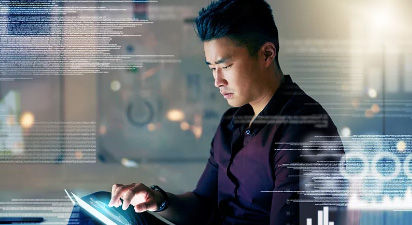


















 支持
支持
