Restrictions and guidelines
1.Before updating the software, as a best practice, understand the changes on the software between versions, assess the impacts of the changes on the services and read supporting materials.
Installation steps
Rpm drive package
1.Log in to the server system with administrator privileges and upload the driver files to the xxx directory of the system (using the home directory as an example below).
2.Open the command line terminal and enter the following command (using RHEL9.0 as an example);
Driver installation command: rpm -ivh /home/<name>.rpm (where <name> is the file name of the rpm installation package)
Driver update command: rpm -Uvh /home/<name>.rpm (where <name> is the rpm installation package file name)
3.After the command execution is completed, the system needs to be restarted to make the driver package effective.
4.After restarting and entering the system, open the command line terminal and execute the cat/sys/module/<name>/version (Here <name> see Driver submodule information table - Module name) command to confirm that the driver version of the array card is already the target driver version. If the version is the target version, it means that the new driver installation is successful.
(Note: Before installing the driver in Suse OS, check whether the third-party module support option is enabled: check the /etc/modprobe.d/unsupported-modules configuration file to ensure that allow_unsupported_modules option is set to 1.)
Deb drive package
1.Log in to the server system with administrator privileges and upload the driver files to the xxx directory of the system (using the home directory as an example below).
2.Ensure that the target server operating system has installed build essential and dkms software packages. You can query the installed software packages of the current operating system through dpkg -l. If there are no results from the query, you can try installing as follows (using Ubuntu 20.04 as an example):
a)Configure local or network apt sources;
b)Enter the following command to install:
# sudo apt-get update
# sudo apt-get install build-essential
# sudo apt-get install dkms
3.Execute the driver package installation command:
#sudo dpkg -i /root/<name>.deb (where <name> is the file name of the deb installation package).
4.After the command execution is completed, the system needs to be restarted to make the driver package effective.
5.After restarting and entering the system, open the command line terminal and execute the cat/sys/module/<name>/version (Here <name> see Driver submodule information table - Module name) command to confirm the driver version of the array card. If the version is the target version, it means that the new driver has been successfully installed.
Src driver source code package
1.Log in to the server system with an account that has administrator privileges and upload the driver source code package "src.zip" to the system.
2.Before performing the compilation, please ensure that the following packages are installed in the current environment. If any dependencies are missing, please install them yourself:
RHEL/CentOS systems: gcc, rpm-build, make, kernel-devel, linux-headers
SLES systems: gcc, rpm-build, make, kernel-devel, kernel-source, kernel-syms
3.Open the terminal and and use the command to unzip src.zip: unzip src.zip.
(Note: The common commands for decompressing a compressed package are as follows:
tar -xvf file.tar
tar -zxvf file.tgz
tar -jxvf file.bz2
unrar e file.rar
unzip file.zip)
4.After extraction, enter the directory. Three types of src.rpm are provided. Choose the appropriate type of src.rpm depending on the actual situation;
kmod_srpm (RHEL based)
kmp_srpm (SLES based)
generic_srpm (The generic src.pm for RHEL/CentOS/SLES systems, it is recommended to
prioritize using kmod and kmp.)
5.Execute the command to install the source RPM: rpm -ivvh xxx.src.rpm.
6.Enter the directory that contains the driver SPEC file:
RHEL/CentOS systems: /root/rpmbuild/RPMS/x86_64/.
SLES systems: /usr/src/packages/RPMS/x86_64/ or /root/rpmbuild/SPECS/
7.Execute the following command to compile and generate the driver rpm package:
rpmbuild -ba <name> (Here <name> is SPEC file name)
8.After successful compilation, the rpm driver package will be generated in the following directory:
RHEL/CentOS systems: /root/rpmbuild/RPMS/x86_64/
SLES systems: /usr/src/packages/RPMS/x86_64/ or /root/rpmbuild/RPMS/x86_64
(Note: Please save and archive the compiled driver package for future use.).
9.If installing the driver, execute rpm -ivh xxx.x86_64.rpm
If updating the driver, execute rpm -Uvh xxx.x86_64.rpm.
10.After the command execution is completed, the system needs to be restarted to make the driver package effective.
11.After restarting and entering the system, open the command line terminal and execute the cat /sys/module/<name>/version (Here <name> see Driver submodule information table - Module name) command to confirm the driver version of the array card. If the version is the target version, it means that the new driver has been successfully installed.
Dd driver package
1.If the disk cannot be recognized during the installation process of the operating system, you need to install the storage card driver first. Please follow the steps below.
2.Mount the dd.iso driver file for the corresponding operating system in KVM.
3.Start OS boot, when entering the selection menu, press e to enter grub (in the OS boot menu interface, press e to enter grub editing mode).
4.RHEL/CentOS/ORCL Linux system: Add "inst.dd" at the end of the linuxefi... line, press Ctrl+x to start booting (refer to the shortcut keys on the screen for details).
SLES system: Add "dud=1" at the end of the line "linuxefi..." or "Linux..." press Ctrl+x to start booting (refer to the shortcut keys on the screen for details).
5.According to the prompt information, select the driver file to be loaded as needed and continue the operation.
6.The driver loading is completed, and the target disk can be selected to start the normal operating system installation process.











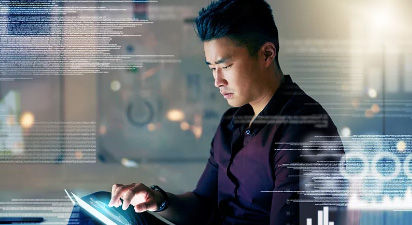


















 支持
支持
