- Table of Contents
- Related Documents
-
| Title | Size | Download |
|---|---|---|
| 03-POS Interface Configuration | 129.44 KB |
Contents
Switching interface type between POS and Layer 3 GE
Displaying and maintaining POS interfaces
POS interface configuration example
Directly connecting routers through POS interfaces
Connecting routers through POS interfaces across frame relay
Troubleshooting POS interfaces
Overview
SONET
Synchronous Optical Network (SONET), a synchronous transmission system defined by ANSI, is an international standard transmission protocol. It uses optical transmission where transmission rates form a sequence of STM-1, STM-4, and STM-16, each four times the immediate lower level. Because signals are synchronous, SDH can multiplex multiple signals conveniently.
SDH
Synchronous Digital Hierarchy (SDH), defined by the CCITT (the ITU-T at present), uses a SONET rate subset. SDH adopts synchronous multiplexing and allows for flexible mapping structure. It can add or drop low-speed tributary signals to or from SDH signals without a large amount of multiplexing/demultiplexing devices. This reduces signal attenuation and investment in network devices.
POS
Packet over SONET/SDH (POS) is a technology popular on WAN and MAN. It can support packet data such as IP packets.
POS maps length-variable packets directly to SONET synchronous payloads and uses the SONET physical layer transmission standard. It offers high-speed, reliable, and point-to-point data connectivity.
The POS interfaces on your router support PPP, HDLC and FR at the data link layer and IP at the network layer. Depending on the subcards of a POS interfaces, its transmission rate can be STM-1, STM-4, and STM-16, each four times the immediate lower level.
Configuring a POS interface
Before you configure the link layer and network layer protocols on a POS interface, you must configure its physical parameters.
Configuring a POS interface
|
Step |
Command |
Remarks |
|
1. Enter system view. |
system-view |
N/A |
|
2. Enter POS interface view. |
interface pos interface-number |
N/A |
|
3. Set the interface description. |
description text |
Optional. By default, the description of a POS interface is interface name Interface, for example, Pos2/1/1 Interface. |
|
4. Set the clock mode. |
clock { master | slave } |
Optional. The default is slave. |
|
5. Set the CRC length. |
crc { 16 | 32 } |
Optional. The default is 32 bits. |
|
6. Set the loopback mode. |
loopback { local | remote } |
Optional. Loopback is disabled by default. Enable it only when special test is desired. |
|
7. Configure the overhead bytes. |
· flag c2 flag-value · flag { j0 | j1 } { sdh | sonet } flag-value |
Optional. · The default is hexadecimal 16 for C2. · By default, SDH framing applies. In SDH framing, the defaults are null for both J0 and J1. |
|
8. Set the framing format. |
frame-format { sdh | sonet } |
Optional. The default is SDH. |
|
9. Configure scrambling. |
scramble |
Optional. Enabled by default. |
|
10. Specify the link layer protocol. |
link-protocol { ppp | hdlc | fr [ ietf | nonstandard ] } |
Optional. The default is PPP. |
|
11. Set the interface MTU. |
mtu size |
Optional. The MTU in bytes ranges from 46 to 10240and defaults to 1500. The maximum MTU for POS interfaces is 9216 bytes. |
|
12. Set the SD/SF threshold for the interface. |
threshold { sd | sf } value |
Optional. The SD threshold defaults to 10e-6. The SF threshold defaults to 10e-4. |
|
13. Set the rate of the POS interface. |
speed speed-value |
Optional. By default, the rate of a POS interface on a super sub-card is 155 Mbps. This command is available only on interfaces of sub-card PIC-TCP8L. |
|
14. Set the link state change delay for the interface. |
link-delay msec milliseconds |
Optional. 1000 milliseconds by default. |
|
15. Shut down the POS interface. |
shutdown |
Optional. By default, a POS interface is enabled. |
|
|
NOTE: · The POS interface can work in the master clock mode only when the SRPU (or the main control board) is installed with a clock daughter card. · IPv6CP of PPP cannot get the peer IPv6 address through auto negotiation. Therefore, when a POS interface is used for IPv6 hardware forwarding, you need to configure static routes or routing protocols on it. · If no cable is connected to a physical interface, shut down the interface with the shutdown command to prevent anomalies caused by interference. Use the shutdown command with caution, because once an interface is shut down, it stops operating. · You cannot add a POS interface to an MP group, so you cannot configure the ppp mp { mp-group mp-number | short-sequence } command on a POS interface. |
Switching interface type between POS and Layer 3 GE
On sub-card PIC-TCP8L, you can switch the interface type of a POS interface to Layer 3 Gigabit Ethernet (GE) and vice versa to adapt to different circumstances.
To switch the type of an interface:
|
Step |
Command |
Remarks |
|
1. Enter system view. |
system-view |
N/A |
|
2. Enter interface view. |
·
Enter POS interface view: ·
Enter Layer-3 GE interface view: |
Use either command. In POS interface view you can switch the type of the interface from POS to Layer-3 GE, and in Layer-3 GE interface view from Layer-3 GE to POS. |
|
3. Switch the interface type. |
port-type switch interface-type |
N/A |
Displaying and maintaining POS interfaces
|
Command |
Remarks |
|
|
Display the status and configuration information of one or all POS interfaces. |
display interface [ pos ] [ brief [ down ] ] [ | { begin | exclude | include } regular-expression ] display interface pos interface-number [ brief ] [ | { begin | exclude | include } regular-expression ] |
Available in any view |
|
Clear statistics on one or all POS interfaces. |
reset counters interface [ pos [ interface-number ] ] |
Available in user view |
POS interface configuration example
Directly connecting routers through POS interfaces
Network requirements
As shown in Figure 1,
· Use a pair of single mode optic fiber (respectively for receiving and sending data) to connect the POS interfaces on Router A and Router B.
· Enable PPP encapsulation on the interfaces.

Configuration procedure
1. Configure Router A:
# Configure interface POS 2/1/1, setting its physical parameters to defaults.
<RouterA> system-view
[RouterA] interface Pos 2/1/1
[RouterA-Pos2/1/1] ip address 10.110.1.10 255.255.255.0
[RouterA-Pos2/1/1] link-protocol ppp
[RouterA-Pos2/1/1] mtu 1500
[RouterA-Pos2/1/1] shutdown
[RouterA-Pos2/1/1] undo shutdown
2. Configure Router B:
# Configure interface POS 2/1/1.
<RouterB> system-view
[RouterB] interface Pos 2/1/1
# Set the clock mode to master and other physical parameters to defaults.
[RouterB-Pos2/1/1] clock master
[RouterB-Pos2/1/1] ip address 10.110.1.11 255.255.255.0
[RouterB-Pos2/1/1] link-protocol ppp
[RouterB-Pos2/1/1] mtu 1500
[RouterB-Pos2/1/1] shutdown
[RouterB-Pos2/1/1] undo shutdown
You can check the interface connectivity between the POS interfaces with the display interface pos command and test network connectivity with the ping command.
Connecting routers through POS interfaces across frame relay
Network requirements
As shown in Figure 2, connect routers to a public frame relay network through POS interfaces. The routers are premise equipment that work as DTE side of frame relay.
Router A uses frame relay sub-interfaces to connect Router B and Router C in different network segments.
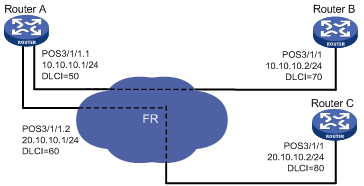
Configuration procedure
1. Configure Router A:
# Configure POS interface 3/1/1.
<RouterA> system-view
[RouterA] interface Pos 3/1/1
[RouterA-Pos3/1/1] clock slave
# Configure frame relay encapsulation on the interface.
[RouterA-Pos3/1/1] link-protocol fr
[RouterA-Pos3/1/1] fr interface-type dte
[RouterA-Pos3/1/1] quit
# Create sub-interface 1 on the interface.
[RouterA] interface Pos 3/1/1.1
[RouterA-Pos3/1/1.1] ip address 10.10.10.1 255.255.255.0
[RouterA-Pos3/1/1.1] fr dlci 50
[RouterA-Pos3/1/1.1] fr map ip 10.10.10.2 50
[RouterA-Pos3/1/1.1] mtu 1500
[RouterA-Pos3/1/1.1] quit
# Create sub-interface 2 on the interface.
[RouterA] interface Pos 3/1/1.2
[RouterA-Pos3/1/1.2] ip address 20.10.10.1 255.255.255.0
[RouterA-Pos3/1/1.2] fr dlci 60
[RouterA-Pos3/1/1.2] fr map ip 20.10.10.2 60
[RouterA-Pos3/1/1.2] mtu 1500
[RouterA-Pos3/1/1.2] quit
2. Configure Router B:
# Configure interface POS 3/1/1.
[RouterB] interface Pos 3/1/1
[RouterB-Pos3/1/1] clock slave
# Configure frame relay encapsulation on the interface.
[RouterB-Pos3/1/1] link-protocol fr
[RouterB-Pos3/1/1] fr interface-type dte
[RouterB-Pos3/1/1] ip address 10.10.10.2 255.255.255.0
[RouterB-Pos3/1/1] fr dlci 70
[RouterB-Pos3/1/1] fr map ip 10.10.10.1 70
[RouterB-Pos3/1/1] mtu 1500
Follow the same way to configure Router C.
Check interface connectivity with the display interface pos command and test network connectivity with the ping command.
Troubleshooting POS interfaces
Symptom 1
The physical state of POS interface is down.
Solution
· Check that the transmitting and receiving fibers-optic are correctly connected to the POS interface. If you connect the two ends of a fiber-optic to the transmitting end and the receiving end of the same POS interface, when you execute the display interface command, a “loopback detected” message is displayed on the screen even if loopback is not enabled.
· If the two routers are directly connected back to back, check that the internal clock is enabled on either of the two POS interfaces. POS interfaces use line clock by default. However, when two routers are directly connected, one side must use the internal clock.
Symptom 2
The physical layer is up but the link is down.
Solution
Check the following items:
· The configurations of clock, scrambling and other physical parameters are consistent on the connected two POS interfaces.
· The same link layer protocol is configured on two sides.
· Both ends are assigned IP addresses.
Symptom 3
A great amount of IP packets are dropped.
Solution
Check the following items:
· The correct clock mode is configured on the POS interface. If not, enormous amount of CRC errors can be generated.
· The MTU configuration is appropriate.

