Rpm drive package
1.Log in to the server system with administrator privileges and upload the driver files to the xxx directory of the system (using the home directory as an example below);
2.Open the command line terminal and enter the following command;
Driver installation command: rpm - ivh/home/<name>. rpm (where<name>is the file name of the rpm installation package);
Driver update command: rpm – Uvh/home/<name>. rpm (where<name>is the rpm installation package file name);
3.After the command execution is completed, the system needs to be restarted to make the driver package effective;
4.After restarting the system, open the command line terminal and execute the cat/sys/module/<name>/version (see 7.1 Driver submodule information table
- Module name here) command to confirm that the driver version of the array card is already the target driver version. If the version is the target version, it means that the new driver installation is successful.
(Note: 1.Before installing the driver in Suse OS, check whether the third-party module support option is enabled: check the /etc/modprobe.d/unsupported-modules configuration file to ensure that allow_ unsupported_ modules option is set to 1.; 2. If the Citrix XenServer environment driver installation fails, you need to add the parameter --force, for example: rpm –Uvh /home/<name>.rpm --force)
Deb drive package
1.Log in to the server system with administrator privileges and upload the driver files to the xxx directory of the system (using the home directory as an example below);
2.Ensure that the target server operating system has installed build essential and dkms software packages. You can query the installed software packages of the current operating system through dpkg - l. If there are no results from the query, you can try installing as follows (using Ubuntu 20.04 as an example):
a)Configure local or network apt sources;
b)Enter the following command to install:
# sudo apt-get update
# sudo apt-get install build-essential
# sudo apt-get install dkms
3.Execute the driver package installation command:
#sudo dpkg - i/root/<name>. deb (where<name>is the file name of the deb installation package).
4.After the command execution is completed, the system needs to be restarted to make the driver package effective;
5.After restarting and entering the system, open the command line terminal and execute the cat/sys/module/<name>/version (see 7.1 Driver Version List - Module Name here) command to confirm the driver version of the array card. If the version is the target version, it means that the new driver has been successfully installed.
Dd driver package
1.The above update method is for regular OS, and if the array card cannot be recognized during installation, the driver shall be installed first following the steps below.
2.In the driver file, dd.ios files for corresponding OS are provided to be mounted on KVM.
3.The OS guide starts. For example with RHEL 7.7, navigate to the selection menu and press E to go to grub.
4.Add linux dd behind the linuxefi … command line, and execute the guide by pressing Ctrl + x.
5.After the guide starts, the path of the driver and the mounting medium menu will be selected by pressing space in the given order. Press C to continue and install the OS in accordance with the instructions.
6.When the OS is installed, you do not need to re-install the driver; follow the above steps under certain OS for the driver updates if needed.
Source Code Package Installation
1.Log in to the server system with an administrator account and upload the driver source code package src.zip to the system.
2.Before compilation, make sure that the following packages are installed in the current environment. If there are any missing packages, please install them manually:
For RHEL/CentOS systems: gcc, rpm-build, make, kernel-devel, linux-headers For SLES systems: gcc, rpm-build, make, kernel-devel, kernel-source, kernel-syms.
3.Open a terminal and use the command to unzip the driver source code package: unzip src.zip.
(Note: Common commands for extracting compressed files:
tar -xvf file.tar
tar -zxvf file.tar.gz
tar -jxvf file.bz2
unrar e file.rar
unzip file.zip)
4. After extraction, navigate to the directory and execute the command to install the source rpm: rpm -ivh xxx.src.rpm.
5. Navigate to the directory containing the driver SPEC file:
For RHEL/CentOS systems: /root/rpmbuild/SPECS/
For SLES systems: /usr/src/packages/SPECS/
6. Execute the following command to compile and generate the driver rpm package:
rpmbuild -ba <name> (where <name> is the SPEC file name);
7. After successful compilation, the rpm driver package will be generated in the following directory:
For RHEL/CentOS systems: /root/rpmbuild/RPMS/x86_64/
For SLES systems: /usr/src/packages/RPMS/x86_64/
(Note: The compiled rpm driver package can be archived for future use)
8.To install the driver, execute rpm -ivh xxx.x86_64.rpm
To update the driver, execute rpm -Uvh xxx.x86_64.rpm.
9.After successful installation, restart the machine for the changes to take effect
10.Upon restart, open a terminal in the system and execute the command cat /sys/module/smartpqi/version to verify that the storage card's driver version is the target driver version, indicating a successful installation of the new driver.











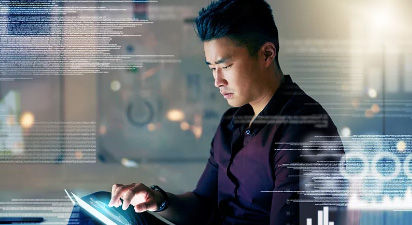


















 支持
支持
