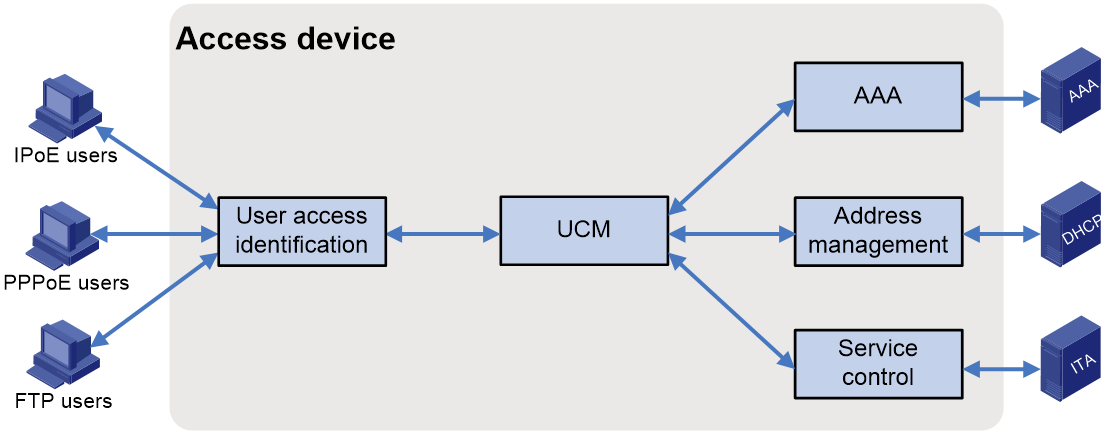- Table of Contents
-
- 15-BRAS Services Configuration Guide
- 00-Preface
- 01-AAA configuration
- 02-ANCP configuration
- 03-PPP configuration
- 04-Value-added services configuration
- 05-DHCP configuration
- 06-DHCPv6 configuration
- 07-User profile configuration
- 08-Connection limit configuration
- 09-L2TP configuration
- 10-PPPoE configuration
- 11-IPoE configuration
- 12-UCM configuration
- Related Documents
-
| Title | Size | Download |
|---|---|---|
| 12-UCM configuration | 237.05 KB |
Contents
Basic UCM functional structure
Basic UCM user access procedure
Restrictions and guidelines: UCM configuration
Configuring features specific to BRAS access users
Configuring the interface-down policy for online BRAS users on an interface
Configuring the maximum number of access users allowed on an interface
Setting the traffic accounting frequency mode for online BRAS users
Configuring flow rate calculation for online users on the BRAS
Enabling logging for access users
Setting the online access user session count alarm thresholds on the device
Configuring the per-slot user count trap feature
Configuring the user online failure threshold alarm function
Configuring the packet loss ratio alarm for access user detection packets
Configuring auto user logout before BRAS reboot
Configuring the data backup mode for the BRAS service module
Configuring the NAS-Port-Type attribute for an interface
Configuring BRAS device compatibility with old-style commands
Configuring the feature of retaining UNR host routes of users when an interface switches to backup
Configuring access user common management
Configuring service tracing objects
Display and maintenance commands for UCM
Configuring UCM
About UCM
User Connection Management (UCM) is a unified user management component. UCM centralizedly manages connections of various access users to simplify user management and O&M.
Basic UCM functional structure
As shown in Figure 1, the access user login procedure involves five components. UCM is the bridge among the other four components. UCM coordinates the interoperation among these components and assists user connection setup, maintenance, and removal.
Figure 1 Basic UCM functional structure
This chapter describes only the basic functions of these components. For more information, see the documents for these components.
The basic functions of these components are as follows:
· User access identification component—Identifies and processes various access protocol packets of users, and obtains the usernames, passwords, and physical locations of users in the user authentication procedure to provide information and security for valid user access.
· UCM component—Acts as a bridge among the other four components to coordinate the interoperation among these components and assist user connection setup, maintenance, and removal.
· AAA component—Performs authentication, authorization, and accounting for users.
· Address management component—Allocates IP addresses to access users, and ensure proper use of IP resources through unified IP address management.
· Service control component—Controls the access privilege, bandwidth, and QoS policies for the basic services and value-added services of access users.
UCM user types
Depending on application scenarios of users, users managed by UCM include the following types:
· Device management users—Log in to devices and configure and monitor devices. These users can provide FTP, HTTP, HTTPS, and Telnet services.
· Network access users—Access networks through devices and access network resources. These uses can provide IPoE, PPPoE, and L2TP services. Among these services, the IPoE, PPPoE, and L2TP services are uniformly called Broadband Remote Access Server (BRAS) features.
Basic UCM user access procedure
This chapter describes only the basic user access and authentication procedures. For more information, see the documents for related protocol modules.
The basic UCM user access procedure is as follows:
1. The user identification component obtains authentication information.
After the user identification component receives connection requests from a user endpoint, the component obtains the username, password, and physical location from the packets and sends the information to UCM for authentication.
2. UCM requests authentication.
UCM determines whether to allow the user to access based on conditions such as access restrictions. If the user is allowed to access, UCM sends authentication information to the AAA component.
3. AAA authenticates and authorizes the user.
The AAA component authenticates and authorizes the user according to the AAA scheme and returns the authentication result and authorization information to UCM.
4. UCM requests IP address allocation.
If the user successfully passes authentication, UCM requests IP addresses from the address management component.
5. The address management component allocates IP addresses.
According to the user information, the address management component allocates IP addresses and returns the allocation result to UCM. To allocate remote IP addresses, the address management component must connect to an external DHCP server.
6. UCM allows the user to come online.
UCM returns the authentication result and the allocated IP addresses to the access identification component. The access identification allows the user to come online.
7. The AAA component and the service control component perform accounting and control.
After the user comes online, the AAA component and the service control component together control accounting, bandwidth limit, and QoS for basic services and value-added services of the user.
Restrictions and guidelines: UCM configuration
Telnet users that do not use AAA authentication are not managed by UCM.
On an interface with online UCM users, you cannot configure any of the following features:
· Switching the link mode of an interface (port link-mode). For more information, see Ethernet interface configuration in Interface Configuration Guide.
· Configuring an interface as a reflector port for a remote source mirroring group (mirroring-group reflect-port). For more information, see mirroring configuration in Network Management and Monitoring Configuration Guide.
· Assigning an interface to an aggregation group (port link-aggregation group). For more information, see Ethernet link aggregation configuration in Layer 2—LAN Switching Configuration Guide.
UCM tasks at a glance
To configure UCM, perform the following tasks:
1. Configuring features specific to BRAS access users
¡ Configuring the interface-down policy for online BRAS users on an interface
¡ Configuring the maximum number of access users allowed on an interface
¡ Setting the traffic accounting frequency mode for online BRAS users
¡ Configuring flow rate calculation for online users on the BRAS
¡ Enabling logging for access users
¡ Setting the online access user session count alarm thresholds on the device
¡ Configuring the per-slot user count trap feature
¡ Configuring the user online failure threshold alarm function
¡ Configuring the packet loss ratio alarm for access user detection packets
¡ Configuring auto user logout before BRAS reboot
¡ Configuring the data backup mode for the BRAS service module
¡ Configuring the NAS-Port-Type attribute for an interface
¡ Configuring BRAS device compatibility with old-style commands
¡ Configuring the feature of retaining UNR host routes of users when an interface switches to backup
¡ Configuring service tracing objects
Prerequisites
UCM simplifies user management through coordinating the interoperation among AAA and address management components and assisting user connection setup, maintenance, and removal. For UCM and the other components to cooperate, complete the following tasks before configuring UCM:
· To configure DHCP packet initiation, you must first install and configure DHCP servers. If this network is a DHCP relay agent network, you must enable the DHCP relay agent on the BRAS.
· To perform authentication through a remote RADIUS server, perform the following tasks:
a. Make sure the RADIUS server is successfully installed.
b. Configured and configure the corresponding usernames and passwords on the RADIUS server.
c. Configure the RADIUS client on the BRAS.
· To perform security check and authorization through a remote security server, perform the following tasks:
a. Configure the security policies on the H3C IMC security policy server.
b. Specify the security policy server IP address on the BRAS.
For more information about configuring the RADIUS client and configuring the security policy server, see AAA configuration in BRAS Services Configuration Guide.
· To perform authentication through the local device, you must configure related local users and their attributes on the BRAS. For information about configuring local users, see AAA configuration in BRAS Services Configuration Guide.
· Make sure users, the BRAS, and servers can reach each other through routes.
Configuring features specific to BRAS access users
Configuring the interface-down policy for online BRAS users on an interface
About this task
By default, when an interface goes down, the users are forced to go offline. When the interface recovers from down to up, these users must perform authentication again to come online. To prevent users from frequently coming online and going offline because the interface frequently comes up and goes down, you can use this feature to keep users online after the interface goes down.
Restrictions and guidelines
This feature takes effect only on PPPoE and IPoE access users.
Procedure
1. Enter system view.
system-view
2. Enter interface view.
interface interface-type interface-number
3. Configuring the interface-down policy for online BRAS users on an interface
user-policy interface-down online [ no-user-detect ]
By default, BRAS users on an interface are forced to go offline after the interface goes down.
When you configure an interface to keep the users online after the interface goes down, to prevent users from being logged out because the users fail online detection during the period the interface recovers from down to up, specify the no-user-detect keyword.
Configuring the maximum number of access users allowed on an interface
Restrictions and guidelines
If the configured limit is smaller than the number of existing users on an interface (or VLANs on an interface), the configuration succeeds and the existing users are not affected. However, new users cannot access on the interface (or VLANs on the interface).
When this command is executed together with the pppoe-server session-limit per-vlan command and the access-limit command in an ISP domain, the three commands all take effect. The three commands control the number of users on the interface (or VLANs on the interface) in different perspectives, and the number of users is controlled by all the three commands. A new PPPoE user can access only when none of these limits is reached.
When this command is executed together with the access-limit command in an ISP domain, the two commands both take effect. The two commands control the number of BRAS users on the interface (or VLANs on the interface) in different perspectives, and the number of BRAS users is controlled by both commands. A new BRAS user can access only when neither limit is reached.
Procedure
1. Enter system view.
system-view
2. Enter interface view.
interface interface-type interface-number
3. Configure the maximum number of access users allowed on the interface.
access-limit user-number [ start-vlan start-vlan [ end-vlan end-vlan ] [ qinq qinq-vlan ] ]
By default, the maximum number of access users on an interface is not limited.
Setting the traffic accounting frequency mode for online BRAS users
About this task
Perform this task to adjust the frequency at which the device updates the online BRAS user statistics as needed. The following traffic accounting frequency modes are supported:
· fast—Fast mode. For high accuracy of the BRAS user traffic statistics, specify this keyword.
· normal—Normal mode. For medium accuracy of the BRAS user traffic statistics, specify this keyword.
· slow—Slow mode. For low accuracy of the BRAS user traffic statistics, specify this keyword.
Procedure
1. Enter system view.
system-view
2. Set the traffic accounting frequency mode for online BRAS users.
flow-statistics frequency { fast | normal | slow }
By default, the traffic accounting frequency mode for online BRAS users is normal.
Configuring flow rate calculation for online users on the BRAS
About this task
In the live network, you can allocate bandwidth to different users based on their actual requirements to make efficient use of bandwidth resources. To quickly locate users with abnormal bandwidth (such as users with significantly lower or higher Internet access speeds than their allocated bandwidth), you can enable flow rate calculation for online users. With this feature enabled, you can execute the display access-user command with the flow-rate keyword specified to view information of users whose flow rates fall within the specified range.
After flow rate calculation for online users is enabled, the device will calculate the flow rate for each online user based on the interval value (5 by default) specified in the access-user flow-rate-calculate enable command and the online user traffic accounting frequency mode (normal mode by default) configured by using the flow-statistics frequency command according to certain principles.
Restrictions and guidelines
In the live network, configure this feature according to the total number of users on the device and the frequency mode set by using the flow-statistics frequency command. For more information, see the following table. For example, when the total number of users on the device is less than 50000 and the frequency mode is fast, configure the interval for calculating user flow rates to be equal to or greater than 3 minutes as a best practice.
Table 1 Recommended intervals for calculating the user flow rates
|
Frequency mode (right) |
Fast mode (fast ) |
Normal mode (normal) |
Slow mode (sflow) |
|
Total number of users (below) |
|||
|
Less than 50000 |
≥3 minutes |
≥6 minutes |
≥12 minutes |
|
50000 to 120000 |
≥7 minutes |
≥14 minutes |
≥28 minutes |
|
120000 to 250000 |
≥15 minutes |
≥30 minutes |
≥60 minutes |
|
250000 to 500000 |
≥30 minutes |
≥60 minutes |
≥120 minutes |
|
500000 to 1000000 |
≥60 minutes |
≥120 minutes |
≥240 minutes |
|
More than 1000000 |
≥100 minutes |
≥200 minutes |
≥400 minutes |
Enabling this feature will occupy a certain amount of memory resources. To avoid occupying too many memory resources, enable flow rate calculation for online users only when you need to obtain user rate information. Promptly disable this feature when you do not need to obtain user rate information.
If a user has no service traffic within a certain interval, the device will not use the configured interval as the interval for calculating the user flow rates. Instead, the device will automatically calculate the interval for the user flow rates based on the actual user traffic conditions. To view the interval for automatically calculating the user flow rates and the statistics of the user flow rates within that interval, execute the display access-user verbose command.
Procedure
1. Enter system view.
system-view
2. Enable flow rate calculation for online users.
access-user flow-rate-calculate enable [ interval interval ]
By default, flow rate calculation for online users is disabled.
Enabling logging for access users
About this task
To meet the maintenance requirements of network administrators, this feature enables the device to generate logs and send them to the information center. Logs are generated after a user comes online successfully, fails to come online, normally goes offline, or abnormally goes offline. A log entry contains information such as the username, IP address, interface name, inner VLAN, outer VLAN, MAC address, and failure causes. For information about the log destination and output rule configuration in the information center, see Network Management and Monitoring Configuration Guide.
Restrictions and guidelines
As a best practice, disable this feature to prevent excessive log output.
Procedure
1. Enter system view.
system-view
2. Enable logging for access users.
access-user log enable [ abnormal-logout | failed-login | normal-logout | successful-login ] *
By default, logging for BRAS access users is disabled.
Setting the online access user session count alarm thresholds on the device
About this task
The online access user session count on the device is the total number of online IPoE sessions, PPPoE sessions, and L2TP sessions on the device.
You can use this feature to set the upper alarm threshold and lower alarm threshold for the online access user session count. When the online access user session count exceeds the upper alarm threshold or drops below the lower threshold, an alarm is triggered automatically. Then, the administrator can promptly know the online user conditions of the network. To view the total number of access users, use the display access-user command.
The user session count alarm function counts only user sessions that occupy session resources. In the current software version, only the following sessions occupy session resources:
· The following IPoE sessions:
¡ Sessions of individual access users
¡ Sessions of interface-leased users
¡ Sessions of interface-leased subusers
¡ Sessions of subnet-leased users
¡ Sessions of subnet-leased subusers
¡ Sessions of L2VPN-leased users
· PPPoE sessions
· L2TP sessions
Either a single-stack user or dual-stack user occupies one session resource.
Suppose the maximum number of online access user sessions allowed on the device is a, the upper alarm threshold is b, and the lower alarm threshold is c. The following rules apply:
· When the online access user session count exceeds a×b or drops below a×c, the corresponding alarm information is output.
· When the online access user session count returns between the upper alarm threshold and lower alarm threshold, the alarm clearing information is output.
In some special cases, the online access user session count frequently changes in the critical range, which causes frequent output of alarm information and alarm clearing information. To avoid this problem, the system introduces a buffer area when the online access user session count recovers from the upper or lower threshold. The buffer area size is 10% of the difference between the upper threshold and the lower threshold. Suppose the buffer area size is d. Then, d=a×(b-c)÷10. When the online access user session count drops below a×b-d or exceeds a×c+d, the alarm information is output.
For example, suppose a is 1000, b is 80%, and c is 20%. Then, d= a×(b-c)÷10=1000×(80%-20%)÷10=1000×60%÷10=600÷10=60.
· When the online access user session count exceeds the upper threshold a×b=1000×80%=800, the upper threshold alarm is output. When the online access user session count restores to be smaller than a×b-d=800-60=740, the alarm clearing information is output.
· When the online access user session count drops below the lower threshold a×c=1000×20%=200, the lower threshold alarm is output. When the online access user session count restores to be greater than a×c+d=200+60=260, the alarm clearing information is output.
The upper threshold alarm information output and the alarm clearing information output both contain logs and traps.
· The generated log messages by the device will be sent to the information center. The information center configuration specifies the log message sending rule and destination. For more information about the information center, see Network Management and Monitoring Configuration Guide.
· For traps to be correctly sent to the NMS host, you must execute the snmp-agent trap enable user-warning-threshold command in addition to configuring the SNMP alarm feature correctly. For more information about SNMP alarms, see SNMP configuration in Network Management and Monitoring Guide.
Restrictions and guidelines
The upper alarm threshold must be greater than the lower alarm threshold.
Procedure
1. Enter system view.
system-view
2. Configure the upper and lower online access user session count alarm thresholds.
access-user session-threshold { lower-limit lower-limit-value | upper-limit upper-limit-value }
By default, the upper online access user session count alarm threshold is 100, and the lower online access user session count alarm threshold is 0.
3. Enable the device-level user count trap feature.
snmp-agent trap enable user-warning-threshold
By default, the device-level user count trap feature is disabled.
Configuring the per-slot user count trap feature
About this task
You can use this feature to set the per-slot user count alarm threshold. When the user count on a slot exceeds the threshold, an alarm is triggered automatically. Then, the administrator can promptly know the online user conditions of the network.
This feature counts only the number of IPoE users, PPPoE users, and L2TP users.
· A dual-stack PPPoE user is counted as one user.
· A dual-stack IPoE user is counted as one user.
· For IPoE leased users, one interface-leased user is counted as one user, and one subnet-leased user is counted as one user.
· For IPoE leased subusers, one subuser is counted as one user.
· The L2TP users on LACs are counted in the same way PPPoE users are counted. The L2TP users on LNSs are not counted.
Suppose the per-slot maximum user count allowed is a and the per-slot user count alarm threshold is b. The following rules apply:
· When the user count on a slot exceeds a×b, the alarm information is output.
· When the user count on a slot drops within the normal range, the alarm clearing information is output.
In some special cases, the user count on a slot frequently changes in the critical range, which causes frequent output of alarm information and alarm clearing information. To avoid this problem, the system introduces a buffer area when the user count on a slot drops below the threshold. The buffer area size is 10% of the threshold set. Suppose the buffer area size is c. Then, c=a×b÷10. When the user count on a slot drops below a×b-c, the alarm clearing information is output.
For example, suppose a is 1000 and b is 80%. Then, c= a×b÷10=1000×80%÷10=80.
· When the user count on a slot exceeds a×b=1000×80%=800, the alarm information is output.
· When the user count on a slot drops below a×b-c=800-80=720, the alarm clearing information is output.
The upper threshold alarm information output and the alarm clearing information output both contain logs and traps.
· The generated log messages by the device will be sent to the information center. The information center configuration specifies the log message sending rule and destination. For more information about the information center, see Network Management and Monitoring Configuration Guide.
· For traps to be correctly sent to the NMS host, you must execute the snmp-agent trap enable slot-user-warning-threshold command in addition to configuring the SNMP alarm feature correctly. For more information about SNMP alarms, see SNMP configuration in Network Management and Monitoring Guide.
Setting the per-slot user count alarm threshold
1. Enter system view.
system-view
2. Set the per-slot user count alarm threshold.
slot-user-warning-threshold threshold-value
By default, the per-slot user count alarm threshold is 100.
3. Enable the per-slot user count trap feature.
snmp-agent trap enable slot-user-warning-threshold
By default, the per-slot user count trap feature is disabled.
Configuring the user online failure threshold alarm function
About this task
With the user online failure threshold alarm function enabled, when the number of user online failures within an alarm detection interval exceeds the specified threshold, an alarm is automatically triggered. Then, the administrator can promptly learn the user online failure conditions on the live network. An administrator can execute the display aaa online-fail-record command to view user online failure records.
The alarm information output contains logs and traps.
· The generated log messages by the device will be sent to the information center. The information center configuration specifies the log message sending rule and destination. For more information about the information center, see Network Management and Monitoring Configuration Guide.
· To send the traps to an NMS correctly, you must also configure SNMP correctly as described in Network Management and Monitoring Configuration Guide. For more information about SNMP alarms, see SNMP configuration in Network Management and Monitoring Guide.
The total number of access user online failures refers to the sum of IPoE user, PPPoE user, and L2TP user online failures on the whole device.
The total number of access user online events refers to the sum of IPoE user, PPPoE user, and L2TP user online failures and online successes on the whole device.
If a single user comes online successfully or fails to come online for multiple times, each online success or failure is counted in the total number of online successes or failure.
When the device calculates the number of online events of a user, the device uniquely identifies a user by the MAC address, inner VLAN, and outer VLAN.
· For a dual-stack user, only if the user successfully comes online in one protocol stack, the user is considered as coming online successfully. A dual-stack user is considered failing to come online only when the user fails to come online in both protocol stacks.
· For an IPoE leased user, the online events of the main user and the online events of the subusers are separately counted.
Procedure
1. Enter system view.
system-view
2. Enable the user online failure threshold alarm function.
access-user online-fail-warning threshold threshold-value period period-value
By default, the user online failure threshold alarm function is disabled.
Configuring the packet loss ratio alarm for access user detection packets
About this task
After the online user detection feature is enabled, the device will automatically create a 30-second timer. The timer will be reset after expiration. After the packet loss ratio alarm is enabled for access user detection packets, an alarm will be automatically triggered in either of the following conditions:
· The packet loss ratio calculated exceeds the specified alarm threshold when the 30-second timer expires continuously for three times, and the number of packets sent within each 30-second timer exceeds 50.
· The packet loss ratio calculated within the last 30 seconds when the 30-second timer expires restores to the normal range (equal to or less than the specified alarm threshold) after an alarm is output.
In this way, the administrator can timely learn the packet loss conditions of user detection packets on the live network.
In this function, the packet loss ratio of detection packets refers to the ratio of dropped packets (sent packets - received packets) to all detection packets within the 30-second timer on a detected interface. The formula is as follows: the packet loss ratio = (sent packets - received packet)/sent packets. If you execute the display access-user user-detect packet-loss-ratio or display ppp keepalive packet-loss-ratio command at a time point within a 30-second timer, this command displays the packet loss ratio statistics collected at the specified time point within the 30-second timer. For example, if you execute this display command at the 10th second within a 30-second timer, this command displays the packet loss ratio statistics collected within the 10 seconds.
The alarm information output contains only logs. The generated log messages by the device will be sent to the information center. The information center configuration specifies the log message sending rule and destination. For more information about the information center, see Network Management and Monitoring Configuration Guide.
Restrictions and guidelines
This feature applies to only IPoE users, PPPoE users, and L2TP users.
Procedure
1. Enter system view.
system-view
2. Enable the packet loss ratio alarm for access user detection packets.
access-user user-detect packet-loss-ratio-threshold threshold-value
By default, the packet loss ratio alarm is disabled for user detection packets.
Configuring auto user logout before BRAS reboot
About this task
By default, if devices are rebooted as planned or slots are separately rebooted when devices are upgraded, the devices or slots will not actively send accounting stop packets to the AAA server during the reboot process. During the reboot process, the devices will log out users, but the AAA server cannot sense the logout events and still considers the users online. Within a short period of time after the devices or slots are rebooted, the online users before reboot cannot log in again because the AAA server still considers them as online.
To resolve this issue, enable the feature of auto user logout before BRAS reboot. With this feature enabled, each time when the reboot command is executed to reboot a device or slot, the device first forbids new users from coming online, and logs out all online users or online users on the slot to be rebooted. When users are logged out, the device will actively send accounting stop packets to the AAA server. After these users are logged out, the device or slot will be rebooted.
Restrictions and guidelines
When a slot is restarted, this feature takes effect only on users coming online through physical interfaces in the slot.
If you execute the reboot command with the force keyword specified, the feature of auto user logout before BRAS reboot does not take effect.
Procedure
1. Enter system view.
system-view
2. Enable auto user logout before BRAS reboot.
bras auto-cut-user before-reboot
By default, the feature of auto user logout before BRAS reboot is disabled.
Configuring the data backup mode for the BRAS service module
About this task
In non-realtime mode, the BRAS service module does not back up the running data to the LMDB in real time and the following rules apply:
· To avoid data loss when the BRAS service module process is normally restarted (for example, by using the process restart command), the BRAS service module will back up the running data of the module to the LMDB before the process is restarted. The LMDB is shipped with the device for storing important information such as backup module running data.
· When the BRAS service module process on the active MPU is abnormal, the data of the BRAS service module on the current active MPU will be lost. The device determines whether to forcibly reboot the active MPU according to whether the auto-reboot-board keyword is specified.
In realtime mode, the BRAS service module will back up the running data to the LMDB in real time to avoid data loss. For traffic data in the UCM module, if user traffic changes, the backup user information in the LMDB will be frequently updated, which will increase the processing load of the LMDB. To avoid this issue, the system triggers backup user information updates in the LMDB according to the following principles:
· If the traffic of a user does not change within 5 minutes or the traffic change of a user reaches the update threshold 50 MB, UCM will back up information of the user again to the LMDB to update backup information of the user in the LMDB.
· If the traffic of a user does not change within 5 minutes, UCM does not update the backup information of the user in the LMDB.
Restrictions and guidelines
Active/standby MPU switchover is automatically performed only when the auto-reboot-board keyword is specified in the dual-MPU environment and the BRAS service module process is abnormal.
In the current software version, this feature takes effect only on the UCM, PPP, and DHCP modules.
When you execute this command, follow these restrictions and guidelines:
· As a best practice to ensure device performance when a large number of users are online, do not frequently execute this command to switch the data backup mode for the BRAS service module.
· When you switch the backup mode from non-realtime to realtime, the device will immediately back up the running data of the BRAS service module to the LMDB. Then, the data will be updated in real time.
· When you switch the data backup mode from realtime to non-realtime, the device will delete the data that has been backed up to the LMDB for the BRAS service module. Then, the device will process the data according to whether the auto-reboot-board keyword is specified.
Procedure
1. Enter system view.
system-view
2. Configure the data backup mode for the BRAS service module.
bras data-backup-mode { non-realtime [ auto-reboot-board ] | realtime }
By default, the data backup mode is realtime for the BRAS service module.
Configuring the NAS-Port-Type attribute for an interface
About this task
The NAS-Port-Type attribute is used for RADIUS authentication and accounting. For information about the NAS-Port-Type attribute, see RFC 2865.
Restrictions and guidelines
This feature does not affect existing users.
After you execute the bras compatible old-style-commands enable command to enable BRAS device compatibility with old-style commands, follow these restrictions:
· You can use only the old-style ip subscriber nas-port-type cable command to set the Cable port type for an interface. To use the new-style nas-port-type cable command to set the Cable port type for an interface, first execute the undo bras compatible old-style-commands enable command to disable BRAS device compatibility with old-style commands, and then execute the nas-port-type cable command.
· To set a port type other than the Cable port type, you can use the new-style nas-port-type command. If you execute the nas-port-type (except with the cable keyword) and ip subscriber nas-port-type cable commands multiple times, the most recent configuration takes effect.
Procedure
1. Enter system view.
system-view
2. Enter interface view.
interface interface-type interface-number
3. Configure the NAS-Port-Type attribute.
nas-port-type { 802.11 | adsl-cap | adsl-dmt | async | cable | ethernet | g.3-fax | hdlc | idsl | isdn-async-v110 | isdn-async-v120 | isdn-sync | piafs | sdsl | sync | virtual | wireless-other | x.25 | x.75 | xdsl }
By default, the NAS-Port-Type attribute of an interface is Ethernet.
Configuring the BRAS not to carry attribute 97 when sending authentication and accounting packets to the AAA server
About this task
Application scenarios
Attribute 97 (Framed-IPv6-Prefix) indicates the user's IPv6 prefix information, with a prefix length of 64 bits.
By default, in the IPv6 scenario, the BRAS will fill in the first 64 bits of a user IPv6 address as a prefix in attribute 97 when sending authentication and accounting packets to the AAA server. This facilitates the AAA server to manage and control the user IPv6 addresses. However, for certain ISPs or application scenarios, providing IPv6 prefix information in non-ND user scenarios might not be necessary or secure. In this case, you can use the access-user authen-and-accounting without-ipv6-prefix command to disable carrying attribute 97.
Operating mechanism
After the access-user authen-and-accounting without-ipv6-prefix command is executed, the BRAS no longer carries attribute 97 when sending authentication and accounting packets to the AAA server. This command effectively prevents the transmission of IPv6 prefix information, reduces the risk of user information leakage, enhances network security, and protects user privacy.
Restrictions and guidelines
· This feature is only applicable to non-ND user scenarios. For example, IPoE unclassified-IPv6 users, DHCPv6 users, and static users.
· For ND user scenarios (such as ND prefix sharing scenarios or one ND prefix per user scenarios), the BRAS will always carry attribute 97 when sending authentication and accounting packets to the AAA server, and cannot be configured to not carry attribute 97 through this command.
· If the AAA server needs to obtain the IPv6 prefix information of the user devices, prohibiting the sending of attribute 97 might cause AAA authentication failure or accounting errors. Configure this feature as needed.
Procedure
1. Enter system view.
system-view
2. Configure the BRAS not to carry attribute 97 when sending authentication and accounting packets to the AAA server.
access-user authen-and-accounting without-ipv6-prefix
By default, the BRAS carries attribute 97 when sending authentication and accounting packets to the AAA server.
Configuring BRAS device compatibility with old-style commands
About this task
A software upgrade might change the command style on the BRAS device. To manage the BRAS device without upgrading its NMS software, enable BRAS device compatibility with old-style commands.
BRAS device compatibility with old-style commands enables the device to recognize old-style commands.
Restrictions and guidelines
· Enable this feature only when the NMS software does not recognize the new-style commands and you want to use old-style commands for BRAS device management.
· If the old-style ip subscriber nas-port-type cable command has been executed and is effective, do not disable BRAS device compatibility with old-style commands.
· If the new-style nas-port-type command has been executed and is effective, do not enable BRAS device compatibility with old-style commands.
Procedure
1. Enter system view.
system-view
2. Enable BRAS device compatibility with old-style commands.
bras compatible old-style-commands enable
By default, BRAS device compatibility with old-style commands is disabled.
Configuring the feature of retaining UNR host routes of users when an interface switches to backup
About this task
On a VSRP network, when the master interface switches to backup, the device automatically deletes the UNR host routes for all online users on that master interface by default. When the interface switches to the master interface, the device regenerates UNR host routes for all users that switch to the new master interface and come online.
With this feature enabled, when the master interface switches to backup, the device will retain the UNR host routes for all online users on that master interface. When the interface switches to master, the device directly uses the retained UNR host routes. This feature avoids regenerating UNR host routes for users that switch to the new master interface and improves switchover efficiency. This feature is applicable in the following scenario:
· When users do not need to access each other, you can enable this feature. This feature avoids the impact on switchover efficiency caused by generating UNR host routes for users that switch to the new master interface on the device.
· When users need to access each other, you must disable this feature to ensure mutual access.
Restrictions and guidelines
· This feature is only applicable to VSRP networks.
· When enabling this feature on a VSRP network, you must enable this feature on both the master and backup devices. If you do not do that, the feature might become unavailable.
Procedure
1. Enter system view.
system-view
2. Enable the feature of retaining UNR host routes of users when an interface switches to backup.
access-user interface-switchto-backup keep-host-routes
By default, the feature of retaining UNR host routes of users when an interface switches to backup is disabled.
Configuring access user common management
Configuring service tracing objects
About this task
You can create service tracing objects to trace access user information, such as login and logout information. By specifying match parameters, you can trace the specific access users.
Restrictions and guidelines
This feature is resource intensive. As a best practice, configure this feature only when troubleshooting devices.
When the log server is specified as the output destination, make sure the device and the specified log server can reach each other and the log server configuration is correct.
Active/standby MPU switchover causes the command to be ineffective.
Procedure
1. Enter system view.
system-view
2. Configure a service tracing object.
trace access-user object object-id { access-mode { ipoe | lns | pppoe } | c-vlan vlan-id | interface interface-type interface-number | ip-address ip-address | mac-address mac-address | s-vlan vlan-id | tunnel-id tunnel-id | username user-name } * [ aging time | output { file file-name | syslog-server server-ip-address | vty } ] *
trace access-user object object-id [ access-mode { ipoe | lns | pppoe } | c-vlan vlan-id | interface interface-type interface-number | ip-address ip-address | mac-address mac-address | s-vlan vlan-id | tunnel-id tunnel-id | username user-name ] * calling-station-id calling-station-id
If you specify an interface, the service tracing object becomes ineffective when the slot that hosts the specified interface is rebooted.
Display and maintenance commands for UCM
Execute display commands in any view and cut and reset commands in user view.
|
Task |
Command |
|
Display access user information. |
Syntax 1: display access-user [ [ { { accounting-state { accounting | idle | leaving-flow-query | ready | wait-acct-start | wait-acct-stop } | [ all-vpn-instance | public-instance | vpn-instance vpn-instance-name ] | auth-method { hwtacacs | local | none | radius | radius-proxy } | auth-type { admin | bind | ppp | pre-auth | web-auth [ inherit-pppoe | non-inherit-pppoe | web-mac-auth | web-mac-trigger | web-normal ] } | car cir cir-value [ pir pir-value ] [ inactive ] [ both | inbound | outbound ] | domain domain-name [ authorization | authentication ] | flow-rate [ ip | ipv6 ] { inbound { above rate-inbound-above-value | below rate-inbound-below-value } * | outbound { above rate-outbound-above-value | below rate-outbound-below-value } * } * | initiator-method { arp | dhcpv4 | dhcpv6 | ndrs | nsna | unclassified-ip | unclassified-ipv6 } | interface interface-type interface-number [ all | s-vlan svlan-id [ c-vlan cvlan-id ] ] | ip-pool pool-name | ip-pool-group ip-pool-groupname | ip-type { dual-stack | ipv4 | ipv6 } | { ipv4 multicast-user-profile profile-name | ipv6 multicast-user-profile profile-name } * | ipv6-address-protocol { dhcpv6 | dhcpv6-pd | nd } | ipv6-cpe-mode { ipv6 | ipv6-pd } | ipv6-pool pool-name | ipv6-pool-group ipv6-pool-groupname | lac-ip lac-ip-address | lns-ip lns-ip-address | { { { local-access | remote-access } | { backup | master } } * | normal } | mac-address mac-address | nat-instance nat-instance-name | quota-out-redirect | radius-attribute-inexistence user-profile | remote-name tunnel-name | session-group-profile { session-group-profile-name | [ session-group-profile-name ] inactive } | start-time start-time start-date end-time end-time end-date | user-address-type { ipv6 | nat64 | private-ds | private-ipv4 | public-ds | public-ipv4 } | user-group { user-group-name | [ user-group-name ] inactive } | user-traffic [ ip | ipv6 ] { inbound { above traffic-inbound-above-value { byte | giga-byte | kilo-byte | mega-byte } | below traffic-inbound-below-value { byte | giga-byte | kilo-byte | mega-byte } } * | outbound { above traffic-outbound-above-value { byte | giga-byte | kilo-byte | mega-byte } | below traffic-outbound-below-value { byte | giga-byte | kilo-byte | mega-byte } } * } * | user-priority { user-priority | [ user-priority ] inactive } [ both | inbound | outbound ] | user-profile { user-profile-name | [ user-profile-name ] inactive } [ both | inbound | outbound ] | user-type { l2vpn-leased | lac | layer2-dynamic | layer2-interface-leased | layer2-static | layer2-subnet-leased | layer3-dynamic | layer3-interface-leased | layer3-static | layer3-subnet-leased | leased | leased-subuser | lns | pppoe } | username user-name | vxlan vxlan-id [ vxlan-id-max ] | slot slot-number } * | time time [ slot slot-number ] } [ count | verbose ] | { { ip-address ipv4-address | ipv6-address ipv6-address | ipv6-prefix ipv6-prefix/prefix-length | public-ip-address public-ip-address } [ all-vpn-instance | public-instance | vpn-instance vpn-instance-name ] | user-id user-id } [ slot slot-number ] [ verbose ] ] | { count | verbose } ] Syntax 2: display access-user all-slot [ { { accounting-state { accounting | idle | leaving-flow-query | ready | wait-acct-start | wait-acct-stop } | auth-method { hwtacacs | local | none | radius | radius-proxy } | auth-type { admin | bind | ppp | pre-auth | web-auth [ web-mac-auth | web-mac-trigger | web-normal ] } | car cir cir-value [ pir pir-value ] [ inactive ] [ both | inbound | outbound ] | domain domain-name [ authorization | authentication ] | flow-rate [ ip | ipv6 ] { inbound { above rate-inbound-above-value | below rate-inbound-below-value } * | outbound { above rate-outbound-above-value | below rate-outbound-below-value } * } * | initiator-method { arp | dhcpv4 | dhcpv6 | ndrs | nsna | unclassified-ip | unclassified-ipv6 } | interface interface-type interface-number [ all | s-vlan svlan-id [ c-vlan cvlan-id ] ] | ip-pool pool-name | ip-pool-group ip-pool-groupname | ip-type { dual-stack | ipv4 | ipv6 } | { ipv4 multicast-user-profile profile-name | ipv6 multicast-user-profile profile-name } * | ipv6-address-protocol { dhcpv6 | nd } | ipv6-cpe-mode { ipv6 | ipv6-pd } | ipv6-pool pool-name | ipv6-pool-group ipv6-pool-groupname | lac-ip lac-ip-address | lns-ip lns-ip-address | { { { local-access | remote-access } | { backup | master } } * | normal } | mac-address mac-address | nat-instance nat-instance-name | pppoe-agency-state no-online | quota-out-redirect | radius-attribute-inexistence user-profile | remote-name tunnel-name | session-group-profile { session-group-profile-name | [ session-group-profile-name ] inactive } | start-time start-time start-date end-time end-time end-date | user-address-type { ipv6 | nat64 | private-ds | private-ipv4 | public-ds | public-ipv4 } | user-group { user-group-name | [ user-group-name ] inactive } | user-traffic [ ip | ipv6 ] { inbound { above traffic-inbound-above-value { byte | giga-byte | kilo-byte | mega-byte } | below traffic-inbound-below-value { byte | giga-byte | kilo-byte | mega-byte } } * | outbound { above traffic-outbound-above-value { byte | giga-byte | kilo-byte | mega-byte } | below traffic-outbound-below-value { byte | giga-byte | kilo-byte | mega-byte } } * } * | user-priority { user-priority | [ user-priority ] inactive } [ both | inbound | outbound ] | user-profile { user-profile-name | [ user-profile-name ] inactive } [ both | inbound | outbound ] | user-type { l2vpn-leased | lac | layer2-dynamic | layer2-interface-leased | layer2-static | layer2-subnet-leased | layer3-dynamic | layer3-interface-leased | layer3-static | layer3-subnet-leased | leased | leased-subuser | lns | pppoe } | username user-name | vpn-instance vpn-instance-name | vxlan vxlan-id [ vxlan-id-max ] } * | time time } ] count |
|
Display accounting state statistics of access users. |
display access-user { accounting-state | backup-role | session-state } statistics [ [ all-vpn-instance | public-instance | vpn-instance vpn-instance-name ] | domain domain-name [ authorization | authentication ] | interface interface-type interface-number [ all | s-vlan svlan-id [ c-vlan cvlan-id ] ] | ip-pool pool-name | ip-pool-group ip-pool-groupname | ip-type { dual-stack | ipv4 | ipv6 } | ipv6-address-protocol { dhcpv6 | dhcpv6-pd | nd } | ipv6-pool pool-name | ipv6-pool-group ipv6-pool-groupname | lac-ip lac-ip-address | lns-ip lns-ip-address | nat-instance nat-instance-name | remote-name tunnel-name | user-group { user-group-name | [ user-group-name ] inactive } | user-type { l2vpn-leased | lac | layer2-dynamic | layer2-interface-leased | layer2-static | layer2-subnet-leased | layer3-dynamic | layer3-interface-leased | layer3-static | layer3-subnet-leased | leased | leased-subuser | lns | pppoe } ] * |
|
Display the access user backup state on each slot. |
display access-user backup-state |
|
Display offline reason statistics of access users. |
display access-user offline-reason statistics [ verbose ] |
|
Display the packet loss ratio statistics for access user detection packets. |
display access-user user-detect packet-loss-ratio [ interface interface-type interface-number [ s-vlan svlan-id ] ] [ slot slot-number ] |
|
Display the BRAS configuration and the number of users on an interface. |
display bras-interface [ interface-type interface-number ] access-user-count |
|
Display the BRAS configuration and running information on an interface. |
display bras-interface [ interface-type interface-number ] configuration [ slot slot-number ] |
|
Display the number of BRAS users by VLAN on an interface. |
display bras-interface interface-type interface-number users-by-vlan [ s-vlan s-vlan-id [ c-vlan c-vlan-id ] ] |
|
Display history information about the peak user counts. |
display max-user history [ slot slot-number ] |
|
Display service tracing object configuration information. |
display trace access-user [ object object-id ] |
|
Forcibly log out users. |
cut access-user [ { auth-type { admin | bind | ppp | pre-auth | web-auth [ inherit-pppoe | non-inherit-pppoe ] } | domain domain-name | interface interface-type interface-number [ s-vlan svlan-id [ c-vlan cvlan-id ] ] | ip-pool pool-name | ip-type { dual-stack | ipv4 | ipv6 } | ipv6-pool pool-name | mac-address mac-address | nat-instance nat-instance-name | user-address-type { ipv6 | nat64 | private-ds | private-ipv4 | public-ds | public-ipv4 } | user-profile profile-name [ both | inbound | outbound ] | user-type { l2vpn-leased | lac | layer2-dynamic | layer2-interface-leased | layer2-static | layer2-subnet-leased | layer3-dynamic | layer3-interface-leased | layer3-static | layer3-subnet-leased | leased | leased-subuser | lns | pppoe } | username user-name | vpn-instance vpn-instance-name | vxlan vxlan-id [ vxlan-id-max ] | slot slot-number } * | { { ip-address ipv4-address | ipv6-address ipv6-address | ipv6-prefix prefix-address/prefix-length } [ vpn-instance vpn-instance-name ] | user-id user-id } ] |
|
Clear offline reason statistics of access users. |
reset access-user offline-reason statistics |
|
Clear the packet loss ratio statistics for the access user detection packets on the device. |
reset access-user user-detect packet-loss-ratio [ interface interface-type interface-number ] [ slot slot-number ] |
|
Clear history information about the peak user counts. |
reset max-user history [ slot slot-number ] |