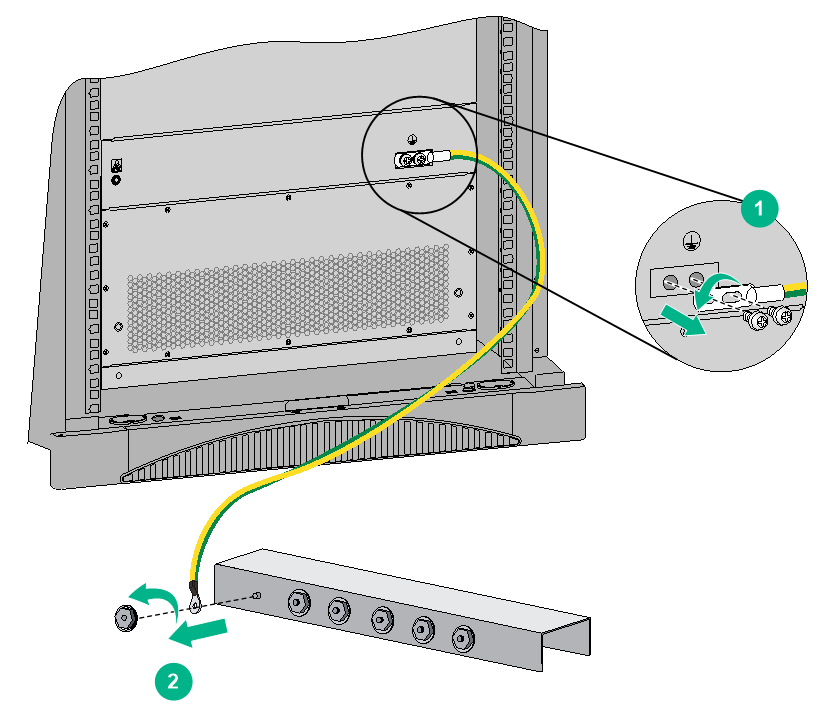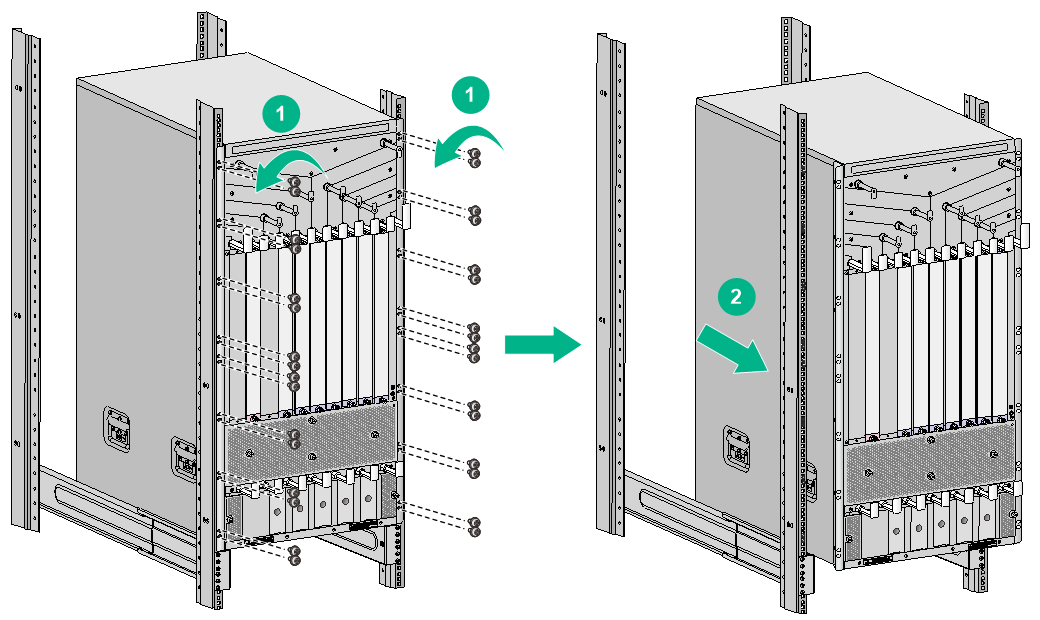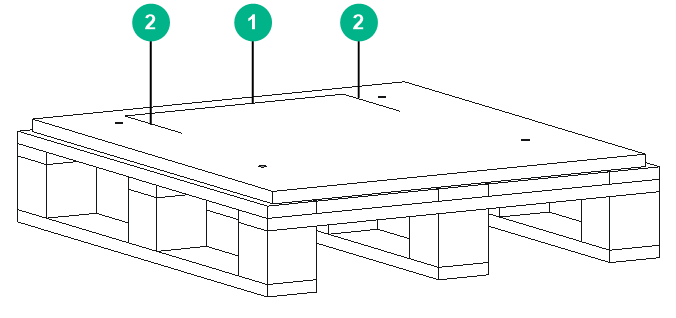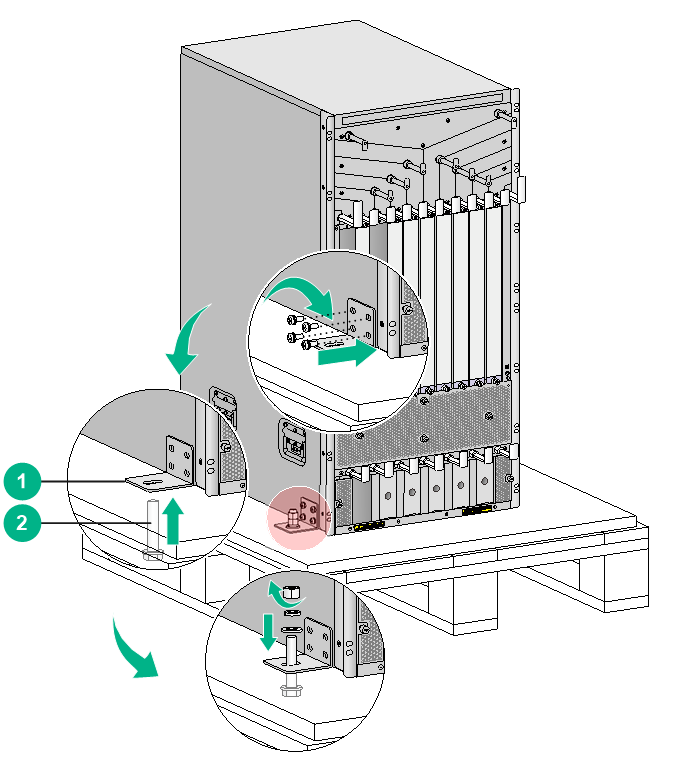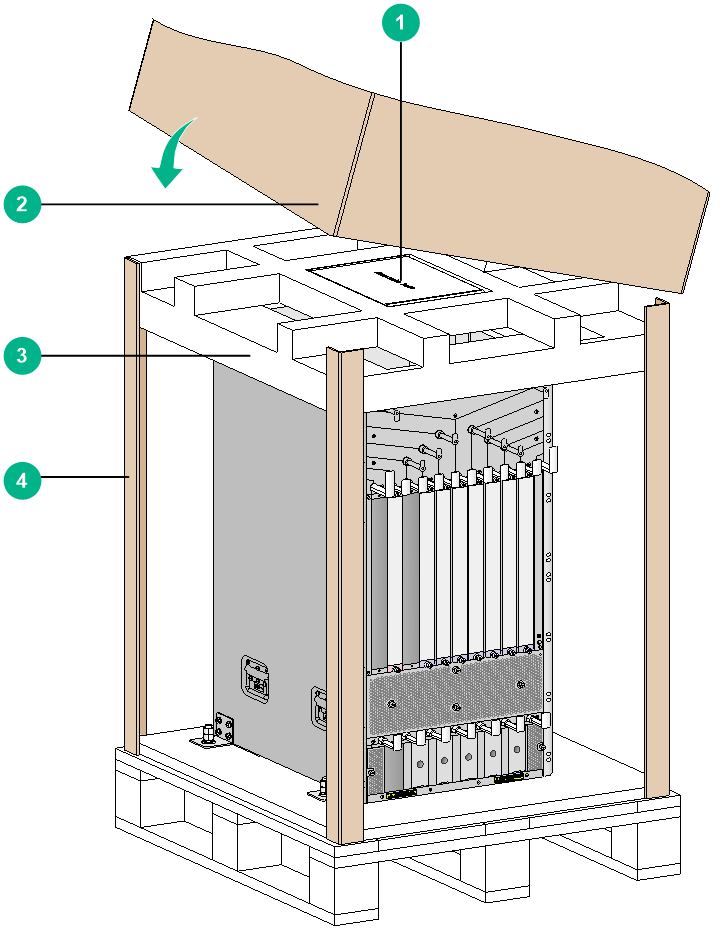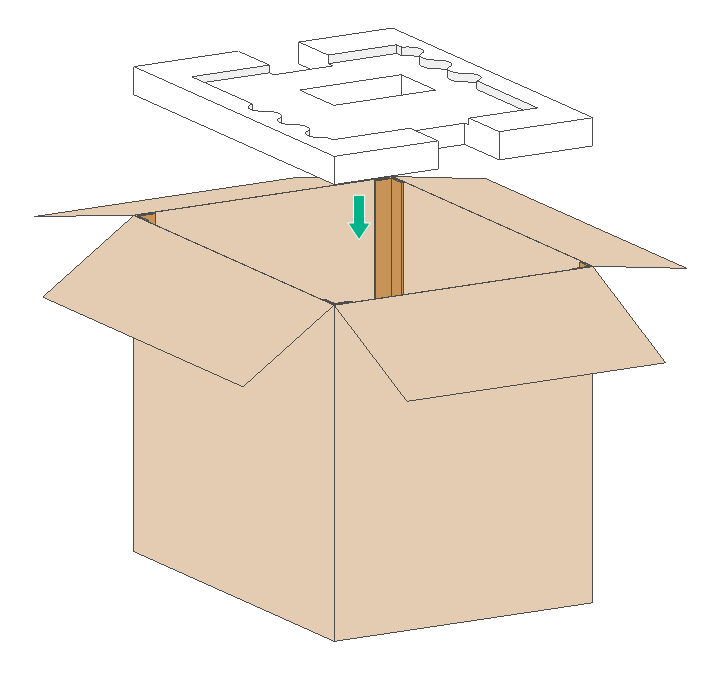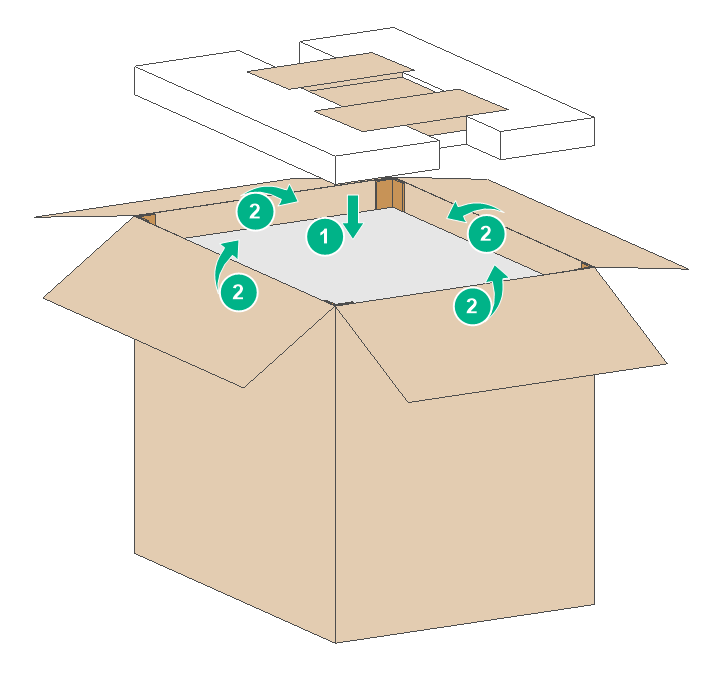- Table of Contents
-
- H3C S10500X Switch Series Installation Guide-6W108
- 00-Preface
- 01-Chapter 1 Preparing for Installation
- 02-Chapter 2 Installing the Switch in a rack
- 03-Chapter 3 Installing FRUs
- 04-Chapter 4 Connecting Your Switch to the Network
- 05-Chapter 5 Replacement Procedures
- 06-Appendix A Engineering Labels for Cables
- 07-Appendix B Cable Management
- 08-Appendix C LEDs
- 09-Appendix D Repackaging the Switch
- Related Documents
-
| Title | Size | Download |
|---|---|---|
| 09-Appendix D Repackaging the Switch | 2.70 MB |
9 Appendix D Repackaging the switch
Removing cables from the switch
Removing the twisted pair cables and optical fibers
Repackaging the switch accessories
Repackaging the switch chassis
Removing the chassis from the rack
Repackaging the switch chassis
9 Appendix D Repackaging the switch
This chapter describes how to repackage the switch chassis, power modules, cards, mounting brackets, cable management brackets, and air filters.
Removing cables from the switch
Before repackaging the switch, remove all cables such as power cords, console cables, twisted pair cables, optical fibers, and grounding cable from the switch.
Removing the power cords
1. Switch off the circuit breakers at the input ends of all power cords.
2. Wear an ESD wrist strap, and make sure it makes good skin contact and is reliably grounded.
For more information, see "Attaching an ESD wrist strap."
3. Remove the power cord plugs:
¡ AC power cord—Remove the cable tie that secures the power cord, and then pull out the plug.
¡ DC power cord—Remove the cable tie that secures the power cord, loosen the fastening screw on the power cord plug, and then pull out the plug.
Removing the console cable
To remove the console cable that connects the console port of the switch and the serial port of the PC or terminal:
1. Pull the RJ-45 connector of the console cable out from the console port of the switch.
2. Pull the DB-9 connector of the console cable out from the serial port of the PC or terminal.
To remove the console cable that connects the USB console port of the switch and the USB port of the PC or terminal:
1. Pull the mini-USB A/B type connector of the console cable out from the USB console port of the switch.
2. Pull the USB A type connector of the console cable out from the USB port of the PC or terminal.
Removing the grounding cable
1. Loosen the two screws at the grounding holes of the chassis and remove the grounding cable from the chassis.
2. Use a wrench to loosen the hex nut on the grounding post of the grounding strip, and remove the other end of the grounding cable (with a ring terminal) from the grounding post.
Figure 9-1 Removing the grounding cable
Removing the twisted pair cables and optical fibers
You must remove all twisted pair cables and optical fibers from the interfaces of the switch.
|
|
NOTE: After pulling out an optical fiber from an optical transceiver module, cover the connector of the optical fiber with a dust cap to keep the connector clean. |
Repackaging the switch accessories
Repackaging the power modules
|
CAUTION: Before removing power modules, switch off the circuit breakers at the input ends of all power cords, and remove all the power cords to avoid device damage and bodily injury. |
To repackage the power modules:
1. Prepare the packing bag and box for each power module. Make sure the bag and box is clean, dry, and not damaged.
2. Remove all power modules from the chassis, and then install filler panels in the empty slots.
For how to remove a power module and install a filler panel, see "Replacing a power module."
3. Put each power module into the bag.
4. Put each packed power module and power cord into the box. Place the power module in a correct direction onto the foam cushion in the box; otherwise, the power module cannot be completely seated into the foam cushion.
Repackaging the cards
1. Prepare the anti-static bag and box for each card. Make sure the bag and box is clean, dry, and not damaged.
2. Remove the transceiver modules from each card. If no transceiver module is installed on the card, go to the next step.
For how to remove a transceiver module, see "Replacing a transceiver module or network cable."
3. Remove all cards from the chassis slots, and install filler panels in the empty slots.
For how to remove a card and install a filler panel, see "Replacing a card."
4. Put each card into the anti-static bag. If the card has a protection box, put the card into the protection box, and then put the box into the anti-static bag.
5. Put each packed card into the box, and tape the flaps of the box with packing tape. Place the card in a correct direction onto the foam cushion in the box; otherwise, the power module cannot be completely seated into the foam cushion.
Repackaging the switch chassis
Removing the chassis from the rack
S10500X switches are heavy. If possible, use a mechanical lift to move the switch.
To remove the chassis from the rack:
1. Prepare the wooden carton and packing bag of the chassis. Make sure the carton and bag are clean, dry, and not damaged.
2. Remove the top cap and side panels from the wooden carton, and put the wooden pallet to a secure place.
3. As shown in callout 1 in Figure 9-2, use a Phillips screwdriver to loosen the screws that attach the mounting brackets to the rack.
4. As shown in callout 2 in Figure 9-2, use at least two persons to slide the chassis outwards along the slide rails. When most part of the chassis is removed from the slide rails, lift up the chassis by holding the handles at the chassis sides to completely remove the chassis from the rack.
Figure 9-2 Removing the chassis from the rack
5. Put the chassis onto the wooden pallet.
Removing the air filter
1. Prepare the packing bag of the air filter. Make sure the bag is clean, dry, and not damaged.
2. Remove the air filter from the side of the chassis.
For how to remove an air filter, see "Replacing an air filter."
3. Put the air filter into the bag.
Repackaging the switch chassis
Repackaging an S10508X, S10508X-V, S10510X, or S10516X switch
1. Align the left, right, and rear edges of the chassis bottom with the left, right, and rear positioning lines respectively on the wooden pallet base. See Figure 9-3 for the wooden pallet base.
|
(1) Rear positioning line |
(2) Left and right positioning lines |
2. Use screws to attach L-type brackets to the chassis.
3. Align the mounting holes on the L-type brackets with the mounting holes on the wooden pallet base.
4. Use bolts to attach the L-type brackets to the wooden pallet base, as shown in Figure 9-4:
a. Attach a washer to a bolt.
b. Insert the bolt through the mounting hole from the bottom of the wooden pallet base until the bolt reaches out the mounting hole from the top of the wooden pallet base.
c. Attach another washer and two nuts to the bolt in sequence.
d. Fasten the nuts.
Figure 9-4 Attaching the L-type brackets to the wooden pallet base
|
(1) L-type bracket |
(2) Bolt |
5. Cover the chassis with the packing bag from the top down, and then tape the bag to the plastic cover of pallet base.
6. Cover the foam cushion to the chassis top, and make sure the mounting brackets seat into the internal notches of the foam cushion. See Figure 9-5.
7. Put the box of packed accessories into the notch of the foam cushion that is near to the rear end of the chassis, as shown in Figure 9-5.
8. Erect one paper angle bead along each vertical edge of the chassis, and use the carton to cover the chassis from top down with the silkscreen side facing the front panel of the chassis.
9. Cover the top cap on the carton.
Figure 9-5 Covering the chassis
|
(1) Box of packed accessories |
(2) Carton |
|
(3) Foam cushion |
(4) Paper angle bead |
Repackaging an S10506X switch
1. Place the bottom packaging foam on the carton bottom.
Figure 9-6 Putting the bottom packaging foam onto the carton bottom
2. Put a paper corner protector on each corner of the carton.
3. Place the chassis in the carton and make sure the chassis fits into the bottom packaging foam.
4. Place the packaging bag over the chassis.
5. Place the top packaging foam on the chassis top and then put the accessory box in the packaging foam.
6. Fold in the top flaps of the carton and seal the carton with packing tap.
Figure 9-7 Placing the top packaging foam in the carton and folding in the top flaps