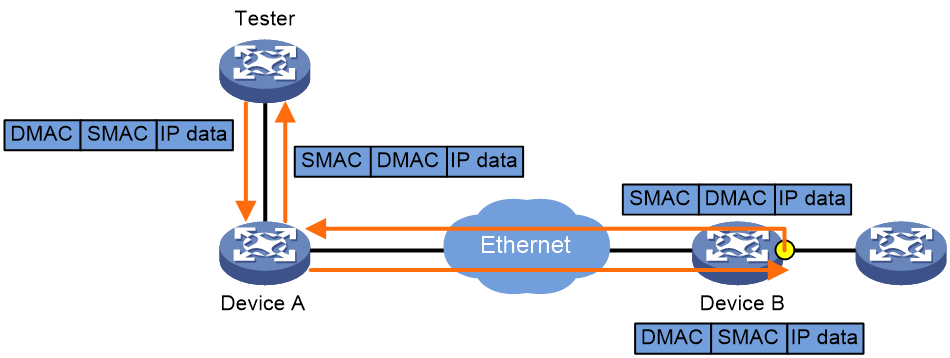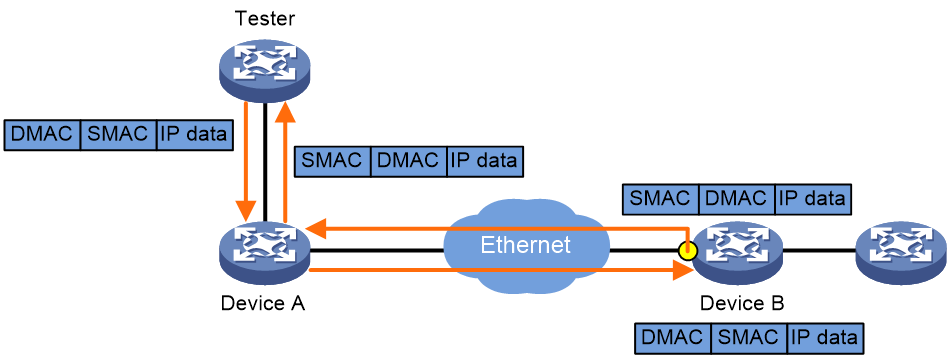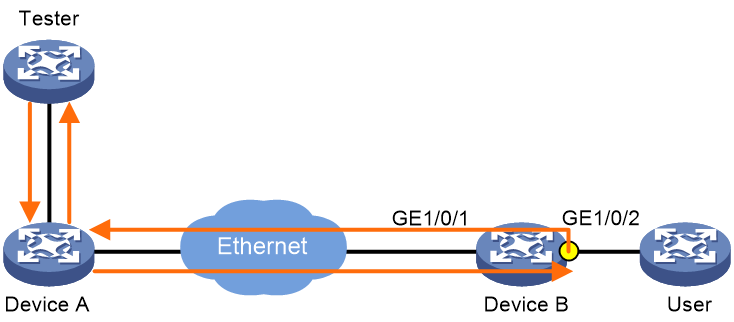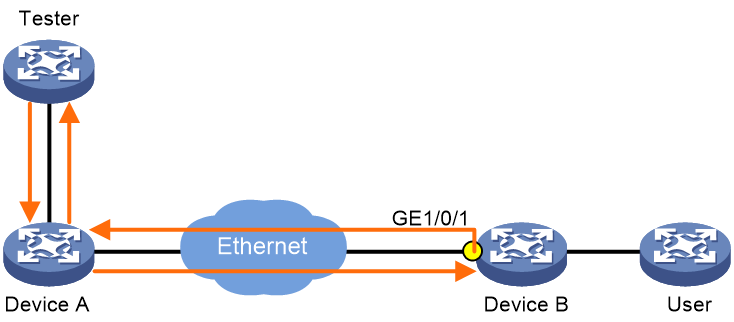- Table of Contents
-
- 09-High Availability Configuration Guide
- 00-Preface
- 01-Ethernet OAM configuration
- 02-CFD configuration
- 03-DLDP configuration
- 04-RRPP configuration
- 05-ERPS configuration
- 06-Smart Link configuration
- 07-Monitor Link configuration
- 08-VRRP configuration
- 09-BFD configuration
- 10-Track configuration
- 11-Loopback MAC swap configuration
- Related Documents
-
| Title | Size | Download |
|---|---|---|
| 11-Loopback MAC swap configuration | 126.83 KB |
Contents
Operating mechanism of loopback MAC swap
Restrictions: Software version compatibility with loopback MAC swap
Restrictions and guidelines: loopback MAC swap configuration
Loopback MAC swap tasks at a glance
Configuring local loopback MAC swap
Configuring remote loopback MAC swap
Display and maintenance commands for loopback MAC swap
Loopback MAC swap configuration examples
Configuring loopback MAC swap
About loopback MAC swap
Loopback MAC swap is a technique that tests the Layer 2 network performance. It is typically used to measure Ethernet connectivity and network performance.
Loopback MAC swap enables a tester to send test packets (matching the specified parameters) to an interface of the tested device. Upon receiving the test packets, the interface swaps the source and destination MAC addresses of the test packets, and then loops back the test packets to the tester. In this way, the tester obtains the network connectivity and analyzes the network performance.
Loopback MAC swap supports only Ethernet frames with IP packets as the payload.
Loopback MAC swap has the following two types:
· Local loopback MAC swap
· Remote loopback MAC swap
Operating mechanism of loopback MAC swap
Local loopback MAC swap
The test scope for local loopback MAC swap is the network from the tester to the downlink interface on the tested device (including the tested device).
As shown in Figure 1, the tester sends test packets to the downlink interface on Device B. Upon receiving the packets, the tested device swaps the source and destination MAC addresses in the test packets on the downlink interface, and then loops back the test packets to the tester through the specified interface.
Figure 1 Local loopback MAC swap
Remote loopback MAC swap
The test scope for local loopback MAC swap is the network from the tester to the uplink interface on the tested device (excluding the tested device).
As shown in Figure 2, the tester sends test packets to the uplink interface on Device B. Upon receiving the packets, the tested device swaps the source and destination MAC addresses in the test packets on the uplink interface, and then loops back the test packets to the tester through the uplink interface.
Figure 2 Remote loopback MAC swap
Restrictions: Software version compatibility with loopback MAC swap
Loopback MAC swap is supported only in Release R6348P01 and later.
Restrictions and guidelines: loopback MAC swap configuration
Loopback MAC swap will interrupt services on the tested interface, but it will not affect services on other interfaces.
Loopback MAC swap tasks at a glance
To configure loopback MAC swap, perform the following tasks:
1. Configuring local loopback MAC swap
2. Configuring remote loopback MAC swap
Configuring local loopback MAC swap
About this task
The test scope for local loopback MAC swap is the network from the tester to the downlink interface on the tested device (including the tested device).
After starting the local loopback MAC swap test, the tester sends test packets to the downlink interface on the tested device. The tested device swaps the source and destination MAC addresses in the test packets on the downlink interface, and then loops back the test packets to the tester through the specified interface. In this way, the network connectivity and quality information are obtained.
Restrictions and guidelines
After configuring local loopback MAC swap parameters, you need to execute the loopback swap-mac start command to start the test.
Execute the loopback swap-mac start command again to start a new test if the previous test automatically stops upon expiration of the timeout timer or is manually stopped with the loopback swap-mac stop command.
Local loopback MAC swap tests will affect normal operation of the network. As a best practice to minimize impact on the network, execute the loopback swap-mac stop command immediately to stop the test after it is completed.
Procedure
1. Enter system view.
system-view
2. Enter interface view.
interface interface-type interface-number
3. Configure local loopback MAC swap parameters.
loopback local swap-mac source-mac source-mac-address dest-mac dest-mac-address vlan vlan-id [ inner-vlan inner-vlan-id ] interface interface-type interface-number [ timeout { time-value | none } ]
4. Start the loopback MAC swap test.
loopback swap-mac start
5. (Optional.) Stop the loopback MAC swap test.
loopback swap-mac start
Configuring remote loopback MAC swap
About this task
The test scope for local loopback MAC swap is the network from the tester to the uplink interface on the tested device (excluding the tested device).
After starting the remote loopback MAC swap test, the tester sends test packets to the uplink interface on the tested device. The tested device swaps the source and destination MAC addresses in the test packets on the uplink interface, and then loops back the test packets to the tester through the uplink interface. In this way, the network connectivity and quality information are obtained.
Restrictions and guidelines
After configuring remote loopback MAC swap parameters, you need to execute the loopback swap-mac start command to start the test.
Execute the loopback swap-mac start command again to start a new test if the previous test automatically stops upon expiration of the timeout timer or is manually stopped with the loopback swap-mac stop command.
Remote loopback MAC swap tests will affect normal operation of the network. As a best practice to minimize impact on the network, execute the loopback swap-mac stop command immediately to stop the test after it is completed.
Procedure
1. Enter system view.
system-view
2. Enter interface view.
interface interface-type interface-number
3. Configure remote loopback MAC swap parameters.
loopback remote swap-mac source-mac source-mac-address dest-mac dest-mac-address vlan vlan-id [ inner-vlan inner-vlan-id ] [ timeout { time-value | none } ]
4. Start the loopback MAC swap test.
loopback swap-mac start
5. (Optional.) Stop the loopback MAC swap test.
loopback swap-mac start
Display and maintenance commands for loopback MAC swap
Execute the display command in any view.
|
Task |
Command |
|
Display loopback MAC swap test information. |
display loopback swap-mac information |
Loopback MAC swap configuration examples
Example: Configuring local loopback MAC swap
Network configuration
As shown in Figure 3, Device B is connected to the Ethernet network through GE 1/0/1, and is connected to the user through GE 1/0/2.
Configure local loopback MAC swap to test the Ethernet connectivity and network performance. The test scope includes Device B.
Procedure
1. Create VLAN 100 on Device B. Configure GigabitEthernet 1/0/1 as a trunk port, and assign the port to VLAN 100. Configure GigabitEthernet 1/0/2 as a hybrid port, set its PVID to VLAN 100, and assign it to VLAN 100 as an untagged member.
<Device B> system-view
[Device B] vlan 100
[Device B] interface gigabitethernet 1/0/1
[Device B-GigabitEthernet1/0/1] port link-type trunk
[Device B-GigabitEthernet1/0/1] port trunk permit vlan 100
[Device B-GigabitEthernet1/0/1] quit
[Device B] interface gigabitethernet 1/0/2
[Device B-GigabitEthernet1/0/2] port link-type hybrid
[Device B-GigabitEthernet1/0/2] port hybrid pvid vlan 100
[Device B-GigabitEthernet1/0/2] port hybrid vlan 100 untagged
2. Configure local loopback MAC swap on GigabitEthernet 1/0/2, and specify GigabitEthernet 1/0/1 for looping back the test packets.
[Device B-GigabitEthernet1/0/2] loopback local swap-mac source-mac 0001-0001-0001 dest-mac 0002-0002-0002 vlan 100 interface gigabitethernet 1/0/1 timeout 80
3. Start the loopback MAC swap test.
[Device B-GigabitEthernet1/0/2] loopback swap-mac start
[Device B-GigabitEthernet1/0/2] quit
[Device B] quit
Verifying the configuration
# Use the display loopback swap-mac information command to view loopback MAC swap test information.
<Device B > display loopback swap-mac information
Loopback type : local
Loopback state : running
Loopback test times(s) : 80
Loopback interface : GigabitEthernet1/0/1
Loopback output interface : GigabitEthernet1/0/2
Loopback source MAC : 0001-0001-0001
Loopback destination MAC : 0002-0002-0002
Loopback vlan : 100
Loopback inner vlan : 0
Loopback packets : 0
Drop packets : 0
Example: Configuring remote loopback MAC swap
Network configuration
As shown in Figure 3, Device B is connected to the Ethernet network through GE 1/0/1.
Configure remote loopback MAC swap to test the Ethernet connectivity and network performance. The test scope does not include Device B.
Figure 4 Network diagram
Procedure
1. Create VLAN 100 on Device B. Configure GigabitEthernet 1/0/1 as a trunk port, and assign the port to VLAN 100.
<Device B> system-view
[Device B] vlan 100
[Device B] interface gigabitethernet 1/0/1
[Device B-GigabitEthernet1/0/1] port link-type trunk
[Device B-GigabitEthernet1/0/1] port trunk permit vlan 100
2. Configure remote loopback MAC swap on GigabitEthernet 1/0/1.
[Device B-GigabitEthernet1/0/1] loopback remote swap-mac source-mac 0001-0001-0001 dest-mac 0002-0002-0002 vlan 100 timeout 80
3. Start the loopback MAC swap test.
[Device B-GigabitEthernet1/0/1] loopback swap-mac start
[Device B-GigabitEthernet1/0/1] quit
[Device B] quit
Verifying the configuration
# Use the display loopback swap-mac information command to view loopback MAC swap test information.
<Device B> display loopback swap-mac information
Loopback type : remote
Loopback state : running
Loopback test time(s) : 80
Loopback interface : GigabitEthernet1/0/1
Loopback source MAC : 0001-0001-0001
Loopback destination MAC : 0002-0002-0002
Loopback vlan : 100
Loopback inner vlan : 0
Loopback packets : 0