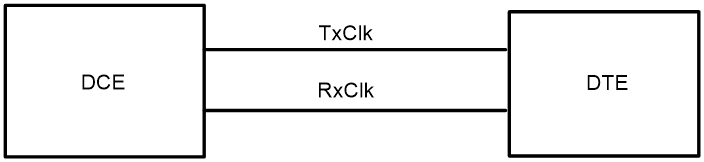- Table of Contents
- Related Documents
-
| Title | Size | Download |
|---|---|---|
| 01-Text | 1.40 MB |
Bulk interface configuration commands
Common Ethernet interface commands
Layer 2 Ethernet interface commands
Layer 3 Ethernet interface or subinterface commands
Basic CE1/PRI interface commands
channel-set (CE1/PRI interface)
data-coding (CE1/PRI interface)
frame-format (CE1/PRI interface)
Basic CT1/PRI interface commands
channel-set (CT1/PRI interface)
data-coding (CT1/PRI interface)
frame-format (CT1/PRI interface)
snmp-agent trap enable { b1-tca | b2-tca | b3-tca }
reset counters controller cpos
ATM OC-3c/STM-1 interface commands
Loopback, null, and inloopback interface commands
reset counters interface loopback
Bulk interface configuration commands
display interface range
Use display interface range to display information about named interface ranges created by using the interface range name command.
Syntax
display interface range [ name name ]
Views
Any view
Predefined user roles
network-admin
network-operator
Parameters
name name: Specifies an interface range by its name, a case-sensitive string of 1 to 32 characters. If you do not specify an interface range name, the command displays information about all existing interface ranges.
Examples
# Display information about the interface ranges created by using the interface range name command.
<Sysname> display interface range
Interface range name t2 gigabitethernet1/0/1 gigabitethernet1/0/2
Interface range name test gigabitethernet1/0/11 gigabitethernet1/0/12
The output shows the following:
· Interfaces GigabitEthernet 1/0/1 and GigabitEthernet 1/0/2 are added to interface range t2.
· Interfaces GigabitEthernet 1/0/11 and GigabitEthernet 1/0/12 are added to interface range test.
Related commands
interface range name
interface range
Use interface range to create an interface range and enter the interface range view.
Syntax
interface range interface-list
Views
System view
Predefined user roles
network-admin
Parameters
interface-list: Specifies a space-separated list of up to five interface items. Each item specifies an interface by its type and number or specifies a subrange of interfaces in the form of interface-type interface-number1 to interface-type interface-number2. When you specify a subrange of interfaces, the interfaces must be all fixed interfaces or on the same interface module. The start interface number must be identical to or lower than the end interface number.
Usage guidelines
Use this command to bulk configure multiple interfaces with the same feature instead of configuring them one by one. For example, execute the shutdown command in interface range view to shut down a range of interfaces.
The interface range created by using this command is not saved to the running configuration. You cannot use the interface range repeatedly. To create an interface range that can be used repeatedly, use the interface range name command.
In interface range view, only commands supported by the first interface in the specified interface list are available for configuration. To view available commands, enter a question mark (?) in interface range view.
After a command is executed in interface range view, one of the following situations might occur:
· The system displays an error message and stays in interface range view. It means that the execution failed on one or multiple member interfaces.
¡ If the execution failed on the first member interface, the command is not executed on any member interfaces.
¡ If the execution failed on a non-first member interface, the command takes effect on the remaining member interfaces.
· The system returns to system view. It means that:
¡ The command is supported in both system view and interface view.
¡ The execution failed on a member interface in interface range view and succeeded in system view.
¡ The command is not executed on the subsequent member interfaces.
You can use the display this command to verify the configuration in interface view of each member interface. In addition, if the configuration in system view is not needed, use the undo form of the command to remove the configuration.
To verify the configuration of the first member interface, you can execute the display this command in interface range view.
When you bulk configure interfaces, follow these guidelines:
· Before you configure an interface as the first interface in an interface range, make sure you can enter the view of the interface by using the interface interface-type { interface-number | interface-number.subnumber } command.
· Do not assign both an aggregate interface and any of its member interfaces to an interface range. Some commands, after being executed on both an aggregate interface and its member interfaces, can break up the aggregation.
· Understand that the more interfaces you specify, the longer the command execution time.
Examples
# Shut down interfaces GigabitEthernet 1/0/1 through GigabitEthernet 1/0/24, VLAN-interface 2, and Serial 2/1/1 through Serial 2/1/7.
[Sysname] interface range gigabitethernet 1/0/1 to gigabitethernet 1/0/24 vlan-interface 2 serial 2/1/1 to serial 2/1/7
[Sysname-if-range] shutdown
interface range name
Use interface range name name interface interface-list to create a named interface range and enter the interface range view.
Use interface range name name without the interface keyword to enter the view of a named interface range.
Use undo interface range name to delete the interface range with the specified name.
Syntax
interface range name name [ interface interface-list ]
undo interface range name name
Views
System view
Predefined user roles
network-admin
Parameters
name: Specifies an interface range name, a case-sensitive string of 1 to 32 characters.
interface-list: Specifies a space-separated list of up to five interface items. Each item specifies an interface by its type and number or specifies a subrange of interfaces in the form of interface-type interface-number1 to interface-type interface-number2. When you specify a subrange of interfaces, the interfaces must be all fixed interfaces or on the same interface module. The start interface number must be identical to or lower than the end interface number.
Usage guidelines
A named interface range is saved in the running configuration and can be used repeatedly to bulk configure its member interfaces.
In interface range view, only commands supported by the first interface in the specified interface list are available for configuration. To view available commands, enter a question mark (?) in interface range view.
After a command is executed in interface range view, one of the following situations might occur:
· The system displays an error message and stays in interface range view. It means that the execution failed on one or multiple member interfaces.
¡ If the execution failed on the first member interface, the command is not executed on any member interfaces.
¡ If the execution failed on a non-first member interface, the command takes effect on the remaining member interfaces.
· The system returns to system view. It means that:
¡ The command is supported in both system view and interface view.
¡ The execution failed on a member interface in interface range view and succeeded in system view.
¡ The command is not executed on the subsequent member interfaces.
You can use the display this command to verify the configuration in interface view of each member interface. In addition, if the configuration in system view is not needed, use the undo form of the command to remove the configuration.
To verify the configuration of the first interface, you can execute the display this command in interface range view.
To view the member interfaces of a named interface range, use the display interface range command.
When you bulk configure interfaces, follow these guidelines:
· Before you configure an interface as the first interface in an interface range, make sure you can enter the view of the interface by using the interface interface-type { interface-number | interface-number.subnumber } command.
· Do not assign both an aggregate interface and any of its member interfaces to an interface range. Some commands, after being executed on both an aggregate interface and its member interfaces, can break up the aggregation.
· No limit is set on the maximum number of interfaces in an interface range. The more interfaces in an interface range, the longer the command execution time.
· Understand that the more interfaces you specify, the longer the command execution time.
· As a best practice to guarantee bulk interface configuration performance, configure fewer than 1000 interface range names.
Examples
# Add GigabitEthernet 1/0/1 through GigabitEthernet 1/0/12 to interface range myEthPort, and enter the interface range view.
[Sysname] interface range name myEthPort interface gigabitethernet 1/0/1 to gigabitethernet 1/0/12
[Sysname-if-range-myEthPort]
# Enter the view of interface range myEthPort.
[Sysname] interface range name myEthPort
[Sysname-if-range-myEthPort]
Related commands
display interface range
Ethernet interface commands
Common Ethernet interface commands
Commands and descriptions for centralized devices apply to the following routers:
· MSR810/810-W/810-W-DB/810-LM/810-W-LM/810-10-PoE/810-LM-HK/810-W-LM-HK/810-LMS/810-LUS.
· MSR2600-6-X1/2600-10-X1.
· MSR 2630.
· MSR3600-28/3600-51.
· MSR3600-28-SI/3600-51-SI.
· MSR3610-X1/3610-X1-DP/3610-X1-DC/3610-X1-DP-DC.
· MSR 3610/3620/3620-DP/3640/3660.
· MSR810-LM-GL/810-W-LM-GL/830-6EI-GL/830-10EI-GL/830-6HI-GL/830-10HI-GL/2600-6-X1-GL/3600-28-SI-GL.
Commands and descriptions for distributed devices apply to the following routers:
· MSR5620.
· MSR 5660.
· MSR 5680.
Commands in this chapter are supported only on devices with related interfaces. For information about interfaces on the device, see the installation guide and the interface module guide.
bandwidth
Use bandwidth to set the expected bandwidth of an interface.
Use undo bandwidth to restore the default.
Syntax
bandwidth bandwidth-value
undo bandwidth
Default
The expected bandwidth (in kbps) is the interface baud rate divided by 1000.
Views
Ethernet interface view
Ethernet subinterface view
Predefined user roles
network-admin
Parameters
bandwidth-value: Specifies the expected bandwidth in the range of 1 to 400000000 kbps.
Usage guidelines
The expected bandwidth is an informational parameter used only by higher-layer protocols for calculation. You cannot adjust the actual bandwidth of an interface by using this command.
Examples
# Set the expected bandwidth of the interface GigabitEthernet 1/0/1 to 1000 kbps.
<Sysname> system-view
[Sysname] interface gigabitethernet 1/0/1
[Sysname-GigabitEthernet1/0/1] bandwidth 1000
# Set the expected bandwidth of the subinterface GigabitEthernet 1/0/1.1 to 1000 kbps.
<Sysname> system-view
[Sysname] interface gigabitethernet 1/0/1.1
[Sysname-GigabitEthernet1/0/1.1] bandwidth 1000
Related commands
speed
combo enable
Use combo enable to activate the copper or fiber combo port of a combo interface.
Syntax
combo enable { copper | fiber }
Default
The copper combo port of a combo interface is activated.
Views
Ethernet interface view
Predefined user roles
network-admin
Parameters
copper: Activates the copper combo port. In this case, use twisted pairs to connect the port.
fiber: Activates the fiber combo port. In this case, use optical fibers to connect the port.
Usage guidelines
A combo interface is a logical interface that physically contains one fiber combo port and one copper combo port on the device panel. The two ports share one forwarding interface. As a result, they cannot work simultaneously. When you activate either port, the other port is automatically disabled. You can select to activate the copper combo port or fiber combo port.
Before using this command, perform the following tasks according to the marks on the device panel:
· Determine the combo interfaces on your device.
· Identify the two physical interfaces that belong to each combo interface.
Examples
# Activate the copper combo port of the combo interface GigabitEthernet 1/0/1.
<Sysname> system-view
[Sysname] interface gigabitethernet 1/0/1
[Sysname-GigabitEthernet1/0/1] combo enable copper
# Activate the fiber combo port of the combo interface GigabitEthernet 1/0/1.
<Sysname> system-view
[Sysname] interface gigabitethernet 1/0/1
[Sysname-GigabitEthernet1/0/1] combo enable fiber
dampening
Use dampening to enable the device to dampen an interface when the interface is flapping.
Use undo dampening to restore the default.
Syntax
dampening [ half-life reuse suppress max-suppress-time ]
undo dampening
Default
Interface dampening is disabled on Ethernet interfaces.
Views
Ethernet interface view
Predefined user roles
network-admin
Parameters
half-life: Specifies the amount of time (in seconds) after which a penalty is decreased. The interface has an initial penalty of 0. When the interface flaps, the penalty increases by 1000 for each down event until the maximum penalty is reached. When the interface stops flapping, the penalty decreases by half each time the half-life timer expires until the penalty drops to the reuse threshold. The value range for the half-life timer is 1 to 120 seconds, and the default is 54 seconds.
reuse: Specifies the reuse threshold. When the accumulated penalty decreases to this threshold, the interface is not dampened. Interface state changes are reported to the higher layers. The value range for the reuse threshold is 200 to 20000, and the default is 750. The reuse threshold must be less than the suppression threshold.
suppress: Specifies the suppression threshold. This threshold is the accumulated penalty that triggers the device to dampen the interface. In dampened state, the interface does not report its state changes to the higher layers. The value range for the suppression threshold is 200 to 20000, and the default is 2000.
max-suppress-time: Specifies the maximum amount of time the interface can be dampened. If the penalty is still higher than the reuse threshold when this timer expires, the penalty stops increasing for down events. The penalty starts to decrease until it drops below the reuse threshold. The value range for the maximum suppression interval is 1 to 255 seconds, and the default is 162 seconds (three times the half-life timer).
|
|
NOTE: The penalty does not increase for up events. |
Usage guidelines
The interface dampening feature uses an exponential decay mechanism to prevent excessive interface flapping events from adversely affecting routing protocols and routing tables in the network.
If an interface is not dampened, its state changes are reported. For each state change, the system also generates an SNMP notification and log message.
After a flapping interface is dampened, it does not report its state changes to the CPU. For state change events, the interface only generates SNMP notifications and log messages. Suppression of interface state change events protects the system processing resources.
This command does not take effect on the administratively down events. When you execute the shutdown command, the penalty restores to 0, and the interface reports the down event to the higher layer protocols.
Do not enable the dampening function on an interface with RRPP, MSTP, or Smart Link enabled.
Examples
# Enable interface dampening on the interface GigabitEthernet 1/0/1.
<Sysname> system-view
[Sysname] interface gigabitethernet 1/0/1
[Sysname-GigabitEthernet1/0/1] dampening
# Enable interface dampening on the interface GigabitEthernet 1/0/1, and set the following parameters:
· Half life time to 2 seconds.
· Reuse value to 800.
· Suppression threshold to 3000.
· Maximum suppression interval to 5 seconds.
<Sysname> system-view
[Sysname] interface gigabitethernet 1/0/1
[Sysname-GigabitEthernet1/0/1] dampening 2 800 3000 5
Related commands
display interface
default
Use default to restore the default settings for an interface.
Syntax
default
Views
Ethernet interface view
Ethernet subinterface view
Predefined user roles
network-admin
Usage guidelines
|
CAUTION: The default command might interrupt ongoing network services. Make sure you are fully aware of the impacts of this command when you use it in a live network. |
This command might fail to restore the default settings for some commands because of command dependencies or system restrictions. You can use the display this command in interface view to identify these commands, and use their undo forms or follow the command reference to restore their default settings. If your restoration attempt still fails, follow the error message instructions to solve the problem.
Examples
# Restore the default settings for the interface GigabitEthernet 1/0/1.
<Sysname> system-view
[Sysname] interface gigabitethernet 1/0/1
[Sysname-GigabitEthernet1/0/1] default
# Restore the default settings for the subinterface GigabitEthernet 1/0/1.1.
<Sysname> system-view
[Sysname] interface gigabitethernet 1/0/1.1
[Sysname-GigabitEthernet1/0/1.1] default
description
Use description to set the description of an interface.
Use undo description to restore the default.
Syntax
description text
undo description
Default
The description of an interface is the interface name plus Interface (for example, GigabitEthernet1/0/1 Interface).
Views
Ethernet interface view
Ethernet subinterface view
Predefined user roles
network-admin
Parameters
text: Specifies the interface description, a case-sensitive string of 1 to 255 characters.
Examples
# Set the description of the interface GigabitEthernet 1/0/1 to lan-interface.
<Sysname> system-view
[Sysname] interface gigabitethernet 1/0/1
[Sysname-GigabitEthernet1/0/1] description lan-interface
# Set the description of the Ethernet subinterface GigabitEthernet 1/0/1.1 to subinterface1/0/1.1.
<Sysname> system-view
[Sysname] interface gigabitethernet 1/0/1.1
[Sysname-GigabitEthernet1/0/1.1] description subinterface1/0/1.1
display counters
Use display counters to display interface traffic statistics.
Syntax
display counters { inbound | outbound } interface [ interface-type [ interface-number | interface-number.subnumber ] ]
Views
Any view
Predefined user roles
network-admin
network-operator
Parameters
inbound: Displays inbound traffic statistics.
outbound: Displays outbound traffic statistics.
interface-type: Specifies an interface type.
interface-number: Specifies an interface number.
interface-number.subnumber: Specifies a subinterface number. The interface-number argument is an interface number. The subnumber argument is the number of a subinterface created under the interface. The value range for the subnumber argument is 1 to 4094.
Usage guidelines
This command displays traffic statistics within a statistics polling interval specified by using the flow-interval command.
To clear the Ethernet interface traffic statistics, use the reset counters interface command.
If you do not specify an interface type, this command displays traffic statistics for all interfaces that have traffic counters.
If you specify an interface type but do not specify an interface number or subinterface number, this command displays traffic statistics for all interfaces of the specified type.
If you specify an interface type and an interface or subinterface number, this command displays traffic statistics for the specified interface or subinterface.
Examples
# Display inbound traffic statistics for all GigabitEthernet interfaces.
<Sysname> display counters inbound interface gigabitethernet
Interface Total (pkts) Broadcast (pkts) Multicast (pkts) Err (pkts)
GE1/0/1 100 100 0 0
GE1/0/2 0 0 0 0
GE1/0/3 Overflow Overflow Overflow Overflow
GE1/0/4 0 0 0 0
Overflow: More than 14 digits (7 digits for column "Err").
--: Not supported.
Table 1 Command output
|
Field |
Description |
|
Interface |
Abbreviated interface name. |
|
Total (pkts) |
Total number of packets received or sent through the interface. |
|
Broadcast (pkts) |
Total number of broadcast packets received or sent through the interface |
|
Multicast (pkts) |
Total number of multicast packets received or sent through the interface. |
|
Err (pkts) |
Total number of error packets received or sent through the interface. |
|
Overflow: More than 14 digits (7 digits for column "Err") |
The command displays Overflow when any of the following conditions exist: · The data length of an Err field value is greater than 7 decimal digits. · The data length of a non-Err field value is greater than 14 decimal digits. |
|
--: Not supported |
The statistical item is not supported. |
Related commands
flow-interval
reset counters interface
display counters rate
Use display counters rate to display traffic rate statistics for interfaces in up state over the last statistics polling interval.
Syntax
display counters rate { inbound | outbound } interface [ interface-type [ interface-number | interface-number.subnumber ] ]
Views
Any view
Predefined user roles
network-admin
network-operator
Parameters
inbound: Displays inbound traffic rate statistics.
outbound: Displays outbound traffic rate statistics.
interface-type: Specifies an interface type.
interface-number: Specifies an interface number.
interface-number.subnumber: Specifies a subinterface number. The interface-number argument is an interface number. The subnumber argument is the number of a subinterface created under the interface. The value range for the subnumber argument is 1 to 4094.
Usage guidelines
If you do not specify an interface type, this command displays traffic rate statistics for all up interfaces that have traffic counters over the last statistics polling interval.
If you specify an interface type but do not specify an interface number or subinterface number, this command displays traffic rate statistics for all up interfaces of the specified type over the last statistics polling interval.
If you specify an interface type and an interface or subinterface number, this command displays traffic rate statistics for the specified interface or subinterface over the last statistics polling interval.
If an interface that you specify is always down over the last statistics polling interval, the system prompts that the interface does not support the command.
To set the statistics polling interval, use the flow-interval command.
Examples
# Display the inbound traffic rate statistics for all GigabitEthernet interfaces.
<Sysname> display counters rate inbound interface gigabitethernet
Usage: Bandwidth utilization in percentage
Interface Usage (%) Total (pps) Broadcast (pps) Multicast (pps)
GE1/0/1 3 200 100 100
GE1/0/2 5 300 200 100
GE1/0/3 5 300 200 100
Overflow: More than 14 digits.
--: Not supported.
Table 2 Command output
|
Field |
Description |
|
Interface |
Abbreviated interface name. |
|
Usage (%) |
Bandwidth usage (in percentage) of the interface over the last statistics polling interval. |
|
Total (pkts/sec) |
Average receiving or sending rate (in pps) for unicast packets over the last statistics polling interval. |
|
Broadcast (pkts/sec) |
Average receiving or sending rate (in pps) for broadcast packets over the last statistics polling interval. On an RPR physical port, all broadcast and multicast packets received or sent are displayed as multicast packets. |
|
Multicast (pkts/sec) |
Average receiving or sending rate (in pps) for multicast packets over the last statistics polling interval. On an RPR physical port, all broadcast and multicast packets received or sent are displayed as multicast packets. |
|
Overflow: more than 14 decimal digits |
The command displays Overflow if the data length of a statistical item is greater than 14 decimal digits. |
|
--: not supported |
The statistical item is not supported. |
Related commands
flow-interval
reset counters interface
display ethernet statistics
Use display ethernet statistics to display the Ethernet module statistics.
Syntax
Centralized devices in standalone mode:
display ethernet statistics
Distributed devices in standalone mode/centralized devices in IRF mode:
display ethernet statistics slot slot-number
Distributed devices in IRF mode:
display ethernet statistics chassis chassis-number slot slot-number
Views
Any view
Predefined user roles
network-admin
network-operator
Parameters
slot slot-number: Specifies a card by its slot number. (Distributed devices in standalone mode.)
slot slot-number: Specifies an IRF member device by its member ID. (Centralized devices in IRF mode.)
chassis chassis-number slot slot-number: Specifies a card on an IRF member device. The chassis-number argument represents the member ID of the IRF member device. The slot-number argument represents the slot number of the card. (Distributed devices in IRF mode.)
Examples
# (Centralized devices in standalone mode.) Display the Ethernet module statistics.
<Sysname> display ethernet statistics
ETH receive packet statistics:
Totalnum : 10447 ETHIINum : 4459
SNAPNum : 0 RAWNum : 0
LLCNum : 0 UnknownNum : 0
ForwardNum : 4459 ARP : 0
MPLS : 0 ISIS : 0
ISIS2 : 0 IP : 0
IPV6 : 0
ETH receive error statistics:
NullPoint : 0 ErrIfindex : 0
ErrIfcb : 0 IfShut : 0
ErrAnalyse : 5988 ErrSrcMAC : 5988
ErrHdrLen : 0
ETH send packet statistics:
L3OutNum : 211 VLANOutNum : 0
FastOutNum : 155 L2OutNum : 0
ETH send error statistics:
MbufRelayNum : 0 NullMbuf : 0
ErrAdjFwd : 0 ErrPrepend : 0
ErrHdrLen : 0 ErrPad : 0
ErrQoSTrs : 0 ErrVLANTrs : 0
ErrEncap : 0 ErrTagVLAN : 0
IfShut : 0 IfErr : 0
# (Distributed devices in standalone mode/centralized devices in IRF mode.) Display the Ethernet module statistics for slot 2.
<Sysname> display ethernet statistics slot 2
ETH receive packet statistics:
Totalnum : 10447 ETHIINum : 4459
SNAPNum : 0 RAWNum : 0
LLCNum : 0 UnknownNum : 0
ForwardNum : 4459 ARP : 0
MPLS : 0 ISIS : 0
ISIS2 : 0 IP : 0
IPV6 : 0
ETH receive error statistics:
NullPoint : 0 ErrIfindex : 0
ErrIfcb : 0 IfShut : 0
ErrAnalyse : 5988 ErrSrcMAC : 5988
ErrHdrLen : 0
ETH send packet statistics:
L3OutNum : 211 VLANOutNum : 0
FastOutNum : 155 L2OutNum : 0
ETH send error statistics:
MbufRelayNum : 0 NullMbuf : 0
ErrAdjFwd : 0 ErrPrepend : 0
ErrHdrLen : 0 ErrPad : 0
ErrQoSTrs : 0 ErrVLANTrs : 0
ErrEncap : 0 ErrTagVLAN : 0
IfShut : 0 IfErr : 0
# (Distributed devices in IRF mode.) Display the Ethernet module statistics for the card in slot 1 of IRF member device 1.
<Sysname> display ethernet statistics chassis 1 slot 1
ETH receive packet statistics:
Totalnum : 10447 ETHIINum : 4459
SNAPNum : 0 RAWNum : 0
LLCNum : 0 UnknownNum : 0
ForwardNum : 4459 ARP : 0
MPLS : 0 ISIS : 0
ISIS2 : 0 IP : 0
IPV6 : 0
ETH receive error statistics:
NullPoint : 0 ErrIfindex : 0
ErrIfcb : 0 IfShut : 0
ErrAnalyse : 5988 ErrSrcMAC : 5988
ErrHdrLen : 0
ETH send packet statistics:
L3OutNum : 211 VLANOutNum : 0
FastOutNum : 155 L2OutNum : 0
ETH send error statistics:
MbufRelayNum : 0 NullMbuf : 0
ErrAdjFwd : 0 ErrPrepend : 0
ErrHdrLen : 0 ErrPad : 0
ErrQoSTrs : 0 ErrVLANTrs : 0
ErrEncap : 0 ErrTagVLAN : 0
IfShut : 0 IfErr : 0
Table 3 Output description
|
Field |
Description |
|
ETH receive packet statistics |
Statistics about the Ethernet packets received on the Ethernet module. |
|
Totalnum |
Total number of received packets: · ETHIINum—Number of packets encapsulated by using Ethernet II. · SNAPNum—Number of packets encapsulated by using SNAP. · RAWNum—Number of packets encapsulated by using RAW. · LLCNum—Number of packets encapsulated by using LLC. · UnknownNum—Number of packets encapsulated by using unknown methods. · ForwardNum—Number of packets forwarded at Layer 2 or sent to the CPU. · ARP—Number of ARP packets. · MPLS—Number of MPLS packets. · ISIS—Number of IS-IS packets. · ISIS2—Number of large 802.3/802.2 frames encapsulated by using IS-IS. · IP—Number of IP packets. · IPv6—Number of IPv6 packets. |
|
ETH receive error statistics |
Statistics about the error Ethernet packets in the inbound direction on the Ethernet module. Errors might be included in packets or occur during the receiving process. The items include: · NullPoint—Number of packets that include null pointers. · ErrIfindex—Number of packets that include incorrect interface indexes. · ErrIfcb—Number of packets that include incorrect interface control blocks. · IfShut—Number of packets that are being received when the interface is shut down. · ErrAnalyse—Number of packets that include packet parsing errors. · ErrSrcMAC—Number of packets that include incorrect source MAC addresses. · ErrHdrLen—Number of packets that include header length errors. |
|
ETH send packet statistics |
Statistics about the Ethernet packets sent by the Ethernet module: · L3OutNum—Number of packets sent out of Layer 3 Ethernet interfaces. · VLANOutNum—Number of packets sent out of VLAN interfaces. · FastOutNum—Number of packets fast forwarded. · L2OutNum—Number of packets sent out of Layer 2 Ethernet interfaces. · MbufRelayNum—Number of packets transparently sent. |
|
ETH send error statistics |
Statistics about the error Ethernet packets in the outbound direction on the Ethernet module: · NullMbuf—Number of packets with null pointers. · ErrAdjFwd—Number of packets with adjacency table errors. · ErrPrepend—Number of packets with extension errors. · ErrHdrLen—Number of packets with header length errors. · ErrPad—Number of packets with padding errors. · ErrQoSTrs—Number of packets that failed to be sent by QoS. · ErrVLANTrs—Number of packets that failed to be sent in VLANs. · ErrEncap—Number of packets that failed to be sent due to link header encapsulation failures. · ErrTagVLAN—Number of packets that failed to be sent due to VLAN tag encapsulation failures. · IfShut—Number of packets that are being sent when the interface is shut down. · IfErr—Number of packets with incorrect outgoing interfaces. |
Related commands
reset ethernet statistics
display interface
Use display interface to display interface information.
Syntax
display interface [ interface-type [ interface-number | interface-number.subnumber ] ] [ brief [ description | down ] ]
Views
Any view
Predefined user roles
network-admin
network-operator
Parameters
interface-type: Specifies an interface type.
interface-number: Specifies an interface number.
interface-number.subnumber: Specifies a subinterface number. The interface-number argument is an interface number. The subnumber argument is the number of a subinterface created under the interface. The value range for the subnumber argument is 1 to 4094.
brief: Displays brief interface information. If you do not specify this keyword, the command displays detailed interface information.
description: Displays complete interface descriptions. If you do not specify this keyword, the command displays only the first 27 characters of each interface description.
down: Displays information about interfaces in down state and the causes. If you do not specify this keyword, the command displays information about interfaces in all states.
Usage guidelines
If you do not specify an interface type, this command displays information about all interfaces except VA interfaces.
If you specify an interface type but do not specify an interface number or subinterface number, this command displays information about all interfaces of the specified type.
If you specify both the interface type and interface or subinterface number, this command displays information about the specified interface or subinterface.
Examples
# Display information about the Layer 3 interface GigabitEthernet 1/0/1.
<Sysname> display interface gigabitethernet1/0/1
GigabitEthernet1/0/1
Current state: DOWN
Line protocol state: DOWN
Description: GigabitEthernet1/0/1 Interface
Bandwidth: 1000000 kbps
Maximum transmission unit: 1500
Internet protocol processing: Disabled
IP packet frame type: Ethernet II, hardware address: 0cda-41b2-1e32
IPv6 packet frame type: Ethernet II, hardware address: 0cda-41b2-1e32
Media type: Twisted pair, loopback: Not set, promiscuous mode: Not set
Unknown-speed mode, unknown-duplex mode
Link speed type is autonegotiation, link duplex type is autonegotiation
Flow-control: Disabled
Port priority: 0
Output queue - Urgent queuing: Size/Length/Discards 0/1024/0
Output queue - Protocol queuing: Size/Length/Discards 0/500/0
Output queue - FIFO queuing: Size/Length/Discards 0/75/0
Last link flapping: Never
Last clearing of counters: Never
Current system time:2017-12-01 06:16:59
Last time when physical state changed to up:-
Last time when physical state changed to down:2017-12-01 06:16:37
Last 300 second input: 0 packets/sec 0 bytes/sec -%
Last 300 second output: 0 packets/sec 0 bytes/sec -%
Input (total): 0 packets, 0 bytes
- unicasts, - broadcasts, - multicasts, - pauses
Input (normal): 0 packets, - bytes
0 unicasts, 0 broadcasts, 0 multicasts, 0 pauses
Input: 0 input errors, 0 runts, 0 giants, - throttles
0 CRC, - frame, - overruns, 0 aborts
- ignored, - parity errors
Output (total): 0 packets, 0 bytes
- unicasts, - broadcasts, - multicasts, - pauses
Output (normal): 0 packets, - bytes
0 unicasts, 0 broadcasts, 0 multicasts, 0 pauses
Output: 0 output errors, - underruns, - buffer failures
0 aborts, 0 deferred, 0 collisions, 0 late collisions
- lost carrier, - no carrier
# Display detailed information about the Layer 2 interface GigabitEthernet 1/0/1.
<Sysname> display interface gigabitethernet 1/0/1
GigabitEthernet1/0/1
Current state: DOWN
Line protocol state: DOWN
IP packet frame type: Ethernet II, hardware address: 000c-2963-b767
Description: GigabitEthernet1/0/1 Interface
Bandwidth: 100000kbps
Loopback is not set
Media type is twisted pair,port hardware type is 1000_BASE_T_AN_SFP
Unknown-speed mode, unknown-duplex mode
Link speed type is autonegotiation, link duplex type is autonegotiation
Flow-control is not enabled
Maximum frame length: 9216
Allow jumbo frame to pass
Broadcast max-ratio: 100%
Multicast max-ratio: 100%
Unicast max-ratio: 100%
PVID: 1
MDI type: Automdix
Port link-type: Access
Tagged VLANs: None
UnTagged VLANs: 1
Port priority: 2
Last link flapping: 6 hours 39 minutes 25 seconds
Last clearing of counters: 14:34:09 Tue 11/01/2011
Current system time: 2017-07-18 17:05:40 UTC+00:08:00
Last time when physical state changed to up: -
Last time when physical state changed to down: 2017-07-18 16:05:40 UTC+00:08:00
Last 300 second input: 0 packets/sec 0 bytes/sec -%
Last 300 second output: 0 packets/sec 0 bytes/sec -%
Input (total): 0 packets, 0 bytes
0 unicasts, 0 broadcasts, 0 multicasts, 0 pauses
Input (normal): 0 packets, 0 bytes
0 unicasts, 0 broadcasts, 0 multicasts, 0 pauses
Input: 0 input errors, 0 runts, 0 giants, 0 throttles
0 CRC, 0 frame, 0 overruns, 0 aborts
0 ignored, 0 parity errors
Output (total): 0 packets, 0 bytes
0 unicasts, 0 broadcasts, 0 multicasts, 0 pauses
Output (normal): 0 packets, 0 bytes
0 unicasts, 0 broadcasts, 0 multicasts, 0 pauses
Output: 0 output errors, 0 underruns, 0 buffer failures
0 aborts, 0 deferred, 0 collisions, 0 late collisions
0 lost carrier, 0 no carrier
Table 4 Command output
|
Field |
Description |
|
Current state |
State of the interface: · Administratively DOWN—The interface was shut down with the shutdown command. · DOWN—The interface is administratively up but physically down. There might not be a physical link present or the link has failed. · DOWN ( Link-Aggregation interface down )—The aggregate interface to which the interface belongs was shut down with the shutdown command. · DOWN ( Tunnel-Bundle administratively down )—The tunnel bundle interface to which the interface belongs was shut down with the shutdown command. · ETH-rddc Shutdown—The interface was shut down by the Reth module. · mac-address moving down—The interface was shut down because of a MAC address move. · MAD ShutDown—The interface was shut down because the IRF fabric to which the interface belongs split and was in recovery state. · STP DOWN—The interface was shut down by BPDU guard. · UP—The interface is both administratively and physically up. |
|
Line protocol state |
Data link layer state of the interface. The state is determined through parameter negotiation at the data link layer. · UP—The interface is up at the data link layer. · UP (spoofing)—The data link layer protocol of the interface is UP. However, its link is an on-demand link or not present. This attribute is typical of Null interfaces and loopback interfaces. · DOWN—The data link layer protocol of the interface is down. · DOWN (protocol)—The data link layer of the interface is shut down by one or more protocols. The protocol argument can be an arbitrary combination of these protocols: DLDP, OAM, LAGG, BFD, and MACSEC. For example, DOWN(DLDP), DOWN(DLDP, OAM), and DOWN(DLDP, OAM, LAGG). ¡ When protocol contains DLDP, the data link layer of the interface is down because DLDP detected that the link was unidirectional. ¡ When protocol contains OAM, the data link layer of the interface is down because OAM detected remote link failures. ¡ When protocol contains LAGG, the data link layer of the interface is down because the aggregate interface does not have Selected ports. ¡ When protocol contains BFD, the data link layer of the interface is down because BFD detected a link failure. ¡ When protocol contains MACSEC, the data link layer of the interface is down because MACSEC failed to negotiate the encryption parameters. |
|
Bandwidth |
Expected bandwidth of the interface. |
|
Maximum transmission unit |
MTU of the interface. |
|
Internet protocol processing: Disabled |
The interface cannot process IP packets. |
|
Internet Address is 192.168.1.200/24 Primary |
Primary IP address of the interface. |
|
IP packet frame type |
Ethernet framing format. PKTFMT_ETHNT_2 indicates that the frames are encapsulated in Ethernet II framing format. |
|
hardware address |
MAC address of the interface. |
|
IPv6 packet frame type |
IPv6 packet framing format. |
|
Link speed type is autonegotiation |
The interface is configured with the speed auto command. |
|
link duplex type is autonegotiation |
The interface is configured with the duplex auto command. |
|
Flow-control: Disabled |
Generic flow control is disabled on the interface. |
|
Output queue - Urgent queuing |
Statistics for the urgent queue in the output queue: · Number of buffered packets. · Maximum number of packets that can be buffered. · Number of dropped packets. |
|
Output queue - Protocol queuing |
Statistics for the protocol queue in the output queue: · Number of buffered packets. · Maximum number of packets that can be buffered. · Number of dropped packets. |
|
Output queue - FIFO queuing |
Statistics for the FIFO queue in the output queue: · Number of buffered packets. · Maximum number of packets that can be buffered. · Number of dropped packets. |
|
Last link flapping |
The amount of time that has elapsed since the most recent physical state change of the interface. This field displays Never if the interface has been physically down since device startup. |
|
Last clearing of counters |
Time when the reset counters interface command was last used to clear the interface statistics. This field displays Never if the reset counters interface command has never been used on the interface since device startup. |
|
Loopback is set internal |
An internal loopback test is running on the interface. |
|
Loopback is set external |
An external loopback test is running on the interface. |
|
Loopback is not set |
No loopback test is running on the interface. |
|
10Mbps-speed mode |
The interface is operating at 10 Mbps. |
|
100Mbps-speed mode |
The interface is operating at 100 Mbps. |
|
1000Mbps-speed mode |
The interface is operating at 1000 Mbps. |
|
10Gbps-speed mode |
The interface is operating at 10 Gbps. |
|
Unknown-speed mode |
The speed of the interface is unknown because the speed negotiation fails or the interface is physically disconnected. |
|
half-duplex mode |
The interface is operating in half duplex mode. |
|
full-duplex mode |
The interface is operating in full duplex mode. |
|
unknown-duplex mode |
The duplex mode of the interface is unknown because the duplex mode negotiation fails or the interface is physically disconnected. |
|
link duplex type is force link |
The interface is manually configured with a duplex mode (for example, half or full) by using the duplex command. |
|
Maximum frame length |
Maximum length of Ethernet frames allowed to pass through the interface. |
|
Allow jumbo frame to pass |
The interface allows jumbo frames to pass through. |
|
Broadcast max- |
Broadcast storm suppression threshold in ratio or pps. The unit of the threshold depends on your configuration. |
|
Multicast max- |
Multicast storm suppression threshold in ratio or pps. The unit of the threshold depends on your configuration. |
|
Unicast max- |
Unknown unicast storm suppression threshold in ratio or pps. The unit of the threshold depends on your configuration. |
|
PVID |
Port VLAN ID (PVID) of the interface. |
|
MDI type |
MDIX mode of the interface: · automdix. · mdi. · mdix. |
|
Port link-type |
Link type of the interface: · access. · trunk. · hybrid. |
|
Tagged VLANs |
VLANs for which the interface sends packets without removing VLAN tags. |
|
Untagged VLANs |
VLANs for which the interface sends packets after removing VLAN tags. |
|
Port priority |
Priority of the interface. |
|
Last link flapping |
The amount of time that has elapsed since the most recent physical state change of the interface. This field displays Never if the interface has been physically down since device startup. |
|
Last clearing of counters |
Time when the reset counters interface command was last used to clear the interface statistics. This field displays Never if the reset counters interface command has never been used on the interface since device startup. |
|
Current system time |
Current system time in the YYYY/MM/DD HH:MM:SS format. If the time zone is configured, this field is in the YYYY/MM/DD HH:MM:SS UTC±HH:MM:SS format. |
|
Last time when physical state changed to up |
Last time when physical state of the interface changed to up. A hyphen (-) indicates that the physical state of the interface has not changed to up. |
|
Last time when physical state changed to down |
Last time when physical state of the interface changed to down. A hyphen (-) indicates that the physical state of the interface has not changed to down. |
|
Last 300 second input: 0 packets/sec 0 bytes/sec 0% Last 300 second output: 0 packets/sec 0 bytes/sec 0% |
Average inbound or outbound traffic rate (in pps and Bps) in the last 300 seconds, and the ratio of the actual rate to the interface bandwidth. A hyphen (-) indicates that the statistical item is not supported. |
|
Input(total): 0 packets, 0 bytes 0 unicasts, 0 broadcasts, 0 multicasts, 0 pauses |
The two fields on the first line represent the inbound traffic statistics (in packets and bytes) for the interface. All inbound normal packets, abnormal packets, and normal pause frames were counted. The four fields on the second line represent: · Number of inbound unicast packets. · Number of inbound broadcasts. · Number of inbound multicasts. · Number of inbound pause frames. A hyphen (-) indicates that the statistical item is not supported. |
|
Input(normal): 0 packets, 0 bytes 0 unicasts, 0 broadcasts, 0 multicasts, 0 pauses |
The two fields on the first line represent the inbound normal traffic and pause frame statistics (in packets and bytes) for the interface. The four fields on the second line represent: · Number of inbound normal unicast packets. · Number of inbound normal broadcasts. · Number of inbound normal multicasts. · Number of inbound normal pause frames. A hyphen (-) indicates that the statistical item is not supported. |
|
input errors |
Statistics of incoming error packets. |
|
runts |
Number of inbound frames meeting the following conditions: · Shorter than 64 bytes. · In correct format. · Containing valid CRCs. |
|
giants |
Number of inbound giants. Giants refer to frames larger than the maximum frame length supported on the interface. For an Ethernet interface that does not permit jumbo frames, the maximum frame length is as follows: · 1518 bytes (without VLAN tags). · 1522 bytes (with VLAN tags). For an Ethernet interface that permits jumbo frames, the maximum Ethernet frame length is set when you configure jumbo frame support on the interface. |
|
throttles |
Number of inbound frames that had a non-integer number of bytes. |
|
CRC |
Total number of inbound frames that had a normal length, but contained CRC errors. |
|
frame |
Total number of inbound frames that contained CRC errors and a non-integer number of bytes. |
|
overruns |
Number of packets dropped because the input rate of the port exceeded the queuing capability. |
|
aborts |
Total number of illegal inbound packets: · Fragment frames—CRC error frames shorter than 64 bytes. The length (in bytes) can be an integral or non-integral value. · Jabber frames—CRC error frames greater than the maximum frame length supported on the Ethernet interface (with an integral or non-integral length). ¡ For an Ethernet interface that does not permit jumbo frames, the maximum frame length is 1518 bytes (without VLAN tags) or 1522 bytes (with VLAN tags). ¡ For an Ethernet interface that permits jumbo frames, the maximum Ethernet frame length is set when you configure jumbo frame support on the interface. · Symbol error frames—Frames that contained a minimum of one undefined symbol. · Unknown operation code frames—Non-pause MAC control frames. · Length error frames—Frames whose 802.3 length fields did not match the actual frame length (46 to 1500 bytes). |
|
ignored |
Number of inbound frames dropped because the receiving buffer of the port ran low. |
|
parity errors |
Total number of frames with parity errors. |
|
Output(total): 0 packets, 0 bytes 0 unicasts, 0 broadcasts, 0 multicasts, 0 pauses |
The two fields on the first line represent the outbound traffic statistics (in packets and bytes) for the interface. All outbound normal packets, abnormal packets, and normal pause frames were counted. The four fields on the second line represent: · Number of outbound unicast packets. · Number of outbound broadcasts. · Number of outbound multicasts. · Number of outbound pause frames. A hyphen (-) indicates that the statistical item is not supported. |
|
Output(normal): 0 packets, 0 bytes 0 unicasts, 0 broadcasts, 0 multicasts, 0 pauses |
The two fields on the first line represent the outbound normal traffic and pause frame statistics (in packets and bytes) for the interface. The four fields on the second line represent: · Number of outbound normal unicast packets. · Number of outbound normal broadcasts. · Number of outbound normal multicasts. · Number of outbound normal pause frames. A hyphen (-) indicates that the statistical item is not supported. |
|
output errors |
Number of outbound packets with errors. |
|
underruns |
Number of packets dropped because the output rate of the interface exceeded the output queuing capability. This is a low-probability hardware anomaly. |
|
buffer failures |
Number of packets dropped because the transmitting buffer of the interface ran low. |
|
aborts |
Number of packets that failed to be transmitted, for example, because of Ethernet collisions. |
|
deferred |
Number of frames that the interface deferred to transmit because of detected collisions. |
|
collisions |
Number of frames that the interface stopped transmitting because Ethernet collisions were detected during transmission. |
|
late collisions |
Number of frames that the interface deferred to transmit after transmitting their first 512 bits because of detected collisions. |
|
lost carrier |
Number of carrier losses during transmission. This counter increases by one when a carrier is lost, and applies to serial WAN interfaces. |
|
no carrier |
Number of times that the port failed to detect the carrier when attempting to send frames. This counter increases by one when a port failed to detect the carrier, and applies to serial WAN interfaces. |
# Display brief information about all interfaces.
<Sysname> display interface brief
Brief information on interfaces in route mode:
Link: ADM - administratively down; Stby - standby
Protocol: (s) – spoofing
Interface Link Protocol Primary IP Description
GE1/0/0 UP UP 10.1.1.2 Link to CoreRouter
GE1/0/1 DOWN DOWN --
Loop0 UP UP(s) 2.2.2.9
NULL0 UP UP(s) --
Vlan1 UP DOWN --
Vlan999 UP UP 192.168.1.42
Brief information on interfaces in bridge mode:
Link: ADM - administratively down; Stby - standby
Speed: (a) - auto
Duplex: (a)/A - auto; H - half; F - full
Type: A - access; T - trunk; H - hybrid
Interface Link Speed Duplex Type PVID Description
GE1/0/2 DOWN auto A A 1
GE1/0/3 UP 100M(a) F(a) A 1 aaaaaaaaaaaaaaaaaaaaaaaaaaa
GE1/0/4 DOWN auto A A 1
GE1/0/5 DOWN auto A A 1
GE1/0/6 UP 100M(a) F(a) A 1
GE1/0/7 DOWN auto A A 1
GE1/0/8 UP 100M(a) F(a) A 1
GE1/0/9 UP 100M(a) F(a) A 999
# Display brief information about interface GigabitEthernet 1/0/3, including the complete description of the interface.
<Sysname> display interface gigabitethernet 1/0/3 brief description
Brief information on interfaces in bridge mode:
Link: ADM - administratively down; Stby - standby
Speed: (a) - auto
Duplex: (a)/A - auto; H - half; F - full
Type: A - access; T - trunk; H - hybrid
Interface Link Speed Duplex Type PVID Description
GE1/0/3 UP 100M(a) F(a) A 1 aaaaaaaaaaaaaaaaaaaaaaaaaaaaa
aaaaaaaaaaaaaaaaaaaaaaaaaaaaaaaaaaaaaaaaa
# Display information about interfaces in DOWN state and the causes.
<Sysname> display interface brief down
Brief information on interfaces in route mode:
Link: ADM - administratively down; Stby - standby
Interface Link Cause
GE1/0/1 DOWN Not connected
Brief information on interfaces in bridge mode:
Link: ADM - administratively down; Stby - standby
Interface Link Cause
GE1/0/2 DOWN Not connected
GE1/0/4 DOWN Not connected
GE1/0/5 DOWN Not connected
GE1/0/7 DOWN Not connected
Table 5 Command output
|
Field |
Description |
|
Brief information on interfaces in route mode: |
Brief information about Layer 3 interfaces. |
|
Link: ADM - administratively down; Stby - standby |
Link status: · ADM—The interface has been shut down by the network administrator. To recover its physical layer state, use the undo shutdown command. · Stby—The interface is operating as a backup interface. To see the primary interface, use the display interface-backup state command. |
|
Protocol: (s) – spoofing |
This field displays UP (s), where s represents the spoofing flag, when the following conditions exist: · The data link layer protocol of the interface is UP. · The link of the interface is an on-demand link or not present. This attribute is typical of interface Null 0 and loopback interfaces. |
|
Interface |
Interface name. |
|
Link |
Physical link state of the interface: · UP—The interface is physically up. · DOWN—The interface is physically down. · ADM—The interface has been administratively shut down. To bring up the interface, use the undo shutdown command. · Stby—The interface is a standby interface. |
|
Protocol |
Data link layer protocol state of the interface: · UP—The data link layer protocol of the interface is up. · DOWN—The data link layer protocol of the interface is down. · UP(s)—The data link layer protocol of the interface is up. However, the link is an on-demand link or not present. This value is typical of interface Null 0 and loopback interfaces. |
|
Primary IP |
Primary IP address of the interface. A hyphen (-) indicates that the interface is not configured with an IP address. |
|
Description |
Partial or complete interface description set by using the description command: · If you do not specify the description keyword for the display interface brief command, this field displays only the first 27 characters of the interface description. · If you specify the description keyword for the display interface brief command, this field displays the complete interface description. |
|
Brief information of interfaces in bridge mode: |
Brief information about Layer 2 interfaces. |
|
Speed: (a) - auto |
If the speed of an interface is automatically negotiated, the speed attribute of the interface includes the autonegotiation flag (the letter a in parentheses). If an interface is configured to autonegotiate its speed but the autonegotiation has not started, its speed attribute is displayed as auto. |
|
Duplex: (a)/A - auto; H - half; F – full |
If the duplex mode of an interface is automatically negotiated, the duplex mode attribute of the interface includes the letter a in parentheses. H indicates the half duplex mode. F indicates the full duplex mode. If an interface is configured to autonegotiate its duplex mode but the autonegotiation has not started, its duplex mode attribute is displayed as A. |
|
Type: A - access; T - trunk; H – hybrid |
Link type options for interfaces. |
|
Speed |
Interface rate, in bps. |
|
Duplex |
Duplex mode of the interface: · A—Autonegotiation. · F—Full duplex. · F(a)—Autonegotiated full duplex. · H—Half duplex. · H(a)—Autonegotiated half duplex. |
|
Type |
Link type of the interface: · A—Access. · H—Hybrid. · T—Trunk. |
|
PVID |
Port VLAN ID. |
|
Cause |
Cause for the physical link state of an interface to be DOWN: · Administratively—The interface is manually shut down by using the shutdown command. To restore the physical state of the interface, use the undo shutdown command. · DOWN ( Link-Aggregation interface down )—The interface is a member port of an aggregate interface, and the aggregate interface is shut down. · DOWN (Loopback detection down)—The interface is shut down because the loopback detection module has detected loops. · DOWN ( Monitor-Link uplink down )—The interface is shut down because the monitor link module has detected that the uplink is down. · MAD ShutDown—After an IRF split, all interfaces except the excluded ports in the IRF in recovery state are physically down. · Not connected—The interface is down because no physical connection exists (possibly because the network cable is disconnected or faulty). · STP DOWN—The interface is shut down by the STP BPDU guard function. · Port Security Disabled—The interface is shut down by the intrusion detection mechanism because the port receives illegal packets. · Standby—The interface is in Standby state. |
reset counters interface
display packet-drop
Use display packet-drop to display information about packets dropped on an interface.
Syntax
display packet-drop { interface [ interface-type [ interface-number ] ] | summary }
Views
Any view
Predefined user roles
network-admin
network-operator
Parameters
interface-type: Specifies an interface type. If you do not specify an interface type, this command displays information about dropped packets on all interfaces on the device.
interface-number: Specifies an interface number. If you do not specify an interface number, this command displays information about dropped packets on all interfaces of the specified type.
summary: Displays the summary of dropped packets on all interfaces.
Examples
# Display information about dropped packets on GigabitEthernet 1/0/1.
<Sysname> display packet-drop interface gigabitethernet 1/0/1
GigabitEthernet1/0/1:
Packets dropped due to full GBP or insufficient bandwidth: 301
Packets dropped due to Fast Filter Processor (FFP): 261
Packets dropped due to STP non-forwarding state: 321
Packets dropped due to rate-limit: 143
Packets dropped due to broadcast-suppression: 301
Packets dropped due to unicast-suppression: 215
Packets dropped due to multicast-suppression: 241
Packets dropped due to Tx packet aging: 246
# Display the summary of dropped packets on all interfaces.
<Sysname> display packet-drop summary
All interfaces:
Packets dropped due to full GBP or insufficient bandwidth: 301
Packets dropped due to Fast Filter Processor (FFP): 261
Packets dropped due to STP non-forwarding state: 321
Packets dropped due to rate-limit: 143
Packets dropped due to broadcast-suppression: 301
Packets dropped due to unicast-suppression: 215
Packets dropped due to multicast-suppression: 241
Packets dropped due to Tx packet aging: 246
Table 6 Command output
|
Field |
Description |
|
Packets dropped due to full GBP or insufficient bandwidth |
Packets that are dropped because the buffer is used up or the bandwidth is insufficient. |
|
Packets dropped due to Fast Filter Processor (FFP) |
Packets that are filtered out. |
|
Packets dropped due to STP non-forwarding state |
Packets that are dropped because STP is in the non-forwarding state. |
|
Packets dropped due to rate-limit |
Packets that are dropped due to the rate limit set on the device. |
|
Packets dropped due to broadcast-suppression |
Packets that are dropped due to broadcast suppression. |
|
Packets dropped due to unicast-suppression |
Packets that are dropped due to unknown unicast suppression. |
|
Packets dropped due to multicast-suppression |
Packets that are dropped due to multicast suppression. |
|
Packets dropped due to Tx packet aging |
Outbound packets that are timed out. |
duplex
Use duplex to set the duplex mode for an Ethernet interface.
Use undo duplex to restore the default.
Syntax
duplex { auto | full | half }
undo duplex
Default
Ethernet interfaces operate in autonegotiation mode.
Views
Ethernet interface view
Predefined user roles
network-admin
Parameters
auto: Configures the interface to autonegotiate the duplex mode with the peer.
full: Configures the interface to operate in full duplex mode. In this mode, the interface can receive and transmit packets simultaneously.
half: Configures the interface to operate in half duplex mode. In this mode, the interface can only receive or transmit packets at a given time.
Examples
# Configure interface GigabitEthernet 1/0/1 to operate in full duplex mode.
<Sysname> system-view
[Sysname] interface gigabitethernet 1/0/1
[Sysname-GigabitEthernet1/0/1] duplex full
flow-control
Use flow-control to enable TxRx-mode generic flow control on an Ethernet interface.
Use undo flow-control to disable TxRx-mode generic flow control on the Ethernet interface.
Syntax
flow-control
undo flow-control
Default
TxRx-mode generic flow control is disabled on an Ethernet interface.
Views
Ethernet interface view
Predefined user roles
network-admin
Usage guidelines
With TxRx-mode generic flow control configured, an interface can both send and receive flow control frames:
· When congested, the interface sends a flow control frame to its peer.
· Upon receiving a flow control frame from the peer, the interface suspends sending packets.
To implement flow control on a link, enable generic flow control at both ends of the link.
Examples
# Enable TxRx-mode generic flow control on the interface GigabitEthernet 1/0/1.
<Sysname> system-view
[Sysname] interface gigabitethernet 1/0/1
[Sysname-GigabitEthernet1/0/1] flow-control
flow-control receive enable
Use flow-control receive enable to enable Rx-mode generic flow control on an Ethernet port.
Use undo flow-control to disable Rx-mode generic flow control on an Ethernet port.
Syntax
flow-control receive enable
undo flow-control
Default
Rx-mode generic flow control is disabled on Ethernet interfaces.
Views
Ethernet interface view
Predefined user roles
network-admin
Usage guidelines
The following matrix shows the command and hardware compatibility:
|
Hardware |
Command compatibility |
|
MSR810/810-W/810-W-DB/810-LM/810-W-LM/810-10-PoE/810-LM-HK/810-W-LM-HK/810-LMS/810-LUS |
No |
|
MSR2600-6-X1/2600-10-X1 |
No |
|
MSR 2630 |
Yes |
|
MSR3600-28/3600-51 |
Yes |
|
MSR3600-28-SI/3600-51-SI |
No |
|
MSR3610-X1/3610-X1-DP/3610-X1-DC/3610-X1-DP-DC |
Yes |
|
MSR 3610/3620/3620-DP/3640/3660 |
Yes |
|
MSR5620/5660/5680 |
Yes |
|
Hardware |
Compatibility |
|
MSR810-LM-GL |
No |
|
MSR810-W-LM-GL |
No |
|
MSR830-6EI-GL |
No |
|
MSR830-10EI-GL |
No |
|
MSR830-6HI-GL |
Yes |
|
MSR830-10HI-GL |
Yes |
|
MSR2600-6-X1-GL |
No |
|
MSR3600-28-SI-GL |
No |
With Rx-mode flow control enabled, an interface can receive but cannot send flow control frames.
· When the interface receives a flow control frame from its peer, it suspends sending packets to the peer.
· When traffic congestion occurs on the interface, it cannot send flow control frames to the peer.
To handle unidirectional traffic congestion on a link, configure the flow-control receive enable command at one end, and the flow-control command at the other. To enable both ends of the link to handle traffic congestion, configure the flow-control command at both ends.
Examples
# Enable Rx-mode generic flow control on GigabitEthernet 1/0/1.
<Sysname> system-view
[Sysname] interface gigabitethernet 1/0/1
[Sysname-gigabitethernet 1/0/1] flow-control receive enable
Related commands
flow-control
flow-interval
Use flow-interval to set the statistics polling interval.
Use undo flow-interval to restore the default.
Syntax
flow-interval interval
undo flow-interval
Default
The statistics polling interval is 300 seconds.
Views
System view
Predefined user roles
network-admin
Parameters
interval: Sets the statistics polling interval in seconds. The interval is in the range of 5 to 300 and must be a multiple of 5.
Examples
# Set the statistics polling interval to 100 seconds on GigabitEthernet 1/0/1.
<Sysname> system-view
[Sysname] flow-interval 100
interface
Use interface to enter interface view.
Syntax
interface interface-type interface-number
Views
System view
Predefined user roles
network-admin
Parameters
interface-type: Specifies an interface type.
interface-number: Specifies an interface number.
Examples
# Enter the view of the interface GigabitEthernet 1/0/1.
<Sysname> system-view
[Sysname] interface gigabitethernet 1/0/1
[Sysname-GigabitEthernet1/0/1]
jumboframe enable
Use jumboframe enable to allow jumbo frames within the specified length to pass through.
Use undo jumboframe enable to prevent jumbo frames from passing through.
Use undo jumboframe enable size to restore the default
Syntax
jumboframe enable [ size ]
undo jumboframe enable [ size ]
Default
The device allows jumbo frames within a specific length to pass through.
Views
Layer 2 Ethernet interface view
Layer 3 Ethernet interface view
Predefined user roles
network-admin
Parameters
size: Sets the maximum length (in bytes) of Ethernet frames that are allowed to pass through.
The following matrix shows the value ranges for the size argument:
|
Hardware |
Value range |
|
MSR810/810-W/810-W-DB/810-LM/810-W-LM/810-10-PoE/810-LM-HK/810-W-LM-HK/810-LMS/810-LUS |
· Layer 2 Ethernet interface: 1522 to 10240 · Layer 3 Ethernet interface: 1536 |
|
MSR2600-6-X1/2600-10-X1 |
· Layer 2 Ethernet interface: 1522 to 10240 · Layer 3 Ethernet interface: 1536 |
|
MSR 2630 |
1536 |
|
MSR3600-28/3600-51 |
· Layer 2 Ethernet interface: 1536 · Layer 3 Ethernet interface: 1518 to 12288 |
|
MSR3600-28-SI/3600-51-SI |
· Layer 2 Ethernet interface: 2048 · Layer 3 Ethernet interface: 1536 |
|
MSR3610-X1/3610-X1-DP/3610-X1-DC/3610-X1-DP-DC |
1536 |
|
MSR 3610/3620/3620-DP/3640/3660 |
1536 |
|
MSR5620/5660/5680 |
1536 |
|
Hardware |
Value range |
|
MSR810-LM-GL |
· Layer 2 Ethernet interface: 1522, 10240 · Layer 3 Ethernet interface: 1536 |
|
MSR810-W-LM-GL |
· Layer 2 Ethernet interface: 1522, 10240 · Layer 3 Ethernet interface: 1536 |
|
MSR830-6EI-GL |
· Layer 2 Ethernet interface: 1522, 10240 · Layer 3 Ethernet interface: 1536 |
|
MSR830-10EI-GL |
· Layer 2 Ethernet interface: 1522, 10240 · Layer 3 Ethernet interface: 1536 |
|
MSR830-6HI-GL |
· Layer 2 Ethernet interface: 1522, 10240 · Layer 3 Ethernet interface: 1536 |
|
MSR830-10HI-GL |
· Layer 2 Ethernet interface: 1522, 10240 · Layer 3 Ethernet interface: 1536 |
|
MSR2600-6-X1-GL |
· Layer 2 Ethernet interface: 1522, 10240 · Layer 3 Ethernet interface: 1536 |
|
MSR3600-28-SI-GL |
· Layer 2 Ethernet interface: 2048 · Layer 3 Ethernet interface: 1536 |
Usage guidelines
If you execute this command multiple times, the most recent configuration takes effect.
Examples
# Allow jumbo frames to pass through GigabitEthernet 1/0/1.
<Sysname> system-view
[Sysname] interface gigabitethernet 1/0/1
[Sysname-GigabitEthernet1/0/1] jumboframe enable
loopback
|
CAUTION: After you enable loopback testing on an Ethernet interface, the interface does not forward data traffic. |
Use loopback to enable loopback testing on an Ethernet interface.
Use undo loopback to disable loopback testing on an Ethernet interface.
Syntax
loopback internal
undo loopback
Default
Loopback testing is disabled on an Ethernet interface.
Views
Ethernet interface view
Predefined user roles
network-admin
Parameters
internal: Enables internal loopback testing on the Ethernet interface.
Usage guidelines
The shutdown and loopback commands are mutually exclusive.
After you enable loopback testing on an Ethernet interface, the Ethernet interface switches to full duplex mode. After you disable loopback testing, the Ethernet interface restores to its duplex setting.
Examples
# Enable internal loopback testing on GigabitEthernet 1/0/1.
<Sysname> system-view
[Sysname] interface gigabitethernet 1/0/1
[Sysname-GigabitEthernet1/0/1] loopback internal
port link-mode
Use port link-mode to change the link mode of an Ethernet interface.
Use undo port link-mode to restore the default.
Syntax
port link-mode { bridge | route }
undo port link-mode
Default
The default setting depends on the interface card model.
Views
Ethernet interface view
Predefined user roles
network-admin
Parameters
bridge: Specifies the Layer 2 mode.
route: Specifies the Layer 3 mode.
Usage guidelines
Interfaces operate differently depending on the hardware structure of interface cards. For a device:
· Some Ethernet interfaces can operate only as Layer 2 Ethernet interfaces (in bridge mode).
· Some Ethernet interfaces can operate only as Layer 3 Ethernet interfaces (in route mode).
· Some Ethernet interfaces can operate either as Layer 2 or Layer 3 Ethernet interfaces. You can use this command to set the link mode to bridge or route for these Ethernet interfaces.
Changing the link mode of an Ethernet interface also restores all commands (except shutdown and combo enable) on the Ethernet interface to their defaults in the new link mode.
Examples
# Configure GigabitEthernet 1/0/1 to operate in Layer 2 mode.
<Sysname> system-view
[Sysname] interface gigabitethernet 1/0/1
[Sysname-GigabitEthernet1/0/1] port link-mode bridge
Related commands
priority-flow-control no-drop dot1p
reset counters interface
Use reset counters interface to clear the interface statistics.
Syntax
reset counters interface [ interface-type [ interface-number | interface-number.subnumber ] ]
Views
User view
Predefined user roles
network-admin
Parameters
interface-type: Specifies an interface type.
interface-number: Specifies an interface number.
interface-number.subnumber: Specifies a subinterface number. The interface-number argument is an interface number. The subnumber argument is the number of a subinterface created under the interface. The value range for the subnumber argument is 1 to 4094.
Usage guidelines
Use this command to clear history statistics if you want to collect traffic statistics for a specific time period.
If you do not specify an interface type, this command clears statistics for all interfaces except VA interfaces.
If you specify an interface type but do not specify an interface number, this command clears statistics for all interfaces of the specified type.
If you specify both the interface type and the interface or subinterface number, this command clears statistics for the specified interface or subinterface.
Examples
# Clear the statistics for GigabitEthernet 1/0/1.
<Sysname> reset counters interface gigabitethernet 1/0/1
Related commands
display interface
display counters interface
display counters rate interface
reset ethernet statistics
Use reset ethernet statistics to clear the Ethernet module statistics.
Syntax
Centralized devices in standalone mode:
reset ethernet statistics
Distributed devices in standalone mode/centralized devices in IRF mode:
reset ethernet statistics [ slot slot-number ]
Distributed devices in IRF mode:
reset ethernet statistics [ chassis chassis-number slot slot-number ]
Views
User view
Predefined user roles
network-admin
Parameters
slot slot-number: Specifies a card by its slot number. If you do not specify a card, this command clears statistics for all cards. (Distributed devices in standalone mode.)
slot slot-number: Specifies an IRF member device by its member ID. If you do not specify a member device, this command clears statistics for all IRF member devices. (Centralized devices in IRF mode.)
chassis chassis-number slot slot-number: Specifies a card on an IRF member device. The chassis-number argument represents the member ID of the IRF member device. The slot-number argument represents the slot number of the card. If you do not specify a card, this command clears statistics for all cards of all IRF member devices. (Distributed devices in IRF mode.)
Examples
# (Centralized devices in standalone mode.) Clear the Ethernet module statistics.
<Sysname> reset ethernet statistics
# (Distributed devices in standalone mode/centralized devices in IRF mode.) Clear the Ethernet module statistics for slot 6.
<Sysname> reset ethernet statistics slot 6
# (Distributed devices in IRF mode.) Clear the Ethernet module statistics for the card in slot 1 of IRF member device 1.
<Sysname> reset ethernet statistics chassis 1 slot 1
Related commands
display ethernet statistics
reset packet-drop interface
Use reset packet-drop interface to clear the dropped packet statistics for an interface.
Syntax
reset packet-drop interface [ interface-type [ interface-number ] ]
Views
User view
Predefined user roles
network-admin
Parameters
interface-type: Specify an interface type. If you do not specify an interface type, this command clears dropped packet statistics for all interfaces on the device.
interface-number: Specify an interface number. If you do not specify this argument, the command clears dropped packet statistics for all interfaces of the specified type.
Examples
# Clear dropped packet statistics for GigabitEthernet 1/0/1.
<Sysname> reset packet-drop interface gigabitethernet 1/0/1
# Clear dropped packet statistics for all interfaces.
<Sysname> reset packet-drop interface
Related commands
display packet-drop
shutdown
Use shutdown to shut down an Ethernet interface or subinterface.
Use undo shutdown to bring up an Ethernet interface or subinterface.
Syntax
shutdown
undo shutdown
Default
Ethernet interfaces and subinterfaces are in up state.
Views
Ethernet interface view
Ethernet subinterface view
Predefined user roles
network-admin
Usage guidelines
Some interface configurations might require an interface restart before taking effect.
The shutdown and loopback commands are mutually exclusive.
Examples
# Shut down and then bring up GigabitEthernet 1/0/1.
<Sysname> system-view
[Sysname] interface gigabitethernet 1/0/1
[Sysname-GigabitEthernet1/0/1] shutdown
[Sysname-GigabitEthernet1/0/1] undo shutdown
# Shut down and then bring up GigabitEthernet 1/0/1.1.
<Sysname> system-view
[Sysname] interface gigabitethernet 1/0/1.1
[Sysname-GigabitEthernet1/0/1.1] shutdown
[Sysname-GigabitEthernet1/0/1.1] undo shutdown
speed
Use speed to set the speed of an Ethernet interface.
Use undo speed to restore the default.
Syntax
speed { 10 | 100 | 1000 | 10000 | auto }
undo speed
Default
An Ethernet interface negotiates a speed with its peer.
Views
Ethernet interface view
Predefined user roles
network-admin
Parameters
10: Sets the interface speed to 10 Mbps.
100: Sets the interface speed to 100 Mbps.
1000: Sets the interface speed to 1000 Mbps.
The following matrix shows the 1000 keyword and hardware compatibility:
|
Hardware |
Keyword compatibility |
|
MSR810/810-W/810-W-DB/810-LM/810-W-LM/810-10-PoE/810-LM-HK/810-W-LM-HK |
Yes |
|
MSR810-LMS/810-LUS |
No |
|
MSR2600-6-X1/2600-10-X1 |
Yes |
|
MSR 2630 |
Yes |
|
MSR3600-28/3600-51 |
Yes |
|
MSR3600-28-SI/3600-51-SI |
Yes |
|
MSR3610-X1/3610-X1-DP/3610-X1-DC/3610-X1-DP-DC |
Yes |
|
MSR 3610/3620/3620-DP/3640/3660 |
Yes |
|
MSR5620/5660/5680 |
Yes |
|
Hardware |
Keyword compatibility |
|
MSR810-LM-GL |
Yes |
|
MSR810-W-LM-GL |
Yes |
|
MSR830-6EI-GL |
Yes |
|
MSR830-10EI-GL |
Yes |
|
MSR830-6HI-GL |
Yes |
|
MSR830-10HI-GL |
Yes |
|
MSR2600-6-X1-GL |
Yes |
|
MSR3600-28-SI-GL |
Yes |
10000: Sets the interface speed to 10000 Mbps.
The following matrix shows the 10000 keyword and hardware compatibility:
|
Hardware |
Keyword compatibility |
|
MSR810/810-W/810-W-DB/810-LM/810-W-LM/810-10-PoE/810-LM-HK/810-W-LM-HK/810-LMS/810-LUS |
No |
|
MSR2600-6-X1/2600-10-X1 |
No |
|
MSR 2630 |
No |
|
MSR3600-28/3600-51 |
No |
|
MSR3600-28-SI/3600-51-SI |
No |
|
MSR3610-X1/3610-X1-DP/3610-X1-DC/3610-X1-DP-DC |
No |
|
MSR 3610/3620/3620-DP/3640/3660 |
No |
|
10-GE interfaces on MSR5620/5660/5680 |
Yes |
|
Hardware |
Keyword compatibility |
|
MSR810-LM-GL |
No |
|
MSR810-W-LM-GL |
No |
|
MSR830-6EI-GL |
No |
|
MSR830-10EI-GL |
No |
|
MSR830-6HI-GL |
No |
|
MSR830-10HI-GL |
No |
|
MSR2600-6-X1-GL |
No |
|
MSR3600-28-SI-GL |
No |
auto: Enables the interface to negotiate a speed with its peer.
Usage guidelines
For an Ethernet copper port, use the speed command to set its speed to match the speed of the peer interface.
For a fiber port, use the speed command to set its speed to match the rate of a transceiver module.
Executing this command can set the 1000 Mbps and 10000 Mbps interface speeds for 10-GE interfaces on the MSR5620 router and the SPU-200-X1, SPU-400-X1, and SPE-S3 SPUs.
Examples
# Configure GigabitEthernet 1/0/1 to autonegotiate the speed.
<Sysname> system-view
[Sysname] interface gigabitethernet 1/0/1
[Sysname-GigabitEthernet1/0/1] speed auto
Layer 2 Ethernet interface commands
This feature is supported only on the following ports:
· Layer 2 Ethernet ports.
· Layer 2 Ethernet ports on Ethernet switching modules.
Layer 3 Ethernet interfaces that operate in Layer 2 mode do not support Layer 2 Ethernet interface commands.
broadcast-suppression
Use broadcast-suppression to enable broadcast suppression and set the broadcast suppression threshold.
Use undo broadcast-suppression to disable broadcast suppression.
Syntax
broadcast-suppression { ratio | pps max-pps }
undo broadcast-suppression
Default
Ethernet interfaces do not suppress broadcast traffic.
Views
Layer 2 Ethernet interface view
Predefined user roles
network-admin
Parameters
ratio: Sets the broadcast suppression threshold as a percentage of the interface bandwidth. A smaller value means that less broadcast traffic is allowed to pass through.
The following matrix shows the ratio argument and hardware compatibility:
|
Hardware |
Argument compatibility |
Value range |
|
MSR810/810-W/810-W-DB/810-LM/810-W-LM/810-10-PoE/810-LM-HK/810-W-LM-HK/810-LMS/810-LUS |
No |
N/A |
|
MSR2600-6-X1/2600-10-X1 |
No |
N/A |
|
MSR 2630 |
Yes |
1 to 100 |
|
MSR3600-28/3600-51 |
Yes |
0 to 100 |
|
MSR3600-28-SI/3600-51-SI |
Yes |
0 to 100 |
|
MSR3610-X1/3610-X1-DP/3610-X1-DC/3610-X1-DP-DC |
Yes |
1 to 100 |
|
MSR 3610/3620/3620-DP/3640/3660 |
Yes |
1 to 100 |
|
MSR5620/5660/5680 |
Yes |
1 to 100 |
|
Hardware |
Argument compatibility |
Value range |
|
MSR810-LM-GL |
No |
N/A |
|
MSR810-W-LM-GL |
No |
N/A |
|
MSR830-6EI-GL |
Yes |
100 |
|
MSR830-10EI-GL |
Yes |
100 |
|
MSR830-6HI-GL |
Yes |
100 |
|
MSR830-10HI-GL |
Yes |
100 |
|
MSR2600-6-X1-GL |
Yes |
100 |
|
MSR3600-28-SI-GL |
Yes |
0 to 100 |
pps max-pps: Specifies the maximum number of broadcast packets (in pps) that the interface can forward per second.
The following matrix shows the value range for the max-pps argument:
|
Hardware |
Value range |
|
MSR810/810-W/810-W-DB/810-LM/810-W-LM/810-10-PoE/810-LM-HK/810-W-LM-HK/810-LMS/810-LUS |
1 to 1.4881 × the interface bandwidth |
|
MSR2600-6-X1/2600-10-X1 |
1 to 1.4881 × the interface bandwidth |
|
MSR 2630 |
1 to 1.4881 × the interface bandwidth |
|
MSR3600-28/3600-51 |
0 to 1.4881 × the interface bandwidth |
|
MSR3600-28-SI/3600-51-SI |
0 to 1.4881 × the interface bandwidth |
|
MSR3610-X1/3610-X1-DP/3610-X1-DC/3610-X1-DP-DC |
1 to 1.4881 × the interface bandwidth |
|
MSR 3610/3620/3620-DP/3640/3660 |
1 to 1.4881 × the interface bandwidth |
|
MSR5620/5660/5680 |
1 to 1.4881 × the interface bandwidth |
|
Hardware |
Value range |
|
MSR810-LM-GL |
1 to 1.4881 × the interface bandwidth |
|
MSR810-W-LM-GL |
1 to 1.4881 × the interface bandwidth |
|
MSR830-6EI-GL |
1 to 1.4881 × the interface bandwidth |
|
MSR830-10EI-GL |
1 to 1.4881 × the interface bandwidth |
|
MSR830-6HI-GL |
1 to 1.4881 × the interface bandwidth |
|
MSR830-10HI-GL |
1 to 1.4881 × the interface bandwidth |
|
MSR2600-6-X1-GL |
1 to 1.4881 × the interface bandwidth |
|
MSR3600-28-SI-GL |
0 to 1.4881 × the interface bandwidth |
Usage guidelines
The broadcast storm suppression features limits the size of broadcast traffic to a threshold on an interface. When the broadcast traffic on the interface exceeds this threshold, the system drops packets until the traffic drops below this threshold.
The broadcast-suppression command can suppress broadcast storm on a port. It uses the chip to physically suppress broadcast traffic.
The configured suppression threshold value in pps might be converted into a multiple of a step supported by the chip. As a result, the effective suppression threshold might be different from the configured one. To determine the suppression threshold that takes effect, see the prompts on the device.
Examples
# Set the broadcast suppression threshold to 10000 pps on GigabitEthernet 1/0/1.
<Sysname> system-view
[Sysname] interface gigabitethernet 1/0/1
[Sysname-GigabitEthernet1/0/1] broadcast-suppression pps 10000
The actual value is 8928 on port GigabitEthernet1/0/1 currently.
Related commands
multicast-suppression
unicast-suppression
mdix-mode
|
IMPORTANT: Fiber ports do not support this command. |
Use mdix-mode to configure the Medium Dependent Interface Cross-Over (MDIX) mode of an Ethernet interface.
Use undo mdix-mode to restore the default.
Syntax
mdix-mode { automdix | mdi| mdix }
undo mdix-mode
Default
Ethernet interfaces operate in automdix mode.
Views
Layer 2 Ethernet interface view
Predefined user roles
network-admin
Parameters
automdix: Specifies that the interface negotiates pin roles with its peer.
mdi: Specifies that pins 1 and 2 are transmit pins and pins 3 and 6 are receive pins.
mdix: Specifies that pins 1 and 2 are receive pins and pins 3 and 6 are transmit pins.
Examples
# Configure GigabitEthernet 1/0/1 to operate in MDI mode.
<Sysname> system-view
[Sysname] interface gigabitethernet 1/0/1
[Sysname-GigabitEthernet1/0/1] mdix-mode mdi
multicast-suppression
Use multicast-suppression to enable multicast storm suppression and set the multicast storm suppression threshold.
Use undo multicast-suppression to disable multicast storm suppression.
Syntax
multicast-suppression { ratio | pps max-pps }
undo multicast-suppression
Default
Ethernet interfaces do not suppress multicast traffic.
Views
Layer 2 Ethernet interface view
Predefined user roles
network-admin
Parameters
ratio: Sets the multicast suppression threshold as a percentage of the interface bandwidth. A smaller value means that less multicast traffic is allowed to pass through.
The following matrix shows the ratio argument and hardware compatibility:
|
Hardware |
Argument compatibility |
Value range |
|
MSR810/810-W/810-W-DB/810-LM/810-W-LM/810-10-PoE/810-LM-HK/810-W-LM-HK/810-LMS/810-LUS |
No |
N/A |
|
MSR2600-6-X1/2600-10-X1 |
No |
N/A |
|
MSR 2630 |
Yes |
1 to 100 |
|
MSR3600-28/3600-51 |
Yes |
0 to 100 |
|
MSR3600-28-SI/3600-51-SI |
Yes |
0 to 100 |
|
MSR3610-X1/3610-X1-DP/3610-X1-DC/3610-X1-DP-DC |
Yes |
1 to 100 |
|
MSR 3610/3620/3620-DP/3640/3660 |
Yes |
1 to 100 |
|
MSR5620/5660/5680 |
Yes |
1 to 100 |
|
Hardware |
Argument compatibility |
Value range |
|
MSR810-LM-GL |
No |
N/A |
|
MSR810-W-LM-GL |
No |
N/A |
|
MSR830-6EI-GL |
Yes |
100 |
|
MSR830-10EI-GL |
Yes |
100 |
|
MSR830-6HI-GL |
Yes |
100 |
|
MSR830-10HI-GL |
Yes |
100 |
|
MSR2600-6-X1-GL |
Yes |
100 |
|
MSR3600-28-SI-GL |
Yes |
0 to 100 |
pps max-pps: Specifies the maximum number of multicast packets (in pps) that the interface can forward per second.
The following matrix shows the value range for the max-pps argument:
|
Hardware |
Value range |
|
MSR810/810-W/810-W-DB/810-LM/810-W-LM/810-10-PoE/810-LM-HK/810-W-LM-HK/810-LMS/810-LUS |
1 to 1.4881 × the interface bandwidth |
|
MSR2600-6-X1/2600-10-X1 |
1 to 1.4881 × the interface bandwidth |
|
MSR 2630 |
1 to 1.4881 × the interface bandwidth |
|
MSR3600-28/3600-51 |
0 to 1.4881 × the interface bandwidth |
|
MSR3600-28-SI/3600-51-SI |
0 to 1.4881 × the interface bandwidth |
|
MSR3610-X1/3610-X1-DP/3610-X1-DC/3610-X1-DP-DC |
1 to 1.4881 × the interface bandwidth |
|
MSR 3610/3620/3620-DP/3640/3660 |
1 to 1.4881 × the interface bandwidth |
|
MSR5620/5660/5680 |
1 to 1.4881 × the interface bandwidth |
|
Hardware |
Value range |
|
MSR810-LM-GL |
1 to 1.4881 × the interface bandwidth |
|
MSR810-W-LM-GL |
1 to 1.4881 × the interface bandwidth |
|
MSR830-6EI-GL |
1 to 1.4881 × the interface bandwidth |
|
MSR830-10EI-GL |
1 to 1.4881 × the interface bandwidth |
|
MSR830-6HI-GL |
1 to 1.4881 × the interface bandwidth |
|
MSR830-10HI-GL |
1 to 1.4881 × the interface bandwidth |
|
MSR2600-6-X1-GL |
1 to 1.4881 × the interface bandwidth |
|
MSR3600-28-SI-GL |
0 to 1.4881 × the interface bandwidth |
Usage guidelines
The multicast storm suppression feature limits the size of multicast traffic to a threshold on an interface. When the multicast traffic on the interface exceeds this threshold, the system drops packets until the traffic drops below this threshold.
The multicast-suppression command can suppress multicast storm on a port. It uses the chip to physically suppress multicast traffic.
The configured suppression threshold value in pps might be converted into a multiple of a step supported by the chip. As a result, the effective suppression threshold might be different from the configured one. To determine the suppression threshold that takes effect, see the prompts on the device.
Examples
# Set the multicast storm suppression threshold to 10000 pps on GigabitEthernet 1/0/1.
<Sysname> system-view
[Sysname] interface gigabitethernet 1/0/1
[Sysname-GigabitEthernet1/0/1] multicast-suppression pps 10000
The actual value is 8928 on port GigabitEthernet1/0/1 currently.
Related commands
broadcast-suppression
unicast-suppression
Use unicast-suppression to enable unknown unicast storm suppression and set the unknown unicast storm suppression threshold.
Use undo unicast-suppression to disable unknown unicast storm suppression.
Syntax
unicast-suppression { ratio | pps max-pps }
undo unicast-suppression
Default
Ethernet interfaces do not suppress unknown unicast traffic.
Views
Layer 2 Ethernet interface view
Predefined user roles
network-admin
Parameters
ratio: Sets the unknown unicast suppression threshold as a percentage of the interface bandwidth. A smaller value means that less unknown unicast traffic is allowed to pass through.
The following matrix shows the ratio argument and hardware compatibility:
|
Hardware |
Argument compatibility |
Value range |
|
MSR810/810-W/810-W-DB/810-LM/810-W-LM/810-10-PoE/810-LM-HK/810-W-LM-HK/810-LMS/810-LUS |
No |
N/A |
|
MSR2600-6-X1/2600-10-X1 |
No |
N/A |
|
MSR 2630 |
Yes |
1 to 100 |
|
MSR3600-28/3600-51 |
Yes |
0 to 100 |
|
MSR3600-28-SI/3600-51-SI |
Yes |
0 to 100 |
|
MSR3610-X1/3610-X1-DP/3610-X1-DC/3610-X1-DP-DC |
Yes |
1 to 100 |
|
MSR 3610/3620/3620-DP/3640/3660 |
Yes |
1 to 100 |
|
MSR5620/5660/5680 |
Yes |
1 to 100 |
|
Hardware |
Argument compatibility |
Value range |
|
MSR810-LM-GL |
No |
N/A |
|
MSR810-W-LM-GL |
No |
N/A |
|
MSR830-6EI-GL |
Yes |
100 |
|
MSR830-10EI-GL |
Yes |
100 |
|
MSR830-6HI-GL |
Yes |
100 |
|
MSR830-10HI-GL |
Yes |
100 |
|
MSR2600-6-X1-GL |
Yes |
100 |
|
MSR3600-28-SI-GL |
Yes |
0 to 100 |
pps max-pps: Specifies the maximum number of unknown unicast packets (in pps) that the interface can forward per second.
The following matrix shows the value range for the max-pps argument:
|
Hardware |
Value range |
|
MSR810/810-W/810-W-DB/810-LM/810-W-LM/810-10-PoE/810-LM-HK/810-W-LM-HK/810-LMS/810-LUS |
1 to 1.4881 × the interface bandwidth |
|
MSR2600-6-X1/2600-10-X1 |
1 to 1.4881 × the interface bandwidth |
|
MSR 2630 |
1 to 1.4881 × the interface bandwidth |
|
MSR3600-28/3600-51 |
0 to 1.4881 × the interface bandwidth |
|
MSR3600-28-SI/3600-51-SI |
0 to 1.4881 × the interface bandwidth |
|
MSR3610-X1/3610-X1-DP/3610-X1-DC/3610-X1-DP-DC |
1 to 1.4881 × the interface bandwidth |
|
MSR 3610/3620/3620-DP/3640/3660 |
1 to 1.4881 × the interface bandwidth |
|
MSR5620/5660/5680 |
1 to 1.4881 × the interface bandwidth |
|
Hardware |
Value range |
|
MSR810-LM-GL |
1 to 1.4881 × the interface bandwidth |
|
MSR810-W-LM-GL |
1 to 1.4881 × the interface bandwidth |
|
MSR830-6EI-GL |
1 to 1.4881 × the interface bandwidth |
|
MSR830-10EI-GL |
1 to 1.4881 × the interface bandwidth |
|
MSR830-6HI-GL |
1 to 1.4881 × the interface bandwidth |
|
MSR830-10HI-GL |
1 to 1.4881 × the interface bandwidth |
|
MSR2600-6-X1-GL |
1 to 1.4881 × the interface bandwidth |
|
MSR3600-28-SI-GL |
0 to 1.4881 × the interface bandwidth |
Usage guidelines
The unknown unicast storm suppression feature limits the size of unknown unicast traffic to a threshold on an interface. When the unknown unicast traffic on the interface exceeds this threshold, the system discards packets until the unknown unicast traffic drops below this threshold.
The unicast-suppression can suppress unknown unicast storms on a port. It uses the chip to physically suppress unknown unicast traffic.
The configured suppression threshold value in pps might be converted into a multiple of a step supported by the chip. As a result, the effective suppression threshold might be different from the configured one. To determine the suppression threshold that takes effect, see the prompts on the device.
Examples
# Set the unknown unicast storm suppression threshold to 10000 pps on GigabitEthernet 1/0/1.
<Sysname> system-view
[Sysname] interface gigabitethernet 1/0/1
[Sysname-GigabitEthernet1/0/1] unicast-suppression pps 10000
The actual value is 8928 on port GigabitEthernet1/0/1 currently.
Related commands
broadcast-suppression
multicast-suppression
Layer 3 Ethernet interface or subinterface commands
mac-address
Use mac-address to set the MAC address of an Ethernet interface.
Use undo mac-address to restore the default.
Syntax
mac-address mac-address
undo mac-address
Default
The default setting for this command varies by device model.
Views
Ethernet interface view
Predefined user roles
network-admin
Parameters
mac-address: Specifies a MAC address in the format of H-H-H.
Usage guidelines
When you set a MAC address for a Layer 3 Ethernet subinterface, select a MAC address different from that of the main interface.
Do not set a VRRP-reserved MAC address for a Layer 3 Ethernet subinterface.
Examples
# Set the MAC address of the Layer 3 Ethernet interface GigabitEthernet 1/0/1 to 0001-0001-0001.
<Sysname> system-view
[Sysname] interface gigabitethernet 1/0/1
[Sysname-GigabitEthernet1/0/1] mac-address 1-1-1
mtu
Use mtu to set the MTU for an Ethernet interface or subinterface.
Use undo mtu to restore the default.
Syntax
mtu size
undo mtu
Default
The MTU of an Ethernet interface or subinterface is 1500 bytes.
Views
Layer 3 Ethernet interface view
Layer 3 Ethernet subinterface view
Predefined user roles
network-admin
Parameters
size: Sets the MTU in bytes. The value range for this argument varies by interface type.
Usage guidelines
A smaller MTU size results in more fragments. When you set the MTU for an interface, consider QoS queue lengths, for example, consider that the default FIFO queue length is 75. To prevent a too small MTU from causing packet drops in QoS queuing, you can perform one of the following configurations:
· Tune the MTU with the mtu command.
· Tune QoS queue lengths with the qos fifo queue-length command.
For more information about the qos fifo queue-length command, see ACL and QoS Command Reference.
Examples
# Set the MTU to 1430 bytes for the Layer 3 Ethernet interface GigabitEthernet 1/0/1.
<Sysname> system-view
[Sysname] interface gigabitethernet 1/0/1
[Sysname-GigabitEthernet1/0/1] mtu 1430
# Set the MTU to 1430 bytes for the Layer 3 Ethernet subinterface GigabitEthernet 1/0/1.1.
<Sysname> system-view
[Sysname] interface gigabitethernet 1/0/1.1
WAN interface commands
Commands in this chapter are supported only on devices with related interfaces. For information about interfaces on the device, see the installation guide and the interface module guide.
Common WAN interface commands
bandwidth
Use bandwidth to configure the expected bandwidth of an interface.
Use undo bandwidth to restore the default.
Syntax
bandwidth bandwidth-value
undo bandwidth
Default
The expected bandwidth (in kbps) is the interface baud rate divided by 1000.
Views
AM interface view
E1-F/T1-F interface view
FCM interface view
ISDN BRI interface view
Serial interface/subinterface view
Predefined user roles
network-admin
Parameters
bandwidth-value: Specifies the expected bandwidth in the range of 1 to 400000000 kbps.
Usage guidelines
The expected bandwidth is an informational parameter used only by higher-layer protocols for calculation. You cannot adjust the actual bandwidth of an interface by using this command.
Examples
# Set the expected bandwidth to 50 kbps for Serial 2/1/0.
<Sysname> system-view
[Sysname] interface serial 2/1/0
[Sysname-Serial2/1/0] bandwidth 50
default
Use default to restore the default settings for an interface.
Syntax
default
Views
AM interface view
CE1/PRI interface/CE3 interface/E1-F interface view
CT1/PRI interface/CT3 interface/T1-F interface view
FCM interface view
ISDN BRI interface view
Serial interface/subinterface view
Predefined user roles
network-admin
Usage guidelines
|
CAUTION: The default command might interrupt ongoing network services. Make sure you are fully aware of the impact of this command when you use it on a live network. |
This command might fail to restore the default settings for some commands for reasons such as command dependencies and system restrictions. You can use the display this command in interface view to check for these commands, and use their undo forms or follow the command reference to restore their respective default settings. If your restoration attempt still fails, follow the error message instructions to resolve the problem.
Examples
# Restore the default settings of Serial 2/1/0.
<Sysname> system-view
[Sysname] interface serial 2/1/0
[Sysname-Serial2/1/0] default
description
Use description to configure a description for an interface.
Use undo description to restore the default.
Syntax
description text
undo description
Default
Interface description uses the interface name Interface format, for example, Serial2/1/0 Interface.
Views
AM interface view
CE1/PRI interface/CE3 interface/E1-F interface view
CT1/PRI interface/CT3 interface/T1-F interface view
FCM interface view
ISDN BRI interface view
Serial interface/subinterface view
Predefined user roles
network-admin
Parameters
text: Specifies a description, a case-sensitive string of 1 to 255 characters.
Examples
# Configure the description of Serial 2/1/0 as router-interface.
<Sysname> system-view
[Sysname] interface serial 2/1/0
[Sysname-Serial2/1/0] description router-interface
shutdown
Use shutdown to shut down an interface.
Use undo shutdown to restore the default.
Syntax
shutdown
undo shutdown
Default
A WAN interface is up.
Views
AM interface view
CE1/PRI interface/CE3 interface/E1-F interface view
CT1/PRI interface/CT3 interface/T1-F interface view
FCM interface view
ISDN BRI interface view
Serial interface/subinterface view
Predefined user roles
network-admin
Examples
# Shut down Serial 2/1/0.
<Sysname> system-view
[Sysname] interface serial 2/1/0
[Sysname-Serial2/1/0] shutdown
timer-hold
Use timer-hold to set the keepalive interval.
Use undo timer-hold to restore the default.
Syntax
timer-hold seconds
undo timer-hold
Default
The keepalive interval is 10 seconds.
Views
AM interface view
E1-F/T1-F interface view
FCM interface view
ISDN BRI interface view
Serial interface view
Predefined user roles
network-admin
Parameters
seconds: Specifies the interval at which an interface sends keepalive packets. The value range is 0 to 32767 seconds.
Usage guidelines
On an interface encapsulated with PPP, FR, or HDLC, the data link layer sends keepalive packets at keepalive intervals to detect the availability of the remote end. The data link layer determines that the peer end is down if it does not receive a response after the maximum number of keepalive attempts have been made. The data link layer then reports the link down event to the upper-layer protocols.
To set the maximum number of keepalive attempts, use the timer-hold retry command.
On a slow link, increase the keepalive interval to prevent false shutdown of the interface. This situation might occur when keepalive packets are delayed because a large packet is being transmitted on the link.
Examples
# Set the keepalive interval to 15 seconds for Serial 2/1/0.
<Sysname> system-view
[Sysname] interface serial 2/1/0
[Sysname-Serial2/1/0] timer-hold 15
timer-hold retry
timer-hold retry
Use timer-hold retry to set the maximum number of keepalive attempts.
Use undo timer-hold retry to restore the default.
timer-hold retry retries
The maximum number of keepalive attempts is 5.
AM interface view
E1-F/T1-F interface view
FCM interface view
ISDN BRI interface view
Serial interface view
network-admin
retries: Specifies the maximum number of keepalive attempts, in the range of 1 to 255.
The interface determines that the remote end is down if it does not receive a response after the maximum number of keepalive attempts have been made.
This command applies to interfaces encapsulated with PPP, FR, or HDLC. To set the keepalive interval, use the timer-hold command.
On a slow link, increase the maximum number of keepalive attempts to prevent false shutdown of the interface. This situation might occur when keepalive packets are delayed because a large packet is being transmitted on the link.
# Set the maximum number of keepalive attempts to 10 for Serial 2/1/0.
[Sysname] interface serial 2/1/0
[Sysname-Serial2/1/0] timer-hold retry 10
timer-hold
Serial interface commands
async-mode
Use async-mode to set the operating mode of an asynchronous serial interface.
Use undo async-mode to restore the default.
Syntax
async-mode { flow | protocol }
undo async-mode
Default
An asynchronous serial interface operates in protocol mode.
Views
Asynchronous serial interface view
Synchronous/asynchronous serial interface view
Predefined user roles
network-admin
Parameters
flow: Configures the interface to operate in flow mode.
protocol: Configures the interface to operate in protocol mode.
Usage guidelines
Before you can execute this command on a synchronous/asynchronous interface, you must use the physical-mode async command to configure the interface to operate in asynchronous mode.
To configure PPP on an asynchronous interface, you must place the interface in protocol mode.
Examples
# Configure Async 2/4/0 to operate in flow mode.
<Sysname> system-view
[Sysname] interface async 2/4/0
[Sysname-Async2/4/0] async-mode flow
# Configure Serial 2/1/0 to operate in flow mode.
<Sysname> system-view
[Sysname] interface serial 2/1/0
[Sysname-Serial2/1/0] async-mode flow
Related commands
physical-mode
baudrate
Use baudrate to set the baud rate for a synchronous serial interface.
Use undo baudrate to restore the default.
Syntax
baudrate baudrate
undo baudrate
Default
The baud rate is 64000 bps on a synchronous serial interface.
Views
Synchronous serial interface view
Predefined user roles
network-admin
Parameters
baudrate: Specifies a baud rate (in bps) for a serial interface. The baud rate range on a synchronous serial interface depends on the applied physical electric specifications.
· For V.24 DTE/DCE, available baud rates (in bps) are:
|
Baud rates |
|
|
|
1200 |
9600 |
56000 |
|
2400 |
19200 |
57600 |
|
4800 |
38400 |
64000 |
· For V.35 DCE/DCE, X.21 DTE/DCE, EIA/TIA-449 DTE/DCE, and EIA-530 DTE/DCE, available baud rates (in bps) are:
:
|
Baud rates |
|
|
|
1200 |
57600 |
384000 |
|
2400 |
64000 |
512000 |
|
4800 |
72000 |
1024000 |
|
9600 |
115200 |
2048000 |
|
19200 |
128000 |
4096000 |
|
38400 |
192000 |
8192000bps |
|
56000 |
256000 |
|
Usage guidelines
Take the physical electric specifications of the cable into consideration when you set the baud rate for a serial interface.
The baud rate used by a DCE-DTE pair is determined by the DCE.
Examples
# Set the baud rate to 115200 bps on DCE-side interface Serial 2/1/0.
<Sysname> system-view
[Sysname] interface serial 2/1/0
[Sysname-Serial2/1/0] baudrate 115200
Related commands
virtualbaudrate
clock
Use clock to set the clock selection mode for a synchronous serial interface.
Use undo clock to restore the default.
Syntax
clock { dteclk1 | dteclk2 | dteclk3 | dteclk4 | dteclk5 | dteclkauto }
clock { dceclk1 | dceclk2 | dceclk3 }
undo clock
Default
The DTE-side clock is dteclk1 and the DCE-side clock is dceclk1.
Views
Synchronous serial interface view
Predefined user roles
network-admin
Parameters
dteclk1: Sets the interface clock selection mode to DTE clock option 1.
dteclk2: Sets the interface clock selection mode to DTE clock option 2.
dteclk3: Sets the interface clock selection mode to DTE clock option 3.
dteclk4: Sets the interface clock selection mode to DTE clock option 4.
dteclk5: Sets the interface clock selection mode to DTE clock option 5.
dteclkauto: Sets the interface clock selection mode to DTE auto-negotiation.
dceclk1: Sets the interface clock selection mode to DCE clock option 1.
dceclk2: Sets the interface clock selection mode to DCE clock option 2.
dceclk3: Sets the interface clock selection mode to DCE clock option 3.
Usage guidelines
In DTE mode, the synchronous serial interface supports the clock { dteclk1 | dteclk2 | dteclk3 | dteclk4 | dteclk5 | dteclkauto } command.
In DCE mode, the synchronous serial interface supports the clock { dceclk1 | dceclk2 | dceclk3 } command.
A synchronous serial interface can operate as a DCE or DTE.
· As a DCE, the interface provides the DCEclk clock for the DTE.
· As a DTE, the interface accepts the clock provided by the DCE. Because transmitting and receiving clocks of synchronization devices are independent, the receiving clock of a DTE device can be either the transmitting or receiving clock of the DCE device. The transmitting clock of a DTE device can be either the transmitting or receiving clock of the DCE device. Therefore, five clock options are available for a DTE device.
In Figure 1, TxClk represents transmitting clock, and RxClk represents receiving clock.
Figure 1 Selecting a clock for a synchronous serial interface
Table 7 describes the four clock selection options for a synchronous serial interface operating as a DTE. The clock preceding the equal sign (=) is the DTE clock, and the clock that follows the equal sign is the DCE clock.
Table 7 Clock options available for a synchronous serial interface operating as a DTE
|
Clock selection option |
Description |
|
DTEclk1 |
TxClk = TxClk, RxClk = RxClk. |
|
DTEclk2 |
TxClk = TxClk, RxClk = TxClk. |
|
DTEclk3 |
TxClk = RxClk, RxClk = TxClk. |
|
DTEclk4 |
TxClk = RxClk, RxClk = RxClk. |
|
DTEclk5 |
TxClk = Local, RxClk = Local. |
Table 8 describes the clock selection options for a synchronous serial interface operating as a DCE. The clock preceding the equal sign (=) is the DCE clock, and the clock that follows the equal sign is the clock signal source.
Table 8 Clock options available for a synchronous serial interface operating as a DCE
|
Clock selection option |
Description |
|
DCEclk1 |
TxClk = Local, RxClk = Local. |
|
DCEclk2 |
TxClk = Local, RxClk = Line. |
|
DCEclk3 |
TxClk = Line, RxClk = Line. |
Examples
# Configure Serial 2/1/0 operating as a DTE to use clock selection option dteclk2.
<Sysname> system-view
[Sysname] interface serial 2/1/0
[Sysname-Serial2/1/0] clock dteclk2
code
Use code to configure the digital signal coding format on a synchronous serial interface.
Use undo code to restore the default.
Syntax
code { nrz | nrzi }
undo code
Default
The digital signal coding format is NRZ.
Views
Synchronous serial interface view
Predefined user roles
network-admin
Parameters
nrz: Sets the digital signal coding format to nonreturn to zero (NRZ).
nrzi: Sets the digital signal coding format to nonreturn to zero inverted (NRZI).
Examples
# Set the digital signal coding format to NRZI on Serial 2/1/0.
<Sysname> system-view
[Sysname] interface serial 2/1/0
[Sysname-Serial2/1/0] code nrzi
crc
Use crc to set the CRC mode for a synchronous serial interface.
Use undo crc to restore the default.
Syntax
crc { 16 | 32 | none }
undo crc
Default
16-bit CRC is used.
Views
Synchronous serial interface view
Predefined user roles
network-admin
Parameters
16: Specifies 16-bit CRC.
32: Specifies 32-bit CRC.
none: Disables CRC.
Examples
# Configure Serial 2/1/0 to use 32-bit CRC.
<Sysname> system-view
[Sysname] interface serial 2/1/0
[Sysname-Serial2/1/0] crc 32
detect dcd
Use detect dcd to enable data carrier detection (DCD) on a serial interface.
Use undo detect dcd to disable DCD on a serial interface.
Syntax
detect dcd
undo detect dcd
Default
DCD is enabled on a serial interface.
Views
Synchronous serial interface view
Predefined user roles
network-admin
Usage guidelines
When determining whether a synchronous serial interface is up, the system detects by default the DSR signal, DCD signal, and presence of cable connection. The interface is considered to be up only when the three signals are all valid.
Examples
# Enable DCD on Serial 2/1/0.
<Sysname> system-view
[Sysname] interface serial 2/1/0
[Sysname-Serial2/1/0] detect dcd
Related commands
detect dsr-dtr
detect dsr-dtr
Use detect dsr-dtr to enable level detection on a serial interface.
Use undo detect dsr-dtr to disable level detection on a serial interface.
Syntax
detect dsr-dtr
undo detect dsr-dtr
Default
Level detection is enabled on a serial interface.
Views
Synchronous serial interface view
Asynchronous interface view
Synchronous/asynchronous serial interface view
Predefined user roles
network-admin
Usage guidelines
In level detection, the system detects the following items for the data service unit (DSU) or the channel service unit (CSU):
· Data set ready (DSR) signals.
· Data terminal ready (DTR) signals.
If the level detection is disabled on an asynchronous serial interface, the system skips the cable detection, and automatically reports the serial interface up event. The DTR and DSR are also reported up.
If the level detection is enabled on an asynchronous serial interface, the system detects the DSR signal and the external cable. The interface is considered to be up only when the DSR signal is valid.
When determining whether a synchronous serial interface is up, the system detects by default the DSR signal, DCD signal, and presence of a cable connection. The interface is considered to be up only when the three signals are all valid.
If level detection is disabled on a synchronous serial interface, the system considers the interface to be up after detecting the cable connection. The DTR and DSR are also reported as up.
Examples
# Enable DCD on Serial 2/1/0.
<Sysname> system-view
[Sysname] interface serial 2/1/0
[Sysname-Serial2/1/0] detect dsr-dtr
# Enable DCD on Async 2/4/0.
<Sysname> system-view
[Sysname] interface async 2/4/0
[Sysname-Async2/4/0] detect dsr-dtr
Related commands
detect dcd
display interface async
Use display interface async to display information about an asynchronous interface.
Syntax
display interface [ async [ interface-number ] ] [ brief [ description | down ] ]
Views
Any view
Predefined user roles
network-admin
network-operator
Parameters
interface-number: Specifies an asynchronous interface by its number.
brief: Displays brief interface information. If you do not specify this keyword, the command displays detailed interface information.
description: Displays complete interface descriptions. If you do not specify this keyword, the command displays only the first 27 characters of interface descriptions.
down: Displays physically down interfaces and their down causes. If you do not specify this keyword, the command displays information about interfaces in all states.
Usage guidelines
If you do not specify the async keyword, this command displays information about all interfaces on the device.
If you specify the async keyword without specifying an interface, this command displays information about all asynchronous interfaces.
Examples
# Display detailed information about Async 2/4/0.
<Sysname> display interface async 2/4/0
Async2/4/0
Current state: DOWN
Line protocol state: DOWN
Description: Async2/4/0 Interface
Bandwidth: 9kbps
Maximum transmission unit: 1500
Hold timer: 10 seconds, retry times: 5
Internet protocol processing: Disabled
Link layer protocol: PPP
LCP: initial
Output queue - Urgent queuing: Size/Length/Discards 0/100/0
Output queue - Protocol queuing: Size/Length/Discards 0/500/0
Output queue - FIFO queuing: Size/Length/Discards 0/75/0
Last link flapping: 6 hours 39 minutes 25 seconds
Last clearing of counters: Never
Current system time:2017-11-11 10:01:44
Last time when physical state changed to up:2017-11-11 10:01:41
Last time when physical state changed to down:2017-11-11 10:00:17
Physical layer: asynchronous, Baudrate: 9600 bps
Last 300 seconds input rate: 0.00 bytes/sec, 0 bits/sec, 0.00 packets/sec
Last 300 seconds output rate: 0.00 bytes/sec, 0 bits/sec, 0.00 packets/sec
Input:
1 packets, 0 bytes
0 broadcasts, 0 multicasts
1 errors, 0 runts, 0 giants
0 crc, 0 align errors, 0 overruns
0 aborts, 0 no buffers, 1 frame errors
Output:
0 packets, 0 bytes
0 errors, 0 underruns, 0 collisions
0 deferred
DCD: DOWN, DTR: UP, DSR: DOWN, RTS: UP, CTS: DOWN
# Display brief information about Async 2/4/0.
<Sysname> display interface async 2/4/0 brief
Brief information on interfaces in route mode:
Link: ADM - administratively down; Stby - standby
Protocol: (s) - spoofing
Interface Link Protocol Primary IP Description
Asy2/4/0 DOWN DOWN --
# Display brief information about all asynchronous interfaces in a down state.
<Sysname> display interface async brief down
Brief information on interfaces in route mode:
Link: ADM - administratively down; Stby - standby
Interface Link Cause
Asy2/4/0 ADM Administratively
Table 9 Command output
|
Field |
Description |
|
|
Async2/4/0 Current state |
Physical state of the asynchronous interface: · DOWN (Administratively)—The interface has been shut down by using the shutdown command. · DOWN—The interface is physically down because no physical link is present or the physical link has failed. · UP—The interface is both administratively and physically up. |
|
|
Line protocol current state |
Link protocol state of the interface. |
|
|
Description |
Description for the interface. |
|
|
Bandwidth |
Intended bandwidth of the interface. |
|
|
Maximum transmission unit |
MTU of the interface. |
|
|
Hold timer |
Interval at which the interface sends keepalive packets. |
|
|
retry times |
Maximum number of keepalive attempts. The interface determines that the remote end is down if it does not receive a keepalive response after the maximum number of keepalive attempts have been made. |
|
|
Internet protocol processing |
IP packet processing capability. This field displays Disabled if the interface is not assigned an IP address and cannot process IP packets. |
|
|
Link layer protocol PPP |
Link layer protocol of the interface. |
|
|
LCP: initial |
LCP has been successfully initialized. |
|
|
Output queue - Urgent queuing: Size/Length/Discards Output queue - Protocol queuing: Size/Length/Discards Output queue - FIFO queuing: Size/Length/Discards |
Information about the urgent, protocol, and FIFO output queues: · Size—Number of packets in the queue. · Length—Maximum number of packets that the queue can contain. · Discards—Number of dropped packets. |
|
|
Last link flapping |
The amount of time that has elapsed since the most recent physical state change of the interface. This field displays Never if the interface has been physically down since device startup. |
|
|
Last clearing of counters |
The most recent time that the reset counters interface command was executed. This field displays Never if you have never executed this command. |
|
|
Last time when physical state changed to up |
Last time when physical state of the interface changed to up. |
|
|
Last time when physical state changed to down |
Last time when physical state of the interface changed to down. |
|
|
Physical layer |
Physical layer information. |
|
|
Baudrate |
Baud rate of the interface. |
|
|
Last 300 seconds input rate: 0.00 bytes/sec, 0 bits/sec, 0.00 packets/sec |
Average input rates (in Bps, bps, and pps) for the last 300 seconds. |
|
|
Last 300 seconds output rate: 0.00 bytes/sec, 0 bits/sec, 0.00 packets/sec |
Average output rates (in Bps, bps, and pps) for the last 300 seconds. |
|
|
Input: 1 packets, 0 bytes 0 broadcasts, 0 multicasts 1 errors, 0 runts, 0 giants 0 crc, 0 align errors, 0 overruns 0 aborts, 0 no buffers, 1 frame errors |
Incoming traffic statistics for the AM interface: · broadcasts—Number of incoming broadcast packets. · multicasts—Number of incoming multicast packets. · errors—Number of error packets detected at the physical layer. · runts—Number of incoming undersized packets. · giants—Number of incoming oversized packets. · crc—Number of incoming normal-size packets with CRC errors. · align errors—Number of incoming packets with alignment errors. · overruns—Number of packet drops because the input rate of the interface exceeded the queuing capability. · frame errors—Number of packets with framing errors. · aborts—Number of invalid incoming packets. · no buffers—Number of packet drops because the receive buffer is full. |
|
|
Output: 0 packets, 0 bytes 0 errors, 0 underruns, 0 collisions 0 deferred |
Outgoing traffic statistics for the AM interface: · errors—Number of error packets detected at the physical layer. · underruns—Number of packets that fail to be forwarded because the interface reads from memory at a slower speed than it forwards packets. · collisions—Number of packets that the interface stopped transmitting because packet collisions were detected during transmission. · deferred—Number of packets that the interface deferred to transmit because of detected collisions or timeout events. |
|
|
DCD: DOWN, DTR: UP, DSR: DOWN, RTS: UP, CTS: DOWN |
Status of Data Carrier Detect (DCD), Data Terminal Ready (DTR), Data Set Ready (DSR), Request to Send (RTS), and Clear to Send (CTS) signals. For more information about DSR, DTR, and DCD, see "detect dcd." |
|
|
Brief information on interfaces in route mode: |
Brief information about Layer 3 interfaces. |
|
|
Link: ADM - administratively down; Stby - standby |
Link status: · ADM—The interface has been administratively shut down. To recover its physical state, use the undo shutdown command. · Stby—The interface is operating as a backup interface. To see the primary interface, use the display interface-backup state command in High Availability Command Reference. |
|
|
Protocol: (s) - spoofing |
If the data link layer protocol state of an interface is shown as UP, but its link is an on-demand link or not present, its protocol attribute includes the spoofing flag (an s in parentheses). |
|
|
Interface |
Abbreviated interface name. |
|
|
Link |
Physical link state of the interface: · UP—The physical link of the interface is up. · DOWN—The physical link of the interface is down. · ADM—The interface has been administratively shut down. To bring up the interface, use the undo shutdown command. · Stby—The interface is operating as a backup interface. |
|
|
Protocol |
Data link layer state of the interface: · UP—The data link layer of the interface is up. · DOWN—The data link layer of the interface is down. · UP(s)—The data link layer of the interface is spoofing up. This state is available for on-demand link setup applications. This state enables the device to initiate an on-demand link setup when a link is not present. |
|
|
Primary IP |
Primary IP address of the interface. |
|
|
Description |
Description of the interface. |
|
|
Cause |
Cause of a DOWN physical link: · Administratively—The interface has been shut down by using the shutdown command. To bring up the interface, use the undo shutdown command. · Not connected—No physical connection is present. Check the cable for a loose connection. |
|
Related commands
reset counters interface
display interface serial
Use display interface serial to display information about serial interfaces.
Syntax
display interface [ serial [ interface-number ] ] [ brief [ description | down ] ]
Views
Any view
Predefined user roles
network-admin
network-operator
Parameters
interface-number: Specifies a serial interface by its number.
brief: Displays brief interface information. If you do not specify this keyword, the command displays detailed interface information.
description: Displays complete interface descriptions. If you do not specify this keyword, the command displays only the first 27 characters of interface descriptions.
down: Displays physically down interfaces and their down causes. If you do not specify this keyword, the command displays information about interfaces in all states.
Usage guidelines
If you do not specify the serial keyword, this command displays information about all interfaces on the device.
If you specify the serial keyword without specifying an interface, this command displays information about all serial interfaces.
Examples
# Display detailed information about Serial 2/1/0.
<Sysname> display interface serial 2/1/0
Serial2/1/0
Current state: UP
Line protocol state: UP
Description: Serial2/1/0 Interface
Bandwidth: 64kbps
Maximum transmission unit: 1500
Hold timer: 10 seconds, retry times: 5
Internet Address: 9.9.9.6/24 Primary
Link layer protocol: PPP
LCP: opened
Output queue - Urgent queuing: Size/Length/Discards 0/100/0
Output queue - Protocol queuing: Size/Length/Discards 0/500/0
Output queue - FIFO queuing: Size/Length/Discards 0/75/0
Last link flapping: 6 hours 39 minutes 25 seconds
Last clearing of counters: Never
Current system time:2017-11-11 10:01:44
Last time when physical state changed to up:2017-11-11 10:01:41
Last time when physical state changed to down:2017-11-11 10:00:17
Physical layer: synchronous, Baudrate: 64000 bps
Interface: DCE
Cable type: V35
Clock mode: DCECLK1
Last 300 seconds input rate: 2.40 bytes/sec, 19 bits/sec, 0.20 packets/sec
Last 300 seconds output rate: 2.40 bytes/sec, 19 bits/sec, 0.20 packets/sec
Input:
6668 packets, 80414 bytes
0 broadcasts, 0 multicasts
0 errors, 0 runts, 0 giants
0 crc, 0 align errors, 0 overruns
0 aborts, 0 no buffers, 0 frame errors
Output:
6670 packets, 80446 bytes
0 errors, 0 underruns, 0 collisions
0 deferred
DCD: UP, DTR: UP, DSR: UP, RTS: UP, CTS: UP
# Display brief information about Serial 2/1/0.
<Sysname> display interface serial 2/1/0 brief
Brief information on interfaces in route mode:
Link: ADM - administratively down; Stby - standby
Protocol: (s) - spoofing
Interface Link Protocol Primary IP Description
Ser2/1/0 UP UP(s) --
# Display brief information about all serial interfaces in a down state and the causes.
<Sysname> display interface serial brief down
Brief information on interfaces in route mode:
Link: ADM - administratively down; Stby - standby
Interface Link Cause
Ser2/1/0 ADM Administratively
Table 10 Command output
|
Field |
Description |
|
Serial2/1/0 Current state |
Current physical and administrative state of the serial interface: · DOWN (Administratively)—The interface has been shut down by using the shutdown command. · DOWN—The serial interface is physically down because no physical link is present or the link has failed. · UP—The serial interface is both administratively and physically up. |
|
Line protocol current state |
Link protocol state of the serial interface. |
|
Description |
Description of the serial interface. |
|
Bandwidth |
Intended bandwidth of the interface. |
|
Maximum transmission unit |
MTU on the serial interface. |
|
Hold timer |
Interval at which the interface sends keepalive packets. |
|
retry times |
Maximum number of keepalive attempts. The interface determines that the remote end is down if it does not receive a keepalive response after the maximum number of keepalive attempts have been made. |
|
Internet Address |
IP address of the serial interface. |
|
Link layer protocol |
Link layer protocol of the serial interface. |
|
LCP: opened |
A PPP connection is established successfully. |
|
Output queue - Urgent queuing: Size/Length/Discards Output queue - Protocol queuing: Size/Length/Discards Output queue - FIFO queuing: Size/Length/Discards |
Information about the urgent, protocol, and FIFO output queues: · Size—Number of packets in the queue. · Length—Maximum number of packets that the queue can contain. · Discards—Number of dropped packets. |
|
Last link flapping |
The amount of time that has elapsed since the most recent physical state change of the interface. This field displays Never if the interface has been physically down since device startup. |
|
Last clearing of counters |
The most recent time that the reset counters interface command was executed. This field displays Never if you have never executed this command. |
|
Last time when physical state changed to up |
Last time when physical state of the interface changed to up. |
|
Last time when physical state changed to down |
Last time when physical state of the interface changed to down. |
|
Physical layer |
Physical layer information. |
|
Baudrate |
Baud rate of the interface. |
|
Interface: DCE Cable type: V35 Clock mode: DCECLK1 |
Synchronizes the clock mode on the DCE side of the serial interface. |
|
Last 300 seconds input rate 2.40 bytes/sec, 19 bits/sec, 0.20 packets/sec |
Average input rate (in Bps, bps, and pps) for the last 300 seconds. |
|
Last 300 seconds output rate 2.40 bytes/sec, 19 bits/sec, 0.20 packets/sec |
Average output rates (in Bps, bps, and pps) for the last 300 seconds. |
|
Input: 6668 packets, 80414 bytes 0 broadcasts, 0 multicasts 0 errors, 0 runts, 0 giants 0 crc, 0 align errors, 0 overruns 0 aborts, 0 no buffers, 0 frame errors |
Incoming traffic statistics for the serial interface: · broadcasts—Number of incoming broadcast packets. · multicasts—Number of incoming multicast packets. · errors—Number of error packets detected at the physical layer. · runts—Number of incoming undersized packets. · giants—Number of incoming oversized packets. · crc—Number of incoming normal-size packets with CRC errors. · align errors—Number of incoming packets with alignment errors. · overruns—Number of packet drops because the input rate of the interface exceeded the queuing capability. · frame errors—Number of packets with framing errors. · aborts—Number of invalid incoming packets. · no buffers—Number of packet drops because the receive buffer is full. |
|
Output: 6670 packets, 80446 bytes 0 errors, 0 underruns, 0 collisions 0 deferred |
Outgoing traffic statistics for the serial interface: · errors—Number of error packets detected at the physical layer. · underruns—Number of packets that fail to be forwarded because the serial interface reads from memory slower than it forwards packets. · collisions—Number of packets that the interface stopped transmitting because packet collisions were detected during transmission. · deferred—Number of packets that the interface deferred to transmit because of detected collisions or timeout events. |
|
DCD: DOWN, DTR: UP, DSR: DOWN, RTS: UP, CTS: DOWN |
Status of Data Carrier Detect (DCD), Data Terminal Ready (DTR), Data Set Ready (DSR), Request to Send (RTS), and Clear to Send (CTS) signals. For more information about DSR, DTR, and DCD, see "detect dcd." |
|
Brief information on interfaces in route mode: |
Brief information about Layer 3 interfaces. |
|
Link: ADM - administratively down; Stby - standby |
Link status: · ADM—The interface has been administratively shut down. To recover its physical state, use the undo shutdown command. · Stby—The interface is operating as a backup interface. To see the primary interface, use the display interface-backup state command in High Availability Command Reference. |
|
Protocol: (s) - spoofing |
If the data link layer protocol state of an interface is shown as UP, but its link is an on-demand link or not present, its protocol attribute includes the spoofing flag (an s in parentheses). |
|
Interface |
Abbreviated interface name. |
|
Link |
Physical link state of the interface: · UP—The physical link of the interface is up. · DOWN—The physical link of the interface is down. · ADM—The interface has been administratively shut down. To bring up the interface, use the undo shutdown command. · Stby—The interface is operating as a backup interface. |
|
Protocol |
Data link layer state of the interface: · UP—The data link layer of the interface is up. · DOWN—The data link layer of the interface is down. · UP(s)—The data link layer of the interface is spoofing up. This state is available for on-demand link setup applications. This state enables the device to initiate an on-demand link setup when a link is not present. |
|
Primary IP |
Primary IP address of the interface. |
|
Description |
Description of the interface. |
|
Cause |
Cause of a DOWN physical link: · Administratively—The interface has been shut down by using the shutdown command. To bring up the interface, use the undo shutdown command. · Not connected—No physical connection is present. Check the cable for a loose connection. |
Related commands
reset counters interface
eliminate-pulse
Use eliminate-pulse to eliminate the pulses with a width less than 3.472 μs to increase signal reliability.
Use undo eliminate-pulse to restore the default.
Syntax
eliminate-pulse
undo eliminate-pulse
Default
The pulses with a width less than 1.472 μs are eliminated.
Views
Asynchronous serial interface view
Synchronous/asynchronous serial interface view
Predefined user roles
network-admin
Usage guidelines
Before you execute this command on a synchronous/asynchronous interface, you must use the physical-mode async command to configure the interface to operate in asynchronous mode.
When the baud rate of the interface is 115200 bps, you cannot configure this command. After you configure this command, the baud rate of the interface cannot be set to 115200 bps.
This command applies to 8ASE and 16ASE interface cards.
Examples
# Eliminate the pulses with a width less than 3.472 μs on Async 2/4/0.
<Sysname> system-view
[Sysname] interface async 2/4/0
[Sysname-Async2/4/0] eliminate-pulse
# Eliminate the pulses with a width less than 3.472 μs on Serial 2/1/0.
<Sysname> system-view
[Sysname] interface serial 2/1/0
[Sysname-Serial2/1/0] eliminate-pulse
Related commands
physical-mode
idle-code
Use idle-code to set the line idle code of a synchronous serial interface.
Use undo idle-code to restore the default.
Syntax
idle-code { 7e | ff }
undo idle-code
Default
The line idle code of a synchronous serial interface is 0x7E.
Views
Synchronous serial interface view
Predefined user roles
network-admin
Parameters
7e: Specifies the 0x7E line idle code.
ff: Specifies the 0xFF line idle code.
Usage guidelines
In most cases, a synchronous serial interface uses 0x7E to identify the idle state of the line. You might need to set the line idle code to 0xFF to interoperate with devices that use 0xFF as line idle code.
Examples
# Set the line idle code to 0xFF for Serial 2/1/0.
<Sysname> system-view
[Sysname] interface serial 2/1/0
[Sysname-Serial2/1/0] idle-code ff
interface async
Use interface async to enter asynchronous interface view.
Syntax
interface async interface-number
Views
System view
Predefined user roles
network-admin
Parameters
interface-number: Specifies a serial interface by its number.
Examples
# Enter the view of Async 2/4/0.
<Sysname> system-view
[Sysname] interface async 2/4/0
[Sysname-Async2/4/0]
interface serial
Use interface serial to create a serial subinterface and enter its view, or enter the view of an existing serial interface or serial subinterface.
Use undo interface serial to remove a serial subinterface.
Syntax
interface serial { interface-number | interface-number.subnumber [ p2mp | p2p ] }
undo interface serial interface-number.subnumber
Default
No serial subinterfaces exist.
Views
System view
Predefined user roles
network-admin
Parameters
interface-number: Specifies a serial interface by its number.
interface-number.subnumber: Specifies a serial subinterface by its number. The interface-number argument specifies the number of the serial interface. The subnumber argument specifies the subinterface index in the range of 0 to 1023.
p2mp: Sets the subinterface type to point-to-multipoint. By default, a serial subinterface is P2MP type.
p2p: Sets the subinterface type to point-to-point.
Usage guidelines
A subinterface can be created only when the upper data link layer protocol of the serial interface is FR.
Examples
# Create serial subinterface Serial 2/0.1.
<Sysname> system-view
[Sysname] interface serial 2/0.1
[Sysname-Serial2/0.1]
Related commands
link-protocol
invert receive-clock
Use invert receive-clock to invert the receive-clock signal on the DTE-side synchronous serial interface.
Use undo invert receive-clock to restore the default.
Syntax
invert receive-clock
undo invert receive-clock
Default
Receive-clock signal inversion is disabled on DTE-side synchronous serial interfaces.
Views
Synchronous serial interface view
Predefined user roles
network-admin
Usage guidelines
You might need to invert the receive-clock signal on a DTE-side serial interface to eliminate the half clock-period delay on the line. This command is necessary only when the DTE-side serial interface is connected to some special DCE devices. In common applications, do not invert the clock.
Examples
# Invert the receive-clock on DTE-side synchronous serial interface Serial 2/1/0.
<Sysname> system-view
[Sysname] interface serial 2/1/0
[Sysname-Serial2/1/0] invert receive-clock
Related commands
invert transmit-clock
invert transmit-clock
Use invert transmit-clock to invert the transmit-clock signal on the DTE-side synchronous serial interface.
Use undo invert transmit-clock to restore the default.
Syntax
invert transmit-clock
undo invert transmit-clock
Default
Transmit-clock signal inversion is disabled on DTE-side synchronous serial interfaces.
Views
Serial interface view
Predefined user roles
network-admin
Usage guidelines
You might need to invert the transmit-clock signal on a DTE-side serial interface to eliminate the half clock-period delay on the line. This command is necessary only when the DTE-side serial interface is connected to some special DCE devices. In common applications, do not invert the clock.
Examples
# Invert the transmit-clock on DTE-side synchronous serial interface Serial 2/1/0.
<Sysname> system-view
[Sysname] interface serial 2/1/0
[Sysname-Serial2/1/0] invert transmit-clock
Related commands
invert receive-clock
itf
Use itf to set the number of interframe filling tags.
Use undo itf to restore the default.
Syntax
itf number number
undo itf number
Default
The number of interframe filling tags is 4.
Views
Synchronous serial interface view
Predefined user roles
network-admin
Parameters
number number: Sets the number of interframe filling tags, in the range of 0 to 14 bytes. An interframe filling tag is one byte in length.
Examples
# Set the number of interframe filling tags to 5.
<Sysname> system-view
[Sysname] interface serial 2/1/0
[Sysname-Serial2/1/0] itf number 5
link-protocol
Use link-protocol to configure the data link layer protocol for an interface.
Syntax
link-protocol { fr | hdlc | mfr | ppp | stlp }
Default
A synchronous serial interface uses PPP as the data link layer protocol.
Views
Synchronous serial interface view
Synchronous/asynchronous serial interface view
Predefined user roles
network-admin
Parameters
fr: Specifies the FR data link layer protocol.
hdlc: Specifies the HDLC data link layer protocol.
mfr: Specifies the MFR data link layer protocol.
ppp: Specifies the PPP data link layer protocol.
stlp: Specifies the STLP data link layer protocol.
Examples
# Specify HDLC as the data link layer protocol of Serial 2/1/0.
<Sysname> system-view
[Sysname] interface serial 2/1/0
[Sysname-Serial2/1/0] link-protocol hdlc
loopback
Use loopback to enable loopback on a serial interface.
Use undo loopback to disable loopback on a serial interface.
Syntax
loopback
undo loopback
Default
Loopback is disabled on a serial interface.
Views
Serial interface view
Asynchronous interface view
Synchronous/asynchronous serial interface view
Predefined user roles
network-admin
Usage guidelines
Loopback is intended for testing only. Disable the feature when the interface is operating correctly.
Examples
# Enable loopback on Serial 2/1/0.
<Sysname> system-view
[Sysname] interface serial 2/1/0
[Sysname-Serial2/1/0] loopback
# Enable loopback on Async 2/4/0.
<Sysname> system-view
[Sysname] interface async 2/4/0
[Sysname-Async2/4/0] loopback
loopback-test
Use loopback-test to initiate a loopback test on a synchronous serial interface.
Syntax
loopback-test [ -c count | -p { pattern | special { ascending | descending | random } } | -s packetsize | -t timeout ] * interface interface-type interface-number
Default
No loopback test is performed on a synchronous serial interface.
Views
Any view
Predefined user roles
network-admin
Parameters
-c count: Specifies the number of test packets to be sent. The value range is 1 to 4294967295, and the default is 5.
-p: Specifies how the packet payload will be filled.
· pattern: Fills the payload with a fixed pattern. The value is a hexadecimal number in the range of 0 to ffffffff. For example, if this argument is specified as ff, the payload is filled with repeated strings of ff. By default, the test packet payload is filled with alternating hexadecimal numbers 55 and aa.
· special: Fills the payload with a dynamic hexadecimal number pattern.
¡ ascending: Fills the payload with hexadecimal numbers 00 to ff in ascending order.
¡ descending: Fills the payload with hexadecimal numbers ff to 00 in descending order.
¡ random: Fills the payload with random hexadecimal numbers in the range of 00 to ff.
-s packetsize: Specifies the test packet size in bytes, excluding the 8-byte packet header. The value range is 0 to 1688, and the default is 52.
-t timeout: Specifies the amount of time the local end waits for a response from the remote end. The value range is 0 to 5000 milliseconds, and the default is 2000 milliseconds. Increase the time value on a slow link.
interface interface-type interface-number: Specifies an interface by its type and number.
Usage guidelines
This command is available only on synchronous serial interfaces that are created for E1, T1, E1-F, and T1-F interfaces.
Use this command to test whether the remote end is enabled with loopback. In the loopback test, the interface sends the specified number of test packets to the remote end. If the remote end is enabled with loopback, the test packets can be looped back to the interface.
The quality of the path between the interface and the remote end can be measured based on the loopback test statistics. For more information about the loopback test statistics, see Table 11.
Examples
# Perform a loopback test on Serial 1/0/0.
<Sysname> loopback-test interface serial 1/0/0
Loopback test on Serial1/0/0: 52 data bytes, Press CTRL_C to break
Received from Serial1/0/0: bytes=52 sequence=1 time=1 ms
Received from Serial1/0/0: bytes=52 sequence=2 time=1 ms
Received from Serial1/0/0: bytes=52 sequence=3 time=1 ms
Received from Serial1/0/0: bytes=52 sequence=4 time=1 ms
Received from Serial1/0/0: bytes=52 sequence=5 time=1 ms
--- Serial1/0/0 loopback test statistics ---
5 packet(s) transmitted
5 packet(s) received
0 packet(s) lost
0 packet(s) error
0.00% packet loss
0.00% packet error
Round-trip min/avg/max = 1/1/1 ms
Test result: Loopback is enabled on the remote end.
|
Field |
Description |
|
Loopback test on Serial1/0/0: 52 data bytes, press CTRL_C to break |
Test whether loopback is enabled on the remote end of Serial 1/0/0. The payload in each test packet is 56 bytes. Press Ctrl+C to abort the test. |
|
Received from Serial1/0/0: bytes=52 sequence=1 time=1 ms |
Statistics for the response packets received on Serial 1/0/0: · bytes—Number of bytes in the response packet payload. · sequence—Sequence number of the response packet, which is used to determine whether a packet is lost, disordered or repeated. · time—Round-trip time. If no response packets were received within the timeout time, Wait time out is displayed. |
|
--- Serial1/0/0 loopback test statistics --- |
Statistics on data received and transmitted in the loopback test. |
|
5 packet(s) transmitted |
Number of test packets sent. |
|
5 packet(s) received |
Number of response packets received. |
|
0 packet(s) lost |
Number of test packets for which no responses were received. |
|
0 packet(s) error |
Number of error packets received. |
|
0.00% packet loss |
Packet loss ratio. |
|
0.00% packet error |
Packet error ratio. |
|
Round-trip min/avg/max = 1/1/1 ms |
Minimum/average/maximum response time, in milliseconds. |
|
Test result: Loopback is enabled on the remote end. |
Test result: · Loopback is enabled on the remote end. · Loopback is not enabled on the remote end. · Loopback might be enabled on the remote end. |
Related commands
loopback
fe1 loopback
ft1 loopback
mtu
Use mtu to set the MTU for an interface.
Use undo mtu to restore the default.
Syntax
mtu size
undo mtu
Default
The MTU of an interface is 1500 bytes.
Views
Asynchronous serial interface view
Serial subinterface view
Synchronous serial interface view
Synchronous/asynchronous serial interface view
Predefined user roles
network-admin
Parameters
size: Sets the MTU in the range of 128 to 1650 bytes.
Usage guidelines
The MTU setting affects IP packet assembly and fragmentation on the interface.
After configuring the MTU for a WAN interface, you must use the shutdown command and then the undo shutdown command on the interface for the modification to take effect.
Examples
# Set the MTU to 1430 bytes for Serial 2/1/0.
<Sysname> system-view
[Sysname] interface serial 2/1/0
[Sysname-Serial2/1/0] mtu 1430
# Set the MTU to 1430 bytes for Async 2/4/0.
<Sysname> system-view
[Sysname] interface async 2/4/0
[Sysname-Async2/4/0] mtu 1430
phy-mru
Use phy-mru to set the MRU for an asynchronous serial interface operating in flow mode.
Use undo phy-mru to restore the default.
Syntax
phy-mru mrusize
undo phy-mru
Default
The MRU of an asynchronous serial interface is 1700 bytes.
Views
Asynchronous serial interface view
Synchronous/asynchronous serial interface view
Predefined user roles
network-admin
Parameters
mrusize: Sets the maximum receive unit (MRU). The value range for this argument is 4 to 1700 bytes.
Usage guidelines
This command applies only to interfaces operating in asynchronous flow mode.
Examples
# Set the MRU to 1500 bytes for Async 2/4/0 operating in flow mode.
<Sysname> system-view
[Sysname] interface async 2/4/0
[Sysname-Async2/4/0] async-mode flow
[Sysname-Async2/4/0] phy-mru 1500
# Set the MRU to 1500 bytes for Serial 2/1/0 operating in flow mode.
<Sysname> system-view
[Sysname] interface serial 2/1/0
[Sysname-Serial2/1/0] physical-mode async
[Sysname-Serial2/1/0] async-mode flow
[Sysname-Serial2/1/0] phy-mru 1500
Related commands
async-mode
physical-mode
physical-mode
Use physical-mode to set the operating mode of a synchronous/asynchronous serial interface.
Use undo physical-mode to restore the default.
Syntax
physical-mode { async | sync }
undo physical-mode
Default
Synchronous/asynchronous serial interfaces operate in synchronous mode.
Views
Synchronous/asynchronous serial interface view
Predefined user roles
network-admin
Parameters
async: Sets a synchronous/asynchronous serial interface to operate in asynchronous mode.
sync: Sets a synchronous/asynchronous serial interface to operate in synchronous mode.
Examples
# Set Serial 2/1/0 to operate in asynchronous mode.
<Sysname> system-view
[Sysname] interface serial 2/1/0
[Sysname-Serial2/1/0] physical-mode async
reset counters interface
Use reset counters interface to clear serial interface statistics.
Syntax
reset counters interface [ serial [ interface-number ] ]
Views
User view
Predefined user roles
network-admin
Parameters
serial interface-number: Specifies a serial interface by its number.
Usage guidelines
Use this command to clear history statistics before you collect traffic statistics for a time period.
· If you do not specify the serial keyword, this command clears statistics for all interfaces.
· If you specify the serial keyword without specifying an interface, this command clears statistics for all serial interfaces.
· If you specify a serial interface, this command clears statistics for the specified interface.
Examples
# Clear statistics for Serial 2/1/0.
<Sysname> reset counters interface serial 2/1/0
Related commands
display interface serial
reset counters interface
Use reset counters interface to clear asynchronous interface statistics.
Syntax
reset counters interface [ async [ interface-number ] ]
Views
User view
Predefined user roles
network-admin
Parameters
async interface-number: Specifies an asynchronous interface by its number.
Usage guidelines
Use this command to clear history statistics before you collect traffic statistics for a time period.
· If you do not specify the async keyword, this command clears statistics for all interfaces.
· If you specify the async keyword without specifying an interface, this command clears statistics for all asynchronous interfaces.
· If you specify an asynchronous interface, this command clears statistics for the specified interface.
Examples
# Clear statistics for Async 2/4/0.
<Sysname> reset counters interface async 2/4/0
Related commands
display interface async
reverse-rts
Use reverse-rts to reverse RTS signal.
Use undo reverse-rts to restore the default.
Syntax
reverse-rts
undo reverse-rts
Default
RTS signal reverse is disabled.
Views
Synchronous serial interface view
Predefined user roles
network-admin
Usage guidelines
When this command is configured, the remote end is not allowed to send data while the local end is sending data.
Use this command only for debugging purposes.
Examples
# Reverse the RTS signal.
<Sysname> system-view
[Sysname] interface serial 2/1/0
[Sysname-Serial2/1/0] reverse-rts
virtualbaudrate
Use virtualbaudrate to set a virtual baud rate for a DTE-side interface.
Use undo virtualbaudrate to remove the virtual baud rate.
Syntax
virtualbaudrate virtualbaudrate
undo virtualbaudrate
Default
The virtual baud rate for a synchronous serial interface is 64000 bps.
Views
Synchronous serial interface view
Predefined user roles
network-admin
Parameters
virtualbaudrate: Specifies a virtual baud rate (in bps). Available values are:
|
Virtual baud rates |
|
|
|
1200 |
57600 |
384000 |
|
2400 |
64000 |
512000 |
|
4800 |
72000 |
1024000 |
|
9600 |
115200 |
2048000 |
|
19200 |
128000 |
4096000 |
|
38400 |
192000 |
|
|
56000 |
256000 |
|
Usage guidelines
When operating as a DTE, the serial interface automatically sets its baud rate to be the same as the DCE side through negotiation.
If you use this command to set the baud rate of a DTE-side interface, you must make sure the baud rate is the same as the DCE-side interface.
If the clock selection mode of the serial interface is dteclk5, the configured virtual baud rate is the line rate.
Configure the baudrate command on the DCE side and the virtualbaudrate command on the DTE side (only when the interface is operating in synchronous mode). Do not configure the two commands at the same end of a link.
On the DCE side, the display interface command displays the baud rate of the interface. On the DTE side, the command displays the virtual baud rate of the interface.
Examples
# Set the virtual baud rate to 19200 bps on DTE-side interface Serial 2/1/0.
<Sysname> system-view
[Sysname] interface serial 2/1/0
[Sysname-Serial2/1/0] virtualbaudrate 19200
Related commands
baudrate
clock
AM interface commands
async-mode
Use async-mode to set the operating mode of an AM interface.
Use undo async-mode to restore the default.
Syntax
async-mode { flow | protocol }
undo async-mode
Default
An AM interface operates in flow mode.
Views
AM interface view
Predefined user roles
network-admin
Parameters
flow: Configures the interface to operate in flow mode (interactive mode).
protocol: Configures the interface to operate in protocol mode.
Examples
# Configure Analogmodem 2/4/0 to operate in flow mode.
<Sysname> system-view
[Sysname] interface analogmodem 2/4/0
[Sysname-Analogmodem2/4/0] async-mode protocol
display interface analogmodem
Use display interface analogmodem to display information about an AM interface.
Syntax
display interface [ analogmodem [ interface-number ] ] [ brief [ description | down ] ]
Views
Any view
Predefined user roles
network-admin
network-operator
Parameters
interface-number: Specifies an AM interface by its number.
brief: Displays brief interface information. If you do not specify this keyword, the command displays detailed interface information.
description: Displays complete interface descriptions. If you do not specify this keyword, the command displays only the first 27 characters of interface descriptions.
down: Displays physically down interfaces and their down causes. If you do not specify this keyword, the command displays information about interfaces in all states.
Usage guidelines
If you do not specify the analogmodem keyword, this command displays information about all interfaces on the device.
If you specify the analogmodem keyword without specifying an interface, this command displays information about all AM interfaces.
Examples
# Display detailed information about Analogmodem 2/4/0.
<Sysname> display interface analogmodem 2/4/0
Analogmodem2/4/0
Current state: DOWN
Line protocol state: DOWN
Description: Analogmodem2/4/0 Interface
Bandwidth: 57kbps
Maximum transmission unit: 1500
Hold timer: 10 seconds, retry times: 5
Internet protocol processing: Disabled
Link layer protocol: PPP
LCP: initial
Output queue - Urgent queuing: Size/Length/Discards 0/100/0
Output queue - Protocol queuing: Size/Length/Discards 0/500/0
Output queue - FIFO queuing: Size/Length/Discards 0/75/0
Last link flapping: 6 hours 39 minutes 25 seconds
Last clearing of counters: Never
Current system time:2017-11-11 10:01:44
Last time when physical state changed to up:2017-11-11 10:01:41
Last time when physical state changed to down:2017-11-11 10:00:17
Physical layer: asynchronous, Baudrate: 57600 bps
Last 300 seconds input rate: 0.00 bytes/sec, 0 bits/sec, 0.00 packets/sec
Last 300 seconds output rate: 0.00 bytes/sec, 0 bits/sec, 0.00 packets/sec
Input:
0 packets, 0 bytes
0 broadcasts, 0 multicasts
0 errors, 0 runts, 0 giants
0 crc, 0 align errors, 0 overruns
0 aborts, 0 no buffers, 0 frame errors
Output:
0 packets, 0 bytes
0 errors, 0 underruns, 0 collisions
0 deferred
DCD: DOWN, DTR: UP, DSR: UP, RTS: UP, CTS: UP
# Display brief information about Analogmodem 2/4/0.
<Sysname> display interface analogmodem 2/4/0 brief
Brief information on interfaces in route mode:
Link: ADM - administratively down; Stby - standby
Protocol: (s) - spoofing
Interface Link Protocol Primary IP Description
AM2/4/0 DOWN DOWN --
# Display brief information about all AM interfaces in a down state and the causes.
<Sysname> display interface analogmodem brief down
Brief information on interfaces in route mode:
Link: ADM - administratively down; Stby - standby
Interface Link Cause
AM2/4/0 ADM Administratively
Table 12 Command output
|
Field |
Description |
|
|
Analogmodem2/4/0 Current state |
Physical state of the AM interface: · DOWN (Administratively)—The interface has been shut down by using the shutdown command. · DOWN—The interface is physically down because no physical link is present or the physical link has failed. · UP—The interface is both administratively and physically up. |
|
|
Line protocol state |
Link protocol state of the interface. |
|
|
Description |
Description of the interface. |
|
|
Bandwidth |
Intended bandwidth of the interface. |
|
|
Maximum transmission unit |
MTU of the interface. |
|
|
Hold timer |
Interval at which the interface sends keepalive packets. |
|
|
retry times |
Maximum number of keepalive attempts. The interface determines that the remote end is down if it does not receive a keepalive response after the maximum number of keepalive attempts have been made. |
|
|
Internet protocol processing |
IP packet processing capability. This field displays Disabled if the interface is not assigned an IP address and cannot process IP packets. |
|
|
Link layer protocol PPP |
Link layer protocol of the interface. |
|
|
LCP: initial |
LCP has been successfully initialized. |
|
|
Output queue - Urgent queuing: Size/Length/Discards Output queue - Protocol queuing: Size/Length/Discards Output queue - FIFO queuing: Size/Length/Discards |
Information about the urgent, protocol, and FIFO output queues: · Size—Number of packets in the queue. · Length—Maximum number of packets that the queue can contain. · Discards—Number of dropped packets. |
|
|
Last link flapping |
The amount of time that has elapsed since the most recent physical state change of the interface. This field displays Never if the interface has been physically down since device startup. |
|
|
Last clearing of counters |
The most recent time that the reset counters interface command was executed. This field displays Never if you have never executed this command. |
|
|
Last time when physical state changed to up |
Last time when physical state of the interface changed to up. |
|
|
Last time when physical state changed to down |
Last time when physical state of the interface changed to down. |
|
|
Physical layer |
Physical layer information. |
|
|
Baudrate |
Baud rate of the interface. |
|
|
Last 300 seconds input rate: 0.00 bytes/sec, 0 bits/sec, 0.00 packets/sec |
Average input rate (in Bps, bps, and pps) for the last 300 seconds. |
|
|
Last 300 seconds output rate: 0.00 bytes/sec, 0 bits/sec, 0.00 packets/sec |
Average output rates (in Bps, bps, and pps) for the last 300 seconds. |
|
|
Input: 0 packets, 0 bytes 0 broadcasts, 0 multicasts 0 errors, 0 runts, 0 giants 0 crc, 0 align errors, 0 overruns 0 aborts, 0 no buffers, 0 frame errors |
Incoming traffic statistics for the AM interface: · broadcasts—Number of incoming broadcast packets. · multicasts—Number of incoming multicast packets. · errors—Number of error packets detected at the physical layer. · runts—Number of incoming undersized packets. · giants—Number of incoming oversized packets. · crc—Number of incoming normal-size packets with CRC errors. · align errors—Number of incoming packets with alignment errors. · overruns—Number of packet drops because the input rate of the interface exceeded the queuing capability. · frame errors—Number of packets with framing errors. · aborts—Number of invalid incoming packets. · no buffers—Number of packet drops because the receive buffer is full. |
|
|
Output: 0 packets, 0 bytes 0 errors, 0 underruns, 0 collisions 0 deferred |
Outgoing traffic statistics for the AM interface: · errors—Number of error packets detected at the physical layer. · underruns—Number of packets that fail to be forwarded because the interface reads from memory at a slower speed than it forwards packets. · collisions—Number of packets that the interface stopped transmitting because packet collisions were detected during transmission. · deferred—Number of packets that the interface deferred to transmit because of detected collisions or timeout events. |
|
|
DCD: DOWN, DTR: UP, DSR: DOWN, RTS: UP, CTS: DOWN |
Status of Data Carrier Detect (DCD), Data Terminal Ready (DTR), Data Set Ready (DSR), Request to Send (RTS), and Clear to Send (CTS) signals. |
|
|
Brief information on interfaces in route mode |
Brief information about Layer 3 interfaces. |
|
|
Link: ADM - administratively down; Stby - standby |
Link status: · ADM—The interface has been administratively shut down. To recover its physical state, use the undo shutdown command. · Stby—The interface is operating as a backup interface. To see the primary interface, use the display interface-backup state command in High Availability Command Reference. |
|
|
Protocol: (s) - spoofing |
If the data link layer protocol state of an interface is shown as UP, but its link is an on-demand link or not present, its protocol attribute includes the spoofing flag (an s in parentheses). |
|
|
Interface |
Abbreviated interface name. |
|
|
Link |
Physical link state of the interface: · UP—The physical link of the interface is up. · DOWN—The physical link of the interface is down. · ADM—The interface has been administratively shut down. To bring up the interface, use the undo shutdown command. · Stby—The interface is operating as a backup interface. |
|
|
Protocol |
Data link layer state of the interface: · UP—The data link layer of the interface is up. · DOWN—The data link layer of the interface is down. · UP(s)—The data link layer of the interface is spoofing up. This state is available for on-demand link setup applications. This state enables the device to initiate an on-demand link setup when a link is not present. |
|
|
Primary IP |
Primary IP address of the interface. |
|
|
Description |
Description of the interface. |
|
|
Cause |
Cause of a DOWN physical link: · Administratively—The interface has been shut down by using the shutdown command. To bring up the interface, use the undo shutdown command. · Not connected—No physical connection is present. Check the cable for a loose connection. |
|
Related commands
reset counters interface
eliminate-pulse
Use eliminate-pulse to eliminate the pulses with a width less than 3.472 μs to increase signal reliability.
Use undo eliminate-pulse to restore the default.
Syntax
eliminate-pulse
undo eliminate-pulse
Default
The pulses with a width less than 1.472 μs are eliminated.
Views
AM interface view
Predefined user roles
network-admin
Usage guidelines
When the baud rate of the interface is 115200 bps, you cannot configure this command. After you configure this command, the baud rate of the interface cannot be set to 115200 bps.
This command applies to 8ASE and 16ASE interface cards.
Examples
# Eliminate the pulses with a width less than 3.472 μs on Analogmodem 2/4/0.
<Sysname> system-view
[Sysname] interface analogmodem 2/4/0
[Sysname-Analogmodem2/4/0] eliminate-pulse
interface analogmodem
Use interface analogmodem to enter AM interface view.
Syntax
interface analogmodem { interface-number | interface-number:15 }
Views
System view
Predefined user roles
network-admin
Parameters
interface-number: Specifies an AM interface by its number.
interface-number:15: Specifies the AM interface created on a CE1/PRI interface. The interface-number argument specifies the number of the CE1/PRI interface.
Examples
# Enter the view of Analogmodem 2/4/0.
<Sysname> system-view
[Sysname] interface analogmodem 2/4/0
[Sysname-Analogmodem2/4/0]
# Enter the view of Analogmodem 2/4/0:15.
[Sysname] interface analogmodem 2/4/0:15
[Sysname-Analogmodem2/4/0:15]
loopback
Use loopback to enable loopback on an AM interface.
Use undo loopback to disable loopback on an AM interface.
Syntax
loopback
undo loopback
Default
Loopback is disabled on an AM interface.
Views
AM interface view
Predefined user roles
network-admin
Usage guidelines
Loopback is intended for testing only. Disable the feature when the interface is operating correctly.
Examples
# Enable loopback on Analogmodem 2/4/0.
<Sysname> system-view
[Sysname] interface analogmodem 2/4/0
[Sysname-Analogmodem2/4/0] loopback
mtu
Use mtu to set the MTU for an AM interface.
Use undo mtu to restore the default.
Syntax
mtu size
undo mtu
Default
The MTU of an AM interface is 1500 bytes.
Views
AM interface view
Predefined user roles
network-admin
Parameters
size: Sets the MTU in the range of 128 to 1650 bytes.
Usage guidelines
The MTU setting affects IP packet assembly and fragmentation on the interface.
Examples
# Set the MTU to 1430 bytes for Analogmodem 2/4/0.
<Sysname> system-view
[Sysname] interface analogmodem 2/4/0
[Sysname-Analogmodem2/4/0] mtu 1430
phy-mru
Use phy-mru to set the MRU for an AM interface operating in flow mode.
Use undo phy-mru to restore the default.
Syntax
phy-mru mrusize
undo phy-mru
Default
The MRU of an AM interface operating in flow mode is 1700 bytes.
Views
AM interface view
Predefined user roles
network-admin
Parameters
mrusize: Sets the MRU. The value range for this argument is 4 to 1700 bytes.
Usage guidelines
This command applies only to interfaces operating in asynchronous flow mode.
Examples
# Set the MRU to 1500 bytes for Analogmodem 2/4/0 operating in flow mode.
<Sysname> system-view
[Sysname] interface analogmodem 2/4/0
[Sysname-Analogmodem2/4/0] async-mode flow
[Sysname-Analogmodem2/4/0] phy-mru 1500
Related commands
async-mode
reset counters interface
Use reset counters interface to clear AM interface statistics.
Syntax
reset counters interface [ analogmodem [ interface-number ] ]
Views
User view
Predefined user roles
network-admin
Parameters
analogmodem interface-number: Specifies an AM interface by its number.
Usage guidelines
Use this command to clear history statistics before you collect traffic statistics for a time period.
· If you do not specify the analogmodem keyword, this command clears statistics for all interfaces.
· If you specify the analogmodem keyword without specifying an interface, this command clears statistics for all AM interfaces.
· If you specify an AM interface, this command clears statistics for the specified interface.
Examples
# Clear statistics for Analogmodem 2/4/0.
<Sysname> reset counters interface analogmodem 2/4/0
Related commands
display interface analogmodem
FCM interface commands
display interface fcm
Use display interface fcm to display information about an FCM interface.
Syntax
display interface [ fcm [ interface-number ] ] [ brief [ description | down ] ]
Views
Any view
Predefined user roles
network-admin
network-operator
Parameters
interface-number: Specifies an FCM interface by its number.
brief: Displays brief interface information. If you do not specify this keyword, the command displays detailed interface information.
description: Displays complete interface descriptions. If you do not specify this keyword, the command displays only the first 27 characters of interface descriptions.
down: Displays physically down interfaces and their down causes. If you do not specify this keyword, the command displays information about interfaces in all states.
Usage guidelines
If you do not specify the fcm keyword, this command displays information about all interfaces on the device.
If you specify the fcm keyword without specifying an interface, this command displays information about all FCM interfaces.
Examples
# Display detailed information about FCM 2/4/0:15.1.
<Sysname> display interface fcm 2/4/0:15.1
Fcm2/4/0:15.1
Current state: DOWN
Line protocol state: DOWN
Description: Fcm2/4/0:15.1 Interface
Bandwidth: 9kbps
Maximum transmission unit: 1500
Hold timer: 10 seconds, retry times: 5
Internet protocol processing: Disabled
Last clearing of counters: Never
Current system time:2017-11-11 10:01:44
Last time when physical state changed to up:2017-11-11 10:01:41
Last time when physical state changed to down:2017-11-11 10:00:17
Last 300 seconds input rate: 0.00 bytes/sec, 0 bits/sec, 0.00 packets/sec
Last 300 seconds output rate: 0.00 bytes/sec, 0 bits/sec, 0.00 packets/sec
Input:
0 packets, 0 bytes
0 broadcasts, 0 multicasts
0 errors, 0 runts, 0 giants
0 CRC, 0 align errors, 0 overruns
0 frame errors, 0 aborts, 0 no buffers
Output:
0 packets, 0 bytes
0 errors, 0 underruns, 0 collisions
0 deferred
# Display brief information about FCM 2/4/0:15.
<Sysname> display interface fcm 2/4/0:15 brief
Brief information on interfaces in route mode:
Link: ADM - administratively down; Stby - standby
Protocol: (s) - spoofing
Interface Link Protocol Primary IP Description
Fcm2/4/0:15 DOWN DOWN --
# Display brief information about all FCM interfaces in a down state and the causes.
<Sysname> display interface fcm brief down
Brief information on interfaces in route mode:
Link: ADM - administratively down; Stby - standby
Interface Link Cause
Fcm2/4/0:15 ADM Administratively
Table 13 Command output
|
Field |
Description |
|
|
Fcm2/4/0:15.1 Current state |
Physical state of the FCM subinterface: · UP—The interface is physically up. · DOWN (Administratively)—The interface has been shut down by using the shutdown command. |
|
|
Line protocol state |
Link protocol state of the interface. |
|
|
Description |
Description of the interface. |
|
|
Bandwidth |
Intended bandwidth of the interface. |
|
|
Maximum transmission unit |
MTU of the interface. |
|
|
Hold timer |
Interval at which the interface sends keepalive packets. |
|
|
retry times |
Maximum number of keepalive attempts. The interface determines that the remote end is down if it does not receive a keepalive response after the maximum number of keepalive attempts have been made. |
|
|
Internet protocol processing |
IP packet processing capability. This field displays Disabled if the interface is not assigned an IP address and cannot process IP packets. |
|
|
Last clearing of counters |
The most recent time that the reset counters interface command was executed. If you have never executed this command, the field displays Never. |
|
|
Last time when physical state changed to up |
Last time when physical state of the interface changed to up. |
|
|
Last time when physical state changed to down |
Last time when physical state of the interface changed to down. |
|
|
Last 300 seconds input rate: 0.00 bytes/sec, 0 bits/sec, 0.00 packets/sec |
Average input rates (in Bps, bps, and pps) for the last 300 seconds. |
|
|
Last 300 seconds output rate: 0.00 bytes/sec, 0 bits/sec, 0.00 packets/sec |
Average output rates (in Bps, bps, and pps) for the last 300 seconds. |
|
|
Input: 0 packets, 0 bytes 0 broadcasts, 0 multicasts 0 errors, 0 runts, 0 giants 0 CRC, 0 align errors, 0 overruns 0 frame errors, 0 aborts, 0 no buffers |
Incoming traffic statistics for the FCM interface: · broadcasts—Number of incoming broadcast packets. · multicasts—Number of incoming multicast packets. · errors—Number of error packets detected at the physical layer. · runts—Number of incoming undersized packets. · giants—Number of incoming oversized packets. · crc—Number of incoming normal-size packets with CRC errors. · align errors—Number of incoming packets with alignment errors. · overruns—Number of packet drops because the input rate of the interface exceeded the queuing capability. · frame errors—Number of packets with framing errors. · aborts—Number of invalid incoming packets. · no buffers—Number of packet drops because the receive buffer is full. |
|
|
Output: 0 packets, 0 bytes 0 errors, 0 underruns, 0 collisions 0 deferred |
Outgoing traffic statistics for the FCM interface: · errors—Number of error packets detected at the physical layer. · underruns—Number of packets that fail to be forwarded because the interface reads from memory at a slower speed than it forwards packets. · collisions—Number of packets that the interface stopped transmitting because packet collisions were detected during transmission. · deferred—Number of packets that the interface deferred to transmit because of detected collisions or timeout events. |
|
|
Brief information on interfaces in route mode: |
Brief information about Layer 3 interfaces. |
|
|
Link: ADM - administratively down; Stby - standby |
Link status: · ADM—The interface has been administratively shut down. To recover its physical state, use the undo shutdown command. · Stby—The interface is operating as a backup interface. To see the primary interface, use the display interface-backup state command in High Availability Command Reference. |
|
|
Protocol: (s) - spoofing |
If the data link layer protocol state of an interface is shown as UP, but its link is an on-demand link or not present, its protocol attribute includes the spoofing flag (an s in parentheses). |
|
|
Interface |
Abbreviated interface name. |
|
|
Link |
Physical link state of the interface: · UP—The physical link of the interface is up. · DOWN—The physical link of the interface is down. · ADM—The interface has been administratively shut down. To bring up the interface, use the undo shutdown command. |
|
|
Protocol |
Data link layer state of the interface: · UP—The data link layer of the interface is up. · DOWN—The data link layer of the interface is down. · UP(s)—The data link layer of the interface is spoofing up. This state is available for on-demand link setup applications. This state enables the device to initiate an on-demand link setup when a link is not present. |
|
|
Primary IP |
Primary IP address of the interface. |
|
|
Description |
Description of the interface. |
|
|
Cause |
Cause of a DOWN physical link: · Administratively—The interface has been shut down by using the shutdown command. To bring up the interface, use the undo shutdown command. · Not connected—No physical connection is present. Check the cable for a loose connection. |
|
Related commands
reset counters interface
interface fcm
Use interface fcm to enter FCM interface view.
Syntax
interface fcm { interface-number | interface-number:15 }
Views
System view
Predefined user roles
network-admin
Parameters
interface-number: Specifies an FCM interface by its number.
interface-number:15: Specifies the FCM interface created on a CE1/PRI interface. The interface-number argument specifies the number of the CE1/PRI interface.
Examples
# Enter the view of FCM 2/4/0.
<Sysname> system-view
[Sysname] interface fcm 2/4/0
[Sysname-Fcm2/4/0]
# Enter the view of FCM 2/4/0:15.
<Sysname> system-view
[Sysname] interface fcm 2/4/0:15
[Sysname-Fcm2/4/0:15]
mtu
Use mtu to set the MTU for an FCM interface.
Use undo mtu to restore the default.
Syntax
mtu size
undo mtu
Default
The MTU of an FCM interface is 1500 bytes.
Views
FCM interface view
Predefined user roles
network-admin
Parameters
size: Sets the MTU in the range of 128 to 1500 bytes.
Usage guidelines
The MTU setting affects IP packet assembly and fragmentation on the interface.
After configuring the MTU for an FCM interface, you must use the shutdown command and then the undo shutdown command on the interface for the modification to take effect.
Examples
# Set the MTU to 1430 bytes for FCM 2/4/0:15.
<Sysname> system-view
[Sysname] interface fcm 2/4/0:15
[Sysname-Fcm2/4/0:15] mtu 1430
pcm
Use pcm to set the PCM for an FCM interface operating in flow mode.
Use undo pcm to restore the default.
Syntax
pcm { a-law | u-law }
undo pcm
Default
The PCM of an FCM interface is a-law.
Views
FCM interface view
Predefined user roles
network-admin
Parameters
a-law: Specifies the companding A-law, used in most parts of the world other than North America and Japan, such as China, Europe, Africa, and South America.
µ-law: Specifies the companding µ-Law, used in the United States of America.
Usage guidelines
Companding laws are used to quantize signals unevenly to reduce noise and improve signal-to-noise ratio.
According to CCITT, when devices in two countries use different companding schemes to communicate, the side using µ-Law is responsible for converting signals to A-law.
Examples
# Set the PCM to u-law for FCM 2/4/0:15.
<Sysname> system-view
[Sysname] interface fcm0/1/4:15
[Sysname-Fcm2/4/0:15] pcm u-law
reset counters interface
Use reset counters interface to clear FCM interface statistics.
Syntax
reset counters interface [ fcm [ interface-number ] ]
Views
User view
Predefined user roles
network-admin
Parameters
fcm interface-number: Specifies an FCM interface by its number.
Usage guidelines
Use this command to clear history statistics before you collect traffic statistics for a time period.
· If you do not specify the fcm keyword, this command clears statistics for all interfaces.
· If you specify the fcm keyword without specifying an interface, this command clears statistics for all FCM interfaces.
· If you specify an FCM interface, this command clears statistics for the specified interface.
Examples
# Clear statistics for FCM 2/4/0:15.
<Sysname> reset counters interface fcm 2/4/0:15
Related commands
display interface fcm
ISDN BRI interface commands
activate
Use activate to activate a BRI interface.
Syntax
activate
Default
A BRI interface is not activated.
Views
ISDN BRI interface view
Predefined user roles
network-admin
Usage guidelines
If no calling exists on a BRI interface, the BRI interface is not activated. This command enables you to activate such an interface.
Examples
# Activate BRI 2/4/0.
<Sysname> system-view
[Sysname] interface bri 2/4/0
[Sysname-Bri2/4/0] activate
display interface bri
Use display interface bri to display information about BRI interfaces.
Syntax
display interface [ bri [ interface-number ] ] [ brief [ description | down ] ]
Views
Any view
Predefined user roles
network-admin
network-operator
Parameters
interface-number: Specifies a BRI interface by its number.
brief: Displays brief interface information. If you do not specify this keyword, the command displays detailed interface information.
description: Displays complete interface descriptions. If you do not specify this keyword, the command displays only the first 27 characters of interface descriptions.
down: Displays physically down interfaces and their down causes. If you do not specify this keyword, the command displays information about interfaces in all states.
Usage guidelines
If you do not specify the bri keyword, this command displays information about all interfaces on the device.
If you specify the bri keyword without specifying an interface, this command displays information about all BRI interfaces.
Examples
# Display detailed information about BRI 2/4/0.
<Sysname> display interface bri 2/4/0
Bri2/4/0
Current state: DOWN ( Administratively )
Line protocol state: UP (spoofing)
Description: Bri2/4/0 Interface
Bandwidth: 128kbps
Maximum transmission unit: 1500
Hold timer: 10 seconds, retry times: 5
Baudrate: 128000 bps
Timeslot(s) Used: 1, 2
Internet protocol processing: Disabled
Link layer protocol: PPP
LCP: initial
Output queue - Urgent queuing: Size/Length/Discards 0/100/0
Output queue - Protocol queuing: Size/Length/Discards 0/500/0
Output queue - FIFO queuing: Size/Length/Discards 0/75/0
Last link flapping: 6 hours 39 minutes 25 seconds
Last clearing of counters: Never
Current system time:2017-11-11 10:01:44
Last time when physical state changed to up:2017-11-11 10:01:41
Last time when physical state changed to down:2017-11-11 10:00:17
Last 5 seconds input rate: 0.00 bytes/sec, 0 bits/sec, 0.00 packets/sec
Last 5 seconds output rate: 0.00 bytes/sec, 0 bits/sec, 0.00 packets/sec
Input:
0 packets, 0 bytes
0 errors, 0 runts, 0 giants,
0 crc, 0 align errors, 0 overruns,
0 aborts, 0 no buffers
0 frame errors
Output:
0 packets, 0 bytes
0 errors, 0 underruns, 0 collisions
# Display brief information about BRI 2/4/0.
<Sysname> display interface bri 2/4/0 brief
Brief information on interfaces in route mode:
Link: ADM - administratively down; Stby - standby
Protocol: (s) - spoofing
Interface Link Protocol Primary IP Description
Bri2/4/0 ADM UP(s) --
# Display brief information about all BRI interfaces in a down state and the causes.
<Sysname> display interface bri brief down
Brief information on interfaces in route mode:
Link: ADM - administratively down; Stby - standby
Interface Link Cause
Bri2/4/0 ADM Administratively
Table 14 Command output
|
Field |
Description |
|
|
Bri2/4/0 Current state |
Physical state of the interface: · DOWN (Administratively)—The interface has been shut down by using the shutdown command. · DOWN—The interface is physically down because no physical link is present or the physical link has failed. · UP—The interface is both administratively and physically up. |
|
|
Line protocol state |
Link protocol state of the interface. |
|
|
Description |
Description of the interface. |
|
|
Bandwidth |
Intended bandwidth of the interface. |
|
|
Maximum transmission unit |
MTU of the BRI interface. |
|
|
Hold timer |
Interval at which the interface sends keepalive packets. |
|
|
retry times |
Maximum number of keepalive attempts. The interface determines that the remote end is down if it does not receive a keepalive response after the maximum number of keepalive attempts have been made. |
|
|
Baudrate |
Baud rate of the BRI interface. |
|
|
Timeslot(s) Used |
Time slot used by the BRI interface. |
|
|
Internet protocol processing |
IP packet processing capability. This field displays Disabled if the interface is not assigned an IP address and cannot process IP packets. |
|
|
Link layer protocol PPP |
Link layer protocol of the interface. |
|
|
LCP: initial |
LCP has been successfully initialized. |
|
|
Output queue - Urgent queuing: Size/Length/Discards Output queue - Protocol queuing: Size/Length/Discards Output queue - FIFO queuing: Size/Length/Discards |
Information about the urgent, protocol, and FIFO output queues: · Size—Number of packets in the queue. · Length—Maximum number of packets that the queue can contain. · Discards—Number of dropped packets. |
|
|
Last link flapping |
The amount of time that has elapsed since the most recent physical state change of the interface. This field displays Never if the interface has been physically down since device startup. |
|
|
Last clearing of counters |
The most recent time that the reset counters interface command was executed. This field displays Never if you have never executed this command. |
|
|
Last time when physical state changed to up |
Last time when physical state of the interface changed to up. |
|
|
Last time when physical state changed to down |
Last time when physical state of the interface changed to down. |
|
|
Last 5 seconds input rate 0.00 bytes/sec, 0 bits/sec, 0.00 packets/sec |
Average input rates (in Bps, bps, and pps) for the last 5 seconds. |
|
|
Last 5 seconds output rate 0.00 bytes/sec, 0 bits/sec, 0.00 packets/sec |
Average output rates (in Bps, bps, and pps) for the last 5 seconds. |
|
|
Input: 0 packets, 0 bytes 0 errors, 0 runts, 0 giants 0 crc, 0 align errors, 0 overruns 0 aborts, 0 no buffers 0 frame errors |
Incoming traffic statistics for the BRI interface: · errors—Number of incoming error packets detected at the physical layer. · runts—Number of incoming undersized packets. · giants—Number of incoming oversized packets. · crc—Number of incoming normal-size packets with CRC errors. · align errors—Number of incoming packets with alignment errors. · overruns—Number of packet drops because the input rate of the interface exceeded the queuing capability. · aborts—Number of invalid incoming packets. · no buffers—Number of packet drops because the receive buffer is full. · frame errors—Number of packets with framing errors. |
|
|
Output:0 packets, 0 bytes 0 errors, 0 underruns, 0 collisions 0 deferred |
Outgoing traffic statistics for the BRI interface: · errors—Number of error packets detected at the physical layer. · underruns—Number of packets that fail to be forwarded because the interface reads from memory at a slower speed than it forwards packets. · collisions—Number of packets that the interface stopped transmitting because packet collisions were detected during transmission. · deferred—Number of packets that the interface deferred to transmit because of detected collisions or timeout events. |
|
|
Brief information on interfaces in route mode: |
Brief information about Layer 3 interfaces. |
|
|
Link: ADM - administratively down; Stby - standby |
Link status: · ADM—The interface has been administratively shut down. To recover its physical state, use the undo shutdown command. · Stby—The interface is operating as a backup interface. To see the primary interface, use the display interface-backup state command in High Availability Command Reference. |
|
|
Protocol: (s) - spoofing |
If the data link layer protocol state of an interface is shown as UP, but its link is an on-demand link or not present, its protocol attribute includes the spoofing flag (an s in parentheses). |
|
|
Interface |
Abbreviated interface name. |
|
|
Link |
Physical link state of the interface: · UP—The physical link of the interface is up. · DOWN—The physical link of the interface is down. · ADM—The interface has been administratively shut down. To bring up the interface, use the undo shutdown command. · Stby—The interface is operating as a backup interface. |
|
|
Protocol |
Data link layer state of the interface: · UP—The data link layer of the interface is up. · DOWN—The data link layer of the interface is down. · UP(s)—The data link layer of the interface is spoofing up. This state is available for on-demand link setup applications. This state enables the device to initiate an on-demand link setup when a link is not present. |
|
|
Primary IP |
Primary IP address of the interface. |
|
|
Description |
Description of the interface. |
|
|
Cause |
Cause of a DOWN physical link: · Administratively—The interface has been shut down by using the shutdown command. To bring up the interface, use the undo shutdown command. · Not connected—No physical connection is present. Check the cable for a loose connection. |
|
Related commands
reset counters interface
interface bri
Use interface bri to enter BRI interface view.
Syntax
interface bri interface-number
Views
System view
Predefined user roles
network-admin
Parameters
interface-number: Specifies a BRI interface by its number.
Examples
# Enter the view of BRI 2/4/0.
<Sysname> system-view
[Sysname] interface bri 2/4/0
[Sysname-Bri2/4/0]
loopback
Use loopback to enable external loopback on an ISDN BRI interface.
Use undo loopback to disable external loopback on an ISDN BRI interface.
Syntax
loopback { b1 | b2 | both | remote }
undo loopback
Default
External loopback is disabled on an ISDN BRI interface.
Views
ISDN BRI interface view
Predefined user roles
network-admin
Parameters
b1: Enables external loopback on B1 channel.
b2: Enables external loopback on B2 channel.
both: Enables external loopback on B1 and B2 channels.
remote: Enables external loopback on B1, B2 and D channels.
Examples
# Enable external loopback on B1 and B2 channels of BRI 2/4/0.
<Sysname> system-view
[Sysname] interface bri 2/4/0
[Sysname-Bri2/4/0] loopback both
mtu
Use mtu to set the MTU of a BRI interface.
Use undo mtu to restore the default.
Syntax
mtu size
undo mtu
Default
The MTU of a BRI interface is 1500 bytes.
Views
ISDN BRI interface view
Predefined user roles
network-admin
Parameters
size: Sets the MTU in the range of 128 to 1500 bytes.
Usage guidelines
After configuring the MTU for a BRI interface, you must use the shutdown command and then the undo shutdown command on the interface for the modification to take effect.
Examples
# Set the MTU to 1430 bytes for BRI 2/4/0.
<Sysname> system-view
[Sysname] interface bri 2/4/0
[Sysname-Bri2/4/0] mtu 1430
reset counters interface
Use reset counters interface to clear BRI interface statistics.
Syntax
reset counters interface [ bri [ interface-number ] ]
Views
User view
Predefined user roles
network-admin
Parameters
bri interface-number: Specifies a BRI interface by its number.
Usage guidelines
Use this command to clear history statistics before you collect traffic statistics for a time period.
· If you do not specify the bri interface-number option, this command clears statistics for all interfaces.
· If you specify the bri keyword without specifying an interface, this command clears statistics for all BRI interfaces.
· If you specify a BRI interface, this command clears statistics for the specified interface.
Examples
# Clear statistics for BRI 2/4/0.
<Sysname> reset counters interface bri 2/4/0
Related commands
display interface bri
Basic CE1/PRI interface commands
alarm-detect
Use alarm-detect to enable RAI detection on an interface.
Use undo alarm-detect to disable RAI detection on an interface.
Syntax
alarm-detect rai
undo alarm-detect rai
Default
RAI detection is enabled on an interface.
Views
CE1/PRI interface view
Predefined user roles
network-admin
Parameters
rai: Remote Alarm Indication (RAI).
Usage guidelines
This command is applicable when the interface operates in CE1 mode.
Examples
# Enable RAI detection on E1 2/3/0.
<Sysname> system-view
[Sysname] controller e1 2/3/0
[Sysname-E1 2/3/0] alarm-detect rai
cable (CE1/PRI interface)
Use cable to set the cable type for a CE1/PRI interface.
Use undo cable to restore the default.
Syntax
cable { long | short }
undo cable
Default
The long keyword applies.
Views
CE1/PRI interface view
Predefined user roles
network-admin
Parameters
long: Specifies the attenuation of the receiver as –43 dB.
short: Specifies the attenuation of the receiver as –10 dB.
Examples
# Set the cable length matching E1 2/3/0 to short.
<Sysname> system-view
[Sysname] controller e1 2/3/0
[Sysname-E1 2/3/0] cable short
cable-type
Use cable-type to set the cable impedance for a CE1/PRI interface.
Use undo cable-type to restore the default.
Syntax
cable-type { 75 | 120 }
undo cable-type
Default
The cable impedance of a CE1/PRI interface is 75 ohm.
Views
CE1/PRI interface view
Predefined user roles
network-admin
Parameters
75: Specifies 75 ohm.
120: Specifies 120 ohm.
Usage guidelines
This command is available only on E1T1 interface modules that operate in E1 mode.
Examples
# Set the cable impedance to 120 ohm for E1 2/3/0.
<Sysname> system-view
[Sysname] controller e1 2/3/0
[Sysname-E1 2/3/0] cable-type 120
channel-set (CE1/PRI interface)
Use channel-set to bundle timeslots on a CE1/PRI interface into a channel set.
Use undo channel-set to cancel the bundling.
Syntax
channel-set set-number timeslot-list list
undo channel-set [ set-number ]
Default
No channel sets exist on a CE1/PRI interface.
Views
CE1/PRI interface view
Predefined user roles
network-admin
Parameters
set-number: Specifies the number of the channel set for the timeslot bundle. The value range is 0 to 30.
timeslot-list list: Specifies a comma-separated list of timeslot items. An item can be an individual timeslot or a timeslot range. Use a hyphen (-) to separate the start and end timeslot numbers of a range. The value range for the timeslot number is 1 to 31.
Usage guidelines
A CE1/PRI interface in CE1 or PRI mode is physically divided into 32 timeslots numbered 0 through 31. All the timeslots except timeslot 0 can be bundled into multiple channel sets. For each channel set, the system automatically creates a serial interface that has the same logical features as a standard synchronous serial interface.
The serial interface name uses the serial interface-number:set-number format. The interface-number argument specifies the CE1/PRI interface number. The set-number argument specifies the channel set number.
Examples
# Bundle timeslots 1, 2, 5, 10 through 15, and 18 into channel set 0 on E1 2/3/0.
<Sysname> system-view
[Sysname] controller e1 2/3/0
[Sysname-E1 2/3/0] channel-set 0 timeslot-list 1,2,5,10-15,18
Related commands
pri-set
clock (CE1/PRI interface)
Use clock to set the clock mode of a CE1/PRI interface.
Use undo clock to restore the default.
Syntax
clock { master | slave }
undo clock
Default
The clock mode of a CE1/PRI interface is slave.
Views
CE1/PRI interface view
Predefined user roles
network-admin
Parameters
master: Sets the clock mode to master.
slave: Sets the clock mode to slave.
Usage guidelines
When the clock mode of a CE1/PRI interface is master, it uses the internal clock source.
When the clock mode of a CE1/PRI interface is slave, it uses the line clock source.
Set the clock mode for a CE1/PRI interface according to its operating mode:
· When the CE1/PRI interface is operating in DCE mode, set its clock mode to master.
· When the CE1/PRI interface is operating in DTE mode, set its clock mode to slave.
Examples
# Set the clock mode to master for CE1/PRI interface E1 2/3/0.
<Sysname> system-view
[Sysname] controller e1 2/3/0
[Sysname-E1 2/3/0] clock master
clock-change auto
Use clock-change auto to enable automatic clock mode switchover on an interface.
Use undo clock-change auto to disable automatic clock mode switchover.
Syntax
clock-change auto
undo clock-change auto
Default
Automatic clock mode switchover is disabled on an interface.
Views
CE1/PRI interface view
Predefined user roles
network-admin
Usage guidelines
When automatic clock mode switchover is enabled, the interface automatically switches to the master clock mode when both of the following conditions exist:
· The interface uses the slave clock mode.
· The interface receives an alarm indication signal (AIS), loss of signal (LOS), or loss of frame (LOF) alarm.
After the alarm is cleared, the interface automatically switches back to the user-configured clock mode.
When automatic clock mode switchover is disabled, the interface uses the user-configured clock mode.
Examples
# Enable automatic clock mode switchover for E1 2/3/0.
<Sysname> system-view
[Sysname] controller e1 2/3/0
[Sysname-E1 2/3/0] clock-change auto
Related commands
clock
code (CE1/PRI interface)
Use code to set the line code format for a CE1/PRI interface.
Use undo code to restore the default.
Syntax
code { ami | hdb3 }
undo code
Default
The line code format is HDB3 for the CE1/PRI interface.
Views
CE1/PRI interface view
Predefined user roles
network-admin
Parameters
ami: Specifies the alternate mark inversion (AMI) line code format.
hdb3: Specifies the high-density bipolar 3 (HDB3) line code format.
Usage guidelines
A CE1/PRI interface must use the same line code format as its remote end. For the interface to operate correctly, configure the data-coding inverted command if the AMI format is used.
Examples
# Set the line code format to AMI for E1 2/3/0.
<Sysname> system-view
[Sysname] controller e1 2/3/0
[Sysname-E1 2/3/0] code ami
Related commands
data-coding
controller e1
Use controller e1 to enter CE1/PRI interface view.
Syntax
controller e1 interface-number
Views
System view
Predefined user roles
network-admin
Parameters
interface-number: Specifies a CE1/PRI interface by its number.
Examples
# Enter E1 2/3/0 interface view.
<Sysname> system-view
[Sysname] controller e1 2/3/0
[Sysname-E1 2/3/0]
data-coding (CE1/PRI interface)
Use data-coding to enable user data inversion on a CE1/PRI interface.
Use undo data-coding to restore the default.
Syntax
data-coding { inverted | normal }
undo data-coding
Default
Data inversion is disabled on a CE1/PRI interface.
Views
CE1/PRI interface view
Predefined user roles
network-admin
Parameters
inverted: Enables user data inversion.
normal: Disables user data inversion.
Usage guidelines
To prevent 7e in valid data from being mistaken for padding characters, HDLC inserts a zero after every five consecutive ones in the data stream. In data inversion, each bit one is inverted to bit zero, and each bit zero is inverted to bit one. After the inversion, at least a bit one is present in every eight consecutive bits.
When AMI encoding is used on an E1 interface, data inversion eliminates the presence of multiple consecutive zeros.
The data inversion setting must be the same on the CE1/PRI interfaces at two ends of an E1 line.
Examples
# Enable user data inversion on E1 2/3/0.
<Sysname> system-view
[Sysname] controller e1 2/3/0
[Sysname-E1 2/3/0] data-coding inverted
detect-ais
Use detect-ais to enable alarm indication signal (AIS) detection on an interface.
Use undo detect-ais to disable AIS detection.
Syntax
detect-ais
undo detect-ais
Default
AIS detection is enabled on an interface.
Views
CE1/PRI interface view
Predefined user roles
network-admin
Usage guidelines
This command takes effect when a CE1/PRI interface operates in E1 mode.
Examples
# Enable AIS detection on E1 2/3/0.
<Sysname> system-view
[Sysname] controller e1 2/3/0
[Sysname-E1 2/3/0] detect-ais
display controller e1
Use display controller e1 to display information about CE1/PRI interfaces.
Syntax
display controller e1 [ interface-number ]
Views
Any view
Predefined user roles
network-admin
network-operator
Parameters
interface-number: Specifies a CE1/PRI interface by its number. If you do not specify this argument, the command displays information about all CE1/PRI interfaces.
Examples
# Display information about E1 2/2/2/1.
<Sysname> display controller e1 2/2/2/1
E1 2/2/2/1
Current state: UP
Description: E1 2/2/2/1 Interface
Last clearing of counters: Never
Current system time:2017-11-11 15:51:05
Last time when physical state changed to up:2017-11-11 15:51:00
Last time when physical state changed to down:2017-11-11 15:50:51
Basic Configuration:
Work mode: E1 framed, Cable type: 75 Ohm unbalanced
Frame-format: no-crc4, Line code: hdb3, Source clock: slave
Idle code: 7e, Itf type: 7e, Itf number: 4, Loop back: not set
Alarm State:
Receiver alarm state is None.
Historical Statistics:
Data in current interval (3398 seconds elapsed):
Loss Frame Alignment: 0 seconds, Framing Error: 1 seconds
CRC Error: 0 seconds, Alarm Indication: 0 seconds
Loss-of-signals: 1 seconds, Code Violations: 1 seconds
Slip: 0 seconds, E-Bit error: 0 seconds
Table 15 Command output
|
Field |
Description |
|
E1 2/3/0 Current state |
Interface state. |
|
Description |
Interface description. |
|
Last clearing of counters |
The most recent time that the reset counters controller e1 command was executed. This field displays Never if you have never executed this command. |
|
Last time when physical state changed to up |
Last time when physical state of the interface changed to up. |
|
Last time when physical state changed to down |
Last time when physical state of the interface changed to down. |
|
Basic Configuration |
Basic configurations of the interface. |
|
Work mode |
Operating mode of the interface: E1 or CE1. |
|
Cable type |
Cable type of the interface. |
|
Line Code |
Line code: AMI or HDB3. |
|
Source Clock |
Operating mode of the source clock of the interface: master or slave. |
|
Idle Code |
Idle code; 7E or FF. |
|
Itf type |
Interframe filling tag: 7E or FF. |
|
Itf number |
Number of interframe filling tags between two successive frames. |
|
Loopback |
Loopback state. |
|
Historical Statistics |
Statistics for the interface. |
|
Data in current interval (3398 seconds elapsed): Loss Frame Alignment: 0 seconds, Framing Error: 1 seconds CRC Error: 0 seconds, Alarm Indication: 0 seconds Loss-of-signals: 1 seconds, Code Violations: 1 seconds Slip: 0 seconds, E-Bit error: 0 seconds |
Error statistics for the current interval. |
Related commands
reset counters controller e1
frame-format (CE1/PRI interface)
Use frame-format to set the framing format for a CE1 interface.
Use undo frame-format to restore the default.
Syntax
frame-format { crc4 | no-crc4 }
undo frame-format
Default
The framing format on a CE1 interface is no-CRC4.
Views
CE1/PRI interface view
Predefined user roles
network-admin
Parameters
crc4: Sets the framing format to CRC4.
no-crc4: Sets the framing format to no-CRC4.
Usage guidelines
A CE1/PRI interface in CE1 mode supports both CRC4 and no-CRC4 framing formats. Only CRC4 supports four-bit CRC on physical frames.
Examples
# Set the framing format to CRC4 on E1 2/3/0.
[Sysname] controller e1 2/3/0
[Sysname-E1 2/3/0] frame-format crc4
idle-code (CE1/PRI interface)
Use idle-code to set the line idle code on a CE1/PRI interface.
Use undo idle-code to restore the default.
Syntax
Idle-code { 7e | ff }
undo idle-code
Default
The line idle code on a CE1/PRI interface is 0x7E.
Views
CE1/PRI interface view
Predefined user roles
network-admin
Parameters
7e: Sets the line idle code to 0x7E.
ff: Sets the line idle code to 0xFF.
Usage guidelines
The line idle code is sent in timeslots that are not bundled into logical channels.
Examples
# Set the line idle code to 0x7E on E1 2/3/0.
<Sysname> system-view
[Sysname] controller e1 2/3/0
[Sysname-E1 2/3/0] idle-code 7e
itf (CE1/PRI interface)
Use itf to set the type and number of interframe filling tags on a CE1/PRI interface.
Use undo itf to restore the default.
Syntax
itf { number number | type { 7e | ff } }
undo itf { number | type }
Default
The interframe filling tag is 0x7E. The number of interframe filling tags is 4.
Views
CE1/PRI interface view
Predefined user roles
network-admin
Parameters
number number: Sets the number of interframe filling tags, in the range of 0 to 14. An interframe filling tag is one byte in length.
type: Specifies the interframe filling tag type.
7e: Specifies the interframe filling tag type 0x7E.
ff: Specifies the interframe filling tag type 0xFF.
Usage guidelines
The bundled timeslots on the CE1/PRI interface send interframe filling tags when no service data is present.
If the 0xFF interframe filling tag is used on a CE1/PRI interface in E1 mode, consecutive ones sent when the line is idle might trigger AIS alarms. To prevent false AIS alarms, use the undo detect-ais command to disable AIS detection.
Examples
# Set the type of interframe filling tag to 0xFF on E1 2/3/0.
<Sysname> system-view
[Sysname] controller e1 2/3/0
[Sysname-E1 2/3/0] itf type ff
# Set the number of interframe filling tags to 5 on E1 2/3/0.
<Sysname> system-view
[Sysname] controller e1 2/3/0
[Sysname-E1 2/3/0] itf number 5
loopback (CE1/PRI interface)
Use loopback to enable loopback and set the loopback mode on a CE1/PRI interface.
Use undo loopback to disable loopback on a CE1/PRI interface.
Syntax
loopback { local | payload | remote }
undo loopback
Default
Loopback is disabled on a CE1/PRI interface.
Views
CE1/PRI interface view
Predefined user roles
network-admin
Parameters
local: Sets the interface to operate in local loopback mode.
payload: Sets the interface to operate in external payload loopback mode.
remote: Sets the interface to operate in external loopback mode.
Usage guidelines
Loopback is intended for testing only. Disable the feature when the interface is operating correctly.
You can bundle timeslots on the CE1/PRI interface to form a serial interface and encapsulate it with PPP. After you enable loopback on this serial interface, it is normal that the state of the link layer protocol is reported as down.
Examples
# Set E1 2/3/0 to operate in internal loopback mode.
[Sysname] controller e1 2/3/0
[Sysname-E1 2/3/0] loopback local
pri-set (CE1/PRI interface)
Use pri-set to bundle timeslots on a CE1/PRI interface into a PRI set.
Use undo pri-set to remove the bundle.
Syntax
pri-set [ timeslot-list list ]
undo pri-set
Default
No PRI set exists on a CE1/PRI interface.
Views
CE1/PRI interface view
Predefined user roles
network-admin
Parameters
timeslot-list list: Specifies a comma-separated list of timeslot items. An item can be an individual timeslot or a timeslot range. Use a hyphen (-) to separate the start and end timeslot numbers of a range. The value range for the timeslot number is 1 to 31.
Usage guidelines
On a CE1/PRI interface in PRI mode, timeslots 0 to 31 are used as follows:
· Timeslot 0 is used for frame synchronization control (FSC).
· Timeslot 16 is used as the D channel for signaling transmission.
· Other timeslots are used as B channels for data transmission.
You can create only one PRI set on a CE1/PRI interface. This PRI set can include any timeslots except timeslot 0, and it must include timeslot 16. Timeslot 16 cannot form a bundle that includes only itself. The attempt to bundle only timeslot 16 will fail.
If no timeslots are specified in this command, all timeslots except timeslot 0 are bundled into an interface in the form of 30B + D.
A PRI set cannot coexist with a channel set on a CE1/PRI interface.
Examples
# Bundle timeslots 1, 2, and 8 through 12 into a PRI set on CE1/PRI interface E1 2/3/0.
<Sysname> system-view
[Sysname] controller e1 2/3/0
[Sysname-E1 2/3/0] pri-set timeslot-list 1,2,8-12
Related commands
channel-set
reset counters controller e1
Use reset counters controller e1 to clear CE1/PRI interface statistics.
Syntax
reset counters controller e1 [ interface-number ]
Views
User view
Predefined user roles
network-admin
Parameters
interface-number: Specifies a CE1/PRI interface by its number. If you do not specify this argument, the command clears statistics for all CE1/PRI interfaces.
Usage guidelines
To display CE1/PRI interface statistics, use the display controller e1 command.
Examples
# Clear statistics for CE1/PRI interface E1 2/3/0.
<Sysname> reset counters controller e1 2/3/0
Related commands
display controller e1
using (CE1/PRI interface)
Use using to set the operating mode of a CE1/PRI interface.
Use undo using to restore the default.
Syntax
using { ce1 | e1 }
undo using
Default
A CE1/PRI interface operates in channelized mode.
Views
CE1/PRI interface view
Predefined user roles
network-admin
Parameters
ce1: Sets the interface to operate in channelized mode.
e1: Sets the interface to operate in E1 mode.
Usage guidelines
A CE1/PRI interface can operate in channelized or unchannelized mode.
· Channelized modes include CE1 mode and PRI mode. In CE1 or PRI mode, the CE1/PRI interface is physically divided into 32 timeslots numbered 0 through 31. Timeslot 0 is used for FSC.
· Unchannelized mode is E1 mode. For a CE1/PRI interface in E1 mode, the system automatically creates a 2.048 Mbps serial interface. The interface name uses the serial interface-number:0 format. The interface-number argument specifies the CE1/PRI interface number. This interface has the same logical features as a standard synchronous serial interface.
Examples
# Set E1 2/3/0 to operate in E1 mode.
<Sysname> system-view
[Sysname] controller e1 2/3/0
[Sysname-E1 2/3/0] using e1
work-mode
Use work-mode to set a CE1/PRI interface to synchronous or asynchronous mode.
Use undo work-mode to restore the default.
work-mode { async | sync }
A CE1/PRI interface operates in synchronous mode.
CE1/PRI interface view
network-admin
async: Specifies the asynchronous mode.
sync: Specifies the synchronous mode.
This command is available for CE1/PRI interfaces on the DHMIM-1E1POS1DM card. These interfaces can operate only in PRI mode because their physical type is PHY_E1POSDM.
Typically, the CE1/PRI interfaces on the DHMIM-1E1POS1DM card are used to connect to POS terminals. For correct transaction transmission, you must set these interfaces to synchronous or asynchronous mode depending on the operating mode of their connected POS terminals.
· Set a CE1/PRI interface to synchronous mode if the connected POS terminal is operating in synchronous dial-up mode. The device will use the serial or FCM interface created for the CE1/PRI interface to transmit transactions.
· Set a CE1/PRI interface to asynchronous mode if the connected POS terminal is operating in asynchronous dial-up mode. The device will use the serial or AM interface created for the CE1/PRI interface to transmit transactions.
# Set the CE1/PRI interface E1 2/3/0 to asynchronous mode.
[Sysname] controller e1 2/3/0
[Sysname-E1 2/3/0] work-mode async
pri-set
Basic CT1/PRI interface commands
alarm-detect
Use alarm-detect to enable RAI detection on an interface.
Use undo alarm-detect to disable RAI detection on an interface.
Syntax
alarm-detect rai
undo alarm-detect rai
Default
RAI detection is enabled on an interface.
Views
CT1/PRI interface view
Predefined user roles
network-admin
Parameters
rai: Remote Alarm Indication (RAI).
Usage guidelines
This command is applicable when the framing format used on the interface is ESF.
Examples
# Enable RAI detection on T1 2/4/0.
<Sysname> system-view
[Sysname] controller t1 2/4/0
[Sysname-T1 2/4/0] alarm detect rai
alarm-threshold
Use alarm-threshold to set LOS, AIS, or LFA alarm thresholds on a CT1/PRI interface.
Use undo alarm-threshold to restore the default.
Syntax
alarm-threshold { ais { level-1 | level-2 } | lfa { level-1 | level-2 | level-3 | level-4 } | los { pulse-detection | pulse-recovery } value }
undo alarm-threshold { ais | lfa | los { pulse-detection | pulse-recovery } }
Default
For AIS and LFA, the alarm threshold is level-1.
For LOS, the pulse-detection threshold is 176, and pulse-recovery threshold is 22. A LOS alarm is generated if the number of pulses detected within 176 pulse intervals is less than 22.
Views
CT1/PRI interface view
Predefined user roles
network-admin
Parameters
ais: Specifies an alarm indication signal (AIS) alarm.
· level-1: Specifies the condition when the number of zeros in the bit stream of an SF or ESF frame is less than or equal to 2.
· level-2: Specifies one of the following conditions:
¡ In an SF frame, the number of zeros is less than or equal to 3 in the bit stream.
¡ In an ESP frame, the number of zeros is less than or equal to 5 in the bit stream.
lfa: Specifies a loss of frame alignment (LFA) alarm.
· level-1: Specifies the condition when two of four frame alignment bits are lost.
· level-2: Specifies the condition when two of five frame alignment bits are lost.
· level-3: Specifies the condition when two of six frame alignment bits are lost.
· level-4: Specifies the condition when errors are detected in four consecutive ESF frames. This keyword is available only for ESF frames.
los: Specifies a loss of signal (LOS) alarm.
· pulse-detection: Specifies the pulse detection duration threshold of the LOS alarm.
· pulse-recovery: Specifies the pulse threshold of the LOS alarm.
value: Specifies the value of the pulse-detection threshold or pulse-recovery threshold.
· For the pulse-detection threshold, this argument is in units of pulse intervals and in the range of 16 to 4096.
· For the pulse-recovery threshold, this argument is in the range of 1 to 256.
If the number of the pulses detected during the total length of the specified pulse detection intervals is smaller than the pulse-recovery threshold, a LOS alarm occurs.
Examples
# Set the number of detection intervals to 300 for the pulse detection duration threshold.
<Sysname> system-view
[Sysname] controller t1 2/4/0
[Sysname-T1 2/4/0] alarm-threshold los pulse-detection 300
bert (CT1/PRI interface)
Use bert to start a bit error rate test (BERT) on a CT1/PRI interface.
Use undo bert to stop the BERT test running on a CT1/PRI interface.
Syntax
bert pattern { 2^20 | 2^15 } time minutes [ unframed ]
undo bert
Default
No BERT test is performed on a CT1/PRI interface.
Views
CT1/PRI interface view
Predefined user roles
network-admin
Parameters
pattern: Sets a BERT pattern.
· 2^15: Specifies the pattern length (in bits) as two to the fifteenth power.
· 2^20: Specifies the pattern length (in bits) as two to the twentieth power.
time minutes: Sets the duration (in minutes) of a BERT test. The minutes argument is in the range of 1 to 1440.
unframed: Sets the test pattern to cover the overhead bits of the frame.
Usage guidelines
The CT1/PRI interface supports only the 2^15 and 2^20 BERT patterns defined in ITU O.151, ITU O.153, and ANSI T1.403-1999.
To perform a BERT test, the local end sends out a pattern. The pattern is looped over on the line and sent back to the local end. The local end examines the received pattern for bit error rate to help determine the line condition. You must configure loopback to allow the transmitted pattern to loop back from a point on the line. For example, enable far-end loopback on the remote interface.
To display the state and result of the BERT test, use the display controller t1 command.
Examples
# Run a 10-minute 2^20 BERT test on T1 2/4/0.
<Sysname> system-view
[Sysname] controller t1 2/4/0
[Sysname-T1 2/4/0] bert pattern 2^20 time 10
cable (CT1/PRI interface)
Use cable to set the cable attenuation and length on a CT1/PRI interface.
Use undo cable to restore the default.
Syntax
cable { long { 0db | -7.5db | -15db | -22.5db } | short { 133ft | 266ft | 399ft | 533ft | 655ft } }
undo cable
Default
The cable length is long 0db on a CT1/PRI interface.
Views
CT1/PRI interface view
Predefined user roles
network-admin
Parameters
long: Matches 199.6-meter (655-feet) and longer cable length. The options for this parameter include 0db, -7.5db, -15db, and -22.5db. The attenuation parameter is selected depending on the signal quality received at the receiving end. No external CSU is needed.
short: Matches a cable length shorter than 199.6 meters (655 feet). The options for this parameter include 133ft, 266ft, 399ft, 533ft, and 655ft. The length argument is selected depending on the actual transmission distance.
Usage guidelines
You can use this command to adapt signal waveform to different transmission conditions such as the quality of the signal received by the receiver. If the signal quality is good, you can use the default setting. The CT1/PRI interface does not need an external CSU device.
Examples
# Set the cable length to 40.5 meters (133 feet) on CT1/PRI interface T1 2/4/0.
<Sysname> system-view
[Sysname] controller t1 2/4/0
[Sysname-T1 2/4/0] cable short 133ft
channel-set (CT1/PRI interface)
Use channel-set to bundle timeslots on a CT1/PRI interface into a channel set.
Use undo channel-set to remove a channel set.
Syntax
channel-set set-number timeslot-list list [ speed { 56k | 64k } ]
undo channel-set [ set-number ]
Default
No channel sets exist on a CT1/PRI interface.
Views
CT1/PRI interface view
Predefined user roles
network-admin
Parameters
set-number: Number of the channel set for the timeslot bundle. The value range is 0 to 23.
timeslot-list list: Specifies a comma-separated list of timeslot items. An item can be an individual timeslot or a timeslot range. Use a hyphen (-) to separate the start and end timeslot numbers of a range. The value range for the timeslot number is 1 to 24.
speed { 56k | 64k }: Speed of the timeslot bundle (the channel set) in kbps. If 56k is selected, the timeslots are bundled into n × 56 kbps bundles. If 64k (the default) is selected, the timeslots are bundled into n × 64 kbps bundles.
Usage guidelines
A CT1/PRI interface in CT1 or PRI mode is divided into 24 timeslots numbered 1 through 24. In actual applications, all the timeslots can be bundled into multiple channel sets. For each channel set, the system automatically creates a serial interface that has the same logical features as a standard synchronous serial interface.
The serial interface name uses the serial interface-number:set-number format. The interface-number argument specifies the CT1/PRI interface number. The set-number argument specifies the channel set number.
Examples
# Bundle timeslots 1, 2, 5, 10 through 15, and 18 into channel set 0 on T1 2/4/0.
<Sysname> system-view
[Sysname] controller t1 2/4/0
[Sysname-T1 2/4/0] channel-set 0 timeslot-list 1,2,5,10-15,18
Related commands
pri-set
clock (CT1/PRI interface)
Use clock to set the clock mode of a CT1/PRI interface.
Use undo clock to restore the default.
Syntax
clock { master | slave }
undo clock
Default
The clock mode of a CT1/PRI interface is slave.
Views
CT1/PRI interface view
Predefined user roles
network-admin
Parameters
master: Sets the clock mode to master.
slave: Sets the clock mode to slave.
Usage guidelines
When the clock mode of a CT1/PRI interface is master, it uses the internal clock source.
When the clock mode of a CT1/PRI interface is slave, it uses the line clock source.
Set the clock mode for a CT1/PRI interface as follows:
· When the CT1/PRI interface is operating in DCE mode, set its clock mode to master.
· When the CT1/PRI interface is operating in DTE mode, set its clock mode to slave.
· When two CT1/PRI interfaces on two routers are directly connected, configure the two ends with different clock modes.
· When the CT1/PRI interface on a router is connected to a switch, the CT1/PRI interface on the router operates as a DTE. The switch operates as a DCE. Set the clock mode of the CT1/PRI interface on the router to slave to accept the clock provided by the switch.
Examples
# Set the clock mode to master on T1 2/4/0.
<Sysname> system-view
[Sysname] controller t1 2/4/0
[Sysname-T1 2/4/0] clock master
code (CT1/PRI interface)
Use code to set the line code format for a CT1/PRI interface.
Use undo code to restore the default.
Syntax
code { ami | b8zs }
undo code
Default
The line code format is B8ZS for the CT1/PRI interface.
Views
CT1/PRI interface view
Predefined user roles
network-admin
Parameters
ami: Specifies the AMI line code format.
b8zs: Specifies the bipolar 8-zero substitution (B8ZS) line code format.
Usage guidelines
A CT1/PRI interface must use the same line code format as its remote end.
For the interface to operate correctly, configure the data-coding inverted command if the AMI format is used.
Examples
# Set the line code format to AMI for T1 2/4/0.
<Sysname> system-view
[Sysname] controller t1 2/4/0
[Sysname-T1 2/4/0] code ami
Related commands
data-coding
controller t1
Use controller t1 to enter CT1/PRI interface view.
Syntax
controller t1 interface-number
Views
System view
Predefined user roles
network-admin
Parameters
interface-number: Specifies a CT1/PRI interface by its number.
Examples
# Enter the view of T1 2/4/0.
<Sysname> system-view
[Sysname] controller t1 2/4/0
[Sysname-T1 2/4/0]
data-coding (CT1/PRI interface)
Use data-coding to enable user data inversion on a CT1/PRI interface.
Use undo data-coding to restore the default.
Syntax
data-coding { inverted | normal }
undo data-coding
Default
Data inversion is disabled on a CT1/PRI interface.
Views
CT1/PRI interface view
Predefined user roles
network-admin
Parameters
inverted: Enables user data inversion.
normal: Disables user data inversion.
Usage guidelines
To prevent 7e in valid data from being mistaken for padding characters, HDLC inserts a zero after every five consecutive ones in the data stream. In data inversion, each bit one is inverted to bit zero, and each bit zero is inverted to bit one. After the inversion, at least a bit one is present in every eight consecutive bits.
When AMI encoding is used on a T1 interface, data inversion eliminates the presence of multiple consecutive zeros.
The data inversion setting must be the same on the CT1/PRI interfaces at two ends of a T1 line.
Examples
# Enable user data inversion on T1 2/4/0.
<Sysname> system-view
[Sysname] controller t1 2/4/0
[Sysname-T1 2/4/0] data-coding inverted
display controller t1
Use display controller t1 to display information about CT1/PRI interfaces.
Syntax
display controller t1 [ interface-number ]
Views
Any view
Predefined user roles
network-admin
network-operator
Parameters
interface-number: Specifies a CT1/PRI interface by its number. If you do not specify this argument, the command displays information about all CT1/PRI interfaces.
Examples
# Display information about T1 2/4/0.
<Sysname> display controller t1 2/4/0
T1 2/4/0
Current state: UP
Description: T1 2/2/2/1 Interface
Last clearing of counters: Never
Current system time:2017-11-11 16:11:54
Last time when physical state changed to up:2017-11-11 16:04:52
Last time when physical state changed to down:2017-11-11 16:04:49
Basic Configuration:
Work mode: T1 framed, Cable type: 100 Ohm balanced
Frame-format: esf, fdl: none, Line code: b8zs
Source clock: slave, Data-coding: normal
Idle code: ff, Itf type: ff, Itf number: 2
Loop back: not set
Alarm State:
Receiver alarm state is Loss-of-Signal
Transmitter is sending remote alarm
Pulse density violation detected
SendLoopCode History:
Inband-llb-up: 0 times, Inband-llb-down: 0 times
Fdl-ansi-llb-up: 0 times, Fdl-ansi-llb-down: 0 times
Fdl-ansi-plb-up: 0 times, Fdl-ansi-plb-down: 0 times
Fdl-att-plb-up: 0 times, Fdl-att-plb-down: 0 times
BERT state:(stopped, not completed)
Test pattern: 2^15, Status: Not Sync, Sync Detected: 0
Time: 0 minutes, Time past: 0 minutes
Bit Errors (since test started): 0 bits
Bits Received (since test started): 0 Kbits
Bit Errors (since latest sync): 0 bits
Bits Received (since latest sync): 0 Kbits
Historical Statistics:
Data in current interval (285 seconds elapsed):
Line Code Violations: 0, Path Code Violations: 0
Ais Alarm: 0 seconds, Los Alarm: 286 seconds
Slip: 7 seconds, Fr Loss: 286 seconds
Line Err: 0 seconds, Degraded: 0 minutes
Errored: 0 seconds, Bursty Err: 0 seconds
Severely Err: 0 seconds, Unavail: 286 seconds
Data in Interval 1:
Line Code Violations: 0, Path Code Violations: 0
Ais Alarm: 0 seconds, Los Alarm Secs: 901 seconds
Slip: 22 seconds, Fr Loss: 901 seconds
Line Err: 0 seconds, Degraded: 0 minutes
Errored: 0 seconds, Bursty Err: 0 seconds
Severely Err: 0 seconds, Unavail: 901 seconds
Data in Interval 2:
Line Code Violations: 0, Path Code Violations: 0
Ais Alarm: 0 seconds, Los Alarm: 900 seconds
Slip: 23 seconds, Fr Loss: 900 seconds
Line Err: 0 seconds, Degraded: 0 minutes
Errored: 0 seconds, Bursty Err: 0 seconds
Severely Err: 0 seconds, Unavail: 900 seconds
Total Data (last 2 15 minute intervals):
Line Code Violations: 0, Path Code Violations: 0
Ais Alarm: 0 seconds, Los Alarm: 2087 seconds
Slip: 52 seconds, Fr Loss: 2087 seconds
Line Err: 0 seconds, Degraded: 0 minutes
Errored: 0 seconds, Bursty Err: 0 seconds
Severely Err: 0 seconds, Unavail: 2087 seconds
Table 16 Command output
|
Field |
Description |
|
T1 2/4/0 Current state |
Physical state of the interface: up or down. |
|
Description |
Description for the T1 interface. |
|
Last clearing of counters |
The most recent time that the reset counters controller t1 command was executed. This field displays Never if you have never executed this command. |
|
Last time when physical state changed to up |
Last time when physical state of the interface changed to up. |
|
Last time when physical state changed to down |
Last time when physical state of the interface changed to down. |
|
Basic Configuration |
Basic configurations of the interface. |
|
Work mode |
Operating mode of the T1 interface. |
|
Cable type |
Cable type of the T1 interface. |
|
Frame-format |
Frame format configured on the T1 interface: ESF or SF. |
|
fdl |
FDL format: ANSI, ATT, or none. |
|
Line code |
Line code: AMI or B8ZS. |
|
Source clock |
Source clock used by the interface: master for the internal clock or slave for the line clock. |
|
Data-coding |
Normal or inverted. |
|
Idle code |
0x7E or 0xFF. |
|
Itf type |
Type of interframe filling tag: 0x7E or 0xFF. |
|
Itf number |
Number of interframe filling tags. |
|
Loop back |
Loopback setting on the interface: local, payload, remote, or not set. |
|
Receiver alarm state is Loss-of-Signal |
Type of received alarm: none, LOS, LOF, RAI, or AIS. |
|
Transmitter is sending remote alarm. |
Type of transmitted alarm: RAI, or none. |
|
Pulse density violation detected |
The detected pulse density is incompliant with the specification. |
|
SendLoopCode History: Inband-llb-up: 0 times, Inband-llb-down: 0 times Fdl-ansi-llb-up: 0 times, Fdl-ansi-llb-down: 0 times Fdl-ansi-plb-up: 0 times, Fdl-ansi-plb-down: 0 times Fdl-att-plb-up: 0 times, Fdl-att-plb-down: 0 times |
History of loopback code sending to the peer end, including the number of transmissions for each type of code, and the type of the last sent code. |
|
BERT state |
BERT state: completed, stopped (not completed), or running. |
|
Test pattern |
Test pattern in use (2^20 or 2^15). |
|
Status |
Whether synchronization is being performed. |
|
Sync Detected |
Number of detected synchronizations. |
|
Time |
Duration of the BERT test. |
|
Time past |
Time that has elapsed. |
|
Bit Errors (since test started) |
Number of bit errors received since the start of the BERT test. |
|
Bits Received (since test started) |
Number of bits received since the start of the BERT test. |
|
Bit Errors (since latest sync) |
Number of bit errors received since last synchronization. |
|
Bits Received (since latest sync) |
Number of bits received since last synchronization. |
|
Data in current interval (285 seconds elapsed): Line Code Violations: 0, Path Code Violations: 0 Ais Alarm: 0 seconds, Los Alarm: 286 seconds Slip: 7 seconds, Fr Loss: 286 seconds Line Err: 0 seconds, Degraded: 0 minutes Errored: 0 seconds, Bursty Err: 0 seconds Severely Err: 0 seconds, Unavail: 286 seconds |
Statistics in the current interval. The statistical items, such as AIS alarm, LOS signal, and LFA, are provided according to the T1 specifications for the physical layer. For more information, see ANSI T1.403 and AT&T TR 54016. |
|
Data in Interval 1: Line Code Violations: 0, Path Code Violations: 0 Ais Alarm: 0 seconds, Los Alarm Secs: 901 seconds Slip: 22 seconds, Fr Loss: 901 seconds Line Err: 0 seconds, Degraded: 0 minutes Errored: 0 seconds, Bursty Err: 0 seconds Severely Err: 0 seconds, Unavail: 901 seconds |
Statistics spanning the first interval. The statistical items are the same as those provided by the statistics spanning the current interval. |
|
Data in Interval 2: Line Code Violations: 0, Path Code Violations: 0 Ais Alarm: 0 seconds, Los Alarm: 900 seconds Slip: 23 seconds, Fr Loss: 900 seconds Line Err: 0 seconds, Degraded: 0 minutes Errored: 0 seconds, Bursty Err: 0 seconds Severely Err: 0 seconds, Unavail: 900 seconds |
Statistics spanning the second interval. The statistical items are the same as those provided by the statistics spanning the current interval. |
|
Total Data (last 2 15 minute intervals): Line Code Violations: 0, Path Code Violations: 0 Ais Alarm: 0 seconds, Los Alarm: 2087 seconds Slip: 52 seconds, Fr Loss: 2087 seconds Line Err: 0 seconds, Degraded: 0 minutes Errored: 0 seconds, Bursty Err: 0 seconds Severely Err: 0 seconds, Unavail: 2087 seconds |
Statistics spanning the last two intervals. The statistical items are the same as those provided by the statistics spanning the current interval. |
Related commands
reset counters controller t1
fdl
Use fdl to set the behavior of the CT1/PRI interface on the FDL in ESF framing.
Use undo fdl to restore the default.
Syntax
fdl { ansi | att | both | none }
undo fdl
Default
FDL in ESF framing is disabled (none).
Views
CT1/PRI interface view
Predefined user roles
network-admin
Parameters
ansi: Specifies ANSI T1.403 for facilities data link (FDL).
att: Specifies AT&T TR 54016 for FDL.
both: Specifies both ANSI T1.403 and AT&T TR 54016 for FDL.
none: Disables FDL.
Usage guidelines
Facility Data Link (FDL) is an embedded 4 kbps overhead channel within the ESF format for transmitting alarm information, performance statistics, or loopback code. FDL uses ANSI T1.403 and ATT TR 54016. You can change the setting depending on the setting at the far end.
Examples
# Implement AT&T FDL on T1 2/4/0.
<Sysname> system-view
[Sysname] controller t1 2/4/0
[Sysname-T1 2/4/0] fdl att
frame-format (CT1/PRI interface)
Use frame-format to set the framing format on a CT1/PRI interface.
Use undo frame-format to restore the default.
Syntax
frame-format { esf | sf }
undo frame-format
Default
The framing format on a CT1/PRI interface is esf.
Views
CT1/PRI interface view
Predefined user roles
network-admin
Parameters
esf: Sets the framing format to extended super frame (ESF).
sf: Sets the framing format to super frame (SF).
Usage guidelines
CT1/PRI interfaces support the following framing formats:
· ESF format—Allows you to test the system without affecting the ongoing service.
· SF format—Provides more significant bits for user data transmission because multiple frames can share the same FSC and signaling information.
Examples
# Set the framing format to SF for T1 2/4/0.
<Sysname> system-view
[Sysname] controller t1 2/4/0
[Sysname-T1 2/4/0] frame-format sf
idle-code (CT1/PRI interface)
Use idle-code to set the line idle code on a CT1/PRI interface.
Use undo idle-code to restore the default.
Syntax
Idle-code { 7e | ff }
undo idle-code
Default
The line idle code on a CT1/PRI interface is 0x7E.
Views
CT1/PRI interface view
Predefined user roles
network-admin
Parameters
7e: Sets the line idle code to 0x7E.
ff: Sets the line idle code to 0xFF.
Usage guidelines
The line idle code is sent in the timeslots that are not bundled into logical channels on the interface.
Examples
# Set the line idle code to 0x7E on T1 2/4/0.
<Sysname> system-view
[Sysname] controller t1 2/4/0
[Sysname-T1 2/4/0] idle-code 7e
itf (CT1/PRI interface)
Use itf to set the type and the number of interframe filling tags on a CT1/PRI interface.
Use undo itf to restore the default.
Syntax
itf { number number | type { 7e | ff } }
undo itf { number | type }
Default
On a CT1/PRI interface, the interframe filling tag is 0x7E, and the number of interframe filling tags is 4.
Views
CT1/PRI interface view
Predefined user roles
network-admin
Parameters
number number: Sets the number of interframe filling tags, in the range of 0 to 14. An interframe filling tag is one byte in length.
type: Specifies the interframe filling tag type.
7e: Specifies the interframe filling tag type 0x7E.
ff: Specifies the interframe filling tag type 0xFF.
Usage guidelines
The bundled timeslots on the CT1/PRI interface send interframe filling tags when no service data is present.
Examples
# Set the type of interframe filling tag to 0xFF on T1 2/4/0.
<Sysname> system-view
[Sysname] controller t1 2/4/0
[Sysname-T1 2/4/0] itf type ff
# Set the number of interframe filling tags to 5 on T1 2/4/0.
<Sysname> system-view
[Sysname] controller t1 2/4/0
[Sysname-T1 2/4/0] itf number 5
loopback (CT1/PRI interface)
Use loopback to enable a type of loopback on a CT1/PRI interface.
Use undo loopback to disable loopback on a CT1/PRI interface.
Syntax
loopback { local | payload | remote }
undo loopback
Default
Loopback is disabled on a CT1/PRI interface.
Views
CT1/PRI interface view
Predefined user roles
network-admin
Parameters
local: Enables local loopback.
payload: Enables external payload loopback.
remote: Enables remote loopback.
Usage guidelines
Loopback is intended for testing only. Disable the feature when the interface is operating correctly.
You can bundle timeslots on a CT1/PRI interface to form a serial interface and encapsulate it with PPP. After you enable loopback on this serial interface, it is normal that the state of the link layer protocol is reported as down.
Examples
# Enable local loopback on T1 2/4/0.
<Sysname> system-view
[Sysname] controller t1 2/4/0
[Sysname-T1 2/4/0] loopback local
pri-set (CT1/PRI interface)
Use pri-set to bundle timeslots into a PRI set on a CT1/PRI interface.
Use undo pri-set to remove the timeslot bundle.
Syntax
pri-set [ timeslot-list list ]
undo pri-set
Default
No PRI set exists on a CT1/PRI interface.
Views
CT1/PRI interface view
Predefined user roles
network-admin
Parameters
timeslot-list list: Specifies a comma-separated list of timeslot items. An item can be an individual timeslot or a timeslot range. Use a hyphen (-) to separate the start and end timeslot numbers of a range. The value range for the timeslot number is 1 to 24.
Usage guidelines
When you create a PRI set on a CT1/PRI interface, timeslot 24 is the D channel for transmitting signaling, and it cannot form a bundle that includes only itself. The attempts to bundle only timeslot 24 will fail.
In the PRI set, timeslot 24 is used as the D channel for signaling transmission. The other timeslots are used as B channels for data transmission. You can randomly bundle these timeslots into a PRI set. The D channel, timeslot 24, is automatically bundled. If no timeslot is specified, all timeslots are bundled into an interface similar to an ISDN PRI interface in the form of 23B + D.
For the PRI set, the system automatically creates a serial interface that has the same logical features as an ISDN PRI interface. The serial interface name uses the serial number:23 format. The number argument specifies the CT1/PRI interface number.
A PRI set cannot coexist with a channel set on a CT1/PRI interface.
Examples
# Bundle timeslots 1, 2, and 8 through 12 into a PRI set on T1 2/4/0.
<Sysname> system-view
[Sysname] controller t1 2/4/0
[Sysname-T1 2/4/0] pri-set timeslot-list 1,2,8-12
Related commands
channel-set
reset counters controller t1
Use reset counters controller t1 to clear CT1/PRI interface statistics.
Syntax
reset counters controller t1 [ interface-number ]
Views
User view
Predefined user roles
network-admin
Parameters
interface-number: Specifies a CT1/PRI interface by its number. If you do not specify this argument, the command clears statistics for all CT1/PRI interfaces.
Usage guidelines
To display CT1/PRI interface statistics, use the display controller t1 command.
Examples
# Clear statistics for the CT1/PRI interface T1 2/4/0.
<Sysname> reset counters controller t1 2/4/0
Related commands
display controller t1
sendloopcode
Use sendloopcode to send remote loopback control code.
Syntax
sendloopcode { fdl-ansi-llb-down | fdl-ansi-llb-up | fdl-ansi-plb-down | fdl-ansi-plb-up | fdl-att-plb-down | fdl-att-plb-up | inband-llb-down | inband-llb-up }
Default
No remote loopback control code is sent.
Views
CT1/PRI interface view
Predefined user roles
network-admin
Parameters
fdl-ansi-llb-down: Sends ANSI-compliant LLB deactivation request code in the FDL to remove remote loopback.
fdl-ansi-llb-up: Sends ANSI-compliant line loopback (LLB) activation request code in the FDL to start remote loopback.
fdl-ansi-plb-down: Sends ANSI-compliant PLB deactivation request code in the FDL to remove remote loopback.
fdl-ansi-plb-up: Sends ANSI-compliant payload loopback (PLB) activation request code in the FDL to start remote loopback.
fdl-att-plb-down: Sends AT&T-complaint PLB deactivation request code in the FDL to remove remote loopback.
fdl-att-plb-up: Sends AT&T-complaint PLB activation request code in the FDL to start remote loopback.
inband-llb-down: Sends in-band LLB deactivation request code in compliance with the ANSI or AT&T implementation to remove remote loopback.
inband-llb-up: Sends in-band line loopback (LLB) activation request code compliant with the ANSI and AT&T implementation to start remote loopback.
Usage guidelines
You can configure loopback on the remote CT1/PRI interface by sending loopback request code.
In LLB mode, all 193 bits (one synchronization bit and 192 effective payload bits) in a T1 PCM frame are looped back. In PLB mode, only 192 effective payload bits are looped back.
The format of loopback code is compliant with ANSI T1.403 or AT&T TR 54016.
In SF framing, LLB code is sent using the effective bandwidth. In ESF framing, both LLB code and PLB code are sent and received in the FDL.
Use this command in conjunction with the far-end T1 device. The far-end device must be able to set loopback mode depending on the detected loopback code. The sending of remote loopback control code lasts 5 seconds without affecting the operation of other interfaces.
Examples
# Send in-band LLB activation request code.
<Sysname> system-view
[Sysname] controller t1 2/4/0
[Sysname-T1 2/4/0] sendloopcode inband-llb-up
E1-F interface commands
clock-change auto
Use clock-change auto to enable automatic clock mode switchover on an E1-F interface.
Use undo clock-change auto to disable the automatic clock mode switchover on an E1-F interface.
Syntax
clock-change auto
undo clock-change auto
Default
Automatic clock mode switchover is disabled on an E1-F interface.
Views
E1-F interface view
Predefined user roles
network-admin
Usage guidelines
When automatic clock mode switchover is enabled, the interface automatically switches to the master clock mode when both of the following conditions exist:
· The interface uses the slave clock mode.
· The interface receives an alarm indication signal (AIS), loss of signal (LOS), or loss of frame (LOF) alarm.
After the alarm is cleared, the interface automatically switches back to the user-configured clock mode.
When automatic clock mode switchover is disabled, the interface uses the user-configured clock mode.
Examples
# Enable automatic clock mode switchover for E1-F interface Serial 2/1/0.
<Sysname> system-view
[Sysname] interface serial 2/1/0
[Sysname-Serial2/1/0] clock-change auto
Related commands
fe1 clock
crc
Use crc to configure CRC mode for an E1-F interface.
Use undo crc to restore the default.
Syntax
crc { 16 | 32 | none }
undo crc
Default
The CRC mode for an E1-F interface is 16-bit CRC.
Views
E1-F interface view
Predefined user roles
network-admin
Parameters
16: Specifies 16-bit CRC.
32: Specifies 32-bit CRC.
none: Disables CRC.
Examples
# Specify 32-bit CRC on E1-F interface Serial 2/1/0.
<Sysname> system-view
[Sysname] interface serial 2/1/0
[Sysname-Serial2/1/0] crc 32
display fe1
Use display fe1 to display information about E1-F interfaces.
Syntax
display fe1 [ serial interface-number ]
Views
Any view
Predefined user roles
network-admin
network-operator
Parameters
serial interface-number: Specifies a serial interface by its number. If you do not specify an interface, this command displays information about all E1-F interfaces.
Usage guidelines
If the specified interface is a common serial interface rather than an E1-F interface, the system displays a prompt.
Examples
# Display information about E1-F interface Serial 2/1/0.
<Sysname> display fe1 serial 2/1/0
Serial2/1/0
Basic Configuration:
Work mode: E1 framed, Cable type: 75 Ohm unbalanced
Frame format: no-crc4
Line code: hdb3, Source clock: slave
Idle code: 7e, Itf type: 7e, Itf number: 4
Loopback: not set
Alarm State:
Receiver alarm state is None.
Transmitter is sending remote alarm.
Historical Statistics:
Data in current interval (19349 seconds elapsed):
Loss Frame Alignment: 129 seconds, Framing Error: 0 seconds
CRC Error: 0 seconds, Alarm Indication: 0 seconds
Loss-of-signals: 129 seconds, Code Violations: 0 seconds
Slip: 0 seconds, E-Bit Error: 0 seconds
Table 17 Command output
|
Field |
Description |
|
Cable type |
Cable type of the interface (75 ohm unbalanced or 120 ohm balanced). |
|
Frame-format |
Framing format: CRC4 or no-CRC4. |
|
Line Code |
Line code format: AMI or HDB3. |
|
Source Clock |
Source clock: master for internal clock and slave for line clock. |
|
Idle code |
Idle code: 7e or ff. |
|
Itf type |
Interframe filling tag: 7e or ff. |
|
Itf number |
Number of interframe filling tags. |
|
Loopback |
Whether loopback is configured on the interface. |
|
Data in current interval (19349 seconds elapsed): Loss Frame Alignment: 129 seconds, Framing Error: 0 seconds CRC Error: 0 seconds, Alarm Indication: 0 seconds Loss-of-signals: 129 seconds, Code Violations: 0 seconds Slip: 0 seconds, E-Bit Error: 0 seconds |
Time duration that each error lasts within the interval. The errors include frame misalignment, frame errors, alarms, loss of signals, code violation, and frame slipping. |
fe1 alarm-detect
Use fe1 alarm-detect to enable RAI detection on an E1-F interface.
Use undo fe1 alarm-detect to disable RAI detection on an E1-F interface.
Syntax
fe1 alarm-detect rai
undo fe1 alarm-detect rai
Default
RAI detection is enabled on an E1-F interface.
Views
E1-F interface view
Predefined user roles
network-admin
Parameters
rai: Remote Alarm Indication (RAI).
Usage guidelines
This command is applicable when the interface operates in framed mode.
Examples
# Disable RAI detection on Serial 2/1/0.
<Sysname> system-view
[Sysname] interface serial 2/1/0
[Sysname-Serial2/1/0] undo fe1 alarm-detect rai
Related commands
fe1 unframed
fe1 cable
Use fe1 cable to set the cable length for an E1-F interface.
Use undo fe1 cable to restore the default.
Syntax
fe1 cable { long | short }
undo fe1 cable
Default
The long keyword applies.
Views
E1-F interface view
Predefined user roles
network-admin
Parameters
long: Supports long cables.
short: Supports short cables.
Examples
# Set the cable length type to short on E1-F interface Serial 2/1/0.
<Sysname> system-view
[Sysname] interface serial 2/1/0
[Sysname-Serial2/1/0] fe1 cable short
fe1 cable-type
Use fe1 cable-type to set the cable impedance for an E1-F interface.
Use undo fe1 cable-type to restore the default.
Syntax
fe1 cable-type { 75 | 120 }
undo fe1 cable-type
Default
The cable impedance of an E1-F interface is 75 ohm.
Views
E1-F interface view
Predefined user roles
network-admin
Parameters
75: Specifies 75 ohm.
120: Specifies 120 ohm.
Usage guidelines
This command is available only on E1T1-F interface modules that operate in E1-F mode.
Examples
# Set the cable impedance to 120 ohm for E1-F interface Serial 2/1/0.
<Sysname> system-view
[Sysname] interface serial 2/1/0
[Sysname-Serial2/1/0] fe1 cable-type 120
fe1 clock
Use fe1 clock to set the clock mode of an E1-F interface.
Use undo fe1 clock to restore the default.
Syntax
fe1 clock { master | slave }
undo fe1 clock
Default
The clock mode for an E1-F interface is slave.
Views
E1-F interface view
Predefined user roles
network-admin
Parameters
master: Sets the clock mode to master.
slave: Sets the clock mode to slave.
Usage guidelines
When the clock mode of an E1-F interface is master, it uses the internal clock source.
When the clock mode of an E1-F interface is slave, it uses the line clock source.
Set the clock mode for an E1-F interface as follows:
· When the E1-F interface is operating in DCE mode, set its clock mode to master.
· When the E1-F interface is operating in DTE mode, set its clock mode to slave.
Examples
# Set the clock mode to master for E1-F interface Serial 2/1/0.
<Sysname> system-view
[Sysname] interface serial 2/1/0
[Sysname-Serial2/1/0] fe1 clock master
Related commands
clock-change auto
fe1 code
Use fe1 code to set the line code format for an E1-F interface.
Use undo fe1 code to restore the default.
Syntax
fe1 code { ami | hdb3 }
undo fe1 code
Default
The line code format is HDB3 for the E1-F interface.
Views
E1-F interface view
Predefined user roles
network-admin
Parameters
ami: Specifies the AMI line code format.
hdb3: Specifies the HDB3 line code format.
Usage guidelines
An E1-F interface must use the same line code format as its remote end. For the interface to operate correctly, configure the fe1 data-coding inverted command if the AMI format is used.
Examples
# Set the line code format to AMI for E1-F interface Serial 2/1/0.
<Sysname> system-view
[Sysname] interface serial 2/1/0
[Sysname-Serial2/1/0] fe1 code ami
Related commands
fe1 data-coding
fe1 data-coding
Use fe1 data-coding to enable or disable user data inversion for an E1-F interface.
Use undo fe1 data-coding to restore the default.
Syntax
fe1 data-coding { inverted | normal }
undo fe1 data-coding
Default
User data inversion is disabled for an E1-F interface.
Views
E1-F interface view
Predefined user roles
network-admin
Parameters
inverted: Enables user data inversion.
normal: Disables user data inversion.
Usage guidelines
To prevent 7e in valid data from being mistaken for padding characters, HDLC inserts a zero after every five consecutive ones in the data stream. In data inversion, each bit one is inverted to bit zero, and each bit zero is inverted to bit one. After the inversion, at least a bit one is present in every eight consecutive bits.
When AMI encoding is used on an E1-F interface, data inversion eliminates the presence of multiple consecutive zeros.
The data inversion setting must be the same at the two ends of an E1-F line.
Examples
# Enable user data inversion on E1-F interface Serial 2/1/0.
<Sysname> system-view
[Sysname] interface serial 2/1/0
[Sysname-Serial2/1/0] fe1 data-coding inverted
Related commands
fe1 code
fe1 detect-ais
Use fe1 detect-ais to enable AIS detection on an E1-F interface.
Use undo fe1 detect-ais to disable AIS detection on an E1-F interface.
Syntax
fe1 detect-ais
undo fe1 detect-ais
Default
AIS detection is enabled on an E1-F interface.
Views
E1-F interface view
Predefined user roles
network-admin
Usage guidelines
This command is available when the E1-F interface is operating in unframed mode.
Examples
# Enable AIS detection on E1-F interface Serial 2/1/0.
<Sysname> system-view
[Sysname] interface serial 2/1/0
[Sysname-Serial2/1/0] fe1 detect-ais
Related commands
fe1 unframed
fe1 frame-format
Use fe1 frame-format to set the framing format for an E1-F interface.
Use undo fe1 frame-format to restore the default.
Syntax
fe1 frame-format { crc4 | no-crc4 }
undo fe1 frame-format
Default
The framing format of an E1-F interface is no-CRC4.
Views
E1-F interface view
Predefined user roles
network-admin
Parameters
crc4: Sets framing format to CRC4.
no-crc4: Sets framing format to no-CRC4.
Usage guidelines
An E1-F interface in framed mode supports both CRC4 and no-CRC4 framing formats. Only CRC4 supports four-bit CRC on physical frames.
Examples
# Set the framing format to crc4 for E1-F interface Serial 2/1/0.
<Sysname> system-view
[Sysname] interface serial 2/1/0
[Sysname-Serial2/1/0] fe1 frame-format crc4
Related commands
fe1 unframed
fe1 idle-code
Use fe1 idle-code to set the line idle code on an E1-F interface.
Use undo fe1 idle-code to restore the default.
Syntax
fe1 idle-code { 7e | ff }
undo fe1 idle-code
Default
The line idle code on an E1-F interface is 0x7E.
Views
E1-F interface view
Predefined user roles
network-admin
Parameters
7e: Sets the line idle code to 0x7E.
ff: Sets the line idle code to 0xFF.
Usage guidelines
The line idle code is sent in the timeslots that are not bundled into logical channels on the interface.
Examples
# Set the line idle code to 0x7E on E1-F interface Serial 2/1/0.
<Sysname> system-view
[Sysname] interface serial 2/1/0
[Sysname-Serial2/1/0] fe1 idle-code 7e
fe1 itf
Use fe1 itf to set the type and number of interframe filling tags on an E1-F interface.
Use undo fe1 itf to restore the default.
Syntax
fe1 itf { number number | type { 7e | ff } }
undo fe1 itf { number | type }
Default
On an E1-F interface, the interframe filling tag is 0x7E, and the number of interframe filling tags is 4.
Views
E1-F interface view
Predefined user roles
network-admin
Parameters
number number: Sets the number of interframe filling tags, in the range of 0 to 14. An interframe filling tag is one byte in length.
type: Specifies the type of interframe filling tag type.
7e: Specifies the interframe filling tag type 0x7E.
ff: Specifies the interframe filling tag type 0xFF.
Usage guidelines
The bundled timeslots on the E1-F interface send interframe filling tags when no service data is present.
Examples
# Set the type of interframe filling tag to 0xFF on E1-F interface Serial 2/1/0.
<Sysname> system-view
[Sysname] interface serial 2/1/0
[Sysname-Serial2/1/0] fe1 itf type ff
# Set the number of interframe filling tags to 5 on E1-F interface Serial 2/1/0.
<Sysname> system-view
[Sysname] interface serial 2/1/0
[Sysname-Serial2/1/0] fe1 itf number 5
fe1 loopback
Use fe1 loopback to enable a type of loopback on an E1-F interface.
Use undo fe1 loopback to disable loopback on an E1-F interface.
Syntax
fe1 loopback { local | payload | remote }
undo fe1 loopback
Default
Loopback is disabled on an E1-F interface.
Views
E1-F interface view
Predefined user roles
network-admin
Parameters
local: Enables internal loopback.
payload: Enables external payload loopback.
remote: Enables external loopback.
Usage guidelines
Loopback is intended for testing only. Disable the feature when the interface is operating correctly.
The three loopback modes cannot be used simultaneously on an E1-F interface.
Examples
# Enables internal loopback on E1-F interface Serial 2/1/0.
<Sysname> system-view
[Sysname] interface serial 2/1/0
[Sysname-Serial2/1/0] fe1 loopback local
fe1 timeslot-list
Use fe1 timeslot-list to bundle timeslots on an E1-F interface.
Use undo fe1 timeslot-list to restore the default.
Syntax
fe1 timeslot-list list
undo fe1 timeslot-list
Default
All the timeslots on an E1-F interface are bundled to form a 1984 kbps interface.
Views
E1-F interface view
Predefined user roles
network-admin
Parameters
timeslot-list list: Specifies a comma-separated list of timeslot items. An item can be an individual timeslot or a timeslot range. Use a hyphen (-) to separate the start and end timeslot numbers of a range. The value range for the timeslot number is 1 to 31.
Usage guidelines
Timeslot bundling results in interface rate change. For example, if you bundle timeslots 1 through 10, the interface rate is 10 × 64 kbps.
You can create only one channel set on an E1-F interface. For the channel set, the system creates one synchronous serial interface. The number of the serial interface is identical to the number of the E1-F interface.
On a CE1/PRI interface, you can create multiple channel sets. For each set, the system automatically creates a synchronous serial interface.
Timeslot 0 on E1-F interfaces is used for transmitting synchronization information. A bundling operation only involves timeslots 1 through 31.
When the E1-F interface is operating in unframed mode, the fe1 timeslot-list command is invalid.
Examples
# Bundle timeslots 1, 2, 5, 10 through 15, and 18 on E1-F interface Serial 2/1/0.
<Sysname> system-view
[Sysname] interface serial 2/1/0
[Sysname-Serial2/1/0] fe1 timeslot-list 1,2,5,10-15,18
Related commands
fe1 unframed
fe1 unframed
Use fe1 unframed to configure an E1-F interface to operate in unframed mode.
Use undo fe1 unframed to restore the default.
Syntax
fe1 unframed
undo fe1 unframed
Default
An E1-F interface operates in framed mode.
Views
E1-F interface view
Predefined user roles
network-admin
Usage guidelines
In unframed mode, an E1-F interface is a 2048 kbps interface without timeslot division and has the same logical features as a standard synchronous serial interface.
In framed mode, an E1-F interface is physically divided into 32 timeslots numbered 0 through 31, with timeslot 0 for synchronization.
Examples
# Set E1-F interface Serial 2/1/0 to operate in unframed mode.
<Sysname> system-view
[Sysname] interface serial 2/1/0
[Sysname-Serial2/1/0] fe1 unframed
Related commands
fe1 timeslot-list
mtu
Use mtu to set the MTU for an E1-F interface.
Use undo mtu to restore the default.
Syntax
mtu size
undo mtu
Default
The MTU of an E1-F interface is 1500 bytes.
Views
E1-F interface view
Predefined user roles
network-admin
Parameters
size: Sets the MTU in the range of 128 to 1650 bytes.
Usage guidelines
After configuring the MTU for an E1-F interface, you must use the shutdown command and then the undo shutdown command on the interface for the modification to take effect.
Examples
# Set the MTU to 1430 bytes for E1-F interface Serial 2/1/0.
<Sysname> system-view
[Sysname] interface serial 2/1/0
[Sysname-Serial2/1/0] mtu 1430
reset counters interface
Use reset counters interface to clear serial interface statistics.
Syntax
reset counters interface [ serial [ interface-number ] ]
Views
User view
Predefined user roles
network-admin
Parameters
serial interface-number: Specifies a serial interface by its number.
Usage guidelines
Use this command to clear history statistics before you collect traffic statistics for a time period.
· If you do not specify the serial keyword, this command clears statistics for all interfaces.
· If you specify the serial keyword without specifying an interface, this command clears statistics for all serial interfaces.
· If you specify a serial interface, this command clears statistics for the specified interface.
Examples
# Clear statistics for Serial 2/1/0.
<Sysname> reset counters interface serial 2/1/0
T1-F interface commands
crc
Use crc to configure the CRC mode on a T1-F interface.
Use undo crc to restore the default.
Syntax
crc { 16 | 32 | none }
undo crc
Default
The CRC mode is 16-bit CRC.
Views
T1-F interface view
Predefined user roles
network-admin
Parameters
16: Specifies 16 bit CRC.
32: Specifies 32 bit CRC.
none: Disables CRC.
Examples
# Specify 32-bit CRC on T1-F interface Serial 2/1/0.
<Sysname> system-view
[Sysname] interface serial 2/1/0
[Sysname-Serial2/1/0] crc 32
display ft1
Use display ft1 to display information about a T1-F interface.
Syntax
display ft1 [ serial interface-number ]
Views
Any view
Predefined user roles
network-admin
network-operator
Parameters
serial interface-number: Specifies a T1-F interface by its number. If you do not specify an interface, this command displays information about all T1-F interfaces.
Usage guidelines
If the specified interface is a common serial interface rather than a T1-F interface, the system displays a prompt.
Examples
# Display information about T1-F interface Serial 2/1/0.
<Sysname> display ft1 serial 2/1/0
Serial2/1/0
Basic Configuration:
Work mode: T1 framed, Cable type: 100 Ohm balanced
Frame-format: esf, fdl: none, Line code: b8zs
Source clock: slave, Data-coding: normal
Idle code: ff, Itf type: ff, Itf number: 2
Loopback: not set
Alarm State:
Receiver alarm state is Loss-of-Signal.
Transmitter is sending remote alarm.
Pulse density violation detected.
SendLoopCode History:
Inband-llb-up: 0 times, Inband-llb-down: 0 times
Fdl-ansi-llb-up: 0 times, Fdl-ansi-llb-down: 0 times
Fdl-ansi-plb-up: 0 times, Fdl-ansi-plb-down: 0 times
Fdl-att-plb-up: 0 times, Fdl-att-plb-down: 0 times
BERT state:(stopped, not completed)
Test pattern: 2^15, Status: Not Sync, Sync Detected: 0
Time: 0 minutes, Time past: 0 minutes
Bit Errors (since test started): 0 bits
Bits Received (since test started): 0 Kbits
Bit Errors (since latest sync): 0 bits
Bits Received (since latest sync): 0 Kbits
Historical Statistics:
Data in current interval (285 seconds elapsed):
Line Code Violations: 0, Path Code Violations: 0
Ais Alarm: 0 seconds, Los Alarm: 286 seconds
Slip: 7 seconds, Fr Loss: 286 seconds
Line Err: 0 seconds, Degraded: 0 minutes
Errored: 0 seconds, Bursty Err: 0 seconds
Severely Err: 0 seconds, Unavail: 286 seconds
Data in Interval 1:
Line Code Violations: 0, Path Code Violations: 0
Ais Alarm: 0 seconds, Los Alarm: 901 seconds
Slip: 22 seconds, Fr Loss: 901 seconds
Line Err: 0 seconds, Degraded: 0 minutes
Errored: 0 seconds, Bursty Err: 0 seconds
Severely Err: 0 seconds, Unavail: 901 seconds
Data in Interval 2:
Line Code Violations: 0, Path Code Violations: 0
Ais Alarm: 0 seconds, Los Alarm: 900 seconds
Slip: 23 seconds, Fr Loss: 900 seconds
Line Err: 0 seconds, Degraded: 0 minutes
Errored: 0 seconds, Bursty Err: 0 seconds
Severely Err: 0 seconds, Unavail: 900 seconds
Total Data (last 2 15 minute intervals):
Line Code Violations: 0, Path Code Violations: 0
Ais Alarm: 0 seconds, Los Alarm: 2087 seconds
Slip: 52 seconds, Fr Loss: 2087 seconds
Line Err: 0 seconds, Degraded: 0 minutes
Errored: 0 seconds, Bursty Err: 0 seconds
Severely Err: 0 seconds, Unavail: 2087 seconds
Table 18 Command output
|
Field |
Description |
|
Basic Configuration |
Basic configurations for the interface. |
|
Work mode |
T1 interface operating mode: T1 or CT1. |
|
Cable type |
Cable type of the interface, 100 ohm balanced in this sample output. |
|
Frame-format |
Frame format configured on the interface: ESF or SF. |
|
fdl |
FDL format: ANSI, ATT, or none. |
|
Line code |
AMI or B8ZS. |
|
Source Clock |
Source clock used by the interface: master for the internal clock or slave for the line clock. |
|
Data-coding |
Normal or inverted. |
|
Idle code |
Idle code: 0x7E or 0xFF. |
|
Itf type |
Type of inter-frame filling tags: 0x7E or 0xFF. |
|
Itf number |
Number of inter-frame filling tags. |
|
Loop back |
Loopback setting on the interface: local, payload, remote, or not set. |
|
Receiver alarm state is Loss-of-Signal |
Type of received alarm: none, LOS, LOF, RAI, or AIS. |
|
Transmitter is sending remote alarm |
Type of transmitted alarm: RAI or none. |
|
Pulse density violation detected |
The detected pulse density is incompliant with the specification. |
|
SendLoopCode History: Inband-llb-up: 0 times, Inband-llb-down: 0 times Fdl-ansi-llb-up: 0 times, Fdl-ansi-llb-down: 0 times Fdl-ansi-plb-up: 0 times, Fdl-ansi-plb-down: 0 times Fdl-att-plb-up: 0 times, Fdl-att-plb-down: 0 times |
History of loopback code sending to the far-end, including the number of transmissions for each type of code, and the type of the last sent code. (For more information, see "ft1 sendloopcode.") |
|
BERT state |
BERT state: · completed · stopped, not completed (administratively stopped) · running |
|
Test pattern |
Test pattern in use: 2^15 or 2^20. |
|
Status |
Whether the interface is being synchronized: · Sync—The interface is being synchronized. · Not Sync—The interface is not being synchronized. |
|
Sync Detected |
Number of detected synchronizations. |
|
Time |
Duration of the BERT test. |
|
Time past |
Time that has elapsed. |
|
Bit Errors (since test started) |
Number of bit errors received since the start of the BERT test. |
|
Bits Received (since test started) |
Number of bits received since the start of the BERT test. |
|
Bit Errors (since latest sync) |
Number of bit errors received since the last synchronization. |
|
Bits Received (since latest sync) |
Number of bits received since the last synchronization. |
|
Historical Statistics: |
Historical statistics for the interface. |
|
Data in current interval (285 seconds elapsed): Line Code Violations: 0, Path Code Violations: 0 Ais Alarm: 0 seconds, Los Alarm: 286 seconds Slip: 7 seconds, Fr Loss: 286 seconds Line Err: 0 seconds, Degraded: 0 minutes Errored: 0 seconds, Bursty Err: 0 seconds Severely Err: 0 seconds, Unavail: 286 seconds |
Statistics spanning the current interval. The statistical items, such as AIS alarm, LOS signal, and LFA, are provided according to the T1 specifications for the physical layer. For more information, see ANSI T1.403 and AT&T TR 54016. |
|
Data in Interval 1: Line Code Violations: 0, Path Code Violations: 0 Ais Alarm: 0 seconds, Los Alarm: 901 seconds Slip: 22 seconds, Fr Loss: 901 seconds Line Err: 0 seconds, Degraded: 0 minutes Errored: 0 seconds, Bursty Err: 0 seconds Severely Err: 0 seconds, Unavail: 901 seconds |
Statistics spanning the first interval. The statistical items are the same as those provided by the statistics spanning the current interval. |
|
Data in Interval 2: Line Code Violations: 0, Path Code Violations: 0 Ais Alarm: 0 seconds, Los Alarm: 900 seconds Slip: 23 seconds, Fr Loss: 900 seconds Line Err: 0 seconds, Degraded: 0 minutes Errored: 0 seconds, Bursty Err: 0 seconds Severely Err: 0 seconds, Unavail: 900 seconds |
Statistics spanning the second interval. The statistical items are the same as those provided by the statistics spanning the current interval. |
|
Total Data (last 2 15 minute intervals): Line Code Violations: 0, Path Code Violations: 0 Ais Alarm: 0 seconds, Los Alarm: 2087 seconds Slip: 52 seconds, Fr Loss: 2087 seconds Line Err: 0 seconds, Degraded: 0 minutes Errored: 0 seconds, Bursty Err: 0 seconds Severely Err: 0 seconds, Unavail: 2087 seconds |
Statistics spanning the last two intervals. The statistical items are the same as those provided by the statistics spanning the current interval. |
ft1 alarm-detect
Use ft1 alarm-detect to enable RAI detection on an interface.
Use undo ft1 alarm-detect to disable RAI detection on an interface.
Syntax
ft1 alarm-detect rai
undo ft1 alarm-detect rai
Default
RAI detection is enabled on an interface.
Views
T1-F interface view
Predefined user roles
network-admin
Parameters
rai: Remote Alarm Indication (RAI).
Usage guidelines
This command is applicable when the framing format on the interface is ESF.
Examples
# Disable RAI detection on Serial 2/1/0.
<Sysname> system-view
[Sysname] interface serial 2/1/0
[Sysname-Serial2/1/0] undo ft1 alarm-detect rai
Related commands
ft1 frame-format
ft1 alarm-threshold
Use ft1 alarm-threshold to set LOS, AIS, or LFA alarm thresholds on a T1-F interface.
Use undo ft1 alarm-threshold to restore the default.
Syntax
ft1 alarm-threshold { ais { level-1 | level-2 } | lfa { level-1 | level-2 | level-3 | level-4 } | los { pulse-detection | pulse-recovery } value }
undo ft1 alarm-threshold { ais | lfa | los { pulse-detection | pulse-recovery } }
Default
For AIS and LFA, the alarm threshold is level-1.
For LOS, the value of pulse-detection is 176 and the value of pulse-recovery is 22. A LOS alarm is generated if the number of pulses detected within 176 pulse intervals is less than 22.
Views
T1-F interface view
Predefined user roles
network-admin
Parameters
ais: Specifies an AIS alarm.
· level-1: Specifies the condition when the number of zeros in the bit stream of an SF or ESF frame is less than or equal to 2.
· level-2: Specifies one of the following conditions:
¡ In an SF frame, the number of zeros is less than or equal to 3 in the bit stream.
¡ In an ESP frame, the number of zeros is less than or equal to 5 in the bit stream.
lfa: Specifies an LFA alarm.
· level-1: Specifies the condition when two of four frame alignment bits are lost.
· level-2: Specifies the condition when two of five frame alignment bits are lost.
· level-3: Specifies the condition when two of six frame alignment bits are lost.
· level-4: Specifies the condition when errors are detected in four consecutive ESF frames. This keyword is available only for ESF frames.
los: Specifies a LOS alarm.
· pulse-detection: Specifies the pulse detection duration threshold of the LOS alarm.
· pulse-recovery: Specifies the pulse threshold of the LOS alarm.
value: Specifies the value of the pulse-detection threshold or pulse-recovery threshold.
· For the pulse-detection threshold, this argument is in units of pulse intervals and in the range of 16 to 4096.
· For the pulse-recovery threshold, this argument is in the range of 1 to 256.
If the number of the pulses detected during the total length of the specified pulse detection intervals is smaller than the pulse-recovery threshold, a LOS alarm occurs. For example, if the two thresholds take their defaults, a LOS alarm is generated if the number of pulses detected within 176 pulse intervals is less than 22.
Examples
# Set the number of detection intervals to 300 for the pulse detection duration threshold.
<Sysname> system-view
[Sysname] interface serial 2/1/0
[Sysname-Serial2/1/0] ft1 alarm-threshold los pulse-detection 300
Related commands
ft1 frame-format
ft1 bert
Use ft1 bert to start a BERT test on a T1-F interface.
Use undo ft1 bert to stop the BERT test running on a T1-F interface.
Syntax
ft1 bert pattern { 2^20 | 2^15 } time minutes [ unframed ]
undo ft1 bert
Default
No BERT test is performed on a T1-F interface.
Views
T1-F interface view
Predefined user roles
network-admin
Parameters
pattern: Sets a BERT pattern.
· 2^15: Specifies the pattern length (in bits) as two to the fifteenth power.
· 2^20: Specifies the pattern length (in bits) as two to the twentieth power.
time minutes: Sets the duration (in minutes) of a BERT test. The minutes argument is in the range of 1 to 1440.
unframed: Sets the test pattern to cover the overhead bits of the frame.
Usage guidelines
The T1-F interface supports only the 2^15 and 2^20 BERT patterns defined in ITU O.151, ITU O.153, and ANSI T1.403-1999.
To perform a BERT test, the local end sends out a pattern. The pattern is looped over on the line and sent back to the local end. The local end examines the received pattern for bit error rate to help determine the line condition. You must configure loopback to allow the transmitted pattern to loop back from a point on the line. For example, enable far-end loopback on the remote interface.
To display the state and result of a BERT test, use the display ft1 command.
Examples
# Run a 10-minute 2^20 BERT test on T1-F interface Serial 2/1/0.
<Sysname> system-view
[Sysname] interface serial 2/1/0
[Sysname-Serial2/1/0] ft1 bert pattern 2^20 time 10
Related commands
display ft1
ft1 cable
Use ft1 cable to set the cable attenuation and length on a T1-F interface.
Use undo ft1 cable to restore the default.
Syntax
ft1 cable { long decibel | short length }
undo ft1 cable
Default
The cable attenuation length on a T1-F interface is long 0db.
Views
T1-F interface view
Predefined user roles
network-admin
Parameters
long decibel: Matches 199.6-meter (655-feet) and longer cable length. The decibel argument can be 0db, -7.5db, -15db, or -22.5db, depending on the signal quality at the receiving end. No external CSU is required.
short length: Matches a cable length shorter than 199.6 meters (655 feet). The length argument can be 133ft, 266ft, 399ft, 533ft, or 655ft, depending on the actual transmission distance.
Usage guidelines
You can use this command to adapt the signal waveform to different transmission conditions such as the quality of the signal received by the receiver. If signal quality is good, use the default setting.
Examples
# Set the cable length to 133 feet (40.5 meters) on T1-F interface Serial 2/1/0.
<Sysname> system-view
[Sysname] interface serial 2/1/0
[Sysname-Serial2/1/0] ft1 cable short 133ft
Related commands
ft1 frame-format
ft1 clock
Use ft1 clock to set the clock mode of a T1-F interface.
Use undo ft1 clock to restore the default.
Syntax
ft1 clock { master | slave }
undo ft1 clock
Default
The clock mode of a T1-F interface is slave.
Views
T1-F interface view
Predefined user roles
network-admin
Parameters
master: Sets the clock mode to master.
slave: Sets the clock mode to slave.
Usage guidelines
When the clock mode of a T1-F interface is master, it uses the internal clock source. When the clock mode of a T1-F interface is slave, it uses the line clock source.
Set the clock mode for a T1-F interface as follows:
· When the T1-F interface is operating in DCE mode, set its clock mode to master.
· When the T1-F interface is operating in DTE mode, set its clock mode to slave.
· When two T1-F interfaces on two routers are directly connected, configure the two ends with different clock modes.
· When the T1-F interface on a router is connected to a switch, the T1-F interface on the router operates as a DTE. The switch operates as a DCE. Set the clock mode to slave for the T1-F interface on the router to accept the clock provided by the switch.
Examples
# Set the clock mode to master on T1-F interface Serial 2/1/0.
<Sysname> system-view
[Sysname] interface serial 2/1/0
[Sysname-Serial2/1/0] ft1 clock master
ft1 code
Use ft1 code to set the line code format for a T1-F interface.
Use undo ft1 code to restore the default.
Syntax
ft1 code { ami | b8zs }
undo ft1 code
Default
The line code format is B8ZS for the T1-F interface.
Views
T1-F interface view
Predefined user roles
network-admin
Parameters
ami: Specifies the AMI line code format.
b8zs: Specifies the B8ZS line code format.
Usage guidelines
A T1-F interface must use the same line code format as its remote end. For the interface to operate correctly, configure the ft1 data-coding inverted command if the AMI format is used.
Examples
# Set the line code format to AMI for T1-F interface Serial 2/1/0.
<Sysname> system-view
[Sysname] interface serial 2/1/0
[Sysname-Serial2/1/0] ft1 code ami
Related commands
ft1 data-coding
ft1 data-coding
Use ft1 data-coding to enable or disable user data inversion for a T1-F interface.
Use undo ft1 data-coding to restore the default.
Syntax
ft1 data-coding { inverted | normal }
undo ft1 data-coding
Default
Data inversion is disabled for a T1-F interface.
Views
T1-F interface view
Predefined user roles
network-admin
Parameters
inverted: Enables user data inversion.
normal: Disables user data inversion.
Usage guidelines
To prevent 7e in valid data from being mistaken for padding characters, HDLC inserts a zero after every five consecutive ones in the data stream. In data inversion, each bit one is inverted to bit zero, and each bit zero is inverted to bit one. After the inversion, at least a bit one is present in every eight consecutive bits.
When AMI encoding is used on a T1-F interface, data inversion eliminates the presence of multiple consecutive zeros.
At the two ends of a T1-F line, the data inversion settings must be the same.
Examples
# Enable user data inversion on T1-F interface Serial 2/1/0.
<Sysname> system-view
[Sysname] interface serial 2/1/0
[Sysname-Serial2/1/0] ft1 data-coding inverted
Related commands
ft1 code
ft1 fdl
Use ft1 fdl to set the behavior of a T1-F interface on the FDL in ESF framing.
Use undo ft1 fdl to restore the default.
Syntax
ft1 fdl { ansi | att | both | none }
undo ft1 fdl
Default
FDL is disabled (none).
Views
T1-F interface view
Predefined user roles
network-admin
Parameters
ansi: Specifies ANSI T1.403 for FDL.
att: Specifies AT&T TR 54016 for FDL.
both: Specifies both ANSI T1.403 and AT&T TR 54016 for FDL.
none: Disables FDL.
Usage guidelines
FDL is an embedded 4 kbps overhead channel within the ESF format for transmitting performance statistics or loopback code.
You can change the setting depending on the setting at the far end.
Examples
# Set ANSI FDL on T1-F interface Serial 2/1/0.
<Sysname> system-view
[Sysname] interface serial 2/1/0
[Sysname-Serial2/1/0] ft1 fdl ansi
Related commands
ft1 frame-format
ft1 frame-format
Use ft1 frame-format to set the framing format for a T1-F interface.
Use undo ft1 frame-format to restore the default.
Syntax
ft1 frame-format { esf | sf }
undo ft1 frame-format
Default
The framing format on a T1-F interface is esf.
Views
T1-F interface view
Predefined user roles
network-admin
Parameters
esf: Sets the framing format to ESF.
sf: Sets the framing format to SF.
Usage guidelines
T1-F interfaces support the following framing formats:
· ESF format—Allows you to test the system without affecting the ongoing service.
· SF format—Provides more significant bits for user data transmission because multiple frames can share the same FSC and signaling information.
Examples
# Set the framing format to SF for T1-F interface Serial 2/1/0.
<Sysname> system-view
[Sysname] interface serial 2/1/0
[Sysname-Serial2/1/0] ft1 frame-format sf
Related commands
ft1 fdl
ft1 idle-code
Use ft1 idle-code to set the line idle code on a T1-F interface.
Use undo ft1 idle-code to restore the default.
Syntax
ft1 idle-code { 7e | ff }
undo ft1 idle-code
Default
The line idle code on a T1-F interface is 0x7E.
Views
T1-F interface view
Predefined user roles
network-admin
Parameters
7e: Sets the line idle code to 0x7E.
ff: Sets the line idle code to 0xFF.
Usage guidelines
The line idle code is sent in the timeslots that are not bundled into logical channels on the interface.
Examples
# Set the line idle code to 0x7E on T1-F interface Serial 2/1/0.
<Sysname> system-view
[Sysname] interface serial 2/1/0
[Sysname-Serial2/1/0] ft1 idle-code 7e
ft1 itf
Use ft1 itf to set the type and the number of interframe filling tags on a T1-F interface.
Use undo ft1 itf to restore the default.
Syntax
ft1 itf { number number | type { 7e | ff } }
undo ft1 itf { number | type }
Default
On a T1-F interface, the interframe filling tag is 0x7E, and the number of interframe filling tags is 4.
Views
T1-F interface view
Predefined user roles
network-admin
Parameters
number number: Sets the number of interframe filling tags, in the range of 0 to 14. An interframe filling tag is one byte in length.
type: Specifies the interframe filling tag type.
7e: Specifies the interframe filling tag type 0x7E.
ff: Specifies the interframe filling tag type 0xFF.
Usage guidelines
The bundled timeslots on the T1-F interface send interframe filling tags when no service data is present.
Do not use the ft1 itf type ff command if both the ft1 code ami command and the ft1 data-coding inverted command are configured. Otherwise, the T1-F interface will not operate correctly.
Examples
# Set the type of interframe filling tag to 0xFF on T1-F interface Serial 2/1/0.
<Sysname> system-view
[Sysname] interface serial 2/1/0
[Sysname-Serial2/1/0] ft1 itf type ff
# Set the number of interframe filling tags to 5 on T1-F interface Serial 2/1/0.
<Sysname> system-view
[Sysname] interface serial 2/1/0
[Sysname-Serial2/1/0] ft1 itf number 5
Related commands
ft1 code
ft1 data-coding
ft1 loopback
Use ft1 loopback to enable a type of loopback on a T1-F interface.
Use undo ft1 loopback to disable loopback on a T1-F interface.
Syntax
ft1 loopback { local | payload | remote }
undo ft1 loopback
Default
Loopback is disabled on a T1-F interface.
Views
T1-F interface view
Predefined user roles
network-admin
Parameters
local: Enables internal loopback.
payload: Enables external payload loopback.
remote: Enables external loopback.
Usage guidelines
Loopback is intended for testing only. Disable the feature when the interface is operating correctly.
The three loopback modes cannot be used simultaneously on a T1-F interface.
Examples
# Enable local loopback on T1-F interface Serial 2/1/0.
<Sysname> system-view
[Sysname] interface serial 2/1/0
[Sysname-Serial2/1/0] ft1 loopback local
ft1 sendloopcode
Use ft1 sendloopcode to send remote loopback control code.
Syntax
ft1 sendloopcode { fdl-ansi-llb-down | fdl-ansi-llb-up | fdl-ansi-plb-down | fdl-ansi-plb-up | fdl-att-plb-down | fdl-att-plb-up | inband-llb-down | inband-llb-up }
Default
No remote loopback control code is sent.
Views
T1-F interface view
Predefined user roles
network-admin
Parameters
fdl-ansi-llb-down: Sends ANSI-compliant LLB deactivation request code in the FDL to remove the remote loopback.
fdl-ansi-llb-up: Sends ANSI-compliant line loopback (LLB) activation request code in the FDL to start remote loopback.
fdl-ansi-plb-down: Sends ANSI-compliant PLB deactivation request code in the FDL to remove the remote loopback.
fdl-ansi-plb-up: Sends ANSI-compliant payload loopback (PLB) activation request code in the FDL to start remote loopback.
fdl-att-plb-down: Sends AT&T-complaint PLB deactivation request code in the FDL to remove the remote loopback.
fdl-att-plb-up: Sends AT&T-complaint PLB activation request code in the FDL to start the remote loopback.
inband-llb-down: Sends in-band LLB deactivation request code compliant with the ANSI or AT&T implementation to remove the remote loopback.
inband-llb-up: Sends in-band line loopback (LLB) activation request code compliant with the ANSI or AT&T implementation to start the remote loopback.
Usage guidelines
You can configure loopback on the remote T1-F interface by sending a loopback request code.
In LLB mode, all 193 bits (one synchronization bit and 192 effective payload bits) in a T1 PCM frame are looped back. In PLB mode, only 192 effective payload bits are looped back.
The format of the loopback code is compliant with ANSI T1.403 or AT&T TR 54016.
In SF framing, LLB code is sent using the effective bandwidth (timeslots 1 through 24). In ESF framing, both LLB code and PLB code are sent and received in the FDL in ESF frames.
You can use this command only when the remote T1-F interface can automatically detect loopback request code from the network.
Examples
# Send in-band LLB activation request code.
<Sysname> system-view
[Sysname] interface serial 2/1/0
[Sysname-Serial2/1/0] ft1 sendloopcode inband-llb-up
Related commands
ft1 frame-format
ft1 timeslot-list
Use ft1 timeslot-list to bundle timeslots on a T1-F interface.
Use undo ft1 timeslot-list to restore the default.
Syntax
ft1 timeslot-list list [ speed { 56k | 64k } ]
undo ft1 timeslot-list
Default
All the timeslots on the T1-F interface are bundled to form a 1536 kbps interface.
Views
T1-F interface view
Predefined user roles
network-admin
Parameters
timeslot-list list: Specifies a comma-separated list of timeslot items. An item can be an individual timeslot or a timeslot range. Use a hyphen (-) to separate the start and end timeslot numbers of a range. The value range for the timeslot number is 1 to 24.
speed { 56k | 64k }: Time slot bundling speed in kbps. If 56k applies, timeslots are bundled into an n × 56 kbps bundle. If 64k (the default) applies, timeslots are bundled into an n × 64 kbps bundle.
Usage guidelines
Timeslot bundling results in interface rate change. For example, if you bundle timeslots 1 through 10, the interface rate is 10 × 64 kbps or 10 × 56 kbps.
You can create only one channel set on a T1-F interface. For the channel set, the system creates one synchronous serial interface. The number of the serial interface is identical to the number of the T1-F interface.
On a CT1/PRI interface, you can create multiple channel sets. For each set, the system automatically creates a synchronous serial interface.
Examples
# Bundle timeslots 1, 2, 5, 10 through 15, and 18 on T1-F interface Serial 2/1/0.
<Sysname> system-view
[Sysname] interface serial 2/1/0
[Sysname-Serial2/1/0] ft1 timeslot-list 1,2,5,10-15,18
mtu
Use mtu to set the MTU of a T1-F interface.
Use undo mtu to restore the default.
Syntax
mtu size
undo mtu
Default
The MTU of a T1-F interface is 1500 bytes.
Views
T1-F interface view
Predefined user roles
network-admin
Parameters
size: Sets the MTU in the range of 128 to 1650 bytes.
Usage guidelines
The MTU setting can affect IP packet assembly and fragmentation on the interface.
After configuring the MTU for a T1-F interface, you must use the shutdown command and then the undo shutdown command on the interface for the modification to take effect.
Examples
# Set the MTU to 1430 bytes for T1-F interface Serial 2/1/0.
<Sysname> system-view
[Sysname] interface serial 2/1/0
[Sysname-Serial2/1/0] mtu 1430
reset counters interface
Use reset counters interface to clear serial interface statistics.
Syntax
reset counters interface [ serial [ interface-number ] ]
Views
User view
Predefined user roles
network-admin
Parameters
serial interface-number: Specifies a serial interface by its number.
Usage guidelines
Use this command to clear history statistics before you collect traffic statistics for a time period.
· If you do not specify the serial keyword, this command clears statistics for all interfaces.
· If you specify the serial keyword without specifying an interface, this command clears statistics for all serial interfaces.
· If you specify a serial interface, this command clears statistics for the specified interface.
Examples
# Clear statistics for Serial 2/1/0.
<Sysname> reset counters interface serial 1/0
CE3 interface commands
bert
Use bert to start a BERT test on a CE3 interface.
Use undo bert to stop the BERT test running on a CE3 interface.
Syntax
bert pattern { 2^7 | 2^11 | 2^15 | qrss } time number [ unframed ]
undo bert
Default
No BERT test is performed on a CE3 interface.
Views
CE3 interface view
Predefined user roles
network-admin
Parameters
pattern: Sets a BERT pattern.
· 2^7: Specifies the pattern length (in bits) as two to the seventh power.
· 2^11: Specifies the pattern length (in bits) as two to the eleventh power.
· 2^15: Specifies the pattern length (in bits) as two to the fifteenth power.
· qrss: Specifies the pattern length (in bits) as two to the twentieth power. In this pattern, the maximum number of consecutive zeros is 14.
time number: Sets the duration (in minutes) of a BERT test. The number argument is in the range of 1 to 1440.
unframed: Sets the overhead bits of the padding frames for a BERT test.
Usage guidelines
The CE3 interface supports the 2^7, 2^11, 2^15, and QRSS BERT patterns defined in ITU O.151, ITU O.153, and ANSI T1.403-1999.
To perform a BERT test, the local end sends out a pattern. The pattern is looped over on the line and sent back to the local end. The local end examines the received pattern for bit error rate to help determine the line condition. You must configure loopback to allow the transmitted pattern to loop back from a point on the line. For example, enable far-end loopback on the remote interface.
To display the state and result of a BERT test, use the display controller e3 command.
Examples
# Run a 10-minute QRSS BERT test on CE3 interface E3 2/4/0.
<Sysname> system-view
[Sysname] controller e3 2/4/0
[Sysname-E3 2/4/0] bert pattern qrss time 10
clock
Use clock to set the clock mode of a CE3 interface.
Use undo clock to restore the default.
Syntax
clock { master | slave }
undo clock
Default
The clock mode for a CE3 interface is slave.
Views
CE3 interface view
Predefined user roles
network-admin
Parameters
master: Sets the clock mode to master.
slave: Sets the clock mode to slave.
Usage guidelines
When the clock mode of a CE3 interface is master, it uses the internal clock source.
When the clock mode of a CE3 interface is slave, it uses the line clock source.
When connected to a SONET/SDH transmission device, the CE3 interface must use the slave clock. The clock provided by the transmission device is more precise.
If two CE3 interfaces are directly connected, you must configure the two ends with different clock modes.
Examples
#Set the clock mode to master for CE3 interface E3 2/4/0.
<Sysname> system-view
[Sysname] controller e3 2/4/0
[Sysname-E3 2/4/0] clock master
controller e3
Use controller e3 to enter CE3 interface view.
Syntax
controller e3 interface-number
Views
System view
Predefined user roles
network-admin
Parameters
interface-number: Specifies a CE3 interface by its number.
Examples
# Enter the view of interface E3 2/4/0.
<Sysname> system-view
[Sysname] controller e3 2/4/0
[Sysname-E3 2/4/0]
display controller e3
Use display controller e3 to display information about CE3 interfaces.
Syntax
display controller e3 [ interface-number ]
Views
Any view
Predefined user roles
network-admin
network-operator
Parameters
interface-number: Specifies a CE3 interface by its number. If you do not specify this argument, the command displays information about all CE3 interfaces.
Usage guidelines
This command also displays information about each E1 line on the CE3 interface if the interface is operating in CE3 mode.
Examples
# Display information about E3 2/4/0.
<Sysname> display controller e3 2/4/0
E3 2/4/0
Current state: UP
Description: E3 2/4/0 Interface
Frame-format: G751, line code: HDB3, clock: slave
national-bit: 1, Current mode: CE3, loopback: not set, Alarm: none
ERROR: 2 BPV, 0 EXZ, 0 FrmErr, 0 FEBE
BERT state: (stopped, not completed)
Test pattern: 2^7, Status: Not Sync, Sync Detected: 0
Time: 2 minutes Time past: 2 minutes
Bit errors (since test started): 0 bits
Bits received (since test started): 0 Mbits
Bit errors (since latest sync): 0 bits
Bits received (since latest sync): 0 Mbits
E3 2/4/0 CE1 1: up
Frame-format: NO-CRC4, clock: slave, loopback: not set
Receiver alarm state: none
BERT state: (stopped, not completed)
E3 2/4/0 CE1 2: up
Frame-format: NO-CRC4, clock: slave, loopback: not set
Receiver alarm state: none
BERT state: (stopped, not completed)
E3 2/4/0 CE1 3: up
Frame-format: NO-CRC4, clock: slave, loopback: not set
Receiver alarm state: none
BERT state: (stopped, not completed)
E3 2/4/0 CE1 4: up
Frame-format: NO-CRC4, clock: slave, loopback: not set
Receiver alarm state: none
BERT state: (stopped, not completed)
E3 2/4/0 CE1 5: up
Frame-format: NO-CRC4, clock: slave, loopback: not set
Receiver alarm state: none
BERT state: (stopped, not completed)
E3 2/4/0 CE1 6: up
Frame-format: NO-CRC4, clock: slave, loopback: not set
Receiver alarm state: none
BERT state: (stopped, not completed)
E3 2/4/0 CE1 7: up
Frame-format: NO-CRC4, clock: slave, loopback: not set
Receiver alarm state: none
BERT state: (stopped, not completed)
E3 2/4/0 CE1 8: up
Frame-format: NO-CRC4, clock: slave, loopback: not set
Receiver alarm state: none
BERT state: (stopped, not completed)
E3 2/4/0 CE1 9: up
Frame-format: NO-CRC4, clock: slave, loopback: not set
Receiver alarm state: none
BERT state: (stopped, not completed)
E3 2/4/0 CE1 10: up
Frame-format: NO-CRC4, clock: slave, loopback: not set
Receiver alarm state: none
BERT state: (stopped, not completed)
E3 2/4/0 CE1 11: up
Frame-format: NO-CRC4, clock: slave, loopback: not set
Receiver alarm state: none
BERT state: (stopped, not completed)
E3 2/4/0 CE1 12: up
Frame-format: NO-CRC4, clock: slave, loopback: not set
Receiver alarm state: none
BERT state: (stopped, not completed)
E3 2/4/0 CE1 13: up
Frame-format: NO-CRC4, clock: slave, loopback: not set
Receiver alarm state: none
BERT state: (stopped, not completed)
E3 2/4/0 CE1 14: up
Frame-format: NO-CRC4, clock: slave, loopback: not set
Receiver alarm state: none
BERT state: (stopped, not completed)
E3 2/4/0 CE1 15: up
Frame-format: NO-CRC4, clock: slave, loopback: not set
Receiver alarm state: none
BERT state: (stopped, not completed)
E3 2/4/0 CE1 16: up
Frame-format: NO-CRC4, clock: slave, loopback: not set
Receiver alarm state: none
BERT state: (stopped, not completed)
Table 19 Command output
|
Field |
Description |
|
E3 2/4/0 Current state |
Physical state of the interface: up or down. |
|
Description |
Description about the E3 interface. |
|
Frame-format |
Frame format configured on the E3 interface: CRC4 or NO CRC4. |
|
Line Code |
Line code: AMI or B8ZS. |
|
clock |
Source clock used by the interface: master for the internal clock or slave for the line clock. |
|
National-bit |
International bit. |
|
Current mode |
Operating mode of the E3 interface: E3 or CE3. |
|
Loopback |
Loopback setting on the interface. |
|
Alarm |
Alarm state. |
|
BERT state |
BERT state: completed, stopped (not completed), or running. |
|
Test pattern |
Test pattern in use: 2^20 or 2^15. |
|
Status |
Whether the interface is being synchronized. |
|
Sync Detected |
Number of detected synchronizations. |
|
Time |
Duration of the BERT test. |
|
Time past |
Time that has elapsed. |
|
Bit Errors (since test started) |
Number of bit errors received since the start of the BERT test. |
|
Bits Received (since test started) |
Number of bits received since the start of the BERT test. |
|
Bit Errors (since latest sync) |
Number of bit errors received since the last synchronization. |
|
Bits Received (since latest sync) |
Number of bits received since the last synchronization. |
|
E3 2/4/0 CE1 1 |
Physical state of the E1 channel: up or down. |
|
Frame-format |
Frame format configured on the E1 channel: ESF or SF. |
|
clock |
Source clock used by the E1 channel: master for the internal clock or slave for the line clock. |
|
loopback |
Loopback setting on the E1 channel. |
|
Receiver alarm state |
Alarm state of received by the E1 channel, LOS, LOF, AIS, or RAI. |
|
BERT state |
BERT state: completed, stopped (not completed), or running. |
Related commands
reset counters controller e3
e1 bert
Use e1 bert to start a BERT test for an E1 channel created on a CE3 interface.
Use undo e1 bert to stop the BERT test running on an E1 channel created on a CE3 interface.
Syntax
e1 line-number bert pattern { 2^11 | 2^15 | 2^20 | 2^23 | qrss } time number [ unframed ]
undo e1 line-number bert
Default
No BERT test is performed.
Views
CE3 interface view
Predefined user roles
network-admin
Parameters
line-number: Specifies an E1 channel number in the range of 1 to 16.
pattern: Sets a BERT pattern.
· 2^11: Specifies the pattern length (in bits) as two to the eleventh power.
· 2^15: Specifies the pattern length (in bits) as two to the fifteenth power.
· 2^20: Specifies the pattern length (in bits) as two to the twentieth power.
· 2^23: Specifies the pattern length (in bits) as two to the twenty-third power.
· qrss: Specifies the pattern length (in bits) as two to the twentieth power. In this pattern, the maximum number of consecutive zeros is 14.
time number: Sets the duration (in minutes) of a BERT test. The number argument is in the range of 1 to 1440.
unframed: Sets the overhead bits of the padding frames for a BERT test.
Usage guidelines
E1 channels created on CE3 interfaces support the 2^11, 2^15, 2^20, 2^23, and QRSS BERT patterns defined in ITU O.151, ITU O.153, and ANSI T1.403-1999.
To perform a BERT test, the local end sends out a pattern. The pattern is looped over on the line and sent back to the local end. The local end examines the received pattern for bit error rate to help determine the line condition. You must configure loopback to allow the transmitted pattern to loop back from a point on the line. For example, enable far-end loopback on the remote interface.
To display the state and result of a BERT test running on an E1 channel created on a CE3 interface, use the display controller e3 command.
Examples
# Run a 10-minute QRSS BERT test on E1 channel 1 created on CE3 interface E3 2/4/0.
<Sysname> system-view
[Sysname] interface e3 2/4/0
[Sysname-E3 2/4/0] e1 1 bert pattern qrss time 10
e1 channel-set
Use e1 channel-set to bundle timeslots into a channel set on an E1 line.
Use undo e1 channel-set to remove a timeslot bundle.
Syntax
e1 line-number channel-set set-number timeslot-list list
undo e1 line-number channel-set set-number
Default
No timeslots are bundled into channel sets on an E1 line.
Views
CE3 interface view
Predefined user roles
network-admin
Parameters
line-number: Specifies an E1 line number in the range of 1 to 16.
set-number: Specifies the number of a channel set created by timeslot bundling on the E1 line, in the range of 0 to 30.
timeslot-list list: Specifies a comma-separated list of timeslot items. An item can be an individual timeslot or a timeslot range. Use a hyphen (-) to separate the start and end timeslot numbers of a range. The value range for the timeslot number is 1 to 31.
Usage guidelines
A CE3 interface can be channelized into 64 kbps lines and the timeslots on each E1 line can be bundled into up to 31 channels.
When an E1 line operates in framed (CE1) mode, you can bundle timeslots on it into channel sets. For each channel set, the system automatically creates a serial interface named serial number/line-number:set-number. For example, the serial interface formed by channel set 0 on the first E1 line on E3 2/4/0 is numbered 2/4/0/1:0. This interface can operate at n × 64 kbps, where n is the number of bundled timeslots. This interface has the same logical features as a standard synchronous serial interface. You can configure this serial interface in the same way you configure a standard synchronous serial interface.
Examples
# Create a 128 kbps serial interface on E1 channel 1 on E3 2/4/0.
<Sysname> system-view
[Sysname] controller e3 2/4/0
[Sysname-E3 2/4/0] e1 1 channel-set 1 timeslot-list 1,2
Related commands
e1 unframed
e1 clock
Use e1 clock to set the clock mode for an E1 line on a CE3 interface.
Use undo e1 clock to restore the default.
Syntax
e1 line-number clock { master | slave }
undo e1 line-number clock
Default
The clock mode for an E1 line on a CE3 interface is slave.
Views
CE3 interface view
Predefined user roles
network-admin
Parameters
line-number: Specifies an E1 line number in the range of 1 to 16.
master: Sets the clock mode to master.
slave: Sets the clock mode to slave.
Usage guidelines
When the clock mode of an E1 line is master, it uses the internal clock source.
When the clock mode of an E1 line is slave, it uses the line clock source.
When the CE3 interface is operating in channelized mode, you can set a separate clock mode for each E1 line on it.
Examples
# Set the clock mode to slave for E1 line 1 on E3 2/4/0.
<Sysname> system-view
[Sysname] controller e3 2/4/0
[Sysname-E3 2/4/0] e1 1 clock slave
e1 frame-format
Use e1 frame-format to set the framing format for an E1 line.
Use undo e1 frame-format to restore the default.
Syntax
e1 line-number frame-format { crc4 | no-crc4 }
undo e1 line-number frame-format
Default
The framing format for an E1 line is no-CRC4.
Views
CE3 interface view
Predefined user roles
network-admin
Parameters
line-number: Specifies an E1 line number in the range of 1 to 16.
crc4: Sets the frame format to CRC4.
no-crc4: Sets the frame format to no-CRC4.
Usage guidelines
Configure this command only when the specified E1 line is operating in framed mode. To set an E1 line to operate in framed mode, use the undo e1 unframed command.
Examples
# Set the framing format to CRC4 for E1 line 1 on E3 2/4/0.
<Sysname> system-view
[Sysname] controller e3 2/4/0
[Sysname-E3 2/4/0] e1 1 frame-format crc4
Related commands
e1 unframed
e1 loopback
Use e1 loopback to enable a type of loopback on an E3 interface.
Use undo e1 loopback to disable loopback on an E3 interface.
Syntax
e1 line-number loopback { local | payload | remote }
undo e1 line-number loopback
Default
Loopback is disabled on E1 lines.
Views
CE3 interface view
Predefined user roles
network-admin
Parameters
line-number: E1 line number in the range of 1 to 16.
local: Enables internal loopback.
payload: Enables external payload loopback.
remote: Enables external loopback.
Usage guidelines
Examples
# Enable internal loopback on E1 line 1 of E3 2/4/0.
<Sysname> system-view
[Sysname] controller e3 2/4/0
[Sysname-E3 2/4/0] e1 1 loopback local
e1 shutdown
Use e1 shutdown to shut down an E1 line on a CE3 interface.
Use undo e1 shutdown to restore the default.
Syntax
e1 line-number shutdown
undo e1 line-number shutdown
Default
E1 lines are up on a CE3 interface.
Views
CE3 interface view
Predefined user roles
network-admin
Parameters
line-number: E1 line number in the range of 1 to 16.
Usage guidelines
Shutting down or bringing up an E1 line also shuts down or brings up the serial interface created for it.
Examples
# Shut down E1 line 1 on E3 2/4/0.
<Sysname> system-view
[Sysname] controller e3 2/4/0
[Sysname-E3 2/4/0] e1 1 shutdown
e1 unframed
Use e1 unframed to set an E1 line on a CE3 interface to operate in unframed mode (E1 mode).
Use undo e1 unframed to restore the default.
Syntax
e1 line-number unframed
undo e1 line-number unframed
Default
An E1 line on a CE3 interface operates in framed mode (CE1 mode).
Views
CE3 interface view
Predefined user roles
network-admin
Parameters
line-number: E1 line number in the range of 1 to 16.
Usage guidelines
An E1 line in unframed mode does not contain the frame control information or support timeslot division. The system automatically creates a 2048 kbps serial interface named serial number/line-number:0 for it. This interface has the same logical features as a standard synchronous serial interface. You can configure this serial interface in the same way you configure a standard synchronous serial interface.
Examples
# Set E1 line 1 on E3 2/4/0 to operate in unframed mode.
<Sysname> system-view
[Sysname] controller e3 2/4/0
[Sysname-E3 2/4/0] e1 1 unframed
Related commands
e1 channel-set
fe3
Use fe3 to configure a CE3 interface to operate in FE3 mode and set the DSU mode or the subrate.
Use undo fe3 to restore the default.
Syntax
fe3 { dsu-mode { 0 | 1 } | subrate number }
undo fe3 { dsu-mode | subrate }
Default
DSU mode 1 (the Kentrox mode) is used, and the subrate is 34010 kbps.
Views
CE3 interface view
Predefined user roles
network-admin
Parameters
dsu-mode: Specifies the DSU mode.
|
Keyword |
DSU mode (vendor) |
Subrate range |
Total number of subrate grades |
|
0 |
Digital Link |
358 to 34010 kbps in steps of 358 kbps |
95 |
|
1 |
Kentrox |
500 to 24500 kbps in steps of 500 kbps 34010 kbps |
50 |
subrate number: Specifies a subrate for the CE3 interface. The value range for the number argument is 1 to 34010 kbps.
Usage guidelines
FE3 mode is a nonstandard E3 application mode. FE3 subrate ranges and the number of subrate grades vary by vendor. You can use the fe3 command to configure the device to be compatible with the FE3 DSU modes listed in Table 20.
This command is applicable only to CE3 cards that support FE3.
This command is available only in E3 mode.
After you set the subrate by using the fe3 subrate command, the CE3 interface searches the subrate levels corresponding to the DSU mode in which it is operating. The CE3 interface selects the subrate level that is closest to that set by the fe3 subrate command as its subrate. The device adjusts the hardware to allow for the subrate.
You can use the display interface serial interface-number:0 command to check the DSU mode setting, the subrate, the actual rate, and the baud rate of a CE3 interface. The actual rate does not include the overhead bits. The baud rate is the actual E3 line rate (34368 kbps), with the overhead bits counted in.
Examples
# Configure E3 2/4/0 to operate in FE3 mode. Set the DSU mode to 1 and the subrate to 3000 kbps.
<Sysname> system-view
[Sysname] controller e3 2/4/0
[Sysname-E3 2/4/0] using e3
[Sysname-E3 2/4/0] fe3 dsu-mode 1
[Sysname-E3 2/4/0] fe3 subrate 3000
loopback
Use loopback to set the loopback mode of a CE3 interface.
Use undo loopback to disable loopback on a CE3 interface.
Syntax
loopback { local | payload | remote }
undo loopback
Default
Loopback is disabled on a CE3 interface.
Views
CE3 interface view
Predefined user roles
network-admin
Parameters
local: Enables internal loopback.
payload: Enables external payload loopback.
remote: Enables external loopback.
Usage guidelines
Loopback is intended for testing only. Disable the feature when the interface is operating correctly.
If a CE3 interface encapsulated with PPP is placed in a loopback, the state of the link layer protocol is reported as down.
Examples
# Enable internal loopback on E3 2/4/0.
<Sysname> system-view
[Sysname] controller e3 2/4/0
[Sysname-E3 2/4/0] loopback local
national-bit
Use national-bit to configure the national bit on a CE3 interface.
Use undo national-bit to restore the default.
Syntax
national-bit { 0 | 1 }
undo national-bit
Default
The national bit on a CE3 interface is 1.
Views
CE3 interface view
Predefined user roles
network-admin
Parameters
0: Sets the national bit to 0 for national communication.
1: Sets the national bit to 1 for international communication.
Examples
# Set the national bit to 0 on E3 2/4/0.
<Sysname> system-view
[Sysname] controller e3 2/4/0
[Sysname-E3 2/4/0] national-bit 0
reset counters controller e3
Use reset counters controller e3 to clear CE3 interface statistics.
Syntax
reset counters controller e3 interface-number
Views
User view
Predefined user roles
2: System level
Parameters
interface-number: Specifies a CE3 interface by its number. If you do not specify this argument, the command clears statistics for all CE3 interfaces.
Usage guidelines
To display CE3 interface statistics, use the display controller e3 command.
Examples
# Clear statistics for CE3 interface E3 2/4/0.
<Sysname> reset counters controller e3 2/4/0
Related commands
display controller e3
using
Use using to configure the operating mode of a CE3 interface.
Use undo using to restore the default.
Syntax
undo using
Default
A CE3 interface operates in channelized mode.
Views
CE3 interface view
Predefined user roles
network-admin
Parameters
ce3: Sets the CE3 interface to operate in channelized mode.
e3: Sets the CE3 interface to operate in unchannelized mode.
Usage guidelines
You can configure E1 lines only when the CE3 interface is operating in channelized mode.
When the CE3 interface is operating in unchannelized mode, the system automatically creates a 34.368 Mbps serial interface named serial number/0:0 for it. This interface has the same logical features as a standard synchronous serial interface. You can configure this serial interface in the same way you configure a standard synchronous serial interface.
Examples
# Configure E3 2/4/0 to operate in unchannelized mode.
<Sysname> system-view
[Sysname] controller e3 2/4/0
[Sysname-E3 2/4/0] using e3
CT3 interface commands
alarm
Use alarm to enable a CT3 interface to detect/send alarm signals.
Use undo alarm to remove the alarm signal detection/sending setting.
Syntax
alarm { detect | generate { ais | febe | idle | rai } }
undo alarm { detect | generate { ais | febe | idle | rai } }
Default
Periodic alarm detection is enabled.
Default
Alarm signal sending is disabled.
Views
CT3 interface view
Predefined user roles
network-admin
Parameters
detect: Enables periodical alarm signal detection.
generate: Sends alarm signals for line state test.
· ais: Alarm indication signal.
· febe: Far end block error signal.
· idle: Idle signal.
· rai: Remote alarm indication signal.
Usage guidelines
At startup, periodical alarm signal detection is enabled on the CT3 interface. When the interface detects LOS, LOF, or AIS signals, it sends RAI signals to its peer. You can view the real-time alarm state for the interface by using the display controller t3 command.
The supported alarm signals (LOS, LOF, AIS, RAI, FEBE, and idle) are ANSI T1.107-1995 compliant.
You can configure the CT3 interface to send a type of alarm signal. To send another type of signal, you must first remove the previous setting by using the undo alarm command. If a RAI signal is present because an LOS, LOF, or AIS alarm is detected, you must first use the undo alarm detect command to remove the signal.
Examples
# Enable periodical alarm signal detection on CT3 interface T3 2/4/0.
<Sysname> system-view
[Sysname] controller t3 2/4/0
[Sysname-T3 2/4/0] alarm detect
# Enable CT3 interface T3 2/4/0 to send AIS alarm signals.
<Sysname> system-view
[Sysname] controller t3 2/4/0
[Sysname-T3 2/4/0] alarm generate ais
bert
Use bert to start a BERT test on a CT3 interface.
Use undo bert to stop the BERT test running on a CT3 interface.
Syntax
bert pattern { 2^7 | 2^11 | 2^15 | qrss } time number [ unframed ]
undo bert
Default
No BERT test is performed on a CT3 interface.
Views
CT3 interface view
Predefined user roles
network-admin
Parameters
pattern: Sets a BERT pattern.
· 2^7: Specifies the pattern length (in bits) as two to the seventh power.
· 2^11: Specifies the pattern length (in bits) as two to the eleventh power.
· 2^15: Specifies the pattern length (in bits) as two to the fifteenth power.
· qrss: Specifies the pattern length (in bits) as two to the twentieth power. In this pattern, the maximum number of consecutive zeros is 14.
time number: Sets the duration of a BERT test, in the range of 1 to 1440 minutes.
unframed: Sets the test pattern to cover the overhead bits of the frame.
Usage guidelines
The CT3 interface supports the 2^7, 2^11, 2^15, and QRSS BERT patterns defined in ITU O.151, ITU O.153, and ANSI T1.403-1999.
To perform a BERT test, the local end sends out a pattern. The pattern is looped over on the line and sent back to the local end. The local end examines the received pattern for bit error rate to help determine the line condition. You must configure loopback to allow the transmitted pattern to loop back from a point on the line. For example, enable far-end loopback on the remote interface.
To display the state and result of the BERT test, use the display controller t3 command.
Examples
# Run a 10-minute QRSS BERT test on CT3 interface T3 2/4/0.
<Sysname> system-view
[Sysname] controller t3 2/4/0
[Sysname-T3 2/4/0] bert pattern qrss time 10
cable
Use cable to configure the cable length on a CT3 interface.
Use undo cable to restore the default.
Syntax
cable feet
undo cable
Default
The cable length on a CT3 interface is 49 feet (14.9 meters).
Views
CT3 interface view
Predefined user roles
network-admin
Parameters
feet: Cable length in the range of 0 to 450 feet (0 to 137.2 meters).
Usage guidelines
The cable length in this command refers to the distance between the router and the cable distribution rack.
Examples
# Set the cable length to 50 feet (15.24 meters) on T3 2/4/0.
<Sysname> system-view
[Sysname] controller t3 2/4/0
[Sysname-T3 2/4/0] cable 50
clock
Use clock to set the clock mode of a CT3 interface.
Use undo clock to restore the default.
Syntax
clock { master | slave }
undo clock
Default
The clock mode for a CT3 interface is slave.
Views
CT3 interface view
Predefined user roles
network-admin
Parameters
master: Sets the clock mode to master.
slave: Sets the clock mode to slave.
Usage guidelines
When the clock mode of a CT3 interface is master, it uses the internal clock source.
When the clock mode of a CT3 interface is slave, it uses the line clock source.
When connected to a transmission device, the CT3 interface must use the slave clock. The clock provided by the transmission device is more precise.
When two CT3 interfaces are directly connected, you must configure the two ends with different clock modes.
Examples
# Set the clock mode to master for T3 2/4/0.
<Sysname> system-view
[Sysname] controller t3 2/4/0
[Sysname-T3 2/4/0] clock master
controller t3
Use controller t3 to enter CT3 interface view.
Syntax
controller t3 interface-number
Views
System view
Predefined user roles
network-admin
Parameters
interface-number: Specifies a CT3 interface by its number.
Examples
# Enter the view of T3 2/4/0.
<Sysname> system-view
[Sysname] controller t3 2/4/0
[Sysname-T3 2/4/0]
display controller t3
Use display controller t3 to display information about CT3 interfaces.
Syntax
display controller t3 [ interface-number ] [ t1 line-number ]
Views
Any view
Predefined user roles
network-admin
network-operator
Parameters
interface-number: Specifies a CT3 interface by its number. If you do not specify this argument, the command displays information about all CT3 interfaces.
t1 line-number: Specifies a T1 channel by its number.
Usage guidelines
In addition to the state information about the CT3 interface, the command displays information about each T1 line on the CT3 interface if the interface is operating in CT3 mode.
Examples
# Display information about T3 2/4/0.
<Sysname> display controller t3 2/4/0
T3 2/4/0
Current state: UP
Description: T3 6/0 Interface
Last clearing of counters: Never
Current system time:2017-11-11 17:25:32
Last time when physical state changed to up:2017-11-11 17:25:26
Last time when physical state changed to down:2017-11-11 09:59:32
Basic Configuration:
Work mode: CT3, cable length: 49 feet
Frame-format: C-BIT Parity, line code: B3ZS
Source clock: slave, loopback: not set
Alarm state:
Receiver alarm state is none
MDL state:
No message is sent now.
Message data elements:
EIC: line, LIC: line, FIC: line, UNIT: line
PFI: line, PORT_NO: line, GEN_NO: line
Periodical detection: disabled
FEAC state:
No code is sent now.
Periodical detection is enabled, no code received now.
BERT state:(stopped, not completed)
Test pattern: 2^7, Status: Not Sync, Sync Detected: 0
Time: 0 minutes, Time past: 0 minutes
Bit errors (since test started): 0 bits
Bits received (since test started): 0 Mbits
Bit errors (since latest sync): 0 bits
Bits received (since latest sync): 0 Mbits
Historical Statistics:
Data in current interval (22 seconds elapsed):
Line Code Violations: 0 Far End Block Error: 0
C-Bit Coding Violation: 0
P-bit Coding Violation: 0
Framing Bit Err: 0, Severely Err Framing: 0 seconds
C-bit Err: 0 seconds, C-bit Severely Err: 0 seconds
P-bit Err: 0 seconds, P-bit Severely Err: 0 seconds
Unavailable: 0 seconds, Line Err: 0 seconds
T3 2/4/0 CT1 1: up
Frame-format: ESF, clock: slave, loopback: not set
FDL Performance Report: disabled
Transmitter is sending none
Receiver alarm state is none
Line loop back deactivate code using inband signal last sent
BERT state:(stopped, not completed)
Test pattern: 2^11, Status: Not Sync, Sync Detected: 0
Time: 0 minutes, Time past: 0 minutes
Bit errors (since test started): 0 bits
Bits received (since test started): 0 Kbits
Bit errors (since latest sync): 0 bits
Bits received (since latest sync): 0 Kbits
Table 21 Command output
|
Field |
Description |
|
T3 2/4/0 Current state |
Physical state of the interface: up or down. |
|
Description |
Description for the interface. |
|
Last clearing of counters |
The most recent time that the reset counters controller t3 command was executed. This field displays Never if you have never executed this command. |
|
Last time when physical state changed to up |
Last time when physical state of the interface changed to up. |
|
Last time when physical state changed to down |
Last time when physical state of the interface changed to down. |
|
Basic Configuration |
Basic configurations of the interface. |
|
Work mode |
Operating mode of the interface: CT3 or T3. |
|
cable length |
Cable length supported by the interface. |
|
Frame-format |
Frame format: C-bit parity or M23. |
|
line code |
In this output sample, line code is B3ZS. |
|
Source clock |
Clock source used by the interface: master for the internal clock or slave for the line clock. |
|
loopback |
Loopback setting on the interface: local, remote, payload, or not set. |
|
Receiver alarm state is none |
Type of the received alarm: none, LOS, LOF, RAI, or AIS. If a LOS, LOF, or AIS is received, RAI is sent, and the screen displays Transmitter is sending RAI. |
|
No message is sent now. |
No MDL message is being sent. If an MDL message, path or idle-signal for example, was being sent, the system displays Message sent now: path. idle signal. |
|
Message data elements |
MDL data elements. |
|
EIC: line, LIC: line, FIC: line, UNIT: line |
EIC, LIC, FIC, and UNIT are four elements present in all types of MDL messages. Their values are user configurable and default to line. |
|
PFI: line, PORT_NO: line, GEN_NO: line |
FI is found in MDL path messages, PORT_NO in MDL idle signal messages, and GEN_NO in MDL test signal messages. Their values are user configurable and default to line. |
|
Periodical detection |
State of periodical detection of MDL, disabled by default at the startup of the router. When the function is enabled, the screen displays: Periodical detection is enabled. No message was received. When MDL messages are detected, the screen displays: Message received now: path.idle signal. EIC: line, LIC: line, FIC: line, UNIT: line path/FI: line idle Signal/PORT_NO: line |
|
No code is sent now. DS3 Line Loop Back Deactivate was last sent. |
No FEAC signal is sent. The FEAC signal sent last time is DS3 Line Loop Back Deactivate. |
|
Periodical detection is enabled, no code received now. |
Periodical detection of FEAC is enabled. This is the default applied at the startup of the router. No FEAC signal is received now. |
|
DS3 Line Loop Back Deactivate last received. |
The FEAC signal received last time is DS3 Line Loop Back Deactivate. |
|
BERT state:(stopped, not completed) |
BERT state: completed, stopped (not completed), or running. |
|
Test pattern: 2^7, Status: Not Sync, Sync Detected: 0 |
Test pattern in use (such as 2^7, 2^11, 2^15, and QRSS), 2^7 in this sample output; synchronization state, and the number of detected synchronizations. |
|
Time |
Duration of the BERT test. |
|
Time past |
Time that has elapsed. |
|
Bit errors (since test started) |
Number of bit errors received since the start of the BERT test. |
|
Bits received (since test started) |
Number of bits received since the start of the BERT test. |
|
Bit errors (since latest sync) |
Number of bit errors received since the last synchronization. |
|
Bits received (since latest sync) |
Number of bits received since the last synchronization. |
|
Data in current interval (22 seconds elapsed): |
Statistics spanning the current 15-minute interval. |
|
Line Code Violations |
Line code violations: BPV, or EXZ. |
|
Far End Block Error |
Far-end block error. |
|
C-Bit Coding violation |
C-bit coding violation. |
|
P-bit Coding Violation |
P-bit coding violation. |
|
Framing Bit Err |
Framing bit error. |
|
Severely Err Framing Secs |
Severely erroneous second. |
|
C-bit Err Secs |
C-bit erroneous second. |
|
C-bit Severely Err Secs |
C-bit severely erroneous second. |
|
P-bit Err Secs |
P-bit erroneous second. |
|
P-bit Severely Err Secs |
P-bit severely erroneous second. |
|
Unavailable Secs |
Service unavailable second. |
|
Line Err Secs |
Line erroneous second, during which LOS, BPV, EXZ, C-bit, P-bit, and other errors occur. |
|
Data in Interval 1: |
Statistics spanning interval 1. |
|
Total Data (last 17 15 minute intervals) |
Total data spanning the last 17 intervals. |
|
T3 2/4/0 CT1 1 is up |
State of T1 line on the CT3 interface: up or down. In this output sample, T1 line 1 is up. |
|
Frame-format ESF, clock slave, loopback not set |
Information about the T1 line: · Framing format—ESF or SF. · Clock source—Slave for the line clock and master for the internal clock. · Loopback—Local, remote, payload, or not set. |
|
FDL Performance Report is disabled |
Transmission of PPR in the FDL is disabled. You can enable it by using the t1 set fdl ansi command. |
|
Transmitter is sending RAI |
The transmitter of the T1 line is sending RAI signals. When the T1 line receives LOS, LOF, or AIS signals, it sends RAI signals. |
|
Receiver alarm state is LOF |
Type of alarm signal that the T1 line can receive: LOS, LOF, AIS, or RAI. |
|
Line loop back activate code using inband signal last sent |
The loopback code sent last time is in-band LLB activation request code. |
Related commands
reset counters controller t3
feac
Use feac to enable far end and control signal (FEAC) channel signal detection and transmission on a CT3 interface.
Use undo feac to remove the current FEAC settings.
Syntax
feac { detect | generate { ds3-los | ds3-ais | ds3-oof | ds3-idle | ds3-eqptfail | loopback { ds3-line | ds3-payload } } }
undo feac { detect | generate { ds3-los | ds3-ais | ds3-oof | ds3-idle | ds3-eqptfail | loopback { ds3-line | ds3-payload } } }
Default
On a CT3 interface, periodical FEAC channel signal detection is enabled, and FEAC signal transmission is disabled.
Views
CT3 interface view
Predefined user roles
network-admin
Parameters
detect: Enables periodical FEAC channel signal detection.
generate: Generates a specific type of FEAC signal.
· ds3-los: Specifies the DS3 LOS signal.
· ds3-ais: Specifies the DS3 AIS signal.
· ds3-oof: Specifies the DS3 OOF signal.
· ds3-idle: Specifies the DS3 idle signal.
· ds3-eqptfail: Specifies DS3 equipment failure signal.
loopback: Sends a specific type of loopback code for activating a specific loopback.
· ds3-line: Specifies far-end line loopback.
· ds3-payload: Specifies payload loopback.
Usage guidelines
FEAC is a channel formed by using the third C-bit in the first subframe in C-bit framing. The channel is used for the following purposes:
· Transmits alarm state signals for line test.
· Transmits loopback control code to activate or deactivate far-end loopback during a loopback test.
According to ANSI T1.107a, the framing format of FEAC channels is bit-oriented protocol (BOP).
After far-end loopback is activated by using the feac generate loopback { ds3-line | ds3-payload } command, you can remove it by using the undo form of the command.
Before you configure far-end loopback by using this command, disable FEAC detection on the local end to prevent loopback deadlock. Loopback deadlock occurs when the local end enables loopback after detecting the loopback code sent back by the far end.
To display the transmitting and receiving state of the FEAC channel, use the display controller t3 command.
Examples
# Enable FEAC channel signal detection on T3 2/4/0.
<Sysname> system-view
[Sysname] controller t3 2/4/0
[Sysname-T3 2/4/0] feac detect
# Send DS3 LOS signal on T3 2/4/0.
<Sysname> system-view
[Sysname] controller t3 2/4/0
[Sysname-T3 2/4/0] feac generate ds3-los
# On T3 2/4/0, send loopback code to the far end to place the far end in a line loopback.
<Sysname> system-view
[Sysname] controller t3 2/4/0
[Sysname-T3 2/4/0] feac generate loopback ds3-line
frame-format
Use frame-format to set the framing format for a CT3 interface.
Use undo frame-format to restore the default.
Syntax
frame-format { c-bit | m23 }
undo frame-format
Default
The framing format for a CT3 interface is C-bit.
Views
CT3 interface view
Predefined user roles
network-admin
Parameters
c-bit: Sets the framing format to C-bit.
m23: Sets the framing format to m23.
Usage guidelines
This command is available only in channelized mode.
Examples
# Set the framing format to m23 for T3 2/4/0.
<Sysname> system-view
[Sysname] controller t3 2/4/0
[Sysname-T3 2/4/0] frame-format m23
Related commands
using
ft3
Use ft3 to configure a CT3 interface to operate in FT3 mode and set the DSU mode or the subrate, or enable payload scrambling for the interface.
Use undo ft3 to restore the default.
Syntax
ft3 { dsu-mode { 0 | 1 | 2 | 3 | 4 } | subrate number | scramble }
undo ft3 { dsu-mode | subrate | scramble }
Default
DSU mode 0 (the Digital Link mode) is used, and the subrate is 44210 kbps. Payload scrambling is disabled.
Views
CT3 interface view
Predefined user roles
network-admin
Parameters
dsu-mode: Specifies the DSU mode.
|
Keyword |
DSU mode (vendor) |
Subrate range |
Total number of subrate grades |
|
0 |
Digital Link |
300 to 44210 kbps in steps of 300746 bps |
147 |
|
1 |
Kentrox |
1500 to 35000 kbps in steps of 500000 bps 44210 kbps |
69 |
|
2 |
Larscom |
3100 to 44210 kbps in steps of 3157835 bps |
14 |
|
3 |
Adtran |
75 to 44210 kbps in steps of 75187 bps |
588 |
|
4 |
Verilink |
1500 to 44210 kbps in steps of 1578918 bps |
20 |
subrate number: Specifies the subrate for the CT3 interface. The number argument is in the range of 1 to 44210 (in kbps).
scramble: Enables payload scrambling for the CT3 interface.
Usage guidelines
FT3 (Fractional T3 or Subrate T3) mode is a nonstandard E3 application mode. FE3 subrate ranges and the number of subrate grades vary by vendor. You can use the ft3 command to configure the device to be compatible with the FE3 DSU modes listed in Table 22.
This command is only applicable to CT3 cards that support FT3.
This command is only available in CT3 mode.
After you set the subrate by using the ft3 subrate command, the T3 interface searches the subrate levels corresponding to the DSU mode in which it is operating. The T3 interface selects the subrate level that is closest to subrate level set by the ft3 subrate command. The device adjusts the hardware to allow for the subrate.
Use the ft3 scramble command to enable payload scrambling for the interface. Payload scrambling improves line quality by preventing the presence of long strings of all 1s or all 0s.
You can use the display interface serial interface-number:0 command to check the following settings of a CT3 interface:
· DSU mode.
· Subrate.
· Actual rate.
The actual rate does not count in the overhead bits.
· Baud rate.
The baud rate is the actual T3 line rate (44736 kbps), with the overhead bits counted in.
· Payload scrambling setting.
Examples
# Configure T3 2/4/0 to operate in the FT3 mode. Set the DSU mode to 1 and the subrate to 3000 kbps. Enable payload scrambling for the interface.
<Sysname> system-view
[Sysname] controller t3 2/4/0
[Sysname-T3 2/4/0] using t3
[Sysname-T3 2/4/0] ft3 dsu-mode 1
[Sysname-T3 2/4/0] ft3 subrate 3000
[Sysname-T3 2/4/0] ft3 scramble
loopback
Use loopback to enable a type of loopback on a CT3 interface.
Use undo loopback to disable loopback on a CT3 interface.
Syntax
loopback { local | payload | remote }
undo loopback
Default
Loopback is disabled on CT3 interfaces.
Views
CT3 interface view
Predefined user roles
network-admin
Parameters
local: Enables internal loopback.
payload: Enables external payload loopback.
remote: Enables external loopback.
Usage guidelines
Loopback is intended for testing only. Disable the feature when the interface is operating correctly.
If a CT3 interface encapsulated with PPP is placed in a loopback, the state of the link layer protocol is reported as down.
Examples
# Enable internal loopback on T3 2/4/0.
<Sysname> system-view
[Sysname] controller t3 2/4/0
[Sysname-T3 2/4/0] loopback local
mdl
Use mdl to configure MDL message detection and transmission on a CT3 interface.
Use undo mdl to restore the default.
Syntax
mdl { data { eic string | fic string | gen-no string | lic string | pfi string | port-no string | unit string } | detect | generate { idle-signal | path | test-signal } }
undo mdl [ data [ eic | fic | gen-no | lic | pfi | port-no | unit ] | detect | generate [ idle-signal | path | test-signal ] ]
Default
Periodic MDL detection is disabled. CT3 interfaces do not send MDL messages.
Views
CT3 interface view
Predefined user roles
network-admin
Parameters
data: Sets MDL message parameters. If you do not specify a parameter, a default string of line is set in the MDL messages.
· eic string: Specifies the equipment identification code, a string of 1 to 10 characters. This parameter is contained in all three types of MDL messages.
· fic string: Specifies the frame identification code, a string of 1 to 10 characters. This parameter is contained in all three types of MDL messages.
· gen-no string: Specifies the generator number, a string of 1 to 38 characters. This parameter is specific to test signal messages.
· lic string: Specifies the location identification code, a string of 1 to 11 characters. This parameter is contained in all three types of MDL messages.
· pfi string: Specifies the path facility identification, a string of 1 to 38 characters. This parameter is specific to path messages.
· port-no string: Specifies the port number in idle signal message, a string of 1 to 38 characters. This parameter is specific to idle signal messages.
· unit string: Specifies the unit, a string of 1 to 6 characters. This parameter is contained in all three types of MDL messages.
detect: Enables periodical MDL message detection.
generate: Sends a specific type of MDL message.
· idle-signal: Specifies MDL idle signal messages.
· path: Specifies MDL path messages.
· test-signal: Specifies MDL test signal messages.
Usage guidelines
MDL is a channel formed by using the three C-bits in the fifth subframe in C-bit framing. According to ANSI T1.107a, MDL can transmit path, idle signal, and test signal messages. The data framing format is LAPD for MDL messages.
To send idle signal, path, and test signal messages simultaneously, repeat the mdl command to specify the idle-signal, path, and test-signal keywords.
Examples
# Enable MDL detection on T3 2/4/0.
<Sysname> system-view
[Sysname] controller t3 2/4/0
[Sysname-T3 2/4/0] mdl detect
# Set LIC to hello for CT3 interface T3 2/4/0.
<Sysname> system-view
[Sysname] controller t3 2/4/0
[Sysname-T3 2/4/0] mdl data lic hello
# Send path messages on CT3 interface T3 2/4/0.
<Sysname> system-view
[Sysname] controller t3 2/4/0
[Sysname-T3 2/4/0] mdl generate path
reset counters controller t3
Use reset counters controller t3 to clear CT3 interface statistics.
Syntax
reset counters controller t3 [ interface-number ]
Views
User view
Predefined user roles
network-admin
Parameters
interface-number: Specifies a CT3 interface by its number. If you do not specify this argument, the command clears statistics for all CT3 interfaces.
Usage guidelines
To display CT3 interface statistics, use the display controller t3 command.
Examples
# Clear statistics for T3 2/4/0.
<Sysname> reset counters controller t3 2/4/0
Related commands
display controller t3
t1 alarm
Use t1 alarm to enable a T1 line on a CT3 interface to detect/send alarm signals.
Use undo t1 alarm to remove the alarm signal detection/sending setting.
Syntax
t1 line-number alarm { detect | generate { ais | rai } }
undo t1 line-number alarm { detect | generate { ais | rai } }
Default
On a CT3 interface, periodical alarm detection is enabled, and alarm signal sending is disabled.
Views
CT3 interface view
Predefined user roles
network-admin
Parameters
line-number: Specifies a T1 line number in the range of 1 to 28.
detect: Specifies periodical alarm signal detection.
generate: Sends a specific type of alarm signals. These alarm signals are used for line status test.
· ais: Alarm indication signal.
· rai: Remote alarm indication signal.
Usage guidelines
At startup, periodical alarm signal detection is enabled on all T1 lines on the CT3 interface. When a T1 line detects LOS, LOF, or AIS signals, it sends RAI signals to its peer. You can view the real-time alarm state by using the display controller t3 command.
The supported alarm signals (LOS, LOF, AIS, RAI, FEBE, and idle) are ANSI T1.403 compliant.
Only one type of alarm signal can be sent on a T1 line at a time. To send another type of signal, you must first remove the previous setting by using the undo t1 alarm command. If a RAI signal is present because an LOS, LOF, or AIS alarm is detected, you must first use the undo t1 alarm detect command to remove the signal.
Examples
# Enable periodical alarm signal detection on T1 line 1 on T3 2/4/0.
<Sysname> system-view
[Sysname] controller t3 2/4/0
[Sysname-T3 2/4/0] t1 1 alarm detect
# Enable T1 line 1 on T3 2/4/0 to send AIS alarm signals.
<Sysname> system-view
[Sysname] controller t3 2/4/0
[Sysname-T3 2/4/0] t1 1 alarm generate ais
t1 bert
Use t1 bert to start a BERT test on a T1 line on a CT3 interface.
Use undo t1 bert to stop the BERT test running on a T1 line on a CT3 interface.
Syntax
t1 line-number bert pattern { 2^11 | 2^15 | 2^20 | 2^23 | qrss } time number [ unframed ]
undo t1 line-number bert
Default
No BERT test is performed.
Views
CT3 interface view
Predefined user roles
network-admin
Parameters
line-number: Specifies a T1 line number in the range of 1 to 28.
pattern: Sets a BERT pattern.
· 2^11: Specifies the pattern length (in bits) as two to the eleventh power.
· 2^15: Specifies the pattern length (in bits) as two to the fifteenth power.
· 2^20: Specifies the pattern length (in bits) as two to the twentieth power.
· 2^23: Specifies the pattern length (in bits) as two to the twenty-third power.
· qrss: Specifies the pattern length (in bits) as two to the twentieth power. In this pattern, the maximum number of consecutive zeros is 14.
time number: Sets the duration of a BERT test, in the range of 1 to 1440 minutes.
unframed: Sets the test pattern to cover the overhead bits of the frame.
Usage guidelines
T1 lines on CT3 interfaces support the 2^11, 2^15, 2^20, 2^23, and QRSS BERT patterns defined in ITU O.151, ITU O.153, and ANSI T1.403-1999.
To perform a BERT test, the local end sends out a pattern. The pattern is looped over on the line and sent back to the local end. The local end examines the received pattern for bit error rate to help determine the line condition. You must configure loopback to allow the transmitted pattern to loop back from a point on the line. For example, enable far-end loopback on the remote interface.
To display the state and result of the BERT test, use the display controller t3 command.
Examples
# Run a 10-minute QRSS BERT test on T1 line 1 on T3 2/4/0.
<Sysname> system-view
[Sysname] controller t3 2/4/0
[Sysname-T3 2/4/0] t1 1 bert pattern qrss time 10
t1 channel-set
Use t1 channel-set to bundle timeslots into a channel set on a T1 line.
Use undo t1 channel-set to remove a channel set.
Syntax
t1 line-number channel-set set-number timeslot-list list [ speed { 56k | 64k } ]
undo t1 line-number channel-set set-number
Default
No timeslots are bundled into channel sets on a T1 line.
Views
CT3 interface view
Predefined user roles
network-admin
Parameters
line-number: Specifies a T1 line number in the range of 1 to 28.
set-number: Specifies the number of a channel set created by timeslot bundling on a T1 line, in the range of 0 to 23.
timeslot-list list: Specifies a comma-separated list of timeslot items. An item can be an individual timeslot or a timeslot range. Use a hyphen (-) to separate the start and end timeslot numbers of a range. The value range for the timeslot number is 1 to 24.
speed { 56k | 64k }: Speed of the timeslot bundle (the channel set) in kbps. If 56k is selected, the timeslots are bundled into an n × 56 kbps bundle. If 64k, the default, is selected, the timeslots are bundled into an n × 64 kbps bundle.
Usage guidelines
When a T1 line is operating in framed (CT1) mode, you can bundle timeslots on it. For each channel set, the system automatically creates a serial interface named serial number/line-number:set-number. This interface operates at n × 64 kbps or n × 56 kbps, where n is the number of bundled timeslots. This interface has the same logical features as a standard synchronous serial interface. You can configure this serial interface in the same way you configure a standard synchronous serial interface.
Examples
# Create a 128 kbps serial interface through timeslot bundling on T1 line 1 on T3 2/4/0.
<Sysname> system-view
[Sysname] controller t3 2/4/0
[Sysname-T3 2/4/0] t1 1 channel-set 1 timeslot-list 1,2
Related commands
t1 unframed
t1 clock
Use t1 clock to set the clock mode of a T1 line on a CT3 interface.
Use undo t1 clock to restore the default.
Syntax
t1 line-number clock { master | slave }
undo t1 line-number clock
Default
The clock mode of a T1 line on a CT3 interface is slave.
Views
CT3 interface view
Predefined user roles
network-admin
Parameters
line-number: Specifies a T1 line number in the range of 1 to 28.
master: Sets the clock mode to master.
slave: Sets the clock mode to slave.
Usage guidelines
When the clock mode of a T1 line is master, it uses the internal clock source.
When the clock mode of a T1 line is slave, it uses the line clock source.
When a CT3 interface is operating in channelized mode, its T1 lines might use separate clocks.
Examples
# Set the clock mode to slave for T1 line 1 on T3 2/4/0.
<Sysname> system-view
[Sysname] controller t3 2/4/0
[Sysname-T3 2/4/0] t1 1 clock slave
t1 fdl
Use t1 fdl to set the behavior of a T1 line on the FDL in ESF framing.
Use undo t1 fdl to disable FDL of T1.
Syntax
t1 line-number fdl { ansi | att | both | none}
undo t1 line-number fdl
Default
FDL is disabled in ESF framing.
Views
CT3 interface view
Predefined user roles
network-admin
Parameters
line-number: Specifies a T1 line number in the range of 1 to 28.
ansi: Specifies ANSI T1.403 for FDL.
att: Specifies AT&T TR 54016 for FDL.
both: Specifies both ANSI T1.403 and AT&T TR 54016 for FDL.
none: Disables the use of FDL on the T1 line.
Usage guidelines
FDL is an embedded 4 kbps overhead channel within the ESF format for transmitting periodical performance report (PPR) statistics or loopback code.
According to ANSI T1.403, the format of PPR is LAPD, and the format of loopback code is BOP.
The t1 set fdl command only starts PPR transmission. It cannot enable loopback code transmission or detection.
This command only applies to channelized T1 lines with a T1 frame format of ESF.
Examples
# Set the FDL to be ANSI T1.403 compliant for T1 line 1 on T3 2/4/0.
<Sysname> system-view
[Sysname] controller t3 2/4/0
[Sysname-T3 2/4/0] t1 1 fdl ansi
Related commands
t1 frame-format
t1 frame-format
Use t1 frame-format to set the framing format for a T1 line.
Use undo t1 frame-format to restore the default.
Syntax
t1 line-number frame-format { esf | sf }
undo t1 line-number frame-format
Default
The framing format of a T1 line is ESF.
Views
CT3 interface view
Predefined user roles
network-admin
Parameters
line-number: Specifies a T1 line number in the range of 1 to 28.
esf: Sets the T1 line to use the ESF format.
sf: Sets the T1 line to use the SF format.
Usage guidelines
You can configure this command only when the T1 line is operating in framed mode. To configure a T1 line to operate in framed mode, use the undo t1 unframed command.
Examples
# Set the framing format to SF for T1 line 1 on T3 2/4/0.
<Sysname> system-view
[Sysname] controller t3 2/4/0
[Sysname-T3 2/4/0] t1 1 frame-format sf
Related commands
t1 unframed
t1 loopback
Use t1 loopback to enable a type of loopback for a T1 line on a CT3 interface.
Use undo t1 loopback to disable loopback for a T1 line on a CT3 interface.
Syntax
t1 line-number loopback { local | payload | remote }
undo t1 line-number loopback
Default
Loopback is disabled on T1 lines.
Views
CT3 interface view
Predefined user roles
network-admin
Parameters
line-number: Specifies a T1 line number in the range of 1 to 28.
local: Enables internal loopback.
payload: Enables payload loopback mode.
remote: Enables external loopback.
Usage guidelines
Loopback is intended for testing only. Disable the feature when the interface is operating correctly.
If a T1 line encapsulated with PPP is in loopback mode, the state of the link layer protocol is reported as down.
Examples
# Enable internal loopback on T1 line 1 on T3 2/4/0.
<Sysname> system-view
[Sysname] controller t3 2/4/0
[Sysname-T3 2/4/0] t1 1 loopback local
t1 sendloopcode
Use t1 sendloopcode to set the loopback mode of a far-end T1 line.
Use undo t1 sendloopcode to remove the corresponding setting.
Syntax
t1 line-number sendloopcode { fdl-ansi-line-up | fdl-ansi-payload-up | fdl-att-payload-up | inband-line-up }
undo t1 line-number sendloopcode { fdl-ansi-line-up | fdl-ansi-payload-up | fdl-att-payload-up | inband-line-up }
Default
No loopback mode is set.
Views
CT3 interface view
Predefined user roles
network-admin
Parameters
line-number: Specifies a T1 line number, in the range of 1 to 28.
fdl-ansi-line-up: Sends ANSI-compliant LLB activation request code in the FDL to start remote loopback.
fdl-ansi-payload-up: Sends ANSI-compliant PLB activation request code in the FDL to start remote loopback.
fdl-att-payload-up: Sends AT&T-compliant PLB activation request code in the FDL to start remote loopback.
inband-line-up: Sends in-band LLB activation request code compliant with the ANSI and AT&T implementation to start remote loopback.
Usage guidelines
Loopback is an effective method of diagnosis. You can place a far-end device into loopback mode either at the command line on it or by sending loopback control code to it. The types and formats of loopback control code supported on T1 interfaces are compliant with ANSI T1.403.
Loopback can be divided into line loopback and payload loopback. They differ in the sense that the data stream is looped back at the framer with line loopback but not with payload loopback.
You can transmit loopback control code by using the in-band signal (the 192 effective bandwidth bits or all 193 bits of T1) or the FDL in ESF frames.
Examples
# Send the in-band signal on T1 line 1 on T3 2/4/0 to place the far-end T1 line in line loopback mode.
<Sysname> system-view
[Sysname] controller t3 2/4/0
[Sysname-T3 2/4/0] t1 1 sendloopcode inband-line-up
t1 show
Use t1 show to have a quick look at the line state of a T1 line on a CT3 interface.
Syntax
t1 line-number show
Views
CT3 interface view
Predefined user roles
network-admin
Parameters
line-number: Specifies a T1 line number in the range of 1 to 28.
show: Displays the physical line state of the specified T1 line.
Examples
# Display line state of T1 line 1 on T3 2/4/0.
<Sysname> system-view
[Sysname] controller t3 2/4/0
[Sysname-T3 2/4/0] t1 1 show
T3 2/4/0 CT1 1: up
Frame-format: ESF, clock: slave, loopback: not set
FDL Performance Report: disabled
Transmitter is sending RAI
Receiver alarm state is LOF
Line loop back activate code using inband signal last sent
BERT state:(stopped, not completed)
Test pattern: 2^11, Status: Not Sync, Sync Detected: 0
Time: 0 minutes, Time past: 0 minutes
Bit errors (since test started): 0 bits
Bits received (since test started): 0 Kbits
Bit errors (since latest sync): 0 bits
Bits received (since latest sync): 0 Kbits
Table 23 Command output
|
Field |
Description |
|
T3 2/4/0 CT1 1 is up |
State of T1 line 1 on the CT3 interface: up or down. |
|
Frame-format |
Framing format of T1: ESF or SF. |
|
clock |
Clock source used by the T1 line: slave for the line clock or master for the internal clock. |
|
loopback |
Loopback state or mode: local, remote, payload, or not set. |
|
FDL Performance Report is disabled |
Transmission of PPR in the FDL is disabled. You can enable it by using the t1 set fdl ansi command. |
|
Transmitter is sending RAI |
The transmitter of the T1 line is sending RAI signals. When the T1 line receives LOS, LOF, or AIS signals, it sends RAI signals. |
|
Receiver alarm state is LOF |
Type of alarm signal that the T1 line can receive: LOS, LOF, AIS, or RAI. |
|
Line loop back activate code using inband signal last sent |
The loopback code sent last time is in-band LLB activation request code. |
|
BERT state |
BERT test state: running, complete, or stopped (not completed). |
|
Test pattern |
Test pattern in use. |
|
Status |
Synchronization state. |
|
Sync Detected |
Number of detected synchronizations. |
|
Time |
Duration of the BERT test. |
|
Time past |
Time that has elapsed. |
|
Bit errors (since test started) |
Number of bit errors received since the start of the BERT test. |
|
Bits received (since test started) |
Number of bits received since the start of the BERT test. |
|
Bit errors (since latest sync) |
Number of bit errors received since the last synchronization. |
|
Bits received (since latest sync) |
Number of bits received since the last synchronization. |
t1 shutdown
Use t1 shutdown to shut down a T1 line on a CT3 interface.
Use undo t1 shutdown to bring up a T1 line.
Syntax
t1 line-number shutdown
undo t1 line-number shutdown
Default
T1 lines on a CT3 interface are up.
Views
CT3 interface view
Predefined user roles
network-admin
Parameters
line-number: Specifies a T1 line number in the range of 1 to 28.
Usage guidelines
Shutting down or bringing up a T1 line also shuts down or brings up the serial interface created for it.
Examples
# Shut down T1 line 1 on T3 2/4/0.
<Sysname> system-view
[Sysname] controller t3 2/4/0
[Sysname-T3 2/4/0] t1 1 shutdown
t1 unframed
Use t1 unframed to set a T1 line on a CT3 interface to operate in unframed mode (T1 mode).
Use undo t1 unframed to set a T1 line on a CT3 interface to operate in framed mode (CT1 mode).
Syntax
t1 line-number unframed
undo t1 line-number unframed
Default
T1 lines on a CT3 interface are operating in framed mode.
Views
CT3 interface view
Predefined user roles
network-admin
Parameters
line-number: Specifies a T1 line number in the range of 1 to 28.
Usage guidelines
A T1 line in unframed mode does not contain frame control information or support timeslot division. The system automatically creates a 1544 kbps serial interface named serial number/line-number:0. This interface has the same logical features as a standard synchronous serial interface. You can configure this serial interface in the same way you configure a standard synchronous serial interface.
Examples
# Set T1 line 1 on T3 2/4/0 to operate in unframed mode.
<Sysname> system-view
[Sysname] controller t3 2/4/0
[Sysname-T3 2/4/0] t1 1 unframed
Related commands
t1 channel-set
using
Use using to configure the operating mode of a CT3 interface.
Use undo using to restore the default.
Syntax
using { ct3 | t3 }
undo using
Default
A CT3 interface operates in channelized mode.
Views
CT3 interface view
Predefined user roles
network-admin
Parameters
ct3: Sets the CT3 interface to operate in channelized mode.
t3: Sets the CT3 interface to operate in unchannelized mode.
Usage guidelines
You can only configure T1 lines on CT3 interfaces in channelized mode.
When a CT3 interface operates in unchannelized mode, the system automatically creates a 44.736 Mbps serial interface named serial number/0:0 for it. This interface has the same logical features as a standard synchronous serial interface. You can configure this serial interface in the same way you configure a standard synchronous serial interface.
Examples
# Configure T3 2/4/0 to operate in unchannelized mode.
<Sysname> system-view
[Sysname] controller t3 2/4/0
POS interface commands
This chapter describes configuration commands for POS interfaces, including standard POS interfaces and POS subinterfaces.
Commands in this chapter are supported only on devices with related interfaces. For information about interfaces on the device, see the installation guide and the interface module guide.
bandwidth
Use bandwidth to configure the expected bandwidth of an interface.
Use undo bandwidth to restore the default.
Syntax
bandwidth bandwidth-value
undo bandwidth
Default
The expected bandwidth (in kbps) is the interface baud rate divided by 1000.
Views
Standard POS interface view
POS subinterface view
Predefined user roles
network-admin
Parameters
bandwidth-value: Specifies the expected bandwidth in the range of 1 to 400000000 kbps.
Usage guidelines
The expected bandwidth is an informational parameter used only by higher-layer protocols for calculation. You cannot adjust the actual bandwidth of an interface by using this command.
Examples
# Set the expected bandwidth to 50 kbps for POS 2/2/1.
<Sysname> system-view
[Sysname] interface pos 2/2/1
[Sysname-Pos2/2/1] bandwidth 50
clock
Use clock to set the clock mode of a standard POS interface.
Use undo clock to restore the default.
Syntax
clock { master | slave }
undo clock
Default
The clock mode of a POS interface is slave.
Views
Standard POS interface view
Predefined user roles
network-admin
Parameters
master: Sets the clock mode to master.
slave: Sets the clock mode to slave.
Usage guidelines
Standard POS interfaces support the following clock modes:
· Master—Uses internal clock signal.
· Slave—Uses line clock signal.
If the standard POS interface is connected to another router, set its clock mode to be different from the mode used by the remote end. If the standard POS interface is connected to a SONET/SDH device, which provides higher clock precision, always set its clock mode to slave.
Examples
# Set the clock mode to master for POS 2/2/1.
<Sysname> system-view
[Sysname] interface pos 2/2/1
[Sysname-Pos2/2/1] clock master
crc
Use crc to set the CRC length on an interface.
Use undo crc to restore the default.
Syntax
crc { 16 | 32 }
undo crc
Default
The CRC length on an interface is 32 bits.
Views
Standard POS interface view
Predefined user roles
network-admin
Parameters
16: Sets the CRC length to 16 bits.
32: Sets the CRC length to 32 bits.
Usage guidelines
The CRC length must be the same at both ends.
Examples
# Set the CRC length to 16 bits on POS 2/2/1.
<Sysname> system-view
[Sysname] interface pos 2/2/1
[Sysname-Pos2/2/1] crc 16
dampening
Use dampening to enable the device to dampen an interface when it is flapping.
Use undo dampening to disable interface dampening.
Syntax
dampening [ half-life reuse suppress max-suppress-time ]
undo dampening
Default
Interface dampening is disabled on POS interfaces.
Views
Standard POS interface view
Predefined user roles
network-admin
Parameters
half-life: Specifies the amount of time (in seconds) for a penalty to decrease by half of its value. The interface has an initial penalty of 0. When the interface flaps, it is assigned a penalty of 1000 for each down event until the maximum penalty is reached. When the interface stops flapping, the penalty decreases by half each time the half-life timer expires until the penalty drops to the reuse threshold. The value range for the half-life timer is 1 to 120 seconds, and the default is 54 seconds.
reuse: Specifies the reuse threshold. When the accumulated penalty decreases to this threshold, the interface is not dampened. Interface state changes are reported to the higher layers. The value range for the reuse threshold is 200 to 20000, and the default is 750. The reuse threshold must be less than the suppression threshold.
suppress: Specifies the suppression threshold. This threshold is the accumulated penalty that triggers the device to dampen the interface. In dampened state, the interface does not report its state changes to the higher layers. The value range for the suppression threshold is 200 to 20000, and the default is 2000.
max-suppress-time: Specifies the maximum amount of time the interface can be dampened. If the penalty is still higher than the reuse threshold when this timer expires, the penalty stops increasing for down events. The penalty starts to decrease until it drops below the reuse threshold. The value range for the maximum suppression time is 1 to 255 seconds, and the default is 162 seconds (three times the half-life timer).
|
|
NOTE: · The maximum penalty is equal to 2(Max-suppress-time/half-life) × reuse threshold. It is not user configurable. · The penalty does not increase for up events. |
Usage guidelines
Interface dampening uses an exponential decay mechanism to suppress the effects of excessive interface flapping events on routing protocols and routing tables in the network.
If an interface is not dampened, its state changes are reported. For each state change, the system also generates an SNMP notification and log message.
After a flapping interface is dampened, it does not report its state changes to the CPU. For state change events, the interface only generates SNMP notifications and log messages. Suppression of interface state change events protects the system processing resources.
This command does not take effect on the administratively down events. When you execute the shutdown command, the penalty restores to 0, and the interface reports the down event to the higher layer protocols.
Examples
# Configure interface dampening on POS 2/2/1.
<Sysname> system-view
[Sysname] interface pos 2/2/1
[Sysname-Pos2/2/1] dampening 2 800 3000 5
Related commands
display interface pos
default
Use default to restore the default settings for an interface.
Syntax
default
Views
Standard POS interface view
POS subinterface view
Predefined user roles
network-admin
Usage guidelines
|
CAUTION: The default command might interrupt ongoing network services. Make sure you are fully aware of the impact of this command when you use it on a live network. |
This command might fail to restore the default settings for some commands for reasons such as command dependencies or system restrictions. You can use the display this command in interface view to check for these commands, and use their undo forms or follow the command reference to restore their default settings. If your restoration attempt still fails, follow the error message to resolve the problem.
Examples
# Restore the default settings of POS 2/2/1.
<Sysname> system-view
[Sysname] interface pos 2/2/1
[Sysname-Pos2/2/1] default
description
Use description to configure a description for an interface.
Use undo description to restore the default.
Syntax
description text
undo description
Default
Interface description uses the interface-name Interface format, for example, Pos2/2/1 Interface.
Views
Standard POS interface view
POS subinterface view
Predefined user roles
network-admin
Parameters
text: Specifies a description, a case-sensitive string of 1 to 255 characters.
Examples
# Configure the description of POS 2/2/1 as pos-interface.
<Sysname> system-view
[Sysname] interface pos 2/2/1
[Sysname-Pos2/2/1] description pos-interface
display interface pos
Use display interface pos to display information about POS interfaces.
Syntax
display interface [ pos [ interface-number | interface-number.subnumber ] ] [ brief [ description | down ] ]
Any view
Predefined user roles
network-admin
network-operator
Parameters
interface-number: Specifies a standard POS interface by its interface number.
interface-number.subnumber: Specifies a POS subinterface. The interface-number argument specifies the main interface number. The subnumber argument specifies the subinterface number in the range of 0 to 1023.
brief: Displays brief interface information. If you do not specify this keyword, the command displays detailed interface information.
description: Displays complete interface descriptions. If you do not specify this keyword, the command displays only the first 27 characters of interface descriptions.
down: Displays physically down interfaces and their down causes. If you do not specify this keyword, the command displays information about interfaces in any state.
Usage guidelines
If you do not specify the pos keyword, this command displays information about all interfaces on the device.
If you specify the pos keyword without specifying an interface, this command displays information about all POS interfaces.
# Display detailed information about POS 2/2/1.
<Sysname> display interface pos 2/2/1
Pos2/2/1
Current state: UP
Line protocol state: DOWN
Description: Pos2/2/1 Interface
Bandwidth: 155520 kbps
Maximum transmission unit: 1500
Hold timer: 10 seconds, retry times: 5
Internet protocol processing: Disabled
Link layer protocol: PPP
LCP: opened
Physical layer: Packet Over SDH, Baudrate: 155520000 bps
Scramble: enabled, crc: 32, clock: slave, loopback: not set
Port priority: 0
Output queue - Urgent queuing: Size/Length/Discards 0/100/0
Output queue - Protocol queuing: Size/Length/Discards 0/500/0
Output queue - FIFO queuing: Size/Length/Discards 0/75/0
Last link flapping: 0 hours 0 minutes 30 seconds
Last clearing of counters: 16:45:05 Sat 02/20/2016
SDH alarm:
section layer: none
line layer: none
path layer: none
C2(Rx): 0x16 C2(Tx): 0x16
J0(Rx): ""
J0(Tx): ""
J1(Rx): ""
J1(Tx): ""
SDH error:
section layer: B1 556
line layer: B2 12 M1 102
path layer: B3 13 G1 0
Last 5 seconds input rate: 0.00 bytes/sec, 0 bits/sec, 0.00 packets/sec
Last 5 seconds output rate: 0.00 bytes/sec, 0 bits/sec, 0.00 packets/sec
Input:
39440 packets, 553120 bytes
0 errors, 0 runts, 0 giants, 0 CRC
0 overruns, 0 aborts, 0 no buffers
Output:
23667 packets, 308657 bytes
0 errors, 0 underruns, 0 aborts
# Display brief information about POS 2/2/1.
<Sysname> display interface pos 2/2/1 brief
Brief information on interface(s) under route mode:
Link: ADM - administratively down; Stby - standby
Protocol: (s) - spoofing
Interface Link Protocol Main IP Description
Pos2/2/1 UP UP(s) --
# Display brief information about all standard POS interfaces and POS subinterfaces in the down state and the causes.
<Sysname> display interface pos brief down
Brief information on interface(s) under route mode:
Link: ADM - administratively down; Stby - standby
Interface Link Cause
Pos2/2/1 ADM Administratively
Table 24 Command output
|
Field |
Description |
|
Pos2/2/1 Current state |
Current physical and administrative state of the interface: · DOWN (Administratively)—The interface has been shut down by using the shutdown command. · DOWN—The interface is physically down because no physical link is present or the link has failed. · UP—The interface is both administratively and physically up. |
|
Line protocol state |
Data link layer state of the interface: · UP—The data link layer protocol is up. · DOWN—The data link layer protocol is down. |
|
Description |
Description of the interface. |
|
Bandwidth |
Expected bandwidth of the interface. |
|
Maximum transmission unit |
MTU of the interface. |
|
Hold timer |
Interval at which the data link layer protocol sends keepalives. |
|
retry times |
Maximum number of keepalive attempts. The interface determines that the remote end is down if it does not receive a keepalive response after the maximum number of keepalive attempts have been made. |
|
Internet protocol processing: Disabled |
The interface is not assigned an IP address and cannot process IP packets. |
|
Internet Address |
IP address of the interface. The primary attribute indicates that the address is the primary IP address. |
|
Link layer protocol |
Data link layer protocol of the interface. |
|
LCP: opened |
The LCP negotiation has succeeded. |
|
Physical layer |
Physical interface. |
|
Baudrate |
Baud rate of the interface. |
|
Scramble |
Payload scrambling state. |
|
crc |
CRC length. |
|
clock |
Clock mode. |
|
loopback |
Loopback state. |
|
Output queue - Urgent queuing: Size/Length/Discards 0/100/0 Output queue - Protocol queuing: Size/Length/Discards 0/500/0 Output queue - FIFO queuing: Size/Length/Discards 0/75/0 |
Information about the urgent, protocol, and FIFO output queues: · Size—Number of packets in the queue. · Length—Maximum number of packets that the queue can contain. · Discards—Number of dropped packets. |
|
Last link flapping |
The amount of time that has elapsed since the most recent physical state change of the interface. This field displays Never if the interface has been physically down since device startup. |
|
Last clearing of counters |
The most recent time that the reset counters interface command was executed. This field displays Never if the command has never been executed on the interface since device startup. |
|
SDH alarm |
SDH alarms. |
|
SDH error |
SDH errors. |
|
Last 5 seconds input rate: 0.00 bytes/sec, 0 bits/sec, 0.00 packets/sec |
Average input rates (in Bps, bps, and pps) for the last 5 seconds. |
|
Last 5 seconds output rate: 0.00 bytes/sec, 0 bits/sec, 0.00 packets/sec |
Average output rates (in Bps, bps, and pps) for the last 5 seconds. |
|
Input: 39440 packets, 553120 bytes 0 errors, 0 runts, 0 giants, 0 CRC 0 overruns, 0 aborts, 0 no buffers |
Inbound traffic statistics for the POS interface: · errors—Number of inbound packets with errors detected at the physical layer. · runts—Number of inbound packets shorter than the minimum frame length. · giants—Number of inbound packets larger than the maximum frame length. · CRC—Total number of inbound normal-size packets with CRC errors. · overruns—Number of packet drops because the input rate of the interface exceeded the forwarding capability. · aborts—Number of invalid inbound frames. · no buffers—Number of packet drops because the receive buffer is full. |
|
Output: 23667 packets, 308657 bytes 0 errors, 0 underruns, 0 aborts |
Outbound traffic statistics for the POS interface: · errors—Number of outbound packets with errors detected at the physical layer. · underruns—Number of packets dropped because the output rate of the interface exceeded the memory reading rate. · aborts—Total number of invalid outbound packets. |
|
Brief information on interface(s) under route mode: |
Brief information about Layer 3 interfaces. |
|
Link: ADM - administratively down; Stby - standby |
Link status: · ADM—The interface has been administratively shut down. To bring up the interface, use the undo shutdown command. · Stby—The interface is operating as a backup interface. To see the primary interface, use the display interface-backup state command in High Availability Command Reference. |
|
Protocol: (s) - spoofing |
If the data link layer of an interface is spoofing up, its protocol state is followed by an s enclosed in parentheses. This state is typical of interfaces that have on-demand links. |
|
Interface |
Abbreviated interface name. |
|
Link |
Physical link state of the interface: · UP—The physical link of the interface is up. · DOWN—The physical link of the interface is down. · ADM—The interface has been administratively shut down. To bring up the interface, use the undo shutdown command. · Stby—The interface is operating as a backup interface. |
|
Protocol |
Data link layer state of the interface: · UP—The data link layer of the interface is up. · DOWN—The data link layer of the interface is down. · UP(s)—The data link layer of the interface is spoofing up. This state is available for on-demand link setup applications. This state enables the device to initiate an on-demand link setup when a link is not present. |
|
Main IP |
Primary IP address of the interface. |
|
Description |
Description of the interface configured by using the description command. · If the description keyword is not specified in the display interface brief command, this field displays a maximum of 27 characters. · If the description keyword is specified in the display interface brief command, this field displays the full interface description. |
|
Cause |
Causes for the physical state of an interface to be down. · Administratively—The port is manually shut down by using the shutdown command. To bring up the interface, use the undo shutdown command. · Not connected—No physical connection exists possibly because the network cable is disconnected or faulty. |
reset counters interface
flag c2
Use flag c2 to set the C2 path signal label byte.
Use undo flag c2 to restore the default.
Syntax
flag c2 flag-value
undo flag c2
Default
The C2 value is 0x16.
Views
Standard POS interface view
Predefined user roles
network-admin
Parameters
flag-value: Specifies a C2 byte value, a hexadecimal number in the range of 0x00 to 0xFF.
Usage guidelines
The C2 byte is a higher-order path overhead byte. It indicates the multiplex structure of virtual container (VC) frames and the property of payload.
The C2 byte must be the same at both ends of a link.
Examples
# Set the C2 byte to 0x01 on POS 2/2/1.
<Sysname> system-view
[Sysname] interface pos 2/2/1
[Sysname-Pos2/2/1] flag c2 01
Related commands
display interface pos
flag j0
Use flag j0 to set the J0 regenerator section trace byte for SONET or SDH frames.
Use undo flag j0 to restore the default.
Syntax
flag j0 { sdh | sonet } flag-value
undo flag j0 { sdh | sonet }
Default
The device uses the SDH framing format. In SDH frames, the J0 byte is an empty string.
Views
Standard POS interface view
Predefined user roles
network-admin
Parameters
flag-value: Specifies the J0 byte. It must be a string of 1 to 15 characters for SDH, and a hexadecimal number in the range of 0x00 to 0xFF for SONET.
sdh: Specifies the SDH framing format.
sonet: Specifies the SONET framing format.
Usage guidelines
J0 byte is a section overhead byte. SDH and SONET use this byte to test continuity of the connection between two interfaces at the section level.
The J0 byte can be different on devices of the same service provider. On the interfaces between two service providers, the J0 byte must be the same.
Examples
# Set the J0 byte to 0xFF for SDH on POS 2/2/1.
<Sysname> system-view
[Sysname] interface pos 2/2/1
[Sysname-Pos2/2/1] flag j0 sdh ff
Related commands
display interface pos
frame-format
flag j1
Use flag j1 to set the J1 path trace byte for SONET or SDH frames.
Use undo flag j1 to restore the default.
Syntax
flag j1 { sdh | sonet } flag-value
undo flag j1 { sdh | sonet }
Default
The device uses the SDH framing format. In SDH frames, the J1 byte is an empty string.
Views
Standard POS interface view
Predefined user roles
network-admin
Parameters
flag-value: Specifies a J1 byte value. It must be a string of 1 to 15 characters for SDH and a string of 1 to 62 characters for SONET.
sdh: Specifies the SDH framing format.
sonet: Specifies the SONET framing format.
Usage guidelines
J1 byte is a higher-order path overhead byte. SDH and SONET use this byte to test continuity of the connection between two interfaces at the path level.
The J1 byte must be the same at both ends of a link.
Examples
# Set the J1 byte to aabbcc for SDH on POS 2/2/1.
<Sysname> system-view
[Sysname] interface pos 2/2/1
[Sysname-Pos2/2/1] flag j1 sdh aabbcc
Related commands
display interface pos
frame-format
flow-interval
Use flow-interval to set the packet statistics collection interval.
Use undo flow-interval to restore the default.
Syntax
flow-interval interval
undo flow-interval
Default
The packet statistics collection interval is 300 seconds.
Views
System view
Predefined user roles
network-admin
Parameters
interval: Specifies the packet statistics collection interval in seconds. The value must be a multiple of 5 and in the range of 5 to 300.
Usage guidelines
This command takes effect on all interfaces.
Examples
# Set the packet statistics collection interval to 180 seconds.
<Sysname> system-view
[Sysname] flow-interval 180
frame-format
Use frame-format to set the framing format on a standard POS interface.
Use undo frame-format to restore the default.
Syntax
frame-format { sdh | sonet }
undo frame-format
Default
The framing format is SDH on a standard POS interface.
Views
Standard POS interface view
Predefined user roles
network-admin
Parameters
sdh: Specifies the SDH framing format.
sonet: Specifies the SONET framing format.
Examples
# Set the framing format to SONET on POS 2/2/1.
<Sysname> system-view
[Sysname] interface pos 2/2/1
[Sysname-Pos2/2/1] frame-format sonet
Related commands
flag j0
flag j1
interface pos
Use interface pos to create a POS subinterface and enter its view, or enter the view of an existing standard POS interface or POS subinterface.
Use undo interface pos to delete a POS subinterface.
Syntax
interface pos { interface-number | interface-number.subnumber [ p2mp | p2p ] }
undo interface pos interface-number.subnumber
Default
No POS subinterfaces exist.
Views
System view
Predefined user roles
network-admin
Parameters
interface-number: Specifies a standard POS interface by its number.
interface-number.subnumber: Specifies a POS subinterface. The interface-number argument specifies the main interface number. The subnumber argument specifies the subinterface number in the range of 0 to 1023.
p2mp: Sets the subinterface type to point-to-multipoint. By default, a POS subinterface is P2MP type.
p2p: Sets the subinterface type to point-to-point.
Usage guidelines
You can create POS subinterfaces only on Frame Relay-enabled standard POS interfaces.
Examples
# Create POS subinterface POS 2/2/1.1.
<Sysname> system-view
[Sysname] interface pos 2/2/1.1
[Sysname-Pos2/2/1.1]
Related commands
link-protocol
link-protocol
Use link-protocol to set the data link layer protocol of an interface.
Syntax
link-protocol { fr | hdlc | ppp }
Default
PPP is used.
Views
Standard POS interface view
Predefined user roles
network-admin
Parameters
fr: Specifies Frame Relay as the data link layer protocol of the interface.
hdlc: Specifies HDLC as the data link layer protocol of the interface.
ppp: Specifies PPP as the data link layer protocol of the interface.
Examples
# Specify HDLC as the data link protocol of POS 2/2/1.
<Sysname> system-view
[Sysname] interface pos 2/2/1
[Sysname-Pos2/2/1] link-protocol hdlc
loopback
Use loopback to enable loopback for a standard POS interface.
Use undo loopback to disable loopback for a standard POS interface.
Syntax
loopback { local | remote }
undo loopback
Default
Loopback is disabled on a standard POS interface.
Views
Standard POS interface view
Predefined user roles
network-admin
Parameters
local: Enables internal loopback.
remote: Enables external loopback.
Usage guidelines
Loopback is intended for testing only. Disable the feature when the interface is operating correctly.
When you enable internal loopback on a standard POS interface before you connect it to the peer end, the state of the data link layer protocol is reported as up.
Before you use this command on a standard POS interface, make sure its clock mode is master.
# Enable internal loopback on POS 2/2/1.
<Sysname> system-view
[Sysname] interface pos 2/2/1
[Sysname-Pos2/2/1] loopback local
Related commands
clock
mtu
Use mtu to set the MTU size for an interface.
Use undo mtu to restore the default.
Syntax
mtu size
undo mtu
Default
The MTU of an interface is 1500 bytes.
Views
Standard POS interface view
POS subinterface view
Predefined user roles
network-admin
Parameters
size: Sets the maximum transmission unit (MTU) in the range of 128 to 1650 bytes.
Usage guidelines
The MTU setting affects the assembly and fragmentation of IP packets.
After configuring the MTU for an interface, you must use the shutdown command and then the undo shutdown command on the interface for the modification to take effect.
Examples
# Set the MTU to 1430 bytes for POS 2/2/1.
<Sysname> system-view
[Sysname] interface pos 2/2/1
[Sysname-Pos2/2/1] mtu 1430
reset counters interface
Use reset counters interface to clear interface statistics.
Syntax
reset counters interface [ pos [ interface-number | interface-number.subnumber ] ]
Views
User view
Predefined user roles
network-admin
Parameters
pos: Clears statistics for standard POS interfaces or POS subinterfaces.
interface-number: Specifies a standard POS interface by its number.
interface-number.subnumber: Specifies a POS subinterface. The interface-number argument specifies the main interface number. The subnumber argument specifies the subinterface number in the range of 0 to 1023.
Usage guidelines
Use this command to clear history statistics before you collect statistics for a time period.
· If you do not specify the pos keyword, this command clears statistics for all interfaces.
· If you specify the pos keyword without specifying an interface, this command clears statistics for all standard POS interfaces and POS subinterfaces.
· If you specify a POS interface, this command clears statistics for the specified interface.
Examples
# Clear statistics for POS 2/2/1.
<Sysname> reset counters interface pos 2/2/1
display interface pos
scramble
Use scramble to enable payload scrambling on an interface.
Use undo scramble to disable payload scrambling on an interface.
Syntax
scramble
undo scramble
Default
Payload scrambling is enabled on standard POS interfaces.
Views
Standard POS interface view
Predefined user roles
network-admin
Usage guidelines
The payload scrambling setting must be the same at both ends of a link.
Payload scrambling enables an interface to scramble outgoing data and unscramble incoming data. Several physical layer protocols rely on transitions between 1s and 0s to maintain clocking. By preventing the presence of long strings of all 1s or all 0s, payload scrambling enables the receiving end to extract the line clock signal correctly.
If payload scrambling is disabled, the interface does not scramble outgoing data or unscramble incoming data.
Examples
# Enable payload scrambling on POS 2/2/1.
<Sysname> system-view
[Sysname] interface pos 2/2/1
[Sysname-Pos2/2/1]scramble
shutdown
Use shutdown to shut down an interface.
Use undo shutdown to bring up an interface.
Syntax
shutdown
undo shutdown
Default
An interface is up.
Views
Standard POS interface view
POS subinterface view
Predefined user roles
network-admin
Examples
# Shut down POS 2/2/1.
<Sysname> system-view
[Sysname] interface pos 2/2/1
[Sysname-Pos2/2/1] shutdown
snmp-agent trap enable { b1-tca | b2-tca | b3-tca }
Use snmp-agent trap enable { b1-tca | b2-tca | b3-tca } to enable SNMP notifications about signal transmission performance for a standard POS interface.
Use undo snmp-agent trap enable { b1-tca | b2-tca | b3-tca } to disable SNMP notifications about signal transmission performance for a standard POS interface.
Syntax
snmp-agent trap enable { b1-tca | b2-tca | b3-tca }
undo snmp-agent trap enable { b1-tca | b2-tca | b3-tca }
Default
Signal transmission performance notifications are enabled for the standard POS interface.
Views
Standard POS interface view
Predefined user roles
network-admin
Usage guidelines
To generate SNMP notifications when a B1, B2, or B3 alarm occurs on a standard POS interface, use this command.
B1, B2, and B3 bytes indicate the signal transmission performance of a line at different levels.
· B1 alarm occurs if the bit error rate of a complete STM-N frame exceeds the B1 alarm threshold.
· B2 alarm occurs if the bit error rate of an STM-1 frame exceeds the B2 alarm threshold.
· B3 alarm occurs if the bit error rate of a multiplexed signal (VC3 or VC4 frame) in the STM-1 frame exceeds the B3 alarm threshold.
For B1, B2, or B3 alarm SNMP notifications to be sent correctly, you must also configure SNMP on the device. For more information about SNMP configuration, see the network management and monitoring configuration guide for the device.
Examples
# Disable B1 alarm notifications on POS 2/2/1.
<Sysname> system-view
[Sysname] interface pos 2/2/1
[Sysname-Pos2/2/1] undo snmp-agent trap enable b1-tca
timer-hold
Use timer-hold to set the keepalive interval.
Use undo timer-hold to restore the default.
Syntax
timer-hold seconds
undo timer-hold
Default
The keepalive interval is 10 seconds.
Views
Standard POS interface view
Predefined user roles
network-admin
Parameters
seconds: Specifies the interval at which the interface sends keepalive packets. The value range for this argument is 0 to 32767 seconds.
Usage guidelines
On an interface encapsulated with PPP, FR, or HDLC, the data link layer sends keepalive packets at keepalive intervals to detect the availability of the remote end. The data link layer determines that the peer end is down if it does not receive a response after the maximum number of keepalive attempts have been made. The data link layer then reports the link down event to the upper-layer protocols.
To set the maximum number of keepalive attempts, use the timer-hold retry command.
On a slow link, increase the keepalive interval to prevent false shutdown of the interface. This situation might occur when keepalive packets are delayed because a large packet is being transmitted on the link.
Examples
# Set the keepalive interval to 15 seconds for POS 2/2/1.
<Sysname> system-view
[Sysname] interface pos 2/2/1
[Sysname-Pos2/2/1] timer-hold 15
Related commands
timer-hold retry
timer-hold retry
Use timer-hold retry to set the maximum number of keepalive attempts.
Use undo timer-hold retry to restore the default.
Syntax
timer-hold retry retries
undo timer-hold retry
Default
The maximum number of keepalive attempts is 5.
Views
Standard POS interface view
Predefined user roles
network-admin
Parameters
retries: Specifies the maximum number of keepalive attempts, in the range of 1 to 255.
Usage guidelines
The interface determines that the remote end is down if it does not receive a keepalive response after the maximum number of keepalive attempts have been made.
This command applies to interfaces encapsulated with PPP, FR, or HDLC. To set the keepalive interval, use the timer-hold command.
On a slow link, increase the maximum number of keepalive attempts to prevent false shutdown of the interface. This situation might occur when keepalive packets are delayed because a large packet is being transmitted on the link.
Examples
# Set the maximum number of keepalive attempts to 10 for POS 2/2/1.
[Sysname] interface pos 2/2/1
[Sysname-Pos2/2/1] timer-hold retry 10
Related commands
timer-hold
CPOS interface commands
Commands in this chapter are supported only on devices with related interfaces. For information about interfaces on the device, see the installation guide and the interface module guide.
channel-align-mode
Use channel-align-mode to set the E1 channel alignment mode on a CPOS interface.
Use undo channel-align-mode to restore the default.
Syntax
channel-align-mode { alcatel | lucent }
undo channel-align-mode
Views
CPOS interface view
Predefined user roles
network-admin
Parameters
alcatel: Specifies Alcatel mode.
lucent: Specifies Lucent mode.
Usage guidelines
You must execute this command before the e1 channel-set or e1 unframed command.
Use this command to change the E1 channel alignment mode to be the same as the peer end.
For E1 channels to operate correctly, channel number assignment must meet the following requirements:
· If this command is configured, use the same channel number assignment scheme as the peer end. For example, to communicate with channel 5 on a Lucent-mode CPOS interface, configure channel 5 on the local interface.
· If this command is not configured, you must map the channel number assignment schemes between the two ends. For example, to communicate with channel 25 on a Lucent-mode CPOS interface, you must configure channel 5 on the local interface.
Examples
# Set the E1 channel alignment mode to Alcatel on CPOS 3/1/1.
<Sysname> system-view
[Sysname] controller cpos 3/1/1
[Sysname-Cpos3/1/1] channel-align-mode alcatel
Related commands
e1 channel-set
e1 unframed
clock
Use clock to set the clock mode of a CPOS interface.
Use undo clock to restore the default.
Syntax
clock { master | slave }
undo clock
Default
The clock mode of a CPOS interface is slave.
Views
CPOS interface view
Predefined user roles
network-admin
Parameters
master: Sets the clock mode to master.
slave: Sets the clock mode to slave.
Usage guidelines
When the clock mode of a CPOS interface is master, it uses the internal clock source.
When the clock mode of a CPOS interface is slave, it uses the line clock source.
When connected to a SONET/SDH device, the CPOS interface must use the slave clock mode. The SONET/SDH network clock is more precise.
When two CPOS interfaces are directly connected, you must configure the two ends with different clock modes.
Examples
# Set the clock mode to master for CPOS 3/1/1.
<Sysname> system-view
[Sysname] controller cpos 3/1/1
[Sysname-Cpos3/1/1] clock master
controller cpos
Use controller cpos to enter CPOS interface view.
Syntax
controller cpos cpos-number
Views
System view
Predefined user roles
network-admin
Parameters
cpos-number: Specifies a CPOS interface by its number.
Examples
# Enter the interface view of CPOS 3/1/1.
[Sysname] controller cpos 3/1/1
[Sysname-Cpos3/1/1]
default
Use default to restore the default settings for a CPOS interface.
Syntax
default
Views
CPOS interface view
Predefined user roles
network-admin
Usage guidelines
|
CAUTION: The default command might interrupt ongoing network services. Make sure you are fully aware of the impact of this command when you use it on a live network. |
This command might fail to restore the default settings for some commands because of command dependencies or system restrictions. You can use the display this command in interface view to check for these commands and perform their undo forms or follow the command reference to restore their default settings. If your restoration attempt still fails, follow the error message to resolve the problem.
Examples
# Restore the default settings for CPOS 3/1/1.
<Sysname> system-view
[Sysname] controller cpos 3/1/1
[Sysname-Cpos3/1/1] default
description
Use description to configure a description for a CPOS interface.
Use undo description to restore the default.
Syntax
description text
undo description
Default
The description of a CPOS interface is in interface name Interface format, for example, Cpos3/1/1 Interface.
Views
CPOS interface view
Predefined user roles
network-admin
Parameters
text: Specifies a description, a case-sensitive string of 1 to 255 characters.
Examples
# Configure the description of CPOS 3/1/1 as CPOS-interface.
<Sysname> system-view
[Sysname] controller cpos 3/1/1
[Sysname-Cpos3/1/1] description CPOS-interface
display controller cpos
Use display controller cpos to display status information for CPOS interfaces.
Syntax
display controller cpos [ cpos-number ]
Views
Any view
Predefined user roles
network-admin
network-operator
Parameters
cpos-number: Specifies a CPOS interface by its number. If you do not specify a CPOS number, this command displays the information about all CPOS interfaces.
Usage guidelines
This command also displays alarms and errors that occurred to the regenerator section, multiplex section, and higher-order path.
The following table lists the possible error types in the command output.
Table 25 Possible output error types
|
Field |
Description |
|
FRED |
Receive loss of basic frame alignment, or receive frames with red alarm errors. |
|
COFA |
Change of frame alignment. |
|
SEF |
Severely error frame. Four consecutive frame synchronization errors generate one SEF. |
|
FERR |
Framing Bit Error. It refers to frames with the Ft/Fs/FPS/FAS error. |
|
CERR |
CRC error. |
|
FEBE |
Far end block error. This error occurs when the E1 channel uses the CRC4 framing format. |
|
BERR |
PRBS bit error (pseudo-random binary sequence bit error, for test purposes only). |
|
BIP |
Bit-interleaved parity. |
|
REI |
Remote error indication. |
In this table, FRED, COFA, and SEF are called alarm errors (AERRs).
# Display CPOS 3/1/1 status information.
<Sysname> display controller cpos 3/1/1
Cpos3/1/1
Current state: DOWN
Description: Cpos3/1/1 Interface
Last clearing of counters: Never
Current system time:2017-11-23 15:52:10
Last time when physical state changed to up:2017-11-23 15:33:54
Last time when physical state changed to down:2017-11-23 15:33:53
Frame-format SDH,multiplex AU-4,clock slave,loopback none
SD threshold: 6, SF threshold: 3
Optical:Absent
Regenerator section:
Tx: J0:"" (HEX: )
Rx: J0:"" (HEX: )
Alarm: LOS LOF OOF
Error: 0 RS_BIP
Multiplex section:
Alarm: MS_AIS MS_SF MS_SD
Error: 0 MS_BIP , 0 MS_REI
Higher order Path (VC-4-1):
Tx: J1:"", C2:0x02, S1S0:0x02
Rx: J1:"", C2:0x6d, S1S0:0x02
Alarm: HP_TIU HP_RDI HP_ERDI HP_PLM
Error: 0 HP_BIP, 0 HP_REI, 0 HP_PJE, 0 HP_NJE
CT1 1 is down
Frame-format: ESF, clock: slave, loopback: none
CT1 2 is down
Frame-format: ESF, clock: slave, loopback: none
CT1 3 is down
Frame-format: ESF, clock: slave, loopback: none
…
CT1 83 is down
Frame-format: ESF, clock: slave, loopback: none
CT1 84 is down
Frame-format: ESF, clock: slave, loopback: none
Table 26 Command output
|
Field |
Description |
|
Current state |
Current physical state of the CPOS interface. |
|
Description |
Interface description. |
|
Last clearing of counters |
Time when the reset counters controller cpos command was last used to clear the interface statistics. This field displays Never if the reset counters controller cpos command has never been used on the interface since device startup. |
|
Current system time |
Current system time in the YYYY/MM/DD HH:MM:SS format. If the time zone is configured, this field is in the YYYY/MM/DD HH:MM:SS UTC±HH:MM:SS. |
|
Last time when physical state changed to up |
Last time when physical state of the interface changed to up. A hyphen (-) indicates that the physical state of the interface has not changed to up. |
|
Last time when physical state changed to down |
Last time when physical state of the interface changed to down. A hyphen (-) indicates that the physical state of the interface has not changed to down. |
|
Frame-format SDH, multiplex AU-4, clock master, loopback none |
Physical layer information of the CPOS interface: · The framing format is SDH. · The multiplexing path is AU-4. · The clock mode is master. · Loopback is disabled. |
|
SD threshold: 6 , SF threshold: 3 |
SD threshold and SF threshold of the CPOS interface. |
|
Optical |
Transmission medium. |
|
Transmitted overhead bytes. |
|
|
Received overhead bytes. |
|
|
Alarm statistics. |
|
|
Error statistics. |
|
|
Higher-order path. The multiplex path is AU-4. There is only one VC-4 for STM-1. |
|
|
The physical state of T1 channel is down. |
|
|
Physical layer information for the T1 channel: · The framing format is ESF. · The clock mode is slave. · Loopback is disabled. |
display controller cpos e1
display controller cpos t1
display controller cpos e1
Use display controller cpos e1 to display status information for an E1 channel on a CPOS interface.
Syntax
display controller cpos cpos-number e1 e1-number
Views
Any view
Predefined user roles
network-admin
network-operator
Parameters
cpos-number: Specifies a CPOS interface by its number.
e1-number: Specifies an E1 channel by its number on a CPOS interface, in the range of 1 to 63.
Usage guidelines
This command displays errors and alarms that occurred to lower-order paths and E1 frames.
# Display the status information of E1 channel 1 on CPOS 3/1/1.
<Sysname> display controller cpos 3/1/1 e1 1
Cpos3/1/1
Current state: UP
Description: Cpos3/1/1 Interface
Last clearing of counters: Never
Current system time:2017-11-23 16:08:37
Last time when physical state changed to up:2017-11-23 15:33:55
Last time when physical state changed to down:2017-11-23 15:33:53
Lower order path:
TxFlag: J2: "" LP-C2: 2
RxFlag: J2: "" LP-C2: 7
Alarm: LP-AIS LP-RDI LP-RFI LP-C2-Mismatched LP-J2-Unstable
Error: 1164 BIP2, 2047 FEBE
CE1 1 (1-1-1-1) is down
Frame-format: NO-CRC4, clock: slave, loopback: none
Alarm: AIS LFA Red
Error: 0 Fer
Table 27 Command output
|
Field |
Description |
|
|
Current state |
Current physical state of the CPOS interface. |
|
|
Interface description. |
||
|
Last clearing of counters |
Time when the reset counters controller cpos command was last used to clear the interface statistics. This field displays Never if the reset counters controller cpos has never been used on the interface since device startup. |
|
|
Current system time |
Current system time in the YYYY/MM/DD HH:MM:SS format. If the time zone is configured, this field is in the YYYY/MM/DD HH:MM:SS UTC±HH:MM:SS. |
|
|
Last time when physical state changed to up |
Last time when physical state of the interface changed to up. A hyphen (-) indicates that the physical state of the interface has not changed to up. |
|
|
Last time when physical state changed to down |
Last time when physical state of the interface changed to down. A hyphen (-) indicates that the physical state of the interface has not changed to down. |
|
|
Transmitted overhead bytes. |
||
|
If the J2 overhead bytes are invisible characters, this field displays RxFlag: J2: unknow. |
||
|
Alarm |
Alarm statistics. |
|
|
Error |
Error statistics. |
|
|
CE1 1 (1-1-1-1) is down |
E1 channel 1 is physically down. The four sections in 1-1-1-1 represent the VC-4 number, TUG-3 number, TUG-2 number, and TU-12 number, from left to right. |
|
|
Frame-format: NO-CRC4, clock: slave, loopback: none |
Physical layer information for the E1 channel: · The framing format is NO-CRC4. · The clock mode is slave. · Loopback is disabled. |
|
display controller cpos t1
Use display controller cpos t1 to display status information for a T1 channel on a CPOS interface.
Syntax
display controller cpos cpos-number t1 t1-number
Views
Any view
Predefined user roles
network-admin
network-operator
Parameters
cpos-number: Specifies a CPOS interface by its number.
t1-number: Specifies a T1 channel by its number on a CPOS interface. The value range for this argument is 1 to 84.
Usage guidelines
This command displays errors and alarms that occurred to lower-order paths and T1 frames.
Examples
# Display the status information of T1 channel 1 on CPOS 3/1/1.
<Sysname> display controller cpos 3/1/1 t1 1
Cpos3/1/1
Current state: UP
Description : Cpos3/1/1 Interface
Last clearing of counters: Never
Current system time:2017-11-23 16:11:41
Last time when physical state changed to up:-
Last time when physical state changed to down:2017-11-23 14:15:51
Lower order path:
TxFlag: J2: "" LP-C2: 2
RxFlag: J2: "" LP-C2: 7
Alarm: LP-AIS LP-RDI LP-RFI LP-C2-Mismatched LP-J2-Unstable
Error: 1080 BIP2, 2047 FEBE
CT1 1 (1-1-1-1) is down
Frame-format: ESF, clock: slave, loopback: none
Alarm: AIS LFA Red
Error: 0 Bit Error, 0 Fer, 0 OOF
Table 28 Command output
|
Field |
Description |
|
Current state |
Current physical state of the CPOS interface. |
|
Interface description. |
|
|
Last clearing of counters |
Time when the reset counters controller cpos command was last used to clear the interface statistics. This field displays Never if the reset counters controller cpos command has never been used on the interface since device startup. |
|
Current system time |
Current system time in the YYYY/MM/DD HH:MM:SS format. If the time zone is configured, this field is in the YYYY/MM/DD HH:MM:SS UTC±HH:MM:SS. |
|
Last time when physical state changed to up |
Last time when physical state of the interface changed to up. A hyphen (-) indicates that the physical state of the interface has not changed to up. |
|
Last time when physical state changed to down |
Last time when physical state of the interface changed to down. A hyphen (-) indicates that the physical state of the interface has not changed to down. |
|
Transmitted overhead bytes. |
|
|
Received overhead bytes. If the J2 overhead bytes are invisible characters, this field displays RxFlag: J2: unknow. |
|
|
Alarm |
Alarm statistics. |
|
Error |
Error statistics. |
|
CT1 1 (1-1-1-1) is down |
T1 channel 1 is physically down. The four sections in 1-1-1-1 represents the VC-3 number, TUG-3 number, TUG-2 number, and TU-11 number, from left to right. |
|
Physical layer information for the T1 channel: · The framing format is ESF. · The clock mode is slave. · Loopback is disabled. |
e1 channel-set
Use e1 channel-set to bundle timeslots on an E1 channel into one channel set.
Use undo e1 channel-set to remove a channel set.
Syntax
e1 e1-number channel-set set-number timeslot-list range
undo e1 e1-number channel-set set-number
Default
An E1 channel is not channelized.
Views
Predefined user roles
network-admin
Parameters
e1-number: Specifies an E1 channel by its number on the CPOS interface. The value range for this argument is 1 to 63.
set-number: Specifies a channel set number in the range of 0 to 30.
timeslot-list range: Specifies a comma-separated list of timeslot items. An item can be an individual timeslot or a timeslot range. Use a hyphen (-) to separate the start and end timeslot numbers of a range. The value range for the timeslot number is 1 to 31.
Usage guidelines
When the E1 channel is channelized, timeslot 0 is used for synchronization. The other 31 timeslots can be bundled to form one or multiple serial interfaces. These serial interfaces use the interface number/channel number:channel set number format.
|
IMPORTANT: For successful communication, make sure the local end has the same timeslot bundling settings as the remote end. |
Examples
# Bundle timeslots 1 to 31 into a channel set on E1 channel 63.
<Sysname> system-view
[Sysname] controller cpos 3/1/1
[Sysname-Cpos3/1/1] e1 63 channel-set 1 timeslot-list 1-31
# Enter the view of the serial interface created for the channel set.
[Sysname-Cpos3/1/1] quit
[Sysname] interface serial 3/1/1/63:1
[Sysname-Serial3/1/1/63:1]
e1 unframed
e1 clock
Use e1 clock to set the clock mode of an E1 channel.
Use undo e1 clock to restore the default clock mode of an E1 channel.
Syntax
e1 e1-number clock { master | slave }
undo e1 e1-number clock
Default
The clock mode of an E1 channel is slave.
Views
CPOS interface view
Predefined user roles
network-admin
Parameters
e1-number: Specifies an E1 channel by its number on the CPOS interface. The value range for this argument is 1 to 63.
master: Sets the clock mode to master.
slave: Sets the clock mode to slave.
Usage guidelines
The clock mode settings of E1 channels on a CPOS interface are independent of one another.
Set the clock mode on an E1 channel depending on its connected device.
· If the connected device is a SONET/SDH device, enable the slave clock mode on the channel. The SONET/SDH network clock is more precise than the clock provided by the device.
· If the E1 channel is directly connected to a router, make sure the E1 channel uses a different clock mode than the peer end.
Examples
# Set the clock mode to master on E1 channel 1.
<Sysname> system-view
[Sysname] controller cpos 3/1/1
[Sysname-Cpos3/1/1] e1 1 clock master
e1 flag
Use e1 flag to set the C2 or J2 overhead byte for an E1 channel.
Use undo e1 flag to restore the default C2 or J2 overhead byte for an E1 channel.
Syntax
e1 e1-number flag { c2 c2-value | j2 { sdh | sonet } j2-string }
undo e1 e1-number flag { c2 | j2 { sdh | sonet } }
Default
C2 is 02 (hexadecimal) and J2 is cyclic null.
Views
CPOS interface view
Predefined user roles
network-admin
Parameters
e1-number: Specifies an E1 channel by its number. The value range for this argument is 1 to 63.
c2: Specifies the low-order channel signal tag byte C2.
c2-value: Specifies the value of the low-order channel signal flag byte C2, one byte in length and in the range of 0x0 to 0x7 (except 0x5).
j2: Specifies the low-order channel trace byte J2.
sdh: Specifies the trace byte in SDH format.
sonet: Specifies the trace byte in SONET format.
j2-string: Specifies the low-order channel trace byte J2, a string of 1 to 15 characters for SDH or a string of 1 to 62 characters for SONET.
Examples
# Set C2 to 0x7 for E1 channel 3 on CPOS 3/1/1.
<Sysname> system-view
[Sysname] controller cpos 3/1/1
[Sysname-Cpos3/1/1] e1 3 flag c2 7
e1 frame-format
Use e1 frame-format to set the framing format of an E1 channel.
Use undo e1 frame-format to restore the default framing format of an E1 channel.
Syntax
e1 e1-number frame-format { crc4 | no-crc4 }
undo e1 e1-number frame-format
Default
The framing format of an E1 channel is no-CRC4.
Views
CPOS interface view
Predefined user roles
network-admin
Parameters
e1-number: Specifies an E1 channel by its number on the CPOS interface. The value range for this argument is 1 to 63.
crc4: Sets the framing format to CRC4.
no-crc4: Sets the framing format to no-CRC4.
Examples
# Set the framing format to CRC4 for E1 channel 1.
<Sysname> system-view
[Sysname] controller cpos 3/1/1
[Sysname-Cpos3/1/1] e1 1 set frame-format crc4
e1 loopback
Use e1 loopback to set the loopback mode for an E1 channel.
Use undo e1 loopback to disable loopback for an E1 channel.
Syntax
e1 e1-number loopback { local | payload | remote }
undo e1 e1-number loopback
Default
Loopback is disabled on an E1 channel.
Views
CPOS interface view
Predefined user roles
network-admin
Parameters
e1-number: Specifies an E1 channel by its number on the CPOS interface. The value range for this argument is 1 to 63.
local: Enables internal loopback.
payload: Enables external payload loopback.
remote: Enables external loopback.
Usage guidelines
You can test E1 channels by using the loopback command with different keywords.
· In an internal loopback, the sender's data is directly looped to the receiver.
· In an external payload loopback, data received by the receiver is looped back at the E1 framer as payload.
· In an external loopback, data received by the receiver is looped back directly without passing through the E1 framer.
Examples
# Enable external payload loopback on E1 channel 1.
<Sysname> system-view
[Sysname] controller cpos 3/1/1
[Sysname-Cpos3/1/1] e1 1 set loopback payload
display controller cpos e1
e1 shutdown
Use e1 shutdown to shut down an E1 channel.
Use undo e1 shutdown to bring up an E1 channel.
Syntax
e1 e1-number shutdown
undo e1 e1-number shutdown
Default
E1 channels are up.
Views
CPOS interface view
Predefined user roles
network-admin
Parameters
e1-number: Specifies an E1 channel by its number on the CPOS interface. The value range for this argument is 1 to 63.
Usage guidelines
When you shut down an E1 channel, its associated serial interfaces are also shut down.
Examples
<Sysname> system-view
[Sysname] controller cpos 3/1/1
[Sysname-Cpos3/1/1] e1 1 shutdown
e1 unframed
Use e1 unframed to configure an E1 channel on a CPOS interface to operate in unframed mode.
Use undo e1 unframed to restore the default operating mode of an E1 channel on a CPOS interface.
Syntax
e1 e1-number unframed
undo e1 e1-number unframed
Default
E1 channels on a CPOS interface operate in framed mode.
Views
CPOS interface view
Predefined user roles
network-admin
Parameters
e1-number: Specifies an E1 channel by its number on a CPOS interface. The value range for this argument is 1 to 63.
Usage guidelines
E1 channels on CPOS interfaces support the unframed (clear channel) mode and the framed (channelized) mode.
· In unframed mode, an E1 channel can form a 2.048 Mbps serial interface without timeslot division. It is numbered in the format of Serial interface number/channel number:0.
· In framed mode, all timeslots except timeslot 0 on the E1 channel can be bundled randomly to form serial interfaces.
Examples
# Set E1 channel 3 on CPOS 3/1/1 to operate in unframed mode.
<Sysname> system-view
[Sysname] controller cpos 3/1/1
[Sysname-Cpos3/1/1] e1 3 unframed
flag
Use flag to set an overhead byte for SONET/SDH frames.
Use undo flag to restore the default of the specified overhead byte for SONET/SDH frames.
Syntax
flag { c2 path-number c2-value | s1 s1-value | s1s0 path-number s1s0-value }
undo flag { c2 path-number | s1 | s1s0 path-number }
flag { j0 | j1 path-number } { sdh | sonet } flag-value
undo flag { j0 | j1 path-number } { sdh | sonet }
Default
· c2 is 0x02.
· s1 is 0x0f.
· s1s0 is 0x00 for SONET and 0x02 for SDH.
· j0 is 0x01 for SONET and a 16-byte null character for SDH.
· j1 is a 64-byte null character for SONET and a 16-byte null character for SDH.
Views
CPOS interface view
Predefined user roles
network-admin
Parameters
c2 path-number c2-value: Specifies the number of a path and the path signal label byte. The value range for the c2-value argument is 0x00 to 0xFF.
s1 s1-value: Specifies the synchronization status byte.
s1s0 path-number s1s0-value: Specifies the number of a path and the AU type and TU type.
j0 flag-value: Specifies the regenerator section trace message, which is a section overhead byte used to detect the continuity of the connection between two interfaces at the section layer. In SDH frames, the flag-value argument is a string of 1 to 15 characters. In SONET frames, the flag-value argument is in the range of 0x00 to 0xFF.
j1 path-number: Specifies the path trace message, which is a higher-order path overhead byte used to detect the continuity of the connection between two interfaces at the path layer. In SDH frames, the flag-value argument is a string of 1 to 15 characters. In SONET frames, the flag-value argument is a string of 1 to 62 characters.
sdh: Specifies the SDH framing format.
sonet: Specifies the SONET framing format.
Usage guidelines
SONET/SDH frames provide a variety of overhead bytes for operation and maintenance (OAM) such as layered management on transmission networks.
J1, J0 and C2 are used to support interoperability between devices from different countries, areas, and vendors.
J0 is a section overhead byte used for detecting the continuity of the connection between two interfaces at the section layer. J1 and C2 are higher-order path overhead bytes. The J1 byte is used for detecting the continuity of the connection between two interfaces at the path layer. The C2 byte is used for indicating the multiplexing structure of a VC frame and the property of payload.
S1 is the synchronization status byte used to transfer ITU-T clock quality information. A smaller value indicates higher clock precision.
S1S0 are two bits in the H1 byte. They are used by ITU to indicate the AU-n/TU-n type. S1S0 must be set to 2 for AU-4, AU-3, and TU-3.
Examples
# Set J0 to aa on CPOS 3/1/1.
<Sysname> system-view
[Sysname] controller cpos 3/1/1
[Sysname-Cpos3/1/1] flag j0 sdh aa
display controller cpos
frame-format
Use frame-format to set the framing format on a CPOS interface.
Use undo frame-format to restore the default framing format on a CPOS interface.
Syntax
frame-format { sdh | sonet }
undo frame-format
Default
The framing format on a CPOS interface is SDH.
Views
CPOS interface view
Predefined user roles
network-admin
Parameters
sdh: Specifies the SDH framing format.
sonet: Specifies the SONET framing format.
Examples
# Set the framing format to SONET on CPOS 3/1/1.
<Sysname> system-view
[Sysname] controller cpos 3/1/1
[Sysname-Cpos3/1/1] frame-format sonet
loopback
Use loopback to enable loopback on a CPOS interface.
Use undo loopback to disable loopback on a CPOS interface.
Syntax
loopback { local | remote }
undo loopback
Default
Loopback is disabled on a CPOS interface.
Views
CPOS interface view
Predefined user roles
network-admin
Parameters
local: Enables internal loopback to test the physical interface.
remote: Enables external loopback to test the cable connected to the interface.
Usage guidelines
Loopback is intended for testing only. Disable the feature when the interface is operating correctly.
Examples
# Enable external loopback testing on CPOS 3/1/1.
<Sysname> system-view
[Sysname] controller cpos 3/1/1
[Sysname-Cpos3/1/1] loopback remote
multiplex mode
Use multiplex mode to set AUG multiplexing mode for a CPOS interface.
Use undo multiplex mode to restore the default AUG multiplexing mode for a CPOS interface.
Syntax
multiplex mode { au-3 | au-4 }
undo multiplex mode
Default
The AUG multiplexing mode is au-4.
Views
CPOS interface view
Predefined user roles
network-admin
Parameters
au-3: Gets AUG through AU-3.
au-4: Gets AUG through AU-4.
Usage guidelines
SDH provides the following payload mapping/multiplexing solutions:
· ANSI—Uses the AU-3 multiplexing scheme. This scheme multiplexes the lower-order payload to the VC-3 higher-order path. VC-3 plus an AU pointer forms AU-3. Three such AU-3s can be synchronized and multiplexed to form one AUG.
· ETSI—Uses the AU-4 multiplexing scheme. This scheme multiplexes the lower-order payload to the VC-4 higher-order path. VC-4 plus an AU pointer forms an AU-4. This AU-4 can be synchronized and multiplexed to form one AUG.
When the CPOS interface is operating in SDH mode, you can multiplex AUG to AU-4 or AU-3 by using the multiplex mode command.
When the CPOS interface is operating in SONET mode, AUG can be multiplexed only to AU-3. The multiplex mode command does not take effect.
Countries and regions use different multiplexing schemes. You must use the same multiplexing scheme as the peer device. For example, the AU-4 multiplexing scheme is used in China.
Examples
# In SDH mode, multiplex AUG to AU-3.
<Sysname> system-view
[Sysname] controller cpos 3/1/1
[Sysname-Cpos3/1/1] frame-format sdh
[Sysname-Cpos3/1/1] multiplex mode au-3
Related commands
frame-format
reset counters controller cpos
Use reset counters controller cpos to clear CPOS interface statistics.
Syntax
reset counters controller cpos [ interface-number ]
Views
User view
Predefined user roles
network-admin
Parameters
interface-number: Specifies an interface by its number. If you do not specify an interface, this command clears statistics for all CPOS interfaces.
Usage guidelines
Use this command to clear history statistics before you collect traffic statistics for a time period.
To display CPOS interface statistics, use the display controller cpos command.
Examples
# Clear statistics for CPOS 3/1/1.
<Sysname> reset counters controller cpos 3/1/1
display controller cpos
shutdown
Use shutdown to shut down a CPOS physical interface.
Use undo shutdown to bring up a CPOS physical interface.
Syntax
shutdown
undo shutdown
Default
The CPOS physical interface is up.
Views
Predefined user roles
network-admin
Usage guidelines
The shutdown command on the CPOS physical interface shuts down all E1/T1 channels and serial interfaces formed by timeslot bundles. As a result, they stop transmitting and receiving data. To bring them up, use the undo shutdown command on the CPOS physical interface.
Examples
<Sysname> system-view
[Sysname] controller cpos 3/1/1
t1 channel-set
Use t1 channel-set to bundle timeslots on a T1 channel into one channel set.
Use undo t1 channel-set to remove a channel set.
Syntax
t1 t1-number channel-set set-number timeslot-list range [ speed { 56k | 64k } ]
undo t1 t1-number channel-set set-number
Default
A T1 channel is not channelized.
Views
CPOS interface view
Predefined user roles
network-admin
Parameters
t1-number: Specifies a T1 channel by its number on the CPOS interface. The value range for this argument is 1 to 84.
set-number: Specifies a channel set by its number in the range of 0 to 23.
timeslot-list range: Specifies a comma-separated list of timeslot items. An item can be an individual timeslot or a timeslot range. Use a hyphen (-) to separate the start and end timeslot numbers of a range. The value range for the timeslot number is 1 to 24.
speed: Specifies the speed of a timeslot. The default timeslot speed is 64 kbps.
Usage guidelines
When you bundle timeslots on a T1 channel, the system automatically creates a serial interface numbered interface number/channel number:channel set number. The interface speed is the number of bundled timeslots multiplying the timeslot speed specified in this command.
|
IMPORTANT: For successful communication, make sure the local end has the same timeslot bundling settings as the remote end. |
Examples
# Bundle timeslots 1 through 23 into a channel set on T1 channel 1.
<Sysname> system-view
[Sysname] controller cpos 3/1/1
[Sysname-Cpos3/1/1] t1 1 channel-set 1 timeslot-list 1-23
# Enter the view of the serial interface created for the channel set.
[Sysname-Cpos3/1/1] quit
[Sysname] interface serial 3/1/1/1:1
[Sysname-Serial3/1/1/1:1]
t1 unframed
t1 clock
Use t1 clock to set the clock mode of a T1 channel.
Use undo t1 clock to restore the default clock mode of a T1 channel.
Syntax
t1 t1-number clock { master | slave }
undo t1 t1-number clock
Default
The clock mode of a T1 channel is slave.
Views
CPOS interface view
Predefined user roles
network-admin
Parameters
t1-number: Specifies a T1 channel by its number on the CPOS interface. The value range for this argument is 1 to 84.
master: Sets the clock mode to master.
slave: Sets the clock mode to slave.
Usage guidelines
The clock mode settings of the T1 channels on a CPOS interface are independent of one another.
Set the clock mode on a T1 channel depending on its connected device.
· If the connected device is a SONET/SDH device, enable the slave clock mode on the channel. The SONET/SDH network clock is more precise than the clock provided by the device.
· If the T1 channel is directly connected to a router, make sure the T1 channel uses a different clock mode than the peer end.
Examples
# Set the clock mode to master on T1 channel 1.
<Sysname> system-view
[Sysname] controller cpos 3/1/1
[Sysname-Cpos3/1/1] t1 1 clock master
t1 flag
Use t1 flag to set the C2 or J2 overhead byte for a T1 channel.
Use undo t1 flag to restore the default C2 or J2 overhead byte for a T1 channel.
Syntax
t1 t1-number flag { c2 c2-value | j2 { sdh | sonet } j2-string }
undo t1 t1-number flag { c2 | j2 { sdh | sonet } }
Default
C2 is 0x02 and J2 is cyclic null.
Views
CPOS interface view
Predefined user roles
network-admin
Parameters
t1-number: Specifies a T1 channel by its number. The value range for this argument is 1 to 84.
c2: Specifies the low-order channel signal tag byte C2.
c2-value: Specifies the value of the low-order channel signal tag byte C2, one byte in length and in the range of 0x0 to 0x7 (except 0x5).
j2: Specifies the low-order channel trace byte J2.
sdh: Specifies the trace byte in SDH format.
sonet: Specifies the trace byte in SONET format.
j2-string: Specifies the low-order channel trace byte J2, a string of 1 to 15 characters (in SDH format) or of 1 to 62 characters (in SONET format).
Examples
# Set C2 to 0x7 for T1 channel 3 on CPOS 3/1/1.
<Sysname> system-view
[Sysname] controller cpos 3/1/1
[Sysname-Cpos3/1/1] t1 3 flag c2 7
t1 frame-format
Use t1 frame-format to set the framing format for a T1 channel.
Use undo t1 frame-format to restore the default framing format for a T1 channel.
Syntax
t1 t1-number frame-format { esf | sf }
undo t1 t1-number frame-format
Default
The framing format for a T1 channel is ESF.
Views
CPOS interface view
Predefined user roles
network-admin
Parameters
t1-number: Specifies a T1 channel by its number on a CPOS interface. The value range for this argument is 1 to 84.
esf: Specifies the extended super frame (ESF) format.
sf: Specifies the super frame (SF) format.
Examples
# Set the framing format to SF for T1 channel 1.
<Sysname> system-view
[Sysname] controller cpos 3/1/1
[Sysname-Cpos3/1/1] t1 1 set frame-format sf
t1 loopback
Use t1 loopback to set the loopback mode for a T1 channel.
Use undo t1 loopback to disable loopback for a T1 channel.
Syntax
t1 t1-number loopback { local | payload | remote }
undo t1 t1-number loopback
Default
Loopback is disabled on T1 channels.
Views
CPOS interface view
Predefined user roles
network-admin
Parameters
t1-number: Specifies a T1 channel by its number on a CPOS interface. The value range for this argument is 1 to 84.
local: Enables internal loopback.
payload: Enables external payload loopback.
remote: Enables external loopback.
Usage guidelines
Loopback is intended for testing only. Disable the feature when the TI channel is operating correctly.
Examples
# Enable external loopback on T1 channel 1.
<Sysname> system-view
[Sysname] controller cpos 3/1/1
[Sysname-Cpos3/1/1] t1 1 set loopback payload
display controller cpos t1
t1 shutdown
Use t1 shutdown to shut down a T1 channel.
Use undo t1 shutdown to bring up a T1 channel.
Syntax
t1 t1-number shutdown
undo t1 t1-number shutdown
Default
T1 channels are up.
Views
CPOS interface view
Predefined user roles
network-admin
Parameters
t1-number: Specifies a T1 channel by its number on a CPOS interface. The value range for this argument is 1 to 84.
Usage guidelines
When you shut down a T1 channel, its associated serial interfaces are also shut down.
Examples
# Shut down T1 channel 1.
<Sysname> system-view
[Sysname] controller cpos 3/1/1
[Sysname-Cpos3/1/1] t1 1 shutdown
t1 unframed
Use t1 unframed to configure a T1 channel on a CPOS interface to operate in unframed mode.
Use undo t1 unframed to restore the default operating mode of a T1 channel on a CPOS interface.
Syntax
t1 t1-number unframed
undo t1 t1-number unframed
Default
T1 operates in framed mode.
Views
CPOS interface view
Predefined user roles
network-admin
Parameters
t1-number: Specifies a T1 channel by its number on a CPOS interface. The value range for this argument is 1 to 84.
Usage guidelines
T1 channels on CPOS interfaces support the unframed (clear channel) mode and the framed (channelized) mode.
· In unframed mode, a T1 channel can form a 1.544 Mbps serial interface without timeslot division. This interface is numbered in the format of Serial interface number/channel number:0.
· In framed mode, 24 timeslots of a T1 channel can be bound randomly to form serial interfaces.
Examples
# Set T1 channel 3 on CPOS 3/1/1 to operate in unframed mode.
<Sysname> system-view
[Sysname] controller cpos 3/1/1
[Sysname-Cpos3/1/1] t1 3 unframed
threshold
Use threshold to configure the power for setting the SD or SF alarm threshold on a CPOS interface.
Use undo threshold to restore the default power for setting the SD or SF alarm threshold on a CPOS interface.
Syntax
threshold { sd sdvalue | sf sfvalue } *
undo threshold [ sd | sf ]
Default
The power for setting the SD alarm threshold is 6.
The power for setting the SD alarm threshold is 3.
Views
CPOS interface view
Predefined user roles
network-admin
Parameters
sd: Specifies the SD alarm threshold.
sdvalue: Specifies the power for setting the SD alarm threshold. The threshold is 10e to the power of negative sdvalue (10e–sdvalue). The greater the value, the lower the SD alarm threshold.
sf: Specifies the SF alarm threshold. The SF alarm threshold must be higher than the SD alarm threshold.
sfvalue: Specifies the power for setting the SF alarm threshold. The threshold is 10e to the power of negative sdvalue (10e–sfvalue). The greater the value, the lower the SF alarm threshold.
Usage guidelines
SD and SF alarms indicate line performance. SF alarms are more severe than SD alarms.
· An SD alarm occurs if the number of B2 errors reaches the SD alarm threshold.
· An SF alarm occurs if the number of B2 errors reaches the SF alarm threshold.
Examples
# Set the SD threshold to 10e to the power of negative 4 (10e–4) on CPOS 3/1/1.
<Sysname> system-view
[Sysname] interface cpos 3/1/1
[Sysname-Cpos3/1/1] threshold sd 4
ATM interface commands
Commands in this chapter are supported only on devices with related interfaces. For information about interfaces on the device, see the installation guide and the interface module guide.
Common ATM interface commands
bandwidth
Use bandwidth to configure the expected bandwidth for an interface.
Use undo bandwidth to restore the default.
Syntax
bandwidth bandwidth-value
undo bandwidth
Default
The expected bandwidth (in kbps) is calculated with the following formula: Interface baud rate/1000.
Views
ATM interface view (including physical types OC-3c/STM-1, ADSL 2+, SHDSL_4WIRE, and SHDSL_8WIRE_BIS)
ATM subinterface view
EFM interface view (including only the SHDSL_8WIRE_BIS physical type)
EFM subinterface view
Predefined user roles
network-admin
Parameters
bandwidth-value: Specifies the expected bandwidth in the range of 1 to 400000000 kbps.
Usage guidelines
The expected bandwidth is an informational parameter used only by higher-layer protocols for calculation. You cannot adjust the actual bandwidth of an interface by using this command.
Examples
# Set the expected bandwidth of ATM 3/2/1 to 50 kbps.
<Sysname> system-view
[Sysname] interface atm 3/2/1
[Sysname-ATM3/2/1] bandwidth 50
default
Use default to restore the default settings for an interface.
Syntax
default
Views
ATM interface view (including physical types OC-3c/STM-1, ADSL 2+, SHDSL_4WIRE, and SHDSL_8WIRE_BIS)
ATM subinterface view
EFM interface view (including only the SHDSL_8WIRE_BIS physical type)
EFM subinterface view
Predefined user roles
network-admin
Usage guidelines
|
CAUTION: The default command might interrupt ongoing network services. Make sure you are fully aware of the impact of this command when you use it on a live network. |
This command might fail to restore the default settings for some commands for reasons such as command dependencies and system restrictions. You can use the display this command in interface view to check for these commands, and use their undo forms or follow the command reference to restore their respective default settings. If your restoration attempt still fails, follow the error message instructions to resolve the problem.
Examples
# Restore the default settings of ATM 3/2/1.
<Sysname> system-view
[Sysname] interface atm 3/2/1
[Sysname-ATM3/2/1] default
description
Use description to configure the description of an interface.
Use undo description to restore the default.
Syntax
description text
undo description
Default
The description of an ATM interface is interface name Interface, for example, ATM 3/2/1 Interface.
Views
ATM interface view (including physical types OC-3c/STM-1, ADSL 2+, SHDSL_4WIRE, and SHDSL_8WIRE_BIS)
ATM subinterface view
EFM interface view (including only the SHDSL_8WIRE_BIS physical type)
EFM subinterface view
Predefined user roles
network-admin
Parameters
text: Specifies a description, a case-sensitive string of 1 to 255 characters.
Examples
# Set the description for ATM 3/2/1 to atmswitch-interface.
<Sysname> system-view
[Sysname] interface atm 3/2/1
[Sysname-ATM3/2/1] description atmswitch-interface
display counters
Use display counters to display ATM interface traffic statistics.
Syntax
display counters { inbound | outbound } interface [ atm [ interface-number ] ]
Views
Any view
Predefined user roles
network-admin
network-operator
Parameters
inbound: Displays inbound traffic statistics.
outbound: Displays outbound traffic statistics.
atm: Displays ATM interface traffic statistics.
interface-number: Specifies an ATM interface by its number.
Usage guidelines
If you do not specify the atm keyword, the command displays traffic statistics for all interfaces that have traffic counters.
If you specify the atm keyword without specifying an interface, the command displays traffic statistics for all ATM interfaces.
If you specify an ATM interface, the command displays traffic statistics for the specified ATM interface.
Examples
# Display inbound traffic statistics for ATM 3/2/1.
<Sysname> display counters inbound interface atm 3/2/1
Interface Total (pkts) Broadcast (pkts) Multicast (pkts) Err (pkts)
ATM3/2/1 100 0 100 0
Overflow: More than 14 digits (7 digits for column "Err").
--: Not supported.
Table 29 Command output
|
Field |
Description |
|
Interface |
Abbreviated interface name. |
|
Total (pkts) |
Total number of packets that the interface receives or sends. |
|
Broadcast (pkts) |
Total number of broadcast packets that the interface receives or sends. |
|
Multicast (pkts) |
Total number of multicast packets that the interface receives or sends. |
|
Err (pkts) |
Total number of error packets that the interface receives or sends. |
|
Overflow: More than 14 digits (7 digits for column "Err") |
The field displays Overflow when any of the following conditions exist: · The data length of an Err field value is greater than 7 decimal digits. · The data length of a non-Err field value is greater than 14 decimal digits. |
|
--: Not supported. |
The statistical item is not supported. |
Related commands
reset counters interface
display counters rate
Use display counters rate to display traffic rate statistics for interfaces in up state over the most recent statistics interval.
Syntax
display counters rate { inbound | outbound } interface [ atm [ interface-number ] ]
Views
Any view
Predefined user roles
network-admin
network-operator
Parameters
inbound: Displays inbound traffic rate statistics.
outbound: Displays outbound traffic rate statistics.
atm: Display traffic rate statistics for ATM interfaces.
interface-number: Specifies an ATM interface by its number.
Usage guidelines
If you do not specify the atm keyword, the command displays traffic rate statistics for all up interfaces for the most recent statistics interval.
If you specify the atm keyword without specifying an interface, the command displays traffic rate statistics for all up ATM interfaces for the most recent statistics interval.
If you specify an ATM interface, the command displays traffic rate statistics for the specified ATM interface for the most recent statistics interval.
To set the statistics interval, use the flow-interval command.
Examples
# Display the inbound traffic rate statistics for ATM 3/2/1.
<Sysname> display counters rate inbound interface atm 3/2/1
Interface Total (pps) Broadcast (pps) Multicast (pps)
ATM3/2/1 100 0 100
Overflow: More than 14 digits.
--: Not supported.
Table 30 Command output
|
Field |
Description |
|
Interface |
Abbreviated interface name. |
|
Total (pps) |
Average receiving or sending rate (in pps) for all packets for the most recent statistics interval. |
|
Broadcast (pps) |
Average receiving or sending rate (in pps) for broadcast packets for the most recent statistics interval. |
|
Multicast (pps) |
Average receiving or sending rate (in pps) for multicast packets for the most recent statistics interval. |
|
Overflow: More than 14 digits. |
Indicates that the data length of a statistical item is greater than 14 decimal digits. |
|
--: Not supported. |
The statistical item is not supported. |
Related commands
reset counters interface
display interface atm
Use display interface atm to display information about an ATM interface.
Syntax
display interface [ atm [ interface-number ] ] [ brief [ description | down ] ]
Views
Any view
Predefined user roles
network-admin
network-operator
Parameters
interface-number: Specifies an ATM interface by its number.
brief: Displays brief interface information. If you do not specify this keyword, the command displays detailed interface information.
description: Displays complete interface descriptions. If you do not specify this keyword, the command displays only the first 27 characters of interface descriptions.
down: Displays information about interfaces in physically DOWN state and the causes. If you do not specify this keyword, the command displays information about interfaces in all states.
Usage guidelines
If you do not specify the atm keyword, this command displays information about all interfaces on the device.
If you specify the atm keyword without specifying an interface, this command displays information about all existing ATM interfaces.
Examples
# Display detailed information about ATM 3/2/1.
<Sysname> display interface atm 3/2/1
ATM3/2/1
Current state: DOWN
Line protocol state: DOWN
Description: ATM3/2/1 Interface
Bandwidth: 20000kbps
Maximum transmit unit: 1500
Internet protocol processing: Disabled
AAL enabled: AAL5
Current VCs: 0 (0 on main interface)
ATM over E1, Scramble: enabled, Frame-format: sdh
Code: hdb3, Clock: slave, Cable length: long
Loopback: cell
Cable type: 75 ohm non-balanced
Line Alarm: LOS LOF
Line Error: 0 FERR, 0 LCV, 0 CERR, 0 FEBE
Last link flapping: 4 days 6 hours 39 minutes
Last clearing of counters: Never
Last 300 seconds input rate: 0.00 bytes/sec, 0 bits/sec, 0.00 packets/sec
Last 300 seconds output rate: 0.00 bytes/sec, 0 bits/sec, 0.00 packets/sec
Input:
0 packets, 0 bytes, 0 buffers
0 errors, 0 crcs, 0 lens, 0 giants
0 pads, 0 aborts, 0 timeouts
0 overflows, 0 overruns, 0 no buffer
Output:
0 packets, 0 bytes, 0 buffers
0 errors, 0 overflows, 0 underruns
# Display brief information about ATM 3/2/1.
<Sysname> display interface atm 3/2/1 brief
Brief information on interfaces in route mode:
Link: ADM - administratively down; Stby - standby
Protocol: (s) - spoofing
Interface Link Protocol Primary IP Description
ATM3/2/1 UP UP(s) --
# Display brief information, including the causes, for all ATM interfaces in physically DOWN state.
<Sysname> display interface atm brief down
Brief information on interfaces in route mode:
Link: ADM - administratively down; Stby - standby
Interface Link Cause
ATM3/2/1 DOWN Not connected
Table 31 Command output
|
Field |
Description |
|
ATM3/2/1 Current state |
Physical and administrative states of the interface: · DOWN (Administratively)—The interface is shut down with the shutdown command, and the interface is administratively down. · DOWN—The interface is administratively up but physically down (typically because no physical link is present or the link has failed). · UP—The interface is both physically and administratively up. |
|
Line protocol state |
Link layer protocol state of the interface: UP or DOWN. |
|
Internet protocol processing |
IP packet processing capability. Disabled indicates no IP address is configured, and the interface cannot process IP packets. If an IP address is configured, the field name changes to Internet Address is. |
|
AAL enabled |
AAL type enabled on the interface. The ATM interface supports only ATM Adaptation Layer 5 (AAL5). |
|
Current VCs: 0 (0 on main interface) |
Number of virtual circuits configured on the interface. Contents in the parentheses indicate the number of virtual circuits configured on the primary interface. |
|
ATM over E1 |
Type of the interface. |
|
Scramble |
Scrambling state of the interface. |
|
Frame-format |
Frame format of the interface: · SDH STM-1. · SONET OC-3. |
|
Code |
Line coding format of the interface: AMI, HDB3 or B8ZS. |
|
Clock |
Clock mode of the interface: master or slave. |
|
Cable length |
· long—Long-haul mode, with cable length in the range of 151 to 500 meters. · short—Short-haul mode, with cable length in the range of 0 to 150 meters. |
|
Loopback |
Loopback mode of the interface: · cell—Internal cell loopback. · local—Internal loopback. · remote—External line loopback. |
|
Line Error |
Line error of the interface: · FERR—Framing bit error. · LCV—Line code violation. · CERR—CRC errors. · FEBE—Far-end block error. |
|
Last link flapping |
The amount of time that has elapsed since the most recent physical state change of the interface. This field displays Never if the interface has been physically down since device startup. |
|
Last clearing of counters |
Time when the reset counters interface command was last used to clear the interface statistics. This field displays Never if the reset counters interface command has never been used on the interface since device startup. |
|
Last 300 seconds input rate: 0.00 bytes/sec, 0 bits/sec, 0.00 packets/sec |
Average input rates (in Bps, bps, and pps) for the last 300 seconds. |
|
Last 300 seconds output rate: 0.00 bytes/sec, 0 bits/sec, 0.00 packets/sec |
Average output rates (in Bps, bps, and pps) for the last 300 seconds. |
|
Input: 0 packets, 0 bytes, 0 buffers 0 errors, 0 crcs, 0 lens, 0 giants 0 pads, 0 aborts, 0 timeouts 0 overflows, 0 overruns, 0 no buffer |
· packets—Number of total packets received. · bytes—Number of total bytes received. · buffers—Number of buffers used to receive packets. · errors—Number of error packets detected in the physical layer. · crcs—Number of CRC errors. · lens—Number of packets received in invalid lengths. · giants—Number of packets received in lengths exceeding the set value. · pads—Number of errors occurred in the packet padding process. · aborts—Number of abnormal errors. · timeouts—Number of timeout packets. · overflows—Number of chip FIFO overflow errors occurred in the receiving process. · overruns—Number of packets unprocessed due to high receiving rates exceeding the forwarding rate. · no buffer—Number of errors caused by insufficient system resources. |
|
Output: 0 packets, 0 bytes, 0 buffers 0 errors, 0 overflows, 0 underruns |
· packets—Number of total packets transmitted. · bytes—Number of total bytes transmitted. · buffers—Number of buffers used to transmit packets. · errors—Number of error packets detected in the physical layer. · overflows—Number of chip FIFO overflow errors occurred in the transmitting process. · underruns—Number of packets untransmitted because the interface reading rate was lower than the forwarding rate. |
|
Brief information about Layer 3 interfaces. |
|
|
Link: ADM - administratively down; Stby - standby |
Link layer state of the interface: · ADM—The interface was shut down by the network administrator. To recover its physical layer state, perform the undo shutdown command. · Stby—The interface is a standby interface. You can use the display interface-backup state command to check the corresponding primary interface. |
|
Protocol: (s) - spoofing |
If the protocol attribute of an interface includes the spoofing flag (an s in parentheses), the data link layer protocol state of the interface is shown as UP. However, its link is an on-demand link or not present. |
|
Interface |
Abbreviation of the interface name. |
|
Link |
Physical connection state of the interface: · UP—The interface is physically connected. · DOWN—The interface is physically disconnected. · ADM—The interface is shut down manually. You can bring up the interface with command undo shutdown. · Stby—The interface is a standby interface. |
|
Protocol |
Data link layer protocol state of the interface: · UP—The data link layer is up. · DOWN—The data link layer is down. · UP(s)—The data link layer protocol state of the interface is up, but its link is an on-demand link or not present. |
|
Primary IP |
Primary IP address of the interface. |
|
Description |
Description for the interface configured with command description. The display interface brief command displays the following: · The first 27 characters when you do not specify the description keyword. · The entire description when you specify the description keyword. |
|
Cause |
Cause for a DOWN physical link: · Administratively—The link was shut down with the shutdown command. To restore the physical state of the interface, use the undo shutdown command. · Not connected—No physical connection exists (typically due to network wire failures). |
interface atm
Use interface atm to create an ATM subinterface and enter its view, or enter the view of an existing ATM interface or ATM subinterface.
Use undo interface atm to remove an ATM subinterface.
Syntax
interface atm { interface-number | interface-number.subnumber [ p2mp | p2p ] }
undo interface atm interface-number.subnumber
Default
No ATM subinterfaces exist.
Views
System view
Predefined user roles
network-admin
Parameters
interface-number: Specifies an ATM interface by its number.
interface-number.subnumber: Specifies an ATM subinterface by its number. The interface-number argument represents the number of the ATM interface. The subnumber argument represents the number of the subinterface, in the range of 0 to 1023.
p2mp: Specifies a point-to-multipoint subinterface. A subinterface is P2MP type by default.
p2p: Specifies a point-to-point subinterface.
Examples
# Enter ATM 3/2/1 interface view.
<Sysname> system-view
[Sysname] interface atm 3/2/1
[Sysname-ATM3/2/1]
# Create ATM subinterface ATM 3/2/1.1 and enter its view.
<Sysname> system-view
[Sysname] interface atm3/2/1.1
[Sysname-ATM3/2/1.1]
mtu
Use mtu to set the MTU value for an interface.
Use undo mtu to restore the default.
Syntax
mtu size
undo mtu
Default
The MTU of an interface is 1500 bytes.
Views
ATM interface view (including physical types OC-3c/STM-1, ADSL 2+, SHDSL_4WIRE, and SHDSL_8WIRE_BIS)
ATM subinterface view
EFM interface view (including only the SHDSL_8WIRE_BIS physical type)
EFM subinterface view
Predefined user roles
network-admin
Parameters
size: Specifies the MTU in the range of 128 to 2000 bytes.
Usage guidelines
The MTU setting affects IP packet reassembly and fragmentation on the interface.
Examples
# Set the MTU of ATM 3/2/1 to 200 bytes.
<Sysname> system-view
[Sysname] interface atm 3/2/1
[Sysname-ATM3/2/1] mtu 200
reset counters interface
Use reset counters interface to clear statistics for an interface.
Syntax
reset counters interface [ atm [ interface-number ] ]
Views
User view
Predefined user roles
network-admin
Parameters
atm: Clears statistics for an ATM interface.
interface-number: Specifies an ATM interface by its number.
Usage guidelines
Use this command to clear history statistics before you collect traffic statistics for a time period.
· If you do not specify the atm keyword, this command clears statistics for all interfaces.
· If you specify the atm keyword without specifying an interface, this command clears statistics for all ATM interfaces.
· If you specify an ATM interface, this command clears statistics for the specified ATM interface.
Examples
# Clear statistics on ATM 3/2/1.
<Sysname> reset counters interface atm 3/2/1
shutdown
Use shutdown to shut down an ATM interface.
Use undo shutdown to bring up an ATM interface.
Syntax
shutdown
undo shutdown
Default
An ATM interface is up.
Views
ATM interface view (including physical types OC-3c/STM-1, ADSL 2+, SHDSL_4WIRE, and SHDSL_8WIRE_BIS)
ATM subinterface view
EFM interface view (including only the SHDSL_8WIRE_BIS physical type)
EFM subinterface view
Predefined user roles
network-admin
Examples
# Shut down ATM 3/2/1.
<Sysname> system-view
[Sysname] interface atm 3/2/1
[Sysname-ATM3/2/1] shutdown
ATM OC-3c/STM-1 interface commands
clock
Use clock to set the clock mode for an ATM interface.
Use undo clock to restore the default.
Syntax
clock { master | slave }
undo clock
Default
The clock mode for an ATM interface is slave.
Views
ATM OC-3c/STM-1 interface view
Predefined user roles
network-admin
Parameters
master: Specifies the internal clock as the clock source.
slave: Specifies the line clock as the clock source.
Usage guidelines
The clock of the SONET/SDH network is more precise than the internal clock of ATM interfaces. When an ATM interface is connected to a SONET/SDH device, set the clock mode of the ATM interface to slave.
When the ATM interfaces on two routers are connected directly through a fiber-optic cable, set the clock mode to master at one end and to slave at the other end.
Examples
# Set the clock mode of ATM 3/2/1 to master.
<Sysname> system-view
[Sysname] interface atm 3/2/1
[Sysname-ATM3/2/1] clock master
flag
Use flag to set the SONET/SDH overhead bytes.
Use undo flag to restore the default.
Syntax
flag c2 flag-value
undo flag c2
flag { j0 | j1 } { sdh | sonet } flag-value
undo flag { j0 | j1 } { sdh | sonet }
Default
The system uses the SDH frame format. The default values for both j0 and j1 are null.
Views
ATM OC-3c/STM-1 interface view
Predefined user roles
network-admin
Parameters
c2 flag-value: Specifies the C2 byte. The C2 byte is a higher-order path overhead byte used to indicate the multiplex structure of virtual container (VC) frames and property of payload. It is a hexadecimal number in the range of 0x00 to 0xFF.
j0 flag-value: Specifies the J0 byte. The J0 byte is a section overhead byte used to test continuity of the connection between two interfaces at the section level. If the sdh keyword is configured, the flag-value argument is a string of 1 to 15 hexadecimal digits. If the sonet keyword is configured, the argument is a hexadecimal number in the range of 0x00 to 0xFF.
j1 flag-value: Specifies the J1 byte. The J1 byte is a higher-order path overhead byte used to test continuity of the connection between two interfaces at the path level. If the sdh keyword is configured, the flag-value argument is a string of 1 to 15 hexadecimal digits. If the sonet keyword is configured, the argument is a string of 1 to 62 characters.
sdh: Sets frame format to Synchronous Digital Hierarchy (SDH).
sonet: Sets frame format to Synchronous Optical Network (SONET).
Usage guidelines
Inconsistency between the c2 and j1 settings on the sending and receiving ends causes alarms.
The J0 byte can be any character in the network of the same carrier. If networks of two carriers are involved, however, the sending and receiving devices at network borders must use the same J0 byte.
Examples
# Set the SDH overhead byte J0 of ATM 3/2/1 to ff.
<Sysname> system-view
[Sysname] interface atm 3/2/1
[Sysname-ATM3/2/1] flag j0 sdh ff
frame-format
Use frame-format to set the frame format of an ATM interface.
Use undo frame-format to restore the default.
Syntax
frame-format { sdh | sonet }
undo frame-format
Default
The frame format of an ATM interface is SDH.
Views
ATM OC-3c/STM-1 interface view
Predefined user roles
network-admin
Parameters
sdh: Sets the frame format to SDH.
sonnet: Sets the frame format to SONET.
Usage guidelines
The overhead bytes configured with the flag command must match with the frame format.
Examples
# Set the frame format on ATM 3/2/1 to SDH.
<Sysname> system-view
[Sysname] interface atm 3/2/1
[Sysname-ATM3/2/1] frame-format sdh
Related commands
loopback
Use loopback to enable loopback and set the loopback mode on an ATM interface.
Use undo loopback to disable loopback on an ATM interface.
Syntax
loopback { cell | local | remote }
undo loopback
Default
Loopback is disabled on an ATM interface.
Views
ATM OC-3c/STM-1 interface view
Predefined user roles
network-admin
Parameters
cell: Enables internal cell loopback to check physical chips on the local end.
local: Enables internal loopback to check service chips on the local end.
remote: Enables external line loopback to check the remote end.
Usage guidelines
Loopback is intended for testing only. Disable loopback for other operations.
Examples
# Enable internal loopback on ATM 3/2/1.
<Sysname> system-view
[Sysname] interface atm 3/2/1
[Sysname-ATM3/2/1] loopback local
scramble
Use scramble to enable payload scrambling on an ATM interface.
Use undo scramble to disable payload scrambling on an ATM interface.
Syntax
scramble
undo scramble
Default
Payload scrambling is enabled on an ATM interface.
Views
ATM OC-3c/STM-1 interface view
Predefined user roles
network-admin
Usage guidelines
With payload scrambling enabled, the interface performs payload scrambling when transmitting data, and payload descrambling when receiving data. Payload scrambling prevents consecutive 0s and 1s in the payload.
Disabling payload scrambling disables both payload scrambling during data transmission and payload descrambling during data receiving.
Enable or disable payload scrambling on ATM interfaces of both ends for successful interconnection.
The scramble command does not affect cell headers.
Examples
# Enable payload scrambling on ATM 3/2/1.
<Sysname> system-view
[Sysname] interface atm 3/2/1
[Sysname-ATM3/2/1] scramble
ADSL interface commands
Commands in this section are available only on ATM ADSL 2+ interfaces.
activate
Use activate to activate an ADSL interface.
Use undo activate to deactivate an ADSL interface.
Syntax
activate
undo activate
Default
An ADSL interface is active.
Views
ATM ADSL 2+ interface view
Predefined user roles
network-admin
Usage guidelines
An ADSL interface on a customer premises equipment (CPE) must be activated before it can transmit services.
Activation refers to the handshake training and information exchange process between the central office (CO) equipment and the CPE. During this process, the two parties examine the line distance and conditions against the line configuration template of the CO equipment. The template defines the ADSL criteria, channel mode, uplink and downlink speeds, and noise tolerance. The parties attempt to reach an agreement. If the activation succeeds, a connection is set up between the two parties for service transmission.
During the parameter negotiation process for line activation, typically the CO equipment provides parameters for the CPE. A line activation process starts from line negotiation until the line comes up. Typically the activation process lasts for 30 seconds.
Deactivation tears down the connection between the two parties. To transmit services, you must re-activate the interface.
Because an ADSL interface is always on, it transits to the active state automatically at startup and remains active as long as the link is in good condition. The router regularly tests the performance of the line. If the router finds that the line performance is deteriorating, it automatically deactivates, retrains, and then reactivates the line.
This command enables you to manually activate or deactivate an ADSL interface. It is intended for testing and troubleshooting.
Examples
# Activate ADSL interface ATM 3/2/1.
<Sysname> system-view
[Sysname] interface atm3/2/1
[Sysname-ATM3/2/1] activate
adsl standard
Use adsl standard to set the standard for an ADSL interface.
Use undo adsl standard to restore the default.
Syntax
adsl standard { auto | g9923 | g9925 | gdmt | glite | t1413 }
undo adsl standard
Default
The standard for an ADSL interface is auto-negotiation.
Views
ATM ADSL 2+ interface view
Predefined user roles
network-admin
Parameters
auto: Specifies the auto-negotiation mode. The ADSL interface automatically negotiates the standard with the remote end.
g9923: Specifies the ADSL2 (G992.3) standard.
g9925: Specifies the ADSL2+ (G992.5) standard.
gdmt: Specifies the G.DMT (G992.1) standard.
glite: Specifies the G.Lite (G992.2) standard.
t1413: Specifies the T1.413 standard.
Usage guidelines
The ADSL-I module does not support G.Lite (G992.2) standard and T1.413 standard.
The ADSL interfaces on the two ends must be configured with the same standard.
The configuration takes effect when you reactivate the interface by using the shutdown and undo shutdown commands or the activate and undo activate commands.
Examples
# Apply the standard T1.413 on ATM 3/2/1.
<Sysname> system-view
[Sysname] interface atm 3/2/1
[Sysname-ATM3/2/1] adsl standard t1413
adsl tx-attenuation
Use adsl tx-attenuation to set a transmission power attenuation for an ADSL interface.
Use undo adsl tx-attenuation to restore the default.
Syntax
adsl tx-attenuation attenuation
undo adsl tx-attenuation
Default
The transmission power attenuation is 0 (no attenuation) for an ADSL interface.
Views
ATM ADSL 2+ interface view
Predefined user roles
network-admin
Parameters
attenuation: Specifies the transmission power attenuation in the range of 0 to 12 dB.
Usage guidelines
A higher attenuation value means a lower transmission power. A high transmission power might affect the signals of other ADSL interfaces.
Examples
# Set the transmission power attenuation to 10 for ATM ADSL interface ATM 3/2/1.
<Sysname> system-view
[Sysname] interface atm 3/2/1
[Sysname-ATM3/2/1] adsl tx-attenuation 10
display dsl configuration
Use display dsl configuration to display the configurations for an ADSL interface.
Syntax
display dsl configuration interface atm interface-number
Views
Any view
Predefined user roles
network-admin
network-operator
Parameters
interface atm interface-number: Specifies an ADSL interface by its number.
Examples
# Display the configurations for ADSL interface ATM 3/2/1.
<Sysname> display dsl configuration interface atm 3/2/1
Line Params Set by User:
Standard: T1.413
Annex: A
Coding Gain(dB): Auto
Tx Pow Attn(dB): 0
Bit-Swap: disable
Actual Config Near End Far End
Standard: T1.413 T1.413
Trellis Coding: Enable Enable
Vendor ID: 0x0039 0x0004
AS0 (DS) LS0(US)
Rate(Bytes): 238 26
Rate(kbps): 7616 832
Latency: Intlv Intlv
Table 32 Command output
|
Field |
Description |
|
The following configuration information is always displayed: |
|
|
Standard |
Available standard (which can be configured with the adsl standard command): · Auto-negotiation (default). · ADSL2 (G992.3). · ADSL2+ (G992.5). · G.DMT (G992.1). · G.Lite (G992.2). · T1.413. |
|
Annex |
Annex standard used by the line (predefined and not configurable): · A—Annex A, indicating ADSL over POTS. · B—Annex B, indicating ADSL over ISDN. |
|
Coding Gain(dB) |
Coding gain in dB (predefined and not configurable). Auto indicates that the interface automatically negotiates the coding gain. |
|
Tx Pow Attn(dB) |
Transmission power attenuation in dB (predefined and not configurable). |
|
Bit-Swap |
Bit switch function state (predefined and not configurable): enable or disable. |
|
The following information is displayed when the line is up: |
|
|
Standard |
Standard that takes effect on the interface: · Auto-negotiation (default). · ADSL2 (G992.3). · ADSL2+ (G992.5). · G.DMT (G992.1). · G.Lite (G992.2). · T1.413. |
|
Trellis Coding |
Trellis coding state: Enable or Disable. |
|
Vendor ID |
Vendor ID of the chip. |
|
Rate(Bytes) |
Negotiation rate in bytes: · AS0 (DS)—Downlink rate. · LS0 (US)—Uplink rate. |
|
Rate(kbps) |
Negotiation rate in kbps: · AS0 (DS)—Downlink rate. · LS0 (US)—Uplink rate. |
|
Latency |
Data coding mode: · Fast—Fast mode, with short line delay but low line quality. · Interleave—Interleave mode, with high error correction capacity but long line delay. |
display dsl status
Use display dsl status to display the status information for an ADSL interface.
Syntax
display dsl status interface atm interface-number
Views
Any view
Predefined user roles
network-admin
network-operator
Parameters
interface atm interface-number: Specifies an ADSL interface by its number.
Examples
# Display the status information for ADSL interface ATM 3/2/1.
<Sysname> display dsl status interface atm 3/2/1
Line Status: Loss Of Signal
Training Status: Idle
Active Params Near End Far End
Standard: G.dmt G.dmt
SNR (dB): 0.0 0.0
Attn(dB): 0.0 0.0
Pwr(dBm): 0.0 0.0
Current Rate(kbps): 0 0
Latency: Intl Intl
Table 33 Command output
|
Field |
Description |
|
Line Status |
ADSL line status: · No Defect. · Loss Of Frame. · Loss Of Signal. · Loss Of Power. · Loss Of Signal Quality. · Unknown. |
|
Training Status |
Status during the training with the digital subscriber line access multiplexer (DSLAM) equipment: · Idle. · G.994 Training. · G.992 Started. · G.922 Channel Analysis. · G.992 Message Exchange. · Showtime (normal data exchange). · Unknown. |
|
The following information is displayed when the line is up: |
|
|
Active Params |
Near End indicates the downlink direction (in which packets are received). Far End indicates the uplink direction (in which packets are transmitted). Line activation parameters: · Standard—Standard for the connection between the ADSL interface and the DSLAM equipment. · SNR—Current SNR. A high SNR value indicates a good line condition. · Attn—Current attenuation. A large attenuation value indicates a poor line condition. · Pwr—Current transmission power in dbm. · Current Rate—ADSL line rate in kbps. · Latency—Data coding mode, including Intl and Fast. |
display dsl version
Use display dsl version to display the version information and available capabilities for an ADSL interface.
Syntax
display dsl version interface atm interface-number
Views
Any view
Predefined user roles
network-admin
network-operator
Parameters
interface atm interface-number: Specifies an ADSL interface by its number.
Examples
# Display the version information and available capabilities for ADSL interface ATM 3/2/1.
<Sysname> display dsl version interface atm 3/2/1
ADSL board chipset and version info:
DSL Line Type: ADSL Over Pots
Chipset Vendor: BDCM
FW Release: A2pB017l.d15h
DSP Version: 17.1200
AFE Version: 1.0
Bootrom Version: 1.1
Hardware Version: 4.0
Driver Version: 1.3
CPLD Version: 1.0
ADSL Capability:
ANNEX Supported:
ANNEX A
Standard Supported:
ANSI T1.413 Issue 2
ITU G992.1(G.dmt)
ITU G992.2(G.lite)
ITU G992.3(Adsl2)
ITU G992.3(ReAdsl2)
ITU G992.5(Adsl2p)
Table 34 Command output
|
Field |
Description |
|
ADSL board chipset and version info |
Version and vendor information about the ADSL card chipset. |
|
DSL Line Type |
DSL line type: · ADSL over ISDN—ADSL signals are transmitted at the high frequency ranges. ISDN signals are transmitted at the low frequency ranges. · ADSL Over Pots—ADSL over telephone line. |
|
FW Release |
Identification and version information about firmware. |
|
ADSL Capability |
Standards and annex standards supported by the interface. |
G.SHDSL interface commands
Commands in this section are available on the following G.SHDSL interfaces:
· ATM SHDSL_4WIRE—Four-wire G.SHDSL.
· ATM SHDSL_8WIRE_BIS—Eight-wire G.SHDSL.BIS.
activate
Use activate to activate a G.SHDSL interface.
Use undo activate to deactivate a G.SHDSL interface.
Syntax
activate
undo activate
Default
A G.SHDSL interface is active.
Views
ATM SHDSL_4WIRE interface view
ATM SHDSL_8WIRE_BIS interface view
Predefined user roles
network-admin
Usage guidelines
A G.SHDSL interface on a CPE must be activated before it can transmit services.
Activation refers to the handshake training and information exchange process between the CO equipment and the CPE. During this process, the two parties examine the line distance and conditions against the line configuration template of the CO equipment. The template defines the SHDSL criteria, channel mode, uplink and downlink speeds, and noise tolerance. The parties attempt to reach an agreement. If the activation succeeds, a connection is set up between the two parties for service transmission.
During the parameter negotiation process for line activation, the CO equipment provides most parameters for the CPE. A line activation process starts from line negotiation until the line comes up. Typically the activation process lasts for 30 seconds.
Deactivation tears down the connection between the two parties. To transmit services, you must re-activate the interface.
Because a G.SHDSL interface is always on, it transits to the active state automatically at startup and remains active as long as the link is in good condition. The router regularly tests the performance of the line. If the router finds that the line performance is deteriorating, it automatically deactivates, retrains, and then reactivates the line.
This command enables you to manually activate or deactivate a G.SHDSL interface. It is intended for test and troubleshooting uses.
Examples
# Activate G.SHDSL interface ATM 3/2/1.
<Sysname> system-view
[Sysname] interface atm 3/2/1
[Sysname-ATM3/2/1] activate
display dsl configuration
Use display dsl configuration to display the configurations for a G.SHDSL interface.
Syntax
display dsl configuration interface atm interface-number
Views
Any view
Predefined user roles
network-admin
network-operator
Parameters
interface atm interface-number: Specifies a G.SHDSL interface by its number.
Examples
# Display the configurations for G.SHDSL interface ATM 3/2/1.
<Sysname> display dsl configuration interface atm 3/2/1
Line parameter and mode configuration:
Mode: CPE
Standard: G.991.2
Annex: B
Wire type: 2
Line rate: Auto Adaptive
Current margin: 2
SNEXT margin: 0
PSD mode: Sym PSD
Actual handshake status:
00: 0002 0000 0000 0000 0000 0000 0000 0000 0000 0000
10: 0000 0008 0000 0000 0000 0000 0000 0000 0008 0000
20: 0000 0000 0002 0002 0004 0010
Local handshake status:
00: 0002 0001 0000 0000 0000 0000 0034 003f 003f 003f
10: 003f 003f 0003 0034 003f 003f 003f 003f 003f 0003
20: 0000 0000 0003 0003 000f 0010
Remote handshake status:
00: 0002 0000 0000 0000 0000 0000 0030 003f 003f 003f
10: 003f 000f 0000 0030 003f 003f 003f 003f 000f 0000
20: 0000 0000 0003 0003 0003 0004 0010
Table 35 Command output
|
Field |
Description |
|
Mode |
Operating mode: CPE or CO. |
|
Standard |
Available standard (predefined and not configurable): · Auto-negotiation (default). · ADSL2 (G992.3). · ADSL2+ (G992.5). · G.DMT (G992.1). · G.Lite (G992.2). · T1.413. · G.BIS. |
|
Annex |
Annex standard used by the line: · A—Annex A. · B—Annex B. |
|
Wire type |
Wire type: two-wire or four-wire. |
|
Current margin |
Current SNR margin. |
|
SNEXT margin |
Lowest SNR margin. |
|
PSD mode: symmetric or asymmetric. |
display dsl status
Use display dsl status to display status information for a G.SHDSL interface.
Syntax
display dsl status interface atm interface-number
Views
Any view
Predefined user roles
network-admin
network-operator
Parameters
interface atm interface-number: Specifies a G.SHDSL interface by its number.
Examples
# Display status information for ATM 3/2/1 when this two-wire G.SHDSL interface is up.
<Sysname> display dsl status interface atm 3/2/1
Operating Mode: CPE
DSL Mode: SHDSL Annex B
Configured Wire Type: 2
Line A Statistics since last activation:
CRC: 0
LOSW Defect: 0
ES: 0
SES: 0
UAS: 0
TX EOC: 0
RX EOC: 0
Line A status:
Xcvr Op State: Data Mode
Last Fail Op State: 0x00
Line Rate(Kbps): 2312
Wire Type: 2
SNR Margin(dB): 16.30
Loop Attenuation(dB): 0.00
RecvGain(dB): 6.07
TxPower(dBm): 9.50
Power Backoff: enable
Power Backoff Level: 5
Tip/Ring Reversal: Reversed
FrmOH Stat: 0x00
Rmt Encoder A: 0x0000016e
Rmt Encoder B: 0x00000331
Rmt NSF Cusdata: 0x0000
Rmt NSF CusID: 0x0000
Rmt Country Code: 0x00b5
Rmt Provider Code: GSPN
Rmt Vendor Data: 0x12 0x34 0x56 0x78
0x12 0x34 0x56 0x78
# Display status information for ATM 3/2/1 when this four-wire G.SHDSL interface is up.
<Sysname> display dsl status interface atm 3/2/1
Operating Mode: CPE
DSL Mode: SHDSLAnnex B
Configured Wire Type: 4
Line A Statistics since last activation:
CRC: 0
LOSW Defect: 0
ES: 0
SES: 0
UAS: 0
TX EOC: 0
RX EOC: 0
Line A status:
Xcvr Op State: Data Mode
Last Fail Op State: 0x00
Line Rate(Kbps): 2312
Wire Type: 4
SNR Margin(dB): 13.30
Loop Attenuation(dB): 0.00
RecvGain(dB): 5.86
TxPower(dBm): 9.50
Power Backoff: enable
Power Backoff Level: 5
Tip/Ring Reversal: Reversed
FrmOH Stat: 0x00
Rmt Encoder A: 0x0000016e
Rmt Encoder B: 0x00000331
Rmt NSF Cusdata: 0x0000
Rmt NSF CusID: 0x0000
Rmt Country Code: 0x00b5
Rmt Provider Code: GSPN
Rmt Vendor Data: 0x12 0x34 0x56 0x78
0x12 0x34 0x56 0x78
Line B Statistics since last activation:
CRC: 1
LOSW Defect: 1
ES: 1
SES: 1
UAS: 0
TX EOC: 0
RX EOC: 0
Line B status:
Xcvr Op State: Data Mode
Last Fail Op State: 0x00
Line Rate(Kbps): 2312
Wire Type: 4
SNR Margin(dB): 12.30
Loop Attenuation(dB): 0.00
RecvGain(dB): 5.28
TxPower(dBm): 9.50
Power Backoff: enable
Power Backoff Level: 5
Tip/Ring Reversal: Reversed
FrmOH Stat: 0x00
Rmt Encoder A: 0x0000016e
Rmt Encoder B: 0x00000331
Rmt NSF Cusdata: 0x0000
Rmt NSF CusID: 0x0000
Rmt Country Code: 0x00b5
Rmt Provider Code: GSPN
Rmt Vendor Data: 0x12 0x34 0x56 0x78
0x12 0x34 0x56 0x78
Table 36 Command output
|
Field |
Description |
|
Operating Mode |
Operating mode: CPE or CO. |
|
DSL Mode |
Annex standard adopted by the line: · SHDSL Annex A—Annex A. · SHDSL Annex B—Annex B. |
|
Configured Wire Type |
Wire type: two-wire or four-wire. |
|
CRC |
Number of CRC errors. |
|
LOSW Defect |
Number of LOSW errors. |
|
ES |
Number of errors per second. |
|
SES |
Number of serious errors per second. |
|
UAS |
Number of unavailable statuses per second. |
|
TX EOC |
Number of EOC cells transmitted. |
|
RX EOC |
Number of EOC cells received. |
|
Xcvr Op State |
Operating state of the transceiver: · Idle. · Data Mode. · HandShaking. · Training. |
|
Last Fail Op State |
Operating state of the transceiver during the last negotiation failure. Available values are the same as the values of Xcvr Op State. |
|
Wire Type |
Wire type: two-wire or four-wire. |
|
RecvGain(dB) |
Receive gain. |
|
TxPower(dBm) |
Transmit power. |
|
Power Backoff |
Power backoff state. |
|
Tip/Ring reversal state. |
|
|
FrmOH Stat |
Frame overflow state. |
|
Rmt Encoder A |
Remote encoder coefficient A. |
|
Rmt Encoder B |
|
|
Rmt NSF Cusdata |
Remote user data in non-standard format. |
|
Rmt NSF CusID |
|
|
Rmt Country Code |
Remote country code. |
|
Rmt Provider Code |
Remote chip provider code. |
|
Rmt Vendor Data |
Remote vendor code. |
display dsl version
Use display dsl version to display the version information and available capabilities for a G.SHDSL interface.
Syntax
display dsl version interface atm interface-number
Views
Any view
Predefined user roles
network-admin
network-operator
Parameters
interface atm interface-number: Specifies a G.SHDSL interface by its number.
Examples
# Display the version information and available capabilities for G.SHDSL interface ATM 3/2/1.
<Sysname> display dsl version interface atm 3/2/1
DSL Line Type: G.SHDSL
ATM SAR Device: 0x823614f1
ATM SAR Revision: 0x02
Chipset Vendor: GSPN
Firmware Rel-Rev: R2.3.1-0
DSP Version: 1
PCB Version: 0.0
CPLD Version: 0.0
Driver Version: 2.0
Hardware Version: 1.0
ITU G991.2 ANNEX A: Supported
ITU G991.2 ANNEX B: Supported
Table 37 Command output
|
Field |
Description |
|
ATM SAR Device |
Identification of the SAR chip. |
|
ATM SAR Revision |
Revision identification of the SAR chip. |
|
Firmware Rel-Rev |
Identification and version information about firmware. |
|
ITU G991.2 ANNEX A, ITU G991.2 ANNEX B |
Available standards and annex standards. |
shdsl annex
Use shdsl annex to set the annex standard for a G.SHDSL interface.
Use undo shdsl annex to restore the default.
Syntax
shdsl annex { a | b }
undo shdsl annex
Default
The annex standard for a G.SHDSL interface is Annex B.
Views
ATM SHDSL_4WIRE interface view
ATM SHDSL_8WIRE_BIS interface view
Predefined user roles
network-admin
Parameters
a: Specifies the Annex A standard.
b: Specifies the Annex B standard.
Usage guidelines
If the CO equipment and the CPE use different Annex standards, the line cannot be activated.
Annex A is dominant in North America and Annex B is dominant in Europe. When you set the annex standard, consider the standard used in your region.
Examples
# Set G.SHDSL interface ATM 3/2/1 to adopt annex A.
<Sysname> system-view
[Sysname] interface atm 3/2/1
[Sysname-ATM3/2/1] shdsl annex a
shdsl capability
Use shdsl capability to set the capacity type for a G.SHDSL interface.
Use undo shdsl capability to restore the default.
Syntax
shdsl capability { auto | g-shdsl | g-shdsl-bis }
undo shdsl capability
Default
In CPE mode, the auto type is applied.
In CO mode, the g-shdsl-bis type is applied.
Views
ATM SHDSL_4WIRE interface view
ATM SHDSL_8WIRE_BIS interface view
Predefined user roles
network-admin
Parameters
auto: Specifies the auto type (available only in CPE mode).
g-shdsl: Specifies the G.SHDSL type.
g-shdsl-bis: Specifies the G.SHDSL.bis type.
Usage guidelines
In CPE mode, the g-shdsl, g-shdsl-bis, and auto keywords are available.
In CO mode, only the g-shdsl and g-shdsl-bis keywords are available.
When you configure the shdsl mode command, the default settings in each mode are automatically restored.
Interfaces on the two ends must be configured with the same capacity type.
Examples
# Set the capacity type for ATM 3/2/1 to G.SHDSL.
<Sysname> system-view
[Sysname] interface atm 3/2/1
[Sysname-ATM3/2/1] shdsl capability g-shdsl
Related commands
shdsl mode
shdsl line-probing
Use the shdsl line-probing enable command to enable SHDSL line probing.
Use the undo shdsl line-probing enable command to disable SHDSL line probing.
Syntax
shdsl line-probing enable
undo shdsl line-probing enable
Default
SHDSL line probing is enabled.
Views
ATM SHDSL_4WIRE interface view
ATM SHDSL_8WIRE_BIS interface view
Predefined user roles
network-admin
Usage guidelines
With line probing enabled, the system performs the line probing function to find the highest possible data transmission rate during line activation.
With line probing disabled, the system chooses the highest data transmission rate from the data transmission rates supported by both the CPE and CO. The amount of time available for activating the SHDSL lines is reduced because the line rate adaptation process is skipped.
Examples
# Disable SHDSL line probing on ATM 3/2/1.
<Sysname> system-view
[Sysname] interface atm 3/2/1
[Sysname-ATM3/2/1] undo shdsl line-probing enable
Related commands
activate
shdsl mode
Use shdsl mode to set the operating mode for a G.SHDSL interface.
Use undo shdsl mode to restore the default.
Syntax
shdsl mode { co | cpe }
undo shdsl mode
Default
A G.SHDSL interface operates in CPE mode.
Views
ATM SHDSL_4WIRE interface view
ATM SHDSL_8WIRE_BIS interface view
Predefined user roles
network-admin
Parameters
co: Specifies the CO mode.
cpe: Specifies the CPE mode.
Usage guidelines
For a back-to-back connection, set one end to CO mode and the other end to CPE mode.
Examples
# Set the operating mode of ATM 3/2/1 to CO.
<Sysname> system-view
[Sysname] interface atm 3/2/1
[Sysname-ATM3/2/1] shdsl mode co
shdsl pam
Use shdsl pam to set the pulse amplitude modulation (PAM) constellation for a G.SHDSL interface.
Use undo shdsl pam to restore the default.
Syntax
shdsl pam { 16 | 32 | auto }
undo shdsl pam
Default
A G.SHDSL interface automatically selects its PAM.
Views
ATM SHDSL_4WIRE interface view
ATM SHDSL_8WIRE_BIS interface view
Predefined user roles
network-admin
Parameters
16: Specifies the 16-PAM constellation, where the rate range is 192 kbps to 3840 kbps.
32: Specifies the 32-PAM constellation, where the rate range is 768 kbps to 5696 in kbps.
auto: Enables automatic PAM constellation selection. If 32 PAM and 16 PAM are supported on both ends, 32 PAM is automatically selected.
Usage guidelines
PAM is a constellation-like coding format of digital lines.
Use this command to configure the digital signal modulation mode for PHY chips.
32 PAM constellation is not supported by interfaces with the G.SHDSL capacity type.
Examples
# Configure the 16-PAM constellation for ATM 3/2/1.
<Sysname> system-view
[Sysname] interface atm 3/2/1
[Sysname-ATM3/2/1] shdsl pam 16
Related commands
shdsl capability
shdsl pbo
Use shdsl pbo to tune the transmission power of a G.SHDSL interface.
Use undo shdsl pbo to restore the default.
Syntax
shdsl pbo { value | auto }
undo shdsl pbo
Default
A G.SHDSL interface automatically tunes its transmission power.
Views
ATM SHDSL_4WIRE interface view
ATM SHDSL_8WIRE_BIS interface view
Predefined user roles
network-admin
Parameters
auto: Automatically tunes the transmission power.
value: Specifies a power backoff (PBO) value (in dB) to restrict the transmission power. The value range is 0 to 31.
Usage guidelines
A G.SHDSL interface automatically tunes its transmission power according to the line noise to ensure an appropriate signal-to-noise ratio. When the line noise is known or the automatically tuned value is inaccurate, use this command to tune the transmission power manually.
Examples
# Tune the transmission power of G.SHDSL interface ATM 3/2/1 to 20 dB.
<Sysname> system-view
[Sysname] interface atm 3/2/1
[Sysname-ATM3/2/1] shdsl pbo 20
shdsl psd
Use shdsl psd to set the PSD for a G.SHDSL interface.
Use undo shdsl psd to restore the default.
Syntax
shdsl psd { asymmetry | symmetry }
undo shdsl psd
Default
The PSD of a G.SHDSL interface is in symmetric mode.
Views
ATM SHDSL_4WIRE interface view
ATM SHDSL_8WIRE_BIS interface view
Predefined user roles
network-admin
Parameters
asymmetry: Specifies the asymmetric mode.
symmetry: Specifies the symmetric mode.
Usage guidelines
PSD is the amount of power per unit (density) of frequency (spectral) as a function of the frequency. PSD describes how the power of a time series is distributed with frequency.
Examples
# Set the PSD of G.SHDSL interface ATM 3/2/1 to asymmetric mode.
<Sysname> system-view
[Sysname] interface atm 3/2/1
[Sysname-ATM3/2/1] shdsl psd asymmetry
shdsl rate
Use shdsl rate to set the single-pair interface rate for a G.SHDSL interface.
Use undo shdsl rate to restore the default.
Syntax
shdsl rate { rate | auto }
undo shdsl rate
Default
For ATM SHDSL 8WIRE_BIS interfaces, the single-pair interface rate is automatically negotiated.
For ATM SHDSL_4WIRE interfaces, the single-pair interface rate is automatically negotiated in two-wire mode, and is 2312 kbps in other modes (the four-wire interface rate is 4624 kbps).
Views
ATM SHDSL_4WIRE interface view
ATM SHDSL_8WIRE_BIS interface view
Predefined user roles
network-admin
Parameters
rate: Specifies the maximum single-pair rate for the G.SHDSL interface. The value range is 192 kbps to 2312 kbps for ATM SHDSL_4WIRE interfaces. The value range is 192 kbps to 5696 kbps for ATM SHDSL_8WIRE_BIS interfaces.
auto: Specifies the auto-negotiation mode.
Usage guidelines
The maximum downlink rate might not reach the specified rate as restricted by the CO equipment and line conditions. If you select the auto mode, CPE and CO can negotiate a rate commensurate with the current line condition during the activation process. If fixed rates are set at both ends, the two parties negotiate a rate. If the lower rate of the two cannot be provided, the line cannot be activated.
· For four-wire (dual-pair) G.SHDSL interfaces, the interface rate is two times higher than the single-pair rate. For example, if you set the single-pair rate to 2312 kbps, the four-wire interface rate is 4624 kbps.
· Because four-wire G.SHDSL interfaces cannot negotiate a rate, do not specify the auto mode for them.
Examples
# Set ATM 3/2/1 to operate in the auto-negotiation mode.
<Sysname> system-view
[Sysname] interface atm 3/2/1
[Sysname-ATM3/2/1] shdsl rate auto
shdsl snr-margin
Use shdsl snr-margin to set a margin to signal-to-noise ratio (SNR).
Use undo shdsl snr-margin to restore the default.
Syntax
shdsl snr-margin [ current current-margin-value ] [ snext snext-margin-value ]
undo shdsl snr-margin
Default
Current-margin-value is 2 and snext-margin-value is 0.
Views
ATM SHDSL_4WIRE interface view
ATM SHDSL_8WIRE_BIS interface view
Predefined user roles
network-admin
Parameters
current current-margin-value: Specifies the target margin for the current SNR, in the range of 0 to 10. The default value is 2. During SHDSL line training, this target margin is considered in addition to the current SNR threshold. A larger margin value results in increased link stability and enhanced noise suppression ability.
snext snext-margin-value: Specifies the target margin for the lowest SNR, in the range of 0 to 10. The default value is 0. During SHDSL line training, this target margin is considered in addition to the lowest SNR threshold. A larger margin value results in increased link stability and enhanced noise suppression ability.
Usage guidelines
Setting the margin can affect the maximum rate of the line. When the line condition is good, you can set a small margin to obtain higher rates. When the line is noisy, this might cause disconnections.
Examples
# Set the SNR margin to 5 for ATM 3/2/1.
<Sysname> system-view
[Sysname] interface atm 3/2/1
[Sysname-ATM3/2/1] shdsl snr-margin current 5
shdsl wire
Use shdsl wire to set the wire mode for a four-wire SHDSL interface or an eight-wire SHDSL interface.
Use undo shdsl wire to restore the default.
Syntax
In ATM SHDSL_4WIRE interface view:
shdsl wire { 2 | 4-auto-enhanced | 4-enhanced | 4-standard }
undo shdsl wire
In ATM SHDSL_8WIRE_BIS interface view:
shdsl wire { 2 | 4-enhanced | 4-standard | 6 | 8 | auto }
undo shdsl wire
Default
An ATM SHDSL_4WIRE interface operates in the four-wire enhanced mode.
An ATM SHDSL_8WIRE_BIS interface operates in the eight-wire mode.
Views
ATM SHDSL_4WIRE interface view
ATM SHDSL_8WIRE_BIS interface view
Predefined user roles
network-admin
Parameters
2: Specifies the two-wire mode.
4-auto-enhanced: Specifies the four-wire automatic mode. The four-wire enhanced mode is used first when the local end negotiates with the remote end. If the remote end is not operating in four-wire enhanced mode, the local end uses the four-wire standard mode for negotiation.
4-enhanced: Specifies the four-wire enhanced mode. In this mode, one pair of the four wires starts negotiation with the remote end first. Then the other pair starts negotiation with the remote end.
4-standard: Specifies the four-wire standard mode. In this mode, the two pairs of these four wires must start negotiation at the same time. In addition, the remote end must be set to operate in four-wire standard mode as well.
6: Specifies the six-wire mode.
8: Specifies the eight-wire mode.
auto: Specifies the automatic mode. The local end uses the operating mode of the remote end to negotiate with the remote end.
Usage guidelines
When you configure the shdsl wire command, select the correct wire mode according to the configurations of the remote interface. If you cannot determine the wire mode of the remote interface, configure the local interface to operate in the auto mode.
Examples
# Set SHDSL_4WIRE ATM interface ATM 3/2/1 to operate in the four-wire automatic mode.
<Sysname> system-view
[Sysname] interface atm 3/2/1
[Sysname-ATM3/2/1] shdsl wire 4-auto-enhanced
EFM interface commands
Commands in this section are available only on EFM SHDSL_8WIRE_BIS interfaces (eight-wire G.SHDSL.BIS interfaces).
display dsl configuration
Use display dsl configuration to display the configurations for an EFM interface.
Syntax
display dsl configuration interface efm interface-number
Views
Any view
Predefined user roles
network-admin
network-operator
Parameters
interface efm interface-number: Specifies an EFM interface by its number.
Examples
# Display the configurations for EFM interface EFM 3/2/1.
<Sysname> display dsl configuration interface efm 3/2/1
Line parameter and mode configuration:
Mode: CPE
Standard: G.991.2
Annex: B
Wire type: 2
Line rate: Auto Adaptive
Current margin: 2
SNEXT margin: 0
Psd mode: Sym PSD
Actual handshake status:
00: 0002 0000 0000 0000 0000 0000 0000 0000 0000 0000
10: 0000 0008 0000 0000 0000 0000 0000 0000 0008 0000
20: 0000 0000 0002 0002 0004 0010
Local handshake status:
00: 0002 0001 0000 0000 0000 0000 0034 003f 003f 003f
10: 003f 003f 0003 0034 003f 003f 003f 003f 003f 0003
20: 0000 0000 0003 0003 000f 0010
Remote handshake status:
00: 0002 0000 0000 0000 0000 0000 0030 003f 003f 003f
10: 003f 000f 0000 0030 003f 003f 003f 003f 000f 0000
20: 0000 0000 0003 0003 0004 0010
Table 38 Command output
|
Field |
Description |
|
Mode |
Operating mode: CPE or CO. |
|
Standard |
Available standard (predefined and not configurable): · Auto-negotiation (default). · ADSL2 (G992.3). · ADSL2+ (G992.5). · G.DMT (G992.1). · G.Lite (G992.2). · T1.413. · G.BIS. |
|
Annex |
Annex standard used by the line: · A—Annex A. · B—Annex B. |
|
Wire type |
Wire type: two-wire, four-wire, six-wire, or eight-wire. |
|
PSD mode: symmetric or asymmetric. |
display dsl status
Use display dsl status to display status information for an EFM interface.
Syntax
display dsl status interface efm interface-number
Views
Any view
Predefined user roles
network-admin
network-operator
Parameters
interface efm interface-number: Specifies an EFM interface by its number.
Examples
# Display status information for EFM 3/2/1 when this two-wire EFM interface is up.
<Sysname> display dsl status interface efm 3/2/1
Operating Mode: CPE
DSL Mode: SHDSL Annex B
Configured Wire Type: 2
Line A Statistics since last activation:
CRC: 0
LOSW Defect: 0
ES: 0
SES: 0
UAS: 0
TX EOC: 0
RX EOC: 0
Line A status:
Xcvr Op State: Data Mode
Last Fail Op State: 0x00
Line Rate(Kbps): 2312
Wire Type: 2
SNR Margin(dB): 16.30
Loop Attenuation(dB): 0.00
RecvGain(dB): 6.07
TxPower(dBm): 9.50
Power Backoff: enable
Power Backoff Level: 5
Tip/Ring Reversal: Reversed
FrmOH Stat: 0x00
Rmt Encoder A: 0x0000016e
Rmt Encoder B: 0x00000331
Rmt NSF Cusdata: 0x0000
Rmt NSF CusID: 0x0000
Rmt Country Code: 0x00b5
Rmt Provider Code: GSPN
Rmt Vendor Data: 0x12 0x34 0x56 0x78
0x12 0x34 0x56 0x78
# Display status information for EFM 3/2/1 when this four-wire EFM interface is up.
<Sysname> display dsl status interface efm 3/2/1
Operating Mode: CPE
DSL Mode: SHDSLAnnex B
Configured Wire Type: 4
Line A Statistics since last activation:
CRC: 0
LOS WDefect: 0
ES: 0
SES: 0
UAS: 0
TX EOC: 0
RX EOC: 0
Line A status:
Xcvr Op State: Data Mode
Last Fail Op State: 0x00
Line Rate(Kbps): 2312
Wire Type: 4
SNR Margin(dB): 13.30
Loop Attenuation(dB): 0.00
RecvGain(dB): 5.86
TxPower(dBm): 9.50
Power Backoff: enable
Power Backoff Level: 5
Tip/Ring Reversal: Reversed
FrmOH Stat: 0x00
Rmt Encoder A: 0x0000016e
Rmt Encoder B: 0x00000331
Rmt NSF Cusdata: 0x0000
Rmt NSF CusID: 0x0000
Rmt Country Code: 0x00b5
Rmt Provider Code: GSPN
Rmt Vendor Data: 0x12 0x34 0x56 0x78
0x12 0x34 0x56 0x78
Line B Statistics since last activation:
CRC: 1
LOSW Defect: 1
ES: 1
SES: 1
UAS: 0
TX EOC: 0
RX EOC: 0
Line B status:
Xcvr Op State: Data Mode
Last Fail Op State: 0x00
Line Rate(Kbps): 2312
Wire Type: 4
SNR Margin(dB): 12.30
Loop Attenuation(dB): 0.00
RecvGain(dB): 5.28
TxPower(dBm): 9.50
Power Backoff: enable
Power Backoff Level: 5
Tip/Ring Reversal: Reversed
FrmOH Stat: 0x00
Rmt Encoder A: 0x0000016e
Rmt Encoder B: 0x00000331
Rmt NSF Cusdata: 0x0000
Rmt NSF CusID: 0x0000
Rmt Country Code: 0x00b5
Rmt Provider Code: GSPN
Rmt Vendor Data: 0x12 0x34 0x56 0x78
0x12 0x34 0x56 0x78
Table 39 Command output
|
Field |
Description |
|
Operating Mode |
|
|
DSL Mode |
Annex standard adopted by the line: · A—Annex A. · B—Annex B. |
|
Configured Wire Type |
Wire type: two-wire or four-wire. |
|
CRC |
Number of CRC errors. |
|
LOSW Defect |
Number of LOSW errors. |
|
ES |
Number of errors per second. |
|
SES |
Number of serious errors per second. |
|
UAS |
Number of available statuses per second. |
|
TX EOC |
Number of ECO sources transmitted. |
|
RX EOC |
Number of ECO sources received. |
|
Operating state of the transceiver: · Idle. · Data Mode. · HandShaking. · Training. |
|
|
Last Fail Op State |
|
|
Wire Type |
Wire type: two-wire or four-wire. |
|
RecvGain(dB) |
Receive gain. |
|
TxPower(dBm) |
Transmit power. |
|
Power Backoff |
Power backoff state. |
|
Tip/Ring reversal state. |
|
|
FrmOH Stat |
Frame overflow state. |
|
Rmt Encoder A |
Remote encoder coefficient A. |
|
Rmt Encoder B |
|
|
Rmt NSF Cusdata |
Remote user data in non-standard format. |
|
Rmt NSF CusID |
|
|
Rmt Country Code |
Remote country code. |
|
Rmt Provider Code |
Remote chip provider code. |
|
Rmt Vendor Data |
Remote vendor code. |
display dsl version
Use display dsl version to display the version information and available capabilities for an EFM interface.
Syntax
display dsl version interface efm interface-number
Views
Any view
Predefined user roles
network-admin
network-operator
Parameters
interface efm interface-number: Specifies an EFM interface by its number.
Examples
# Display the version information and available capabilities for EFM 3/2/1.
<Sysname> display dsl version interface efm 3/2/1
DSL Line Type: G.SHDSL.bis
ATM SAR Device: 0x823614f1
ATM SAR Revision: 0x02
Chipset Vendor: GSPN
Firmware Rel-Rev: R2.3.1-0
DSP Version: 1
PCB Version: 0.0
CPLD Version: 0.0
Driver Version: 2.0
Hardware Version: 1.0
ITU G991.2 ANNEX A: Supported
ITU G991.2 ANNEX B: Supported
Table 40 Command output
|
Field |
Description |
|
ATM SAR Device |
Identification of the SAR chip. |
|
ATM SAR Revision |
Revision identification of the SAR chip. |
|
Chipset Vendor |
Vendor identification of DSL Chipsets. |
|
Firmware Rel-Rev |
Identification and version information about FirmWare. |
|
ITU G991.2 ANNEX A, ITU G991.2 ANNEX B |
Standards and annex standards available on the interface. |
display interface efm
Use display interface efm to display information about an EFM interface.
Syntax
display interface [ efm [ interface-number ] ] [ brief [ description | down ] ]
Views
Any view
Predefined user roles
network-admin
network-operator
Parameters
interface-number: Specifies an EFM interface by its number.
brief: Displays brief interface information. If you do not specify this keyword, the command displays detailed interface information.
description: Displays complete interface descriptions. If you do not specify this keyword, the command displays only the first 27 characters of interface descriptions.
down: Displays information about interfaces in physically DOWN state and the causes. If you do not specify this keyword, the command displays information about interfaces in all states.
Usage guidelines
If you do not specify the efm keyword, this command displays information about all interfaces on the device.
If you specify the efm keyword without specifying an interface, this command displays information about all existing EFM interfaces.
Examples
# Display detailed information about EFM 3/2/1.
<Sysname> display interface efm 3/2/1
EFM3/2/1
Current state: DOWN
Line protocol state: DOWN
Description: EFM3/2/1 Interface
Bandwidth: 20000kbps
Maximum transmit unit: 1500
Internet protocol processing: Disabled
IP Packet Frame Type:PKTFMT_ETHNT_2, Hardware Address: b8af-67fa-10f0
IPv6 Packet Frame Type:PKTFMT_ETHNT_2, Hardware Address: b8af-67fa-10f0
2Wire-Shdsl Line, Operation State: DOWN_NOT_READY, Operating Mode: CO
Last link flapping: 4 days 6 hours 39 minutes
Last clearing of counters: Never
Last 300 seconds input rate: 0.00 bytes/sec, 0 bits/sec, 0.00 packets/sec
Last 300 seconds output rate: 0.00 bytes/sec, 0 bits/sec, 0.00 packets/sec
Input:
0 packets, 0 bytes, 0 buffers
0 errors, 0 crcs, 0 lens, 0 giants
0 pads, 0 aborts, 0 timeouts
0 overflows, 0 overruns, 0 no buffer
Output:
0 packets, 0 bytes, 0 buffers
0 errors, 0 overflows, 0 underruns
# Display brief information about EFM 3/2/1.
<Sysname> display interface efm 3/2/1 brief
Brief information on interfaces in route mode:
Link: ADM - administratively down; Stby - standby
Protocol: (s) - spoofing
Interface Link Protocol Primary IP Description
EFM3/2/1 UP UP(s) --
# Display brief information about all EFM interfaces in physically DOWN state and the causes.
<Sysname> display interface efm brief down
Brief information on interfaces in route mode:
Link: ADM - administratively down; Stby - standby
Interface Link Cause
EFM3/2/1 DOWN Not connected
Table 41 Command output
|
Field |
Description |
|
EFM3/2/1 Current state |
Physical and administrative states of the interface: · DOWN (Administratively)—The interface is shut down with the shutdown command, and the interface is administratively down. · DOWN—The interface is administratively up but physically down (typically because no physical link is present or the link has failed). · UP—The interface is both physically and administratively up. |
|
Line protocol state |
Link layer protocol state of the interface: UP or DOWN. |
|
Internet layer protocol processing state: enabled or disabled. |
|
|
2Wire-Shdsl Line |
Wire mode: · 2Wire-Shdsl. · 4Wire-Shdsl. · 6Wire-Shdsl. · 8Wire-Shdsl. |
|
Operation State |
Operating state: · DOWN_NOT_READY—The line is down and not ready. · DOWN_ READY—The line is down and ready. · INITIALIZING—The line is in negotiation. · UP_DATA_MODE—The line is up and in data mode. |
|
Operating Mode |
Operating mode: CO or CPE. |
|
Last link flapping |
The amount of time that has elapsed since the most recent physical state change of the interface. This field displays Never if the interface has been physically down since device startup. |
|
Last clearing of counters |
Time when the reset counters interface command was last used to clear the interface statistics. This field displays Never if the reset counters interface command has never been used on the interface since device startup. |
|
Last 300 seconds input rate: 0.00 bytes/sec, 0 bits/sec, 0.00 packets/sec |
Average input rates (in Bps, bps, and pps) for the last 300 seconds. |
|
Last 300 seconds output rate: 0.00 bytes/sec, 0 bits/sec, 0.00 packets/sec |
Average output rates (in Bps, bps, and pps) for the last 300 seconds. |
|
Input: 0 packets, 0 bytes, 0 buffers 0 errors, 0 crcs, 0 lens, 0 giants 0 pads, 0 aborts, 0 timeouts 0 overflows, 0 overruns, 0 no buffer |
Packet receiving parameters: · packets—Number of total packets received. · bytes—Number of total bytes received. · buffers—Number of buffers used to receive packets. · errors—Number of error packets detected at the physical layer. · crcs—Number of CRC errors. · lens—Number of packets received with invalid lengths. · giants—Number of packets received with lengths exceeding the specified value. · pads—Number of errors occurred in the padding process. · aborts—Number of abnormal errors. · timeouts—Number of packet receiving timeouts. · overflows—Number of chip FIFO overflow errors occurred. · overruns—Number of packets not processed due to higher receiving rate than the forwarding rate. · no buffer—Number of errors caused by insufficient system resources. |
|
Output: 0 packets, 0 bytes, 0 buffers 0 errors, 0 overflows, 0 underruns |
Packet transmission parameters: · packets—Number of total packets transmitted. · bytes—Number of total bytes transmitted. · buffers—Number of buffers used to transmit packets. · errors—Number of error packets detected at the physical layer. · overflows—Number of chip FIFO overflow errors occurred. · underruns—Number of packets not transmitted due to lower memory reading rate than the forwarding rate. |
|
Brief information on interfaces in route mode |
Brief information about Layer 3 interfaces. |
|
Link: ADM - administratively down; Stby - standby |
Link layer state of the interface: · ADM—The interface was shut down by the network administrator. To recover its physical layer state, use the undo shutdown command. · Stby—The interface is a backup interface. You can use the display interface-backup state command to check the corresponding primary interface. |
|
Protocol: (s) - spoofing |
If the protocol attribute of an interface includes the spoofing flag (an s in parentheses), the data link layer protocol state of the interface is shown as UP, but its link is an on-demand link or not present. |
|
Interface |
Abbreviation of the interface name. |
|
Link |
Physical connection state of the interface: · UP—The interface is physically up. · DOWN—The interface is physically down. · ADM—The interface is shut down manually. You can bring up the interface with command undo shutdown. |
|
Protocol |
Data link layer protocol state of the interface: · UP—The data link layer is up. · DOWN—The data link layer is down. · UP(s)—The data link layer protocol state of the interface is up, but its link is an on-demand link or not present. |
|
Primary IP |
Primary IP address of the interface. |
|
Description |
Description for the interface configured with command description. The display interface brief command displays the first 27 characters when you do not specify the description keyword. The command displays the entire description when you specify the description keyword. |
|
Cause |
Cause for a down physical link: · Administratively—The link was shut down with the shutdown command. To restore the physical state of the interface, use the undo shutdown command. · Not connected—No physical connection exists (typically due to network wire failures). |
interface efm
Use interface efm to create an EFM subinterface and enter its view, or enter the view of an existing EFM interface or EFM subinterface.
Use undo interface efm to remove an EFM subinterface.
Syntax
interface efm { interface-number | interface-number.subnumber }
undo interface efm interface-number.subnumber
Default
No EFM subinterfaces exist.
Views
System view
Predefined user roles
network-admin
Parameters
interface-number: Specifies an EFM interface by its number.
interface-number.subnumber: Specifies an EFM subinterface by its number. The interface-number argument represents the number of the EFM interface. The subnumber argument represents the number of the subinterface, in the range of 1 to 4094. You can create a maximum of 1024 EFM subinterfaces on an EFM interface.
Examples
# Enter EFM 3/2/1 interface view.
<Sysname> system-view
[Sysname] interface efm 3/2/1
[Sysname-EFM3/2/1]
# Create EFM subinterface EFM 3/2/1.1 and enter its view.
<Sysname> system-view
[Sysname] interface efm 3/2/1.1
[Sysname-EFM3/2/1.1]
reset counters interface
Use reset counters interface to clear statistics for an interface.
Syntax
reset counters interface [ efm [ interface-number ] ]
Views
User view
Predefined user roles
network-admin
Parameters
atm: Clears statistics on an EFM interface.
interface-number: Specifies an EFM interface by its number.
Usage guidelines
Use this command to clear history statistics before you collect traffic statistics for a time period.
· If you do not specify the efm keyword, this command clears statistics for all interfaces.
· If you specify the efm keyword without specifying an interface, this command clears statistics for all EFM interfaces.
· If you specify an EFM interface, this command clears statistics for the specified EFM interface.
Examples
# Clear statistics for EFM 2/4/0.
<Sysname> reset counters interface efm 2/4/0
shdsl annex
Use shdsl annex to set the annex standard for an EFM interface. You cannot activate a link with different standard types at its two ends.
Use undo shdsl annex to restore the default.
Syntax
shdsl annex { a | b }
undo shdsl annex
Default
The annex standard for an EFM interface is Annex B.
Views
EFM SHDSL_8WIRE_BIS interface view
Predefined user roles
network-admin
Parameters
a: Specifies the Annex A standard.
b: Specifies the Annex B standard.
Usage guidelines
Both Annex A and Annex B are G.991.2 standards. Annex A is dominant in North America and Annex B is dominant in Europe. When you set the annex standard, consider the standard used in your region.
Examples
# Set EFM interface EFM 3/2/1 to adopt annex A.
<Sysname> system-view
[Sysname] interface efm 3/2/1
[Sysname-EFM3/2/1] shdsl annex a
shdsl line-probing
Use shdsl line-probing enable to enable SHDSL line probing.
Use undo shdsl line-probing enable to disable SHDSL line probing.
Syntax
shdsl line-probing enable
undo shdsl line-probing enable
Default
SHDSL line probing is enabled.
Views
EFM SHDSL_8WIRE_BIS interface view
Predefined user roles
network-admin
Usage guidelines
With line probing enabled, the system performs the line probing function to find the highest possible data transmission rate during line activation.
With line probing disabled, the system chooses the highest data transmission rate from the data transmission rates supported by both the CPE and CO. The amount of time available for activating the SHDSL lines is reduced because the line rate adaptation process is skipped.
Examples
# Disable SHDSL line probing on EFM 3/2/1.
<Sysname> system-view
[Sysname] interface efm 3/2/1
[Sysname-EFM3/2/1] undo shdsl line-probing enable
shdsl mode
Use shdsl mode to set the operating mode for an EFM interface.
Use undo shdsl mode to restore the default.
Syntax
shdsl mode { co | cpe }
undo shdsl mode
Default
The operating mode for an EFM interface is CPE mode.
Views
EFM SHDSL_8WIRE_BIS interface view
Predefined user roles
network-admin
Parameters
co: Specifies the CO mode.
cpe: Specifies the CPE mode.
Usage guidelines
For a back-to-back connection, set one end to CO mode and the other end to CPE mode.
Examples
# Set the operating mode of EFM 3/2/1 to CO.
<Sysname> system-view
[Sysname] interface efm 3/2/1
[Sysname-EFM3/2/1] shdsl mode co
shdsl pam
Use shdsl pam to set the PAM constellation for an EFM interface.
Use undo shdsl pam to restore the default.
Syntax
shdsl pam { 16 | 32 | auto }
undo shdsl pam
Default
An EFM interface automatically selects its PAM.
Views
EFM SHDSL_8WIRE_BIS interface view
Predefined user roles
network-admin
Parameters
16: Specifies the 16-PAM constellation, where the rate range is 192 kbps to 3840 kbps.
32: Specifies the 32-PAM constellation, where the rate range is 768 kbps to 5696 kbps.
auto: Enables automatic PAM constellation selection. If 32 PAM and 16 PAM are supported on both ends, 32 PAM is automatically selected.
Usage guidelines
PAM is a constellation-like coding format of digital lines.
Use this command to configure the digital signal modulation mode for PHY chips.
32 PAM constellation is not supported by interfaces with the G.SHDSL capacity type.
Examples
# Configure the 16-PAM constellation for EFM 3/2/1.
<Sysname> system-view
[Sysname] interface efm 3/2/1
[Sysname-EFM3/2/1] shdsl pam 16
Related commands
shdsl capability
shdsl pbo
Use shdsl pbo to set the power backoff (PBO) value.
Use undo shdsl pbo to restore the default.
Syntax
shdsl pbo { value | auto }
undo shdsl pbo
Default
An EFM interface automatically tunes its transmission power.
Views
EFM SHDSL_8WIRE_BIS interface view
Predefined user roles
network-admin
Parameters
auto: Automatically tunes the transmission power.
value: Specifies a PBO value (in dB) to restrict the transmission power. The value range is 0 to 31.
Usage guidelines
An EFM interface automatically tunes its transmission power according to the line noise to ensure an appropriate signal-to-noise ratio. When the line noise is known or the automatically tuned value is inaccurate, use this command to tune the transmission power manually.
Examples
# Tune the transmission power of EFM 3/2/1 to 20 dB.
<Sysname> system-view
[Sysname] interface efm 3/2/1
[Sysname-EFM3/2/1] shdsl pbo 20
shdsl psd
Use shdsl psd to set the PSD mode for an EFM interface.
Use undo shdsl psd to restore the default.
Syntax
shdsl psd { asymmetry | symmetry }
undo shdsl psd
Default
The PSD of the EFM interface is in symmetric mode.
Views
EFM SHDSL_8WIRE_BIS interface view
Predefined user roles
network-admin
Parameters
asymmetry: Specifies the asymmetric mode.
symmetry: Specifies the symmetric mode.
Usage guidelines
PSD is the amount of power per unit (density) of frequency (spectral) as a function of the frequency. PSD describes how the power of a time series is distributed with frequency.
Examples
# Set the PSD of EFM 3/2/1 to asymmetric mode.
<Sysname> system-view
[Sysname] interface efm 3/2/1
[Sysname-EFM3/2/1] shdsl psd asymmetry
shdsl rate
Use shdsl rate to set the single-pair interface rate for an EFM interface.
Use undo shdsl rate to restore the default.
Syntax
shdsl rate { rate | auto }
undo shdsl rate
Default
The single-pair interface rate is automatically negotiated for EFM SHDSL_8WIRE_BIS interfaces.
Views
EFM SHDSL_8WIRE_BIS interface view
Predefined user roles
network-admin
Parameters
rate: Specifies the maximum single-pair rate for the EFM interface. The value range is 192 kbps to 5696 kbps for EFM SHDSL_8WIRE_BIS interfaces.
auto: Specifies the auto-negotiation mode.
Usage guidelines
The maximum downlink rate might not reach the specified rate as restricted by the CO equipment and line conditions. If you select the auto mode, CPE and CO can negotiate a rate commensurate with the current line condition during the activation process. If fixed rates are set at both ends, the two parties negotiate a rate. In case the lower rate between them cannot be provided, the line cannot be activated.
Examples
# Set EFM 3/2/1 to operate in the auto-negotiation mode.
<Sysname> system-view
[Sysname] interface efm 3/2/1
[Sysname-EFM3/2/1] shdsl rate auto
shdsl snr-margin
Use shdsl snr-margin to set a target margin to SNR.
Use undo shdsl snr-margin to restore the default.
Syntax
shdsl snr-margin [ current current-margin-value ] [ snext snext-margin-value ]
undo shdsl snr-margin
Default
Current-margin-value is 2 and snext-margin-value is 0.
Views
EFM SHDSL_8WIRE_BIS interface view
Predefined user roles
network-admin
Parameters
current current-margin-value: Specifies the target margin for the current SNR, in the range of 0 to 10. The default value is 2. During SHDSL line training, this target margin is considered in addition to the current SNR threshold. A larger margin value results in increased link stability and enhanced noise suppression ability.
snext snext-margin-value: Specifies the target margin for the lowest SNR, in the range of 0 to 10. The default value is 0. During SHDSL line training, this target margin is considered in addition to the lowest SNR threshold. A larger margin value results in increased link stability and enhanced noise suppression ability.
Usage guidelines
Setting the margin can affect the maximum rate of the line. When the line condition is good, you can set a small margin to obtain higher rates. When the line is noisy, this might cause disconnections.
Examples
# Set the SNR margin to 5 for EFM 3/2/1.
<Sysname> system-view
[Sysname] interface efm 3/2/1
[Sysname-EFM3/2/1] shdsl snr-margin current 5
shdsl wire
Use shdsl wire to set the wire mode for an EFM interface.
Use undo shdsl wire to restore the default.
Syntax
shdsl wire { 2 | 4-enhanced | 4-standard | 6 | 8 | auto }
undo shdsl wire
Default
The EFM SHDSL_8WIRE_BIS interface operates in eight-wire mode.
Views
EFM SHDSL_8WIRE_BIS interface view
Predefined user roles
network-admin
Parameters
2: Specifies the two-wire mode.
4-enhanced: Specifies the four-wire enhanced mode. In this mode, one pair of the four wires starts negotiation with the remote end first, and then the other pair starts negotiation with the remote end.
4-standard: Specifies the four-wire standard mode. In this mode, the two pairs of these four wires must start negotiation at the same time. In addition, the remote end must be set to operate in four-wire standard mode.
6: Specifies the six-wire mode.
8: Specifies the eight-wire mode.
auto: Specifies the automatic mode. The local end uses the operating mode of the remote end to negotiate with the remote end.
Usage guidelines
When you use the shdsl wire command, select the correct wire mode according to the configurations of the remote interface. If you are not sure of the wire mode of the remote end, use the automatic mode for the local end to negotiate with the remote end.
Examples
# Set four-wire EFM interface EFM 3/2/1 to operate in the four-wire automatic mode.
<Sysname> system-view
[Sysname] interface efm 3/2/1
[Sysname-EFM3/2/1] shdsl wire 4-auto-enhanced
Loopback, null, and inloopback interface commands
bandwidth
Use bandwidth to set the expected bandwidth for an interface.
Use undo bandwidth to restore the default.
Syntax
bandwidth bandwidth-value
undo bandwidth
Default
The expected bandwidth of a loopback interface is 0 kbps.
Views
Loopback interface view
Predefined user roles
network-admin
Parameters
bandwidth-value: Specifies the expected bandwidth in the range of 1 to 400000000 kbps.
Usage guidelines
The expected bandwidth is an informational parameter used only by higher-layer protocols for calculation. You cannot adjust the actual bandwidth of an interface by using this command.
Examples
# Set the expected bandwidth of Loopback 1 to 1000 kbps.
<Sysname> system-view
[Sysname] interface loopback 1
[Sysname-LoopBack1] bandwidth 1000
default
Use default to restore the default settings for a loopback or null interface.
Syntax
default
Views
Loopback interface view
Null interface view
Predefined user roles
network-admin
Usage guidelines
|
CAUTION: The default command might interrupt ongoing network services. Make sure you are fully aware of the impact of this command before using it on a live network. |
This command might fail to restore the default settings for some commands for reasons such as command dependencies and system restrictions. Use the display this command in interface view to identify these commands, and then use their undo forms or follow the command reference to restore their default settings. If your restoration attempt still fails, follow the error message instructions to resolve the problem.
Examples
# Restore the default settings for interface loopback 1.
<Sysname> system-view
[Sysname] interface loopback 1
[Sysname-LoopBack1] default
description
Use description to set a description for an interface.
Use undo description to restore the default.
Syntax
description text
undo description
Default
The description of a loopback or null interface is in the interface name Interface format, for example, LoopBack1 Interface.
Views
Loopback interface view
Null interface view
Predefined user roles
network-admin
Parameters
text: Specifies an interface description, a case-sensitive string of 1 to 255 characters.
Usage guidelines
Configure a description for an interface for easy identification and management purposes.
You can use the display interface command to view the configured description.
Examples
# Set the description to for RouterID for interface loopback 1.
<Sysname> system-view
[Sysname] interface loopback 1
[Sysname-LoopBack1] description for RouterID
display interface inloopback
Use display interface inloopback to display information about the inloopback interface.
Syntax
display interface inloopback [ 0 ] [ brief [ description | down ] ]
Views
Any view
Predefined user roles
network-admin
network-operator
Parameters
0: Specifies interface Inloopback 0.
brief: Displays brief interface information. If you do not specify this keyword, the command displays detailed interface information.
description: Displays complete interface descriptions. If you do not specify this keyword, the command displays only the first 27 characters of interface descriptions. The description of an inloopback interface is always InLoopBack0 Interface and cannot be configured.
down: Displays information about interfaces in down state and the causes. If you do not specify this keyword, the command displays information about interfaces in all states.
Usage guidelines
If the inloopback keyword is not specified, the command displays information about all interfaces of the device.
If the inloopback keyword is specified but the 0 keyword is not specified, the command displays information about interface Inloopback 0. This is because the device has only one inloopback interface Inloopback 0.
Examples
# Display detailed information about interface Inloopback 0.
<Sysname> display interface inloopback
InLoopBack0
Current state: UP
Line protocol state: UP(spoofing)
Description: InLoopBack0 Interface
Maximum transmit unit: 1536
Physical: InLoopBack
Last 300 seconds input rate: 0 bytes/sec, 0 bits/sec, 0 packets/sec
Last 300 seconds output rate: 0 bytes/sec, 0 bits/sec, 0 packets/sec
Input: 0 packets, 0 bytes, 0 drops
Output: 0 packets, 0 bytes, 0 drops
Table 42 Command output
|
Field |
Description |
|
Current state |
Physical layer state of the interface, which is always UP, meaning that the inloopback interface can receive and transmit packets. |
|
Line protocol state |
Data link layer protocol state of the interface, which is always UP(spoofing). UP(spoofing) means that the data link layer protocol state of the interface is up, but the link is an on-demand link or is not present. |
|
Description |
Description string of the interface, which is always InLoopBack0 Interface and cannot be configured. |
|
Maximum transmit unit |
MTU of the interface, which is always 1536 and cannot be configured |
|
Physical: InLoopBack |
The physical type of the interface is inloopback. |
|
Last 300 seconds input rate: 0 bytes/sec, 0 bits/sec, 0 packets/sec |
Average input rate during the last 300 seconds (displayed when the interface supports traffic statistics collection): · bytes/sec—Average number of bytes received per second. · bits/sec—Average number of bits received per second. · packets/sec—Average number of packets received per second. |
|
Last 300 seconds output rate: 0 bytes/sec, 0 bits/sec, 0 packets/sec |
Average output rate over the last 300 seconds (displayed when the interface supports traffic statistics collection): · bytes/sec—Average number of bytes sent per second. · bits/sec—Average number of bits sent per second. · packets/sec—Average number of packets sent per second. |
|
Input: 0 packets, 0 bytes, 0 drops |
Total number and size (in bytes) of incoming packets of the interface and the number of dropped packets (displayed when the interface supports traffic statistics collection). |
|
Output: 0 packets, 0 bytes, 0 drops |
Total number and size (in bytes) of outgoing packets of the interface and the number of dropped packets (displayed when the interface supports traffic statistics collection). |
# Display brief information about interface Inloopback 0.
<Sysname> display interface inloopback 0 brief
Brief information on interfaces in route mode:
Link: ADM - administratively down; Stby - standby
Protocol: (s) - spoofing
Interface Link Protocol Primary IP Description
InLoop0 UP UP(s) --
Table 43 Command output
|
Field |
Description |
|
Brief information on interfaces in route mode: |
Brief information about the inloopback interface. |
|
Link: ADM - administratively down; Stby - standby |
Explains the Link field values: · ADM—The interface has been shut down by the network administrator. To recover its physical layer state, run the undo shutdown command. · Stby—The interface is a standby interface. To view the primary interface information, run the display interface-backup state command. |
|
Protocol: (s) - spoofing |
Explains the Protocol field value. (s) represents spoofing. If the data link layer protocol of an interface is up, but its link is an on-demand link or is not present, the Protocol field displays UP(s). This attribute is typical of interface Null 0, Inloopback 0, and loopback interfaces. |
|
Interface |
Interface name. |
|
Link |
Physical layer state of the interface, which is always UP, meaning that the link is physically up. |
|
Protocol |
Data link layer protocol state of the interface, which is always UP(s). |
|
Primary IP |
IP address of the interface. Because inloopback interfaces do not support CLI configuration, this field does not display a value. |
|
Description |
Interface description configured by using the description command. Because inloopback interfaces do not support CLI configuration, this field does not display a value. |
display interface loopback
Use display interface loopback to display information about the specified or all existing loopback interfaces.
Syntax
display interface loopback [ interface-number ] [ brief [ description | down ] ]
Views
Any view
Predefined user roles
network-admin
network-operator
Parameters
interface-number: Specifies a loopback interface by its number, which can be the number of any existing loopback interface. If you do not specify this argument, the command displays information about all existing loopback interfaces on the device.
brief: Displays brief interface information. If you do not specify this keyword, the command displays detailed interface information.
description: Displays complete interface descriptions. If you do not specify this keyword, the command displays only the first 27 characters of interface descriptions.
down: Displays information about interfaces in down state and the causes. If you do not specify this keyword, the command displays information about interfaces in all states.
Usage guidelines
This command is supported only after a loopback interface is created.
If the loopback keyword is not specified, the command displays information about all interfaces of the device.
If the loopback keyword is specified but the interface-number argument is not specified, the command displays information about all existing loopback interfaces.
Examples
# Display detailed information about interface loopback 0. (In this example, the loopback interface supports traffic statistics collection.)
<Sysname> display interface loopback 0
LoopBack0
Current state: UP
Line protocol state: UP(spoofing)
Description: LoopBack0 Interface
Bandwidth: 1000kbps
Maximum transmit unit: 1536
Internet protocol processing: Disabled
Physical: Loopback
Last clearing of counters: Never
Last 300 seconds input rate: 0 bytes/sec, 0 bits/sec, 0 packets/sec
Last 300 seconds output rate: 0 bytes/sec, 0 bits/sec, 0 packets/sec
Input: 0 packets, 0 bytes, 0 drops
Output: 0 packets, 0 bytes, 0 drops
# Display detailed information about interface loopback 0. (In this example, the loopback interface does not support traffic statistics collection.)
<Sysname> display interface loopback 0
LoopBack0
Current state: UP
Line protocol state: UP(spoofing)
Description: LoopBack0 Interface
Maximum transmit unit: 1536
Internet protocol processing : Disabled
Physical: Loopback
Last clearing of counters: Never
|
Field |
Description |
|
Current state |
Physical layer state of the interface: · UP—The loopback interface can receive and transmit packets. · Administratively DOWN—The interface was manually shut down by using the shutdown command. |
|
Line protocol state |
Data link layer protocol state of the interface. UP (spoofing) means that the data link layer protocol state of the interface is up, but the link is an on-demand link or is not present. |
|
Description |
Description string of the interface. |
|
Bandwidth |
Expected bandwidth of the interface. This field is not displayed when the value is 0. |
|
MTU of the interface. |
|
|
Indicates that the interface cannot process Layer 3 packets (displayed when the interface is not configured with an IP address). |
|
|
Internet address: 1.1.1.1/32 (primary) |
IP address of the interface. The primary attribute indicates that the address is the primary IP address. |
|
Physical: Loopback |
The physical type of the interface is loopback. |
|
Last clearing of counters |
Time when statistics on the logical interface were last cleared by using the reset counters interface command. If the statistics of the interface have never been cleared by using the reset counters interface command since the device started, this field displays Never. |
|
Last 300 seconds input rate: 0 bytes/sec, 0 bits/sec, 0 packets/sec |
Average input rate during the last 300 seconds (displayed when the interface supports traffic statistics collection): · bytes/sec—Average number of bytes received per second. · bits/sec—Average number of bits received per second. · packets/sec—Average number of packets received per second. |
|
Last 300 seconds output rate: 0 bytes/sec, 0 bits/sec, 0 packets/sec |
Average output rate over the last 300 seconds (displayed when the interface supports traffic statistics collection): · bytes/sec—Average number of bytes sent per second. · bits/sec—Average number of bits sent per second. · packets/sec—Average number of packets sent per second. |
|
Input: 0 packets, 0 bytes, 0 drops |
Total number and size (in bytes) of incoming packets of the interface and the number of dropped packets (displayed when the interface supports traffic statistics collection). |
|
Output: 0 packets, 0 bytes, 0 drops |
Total number and size (in bytes) of outgoing packets of the interface and the number of dropped packets (displayed when the interface supports traffic statistics collection). |
# Display brief information about all loopback interfaces.
<Sysname> display interface loopback brief
Brief information on interfaces in route mode:
Link: ADM - administratively down; Stby - standby
Protocol: (s) - spoofing
Interface Link Protocol Primary IP Description
Loop1 UP UP(s) -- forLAN1
# Display information about all loopback interfaces in down state and the causes.
<Sysname> display interface loopback brief down
Brief information on interfaces in route mode:
Link: ADM - administratively down; Stby - standby
Interface Link Cause
Loop1 ADM Administratively
|
Field |
Description |
|
Brief information on interfaces in route mode |
Brief information about loopback interfaces. |
|
Link: ADM - administratively down; Stby - standby |
Explains the Link field values: · ADM—The interface has been shut down by the network administrator. To recover its physical layer state, run the undo shutdown command. · Stby—The interface is a standby interface. To view the primary interface information, run the display interface-backup state command. |
|
Protocol: (s) - spoofing |
Explains the Protocol field value. (s) represents spoofing. If the data link layer protocol of an interface is up, but its link is an on-demand link or is not present, the Protocol field displays UP(s). This attribute is typical of interface Null 0, Inloopback 0, and loopback interfaces. |
|
Interface |
Interface name. |
|
Link |
Physical layer state of the interface: · UP—The interface is up. · DOWN—The interface is physically down. · ADM—The interface has been administratively shut down. To recover its physical state, run the undo shutdown command. · Stby—The interface is a standby interface. |
|
Protocol |
Data link layer protocol state of the interface, which is always UP(s). |
|
Description |
Interface description configured by using the description command. If the description keyword is not specified in the display interface brief command, this field displays the first 27 characters of the interface description. If the description keyword is specified in the display interface brief command, this field displays the complete interface description. |
|
Cause |
Cause of the interface down event. If the interface has been shut down by using the shutdown command, this field displays Administratively. To restore the physical state of the interface, execute the undo shutdown command. |
Related commands
interface loopback
reset counters interface loopback
display interface null
Use display interface null to display information about the null interface.
Syntax
display interface null [ 0 ] [ brief [ description | down ] ]
Views
Any view
Predefined user roles
network-admin
network-operator
Parameters
0: Specifies interface Null 0.
brief: Displays brief interface information. If you do not specify this keyword, the command displays detailed interface information.
description: Displays complete interface descriptions. If you do not specify this keyword, the command displays only the first 27 characters of interface descriptions.
down: Displays information about interfaces in down state and the causes. If you do not specify this keyword, the command displays information about interfaces in all states.
Usage guidelines
If the null keyword is not specified, the command displays information about all interfaces of the device.
If the null keyword is specified but the 0 keyword is not specified, the command displays information about interface Null 0. This is because the device has only one null interface Null 0.
Examples
# Display detailed information about interface Null 0. (In this example, the null interface supports traffic statistics collection.)
<Sysname> display interface null 0
NULL0
Current state: UP
Line protocol state: UP(spoofing)
Description: NULL0 Interface
Bandwidth: 1000000kbps
Maximum transmit unit: 1500
Internet protocol processing: Disabled
Physical: NULL DEV
Last clearing of counters: Never
Last 300 seconds input rate: 0 bytes/sec, 0 bits/sec, 0 packets/sec
Last 300 seconds output rate: 0 bytes/sec, 0 bits/sec, 0 packets/sec
Input: 0 packets, 0 bytes, 0 drops
Output: 0 packets, 0 bytes, 0 drops
# Display detailed information about interface Null 0. (In this example, the null interface does not support traffic statistics collection.)
<Sysname> display interface null 0
NULL0
Current state: UP
Line protocol state: UP(spoofing)
Description: NULL0 Interface
Maximum transmit unit: 1500
Internet protocol processing: Disabled
Physical: NULL DEV
Last clearing of counters: Never
# Display brief information about interface Null 0.
<Sysname> display interface null 0 brief
Brief information on interfaces in route mode:
Link: ADM - administratively down; Stby - standby
Protocol: (s) - spoofing
Interface Link Protocol Primary IP Description
For the command output, see Table 44 and Table 45.
Related commands
interface null
reset counters interface null
interface loopback
Use interface loopback to create a loopback interface and enter its view, or enter the view of an existing loopback interface.
Use undo interface loopback to remove a loopback interface.
Syntax
interface loopback interface-number
undo interface loopback interface-number
Default
No loopback interfaces exist.
Views
System view
Predefined user roles
network-admin
Parameters
interface-number: Specifies a loopback interface by its number in the range of 0 to 1023.
Usage guidelines
The physical layer state and link layer protocols of a loopback interface are always up unless the loopback interface is manually shut down. You can use a loopback interface to achieve the following purposes:
· Prevent the connection from being affected by the physical state of the interface.
· Improve the reliability of the connection.
For example, you can:
· Configure a loopback interface as the source interface for establishing an FTP connection.
· Use the loopback interface address as the Router ID in BGP.
Examples
# Create interface loopback 1.
<Sysname> system-view
[Sysname] interface loopback 1
interface null
Use interface null to enter null interface view.
Syntax
interface null 0
Default
A device has only one null interface (Null 0), which cannot be created or deleted.
Views
System view
Predefined user roles
network-admin
Parameters
0: Specifies interface Null 0. The null interface number is always 0.
Examples
# Enter Null 0 interface view.
<Sysname> system-view
[Sysname] interface null 0
reset counters interface loopback
Use reset counters interface loopback to clear the statistics on the specified or all loopback interfaces.
Syntax
reset counters interface loopback [ interface-number ]
Views
User view
Predefined user roles
network-admin
Parameters
interface-number: Specifies a loopback interface by its number, which can be the number of any existing loopback interface. If you do not specify the interface-number argument, the command clears the statistics on all loopback interfaces.
Usage guidelines
To determine whether a loopback interface works correctly within a period by collecting the traffic statistics within that period, first use the reset counters interface [ loopback [ interface-number ] ] command to clear the statistics. Then have the interface automatically collect the statistics.
This command is available only if a minimum of one loopback interface has been created.
Examples
# Clear the statistics on loopback interface Loopback 1.
<Sysname> reset counters interface loopback 1
Related commands
display interface loopback
reset counters interface null
Use reset counters interface null to clear the statistics on the null interface.
Syntax
reset counters interface null [ 0 ]
Views
User view
Predefined user roles
network-admin
Parameters
0: Specifies the number of the null interface, which is always 0.
Usage guidelines
To determine whether the null interface works correctly within a period by collecting the traffic statistics within that period, first use the reset counters interface [ null [ 0 ] ] command to clear the statistics. Then have the interface automatically collect the statistics.
Examples
# Clear the statistics on interface Null 0.
<Sysname> reset counters interface null 0
Related commands
display interface null
shutdown
Use shutdown to shut down a loopback interface.
Use undo shutdown to bring up a loopback interface.
Syntax
shutdown
undo shutdown
Default
A loopback interface is up.
Views
Loopback interface view
Predefined user roles
network-admin
Usage guidelines
Use the shutdown command with caution, because the command disconnects the connection of the interface and disables the interface from communicating.
Examples
# Shut down interface loopback 1.
<Sysname> system-view
[Sysname] interface loopback 1
[Sysname-LoopBack1] shutdown
activate,249
activate,90
activate,255
adsl standard,250
adsl tx-attenuation,251
alarm,168
alarm-detect,96
alarm-detect,110
alarm-threshold,110
async-mode,76
async-mode,49
bandwidth,192
bandwidth,5
bandwidth,286
bandwidth,45
bandwidth,235
baudrate,50
bert,169
bert,154
bert (CT1/PRI interface),111
broadcast-suppression,37
cable,170
cable (CE1/PRI interface),97
cable (CT1/PRI interface),112
cable-type,97
channel-align-mode,211
channel-set (CE1/PRI interface),98
channel-set (CT1/PRI interface),113
clock,245
clock,155
clock,211
clock,51
clock,192
clock,170
clock (CE1/PRI interface),99
clock (CT1/PRI interface),114
clock-change auto,126
clock-change auto,99
code,53
code (CE1/PRI interface),100
code (CT1/PRI interface),114
combo enable,6
controller cpos,212
controller e1,101
controller e3,156
controller t1,115
controller t3,171
crc,126
crc,53
crc,193
crc,138
dampening,7
dampening,194
data-coding (CE1/PRI interface),101
data-coding (CT1/PRI interface),116
default,195
default,8
default,286
default,213
default,235
default,45
description,287
description,213
description,195
description,236
description,9
description,46
detect dcd,54
detect dsr-dtr,54
detect-ais,102
display controller cpos,214
display controller cpos e1,216
display controller cpos t1,218
display controller e1,102
display controller e3,156
display controller t1,116
display controller t3,172
display counters,9
display counters,237
display counters rate,11
display counters rate,238
display dsl configuration,269
display dsl configuration,251
display dsl configuration,256
display dsl status,258
display dsl status,271
display dsl status,253
display dsl version,254
display dsl version,274
display dsl version,261
display ethernet statistics,12
display fe1,127
display ft1,139
display interface,15
display interface analogmodem,76
display interface async,55
display interface atm,239
display interface bri,90
display interface efm,275
display interface fcm,84
display interface inloopback,288
display interface loopback,290
display interface null,293
display interface pos,196
display interface range,1
display interface serial,59
display packet-drop,26
duplex,27
e1 bert,159
e1 channel-set,160
e1 channel-set,219
e1 clock,220
e1 clock,161
e1 flag,221
e1 frame-format,222
e1 frame-format,162
e1 loopback,162
e1 loopback,222
e1 shutdown,223
e1 shutdown,163
e1 unframed,224
e1 unframed,164
eliminate-pulse,80
eliminate-pulse,63
fdl,120
fe1 alarm-detect,128
fe1 cable,129
fe1 cable-type,129
fe1 clock,130
fe1 code,131
fe1 data-coding,131
fe1 detect-ais,132
fe1 frame-format,133
fe1 idle-code,133
fe1 itf,134
fe1 loopback,135
fe1 timeslot-list,135
fe1 unframed,136
fe3,164
feac,175
flag,224
flag,246
flag c2,200
flag j0,201
flag j1,202
flow-control,28
flow-control receive enable,28
flow-interval,29
flow-interval,202
frame-format,247
frame-format,177
frame-format,226
frame-format,203
frame-format (CE1/PRI interface),104
frame-format (CT1/PRI interface),121
ft1 alarm-detect,142
ft1 alarm-threshold,143
ft1 bert,144
ft1 cable,145
ft1 clock,145
ft1 code,146
ft1 data-coding,147
ft1 fdl,148
ft1 frame-format,148
ft1 idle-code,149
ft1 itf,150
ft1 loopback,150
ft1 sendloopcode,151
ft1 timeslot-list,152
ft3,177
idle-code,64
idle-code (CE1/PRI interface),105
idle-code (CT1/PRI interface),121
interface,30
interface analogmodem,81
interface async,65
interface atm,243
interface bri,94
interface efm,278
interface fcm,87
interface loopback,294
interface null,295
interface pos,204
interface range,1
interface range name,3
interface serial,65
invert receive-clock,66
invert transmit-clock,67
itf,67
itf (CE1/PRI interface),105
itf (CT1/PRI interface),122
jumboframe enable,30
link-protocol,204
link-protocol,68
loopback,205
loopback,68
loopback,226
loopback,31
loopback,94
loopback,81
loopback,166
loopback,248
loopback,179
loopback (CE1/PRI interface),106
loopback (CT1/PRI interface),123
loopback-test,69
mac-address,43
mdix-mode,39
mdl,179
mtu,95
mtu,82
mtu,244
mtu,153
mtu,88
mtu,137
mtu,71
mtu,206
mtu,43
multicast-suppression,39
multiplex mode,227
national-bit,166
pcm,88
phy-mru,72
phy-mru,83
physical-mode,73
port link-mode,32
pri-set (CE1/PRI interface),107
pri-set (CT1/PRI interface),123
reset counters controller cpos,228
reset counters controller e1,108
reset counters controller e3,167
reset counters controller t1,124
reset counters controller t3,181
reset counters interface,154
reset counters interface,244
reset counters interface,138
reset counters interface,95
reset counters interface,89
reset counters interface,73
reset counters interface,74
reset counters interface,33
reset counters interface,83
reset counters interface,206
reset counters interface,279
reset counters interface loopback,296
reset counters interface null,296
reset ethernet statistics,34
reset packet-drop interface,34
reverse-rts,74
scramble,207
scramble,248
sendloopcode,125
shdsl annex,262
shdsl annex,279
shdsl capability,262
shdsl line-probing,280
shdsl line-probing,263
shdsl mode,264
shdsl mode,281
shdsl pam,265
shdsl pam,281
shdsl pbo,282
shdsl pbo,265
shdsl psd,283
shdsl psd,266
shdsl rate,267
shdsl rate,283
shdsl snr-margin,267
shdsl snr-margin,284
shdsl wire,268
shdsl wire,285
shutdown,228
shutdown,35
shutdown,245
shutdown,47
shutdown,297
shutdown,207
snmp-agent trap enable { b1-tca | b2-tca | b3-tca },208
speed,36
t1 alarm,181
t1 bert,182
t1 channel-set,229
t1 channel-set,183
t1 clock,184
t1 clock,230
t1 fdl,185
t1 flag,230
t1 frame-format,185
t1 frame-format,231
t1 loopback,186
t1 loopback,232
t1 sendloopcode,187
t1 show,188
t1 shutdown,232
t1 shutdown,189
t1 unframed,190
t1 unframed,233
threshold,234
timer-hold,47
timer-hold,209
timer-hold retry,48
timer-hold retry,209
unicast-suppression,41
using,190
using,167
using (CE1/PRI interface),108
virtualbaudrate,75
work-mode,109